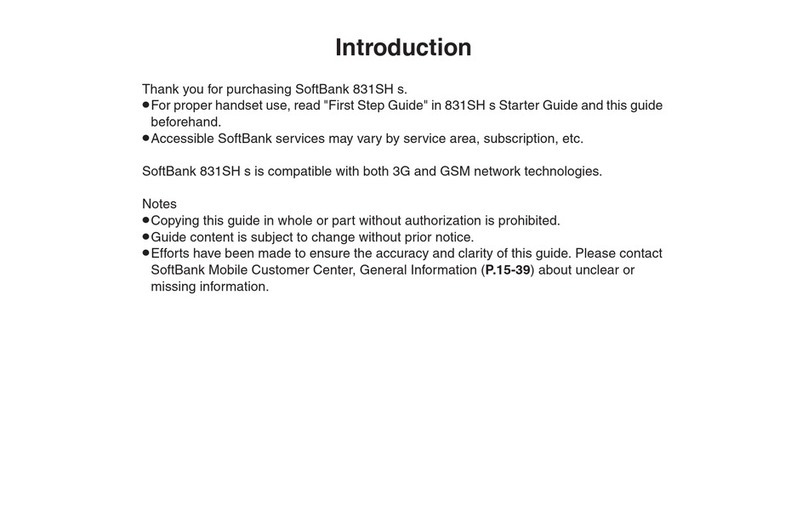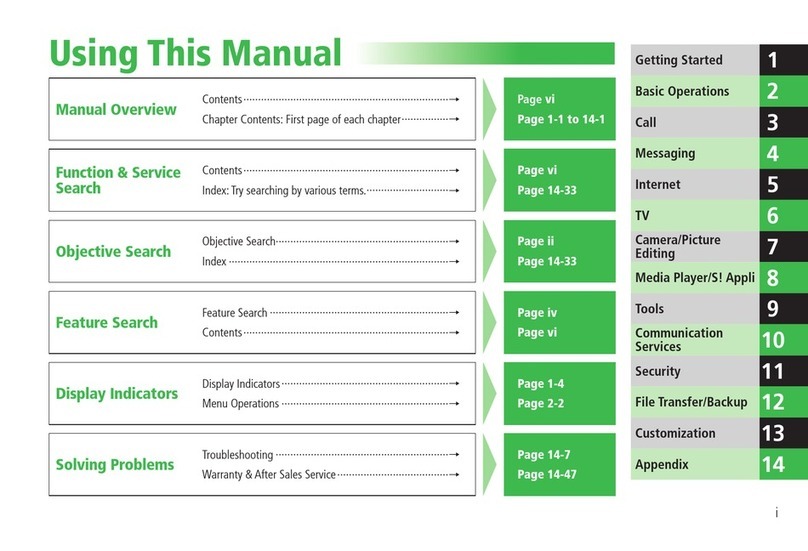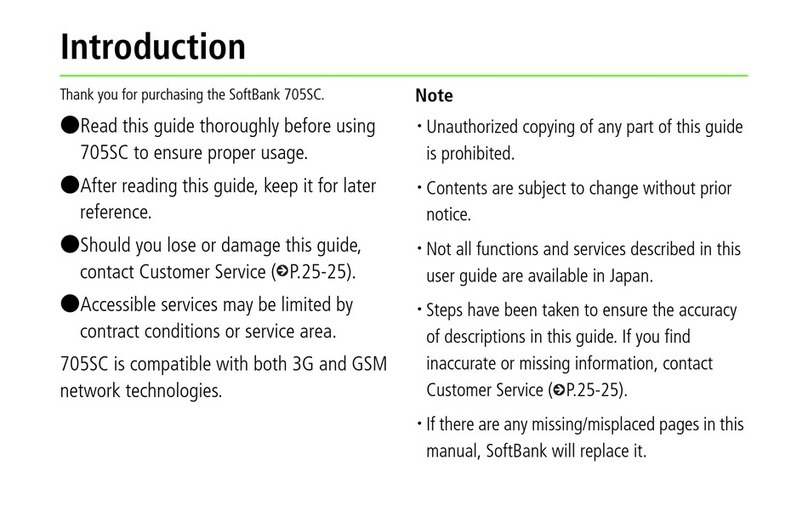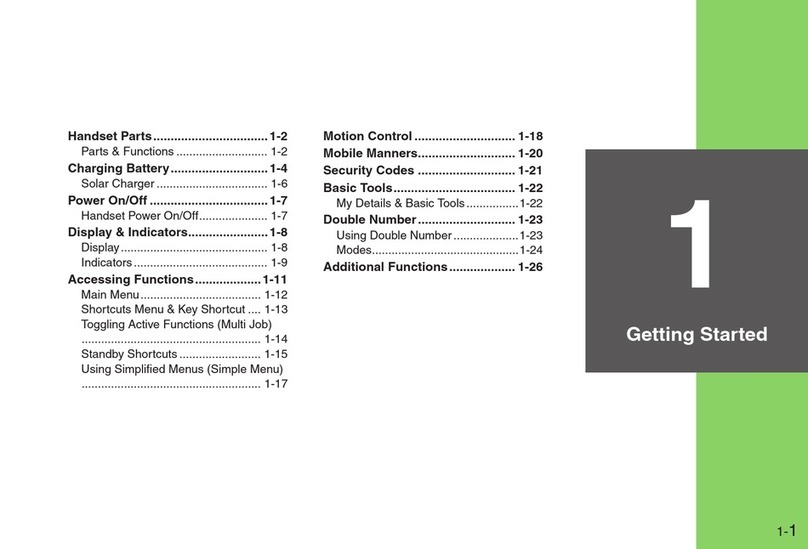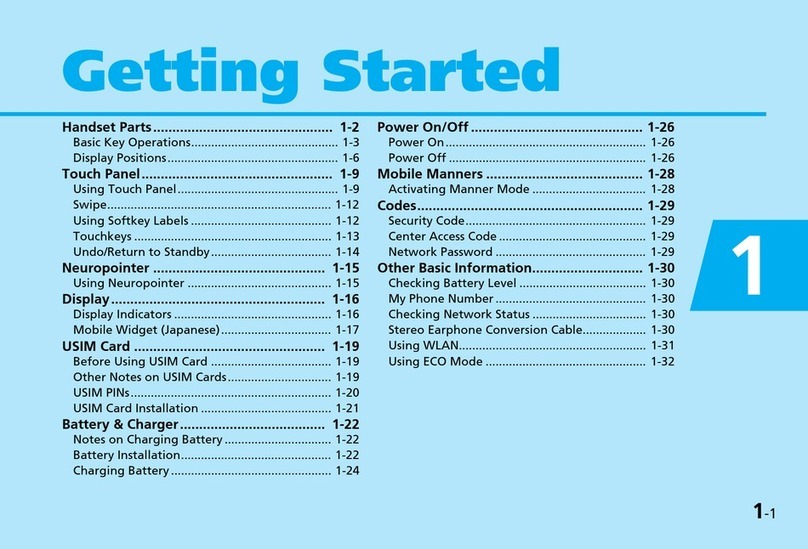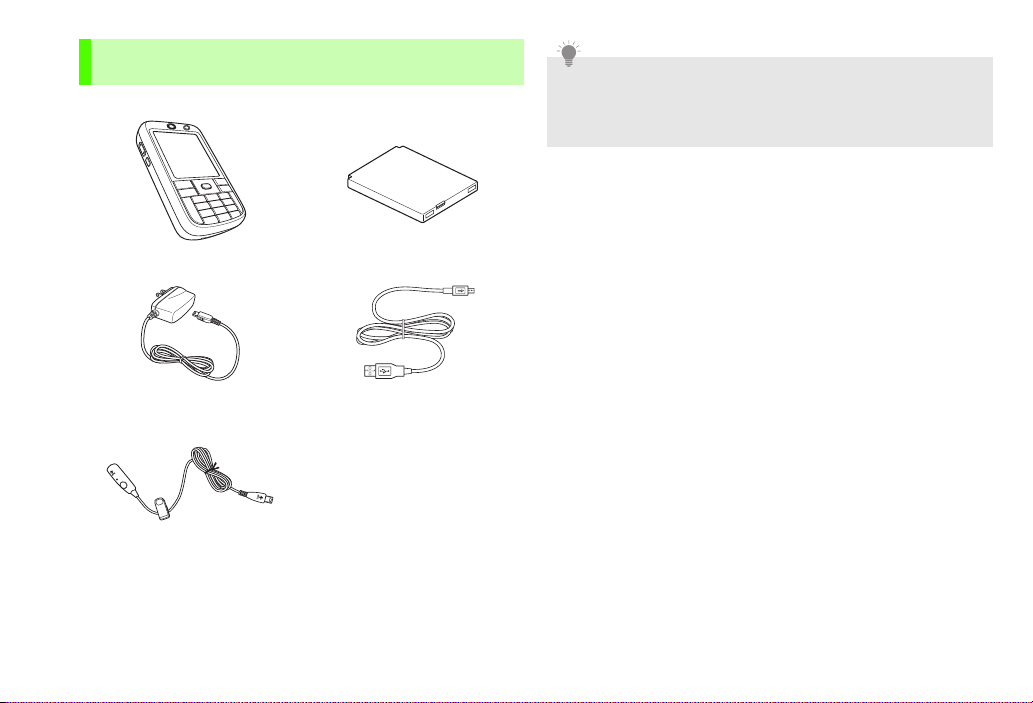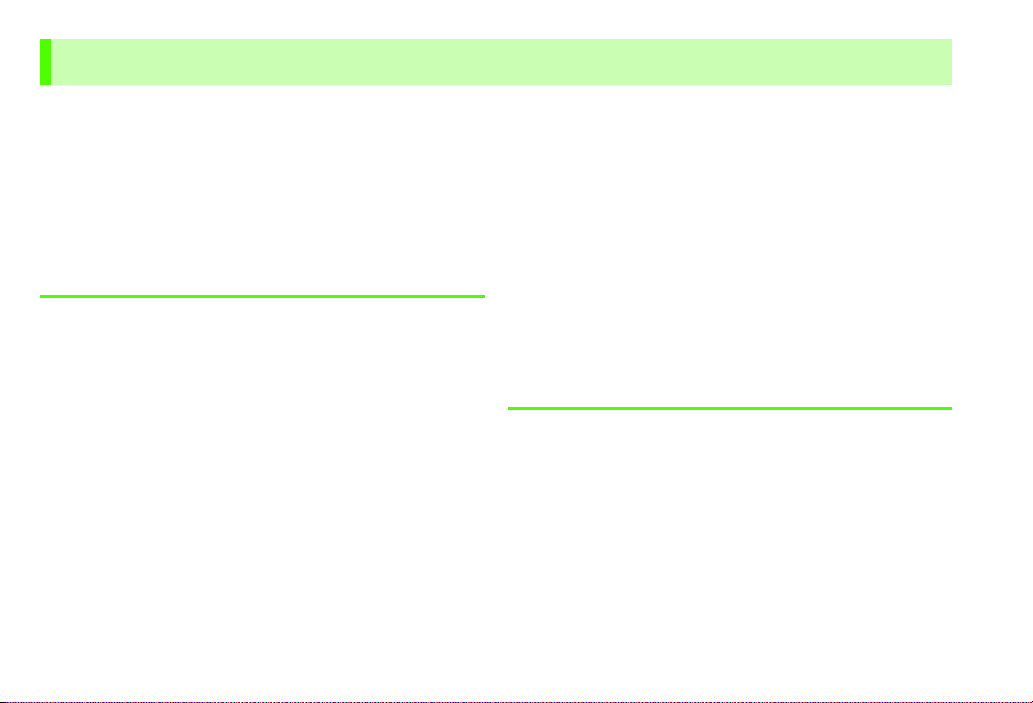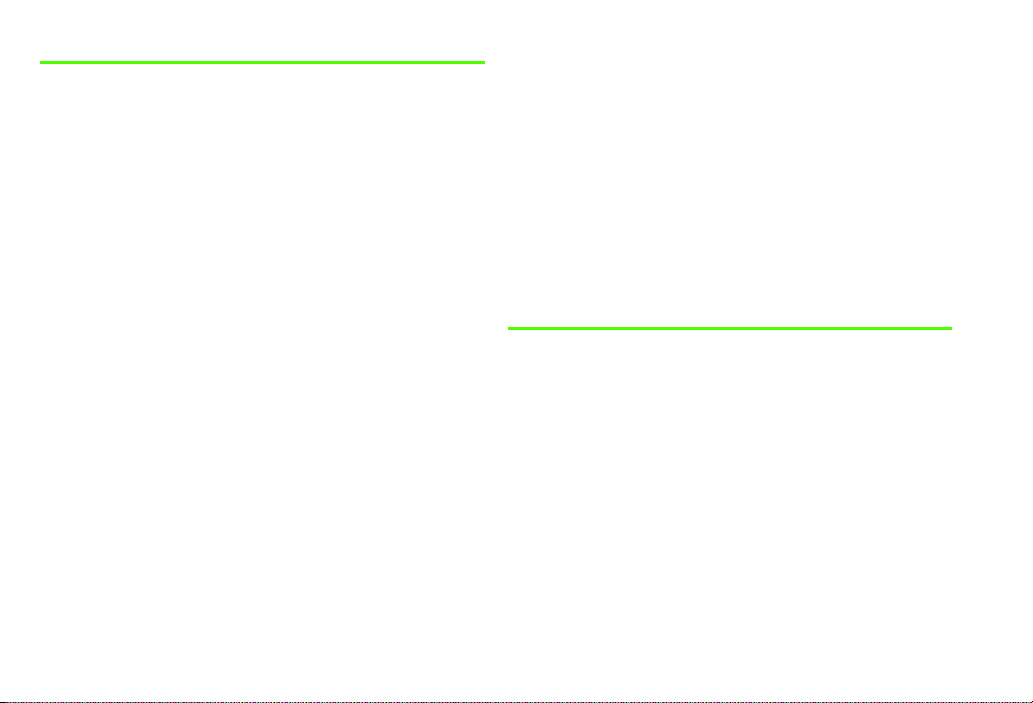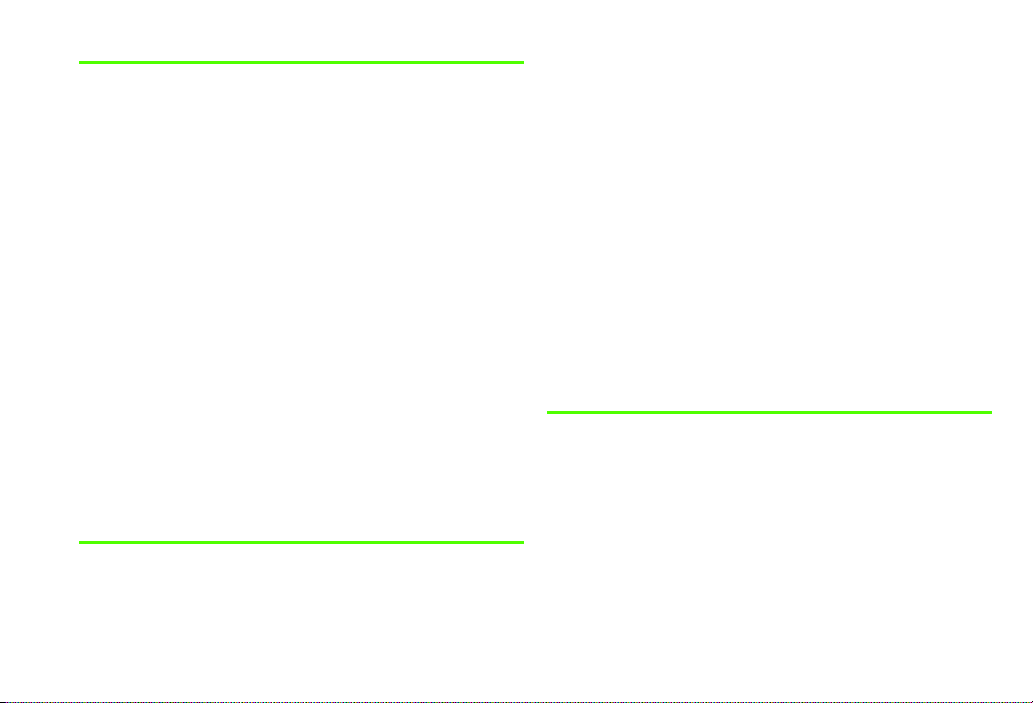iv
5Messaging
Mail Type ............................................................................. 5-2
SMS (Short Message Service) ........................................................ 5-2
S! Mail ......................................................................................... 5-2
Internet Mail (POP3/IMAP4)......................................................... 5-2
Composing Mail .................................................................. 5-3
Enhancing Text & Inserting Information ........................................ 5-4
Attaching Files.............................................................................. 5-5
Using Templates ........................................................................... 5-6
Using Slide ................................................................................... 5-7
Previewing S! Mail ........................................................................ 5-8
Other Settings .............................................................................. 5-8
Receiving Mail ..................................................................... 5-9
Mail Window................................................................................ 5-9
Opening Mail ............................................................................. 5-10
Viewing & Saving Attachments ................................................... 5-13
Replying to & Forwarding Mail.................................................... 5-13
Retrieving Complete S! Mail ....................................................... 5-13
Retrieving Mail List ..................................................................... 5-14
Managing Mail .................................................................. 5-15
Opening Folders ......................................................................... 5-15
Deleting Mail.............................................................................. 5-16
Copying SMS to USIM Card........................................................ 5-16
Mail Settings .............................................................................. 5-17
Changing E-mail Address............................................................ 5-17
Setting an Internet Mail Account .................................... 5-18
Configuring Mail Account .......................................................... 5-18
Composing Internet Mail.................................................. 5-19
Receiving Internet Mail .....................................................5-21
Sending/Receiving Internet Mail.................................................. 5-21
Internet Mail Window ................................................................ 5-21
Opening Internet Mail ................................................................ 5-22
Viewing & Saving Attachments................................................... 5-24
Replying to & Forwarding Internet Mail ...................................... 5-24
Redundant Received Messages ................................................... 5-24
Managing Internet Mail ....................................................5-25
Opening Folders......................................................................... 5-25
Moving Messages between Folders ............................................ 5-25
Deleting Internet Mail................................................................. 5-25
Internet Mail Options ................................................................. 5-26
6Internet
Internet Explorer®Mobile ..................................................6-2
Starting Internet Explorer®Mobile................................................ 6-2
Setting View................................................................................. 6-2
Using Favorites ............................................................................. 6-3
Sending Current URL.................................................................... 6-3
Setting Internet Explorer®Mobile................................................. 6-4
Windows LiveTM ..................................................................6-4
Signing into Windows LiveTM ...................................................... 6-4
Using Windows LiveTM Messenger................................................ 6-5
Using Windows LiveTM Mail.......................................................... 6-6
Windows Update .................................................................6-7
Checking Updates ........................................................................ 6-7
Setting Windows Update.............................................................. 6-7