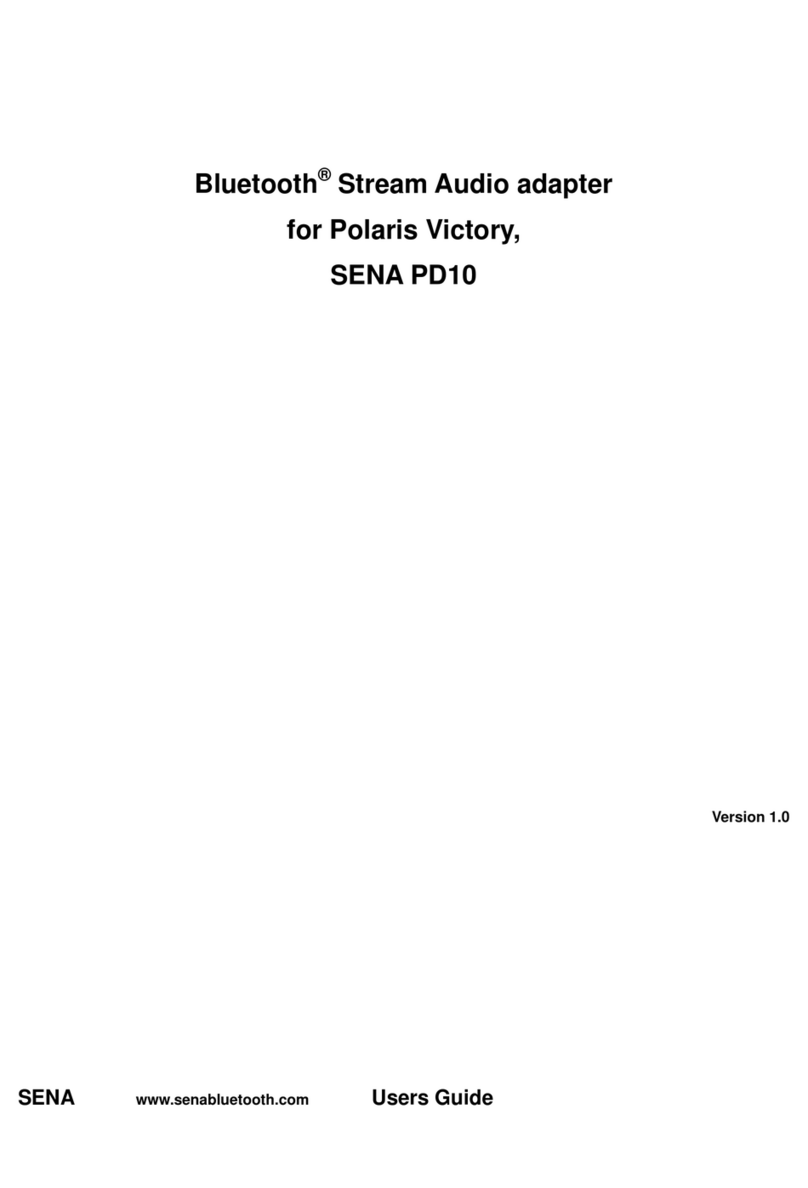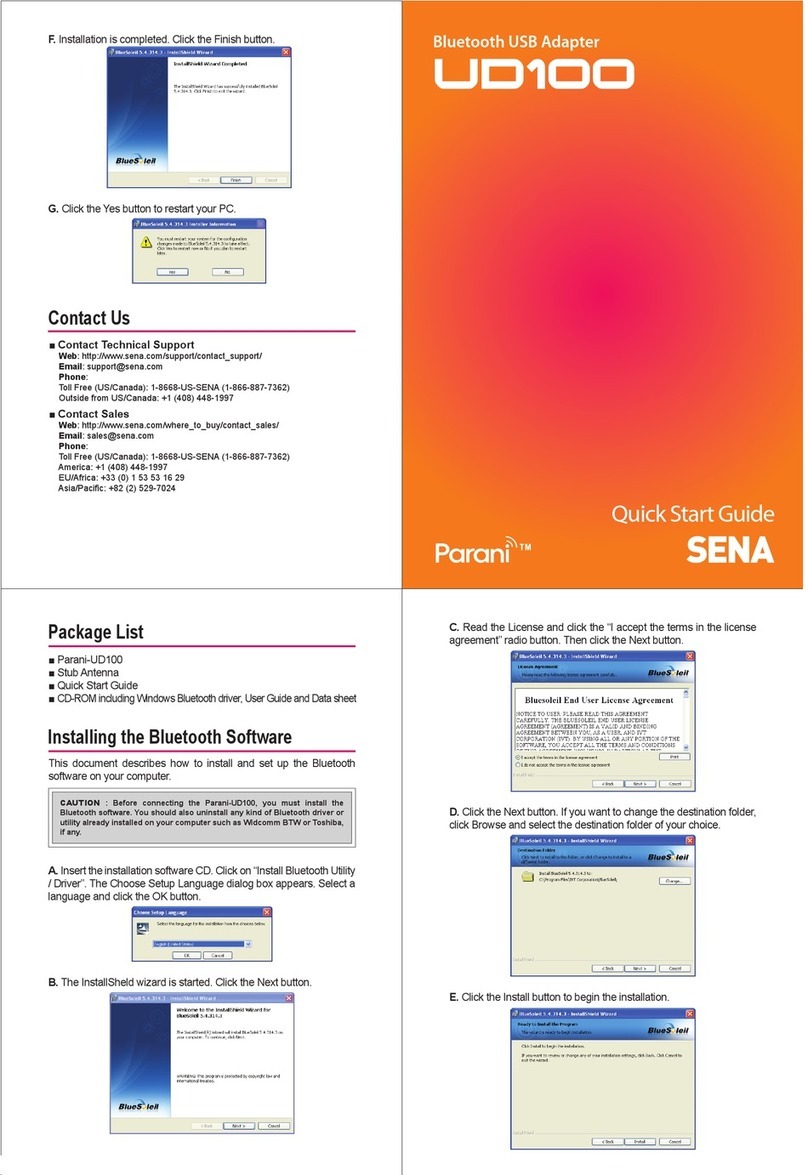4
B.3.2. AT&F............................................................................................................................29
B.3.3. AT.................................................................................................................................29
B.3.4. AT+UARTCONFIG,Baudrate,Parity,Stopbit.................................................................29
B.3.5. AT+USEDIP?...............................................................................................................30
B.3.6. AT+BTINFO?...............................................................................................................30
B.3.7. AT+BTINQ?.................................................................................................................30
B.3.8. AT+BTLAST?...............................................................................................................30
B.3.9. AT+BTVER?................................................................................................................31
B.3.10. AT+BTRSSI,n............................................................................................................31
B.3.11. AT+BTMODE,n..........................................................................................................31
B.3.12. +++............................................................................................................................31
B.3.13. AT+SETESC,nn.........................................................................................................32
B.3.14. ATO............................................................................................................................32
B.3.15. AT+BTCANCEL.........................................................................................................32
B.3.16. AT+BTSCAN..............................................................................................................32
B.3.17. AT+BTSCAN,n,to.......................................................................................................33
B.3.18. AT+BTSCAN112233445566,to..................................................................................33
B.3.19. ATD............................................................................................................................33
B.3.20. ATD112233445566....................................................................................................34
B.3.21. ATH............................................................................................................................34
B.3.22. AT+BTKEY=$string....................................................................................................34
B.3.23. AT+BTSD? ................................................................................................................35
B.3.24. AT+BTCSD................................................................................................................35
B.3.25. AT+BTFP,n.................................................................................................................35
B.3.26. AT+BTSEC,Authentication,Encryption......................................................................35
B.3.27. AT+BTNAME=$string................................................................................................36
B.3.28. AT+BTLPM,n.............................................................................................................36
B.3.29. AT+DFU.....................................................................................................................36
B.3.30. AT&V..........................................................................................................................36
B.3.31. ATSnn? .....................................................................................................................36
B.3.32. ATSnn=mm................................................................................................................37
B.4. Command Validity....................................................................................................................37
Appendix C: S-Register 39
C.1. S1: Force to Reconnect (default 1)..........................................................................................39
C.2. S2: Enable Hardware Flow Control (default 1)........................................................................39
C.3. S3: Stream UART Policy (default 0)........................................................................................39
C.4. S4: Enable Remote Name Query (default 1)...........................................................................39
C.5. S6: Enable Low Power Mode (default 0).................................................................................40
C.6. S10: Enable SD Response (default 1) ....................................................................................40
C.7. S11: Enable Escape (default 1)...............................................................................................40
C.8. S12: Clear Data Buffer When Disconnected (default 0)..........................................................40
C.9. S14: Enable DTR Transfer (default 1).....................................................................................40
C.10. S15: Enable Disconnect by DTR (default 0)..........................................................................40
C.11. S22: Fast Connect (default 0)................................................................................................40
C.12. S24: Maximum Number of Inquiry Result (default 10) ..........................................................41
C.13. S28: Escape Sequence Character (default 43).....................................................................41
C.14. S31: Page Timeout (default 300)...........................................................................................41
C.15. S33: Inquiry Timeout (default 30) ..........................................................................................41
C.16. S37: Supervision Timeout (default 16000)............................................................................41
C.17. S46: BD Address of Last Connected Device.........................................................................41
Appendix D: Trouble Shooting 42
D.1 No Data Transmission ..............................................................................................................42
D.1.1 COM Port Settings .........................................................................................................42
D.1.2 Pin Assignment...............................................................................................................42
D.2 Data Loss or Malfunctioning.....................................................................................................42
D.2.1Hardware Flow Control....................................................................................................42