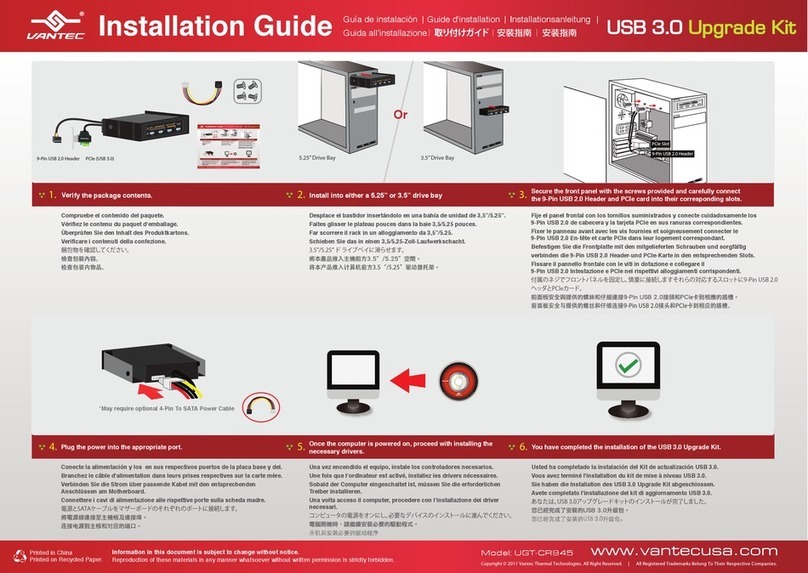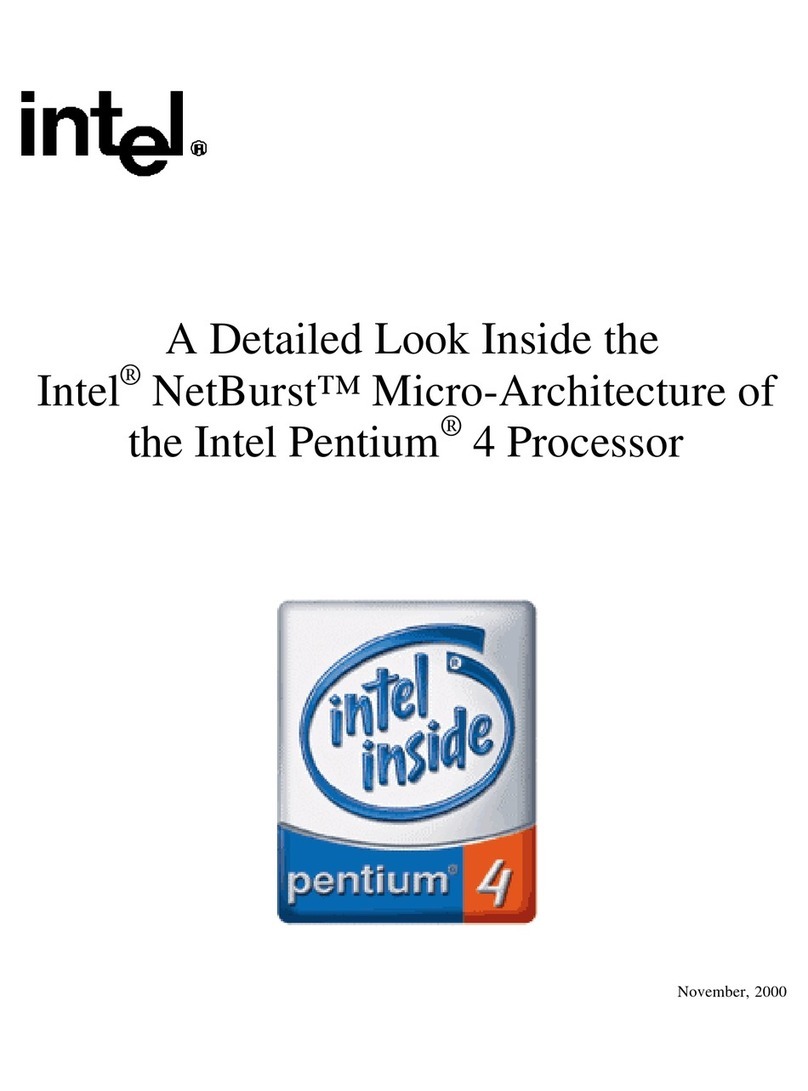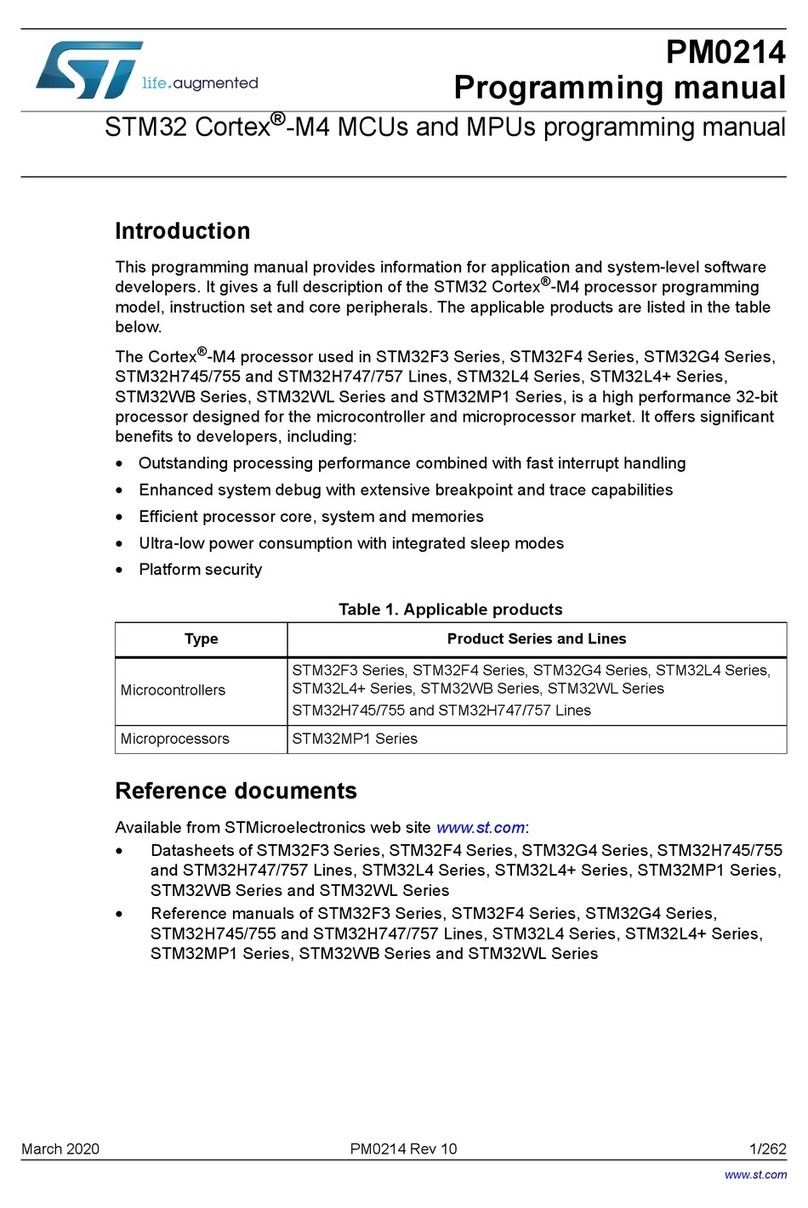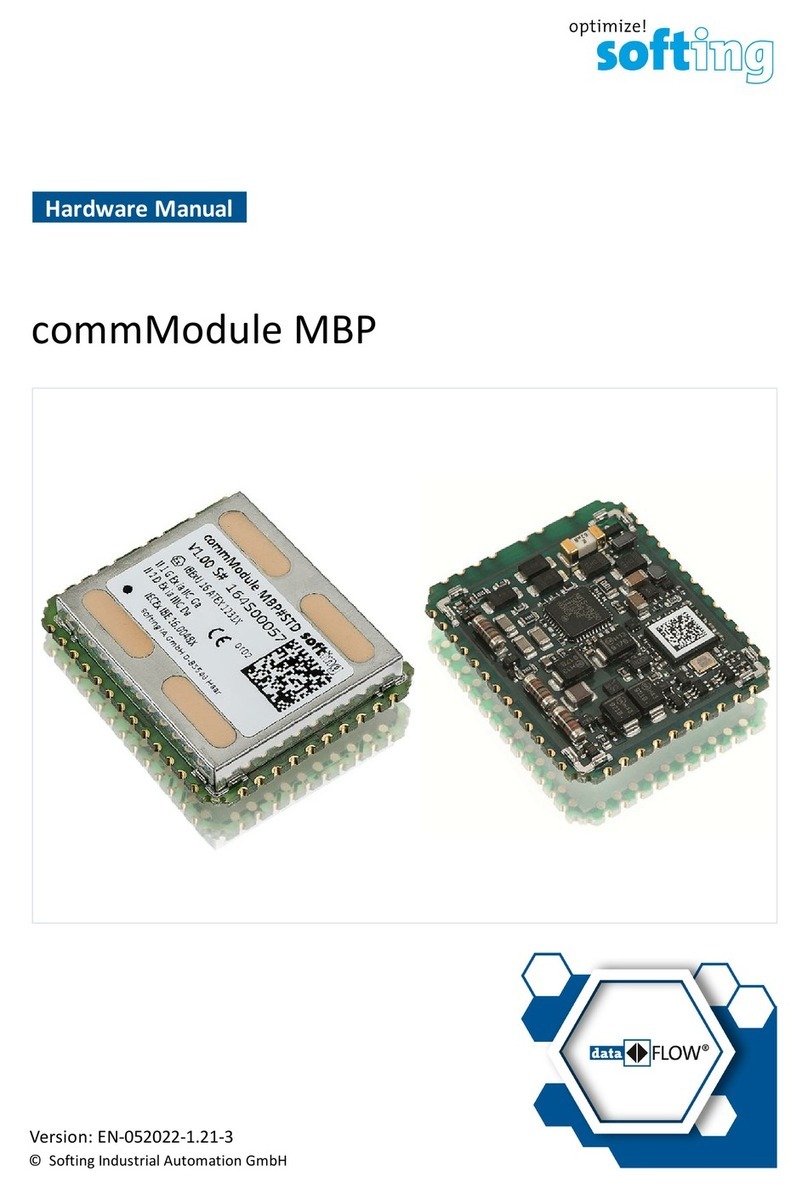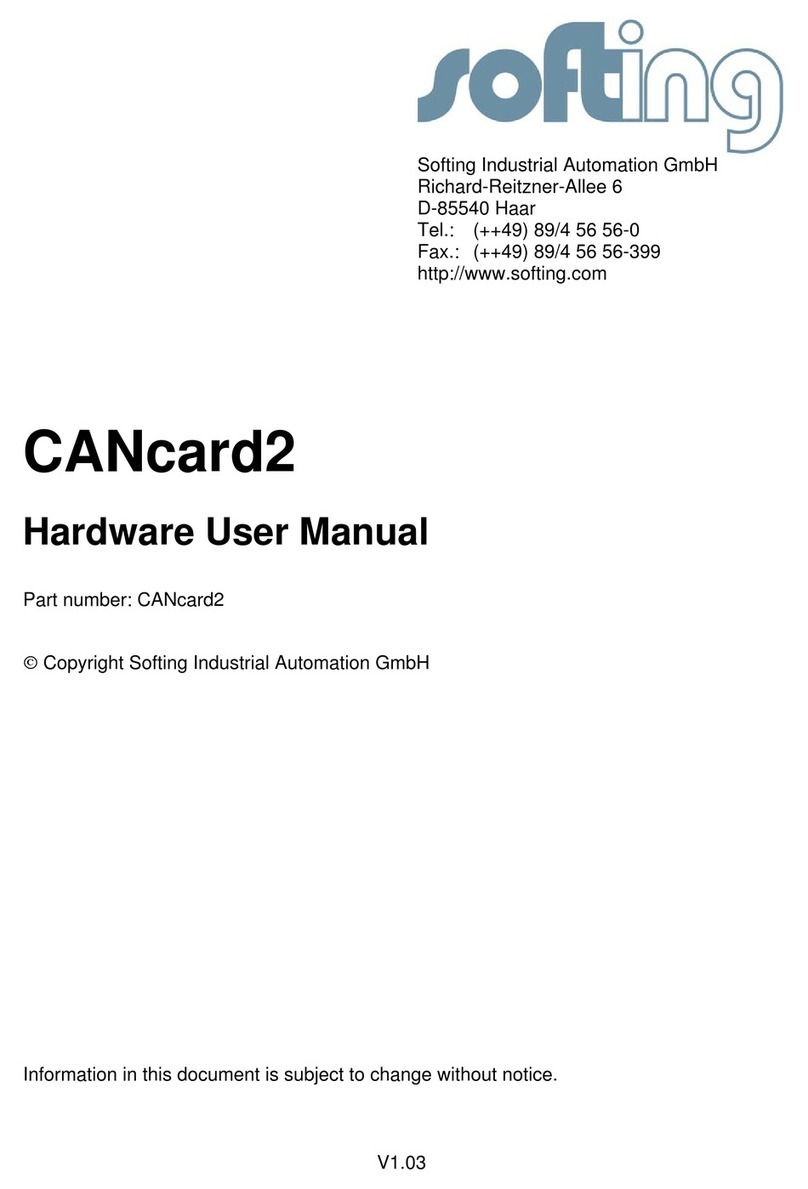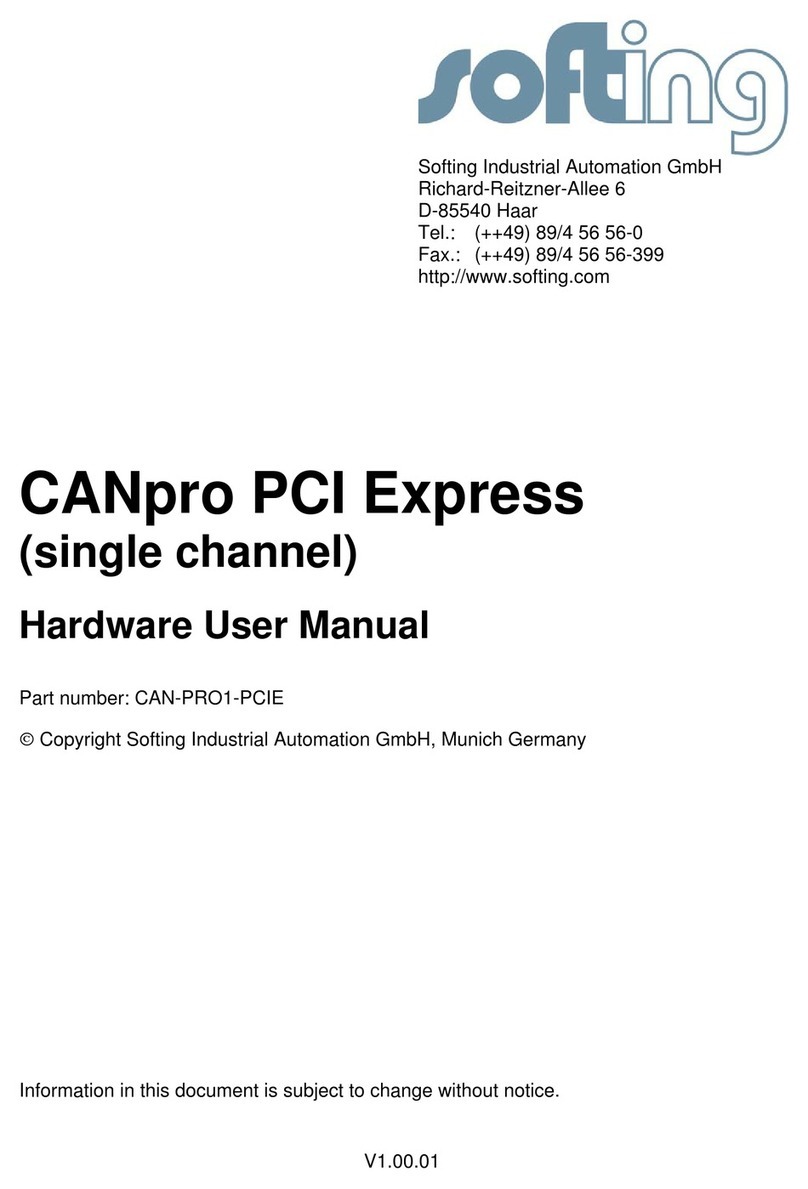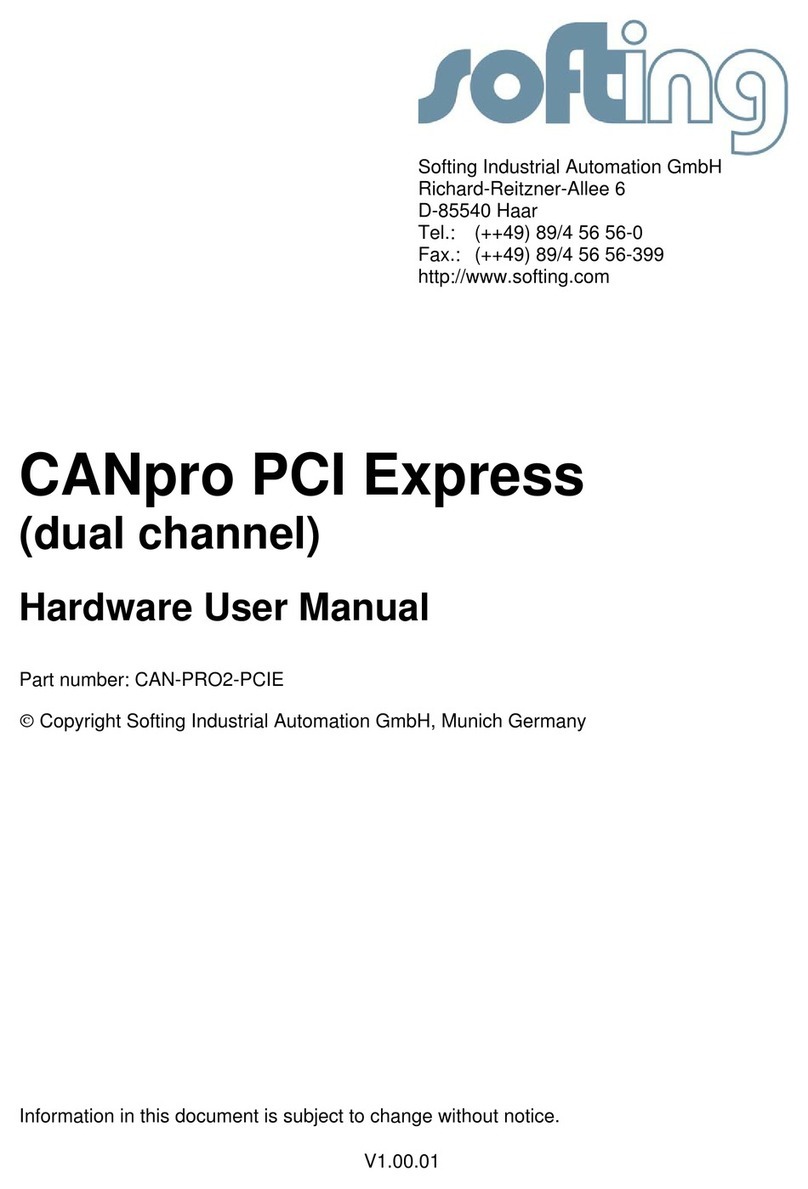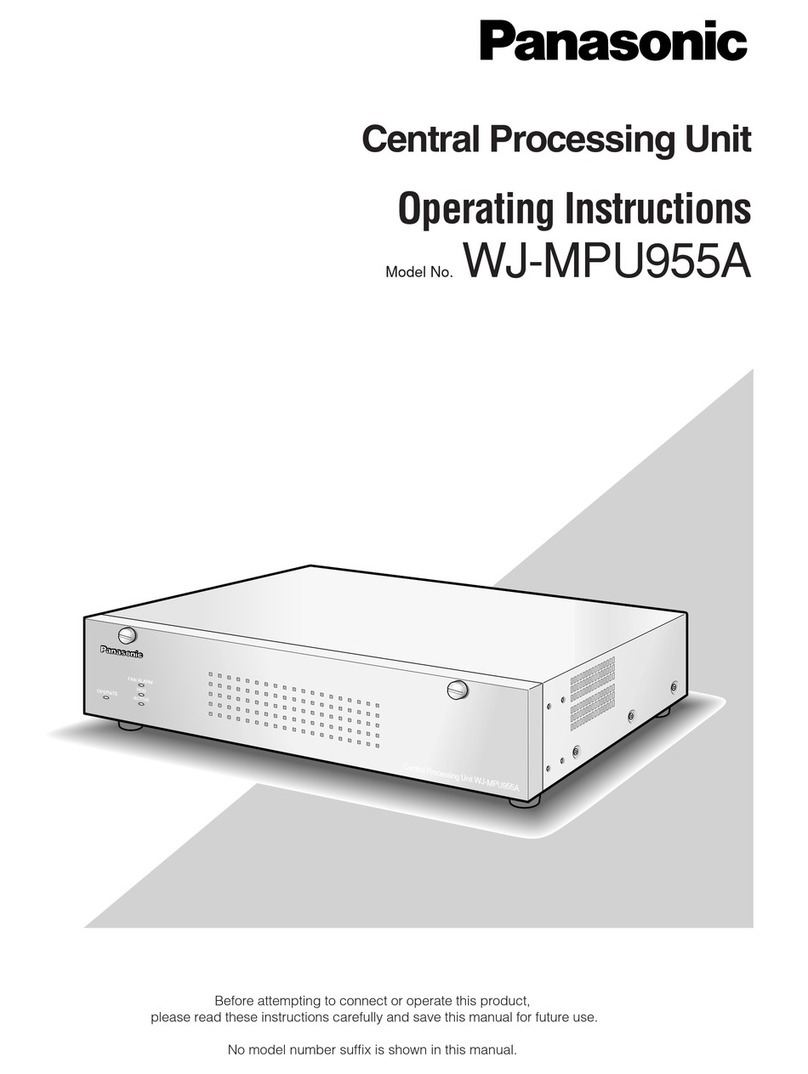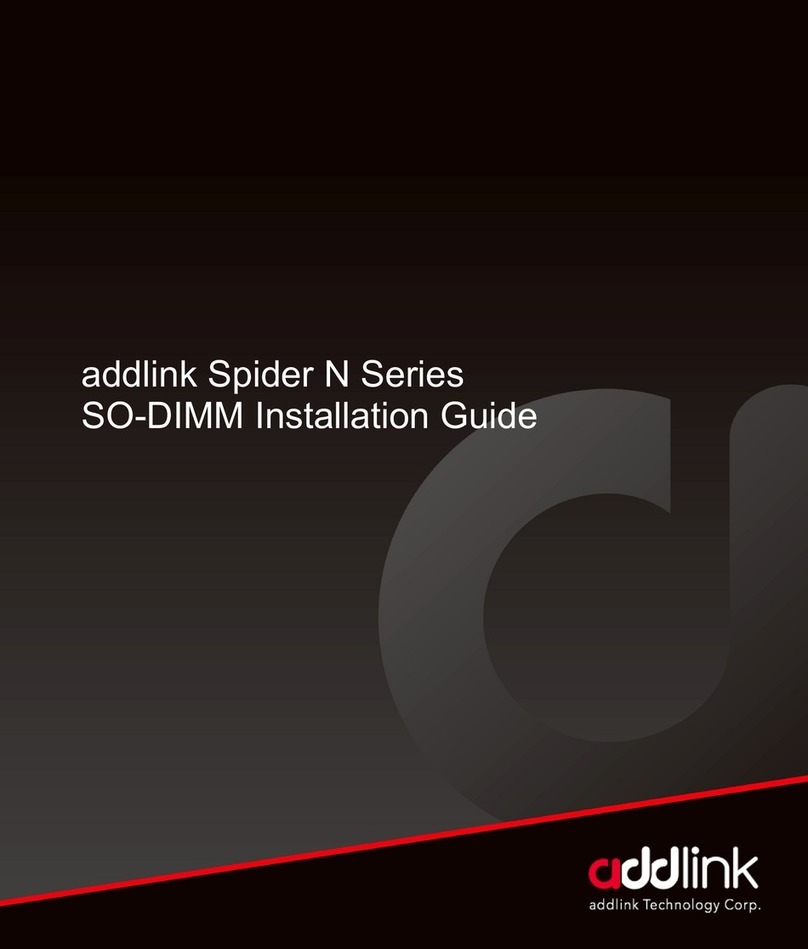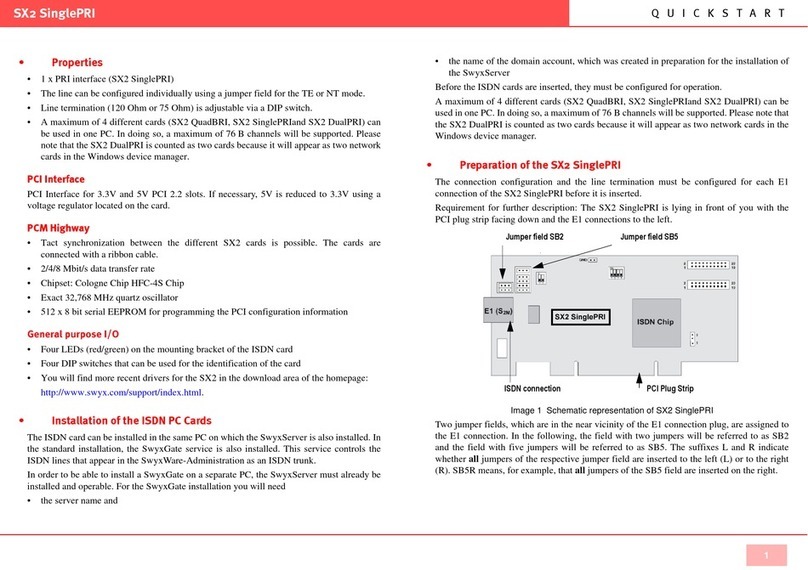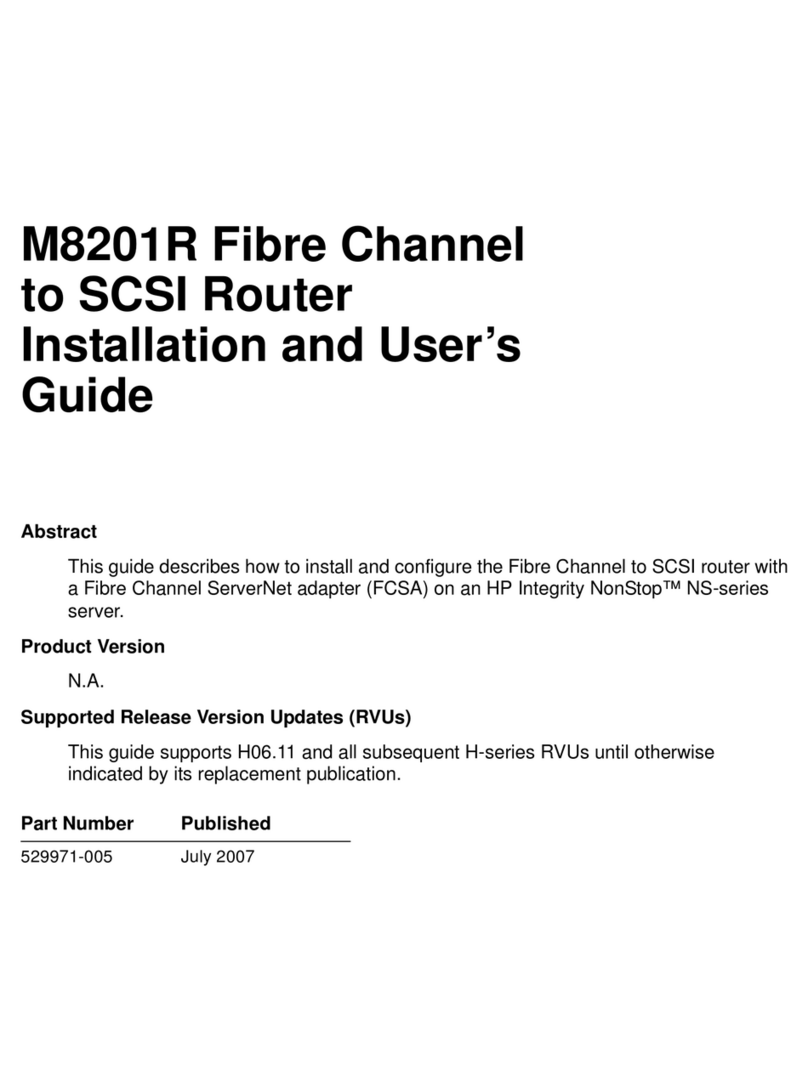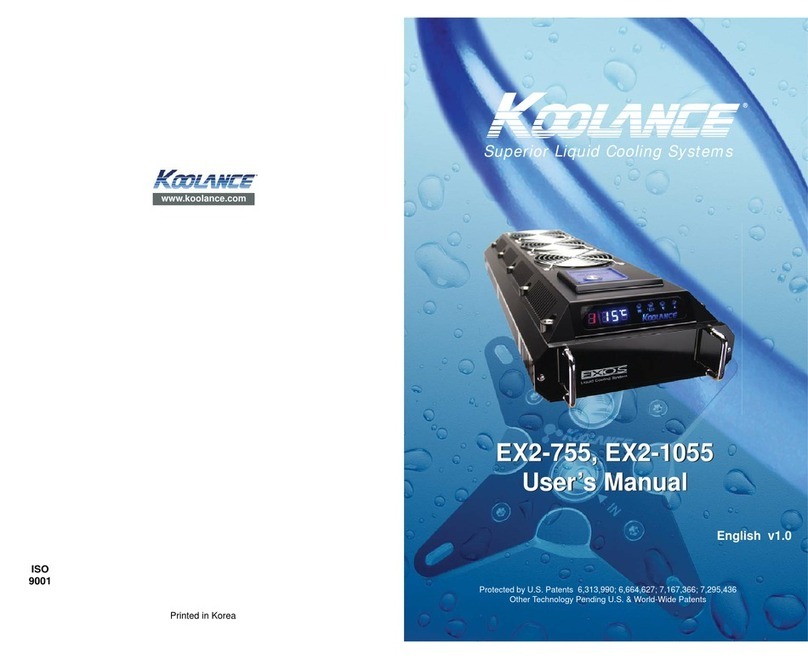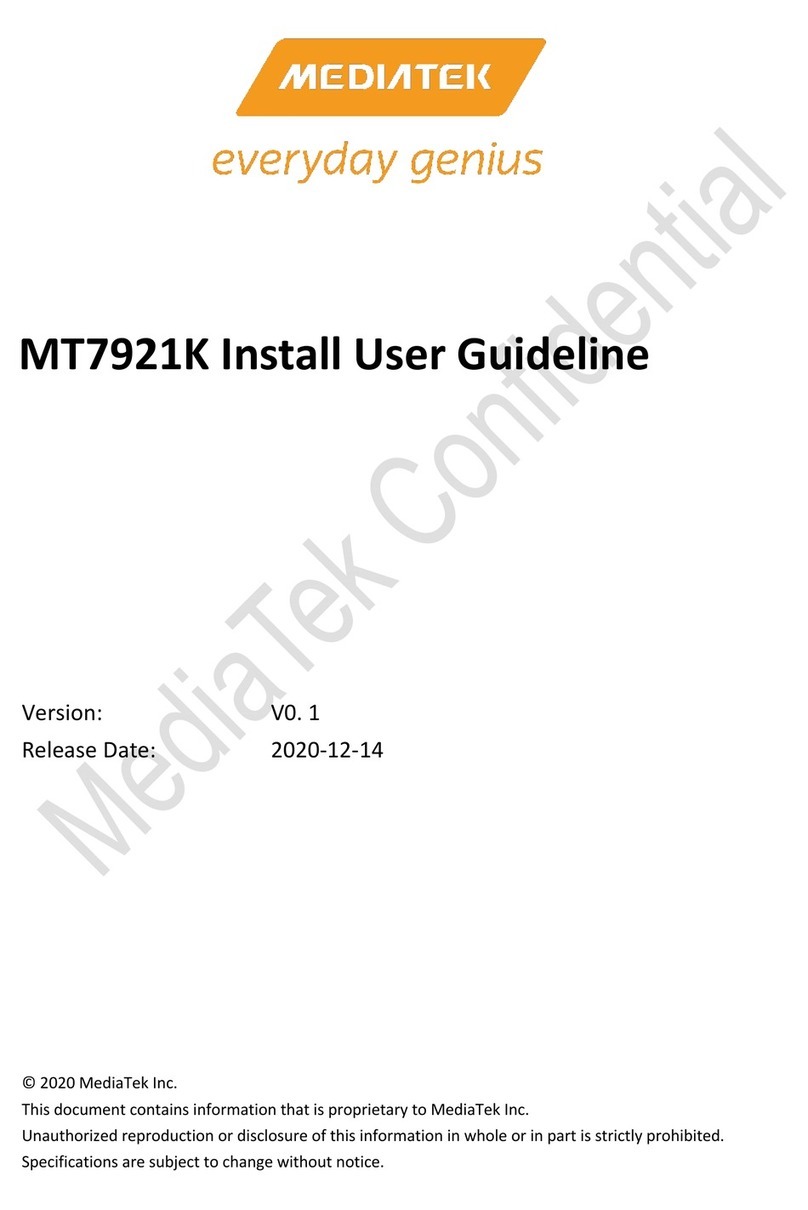Page: 2
1 Installation
To properly install the CANpro USB on your PC, please follow the instructions detailed in the
next sections.
1.1 System requirements
To run the CANpro USB on a PC, the PC must meet the following requirements:
•Free USB 2.0 port
•Windows7 (32 or 64 bit version), Windows Vista or Windows XP installed
1.2 Software installation
The CANpro USB software is part of the “CAN Drivers and API” CD which is also available
from the download section at www.softing.com.
•Insert the CD in your PC’s CD/DVD drive.
•Run CANDriversAndSoftware32.exe for 32 bit systems or
CANDriversAndSoftware64.exe for 64 bit systems.This will start the Setup procedure.
•Please follow the instructions given by the setup software.
NOTE:
Make sure to install the software b e f o r e you plug in
your CANpro USB hardware for the first time.
1.3 Hardware and driver installation
Once the software setup is finished please connect the CANpro USB to a free USB port of
your PC. The computer will recognize the new hardware.
•If the “New Hardware Wizard” asks if Windows Update should be connected
select No.
•In the next step select automatic software installation All required drivers will then be
installed.
1.4 Driver configuration
CANpro USB is recognized by the driver automatically. Nothing more is usually required.
However, advanced configuration – like changing the name of a CAN channel or setting a
default baudrate - is possible with the Softing CAN Interface Manager.
•Click Start – All Programs – Softing CAN – Runtime System Configuration – Softing CAN
Interface Manager (SCIM)
•For more details on the driver configuration click
Start – All Programs – Softing CAN – Runtime System Configuration – SCIM_Manual
1.5 Application Software
How to use CANpro USB and how to write application software, is described in the Software
Manual.
•To open this manual click
Start – All Programs – Softing CAN – CAN_API - DOC – Softing Layer2