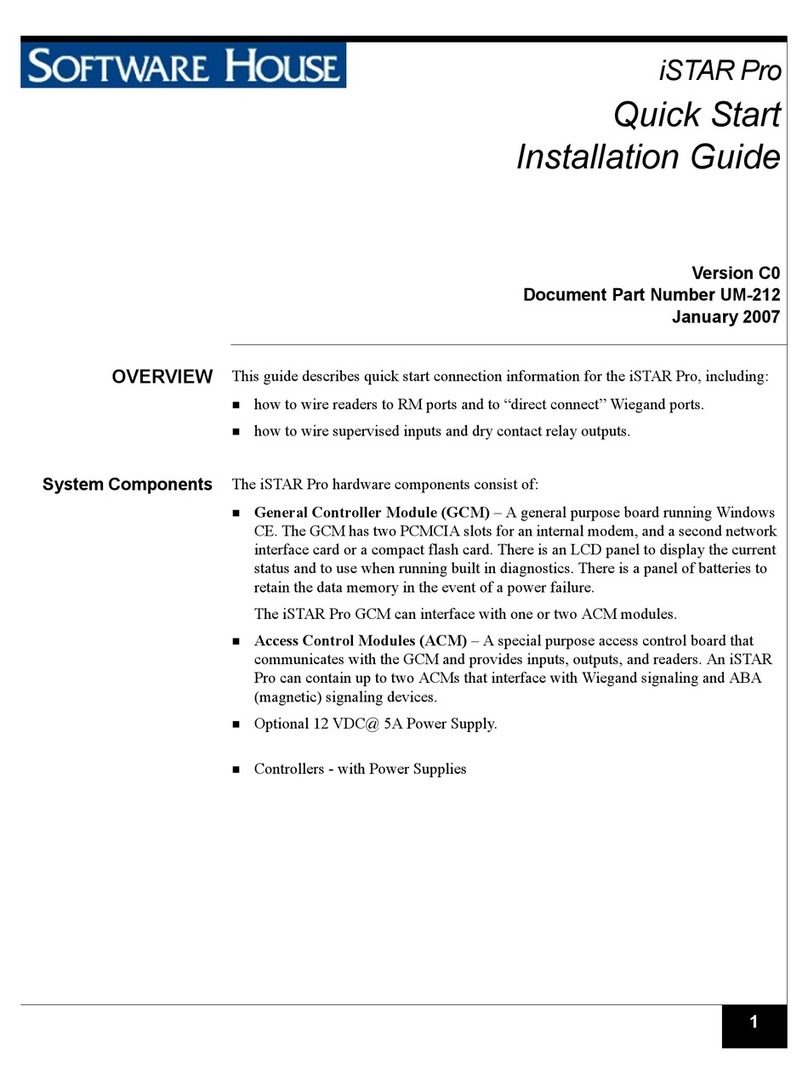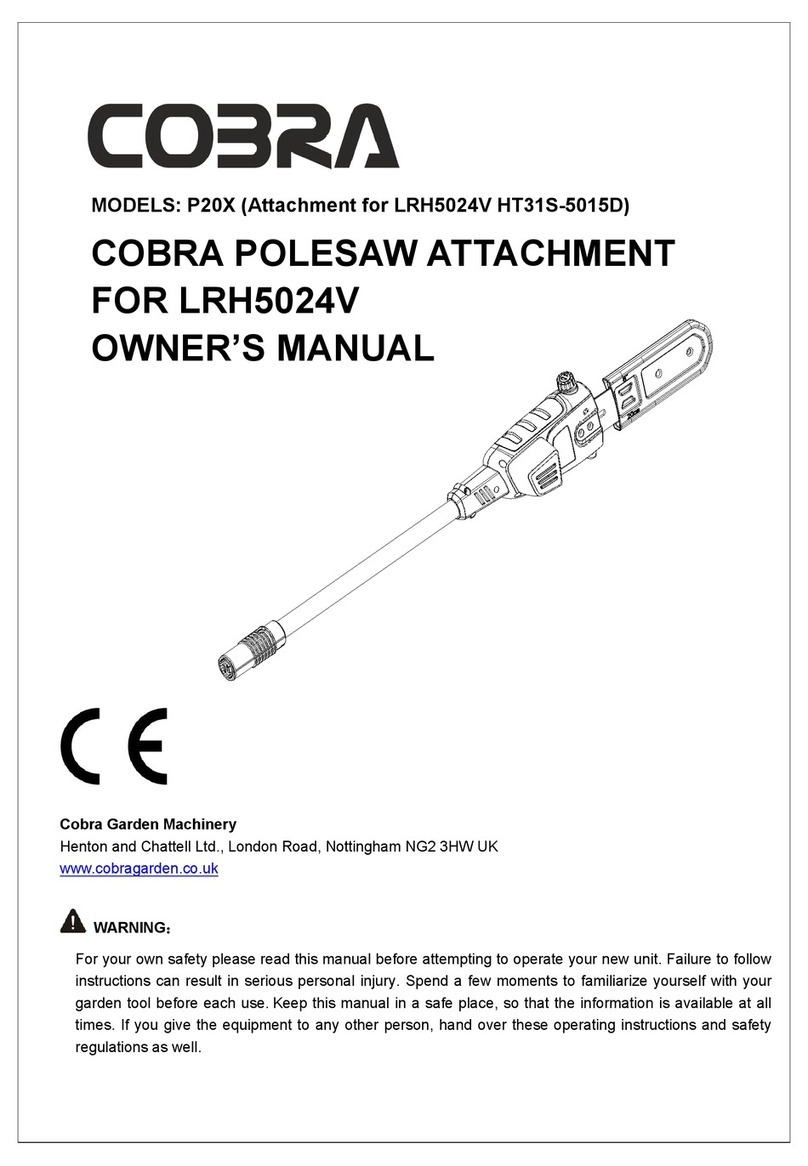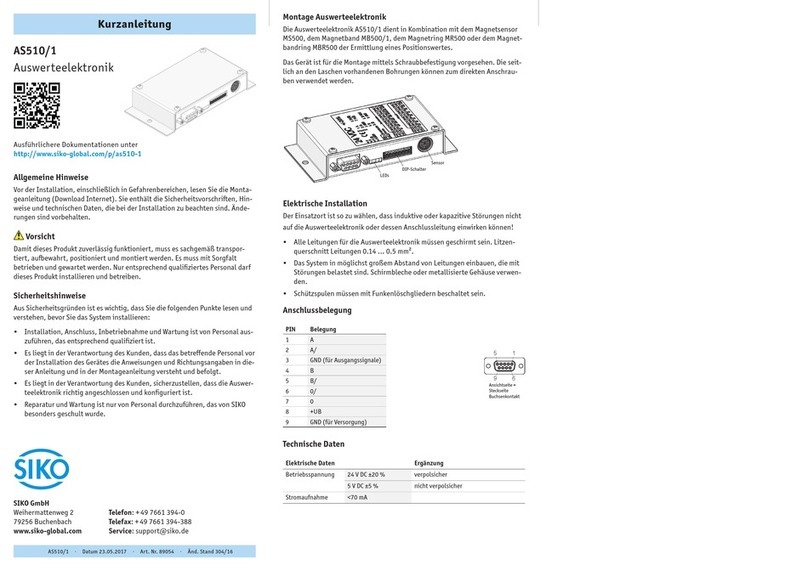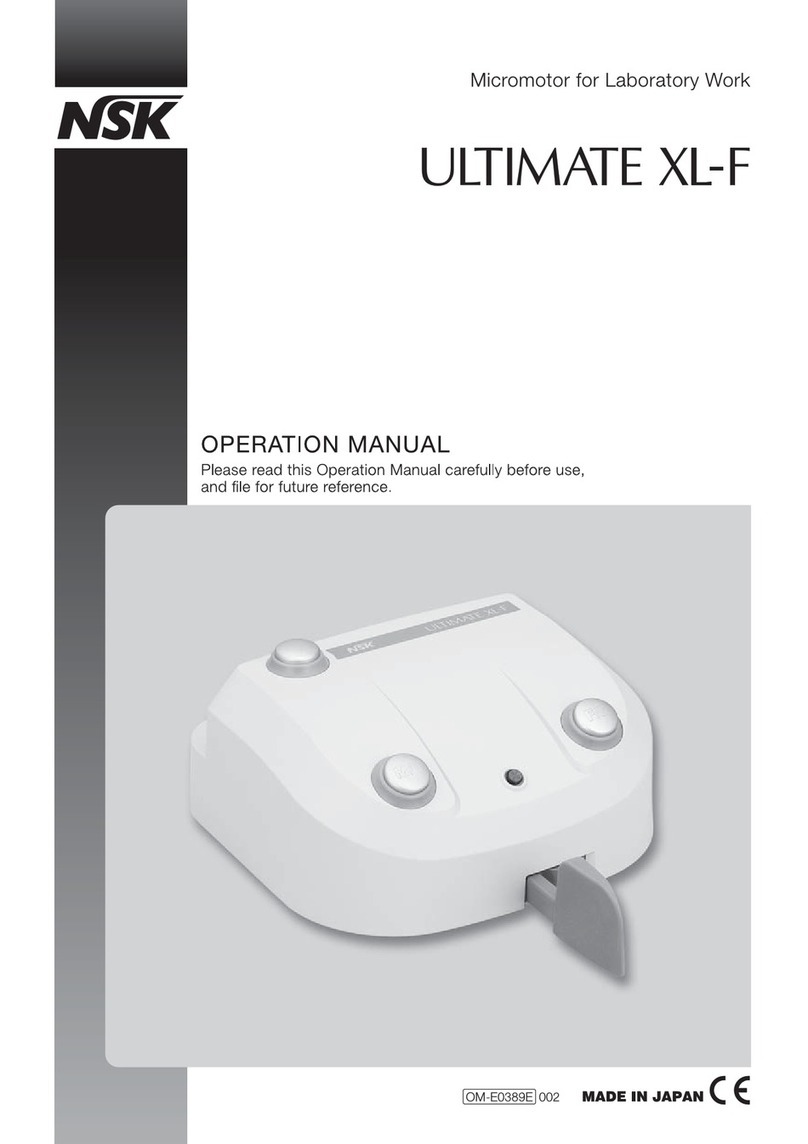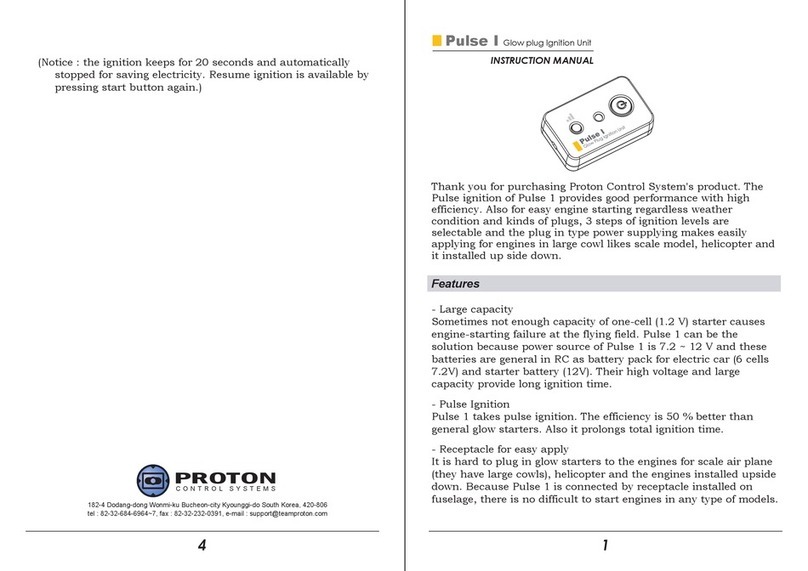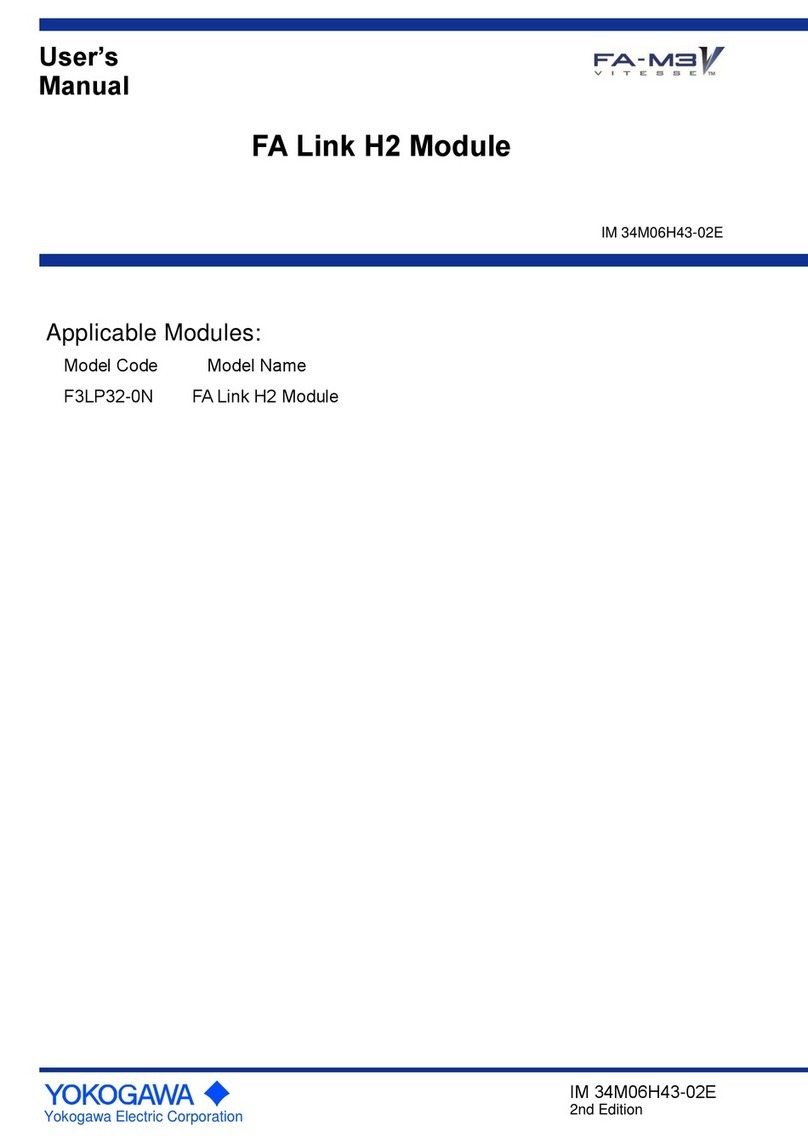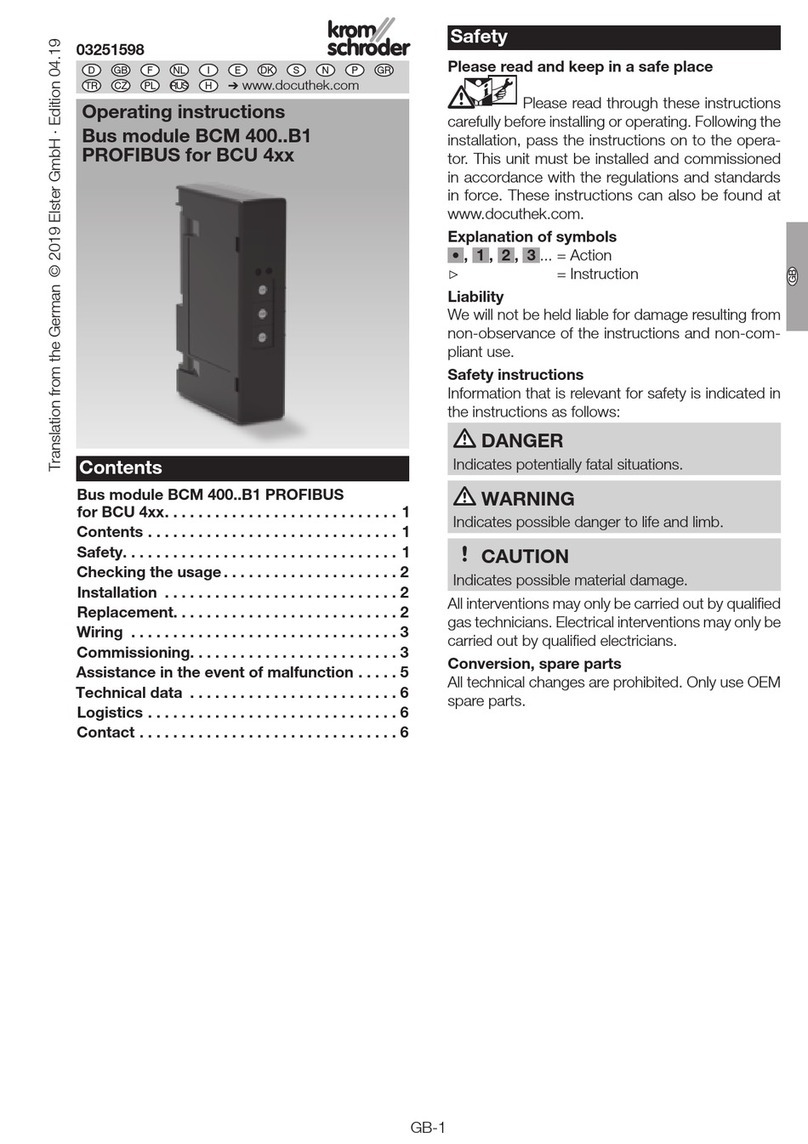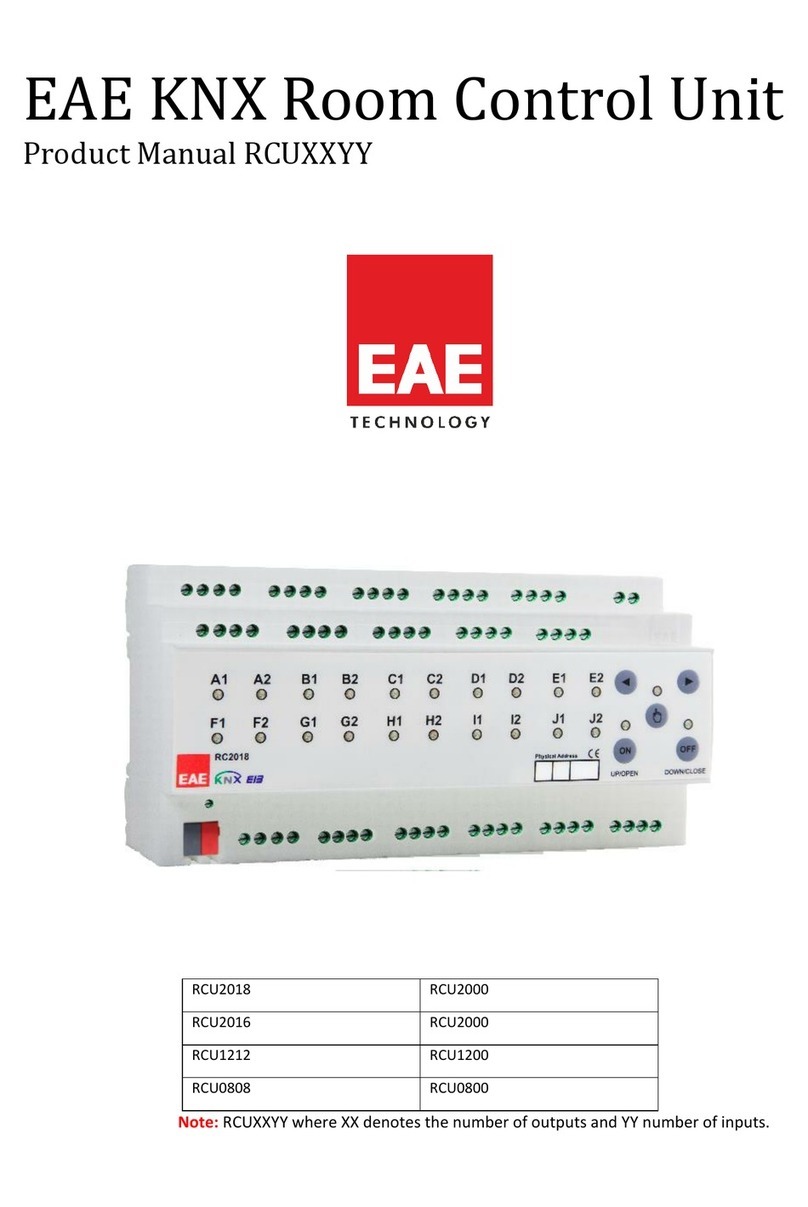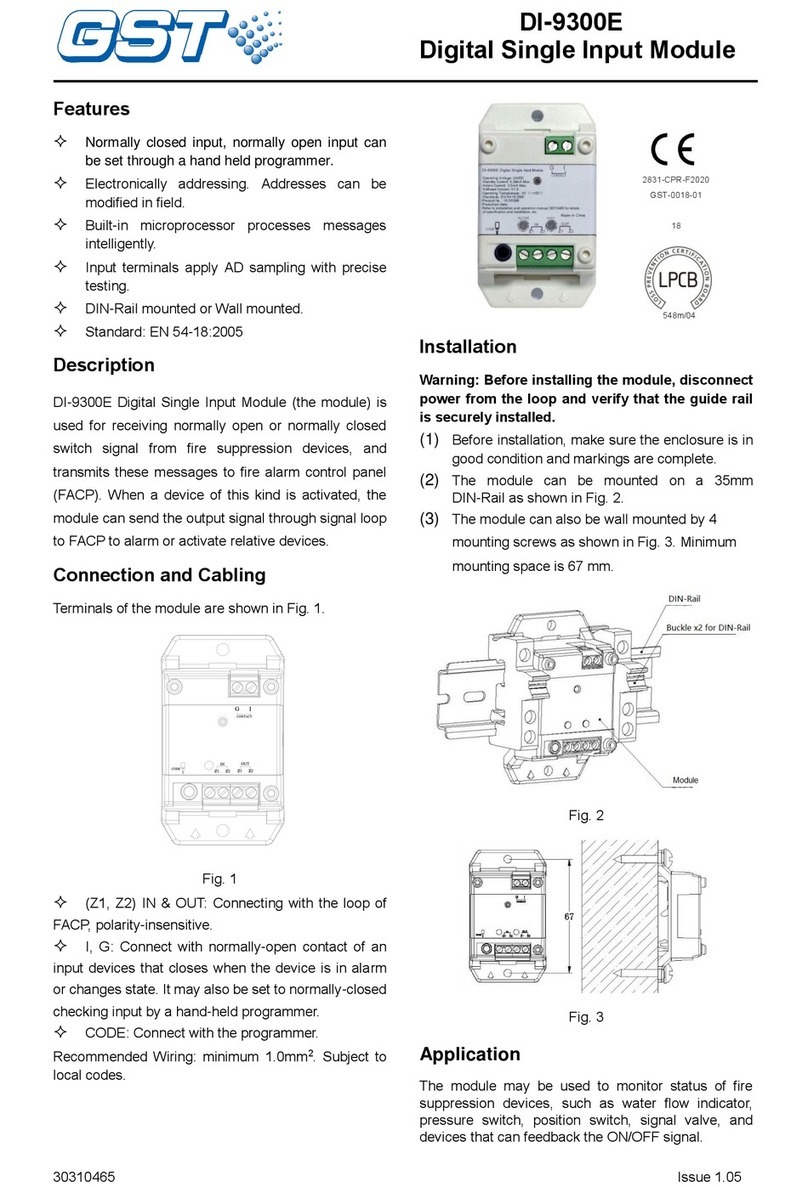Software House PSX-NL4 Owner's manual

www.swhouse.com
.
PSX-NL4
FOUR PORT NETWORK MODULE
INSTALLATION AND OPERATION
P03-037 revAO3

ii
PSX-NL4 Network Module - Operation Manual
Table of Contents
Notes and Warnings ......................................iii
Symbol Definitions ............................................................ iii
Warnings.................................................................... iii
Regulatory Information ......................................................... iii
Conventions Used Within this Manual.............................................. iii
Introduction............................................iv
Section 1 – Installation ....................................1
1.1.1 Mounting the PSX-NL4 Network Communication Accessory .........................1
1.1.2 Mounting the NS2 Output Controller Accessory...................................1
1.2 PSX-NL4 Network Communication Accessory Overview..............................2
1.3 Connecting the PSX-NL4 Network Communication Accessory . . . . . . . . . . . . . . . . . . . . . . . . . 4
Section 2 – Initial Configuration ..............................8
2.1 Preparing to configure the PSX-NL4 ............................................8
2.2 Configuring the PSX-NL4 .....................................................9
2.3 Setting Up the PSX-NL4 for use with the MSM-200 multi-site manager ................18
Section 3 – Using the PSX-NL4 ............................. 19
3.1 Viewing System Parameters on the PSX-NL4 Home Page ...........................19
3.2 Accessing and Programming Connected Devices..................................20
3.3 Using the Tools Page .......................................................28
3.4 Understanding The Email Report ..............................................29
Appendix 1 – Software Agreement ........................... 30
i Resetting the PSX-NL4
If the IP address or user name/password is unknown for an PSX-NL4 board, press and hold the reset button located next
to the backup battery for five seconds. Note that this will reset the IP configuration information, user names, passwords,
and SNMP settings to the factory default values and will require reconfiguration of these fields.

iii
Notes and Warnings
Symbol Definitions
The following symbols are used throughout this manual
hThis symbol is intended to alert the installer of
shock hazards within the enclosure. Service should
only be performed by qualified service personnel
iThis symbol is intended to alert the installer to impor-
tant information or information intended to help the
installer avoid personal injury or property damage
Warnings
hInstallation and service should be performed only
by qualified service personnel and should conform
to all local codes
hTo reduce the risk of electric shock or fire, do not
expose this equipment to rain or moisture
iThis equipment shall be installed in a manner
which prevents unintentional operation by employ-
ees, cleaning personnel, or others working in the
premises, by falling objects, customers, building
vibration, or similar causes
iThis equipment is not intended for use within the
patient care areas of a Health Care Facility
hReplace fuses only with the same type and rating
as indicated in the specifications section of this
manual.
iTo prevent impaired operation, ensure that all wir-
ing is routed and secured to prevent accidental
open or short circuit conditions
iThe system and any batteries (if used) should be test-
ed at least once per year to ensure proper operation
Regulatory Information
The following equipment discussed within this manual has
been tested to the following standards:
• UL 294, UL 603, UL 1076
• ULC S318, ULC S319
The equipment in this manual is also an ETL Recognized
Component that Conforms to ANSI/UL Std. 294, ANSI/UL
Std. 2044 and is Certified to CAN/CSA Standard C22.2 No.
60950-1.
Conventions Used Within this Manual
Positional information (e.g. top, bottom, up, down, left, right,
etc.) is referenced with the board or enclosure in the orienta-
tion shown in the illustrations in this manual

iv
PSX-NL4 Network Module - Operation Manual
Introduction
Product Description
The PSX-NL4 module is a networking appliance which may be used with the PSX product line. The PSX-NL4 is used to monitor power
supply system status over a local or wide area network. When used with a PSX DC system, the PSX-NL4 will allow limited control of
the power system and provide values on demand for power supply output voltage, operational fault status, battery charging voltage,
battery charging current, and fire alarm input status. The PSX-NL4 is required in systems using an M8 lock control module. In addi-
tion, the PSX-NL4 may be used with any 8-30VDC power supply in a limited fashion.
Automated reports may be generated on any detected fault condition, battery aging, fire alarm interface activation, and event activa-
tion, or on a time base for scheduled confirmation of proper operation. When used with an PSX-M8/M8P, the PSX-NL4 allows pro-
gramming and control of the PSX-M8/M8P board and its zones as well as monitoring of voltage and current on each zone. A time and
date stamped log of the past 1000 events is kept as history in a buffer and may be accessed on demand, as a scheduled report, or
immediately on an alert or occurrence. The buffer is updated once per hour with all parameters in normal range.
In addition to providing four data ports for connection to PSX power supplies and M8 boards, the PSX-NL4 provides additional inputs
for standalone or PSX power supply use to monitor an additional DC voltage value, an Event input (voltage), and two DC currents via
current sensor devices. The surrounding air temperature is measured and reported, and an optional remote temperature sensor allows
monitoring of a temperature up to six feet away. The Event Input logic can be programmed to respond to the application or removal of
voltage to compensate for NO or NC activity.
The PSX-NL4 provides two outputs for use in controlling external equipment which may be connected to LifeSafety Power's RB2, RB5,
or RB8 DPDT relay modules.
Class 2 power limited wiring must be seperated from non-power limited wiring by a minimum of 1/4 inch and must use seperate
knockouts
•TheinstallationandallwiringmethodsshallbeinaccordancewithANSI/NFPA70andalllocalcodes.
For ULC compliance, installation and all wiring methods shall be in accordance with the Canadian Electrical Code, C22.1, Part I, Section 32.
All input/output wiring to the module shall be located within the same room (90 ft. max.).
Specifications
Power Input Voltage 8–30VDC
Current 60mA Nominal
ADC Input Voltage 0–30VDC
Resolution 10 Bits
Accuracy ± 3%
Event1 Input Voltage 9–30VDC
Current 15mA Max.
Control Outputs Current 50mA Max.
Current Sensors Current 0–20A ±0.1A +5% of reading

1
Installation and Operation
The following pages cover the installation of the PSX-NL4 Network Communication Accessory.
1.1.1 Mounting the PSX-NL4 Network Communication Accessory
Use the following procedure when mounting an PSX-NL4 Network Communication Accessory to an enclosure.
1. Locate the appropriate mounting holes in the enclosure and snap the four standoffs provided into the holes.
2. Align the board mounting holes (mounting hole locations are indicated in the drawing below) with the standoffs and snap the board
onto the standoffs. Be sure the board is properly oriented before snapping the board onto the standoffs.
NL4
Figure 1.1
Section 1 – Installation
PSX-NL4

2
PSX-NL4 Network Module - Operation Manual
1.2 PSX-NL4 Network Communication Accessory Overview
RJ45
Input
Event 1
Reset
SYS DATA LINK
V V
+
ADC 1
J10
J18
H1
H2
Device 1
Device 4
Device 2 Device 3
J9
J8
The following are basic descriptions. Refer to the appropriate section for more detailed information.
1 PSX-NL4 - H1 and H2 Inputs (J12 & J16)
These are the connectors for the current sensors. Only
PSX-NL2 or PSX-NL4 current sensors should be plugged
into these connectors. The sensors have a range of +/-20A
and may be used to measure any current or may be used to
monitor approximate system battery health for PSX power
supplies connected to the PSX-NL4. See section 1.3.4
2 PSX-NL4 - Event 1 Input (J14)
This is the connector for the Event1 input. This input will
accept 9-30VDC to initiate an event alert. This input will only
indicate an active or inactive condition and will not measure
the voltage level. See section 1.3.5
3 PSX-NL4 - ADC1 Input (J15)
This is the Analog to Digital Converter (ADC) input, which
acts as a voltmeter. It accepts 0-30V and is used to mea-
sure positive or negative system voltages which are common
grounded with the PSX-NL4. The ADC cable wiring must be
routed away from high voltages. See section 1.3.7
4 PSX-NL4 - Input V+ & V- (J1 & J3)
This is the main power input for the PSX-NL4 board. This
input accepts 8 to 30VDC ONLY (Observe the polarity care-
fully) from any power supply.
iThe voltage input of the PSX-NL4 must be connected di-
rectly to the DC1 output or to the V+/V- fastons (if present)
of the PSX power supply.
5 PSX-NL4 - Ethernet Connection (SK1)
This is the RJ45 jack for the network connection. The ethernet
cable is plugged into this jack. See section 1.3.2
6 PSX-NL4 - Status LED Indicators (D2, D3, D4)
These LEDs indicate the status of the Ethernet link to the
PSX-NL4 board.
LED Indicator:
Green (LINK) Lights when the PSX-NL4 is connected to a
network
Red (DATA) Flashes during data transfer
Yellow (SYS) Lights when the PSX-NL4 is fully booted up
and running. During the bootup process, this
LED may flash on and off several times. The
PSX-NL4 will not be able to be accessed until
this LED lights steady.
7 PSX-NL4 - External Temperature Sensor
This connector is for the external temperature sensor. See sec-
tion 1.3.6
8 PSX-NL4 - Not Used (J9)
This jumper provides no user function, do not place a jumper
on these pins.
9 PSX-NL4 - Event1 Input Invert Jumper (J8)
This jumper inverts the action of the Event 1 Input. See sec-
tion 1.3.5
Jumper Position:
ON Event 1 active when voltage is applied
OFF Event 1 active when voltage is removed

3
Installation and Operation
10 PSX-NL4 - Backup Battery (BT1)
This is the coin cell battery for maintaining the clock when
all power is removed from the PSX-NL4. The battery type is
CR2032.
11 PSX-NL4 - Factory Reset Button (SW1)
This button resets the User Name, Password, IP Address, and
SNMP Settings back to factory default. Typically used when IP
and/or login information has been lost.
12 PSX-NL4 - Device 1 - Device 4 (J4, J5, J11, J17)
These are the four serial links to the devices to be moni-
tored, such as PSX power supplies, or PSX-M8 boards. Data
is passed between the PSX-NL4 and the connected devices
through these links. Each PSX-NL4 board is limited to any
combination of a maximum of four, either two PSX power
supplies and two PSX-M8 boards or one PSX power supply
and three PSX-M8's. See section 1.3.3
13 PSX-NL4 - Control Outputs (J10)
This connector is for the two control outputs. These outputs
are open collector (transistor) low-current outputs for use with
RB Relay Boards, or other low-current inputs. The Control
Output cable wiring must be routed away from high voltages.
See Section 1.3.8
14 Current Sensor - Current Lead 1 (Short)
The short red lead connects in-line with the current to be
measured toward the more negative side of the current flow.
Positive current is measured when current flows from Cur-
rent Lead 2 (Long Lead) to Current Lead 1 (Short Lead). See
section 1.3.4
15 Current Sensor - Current Lead 2 (Long)
The long red lead connects in-line with the current to be
measured toward the more positive side of the current flow.
Positive current is measured when current flows from Cur-
rent Lead 2 (Long Lead) to Current Lead 1 (Short Lead). See
section 1.3.4
16 Current Sensor - Data Connector
This connector connects to the PSX-NL4 board's H1 or H2
input (J12 or J16) to provide the current reading to the PSX-
NL4. See section 1.3.4
Current Sensor Cable

4
PSX-NL4 Network Module - Operation Manual
1.3 Connecting the PSX-NL4 Network Communication Accessory
1.3.1 Making the Power Connections to the PSX-NL4
The DC power source for the PSX-NL4 is connected to the
INPUT (V+ & V-) fastons. The voltage of this source must
be between 8 and 30VDC and should be backed up with a
battery set or UPS to maintain communication during a loss
of primary AC voltage.
The power connections for the PSX-NL4 must connect di-
rectly to the DC1 output or the V+/V- faston connectors (if
present) of the FPO power supply. (Figure 1.4)
i Note: Do not power the PSX-NL4 through another acces-
sory board's output. (Figure 1.5)
1.3.2 Making the Ethernet Connection to the PSX-NL4
Plug the Ethernet cable into the RJ45 jack on the PSX-NL4
until the locking tab clicks. Connect the other end of the
Ethernet cable to the network.
i Note: The PSX-NL4 board should be configured via a
direct connection to a laptop or PC before connecting to the
network. See the Initial Configuration Section (Section 2) of
this manual for more details.
1.3.3 Connecting Devices to be Monitored to the PSX-NL4
Connect one end of the SPI cable to one of the "Device" con-
nectors on the PSX-NL4. Connect the other end to the Data-
Link (DL) connector of the device to be monitored (such as
a PSX - see the manual for the device being connected for
the location of the DL connector). If monitoring more than
one device, repeat this process for devices 2 through 4 as
appropriate. Note that both ends of these cables are keyed
and will only plug in one direction.
Figure 1.3 - The SPI Cable
There are two types of SPI connector currently in use. (Fig-
ure 1.3) The PSX-NL4 is supplied with two SPI cables for
use with the new-style connector (top drawing in Figure
1.3, above). If the device being connected to the PSX-NL4
uses the old-style connector, contact Software House for an
adaptor cable (bottom drawing in Figure 1.3, above)
If monitoring the battery health of PSX power supplies us-
ing the Current Sensors, the PSX-NL4 will assign Current
Sensor 1 to the PSX power supply connected to the lowest
numbered device connector. Current Sensor 2 will be as-
signed to the next PSX.
i Note: The PSX-NL4 provides four Device ports which
will accomodate a maximum of two PSX power supply
boards or a maximum of three PSX-M8/M8P boards.

5
Installation and Operation
PSX PS
V+V+ V-V-
+
DC1DC1
Input
V V
+
PSX-NL
primary connection
alternate connection (only PSX-150/250 models)
PSX PS
DC1DC1
BRBR
+
DC1DC1 B1
B2
BR
B1
B2
BR
PSX-D8
X
Input
V V
+
+
PSX-NL
Figure 1.4 - Power the PSX-NL4 off the PSX DC1 terminals
Figure 1.5 - Do not power off another accessory board's output

6
PSX-NL4 Network Module - Operation Manual
1.3.4 Connecting the Current Sensor(s)
Insert the current sensor in-line with the current to be mea-
sured, using the two red leads on the current sensor. (Fig-
ure 1.7) To read current in the correct polarity, the positive
current should flow from the longer lead to the shorter lead
on the current sensor. If current is being displayed in the
opposite polarity than expected, swap the short and long
red leads.
After connecting the red leads, connect the white cable to
the "H1" or "H2" connector on the PSX-NL4.
Figure 1.7 - Current Sensor
i Note: To utilize the PSX-NL4's Battery Condition bar
graph display or battery testing functions, the current sen-
sor must be placed in-line with one of the battery leads.
This precludes measuring any other currents with this cur-
rent sensor. When using the current sensor for the battery
measurement, connect the longer lead to the battery posi-
tive terminal and the shorter lead to the power supply posi-
tive battery connection so that battery DISCHARGE current
measures as POSITIVE. The current sensor connected to
the "H1" connector is for the battery connected to PSX #1.
the "H2" connector is for PSX #2.
1.3.5 Connecting the Event Input
Connect one end of the Event cable to the Event1 connec-
tor on the PSX-NL4 board and cut off the connector at the
other end of the Event cable. Connect the red and black
wires to the voltage to be monitored. If monitoring a relay
or switch contact (a common example would be the tamper
switch of the enclosure), an external voltage must be run
through the contact. Set the Event1 Input Invert Jumper as
required.
Example:
To monitor the NC tamper switch connect a positive voltage
(from the PSX power supply or distribution board) to one
lead of the tamper switch. Connect the other lead of the
tamper switch to the red (positive) lead of the Event cable.
Connect the black (negative) lead of the Event cable to the
negative (DC Common) of the voltage source. (Figure 1.8)
Since we want to cause an alert on the removal of voltage,
leave the Event1 Input Invert Jumper OFF.
–
+
9-28
VDC
Tamper
Switch
Black
Red
Event
Input
Figure 1.8 - Event1 Tamper Switch Wiring
1.3.6 Remote Temperature Sensor
The remote temperature sensor allows measuring a tem-
perature up to 6 feet away from the PSX-NL4 board. Plug
the sensor into J18 and run the sensor wire to the area or
device to be monitored.
1.3.7 Connecting the ADC (Voltmeter) Input
Connect one end of the ADC cable to the ADC1 input on the
PSX-NL4 board. Cut off the other end of the ADC cable and
connect it to the voltage source to be monitored, observing
polarity. The red wire is the positive input and the black wire
is the negative (DC Common) input. The ADC cable wiring
must be routed away from high voltages and the wire used
must be rated for the voltages and temperatures in the area
in which it is installed.
i Note: The voltage being measured by the ADC input
MUST be common grounded with the voltage source of the
PSX-NL4 board.

7
Installation and Operation
1.3.8 Wiring the Control Outputs
Connect one end of the Control Output cable to the Control
Outputs connector on the PSX-NL4. Cut off the other end
of the control output cable. The wire going to the pin on the
connector labeled "FLT" is Control Output # 1. The wire go-
ing to the pin labeled "EN_FAI" is Control Output #2.
The Control Outputs are low-current, open collector (tran-
sistor) outputs which pull to ground when activated. These
outputs can be used to activate sensitive trip relays, supply
the ground side to an FAI Input, or other similar uses.
i Note: Do not connect these outputs directly to a voltage
source or damage to the PSX-NL4 will occur. Also, ensure
the wire used is rated for the voltages and temperatures in
the area which it is installed.

8
PSX-NL4 Network Module - Operation Manual
Section 2 – Initial Configuration
i The PSX-NL4 is shipped with DHCP enabled as default. If the PSX-NL4 is being connected to a DCHP network, or if the PSX-NL4 has been
preconfigured for your network, this section may be skipped. If the network is not DHCP, the PSX-NL4 must have the IP settings configured.
A Network Scan Tool used for finding LSP devices is available at http://www.lifesafetypower.com/support/software-firmware-downloads.
2.1 Preparing to configure the PSX-NL4
In order to perform the initial configuration of the PSX-NL4, you will need the following:
• A computer (PC or Mac) set to a static IP address in the subnet 192.168.1.xxx, where xxx is a subnet address (0 to 255) not
being used by any other device on the network. Do not use 192.168.1.9 or the final IP address you will be setting the PSX-
NL4 to. See Figure 2.1.
• A web browser installed on the computer.
• An Ethernet cable long enough to reach between the computer and the PSX-NL4.
• The PSX-NL4 to be configured must be wired into the system and powered. After powering the PSX-NL4, wait for the PSX-
NL4 to initialize - when ready, the yellow SYS LED will be lit steady.
Figure 2.1 - Example of a PC Ethernet Port Settings Window
After the PSX-NL4 is powered within the system and initialized, connect the Ethernet cable between the Ethernet ports of the computer
and the PSX-NL4.

9
Installation and Operation
2.2 Configuring the PSX-NL4
2.2.1 Logging into the PSX-NL4 for the first time
From the factory, the PSX-NL4 is preset with the following settings:
• IP Address: 192.168.1.9
• Username: admin
• Password: admin
iNote that if the PSX-NL4 has been connected to a DHCP network, the IP address will be as assigned by the DHCP server. Use the
Network a Tool at www.lifesafetypower.com to find the correct IP address.
Open a browser on the computer and enter "192.168.1.9" into the address bar. A window will appear asking for Authentication (See
Figure 2.2). Enter "admin" for both the User Name and Password (note that BOTH are case sensitive).
iIf the wrong password is entered three consecutive times, the user will be locked out of the device for 24 hours. Enter the pass-
word carefully to avoid lockout. The PSX-NL4 License Agreement screen will appear. Read this agreement and if you agree, click "Ac-
cept" (See Figure 2.3). The home page for the PSX-NL4 should appear in the browser window (See Figure 2.4).
Figure 2.2 The PSX-NL4 Login Window (May appear different, depending on browser)
Figure 2.3 The PSX-NL4 License Agreement Window

10
PSX-NL4 Network Module - Operation Manual
Figure 2.4 - Typical PSX-NL4 Home Page

11
Installation and Operation
2.2.2 Configuring the TCP/IP Settings
In the orange menu bar at the top of the browser screen (Figure 2.4), click the "Configure" link. In the TCP/IP Setting block of the
Configuration screen (See Figure 2.5), set the name to any meaningful name of your choice and set the first three numbers of the
IP address to match the subnet of the network the PSX-NL4 will be connected to. Set the fourth value of the IP address to a number
between 0 and 255 which is not being used by any other device on the subnet. Follow the example below to complete the remainder
of the TCP/IP settings. Consult your IT department for information on these settings.
i Note The PSX-NL4 has DHCP enabled by default. If the PSX-NL4 is connected to a DHCP network, the DHCP server will automati-
cally configure the TCP/IP settings. Note that you will need the Network Scan tool available at http://www.lifesafetypower.com/
support/software-firmware-downloads to locate the PSX-NL4's IP address before logging into the PSX-NL4 board.
The port number used by the PSX-NL4 can also be set in the Port# field. By default the PSX-NL4 is set to use port 80. To disable HTTP
access and only allow access via HTTPS, check the "Disable HTTP" selection..
After completing the TCP/IP settings, click the "Submit" button in the bottom right corner of the TCP/IP Setting box. Note that the new
TCP/IP settings will not take effect until the PSX-NL4 is rebooted or power to the PSX-NL4 is cycled.
To access the PSX-NL4 board from outside the installation site's firewall, the firewall must have the ports used by the PSX-NL4 for
http/https, and SNMP (if used) open. See your IT department for firewall port opening details.
Figure 2.5 - Typical Configure Page (top portion)

12
PSX-NL4 Network Module - Operation Manual
2.2.3 Time Settings
The Time Settings block (See Figure 2.5 previous page) is where the time and date are programmed into the PSX-NL4. Select the cor-
rect time zone from the drop down list and click Submit. After the time zone is set, enter the correct time. Enter the correct time and
date in the following format and click the "Submit" button:
For Date: YYYY MM DD
For Time: HH MM SS
iALWAYS enter two digits in time field.. ie., 7AM = 07, not 7
The new date and time will take effect immediately. You can view the date and time on the Home page of the interface.
The "Sync Date/Time with computer" button will set the date and time of the PSX-NL4 to match the computer currently being used to access
the PSX-NL4.
The NTP Server field allows you to enter an NTP server for automatic setting of the time and date via the internet. The PSX-NL4 must be
configured for internet access before this setting will work. Enter up to two NST servers in the fields provided (available from websites such
as NIST). Either the IP address of the server or the DNS name of the server may be entered. After entering at least one server, click the "Get
GMT Time" button to set the PSX-NL4 time. Depending on server traffic, it could take several seconds for the time setting to complete.
2.2.4 Configuring the SNMP settings
Scrolling down in the Configure page reveals the "SNMP Settings" section (Figure 2.6).
Figure 2.6 - Typical Configure Page (middle portion)

13
Installation and Operation
In the SNMP Setting block, under the "Basic" heading, set Read and Write Community to "public" and set Location to a meaningful name
of your choice. This entry will help you identify the specific PSX-NL4 board when multiple PSX-NL4 boards are installed on the same
subnet. This entry will be read by an SNMP system as "syslocation", OID .1.3.6.1.2.1.1.6. The port used for SNMP may also be changed
in this section. The default port for SNMP is port 161. Be sure to open the SNMP port if accessing SNMP outside your firewall. Click the
"Submit" button at the bottom of the "Basic" section to save the settings, otherwise you will lose the settings. These settings will take effect
after a reboot of the PSX-NL4.
The "Security Name" section of the SNMP Setting block allows you to grant only specified computers (by IP address) SNMP v1 and
v2 access. Since v1 and v2 do not have password protection, the Security Name settings add security to v1 and v2 access. The web
server is password protected and a user must have the web server password in order to setup a computer in the Security Name set-
tings and gain v1 and v2 access.
Multiple source networks can be added to the Security Name Setting block. Be sure to click the "Submit" button to save the settings.
The settings will take effect after a reboot of the PSX-NL4.
The "V3 User" section of the SNMP Setting block allows for a user to set up an SNMP v3 user name and password. With a user name
and password, the PSX-NL4 board may be accessed from anywhere via the internet by using the SNMP v3 protocol. No security name
setup is required for v3 users and multiple v3 users may be set up in the same table. Click the "Submit" button to save the settings,
which will take effect after rebooting the PSX-NL4.
The SNMP Trap Receiver IP and Port settings should be set to the proper address for the SNMP Trap receiver. Click the "Submit"
button and reboot the PSX-NL4 for the settings to take effect. The SNMP Inform Log may be seen by clicking the "Show Inform Log"
button. Click "Hide Inform Log" to hide the log window.
2.2.5 Configuring the Email Settings
The PSX-NL4 can be configured to send email alerts on user-specified conditions and periodic status reports. Underneath the SNMP
Settings block on the Configure page is the Email Settings block (See Figure 2.6).
Under "Receive Addresses", the email address or addresses to receive the alerts and reports should be entered. Up to four recipient
email addresses may be entered.
Under "Sender", the settings of the account to send the emails should be entered. These settings include:
Sender SMTP Server This is the address of the SMTP server for the email provider. Consult with your email provider for this address.
Sender's Email This is the email address which the PSX-NL4 will use to send emails.
Sender Email
Password
This is the password associated with the Sender's Email account
TLS Check this box if your email provider requires TLS or SSL encryption
SMTP Port # Enter the port number required by your email provider for sending email. Usually this is "25"
Authentication Choose the proper authentication method for your email provider from the drop-down list. Usually, this is
"login". Select "off" to completely disable authentication.
Send Period Selects how often the PSX-NL4 sends a regular email status report. The period can vary from 1 hour to
6 months or, if you do not want the PSX-NL4 to send periodic reports, select "Never". Note that the "Send
Period" setting does not affect the sending of email alerts generated on faults or events selected by the user,
only the periodic status report.
i Note: Regarding Microsoft Exchange – By Default, Microsoft Exchange will not accept SMTP connections. To use the PSX-NL4’s
email functions through Microsoft Exchange, the Exchange service must be configured to allow SMTP connections. Consult with the
administrator of your Microsoft Exchange Server.
i Note: Click the "Submit" button to save the settings, which will take effect after rebooting the PSX-NL4.
TIP: Most mobile phone providers have an email address available which will convert an email into an SMS text message. This email
address is usually in the form of: (the mobile phone number)@xxxxxx. Consult with your mobile provider for more information. The CSV
attachment will be removed, since SMS text messages are not compatible with attachments. Because of this, it is recommended that the
SMS email be entered as an ADDITIONAL "Receive Address" on the PSX-NL4, so that the CSV file will still be available via regular email.
2.2.6 The Email Test Section
Below the Email Settings section is the Email Test section. (See Figure 2.6 page 12) After configuring the email settings, the Email
Test button will send a test email to all Email Receive addresses. Please note that it could take up to several hours to receive an email,
depending on the speed of your email server. Clicking the Show Email Log button will show the feedback from the email server. This
can be useful for diagnosing email problems.

14
PSX-NL4 Network Module - Operation Manual
2.2.7 Remote VPN Settings
Below the Email Test section is the VPN Settings section (See Figure 2.7). When using the PSX-NL4 with an MSM-200 which is not
within the same local network, the IP address, User Name, and Password for the MSM-200 may be entered here. Click "Submit" for
the settings to take effect. See Section 2.3 and the manual for the MSM-200 for more information.
2.2.8 Configuring the PSX-NL4 Network Module Settings
Below the Email Setting block is the PSX-NL4 Network Module Setting block, where application-specific parameters of the PSX-NL4 can be
set (See Figure 2.7)
Site ID Enter any meaningful name to help identify the installation site. The Site ID text will appear at the top of the
Home page, as well as in the subject line of email alerts and reports.
Data Buffer Interval This selects the time period between "snapshots" of the data for the email/csv reports. The default value is
0.083 hours, or about 5 minutes.
External Event Enter a name related to the usage of the Event1 input. In the example, this setting is labeled "Event1".
Hall Sensor 1 Enter a name indicating the current being measured by the current sensor connected to the H1 connector
of the PSX-NL4. In the example, the label is "HallSensor1".
Hall Sensor 1 Lower
Limit
This is the lower current limit for Hall Sensor 1. If the measured current goes below this value, an alert will
be generated. By default, this value is set to -3A to disable the limit.
Hall Sensor 1 Upper
Limit
This is the upper current limit for Hall Sensor 1. If the measured current goes above this value an alert will
be generated. By default this value is set to 15A.
Hall Sensor 2 Enter a name indicating the current being measured by the current sensor connected to the H1 connector
of the PSX-NL4. In the example, the label is "HallSensor2".
Hall Sensor 2 Lower
Limit
This is the lower current limit for Hall Sensor 2. If the measured current goes below this value, an alert will
be generated. By default, this value is set to -3A to disable the limit.
Hall Sensor 2 Upper
Limit
This is the upper current limit for Hall Sensor 2. If the measured current goes above this value an alert will
be generated. By default this value is set to 15A.
Control 1 Enter a name for the Control 1 output. This label will appear below the Netlink Control Setting 1 radio buttons on
the home page.
Control 2 Enter a name for the Control 2 output. This label will appear below the Netlink Control Setting 2 radio buttons on
the home page.
ADC1 Reading Enter a name indicating the voltage being measured by the ADC input of the PSX-NL4. This reading is the
voltage between the two ADC input pins. In the example, the label is "ADC1Reading".
ADC1 Lower Limit This is the lower voltage limit for the ADC1 input. If the measured voltage goes below this value, an alert
will be generated. By default, this value is set to -30V to disable the limit.
ADC1 Upper Limit This is the upper voltage limit for the ADC1 input. If the measured voltage goes above this value, an alert
will be generated. By default, this value is set to 30V.
External Temperature Enter a name for the external temperature measurement.
Temperature Lower
Limit
Enter a lower temperature limit for the external temperature sensor input. If the temperature measured by
the sensor goes BELOW this value, an alert will be triggered.
Temperature Upper
Limit
Enter an upper temperature limit for the external temperature sensor input. If the temperature measured by
the sensor goes ABOVE this value, an alert will be triggered.
Next Service Due Enter a date indicating the next service due date. If "Service Due" is selected as an email alert condition, an
alert email will be sent out to the specified email recipient(s) when the system time matches the due date time.
Reminder Message Enter a brief message to indicate the type of service which is due in the email alert. This message will ap-
pear in the Subject line of the alert email.
iNote: After entering the above information into the PSX-NL4 Network Module Setting block, click the "Submit" button to save the
settings. These settings will take effect immediately without rebooting the PSX-NL4 board.

15
Installation and Operation
2.2.9 User Settings
In the User Settings block of the Configure screen (bottom of Figure 2.7), you can enter the user names, passwords, and access levels for the
PSX-NL4.
The default user is "admin" and the password for this account is also "admin". It is highly recommended to change this user name and
password for security reasons. Click Submit when done. Note that there must ALWAYS be at least one admin-level user.
Adding a New User
To add another user, first select the Authorization level desired for the user. Three authorization levels are available:
• Admin Admin-level users have full control over the PSX-NL4. There are no restrictions.
• Manager Manager-level users have access to all areas of the PSX-NL4 except for the Configure page.
• Guest Guest-level users may only view information on the PSX-NL4 screens. No changes can be made and none
of the control features are available.
After selecting the Authorization level, enter the new user name in the User Name column and enter the password into the Password
column. Passwords must be at least eight characters long and contain at least one capital letter and one number. Re-enter the
password into the Verify Password column. Click Submit when done.
After clicking Submit, the new user will be active and another blank row will appear for entering the next user name.
Figure 2.7 - Typical Configure Page (bottom portion)

16
PSX-NL4 Network Module - Operation Manual
2.2.10 Setting up the Parameters for the Email Reports
The PSX-NL4 can send email alerts based on selectable conditions. If enabled, when the selected conditions are met, the PSX-NL4
will send an email with an attached report file (in CSV format). To set up the email alert conditions, click the "Reporting" link in the top
menu.
Select the Email Alert Triggers
The "Alert Enable On" block of the Reporting page contains checkboxes for the various conditions that can cause an email alert to
be sent (See Figure 2.8).
System Fault If checked, a System Fault condition on a connected device will generate an email alert.
AC Fault If checked, an AC fault condition on a connected device will generate an email alert.
Hall Sensor 1 If checked, a current outside the range set for Hall Sensor 1 will generate an email report.
External Temperature If checked, an external temperature outside of the range set on the Configure page will generate an email alert.
Event1 If checked, a valid input on the Event1 Input will generate an email alert.
FAI Active If checked, an active FAI Input on a connected device will cause an email alert.
Hall Sensor 2 If checked, a current outside the range set for Hall Sensor 2 will generate an email report.
Battery End of Life If checked, an email alert will be sent when the Battery Runtime of the connected device reaches the "Rated
Battery Life" setting on the Configure page. When a new battery is installed, the "Reset Timer for New Battery
Installation" box on the Programming page should be set to reset the Battery Runtime counter.
Battery Condition An email alert will be sent when the battery charge is less than 20% (one yellow bar on the "Bat. Condition"
display on the Home page).
ADC1 Reading If checked, a voltage outside the range set for ADC1 will generate an email report.
Service Reminder An email alert will be sent when the "Next Service Due" date and time on the Configure page are reached.
Device Detect An email alert will be sent when a SPI device (PSX) is connected or disconnected from the PSX-NL4 board.
This will notify the email recipient if the PSX-NL4 loses communication with a connected device.
After setting the email alert triggers, click the "Submit" button at the bottom of the "Alert Enable On" section for the settings to take
effect.
Select the Occurrences to Report
The "Select Occurrences to Report" block of the Reporting page allows the setting of the number of history events which will be in-
cluded in the report file attached to the alert email (See Figure 2.8). The PSX-NL4 records a snapshot of device parameters at the time
period selected on the Configure page. Up to 1000 history events can be recorded. The user can enter between 1 (the latest event
only), up to 1000 (for all events). After entering the number of history events to email, click the "Submit" button to save this setting
Table of contents
Other Software House Control Unit manuals