Soilmoisture Equipment 6085 Handi-TRASE User manual

Model 6085 Handi-TRASE
Quick Start Guide
Handi-TRASE plus Slammer Probe Quick Start Guide
May 2018
•Handi-TRASE unit consists of a Trase™ Time Domain Reflectometer (TDR) and an Android Tablet.
Fig. 1. A Handi-TRASE Unit.
•Handi-TRASE should arrive already charged and ready to use. Use the power adaptor to recharge it if
needed. For more details about the Android Tablet refer to its User Manual.
Fig. 2. Charge Handi-TRASE using its power adaptor.
_________________________________________________________________________
SOILMOISTURE EQUIPMENT CORP.
P.O. Box 30025, Santa Barbara, CA. 93130 U.S.A.
801 S. Kellogg Ave., Goleta, CA. 93117 Ph: (805) 964-3525
www.soilmoisture.com – sales@soilmoisture.com

•Connect the Handi-TRASE unit to the Slammer Probe using the coaxial cable.
Fig. 3. Main Components of a Handi-TRASE system.
•Push and hold the Power button to turn on Handi-TRASE.
Fig. 4.
Power
Button
_________________________________________________________________________
SOILMOISTURE EQUIPMENT CORP.
P.O. Box 30025, Santa Barbara, CA. 93130 U.S.A.
801.S. Kellogg Ave., Goleta, CA. 93117 Ph: (805) 964-3525 page 2
www.soilmoisture.com – sales@soilmoisture.com

•Once the Tablet is initiated, swipe up on the screen to unlock the tablet. If the date and time is not cor-
rect, set the correct date and time (refer to the Tablet Manual for more details).
Fig. 5.
•Touch the Handi-TRASE application icon to start.
Fig. 6.
Swipe Up
Handi-TRASE
Application
_________________________________________________________________________
SOILMOISTURE EQUIPMENT CORP.
P.O. Box 30025, Santa Barbara, CA. 93130 U.S.A.
801.S. Kellogg Ave., Goleta, CA. 93117 Ph: (805) 964-3525 page 3
www.soilmoisture.com – sales@soilmoisture.com

•Get familiar with the Handi-TRASE application main page:
Fig. 7.
1.
GPS coordinates. If red, then there is no
GPS reception.
2. Makes a soil moisture measurement.
3. Current device Settings.
4. Zero Button initializes the probe.
5. Cable Test Button (not covered in this
document).
6. Current Settings for Cable Test.
7. Select location list.
8. Number of readings saved.
9. Device settings
10. Help Menu
11. Current date and time
12. User Name. It is not visible when Logging
in is not required.
13. Battery status
14. Unique serial number of the reading
(automatically assigned).
15. Measured soil moisture (volumetric mois-
ture content).
16. Apparent dielectric permittivity.
17. Date and time of the last reading
18. Prints the reading info
19. Shows the reading waveform and other
details.
20. Progress bar
21. Add, edit, or delete location info
22. Access saved readings
23. Administrative settings (not covered in
this document).
24. Exits the Handi-TRASE application
_________________________________________________________________________
SOILMOISTURE EQUIPMENT CORP.
P.O. Box 30025, Santa Barbara, CA. 93130 U.S.A.
801.S. Kellogg Ave., Goleta, CA. 93117 Ph: (805) 964-3525 page 4
www.soilmoisture.com – sales@soilmoisture.com

•Adding a New Location:
oTouch the “Edit Locations” link.
Fig. 8.
If you do not have any location already saved, then you’ll go directly to the “Add Location” page.
If you already have some Locations saved, then you’ll go to the “Locations” page. Here you can
select a location to edit or delete, or add a new one.
oTo add a new Location (if you are in the “Locations” page), touch the “Add Location” button.
Fig. 9.
_________________________________________________________________________
SOILMOISTURE EQUIPMENT CORP.
P.O. Box 30025, Santa Barbara, CA. 93130 U.S.A.
801.S. Kellogg Ave., Goleta, CA. 93117 Ph: (805) 964-3525 page 5
www.soilmoisture.com – sales@soilmoisture.com

oEnter the Location name in the corresponding field (maximum 10 characters). You can also add
descriptions.
oIf you are currently at this location, you may optionally press the “Get GPS” button to assign your
current GPS coordinates to this entry.
Fig. 10.
oTouch “Save” when done. It saves your Location and takes you back to the “Locations” page.
Touch “Close” to go back to the main page.
•Probe Settings:
oAt the main page, touch “Settings” to go to “Settings” page.
Fig. 11.
oSelect the suitable language and date and time formats.
_________________________________________________________________________
SOILMOISTURE EQUIPMENT CORP.
P.O. Box 30025, Santa Barbara, CA. 93130 U.S.A.
801.S. Kellogg Ave., Goleta, CA. 93117 Ph: (805) 964-3525 page 6
www.soilmoisture.com – sales@soilmoisture.com

oIf you are using a Coated Slammer probe, then select “FCT – Field Coated Probe” from the “Probe
Type” drop-down list. Observe that the “Moisture Table” field will change to “FCT”.
oIf you are using an Uncoated Slammer probe, then select “FLD – Field Probe” from the “Probe
Type” drop-down list. Observe that the “Moisture Table” field will change to “SOIL”.
oSelect the correct Probe Length (it is usually 40 cm for a Slammer probe).
oIf the “Auto” check box is checked, the best interval time will be selected automatically. You
should only uncheck this box and set the interval time manually if you are certain that the default
interval is not working for you. Touch “Save” to save the settings and go back to the main page.
Fig. 12.
•Zeroing the Probe:
oMake sure that the Slammer Probe is properly connected to the Handi-TRASE unit. Holding the
Slammer in air, touch the “Zero Trase” button. You need to Zero the Handi-TRASE each time you
connect a different probe to the Handi-TRASE unit. Once connected and zeroed, you do not need
to Zero the probe again.
Fig. 13.
_________________________________________________________________________
SOILMOISTURE EQUIPMENT CORP.
P.O. Box 30025, Santa Barbara, CA. 93130 U.S.A.
801.S. Kellogg Ave., Goleta, CA. 93117 Ph: (805) 964-3525 page 7
www.soilmoisture.com – sales@soilmoisture.com

•Take a Reading:
oInsert the Slammer probe rods vertically in soil. Note that the rods need to be completely in soil.
Use the Slammer’s sliding hammer if needed. Make sure that the rods are completely parallel
and do not diverge while penetrating the soil.
oOnce the Slammer rods are completely in soil, touch the “Take a Reading” button.
Fig. 14.
oWait for the progress bar to go to 100%. It might take up to 10 seconds. Once the reading is
done, you’ll see the result on the screen. The reading will be automatically saved.
Fig. 15.
oIf you would like to see the reading waveform and details, touch the “Details” button.
oIf you would like to see a list of all saved readings, touch the “View” button.
_________________________________________________________________________
SOILMOISTURE EQUIPMENT CORP.
P.O. Box 30025, Santa Barbara, CA. 93130 U.S.A.
801.S. Kellogg Ave., Goleta, CA. 93117 Ph: (805) 964-3525 page 8
www.soilmoisture.com – sales@soilmoisture.com

© COPYRIGHT 2018 – All rights reserved
With dealers throughout the world,
you have convenience of purchase and assurance
of after sales service.
_________________________________________________________________________
SOILMOISTURE EQUIPMENT CORP.
P.O. Box 30025, Santa Barbara, CA. 93130 U.S.A.
801.S. Kellogg Ave., Goleta, CA. 93117 Ph: (805) 964-3525 page 9
www.soilmoisture.com – sales@soilmoisture.com
Other Soilmoisture Equipment Measuring Instrument manuals
Popular Measuring Instrument manuals by other brands
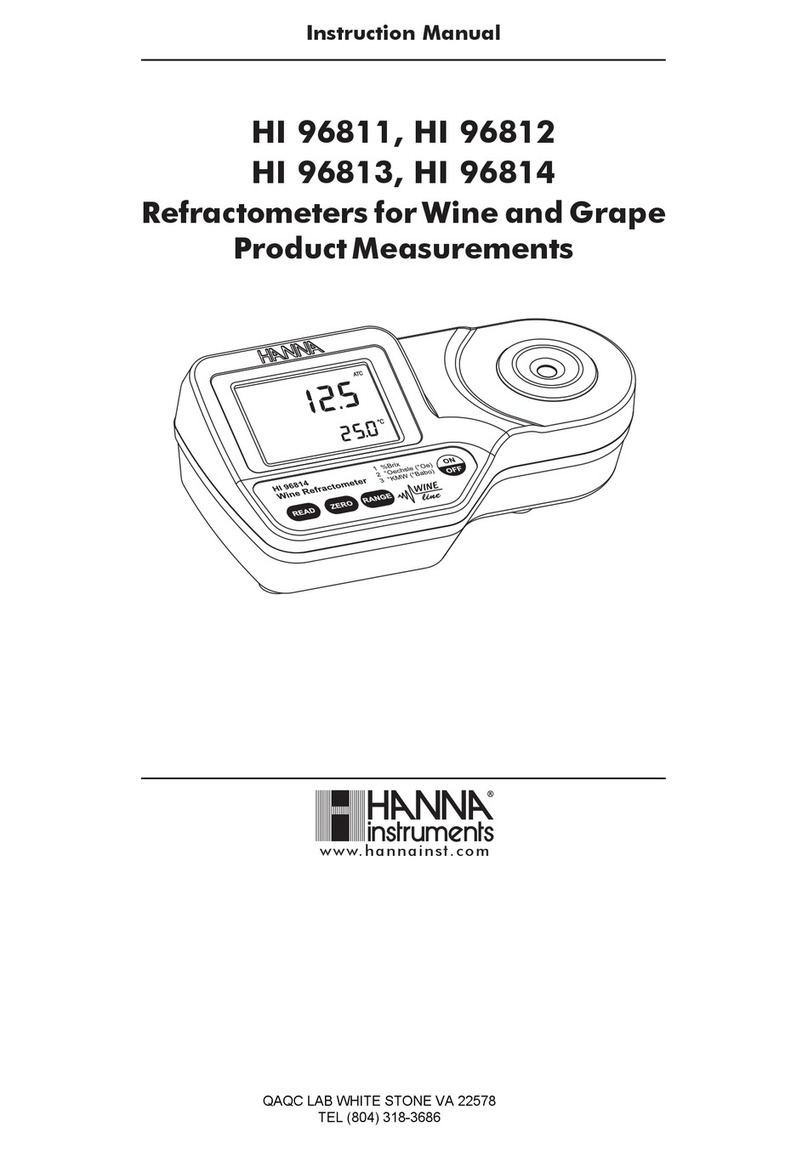
Hanna Instruments
Hanna Instruments HI 96814 instruction manual

Benewake
Benewake CE30-C Operation manual

Titan Controls
Titan Controls Eos 2 instruction manual
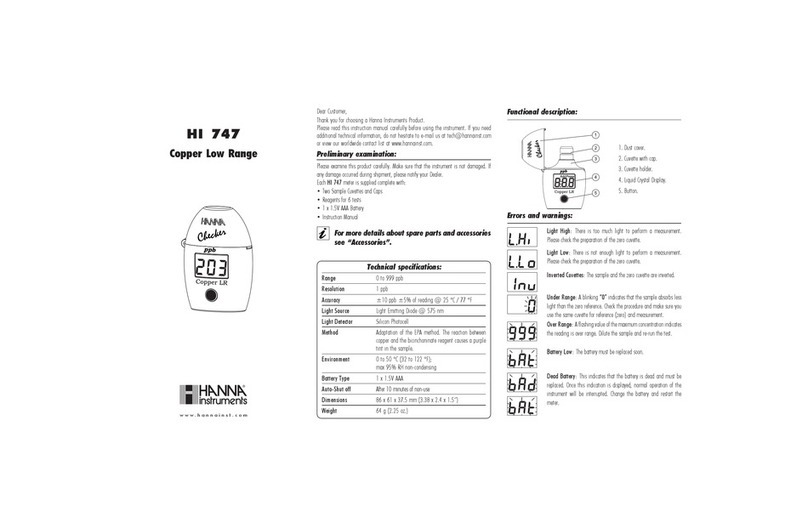
Hanna Instruments
Hanna Instruments HI 747 quick start guide

VDO
VDO Ocean Link Installation and operating instructions

GAO
GAO EMT707CTL operating instructions

Centrodyne
Centrodyne S700 Installation, operation, & programming manual

Agilent Technologies
Agilent Technologies 4339B Manual change

Apera Instruments
Apera Instruments LabSen 763 user manual

HYDAC FILTER SYSTEMS
HYDAC FILTER SYSTEMS FCU1315 Operating and maintenance instructions

Pitney Bowes
Pitney Bowes DM450c Replacement instructions
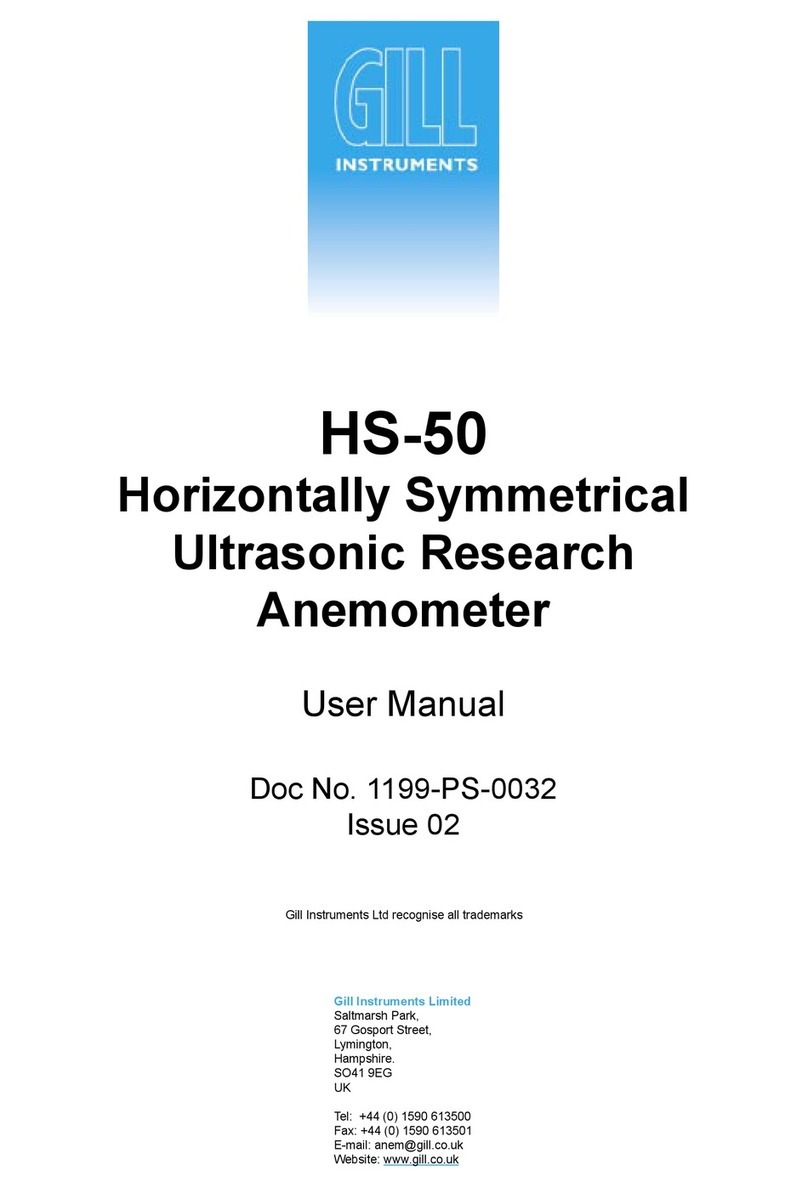
Gill Instruments
Gill Instruments HS-50 user manual






