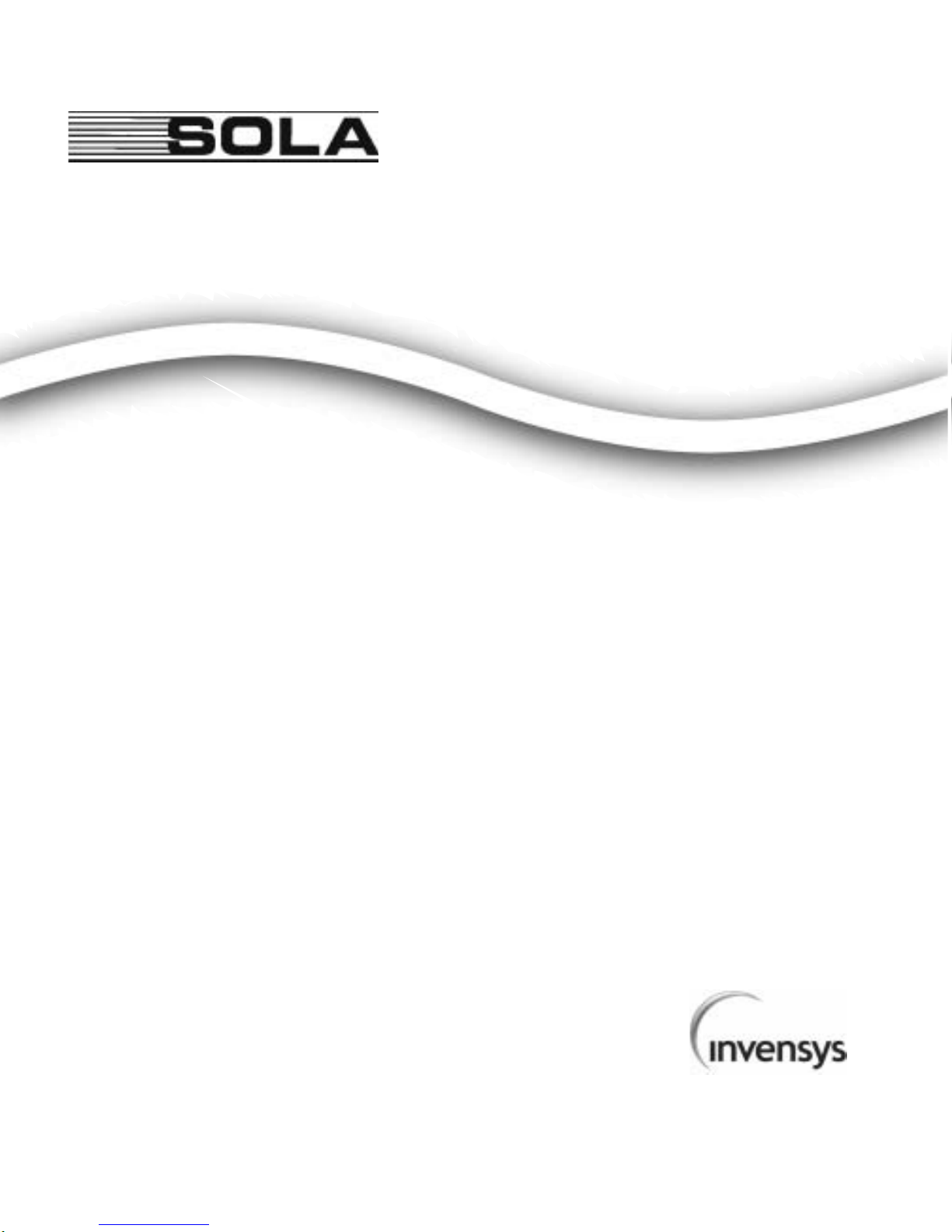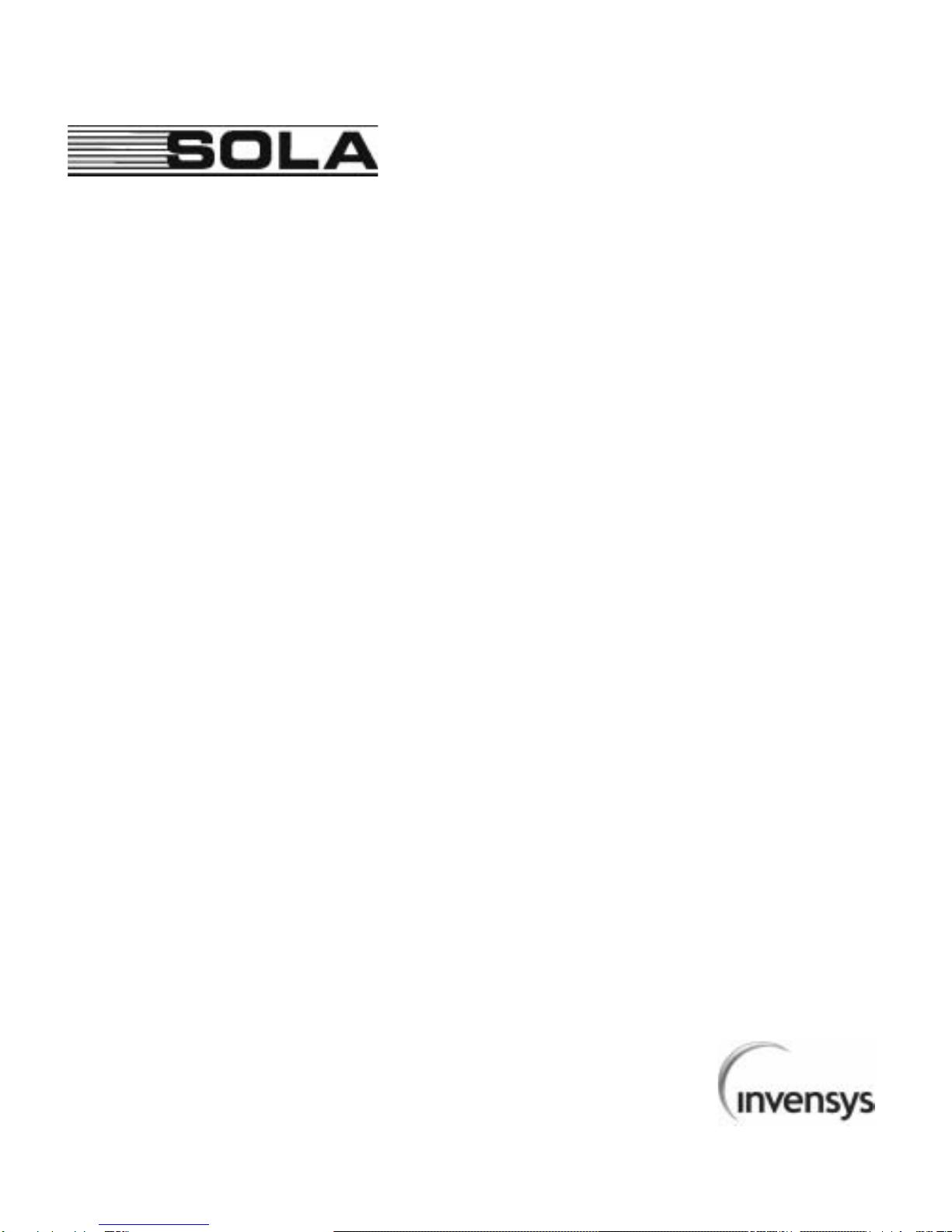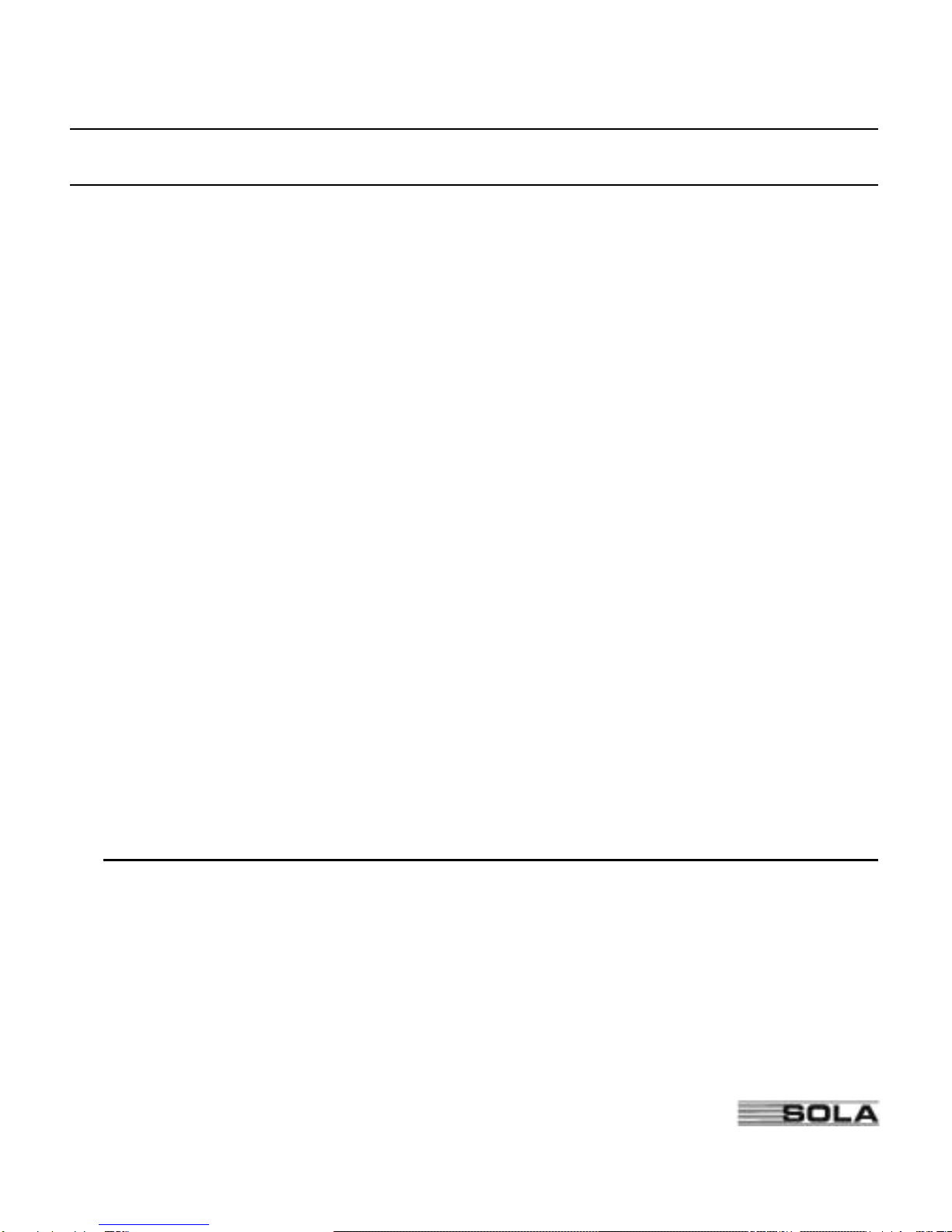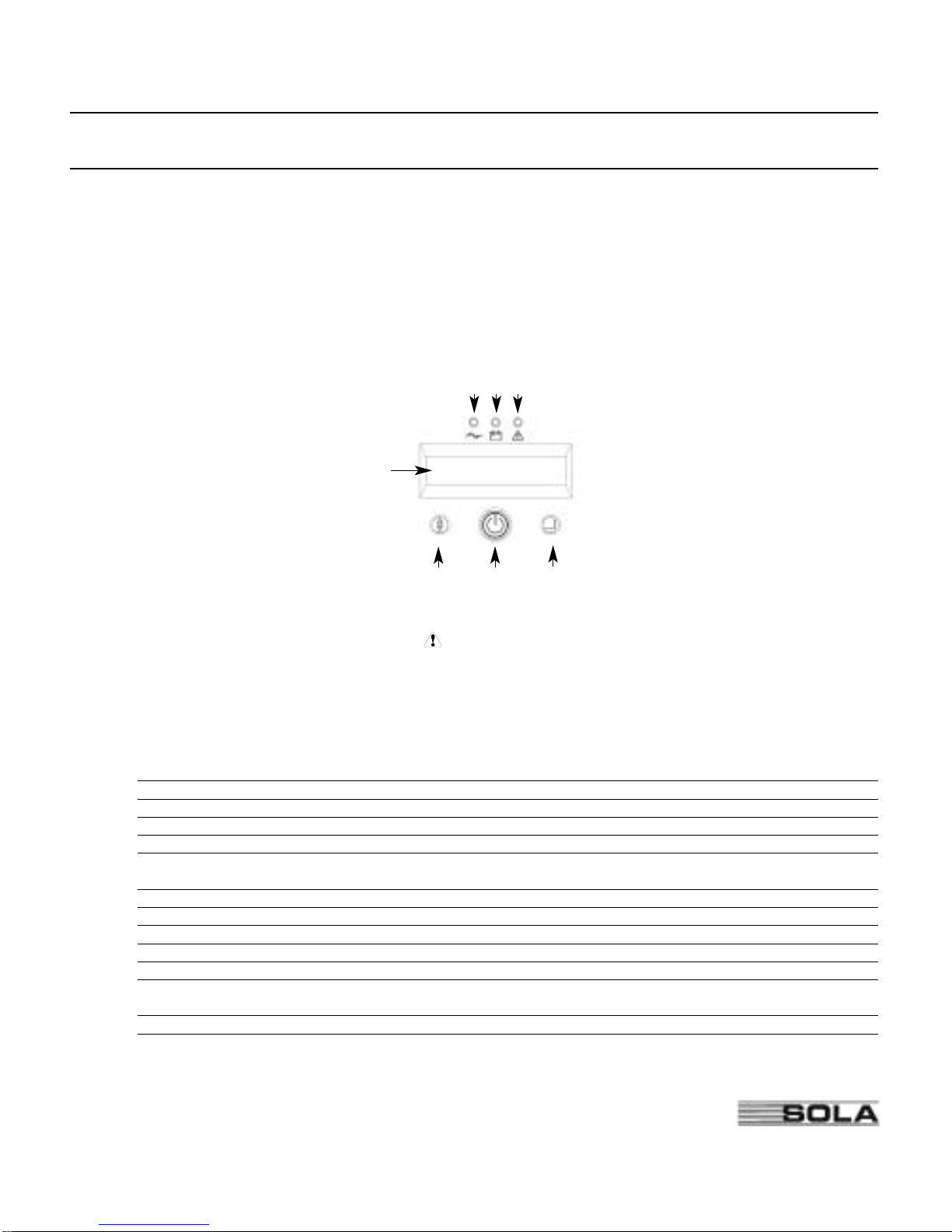6
SOLA Never Stops Innovating
2.0 Quick Startup
1Your SOLA 625 UPS has a removable power cord. Connect the power cord to the back of the
unit and plug the UPS into a wall outlet. The LCD backlight will illuminate and the fan will run,
but no output power is available.
2Let the unit charge the battery for at least 3 hours. You may use the unit while the battery
charges, but the battery backup runtime will be reduced until the battery is fully charged.
3Start the SOLA 625 by pressing and holding the On/Standby button (large button in the cen-
ter of the front panel) in for about one second. Note: To turn the unit on, the On/Standby
button must be pressed for about one second and for about 5 seconds to turn the unit off.
3.a. When it starts, the unit beeps once, then twice, and lights the “Power On” LED. The unit
indicates “On Delay” on the LCD and performs an internal system and battery test. Next,
the SOLA 625 applies AC output to the back panel receptacles and indicates “On Line”
on the LCD.
3.b. After 10 seconds or less, the self test is complete. The green LED will come on and
remain on. If the unit beeps, or if the green LED does not remain on even though input
power is available from the wall outlet, go to the Troubleshooting section.
4Switch off the equipment you want to protect, and plug each load into the outlets on the back
of the SOLA 625. Refer to Section 5.3 for detail on the load segment feature.
5Switch on the protected equipment, one load at a time. If the UPS beeps an alarm when you
start your equipment, the UPS may be overloaded. See the Troubleshooting section.
The LCD on the front of the UPS shows the % of load capacity that your equipment is using.
See Section 3.0 Operation for more information on checking the load %..
6The RJ-45 Surge Protection jacks will protect equipment that uses an
RJ-11 or RJ-45 connection. Plug the 10BASE-T network connection
into the surge protection jack labeled “IN” on the back of the SOLA
625. Plug the protected equipment into the surge protection jack
labeled “OUT.” Network cabling is not provided. This connection is
optional. It is not needed to use the SOLA 625.
Do not use this connection for modems or telephones
7Please fill out the warranty registration card in Section 10 and return it to your local
Invensys office.
Out In
NETWORKSURGESUPPRESSION
RJ-45 Jacks