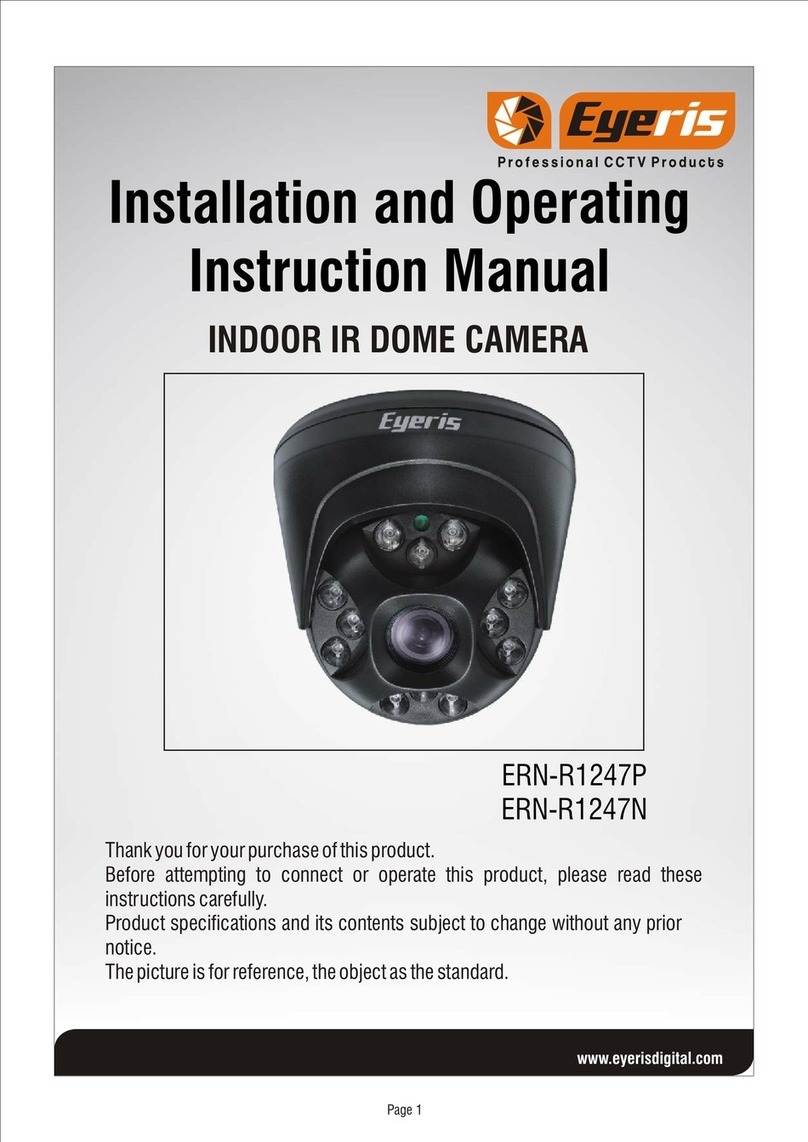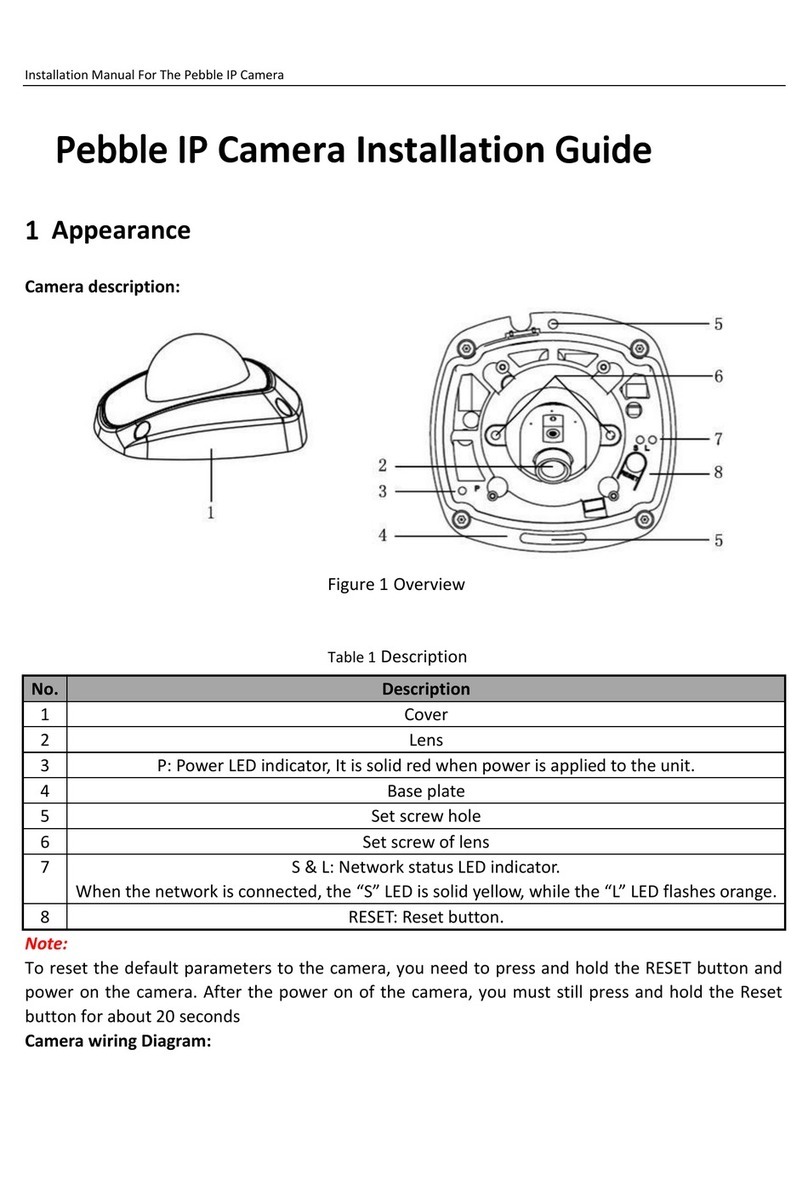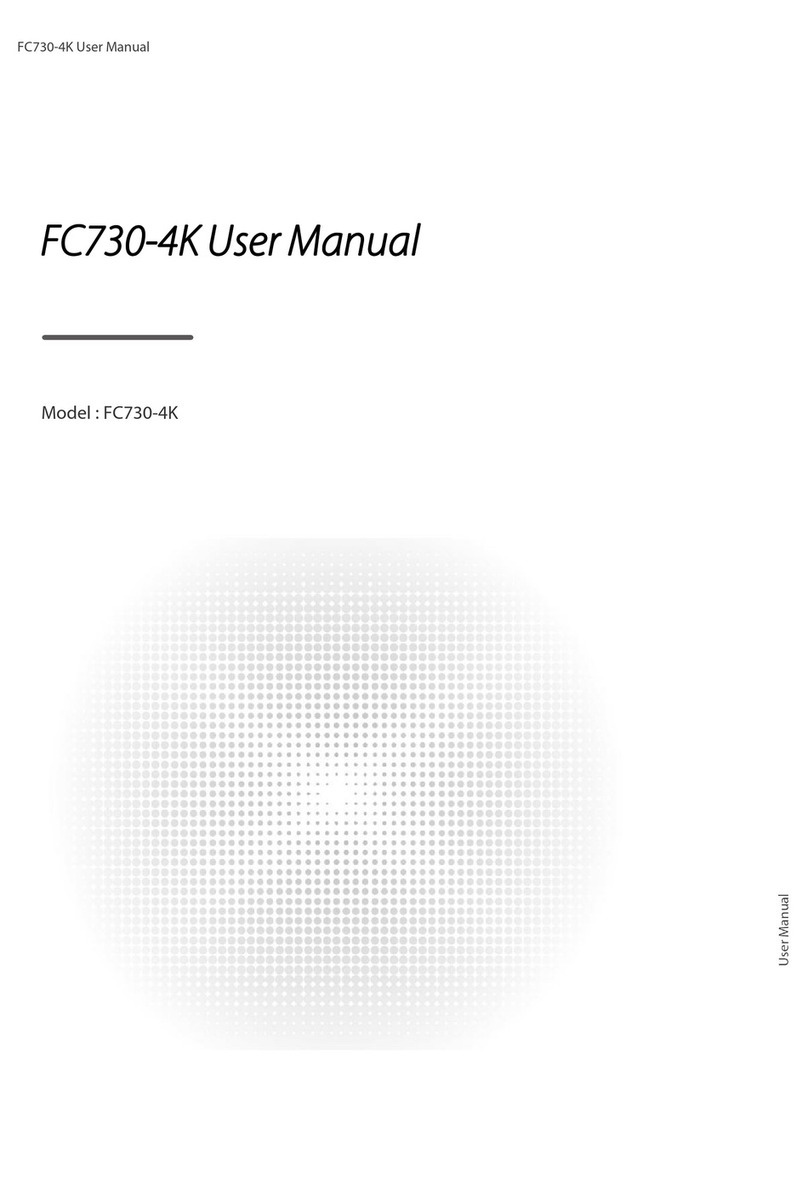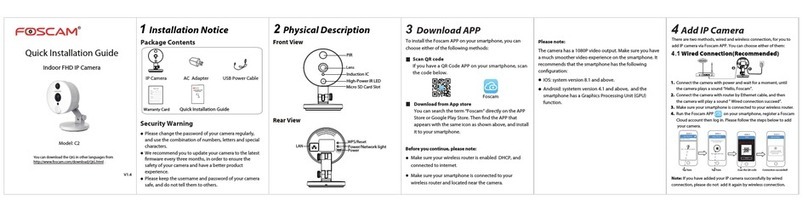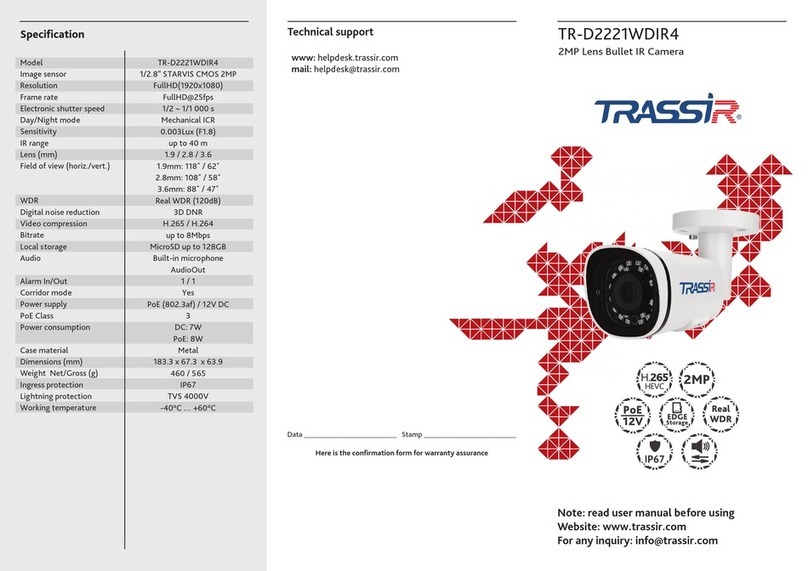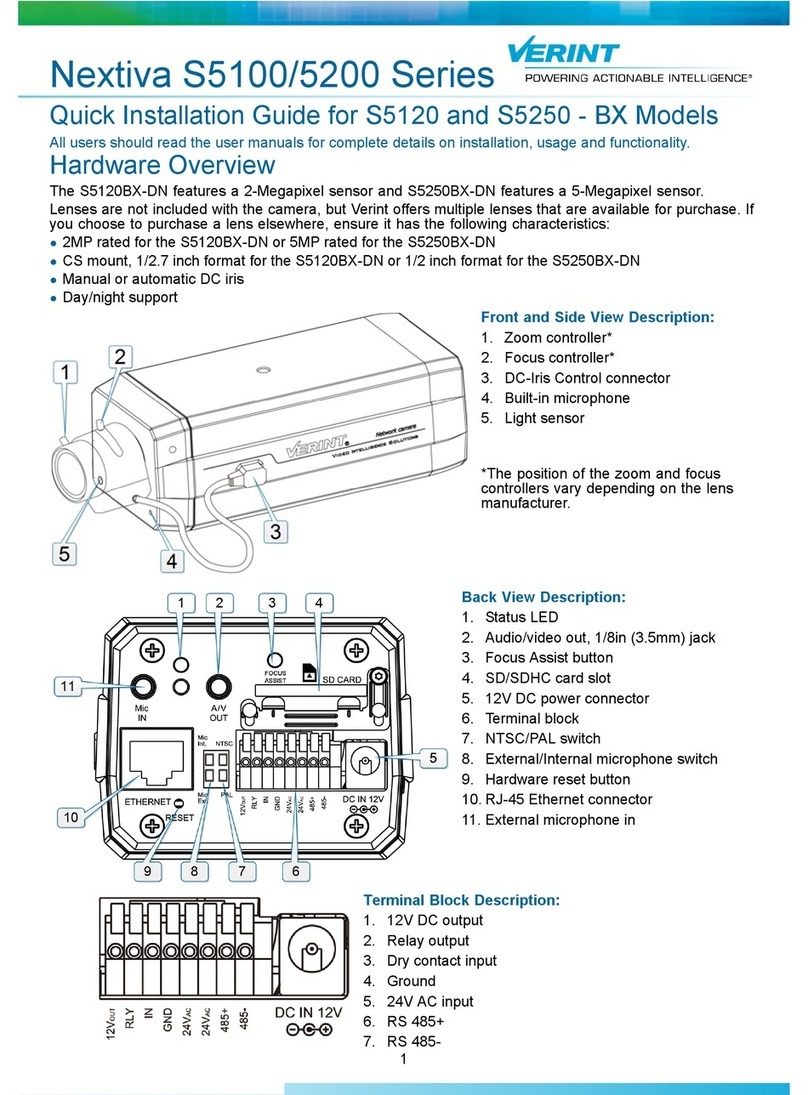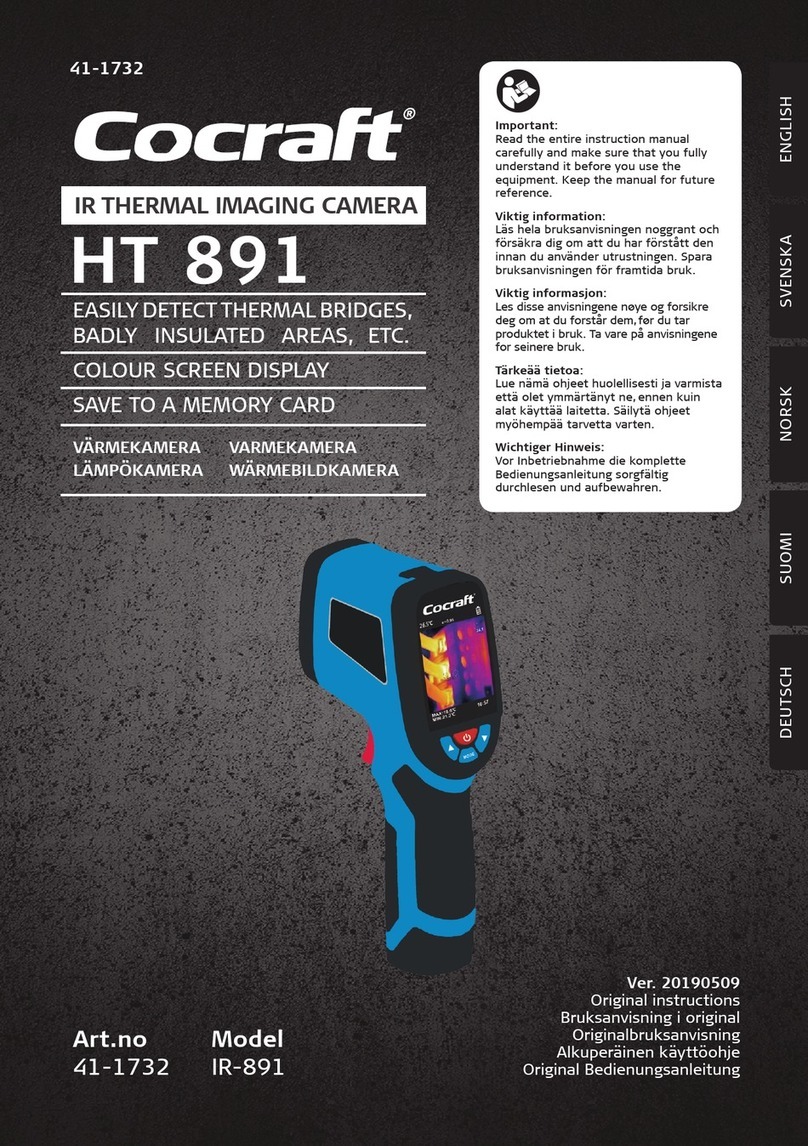Solaborate HELLO2 User manual

Dear Customer,
THANK YOU
02
Thank you for purchasing HELLO 2 — An all-in-one communication device for Video
Conferencing, Camera Feed with Voice and Motion detection, Night Vision, Wireless
Screencasting, Screen Sharing, TV Streaming and more.

03
WHAT’S IN THE BOX
HELLO 2 AND MANUAL
ONE REMOTE CONTROL
ONE HDMI CABLE ONE GLOBAL
POWER ADAPTER
14
Bluetooth: 2.402GHz - 2.480GHz
Max. output power: 9.79 dBm
WiFi 2.4GHz: 2.4 GHz - 2.4835 GHz (2.4 GHz ISM Band)
Max. output power: 19.86 dBm
WiFi 5GHz: 5.15 - 5.35GHz, 5.47 - 5.725GHz and 5.725 - 5.85GHz
Max. output power: 21.81 dBm
5150-5350MHz for this device are restricted to indoor use only within all European
Union countries.
Declaration of EU Compliance
Hereby, Solaborate Inc. declares that the radio equipment type HELLO2 is in
compliance with Directive 2014/53/EU. The full text of the EU declaration of
conformity is available at the following internet address: https:\\www.solabo-
rate.com

04
Once you unbox the HELLO 2 device, follow these steps to connect
HELLO 2 to your TV:
1. Place the HELLO 2 device on top or bottom of your TV. Use the
hinge to clamp the HELLO 2 to the TV.
2. Plug in the power adapter on the back of the HELLO 2 device.
3. Connect the HELLO 2 to your TV via the HDMI cable.
CONNECTING HELLO 2 TO YOUR TV
Note: In case you are not using WiFi, make sure to connect a LAN/
Ethernet cable on the back of the HELLO 2 device.
13
compromettre le fonctionnement.
Cet équipement est conforme aux limites d'exposition aux radiations IC CNR-102
établies pour un environnement
non contrôlé. Cet équipement doit être installé et utilisé avec une distance minimale
de 20cm entre le radiateur et
votre corps.
Le dispositif utilisé dans la bande 5150-5250 MHz est réservé à une utilisation en
intérieur afin de réduire le risque
de brouillage préjudiciable aux systèmes mobiles par satellite dans le même canal.

12 05
1. Connect the device to either Ethernet or Wifi using the HELLO Remote 3 after device
has successfully booted and shown on the TV screen.
2. Once the device is connected to the Internet the device will start downloading the
latest update or your specific company software configured through the online
administration console.
3. In case there are network restrictions the IT Admin should whitelist these domains
in order for the device to receive the update:
login.solaborate.com
api.solaborate.com
signalin.solaborate.com
mobile.solaborate.com
ota.solaborate.com
4. The device will install the downloaded update and the device will be ready for use.
SETTING UP HELLO 2
ISED Regulatory Compliance
This device contains licence-exempt transmitter(s)/receiver(s) that comply with
Innovation, Science and Economic
Development Canada’s licence-exempt RSS(s). Operation is subject to the following
two conditions:
(1) This device may not cause interference.
(2) This device must accept any interference, including interference that may cause
undesired operation of the
device.
This equipment complies with IC RSS-102 radiation exposure limits set forth for an
uncontrolled environment. This
equipment should be installed and operated with minimum distance 20cm between
the radiator and your body.
The device for operation in the band 5150–5250 MHz is only for indoor use to reduce
the potential for harmful
interference to co-channel mobile satellite systems.
L’émetteur/récepteur exempt de licence contenu dans le présent appareil est
conforme aux CNR d’Innovation,
Sciences et Développement économique Canada applicables aux appareils radio
exempts de licence. L’exploitation
est autorisée aux deux conditions suivantes :
(1) L’appareil ne doit pas produire de brouillage;
(2) L’appareil doit accepter tout brouillage radioélectrique subi, même si le
brouillage est susceptible d’en

11
06
In the box with the HELLO 2 device, you will find a remote control
which you can use to operate the applications on the HELLO 2.
Please ensure the batteries on the remote are plugged in before use.
Here is how to use the remote control buttons:
1. Power Button (hold the button for 3 seconds to reboot HELLO 2).
2. Accept/Decline (use the green button to answer calls and the red button
to decline calls).
3. Mute Button (use the button to mute the microphones during
a call on HELLO 2).
4. Arrow Keys (use the buttons to navigate through the menu).
5. OK Button (use the button to select or click on the menu).
6. Mouse Button (use the button to enable or disable the air mouse).
7. Home Button (use the button to go to home screen).
8. Back Button (use the button to go to the previous screen).
9. Volume Buttons (use the buttons to increase or decrease the volume).
HOW TO USE THE REMOTE CONTROL
FCC Regulatory Compliance
FCC SDoC
This device complies with Part 15 of the FCC Rules. Operation is subject to the
following two conditions: (1) this device may not
cause harmful interference, and (2) this device must accept any interference
received, including interference that may cause
undesired operation.
Supplier's Declaration of Conformity
47 CFR § 2.1077 Compliance Information
Unique Identifier
Trade Name: Solaborate
Model No.: HELLO2
Responsible Party – U.S. Contact Information
US Company Name: Solaborate Inc.
Address: #283-8300 Utica Ave, Rancho Cucamonga, CA 91730 USA
Telephone number or internet contact information: 909-947-7851
This equipment should be installed and operated with minimum distance 20cm
between the radiator and your body.

HELLO 2 REMOTE DIAGRAM
Power Button
Mute Button
Home Button
Arrow Keys
OK Button
Mouse Button
Back Button
Volume Buttons
Decline the Call
Accept the Call
10 07
Changes or modifications not expressly approved by the party responsible for
compliance could void the user’s authority to operate the equipment. This equipment
has been tested and found to comply with the limits for a Class B digital device,
pursuant to Part 15 of the FCC Rules. These limits are designed to provide reasonable
protection against harmful interference in a residential installation.
This equipment generates uses and can radiate radio frequency energy and, if
not installed and used in accordance with the instructions, may cause harmful
interference to radio communications. However, there is no guarantee that
interference will not occur in a particular installation. If this equipment does cause
harmful interference to radio or television reception, which can be determined
by turning the equipment off and on, the user is encouraged to try to correct the
interference by one or more of the following measures:
Reorient or relocate the receiving antenna.
Increase the separation between the equipment and receiver.
Connect the equipment into an outlet on a circuit different from that to
which the receiver is connected.
Consult the dealer or an experienced radio/TV technician for help.
FCC Radiation Exposure Statement
The antennas used for this transmitter must not be co-located for
operating in conjunction with any other antenna or transmitter.
FCC WARNING STATEMENT

08 09
PRIVACY BUTTONS
To ensure your absolute privacy we’ve designed two hardware
switches into the HELLO 2 to physically connect and disconnect the
camera and microphones from the system. This will guarantee your
privacy with no hacking risks.
Note: To ensure these buttons are un-hackable, their function cannot be controlled
from the remote or any software.
Mute Video Mute Audio
1. Ensure that the batteries are inserted into the remote control.
2. Turn off HELLO 2 by unplugging it and keep the remote control
close to the device.
3. Press and hold the back button and OK button on the remote.
The red LED on the front of the remote will blink intermittently. After that
release the buttons.
4. Plug-in HELLO 2 again, wait for it to successfully boot. After a few seconds,
the red LED on the remote will flash again with changed frequency to indicate
the pairing process finished successfully.
HOW TO PAIR A NEW REMOTE CONTROL
Process:
The remote control comes pre-paired with the device in the box. It is
not recommended that you use this feature if you don’t have any
pairing issues with the remote. This feature will be needed only if you
lose your remote and you get a new one.
Press and Hold
Table of contents