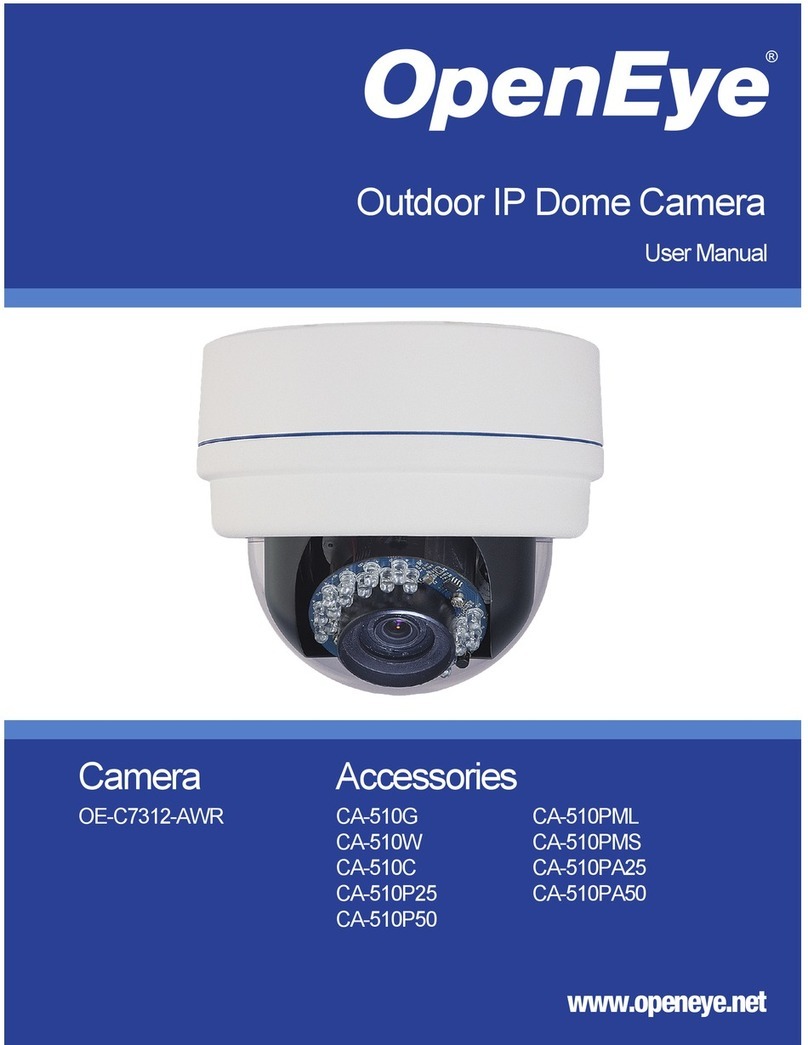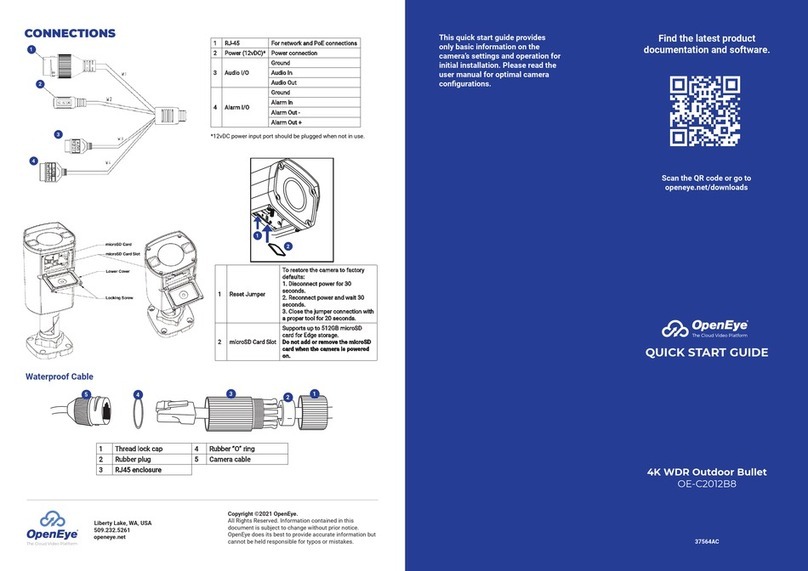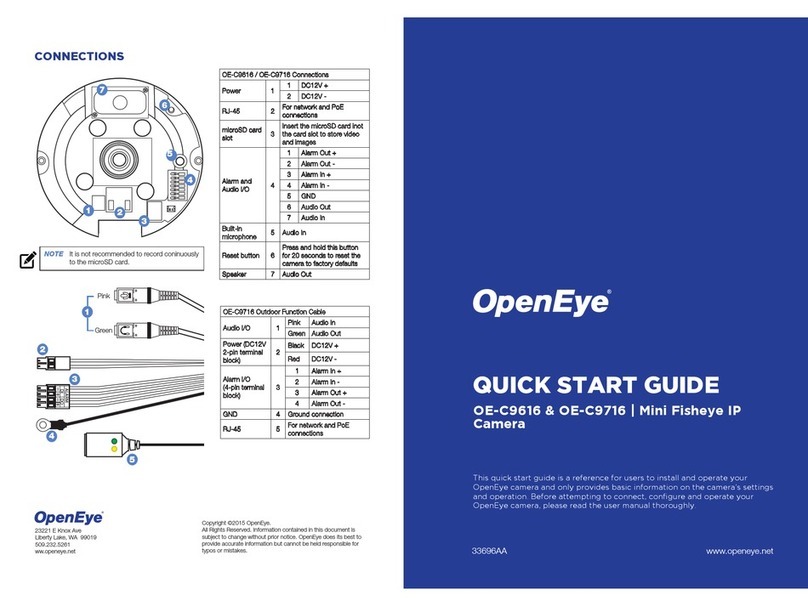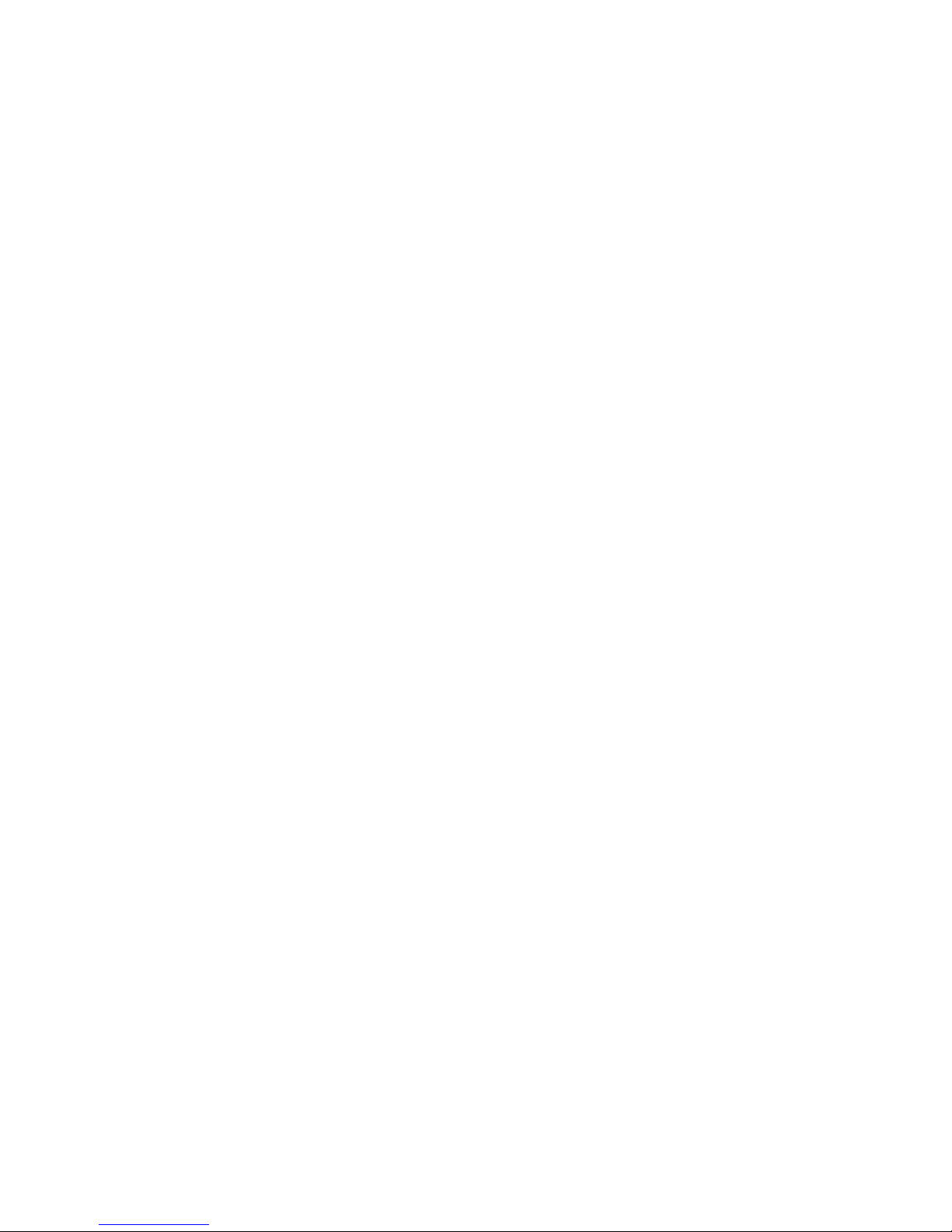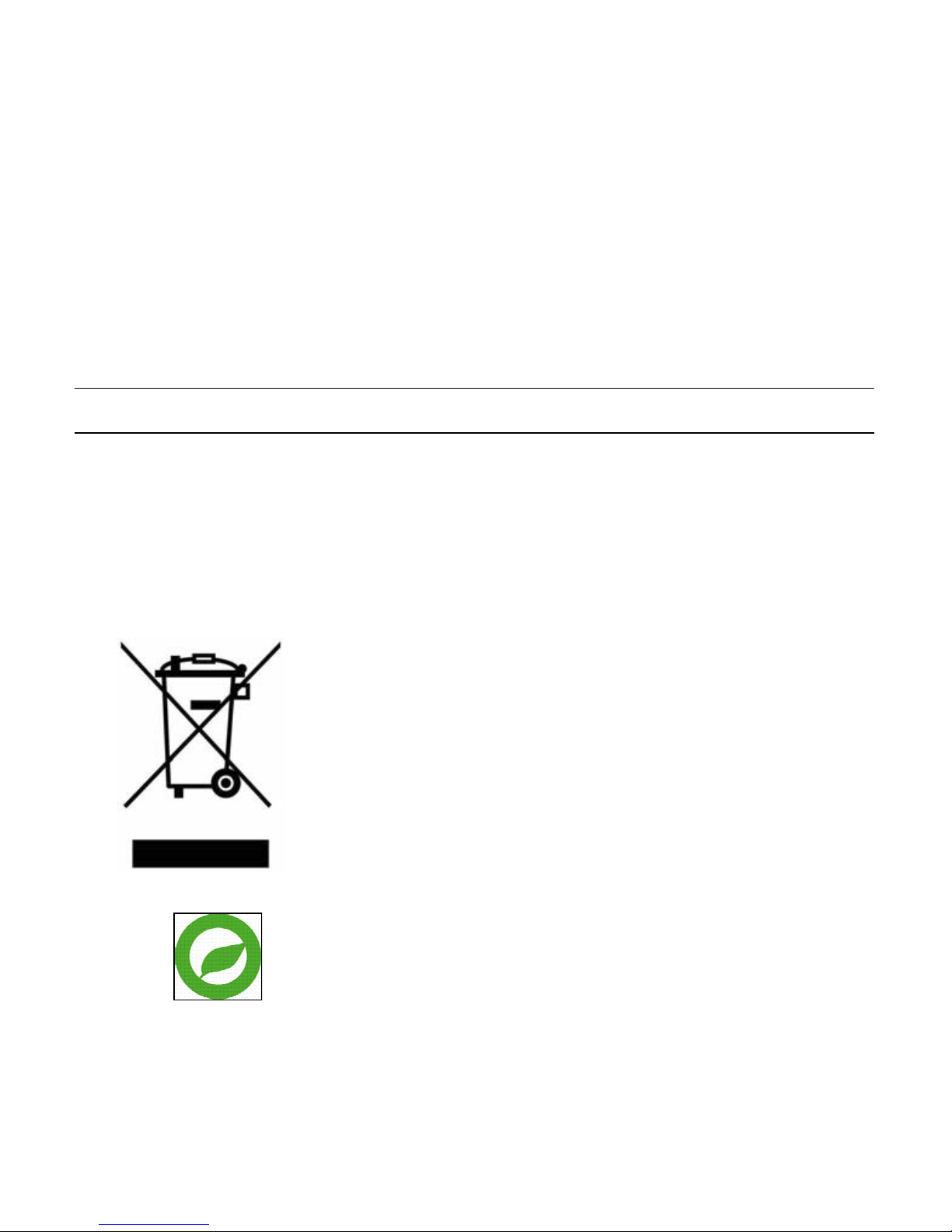8
Mail..........................................................................................................................................27
FTP..........................................................................................................................................28
Motion Detection...................................................................................................................... 29
Storage Management ..............................................................................................................33
Recording ................................................................................................................................ 34
Snapshot..................................................................................................................................35
View Log File ........................................................................................................................... 36
View User Information.............................................................................................................. 37
View User Login Information...............................................................................................37
View User Privilege............................................................................................................. 37
View Parameters...................................................................................................................... 38
Factory Default.........................................................................................................................39
Set Default..........................................................................................................................39
Reboot................................................................................................................................39
Software Version...................................................................................................................... 40
Software Upgrade....................................................................................................................41
Upgrading the Camera Viewer Software............................................................................. 41
Maintenance ............................................................................................................................42
Video and Audio Streaming Settings.............................................................................................43
Video Format ...........................................................................................................................43
Text Overly Settings............................................................................................................43
Video Rotate Type..............................................................................................................44
GOV Settings...................................................................................................................... 44
Video Compression.................................................................................................................. 45
Video OCX Protocol.................................................................................................................46
Multicast Mode.................................................................................................................... 47
Frame Rate Control .................................................................................................................48
Video Mask..............................................................................................................................49
Audio .......................................................................................................................................50
Transmission Mode............................................................................................................. 50
Bit Rate............................................................................................................................... 50
Camera......................................................................................................................................... 51
Exposure..................................................................................................................................51
White Balance..........................................................................................................................52
Brightness................................................................................................................................52
Sharpness................................................................................................................................52
Contrast...................................................................................................................................52
Saturation ................................................................................................................................ 53
Hue..........................................................................................................................................53
TV System ............................................................................................................................... 53
Logout........................................................................................................................................... 53
Specifications........................................................................................................................................ 54
Camera Specifications.......................................................................................................................54
IP Specifications ................................................................................................................................55