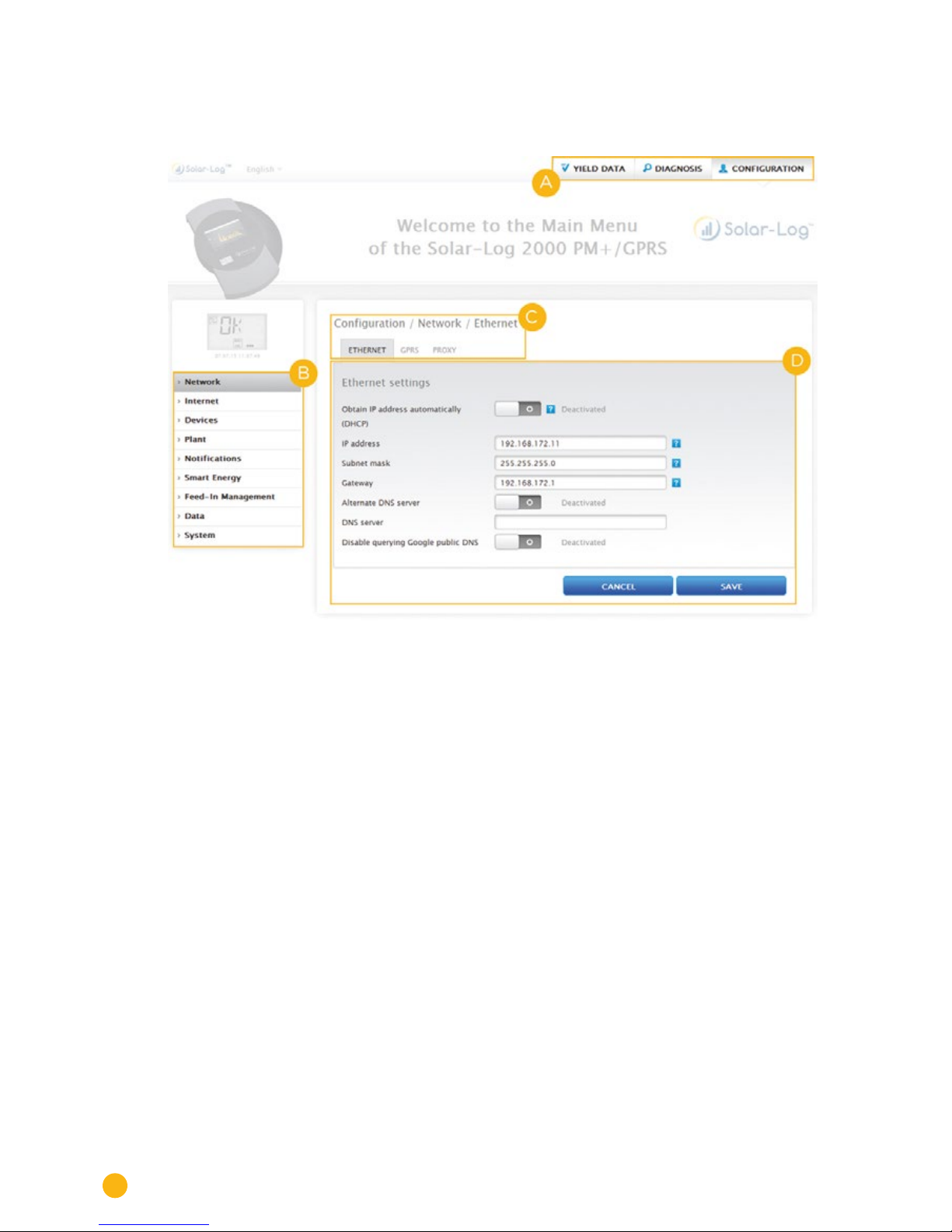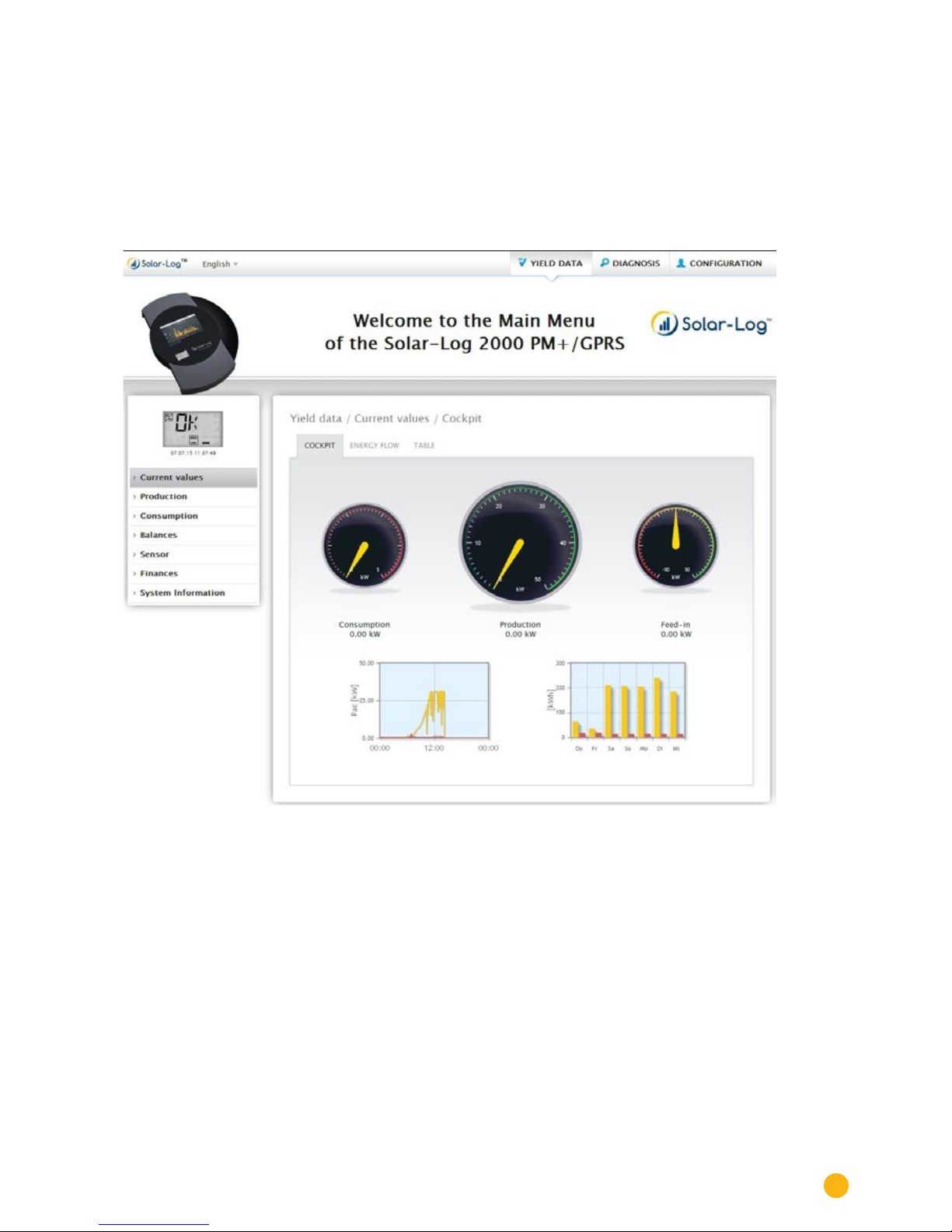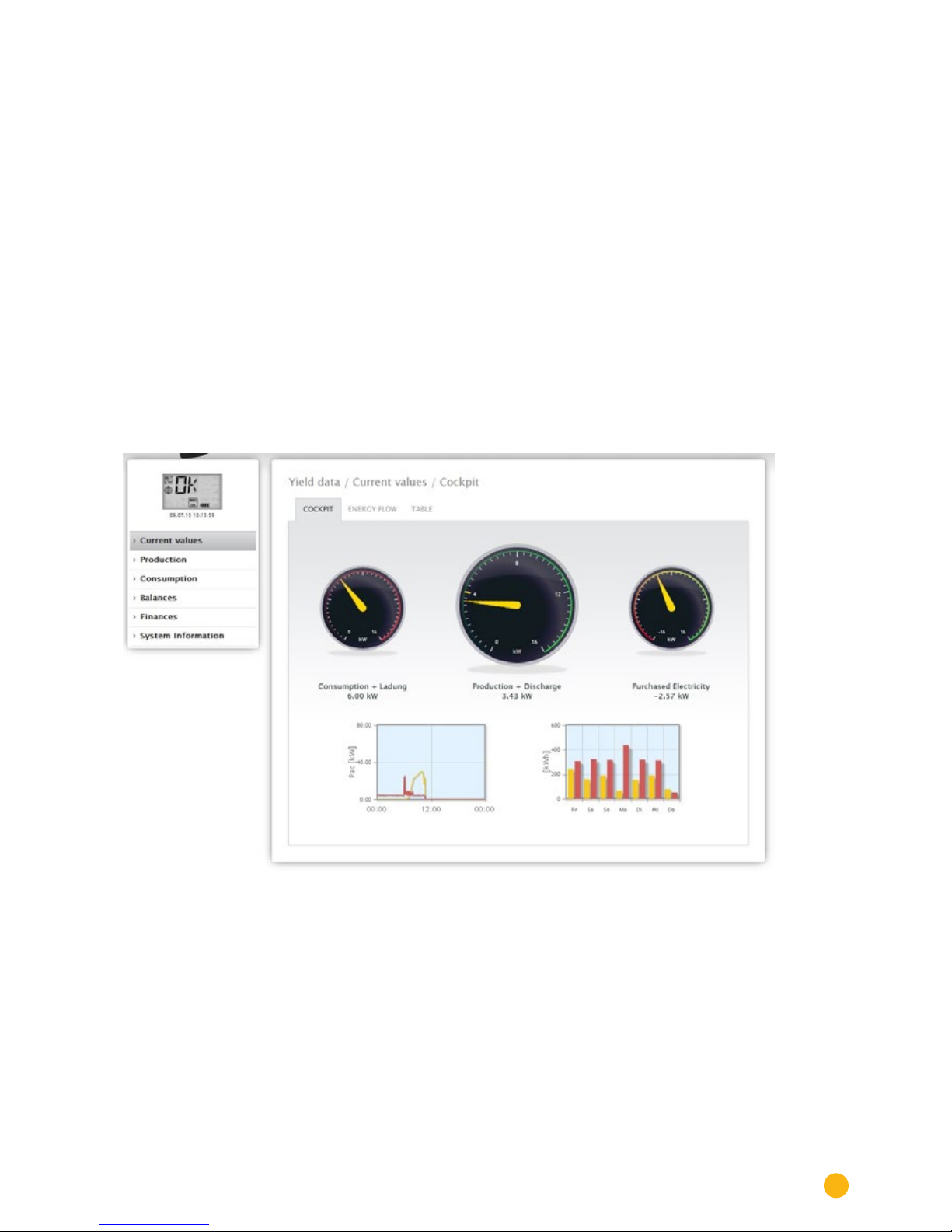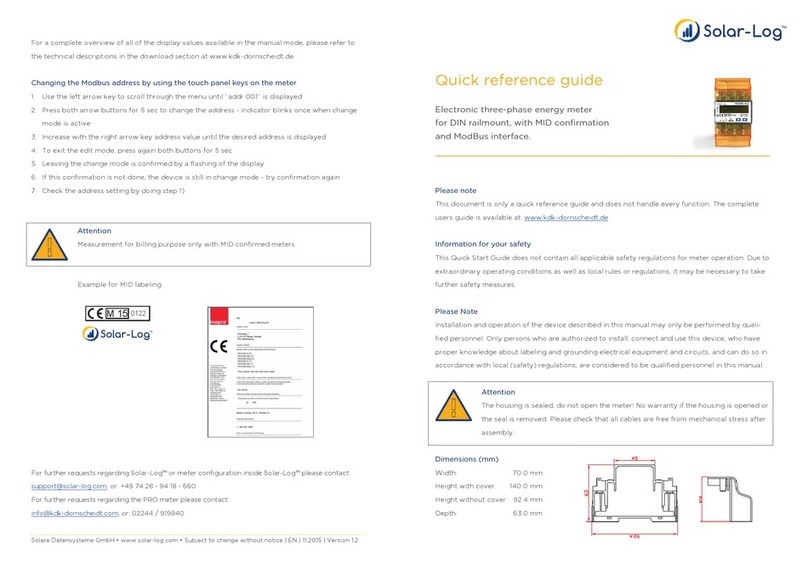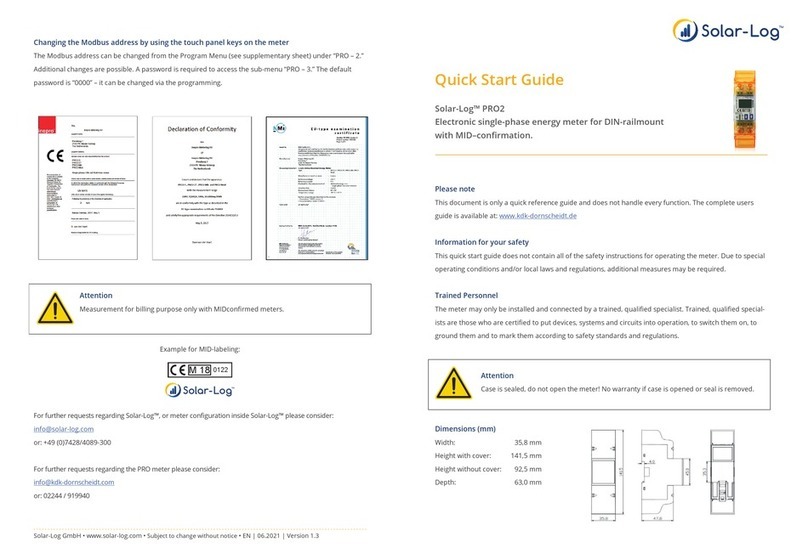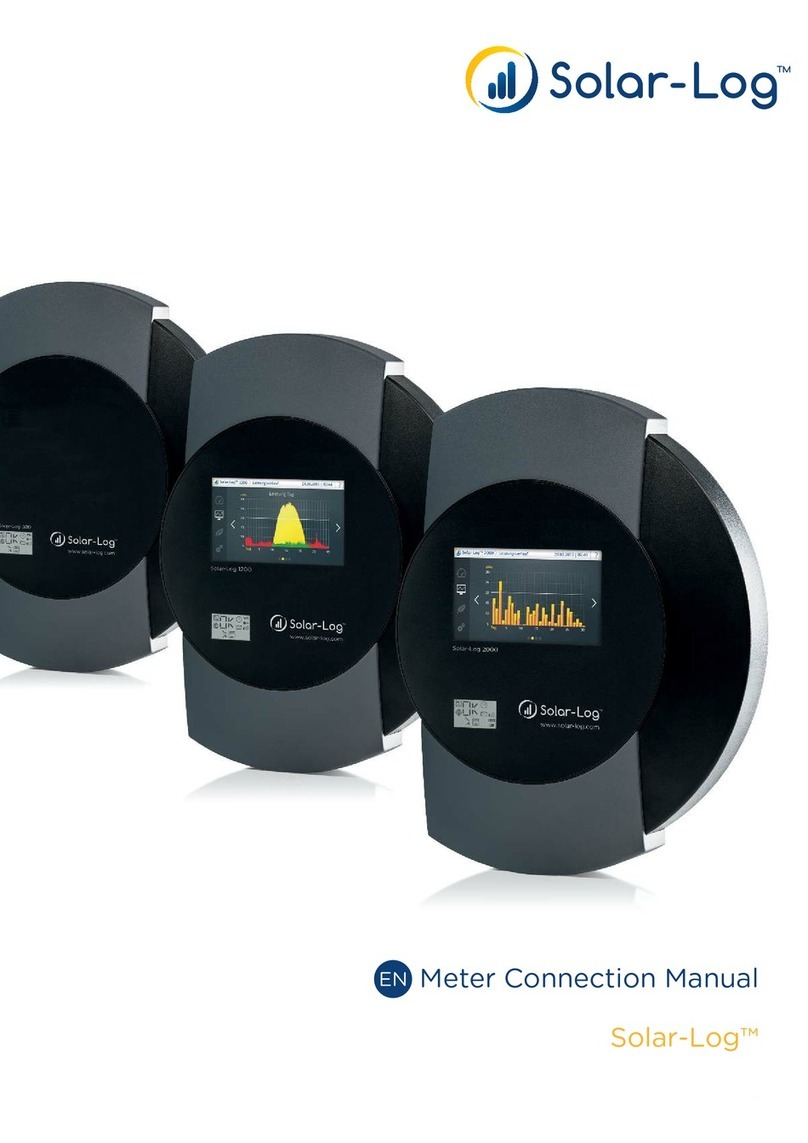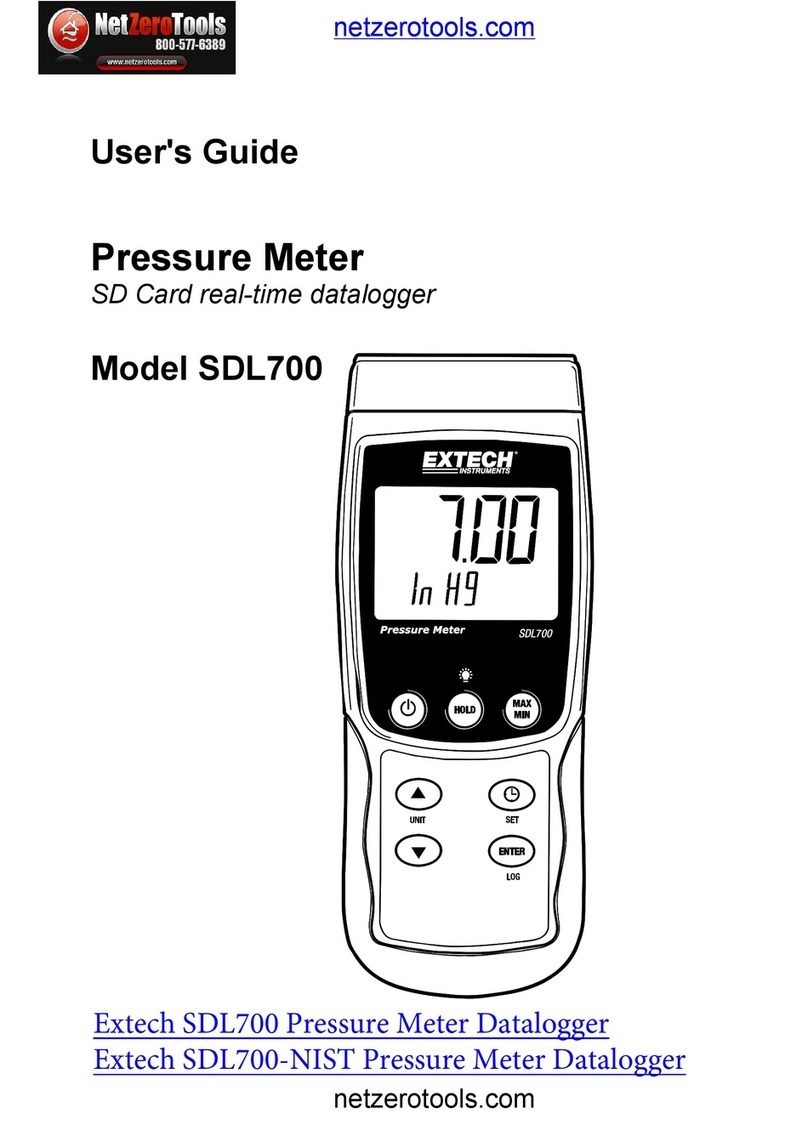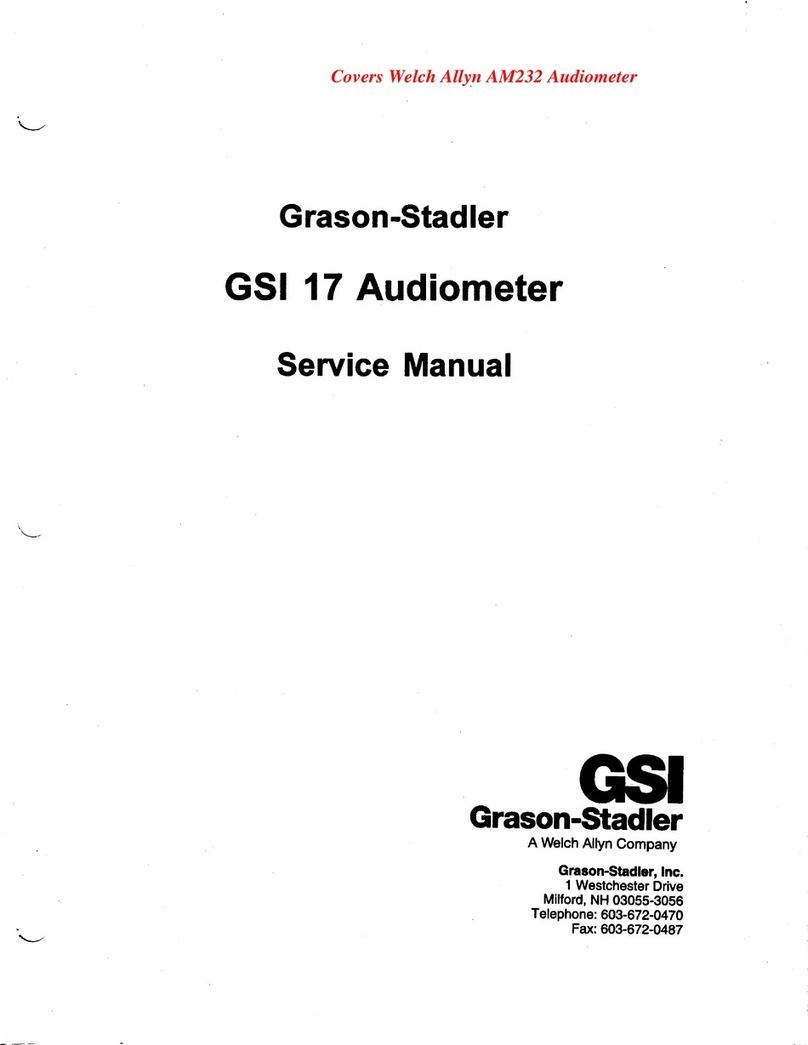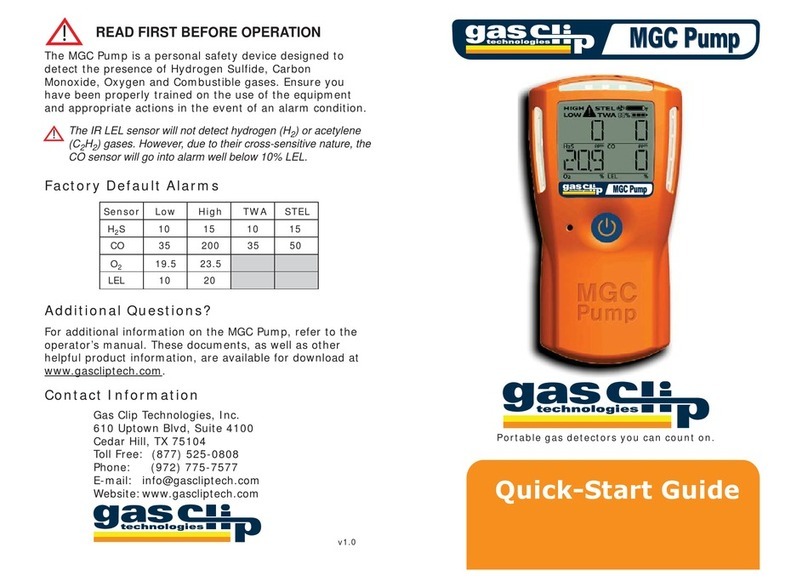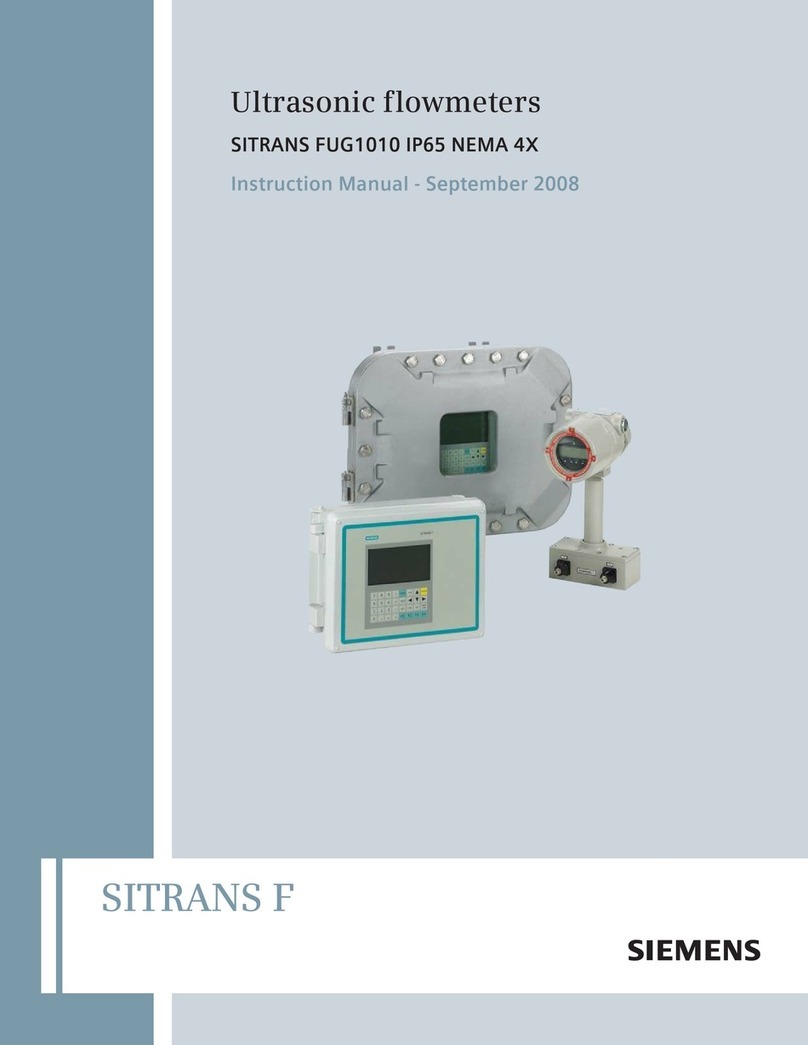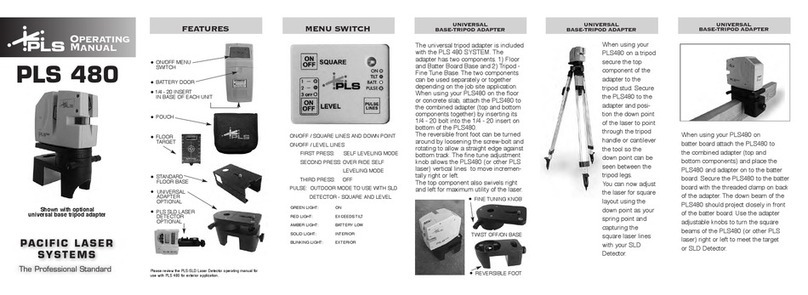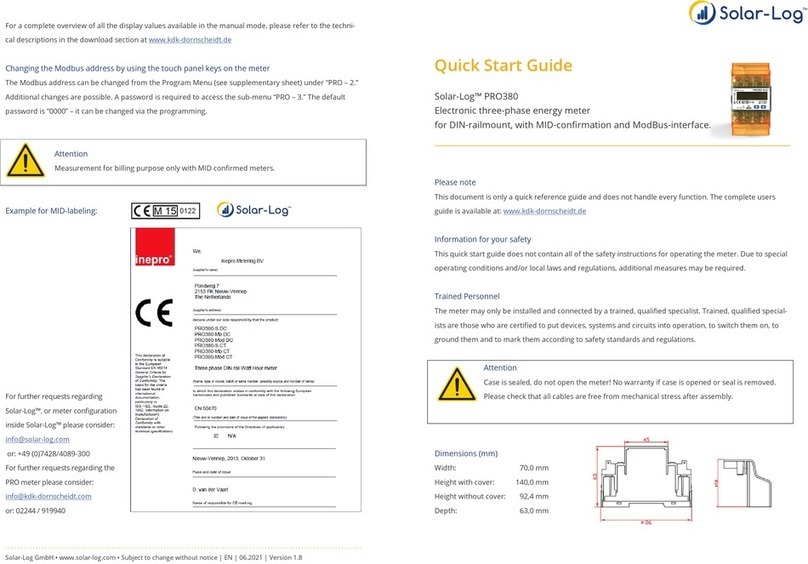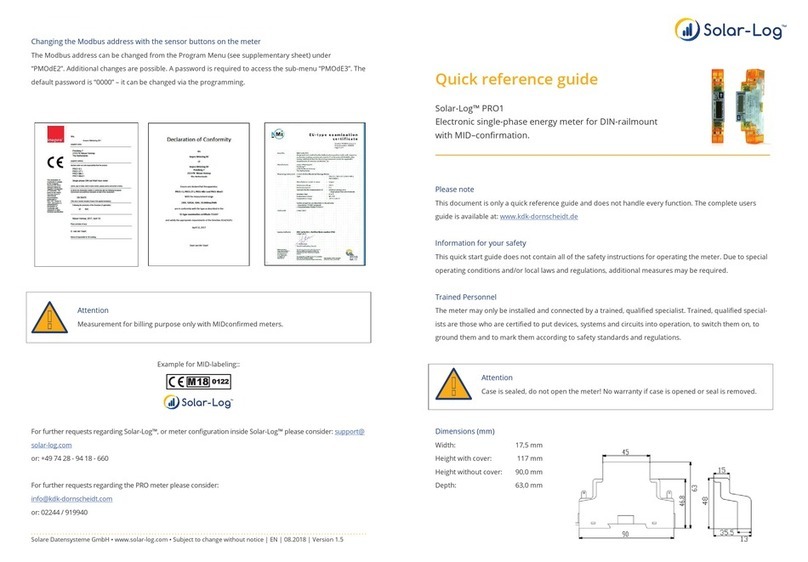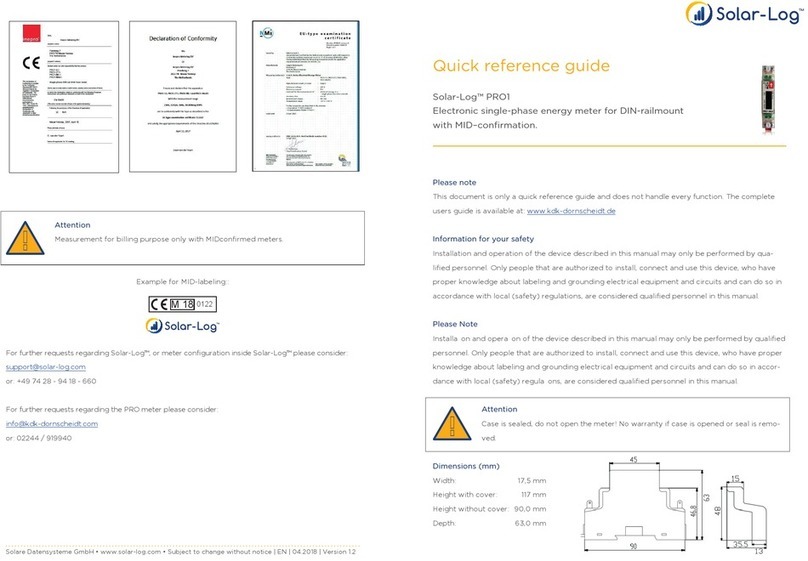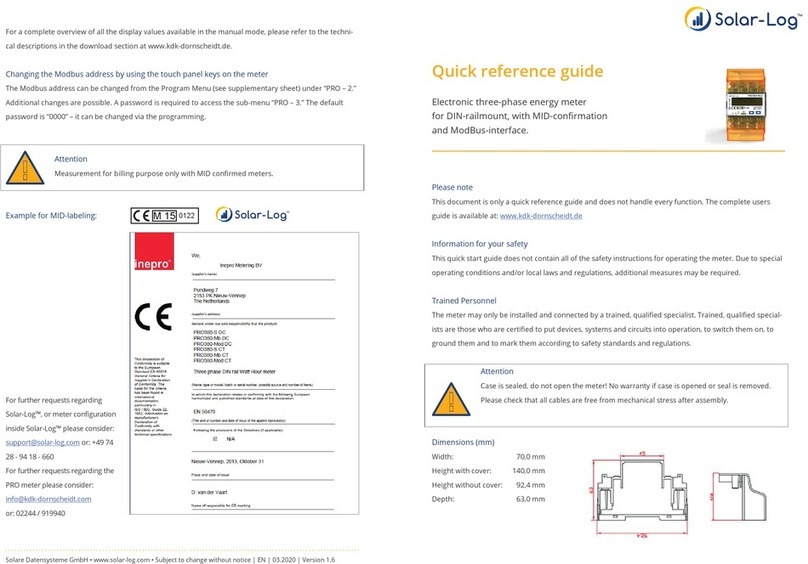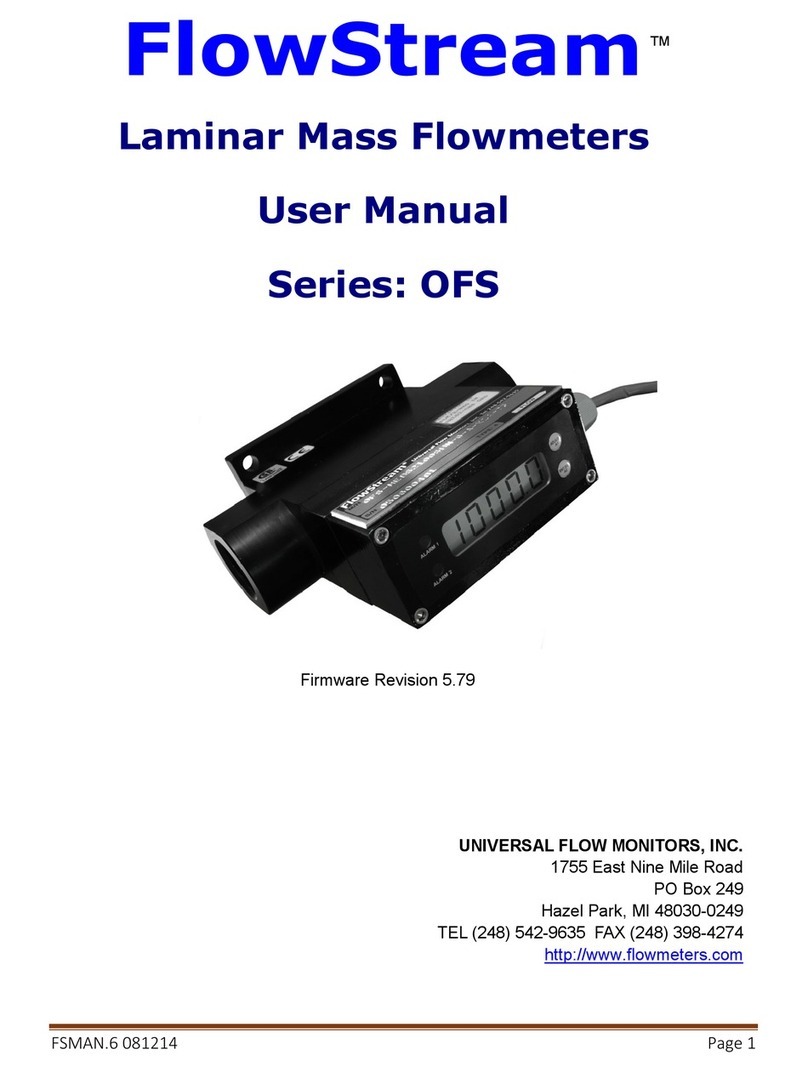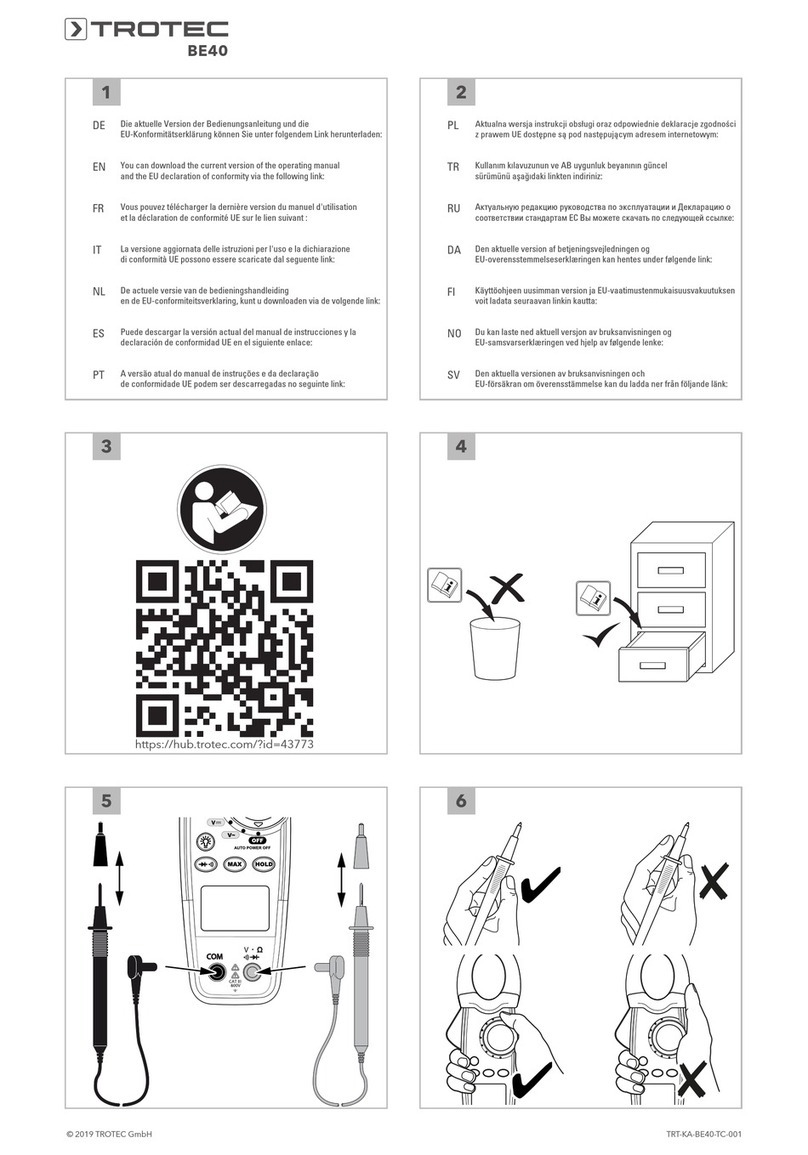3
Table of Contents
1 General Information..................................................................................................... 6
1.1 The necessary steps for precision monitoring of your PV plant with the Solar-Log™...................... 6
2 Operating via a web browser within your own network............................... 7
2.1 Requirements................................................................................................................................................................. 7
2.2 Overview.......................................................................................................................................................................... 8
2.2.1 General Navigation.......................................................................................................................................................8
2.3 Accessing the Start page........................................................................................................................................ 13
2.4 Accessing Yield Data ................................................................................................................................................ 15
2.4.1 Current values .............................................................................................................................................................. 15
2.4.2 Energy flow ................................................................................................................................................................... 17
2.4.3 Table................................................................................................................................................................................. 18
2.5 Production .................................................................................................................................................................... 19
2.5.1 Day view ........................................................................................................................................................................20
2.5.2 Month view ................................................................................................................................................................... 22
2.5.3 Year view ....................................................................................................................................................................... 24
2.5.4 Total view ...................................................................................................................................................................... 25
2.6 Consumption............................................................................................................................................................... 26
2.7 Balances........................................................................................................................................................................ 32
2.7.1 Day balance.................................................................................................................................................................. 34
2.7.2 Month balance............................................................................................................................................................. 36
2.7.3 Year balance................................................................................................................................................................. 37
2.7.4 Total balance................................................................................................................................................................ 38
2.8 Finances........................................................................................................................................................................ 39
2.9 Sensor............................................................................................................................................................................. 41
2.10 System Information .................................................................................................................................................. 42
2.11 Accessing Diagnostic values................................................................................................................................. 43
2.11.1 Inverter Diagnostic ....................................................................................................................................................43
2.12 Battery Diagnostic.................................................................................................................................................... 47
2.12.1 Accessing Event logs................................................................................................................................................ 52
2.12.2 Accessing Notifications ........................................................................................................................................... 53
2.12.3 Accessing Feed-In Management.......................................................................................................................... 55
2.12.4 Accessing the SCB Monitor (only Solar-Log 2000).....................................................................................64
2.12.5 Accessing components............................................................................................................................................ 65
2.12.6 Smart Energy............................................................................................................................................................... 68
2.12.7 Accessing CSV Export.............................................................................................................................................. 75
2.12.8 Accessing Support..................................................................................................................................................... 75
3 Notifications .................................................................................................................77
3.1 Yield E-mail.................................................................................................................................................................. 77
3.1.1 Explanation of the individual E-mail Functions:............................................................................................. 79