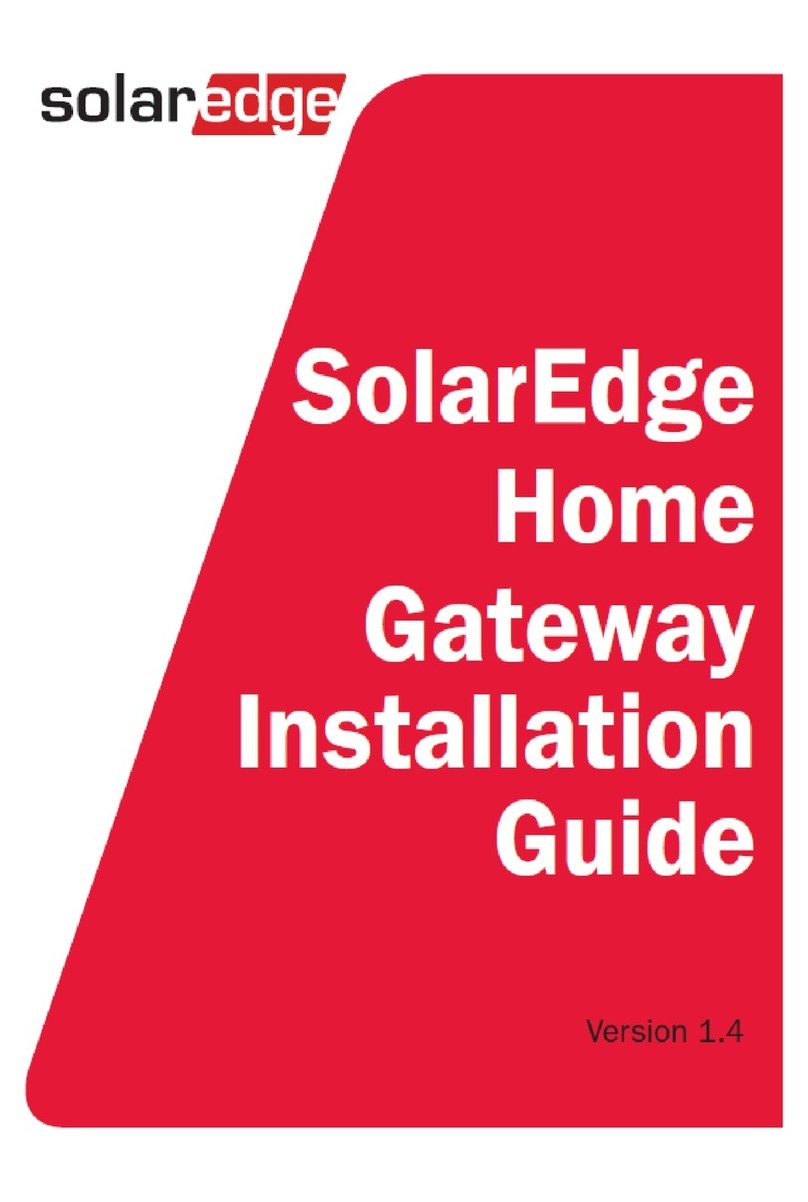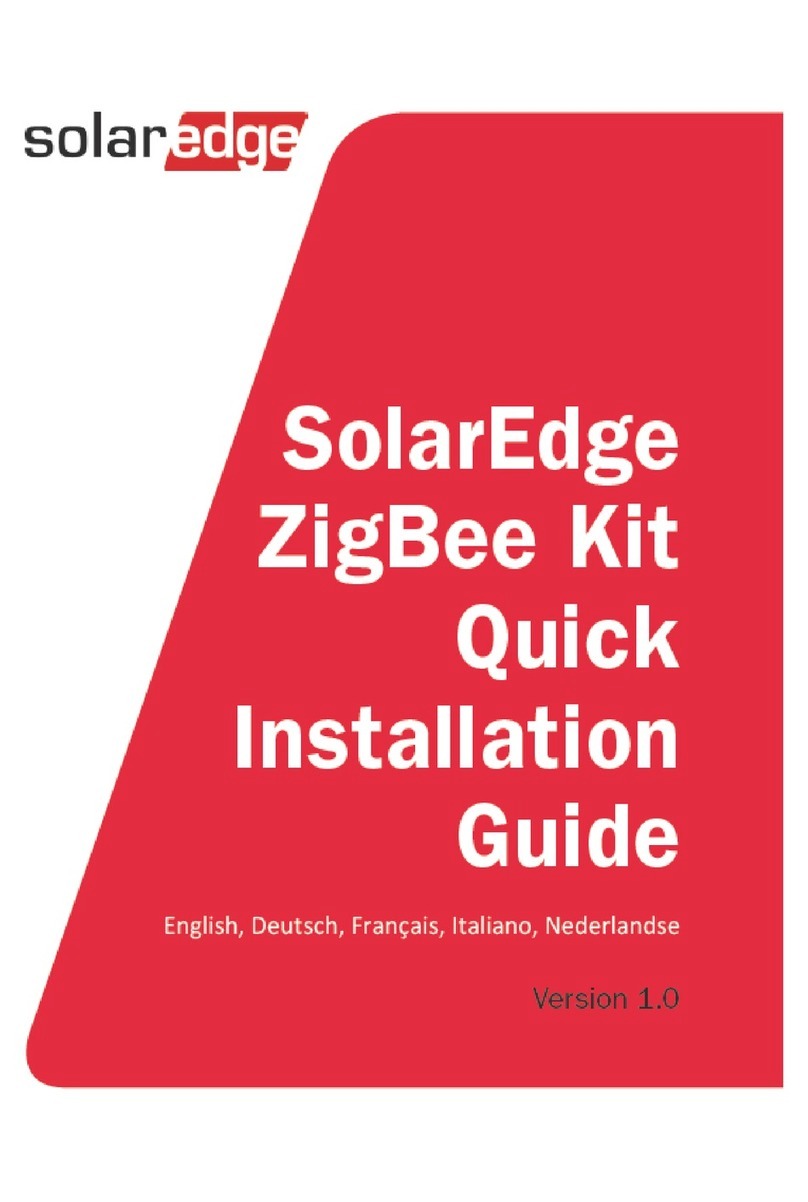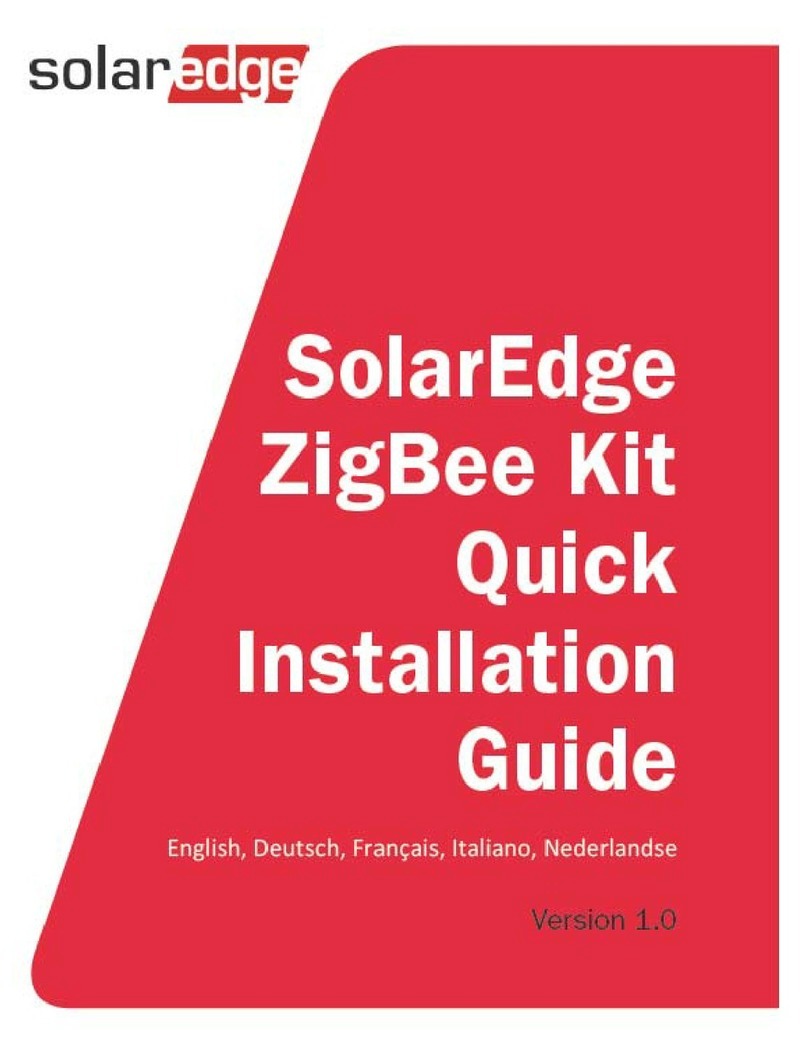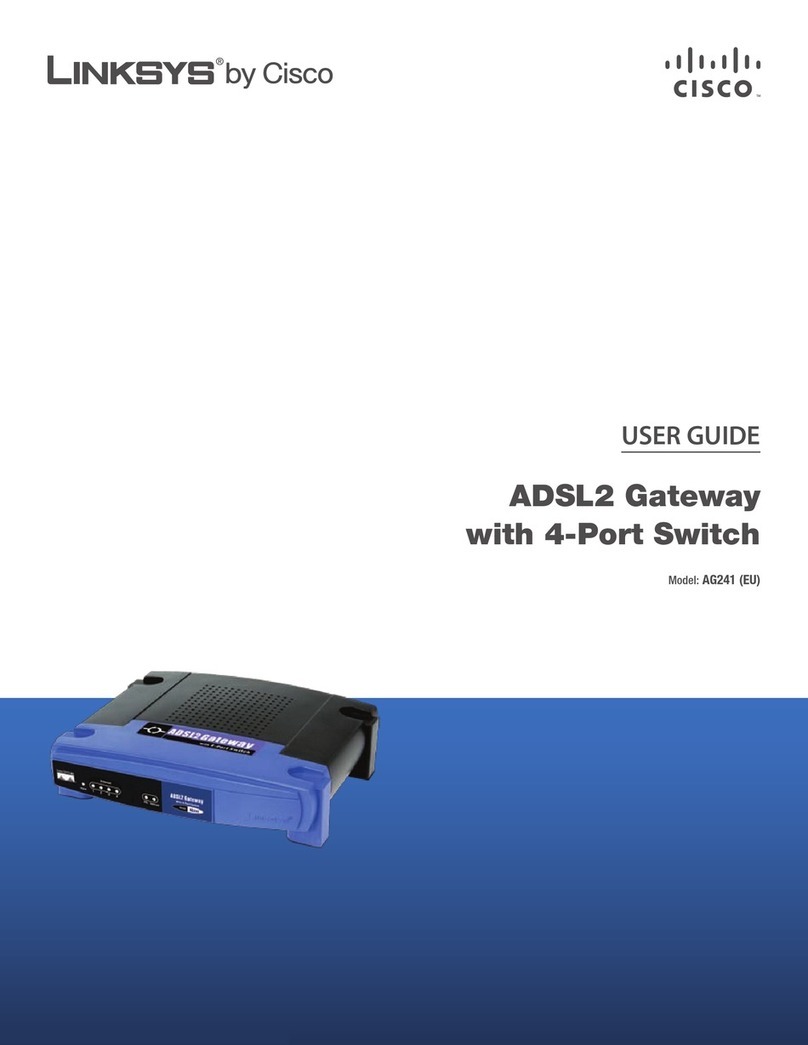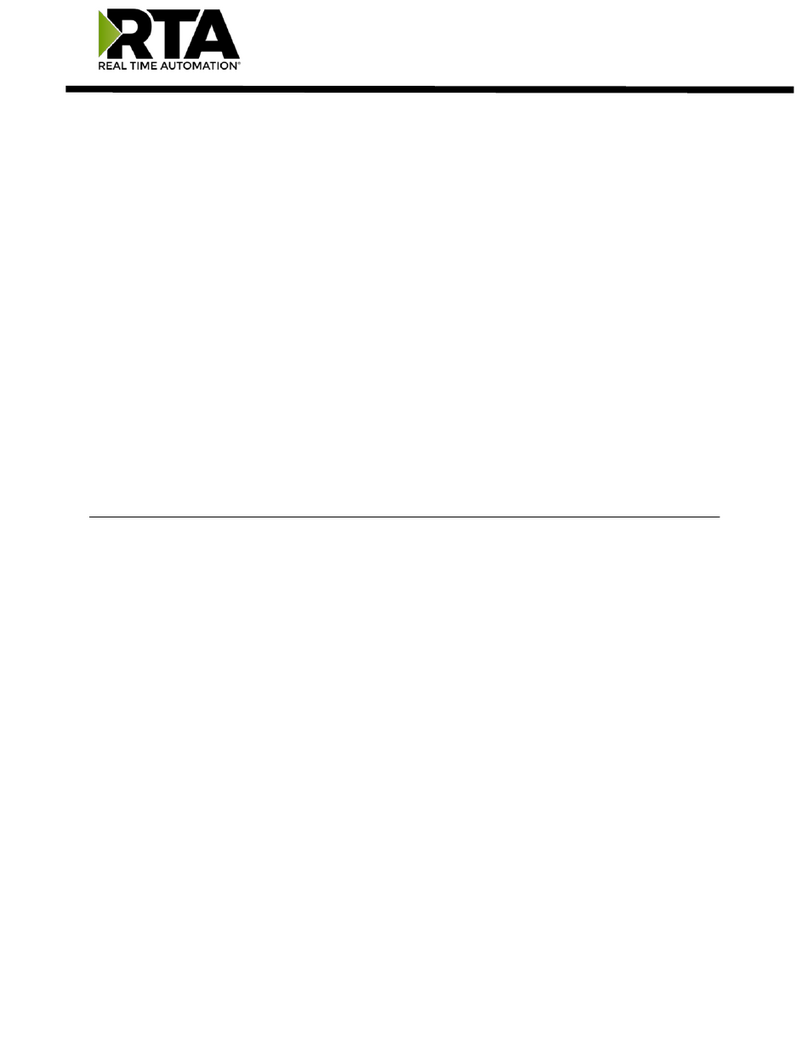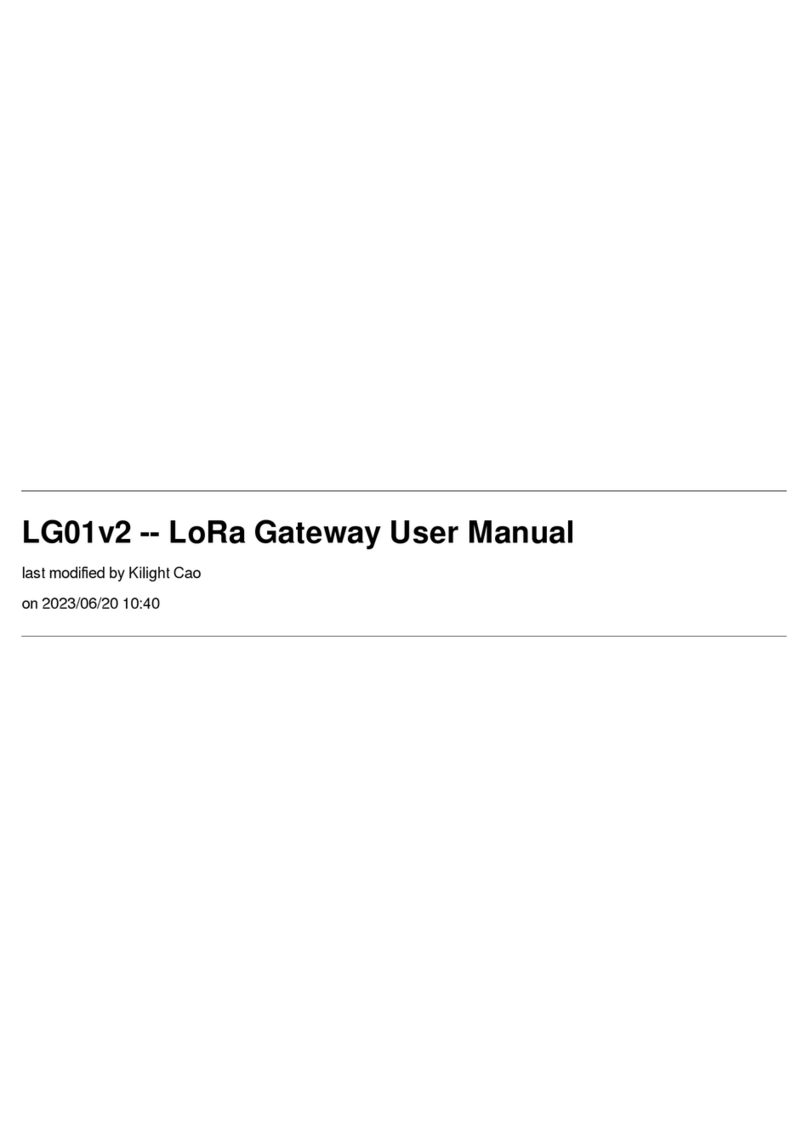SolarEdge Firefighter Gateway User manual

Installation Guide
Firefighter Gateway
with SetApp Configuration
Version 1.4

Contents
Disclaimers 4
Important Notice 4
Emission Compliance 4
Support and Contact Information 6
Revision History 7
HANDLING AND SAFETY INSTRUCTIONS 8
Safety Symbols Information 8
About This Guide 9
Chapter 1: Introducing the SolarEdge Firefighter Gateway 10
Overview 10
Firefighter Gateway Interfaces 11
LCD and LCD-Menu Buttons 12
Communication Connectors 12
LEDs 13
Other Interfaces 13
Chapter 2: Installing the Firefighter Gateway 14
Transport and Storage 14
Package Contents 14
Installation Equipment 14
Installation Guidelines 14
Installation Workflow 15
Mounting and Connecting the Firefighter Gateway 16
Connecting the Firefighter Gateway to AC 17
Chapter 3: Connecting the Firefighter Gateway to the Installation 18
Overview 18
Creating an RS485 Bus Connection 18
Verifying the Connection 23
Troubleshooting the RS485 Communication 24
Creating an Ethernet (LAN) Connection 24
Verifying the Connection 27
Additional Connection Options 28
Chapter 4: LCD – Status Screens and Setup Options 29
Status Screens - Operational Mode 29
Configuration Menu Options 33
Chapter 5: Emergency System Shutdown 39
Chapter 6: Setting Up Monitoring through the Firefighter Gateway
(Optional) 42
Communication Dataflow 42
Firefighter Gateway Installation Guide MAN-01-00113-1.4
2

Communication Options 42
Creating an Ethernet (LAN) Connection 44
Appendix A: Mounting the ZigBee Plug-in in the Firefighter Gateway 48
Appendix B: Connecting Emergency Stop Button or Fire Alarm Control 49
Overview 49
Connecting and Configuring an Emergency Stop Button to the Gateway 51
Appendix C: Inserting the GSM Modem in the Firefighter Gateway 54
Appendix D: Errors and Troubleshooting 56
Troubleshooting Communication 56
Appendix E: Mechanical Specifications 59
Firefighter Gateway Technical Specifications 60
3
Firefighter Gateway Installation Guide MAN-01-00113-1.4

Disclaimers
Important Notice
Copyright © SolarEdge Inc. All rights reserved.
No part of this document may be reproduced, stored in a retrieval system or
transmitted, in any form or by any means, electronic, mechanical, photographic,
magnetic or otherwise, without the prior written permission of SolarEdge Inc.
The material furnished in this document is believed to be accurate and reliable.
However, SolarEdge assumes no responsibility for the use of this material. SolarEdge
reserves the right to make changes to the material at any time and without notice. You
may refer to the SolarEdge web site (www.solaredge.com) for the most updated version.
All company and brand products and service names are trademarks or registered
trademarks of their respective holders.
Patent marking notice: see http://www.solaredge.com/patent
The general terms and conditions of delivery of SolarEdge shall apply.
The content of these documents is continually reviewed and amended, where
necessary. However, discrepancies cannot be excluded. No guarantee is made for the
completeness of these documents.
Please note: This product is intended to provide remote shutdown of the SolarEdge PV
harvesting system, to enable safer access to a building in the event of fire. This product
DOES NOT reduce the risk of fire or protect firefighters or others accessing a building in
the event of a fire.
If the RS485 communication between the firefighter gateway and the SolarEdge
inverter(s) is disconnected for any reason (including fire), the firefighter gateway LCD
will display "No Communication" or "Partial Com.". In this case, the firefighter gateway
cannot be relied upon to disconnect the SolarEdge PV harvesting system.
The images contained in this document are for illustrative purposes only and may vary
depending on product models.
Emission Compliance
This equipment has been tested and found to comply with the limits applied by the
local regulations.
These limits are designed to provide reasonable protection against harmful interference
in a residential installation. This equipment generates, uses and can radiate radio
frequency energy and, if not installed and used in accordance with the instructions,
may cause harmful interference to radio communications. However, there is no
Firefighter Gateway Installation Guide MAN-01-00113-1.4
4 Disclaimers

guarantee that interference will not occur in a particular installation. If this equipment
does cause harmful interference to radio or television reception, which can be
determined by turning the equipment off and on, you are encouraged to try to correct
the interference by one or more of the following measures:
Reorient or relocate the receiving antenna.
Increase the separation between the equipment and the receiver.
Connect the equipment into an outlet on a circuit different from that to which the
receiver is connected.
Consult the dealer or an experienced radio/TV technician for help.
Changes or modifications not expressly approved by the party responsible for
compliance may void the user’s authority to operate the equipment.
Disclaimers 5
Firefighter Gateway Installation Guide MAN-01-00113-1.4

Support and Contact Information
If you have technical problems concerning SolarEdge products, please contact us:
Support Center: https://www.solaredge.com/service/support
Country Phone E-Mail
Australia (+61) 1800 465 567 support@solaredge.net.au
APAC (Asia Pacific)(+972) 073 240 3118 support-asia@solaredge.com
Belgium (+32) 0800-76633 support@solaredge.be
China (+86) 21 6212 5536 support_
china@solaredge.com
DACH & Rest of Europe (+49) 089 454 59730 support@solaredge.de
France (+33) 0800 917410 support@solaredge.fr
Italy (+39) 0422 053700 support@solaredge.it
Japan (+81) 03 6262 1223 support@solaredge.jp
Netherlands (+31) 0800 7105 support@solaredge.nl
New Zealand (+64) 0800 144 875 support@solaredge.net.au
Republic of Ireland (+353) 1800 901 575 support-uk@solaredge.com
United Kingdom (+44) 0800 028 1183
US & Canada (+1) 510 498 3200 ussupport@solaredge.com
Greece (+49) 89 454 59730
support@solaredge.com
Israel (+972) 073 240 3122
Middle East &Africa (+972) 073 240 3118
South Africa (+27) 0800 982 659
Turkey (+90) 216 706 1929
Worldwide (+972) 073 240 3118
Before contact, make sure to have the following information at hand:
Model and serial number of the product in question.
The error indicated on the Inverter LCD screen or on the monitoring platform or by
the LEDs, if there is such an indication.
System configuration information, including the type and number of modules
connected and the number and length of strings.
The communication method to the SolarEdge server, if the site is connected.
The software version as appears in the ID status screen.
Firefighter Gateway Installation Guide MAN-01-00113-1.4
6 Support and Contact Information

Revision History
Version 1.4 (March 2019)
Removed mention of Safety and Monitoring Interfaces.
Added a note about the he maximum length of the wire between the Firefighter
Gateway and the stop button.
Revision History 7
Firefighter Gateway Installation Guide MAN-01-00113-1.4

HANDLING AND SAFETY INSTRUCTIONS
During installation, testing and inspection, adherence to all the handling and safety
instructions is mandatory. Failure to do so may result in injury or loss of life and
damage to the equipment.
Safety Symbols Information
The following safety symbols are used in this document. Familiarize yourself with the
symbols and their meaning before installing or operating the system.
WARNING!
Denotes a hazard. It calls attention to a procedure that, if not correctly
performed or adhered to, could result in injury or loss of life. Do not proceed
beyond a warning note until the indicated conditions are fully understood and
met.
CAUTION!
Denotes a hazard. It calls attention to a procedure that, if not correctly
performed or adhered to, could result in damage or destruction of the
product. Do not proceed beyond a caution sign until the indicated conditions
are fully understood and met.
NOTE
Denotes additional information about the current subject.
IMPORTANTSAFETYFEATURE
Denotes information about safety issues.
Disposal requirements under the Waste Electrical and Electronic Equipment (WEEE)
regulations:
NOTE
Discard this product according to local regulations or send it back to SolarEdge.
Firefighter Gateway Installation Guide MAN-01-00113-1.4
8 HANDLING AND SAFETY INSTRUCTIONS

About This Guide
This user guide is intended for Photovoltaic (PV) system owners, installers, technicians,
maintainers and integrators who use the SolarEdge power harvesting system.
This guide describes the process of installing and configuring the SolarEdge firefighter
gateway (also referred to as SolarEdge gateway).
This guide assumes that the SolarEdge power harvesting system is already installed and
commissioned. For additional information about how to install and commission the
SolarEdge power harvesting system, refer to the relevant inverter installation guide.
The guide includes the following chapters:
Chapter 1:
Introducing the SolarEdge Firefighter Gateway
on page 10, describes the
SolarEdge firefighter gateway.
Chapter 2:
Installing the Firefighter Gateway
on page 14, describes how to install the
SolarEdge firefighter gateway.
Chapter 3:
Connecting the Firefighter Gateway to the Installation
on page 18
Chapter 4:
LCD – Status Screens and Setup Options
on page 29
Chapter 5:
Emergency System Shutdown
on page 39
Chapter 6:
Setting Up Monitoring through the Firefighter Gateway (Optional)
on
page 42, describes how to set up communication through the SolarEdge firefighter
gateway to the SolarEdge monitoring platform.
Appendix A:
Mounting the ZigBee Plug-in in the Firefighter Gateway
on page 48
Appendix B:
Connecting Emergency Stop Button or Fire Alarm Control
on page 49.
Appendix C:
Inserting the GSM Modem in the Firefighter Gateway
on page 54
Appendix D:
Errors and Troubleshooting
on page 56
Appendix E:
Mechanical Specifications
on page 59
For further information, datasheets and the most up-to-date certifications for various
products in different countries, please visit the SolarEdge website: www.solaredge.com.
About This Guide 9
Firefighter Gateway Installation Guide MAN-01-00113-1.4

Chapter 1: Introducing the SolarEdge
Firefighter Gateway
Overview
The firefighter gateway provides centralized safety management of SolarEdge systems:
If the firefighter gateway is properly installed and fully functional, firefighters can halt
production of a SolarEdge photovoltaic (PV) power harvesting system and have visual
acknowledgment that the installation outputs a safe DC voltage. The power production
can be stopped either manually through an emergency stop button or automatically
through a Fire Alarm Control Panel system. This stops the AC production and reduces
string DC voltage to a safe voltage using the unique SafeDC™ feature.
Although DC voltage can be reduced directly from the inverter or by shutting off the AC
voltage, using the firefighter gateway provides a clear indication of DC voltage
shutdown. The firefighter gateway enables shutting off the installation from a distance
of up to 1,000m, while getting visual feedback that the PV installation is safe.
Figure 1: The SolarEdge Firefighter gateway
Firefighter Gateway Installation Guide MAN-01-00113-1.4
10 Chapter 1: Introducing the SolarEdge Firefighter Gateway

Figure 2: Example of SolarEdge firefighter gateway connections
Firefighter Gateway Interfaces
Figure 3: Firefighter gateway interfaces
Chapter 1: Introducing the SolarEdge Firefighter Gateway 11
Firefighter Gateway Installation Guide MAN-01-00113-1.4

LCD and LCD-Menu Buttons
The LCD screen displays status information of the system and various menus for
configuration options. The LCD panel and buttons are used during the following
processes:
Operational mode: The LCD panel allows checking for proper system operation.
Refer to
Status Screens - Operational Mode
on page 29 for a description of this
option.
Setup mode: Upon installation, an installer may perform basic configurationas
described in
Configuration Menu Options
on page 33.
Error messages: In the event of a problem, an error message may be displayed on
the LCD panel.
For more information, refer to
Errors and Troubleshooting
on page 56.
Use the four user buttons to control the LCD panel menus:
Esc: Moves the cursor (>) to the beginning of the currently displayed parameter;
goes to the previous menu, and cancels a value change with a long press (until
Aborted is displayed).
Up (1) and Down (2): Moves the cursor from one menu option to another, moves
among the characters of a displayed parameter, and toggles between possible
characters when setting a value.
: Selects a menu option and accepts a value change with a long press (until Applied
is displayed).
Communication Connectors
Antenna1: used for optional wireless ZigBee or Wi-Fi antenna connection (refer to
Additional Connection Options
on page 28.
RS485-1 and RS485-2: used for connecting external devices to the gateway (refer
to
Connecting the Firefighter Gateway to the Installation
on page 18).
Ethernet: enables connecting the SolarEdge gateway to the SolarEdge monitoring
platform through an Ethernet switch/router (refer to
Creating an Ethernet (LAN)
Connection
on page 24). The Ethernet switch/router should be connected to the
Internet.
Firefighter Gateway Installation Guide MAN-01-00113-1.4
12 LCD and LCD-Menu Buttons

LEDs
The Firefighter Gateway has three LED indicators, as follows:
OK (Green): Indicates whether or not the Commercial gateway is powered.
Comm (Communication, Yellow): Blinks when monitoring information is received
from another SolarEdge device in the installation.
Fault (Red): Indicates that there is an error. For more information, contact SolarEdge
support.
All LEDs are ON while the Firefighter Gateway is being configured and during power up.
Other Interfaces
Control: used for connection to an external emergency stop button (refer to
Connecting Emergency Stop Button or Fire Alarm Control
on page 49)
NOTE
The maximum length of the wire between the Firefighter Gateway and the stop
button should be 2 meters / 6.5 ft.
DC: used for the power supply input.
SW1: RS485-1 termination
Micro SD: used for field software upgrade
LEDs: All LEDs are ON while the SolarEdge gateway is powered up or configured.
Chapter 1: Introducing the SolarEdge Firefighter Gateway 13
Firefighter Gateway Installation Guide MAN-01-00113-1.4

Chapter 2: Installing the Firefighter Gateway
Transport and Storage
Transport the gateway in its original packaging, without exposing it to unnecessary
shocks. If the original package is no longer available, use a similar box, which can be
closed fully.
Store the gateway in a dry place where ambient temperatures are -40°C (-40°F) to +60°C
(140°F).
Package Contents
Firefighter Gateway
100-240VAC to 12VDC (50 Hz/60 Hz) power supply with an interchangeable AC plug
(US, EU, AU)
Accessory kit including:
Three 3-pin terminal blocks
One 6-pin terminal block
Installation Equipment
Standard tools can be used during the installation of the Firefighter Gateway . The
following is a recommendation of the equipment needed for installation:
Emergency stop button (recommended: a button with a locking feature, which
stays mechanically locked in the off position until turning it clockwise to release it),
or a fire alarm control system with relay output interface
DIN rails
Drill and 4mm diameter bits
Three twisted wires or four-wire twisted pair cable (wire cross-section area: 0.2- 1
mm²/ 24-18 AWG (a CAT5 cable may be used); Maximum nodes: 32; Maximum
distance between devices: 1 km / 3300 ft.)
For installing the communication options: CAT5/6 Ethernet cable
Installation Guidelines
The following requirements apply when locating and mounting the gateway:
The gateway is suitable for mounting indoors only. For outdoor installation, use an
external outdoor enclosure (not provided by SolarEdge)
Chapter 2: Installing the Firefighter Gateway 14
Firefighter Gateway Installation Guide MAN-01-00113-1.4

The gateway must always remain in an ambient temperature of-20°C (-4°F) to +60°C
(140°F).
The gateway power supply requires a socket outlet with a grid voltage of 100 V -
240 V (50/60Hz).
Protect the gateway from dust, wet conditions, corrosive substances and vapors.
Cable specifications:
Connection Type Cable Type Maximum Length
RS485
communication
bus (per RS485
port)
Three twisted wires or 4-wire twisted
pair cable (two twisted pairs).
Recommended wire size: 20 AWG /
0.52 mm2
1,000m (3,330 ft)
Ethernet CAT5/6 100m (325 ft).
NOTE
If using a cable longer than 10 m/33 ft in areas where there is a
risk of induced voltage surges by lightning, it is recommend to
use external surge protection devices. For details refer to:
http://www.solaredge.com/files/pdfs/lightning_surge_protection.pdf. If
grounded metal conduit are used for routing the communication wires, there
is no need for a lightning protection device.
Installation Workflow
The following provides an overview of the workflow for installing and setting up the
Firefighter Gateway:
Mounting the Firefighter Gateway, page 16
Connecting the Firefighter Gatewayto the SolarEdge installation, page 18
Configuring the Firefighter Gateway and inverters, page 18
Using the Firefighter Gateway to connect the installation to the monitoring server
(optional), page 18
Firefighter Gateway Installation Guide MAN-01-00113-1.4
15 Installation Workflow

Mounting and Connecting the Firefighter Gateway
The gateway can be installed on a wall or on a DIN rail.
To mount the Commercial Gateway on a wall:
1. Determine the mounting location. Leave clearance from all sides of the gateway for
cover opening, cable connection and routing.
2. Position the device on the wall, mark points through the mounting tabs and drill
holes using a 4mm diameter drill bit.
3. Mount the unit using screw anchors and screws (use 3.5mm diameter screws, 20mm
minimum length, not provided by SolarEdge).
Figure 4: Firefighter Gateway mounting tabs
To mount the Commercial Gateway on a DIN rail:
1. Press the gateway upwards and snap it into the upper and lower edges of the DIN
rail.
Figure 5: Firefighter Gateway mounted on a DIN rail
Chapter 2: Installing the Firefighter Gateway 16
Firefighter Gateway Installation Guide MAN-01-00113-1.4

Connecting the Firefighter Gateway to AC
For connecting to power, use the supplied power supply:
1. Connect the power supply cable connector to the connector labeled DC on the
Firefighter Gateway (see
Figure 3
).
2. Connect the power supply to the AC mains. The LEDs are lit momentarily to indicate
power connection (see
Figure 3
).
CAUTION!
If you use a non-SolarEdge power supply, check that it has 12Vdc/1A
output ratings, and that it is certified to UL/CSA/IEC60950-1 2ed standards.
Limited Power Source output, NEC class 2. Verify the power supply polarity
as marked on the gateway.
Firefighter Gateway Installation Guide MAN-01-00113-1.4
17 Connecting the Firefighter Gateway to AC

Chapter 3: Connecting the Firefighter Gateway
to the Installation
Overview
The Firefighter Gateway connects to the PV system installation using the RS485
communication option. The RS485 option enables creating a chain (bus) of up to 31
slave SolarEdge devices, connected to one master, which can be another SolarEdge
device or the Firefighter Gateway.
NOTE
Only SolarEdge devices (inverters, Commercial Gateways (CCGs) and
Dataloggers) are allowed on the RS485 communication bus.
The following is an example of a slave gateway connected to a chain of slave inverters
(one inverter is the master).
Figure 6: Example of RS485 connection
The following sections describe how to connect the RS485 bus and how to configure its
components.
Creating an RS485 Bus Connection
The RS485 bus uses a three-wire cable connecting the RS485-1 terminal blocks on the
Firefighter Gateway to the RS485 input of the inverters.
To connect the RS485 communication bus between inverters and the Firefighter
Gateway:
1. Use one of the supplied 3-pin terminal blocks: Loosen the screws and insert the wire
ends into the A, B and G pins. For connections longer then 10m use twisted pair
wires for A and B wires.
Chapter 3: Connecting the Firefighter Gateway to the Installation 18
Firefighter Gateway Installation Guide MAN-01-00113-1.4

Figure 7: 3-pin terminal block
2. Connect the 3-pin terminal block to the designated RS485-1 port on the Firefighter
Gateway.
NOTE
RS485-1 is configured as SolarEdge device by default, therefore RS485-
1 is used as the RS485 bus connection point.
3. If the Firefighter Gateway is at the end of the RS485 chain, terminate the Firefighter
Gateway by switching a termination DIP switch to ON. The switches in the SolarEdge
Firefighter Gateway are marked SW1 for the RS485-1 port termination (and SW2), as
shown below:
Figure 8: RS485 connectors and termination switches
4. Open the inverter cover as described in their manual.
5. Remove the seal from one of the openings in communication gland #2 of the
inverter and insert the cable through the opening.
6. Pull out the 9-pin RS485 terminal block connector, as shown below:
Firefighter Gateway Installation Guide MAN-01-00113-1.4
19 Creating an RS485 Bus Connection

Figure 9: The RS485 terminal block in the inverter
7. Loosen the screws of pins B, A and G on the left of the RS-485 terminal block.
Figure 10: RS485 terminal block
8. Insert the wire ends into the G, A and B pins shown above. You can use any color
wire for each of the A, B and G connections, as long as the same color wire is used
for all A pins, the same color for all B pins and the same color for all G pins.
9. Connect all B, A and G pins in all inverters. The following figure illustrates this
connection schema (the illustration applies to inverters):
Chapter 3: Connecting the Firefighter Gateway to the Installation 20
Firefighter Gateway Installation Guide MAN-01-00113-1.4
Other manuals for Firefighter Gateway
1
Table of contents
Other SolarEdge Gateway manuals