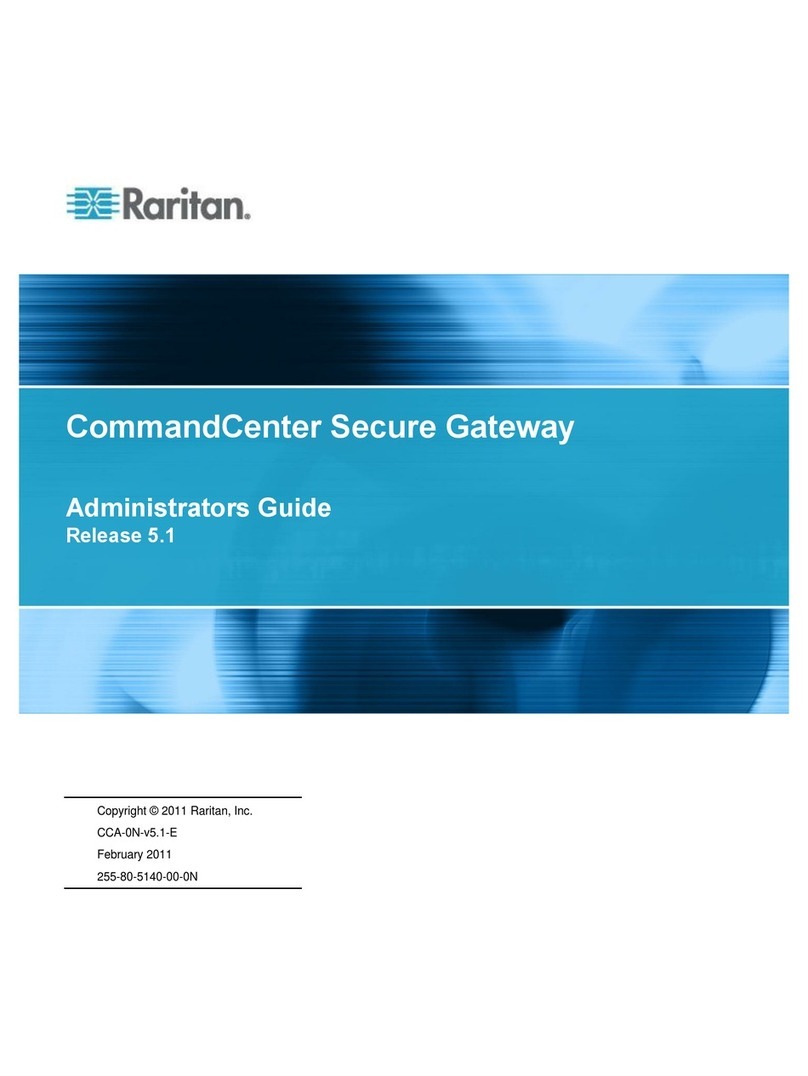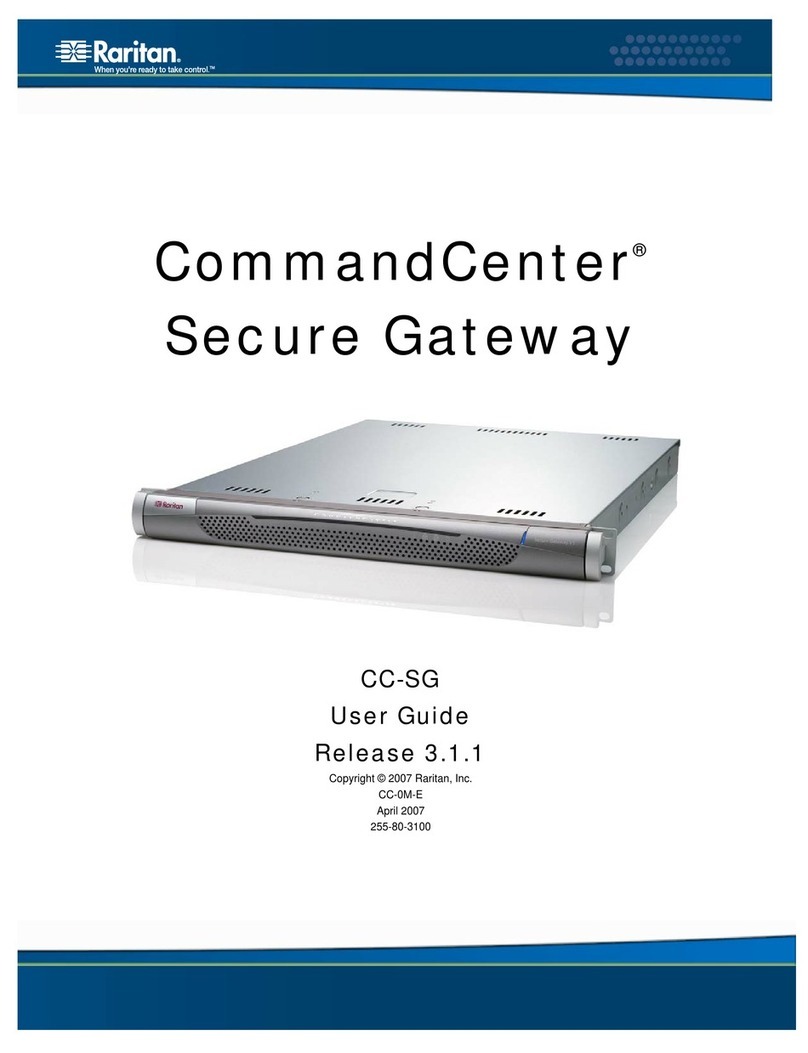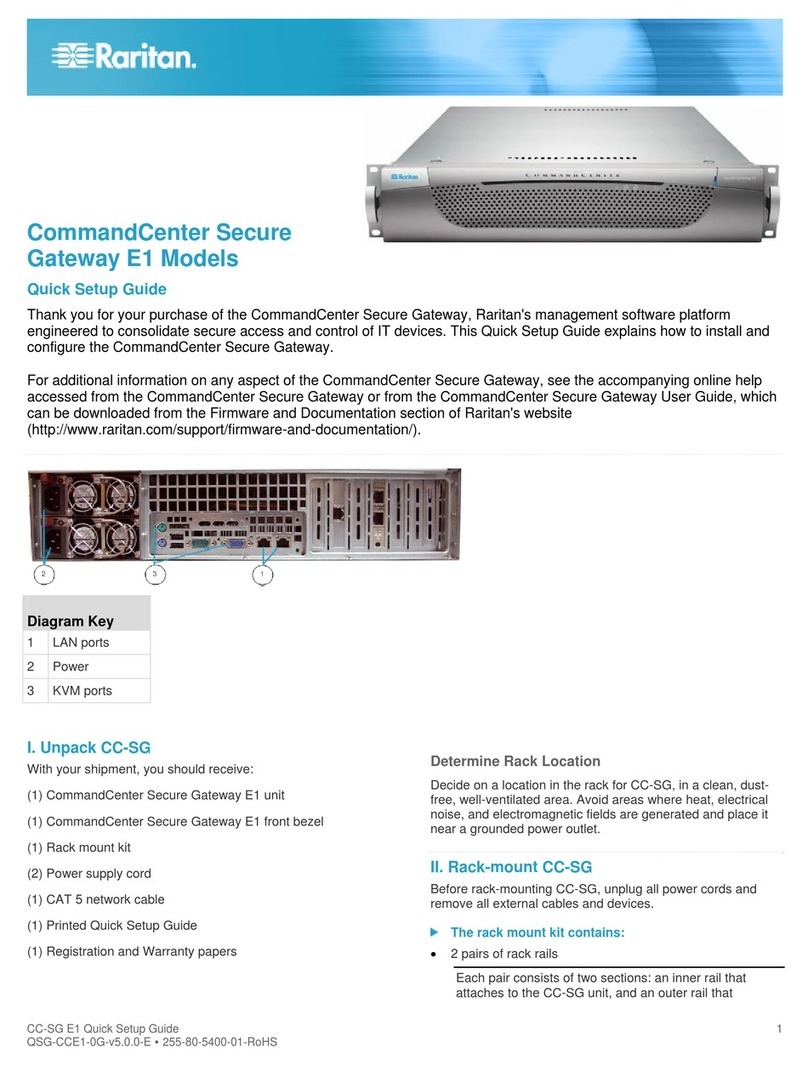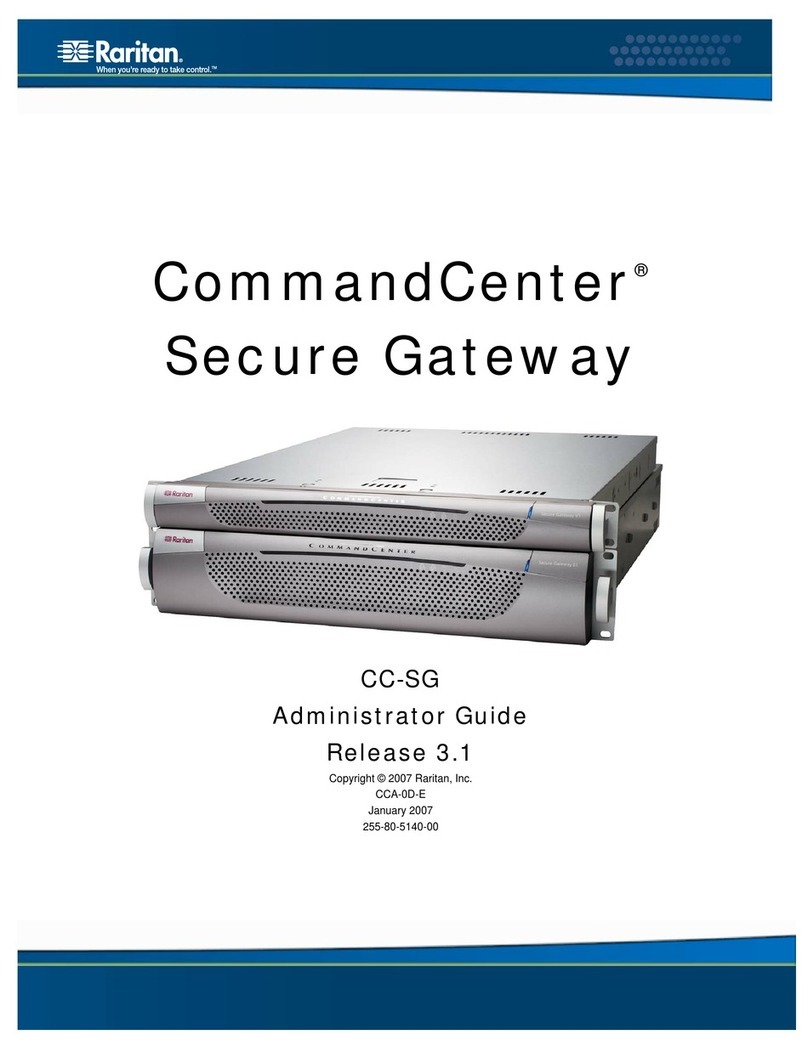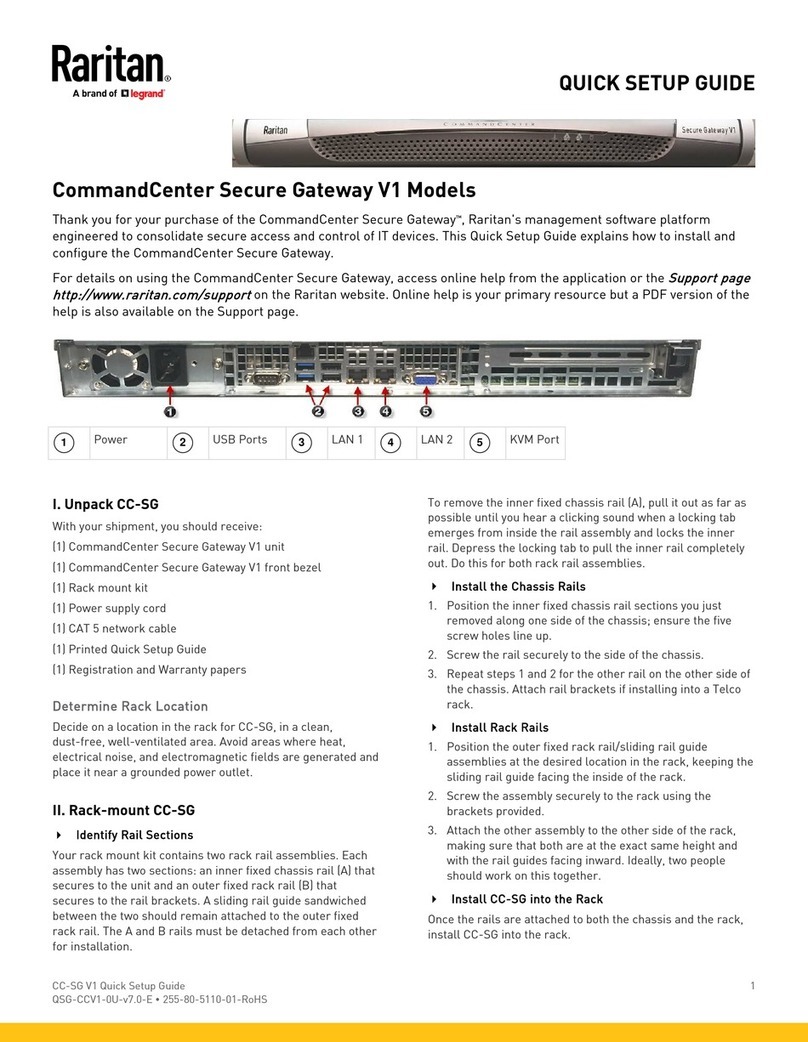CC-SG V1 Quick Setup Guide 2
QSG-CCV1-0O-v5.2.0-E 255-80-5110-01-RoHS
II. Rack-mount CC-SG
Identify Rail Sections
Your rack mount kit contains two rack rail assemblies. Each
assembly consists of two sections: an inner fixed chassis rail
(A) that secures to the unit and an outer fixed rack rail (B) that
secures to the rail brackets. A sliding rail guide sandwiched
between the two should remain attached to the outer fixed
rack rail. The A and B rails must be detached from each other
for installation.
To remove the inner fixed chassis rail (A), pull it out as far as
possible until you hear a clicking sound when a locking tab
emerges from inside the rail assembly and locks the inner rail.
Depress the locking tab to pull the inner rail completely out.
Do this for both rack rail assemblies.
Install the Chassis Rails
1. Position the inner fixed chassis rail sections you just
removed along one side of the chassis; ensure the five
screw holes line up.
2. Screw the rail securely to the side of the chassis.
3. Repeat steps 1 and 2 for the other rail on the other side of
the chassis. Attach rail brackets if installing into a Telco
rack.
Install Rack Rails
1. Determine where you want the CC-SG belongs in the
rack.
2. Position the outer fixed rack rail/sliding rail guide
assemblies at the desired location in the rack, keeping the
sliding rail guide facing the inside of the rack.
3. Screw the assembly securely to the rack using the
brackets provided.
4. Attach the other assembly to the other side of the rack,
making sure that both are at the exact same height and
with the rail guides facing inward. Ideally, two people
should work on this together.
Install CC-SG into the Rack
Once the rails are attached to both the chassis and the rack,
install CC-SG into the rack.
1. Line up the rear of the chassis rails with the front of the
rack rails.
2. Slide the chassis rails into the rack rails, keeping the
pressure even on both sides (you may have to depress
the locking tabs when inserting). When CC-SG has been
pushed completely into the rack, you should hear the
locking tabs click.
Locking Tabs
Both chassis rails have a locking tab that serves two
functions:
To lock CC-SG into place when installed and pushed fully
into the rack (normal operating position).
To lock CC-SG in place when extended from the rack,
preventing the unit from falling out of the rack when pulled
out for servicing.
QSR ule
III. Connect Cables
Once the CC-SG unit is installed into the rack, you can
connect cables. See the diagrams on page 1.
1. Connect the CAT 5 network LAN cable to the LAN 1 port
on the rear panel of the CC-SG unit. It is strongly
recommended to connect a second CAT 5 network LAN
cable to the LAN 2 port. Connect the other end of each
CAT 5 cable to the network.
2. Attach the included AC power cord to the power port on
the rear panel of the CC-SG unit. Plug the other end of the
AC power cord into an AC power outlet.
3. Connect KVM cables to the corresponding ports on the
rear panel of the CC-SG unit.
QSR ule
IV. Log in to Local Console to Set CC-SG IP
Address
1. Power ON CC-SG by pressing the POWER button on the
front of the CC-SG unit.
2. Attach the front bezel by snapping it onto the front of the
CC-SG unit.
3. Log in as admin/raritan. Usernames and passwords are
case-sensitive.
4. You will be prompted to change the local console
password.
a. Type the default password (raritan) again.
b. Type and then confirm the new password. The new
password must be a strong password consisting of at
least eight characters that are a combination of letters
and numbers.
5. Press CTRL+X when you see the Welcome screen.
6. Choose Operation > Network Interfaces > Network
Interface Config. The Administrator Console appears.
7. In the Configuration field, select DHCP or Static. If you
select Static, type a static IP address. If needed, specify
DNS servers, netmask, and gateway address.
8. Select Save. Wait a few minutes as CC-SG restarts.
Default CC-SG Settings
IP Address: 192.168.0.192
Subnet Mask: 255.255.255.0
Username/Password: admin/raritan
QSR ule