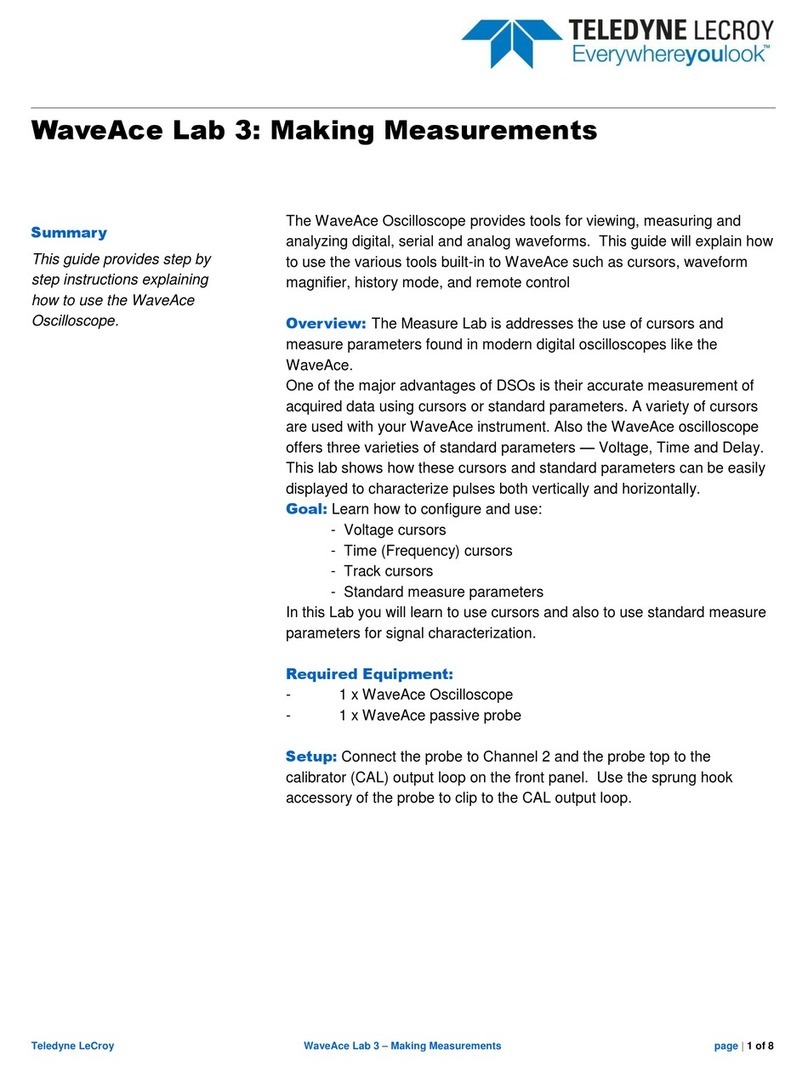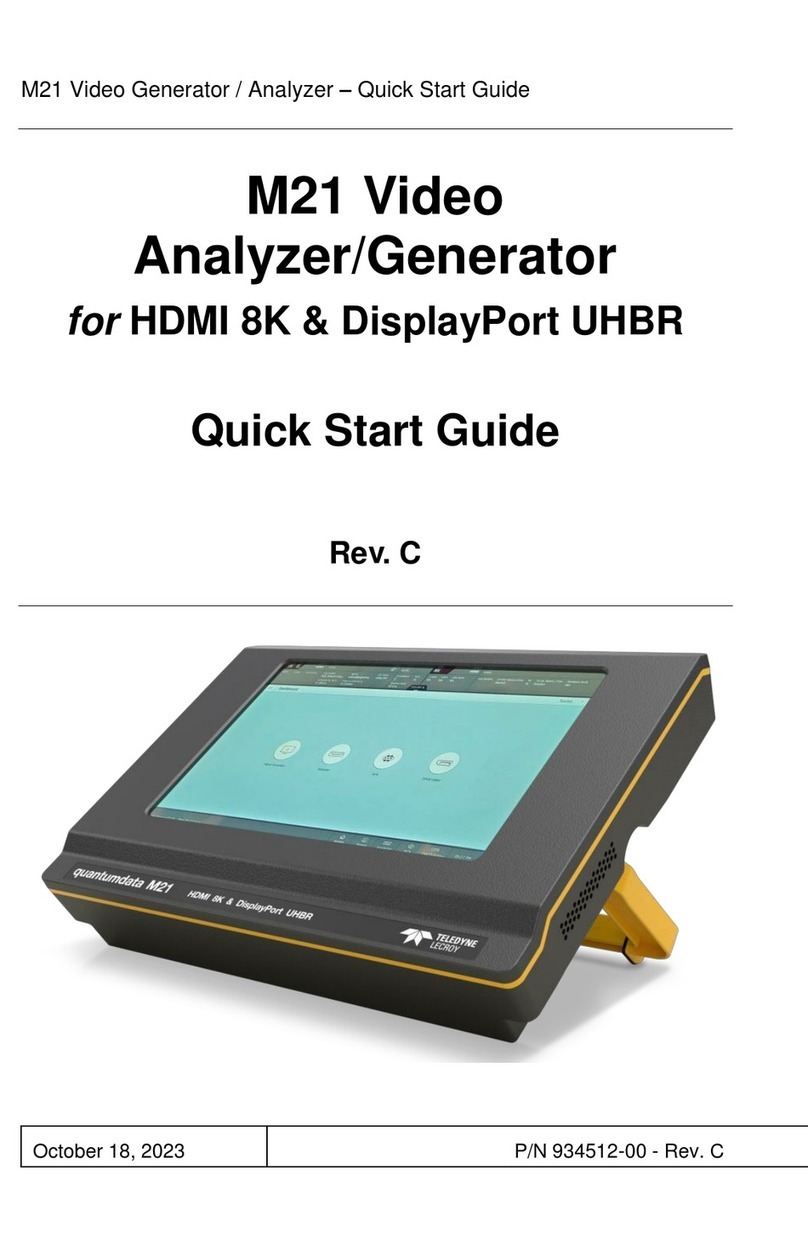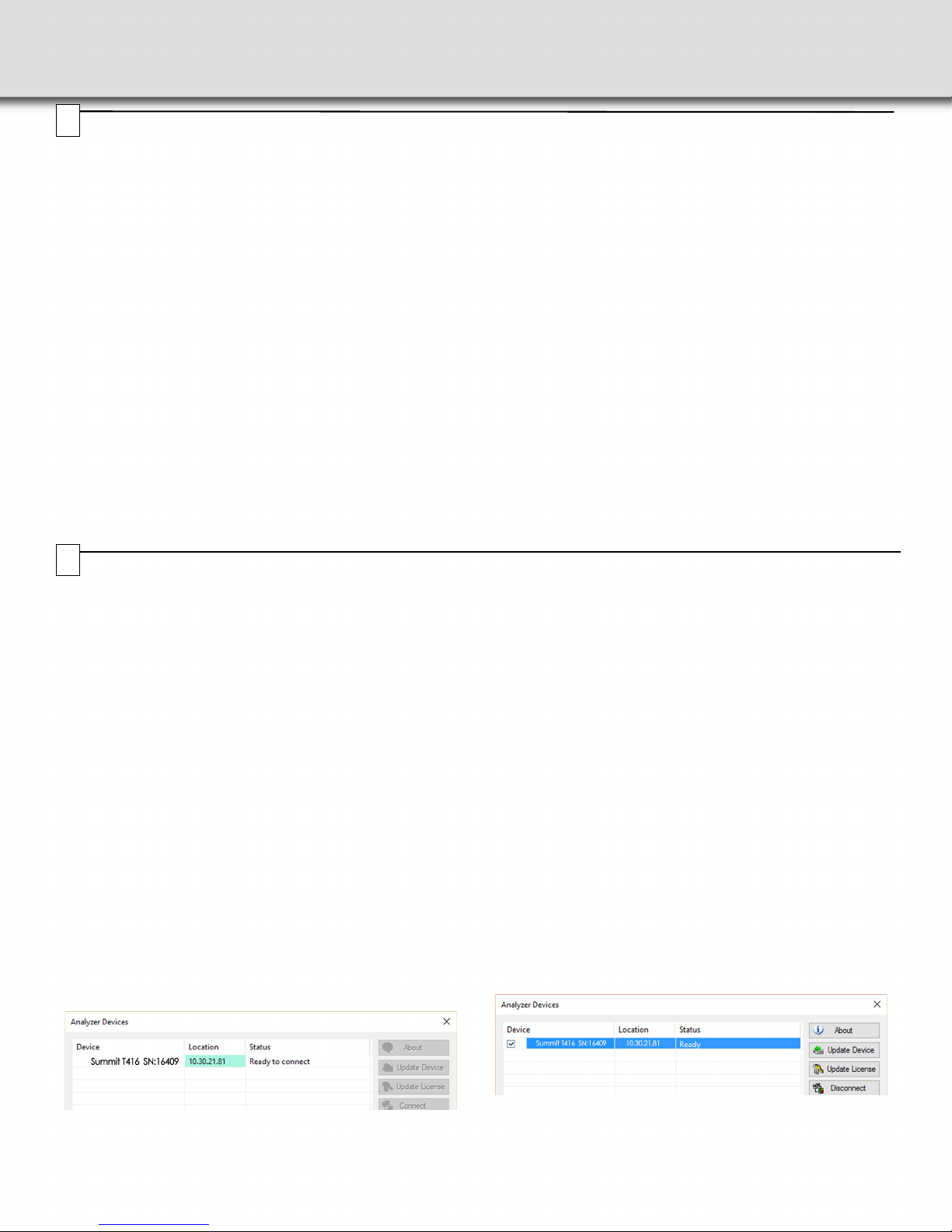Installing the Software
The PCIe Protocol Analysis operates all of Teledyne LeCroy’s PCI Express Protocol
Analyzer and Exerciser products and should be installed on a Microsoft®
Windows®-based host machine. You need to install the PCIe Protocol Analysis on the
host machine before attaching the Analyzer to the system.
Software Operating System:
Windows 10, Windows 8 (x86 and x64), Windows Server 2012 (x64), Windows 7 (x86
and x64), Windows Server 2008R2 (x64).
The latest Service Pack available for the Windows OS in use is required.
It is recommended that you use one of the supported 64-bit Windows versions listed
above as they allow using more RAM than the 32-bit ones.
Required applications:
Microsoft Internet Explorer, version 6 or newer. To view the manuals, datasheets and
other documents, you would need to install ‘Adobe Acrobat Reader’
(http://get.adobe.com/reader).
Hardware
Memory (RAM):
This software application may use up to 4GB of the RAM in the host machine. For
improved performance of the software, it is recommended that 16GB of RAM is
installed on the host machine. Memory as little as 2GB would still allow the software
to function, but would limit its performance and user experience.
Non-volatile Storage (SDD or Hard Disk):
Storage space of 2GB is required for installing the PCIe Protocol Analysis on the host
machine.
Additional storage space is needed for the operation of the software application and
for storing recorded data in files.
Please remember that storing large captured traces can result in multiple gigabytes of
file sizes and can quickly fill your available storage space.
Display:
To take full advantage of the rich visualization and analysis of Teledyne LeCroy
software it is recommended that the display is set to at least 1050 lines of vertical
resolution with at least 24-bit color depth.
The minimum requirement for the display is a resolution of 1024x768 with at least
16-bit color depth.
Connectivity:
It is recommended that a Gigabit (1000Mbps) Ethernet or a USB3.0 link is used for the
connection with the Summit analyzers.
At minimum the host machine should have either a 100/1000Mbps Ethernet
connection to the network or a USB2.0 port.
If multiple analyzers are daisy chained and connected to the same host machine, one
Ethernet connection or one USB port is required for each analyzer.
Please note that there is no connectivity requirement if the analysis application is used
to only view pre-recorded traces.
For tips as for how to improve on the performance of the Teledyne LeCroy analysis
system and more specifically on the performance of the software, please refer to the
User Manual.
Please refer to the Readme notes and the
PCI Express Protocol Analysis Summit T4 Analyzer User Manual for recommended
configurations and additional information.
User manuals for your Teledyne LeCroy PCI Express products can be found in
Start > All Apps > LeCroy > PCIe Protocol Suite Documents.
To install the software, follow the steps below:
1. Insert the DVD into the DVD-ROM drive of the host machine that will control
the Analyzer. The installation window displays links to software installation,
user manuals, application notes, and data sheets.
2. Select Install PCIe Protocol Analysis and follow the on-screen instructions.
The PCIe Protocol Analysis installs automatically on the host machine’s hard
disk. During installation, all necessary USB drivers will be installed.
3. To start the application, launch the PCIe Protocol Analysis program from the
Start menu: Start > All Apps > LeCroy > PCIe Protocol Suite.
Software installation can also be downloaded from the Teledyne LeCroy website.
teledynelecroy.com/sw/pciexpress
6
7Setting Up and Connecting the Summit T416 Analyzer
You can connect the Analyzer to the host machine using USB or Ethernet.
Using an Ethernet Connection
To set up the Analyzer using an Ethernet connection:
1. Install PCIe Protocol Analysis on the host machine.
2. Connect the Analyzer to a 100-volt to 240-volt, 50 Hz to 60 Hz,
230 W power outlet using the provided power cord.
3. Connect the Ethernet cable between the Ethernet port on the Analyzer
and a Ethernet port in the local network.
4. Turn on the power switch on the front of the analyzer.
Note 1: No driver installation is needed for Summit T416 to operate over a
network.
Note 2: At power-on, the Analyzer initializes and performs a self-diagnostic.
The results are reflected by messages on the Summit T416 LCD
display. If the LCD display indicates failure, call Teledyne
LeCroy Customer Support for assistance.
Note 3: Summit T416 is configured at the factory to use dynamic IP setting
and will get all required network parameters from the DHCP server on
your network. If the DHCP server is not available, or to connect Summit
T416 directly to the host machine, you can reconfigure the network
settings of Summit T416 using the menus in the LCD display on the
front of the analyzer (see the “LCD Menus” part of section 4 of this
document).
Connecting to Summit T416 in the PCIe Protocol Analysis
Start the PCIe Protocol Analysis and perform the following procedure to
connect to a Summit T416 analyzer over the network.
1. Select the Setup > All connected devices… menu in the PCIe
Protocol Analysis application to display the Analyzer Devices dialog.
The Summit devices in the list are marked:
•Locked: Some other client on the network is already connected to
that device
•Ready to connect: Available for connection
2. Select your Summit T416 device in the list and press the Connect
button to execute the connection procedure. After the connection is
established, the application displays the Connection Properties dialog.
3. Select an option:
•Automatically connect to the device: When the application is
started or when the named device appears on the network while
the PCIe Protocol Analysis application is running on this
computer, the PCIe Protocol Analysis application will try to
connect to the named device.
•Ask if I want to connect to the device: When the application is
started or when the named device appears on the network while
the PCIe Protocol Analysis application is running on this
computer, the PCIe Protocol Analysis application will display a
message box allowing you to connect to the named device.
•Take no action: When you start the application or when the
named device appears on the network while the PCIe Protocol
Analysis application is running on this computer, you must
connect manually to use the named device.
Note: When you close the application on this computer (or you
perform manual disconnect), the application disconnects
from the device.
4. Press OK in the Connection Properties dialog. After you finish the
connect procedure, the Summit T416 to which you have connected is
marked as Ready and you can use it for recording.
Note: To disconnect from a device, display this dialog, select the
device, and click the Disconnect button.
Note 2: Summit T416 will not appear in the Analyzer Device dialog if it is
connected on a different Subnet on your local network. You can
connect to it on the Subnet by specifying its IP address in the Add
Device dialog.