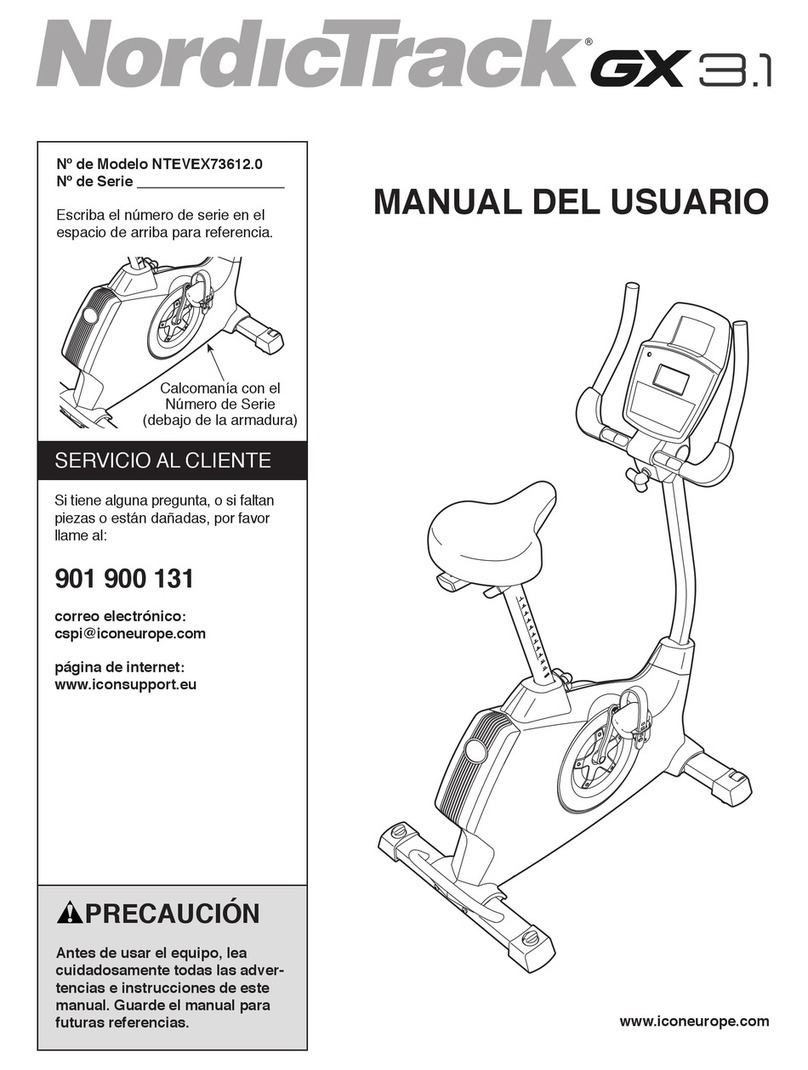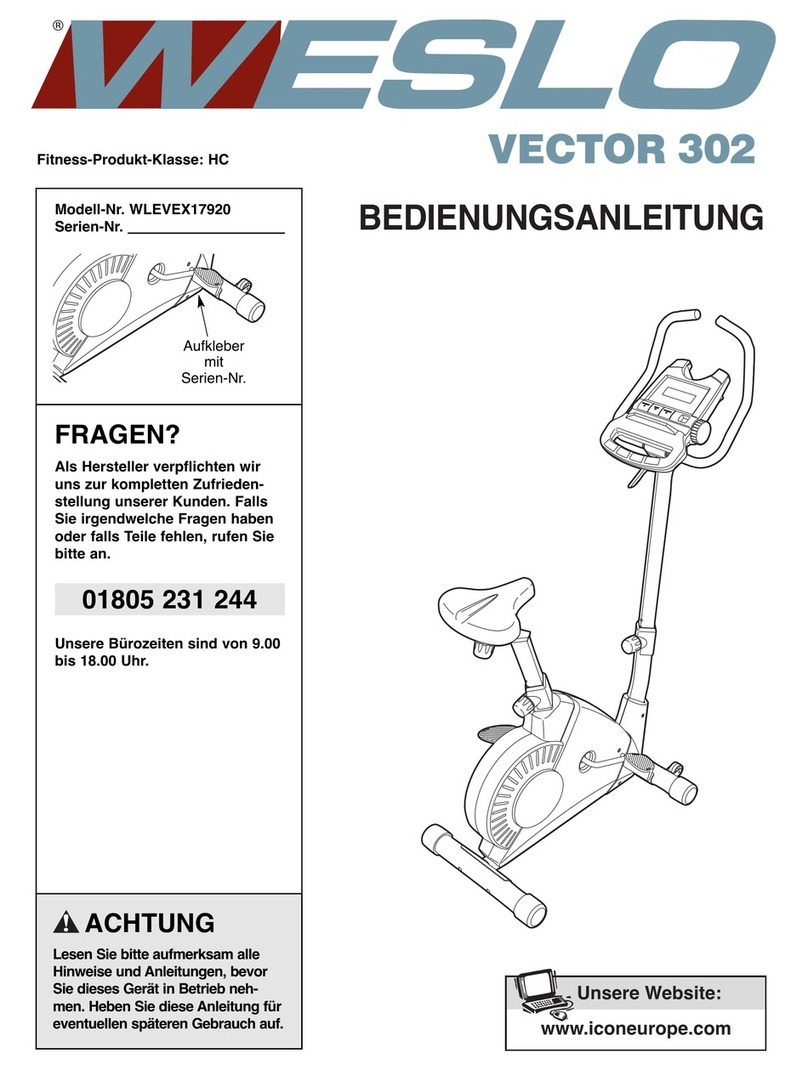Sole Fitness 16868392 User manual
Other Sole Fitness Exercise Bike manuals

Sole Fitness
Sole Fitness LCR User manual
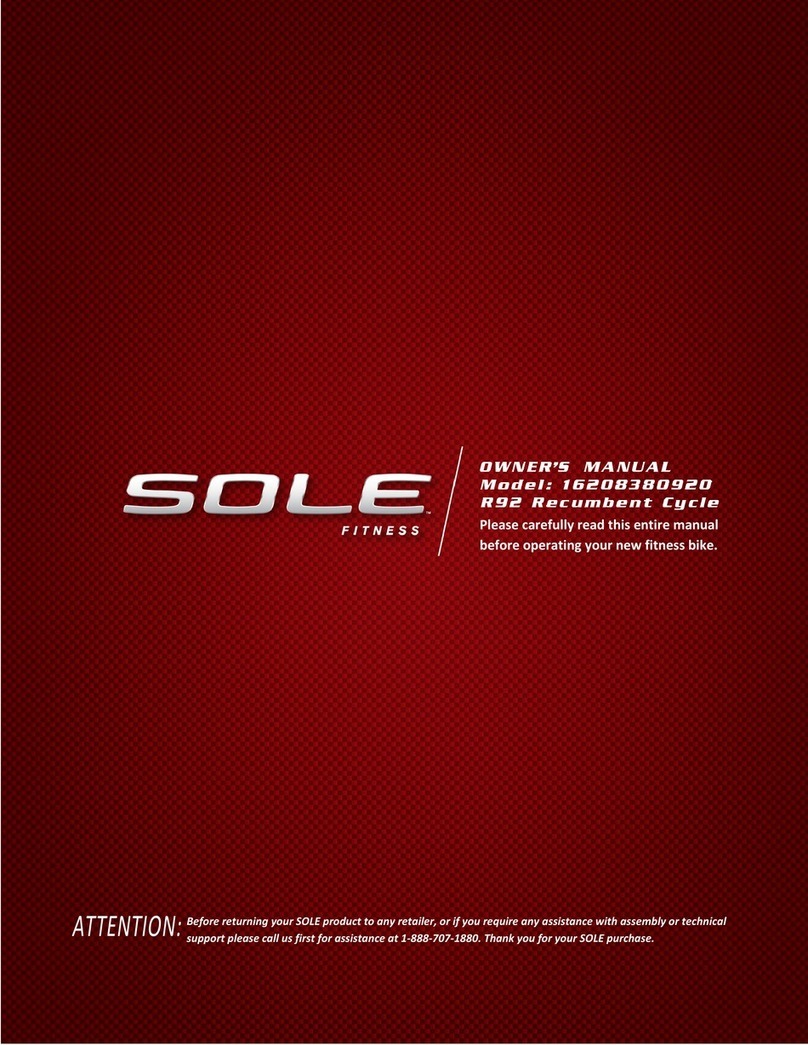
Sole Fitness
Sole Fitness R92 User manual

Sole Fitness
Sole Fitness 16868389 User manual

Sole Fitness
Sole Fitness 16868352 User manual

Sole Fitness
Sole Fitness LCB User manual
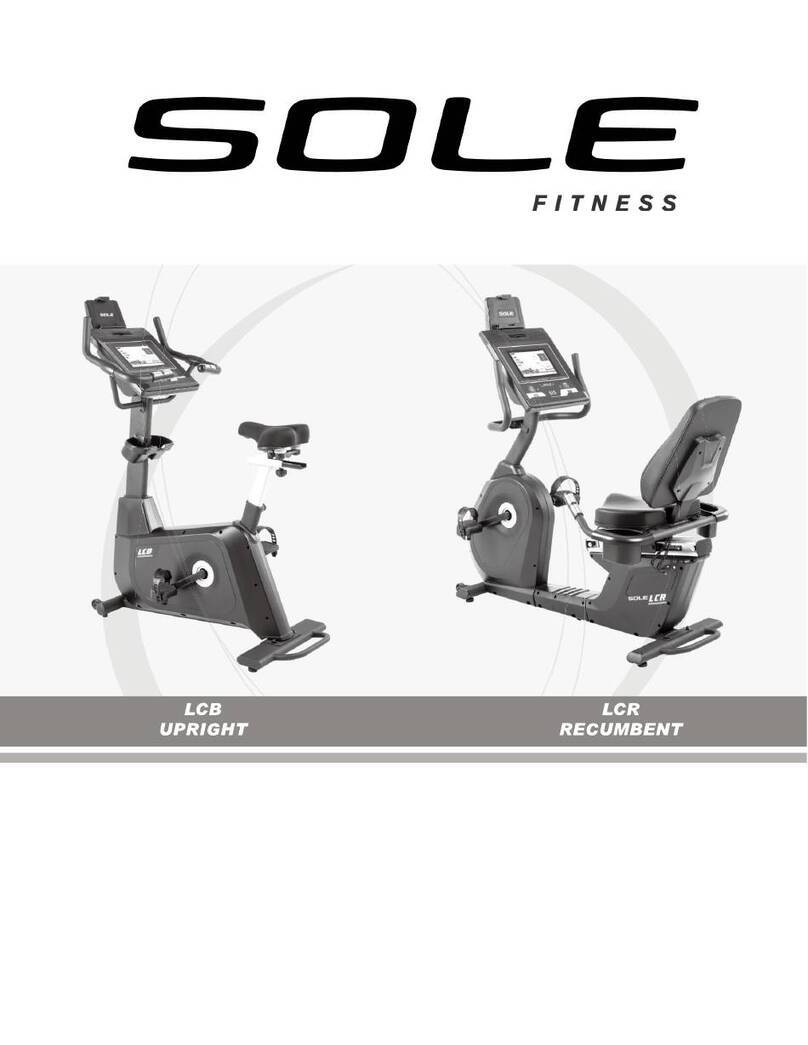
Sole Fitness
Sole Fitness LCB User manual

Sole Fitness
Sole Fitness B94 User manual

Sole Fitness
Sole Fitness B54 User manual

Sole Fitness
Sole Fitness B74 User manual

Sole Fitness
Sole Fitness SB700 User manual

Sole Fitness
Sole Fitness B94 User manual

Sole Fitness
Sole Fitness FITNESS BIKE User manual

Sole Fitness
Sole Fitness 16208960790 User manual

Sole Fitness
Sole Fitness SB700 User manual

Sole Fitness
Sole Fitness 16867394 User manual

Sole Fitness
Sole Fitness SOL0034 User manual

Sole Fitness
Sole Fitness SB900 User manual

Sole Fitness
Sole Fitness 16208768000 User manual

Sole Fitness
Sole Fitness SB700 User manual

Sole Fitness
Sole Fitness SB800 AIR BIKE User manual
Popular Exercise Bike manuals by other brands

Sunny Health & Fitness
Sunny Health & Fitness SF-B121021 user manual

Monark
Monark 827E instruction manual
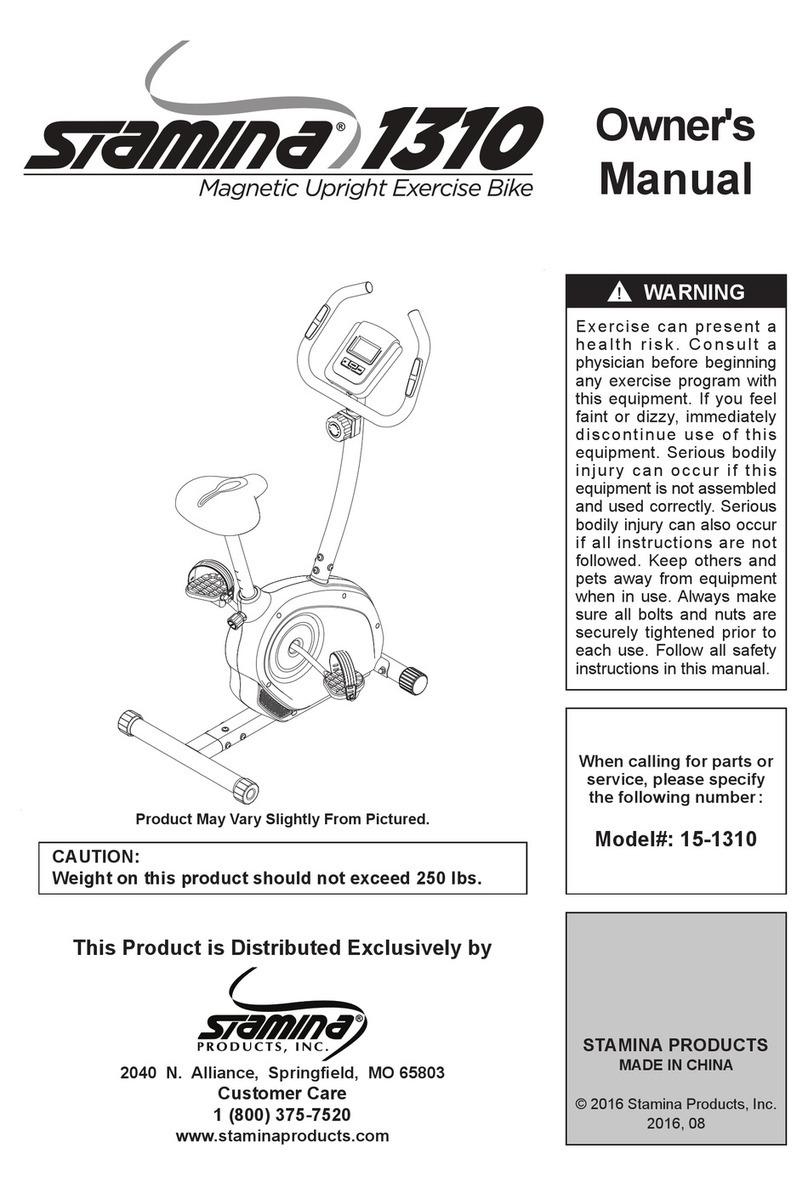
Stamina
Stamina 1310 owner's manual

American Fitness
American Fitness SPR-BK1072A owner's manual
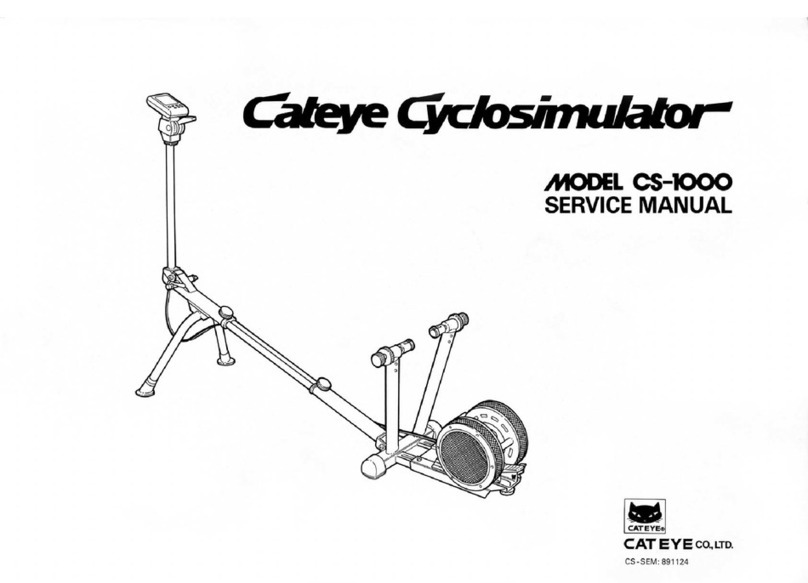
Cateye
Cateye CS-1000 (CYCLO SIMULATOR) Service manual

BH FITNESS
BH FITNESS H9158H Instructions for assembly and use