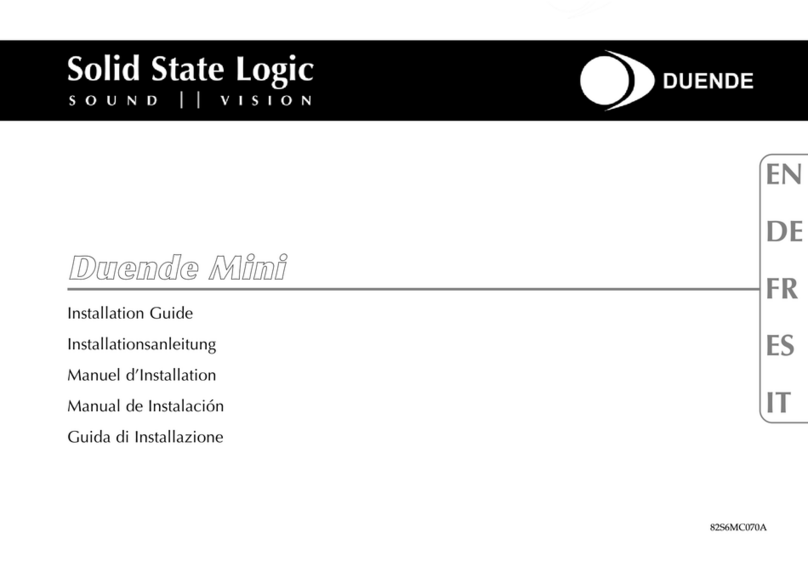Page 3
Safety Considerations
Mains Supply and hases
To ensure safe operation of this equipment, connect only to an ac. power source that contains a protective
earthing (PE) conductor. This equipment is designed for connection to single phase supplies with the neutral
conductor at earth potential – category TN or TT – and is fitted with a protective fuse in the live conductor only.
This equipment is not designed for use with live and neutral connections reversed or where the neutral
conductor is not at earth potential (IT supplies). This equipment should not be connected to a power system that
switches open the return (neutral) lead when the return lead also functions as the protective earth (PE).
Mains cables will be coded with the following colour scheme:
LIVE: Brown
NEUTRAL: Blue
EARTH: Yellow/ reen
Mains Isolation and Over-Current rotection
An external disconnect device is required for this equipment; a detachable power cord, as fitted to this
equipment, is a suitable disconnect device. Note that the socket outlet used for the detachable power cord should
be installed near the equipment and should be easily accessible.
An external over-current protection device is required to protect the wiring to this equipment which must be
installed according to current wiring regulations. The fusing or breaking-current is defined in the environmental
specification in Section 5.0 of this manual. In certain countries this function is supplied by use of a fused plug.
CE Certification
Note that the majority of cables supplied with Solid State Logic equipment are fitted with ferrite rings
at each end. This is to comply with current European CE regulations and these ferrites should not be
removed. If any of the equipment metalwork is modified in any way the CE certification status of the
product may be adversely affected.
Note that a frame or chassis terminal stud (functional earth) has been fitted to this equipment to provide a
convenient low impedance bonding point for interconnected equipment, should it be required.
FCC Notice
This equipment has been tested and found to comply with the limits for a Class A digital device, pursuant to part
15 of the FCC Rules. These limits are designed to provide reasonable protection against harmful interference
when the equipment is operated in a commercial environment. This equipment generates, uses, and can radiate
radio frequency energy and, if not installed and used in accordance with the instruction manual, may cause
harmful interference to radio communications. Operation of this equipment in a residential area is likely to cause
harmful interference in which case the user will be required to correct the interference at his own expense.
Instructions for Disposal of WEEE by Users in the European Union
The symbol shown here is on the product or on its packaging, which indicates that this product
must not be disposed of with other waste. Instead, it is the user’s responsibility to dispose of their
waste equipment by handing it over to a designated collection point for recycling of waste
electrical and electronic equipment. The separate collection and recycling of your waste
equipment at the time of disposal will help to conserve natural resources and ensure that it is
recycled in a manner that protects human health and the environment. For more information
about where you can drop off your waste equipment for recycling, please contact your local city office, your
household waste disposal service or where you purchased the product.
2.4 Graphical Symbols
The following symbols may be used either on the product or in this manual:
Protective Earth (ground). Frame or Chassis terminal.
(Functional Earth)
eneral hazard – refer to user or service
manual for details. Electrical hazard.