ASROCK Blazing Quad M.2 Card User manual
Other ASROCK Computer Hardware manuals
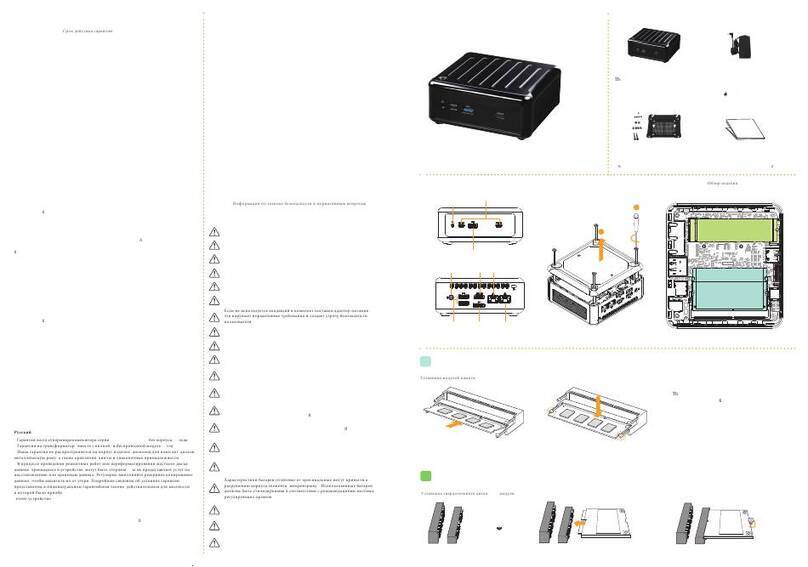
ASROCK
ASROCK 4X4 BOX-7000 D5 Series User manual

ASROCK
ASROCK athena A1 Kit User manual

ASROCK
ASROCK Thunderbolt 4 AIC User manual

ASROCK
ASROCK iBOX 6000 Series User manual

ASROCK
ASROCK IBOX-230 User manual
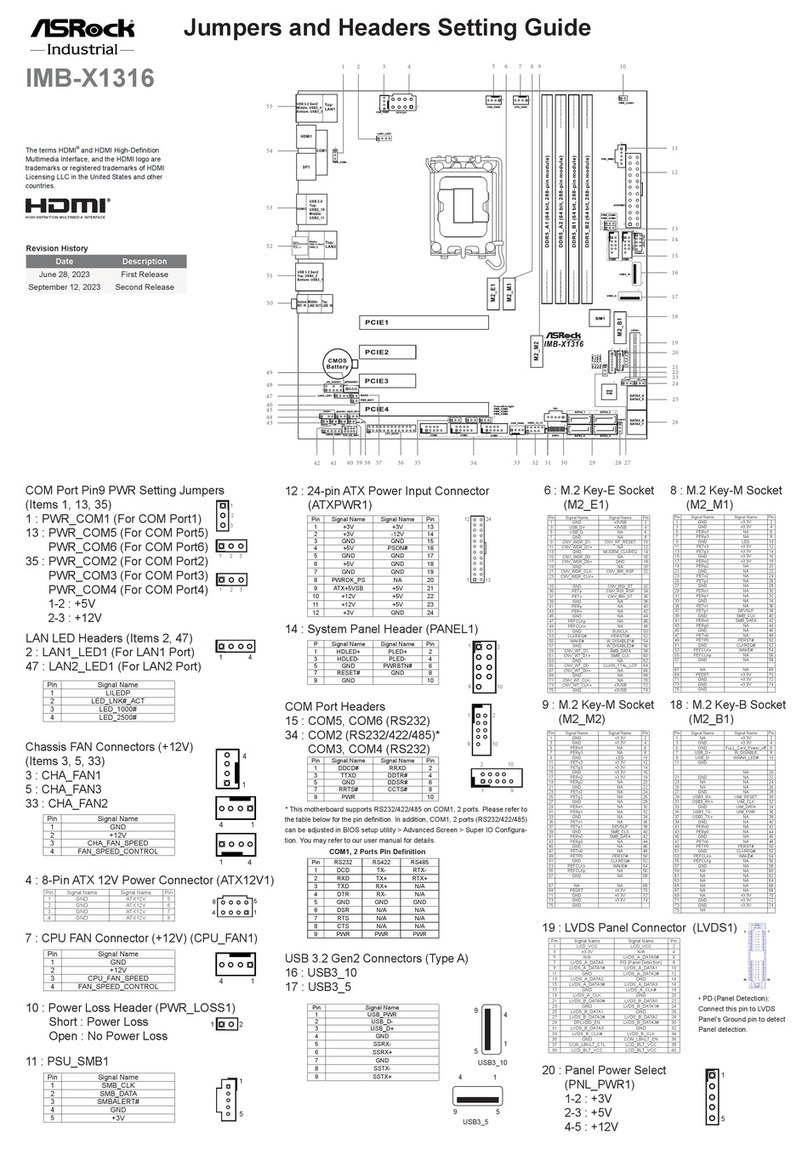
ASROCK
ASROCK IMB-X1316 Service manual

ASROCK
ASROCK LiveMixer B650 User manual
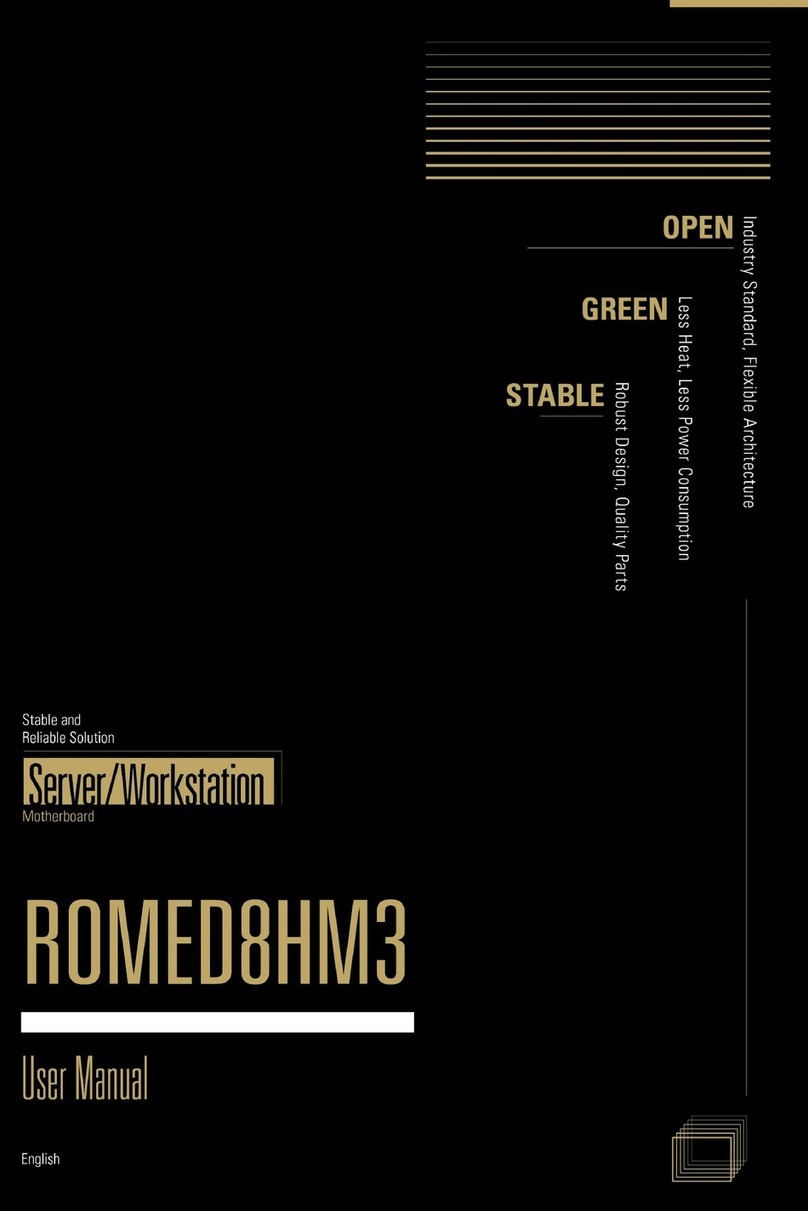
ASROCK
ASROCK ROMED8HM3 User manual

ASROCK
ASROCK NUCS BOX-1360P/D4 User manual

ASROCK
ASROCK BTC PRO Kit User manual
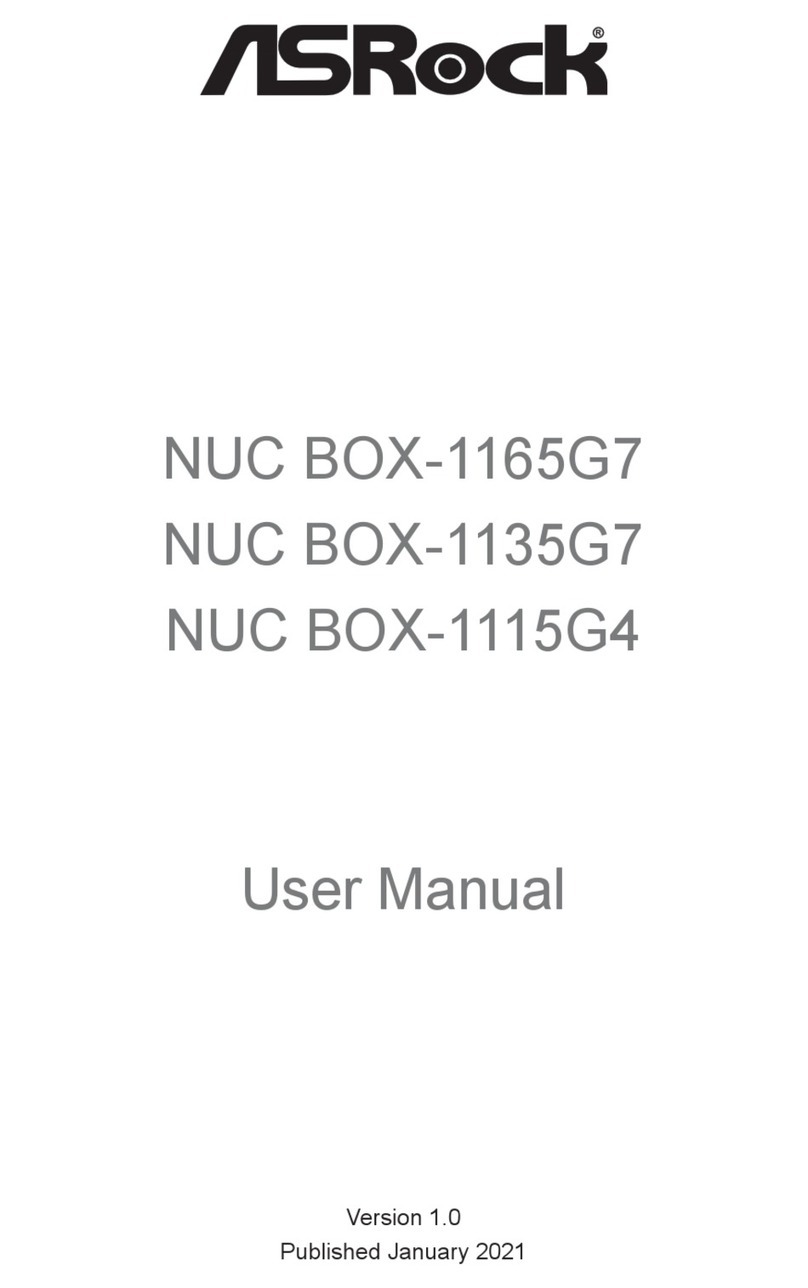
ASROCK
ASROCK NUC 1100 BOX Series User manual
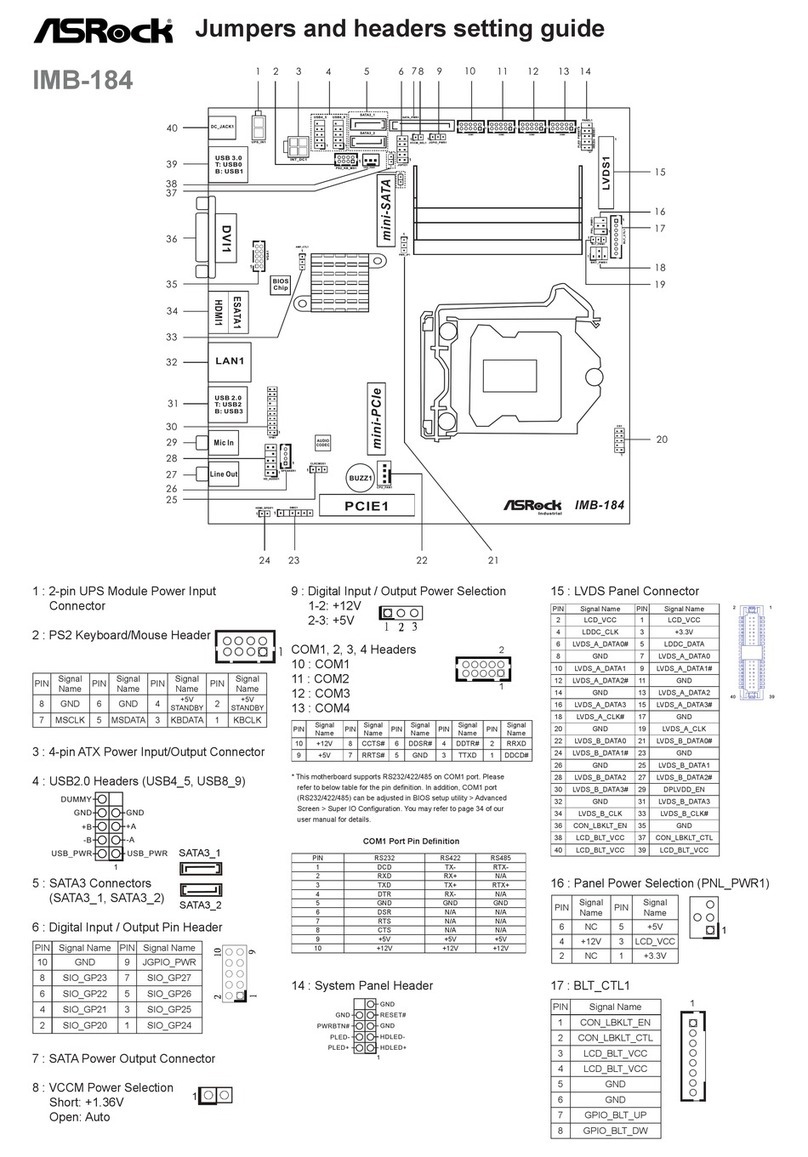
ASROCK
ASROCK IMB-184 Service manual

ASROCK
ASROCK IMB-1712 Service manual

ASROCK
ASROCK USB 3.1/A+C User manual
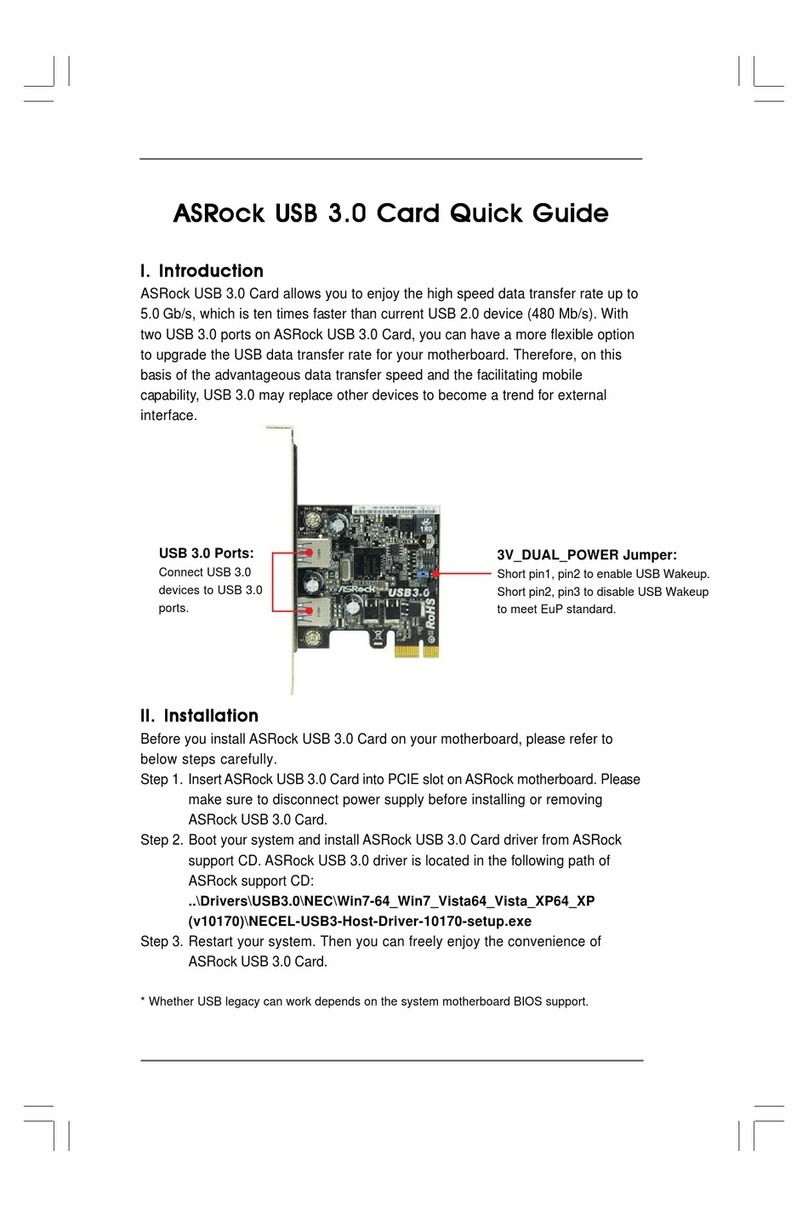
ASROCK
ASROCK SUSB 3.0 User manual

ASROCK
ASROCK Z68 EXTREME4 - ANNEXE 541 User manual
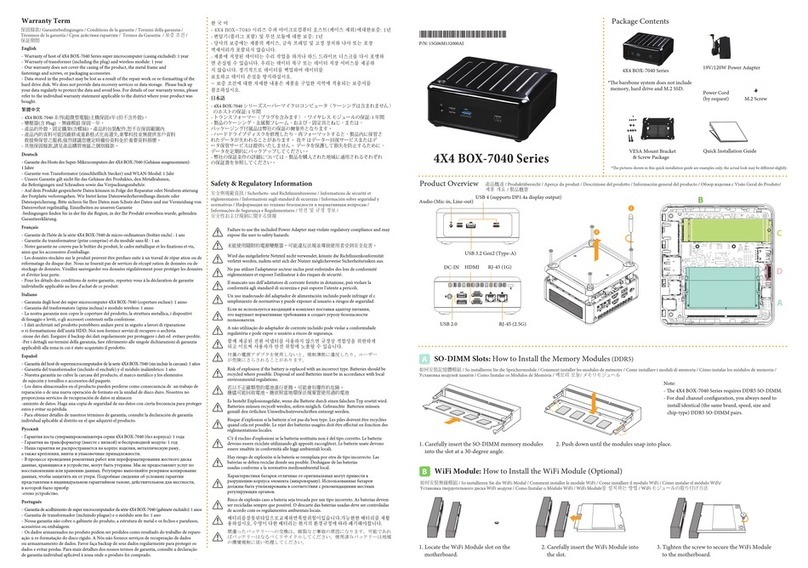
ASROCK
ASROCK 4X4 BOX-7040 Series User manual

ASROCK
ASROCK IMB-1225 Service manual
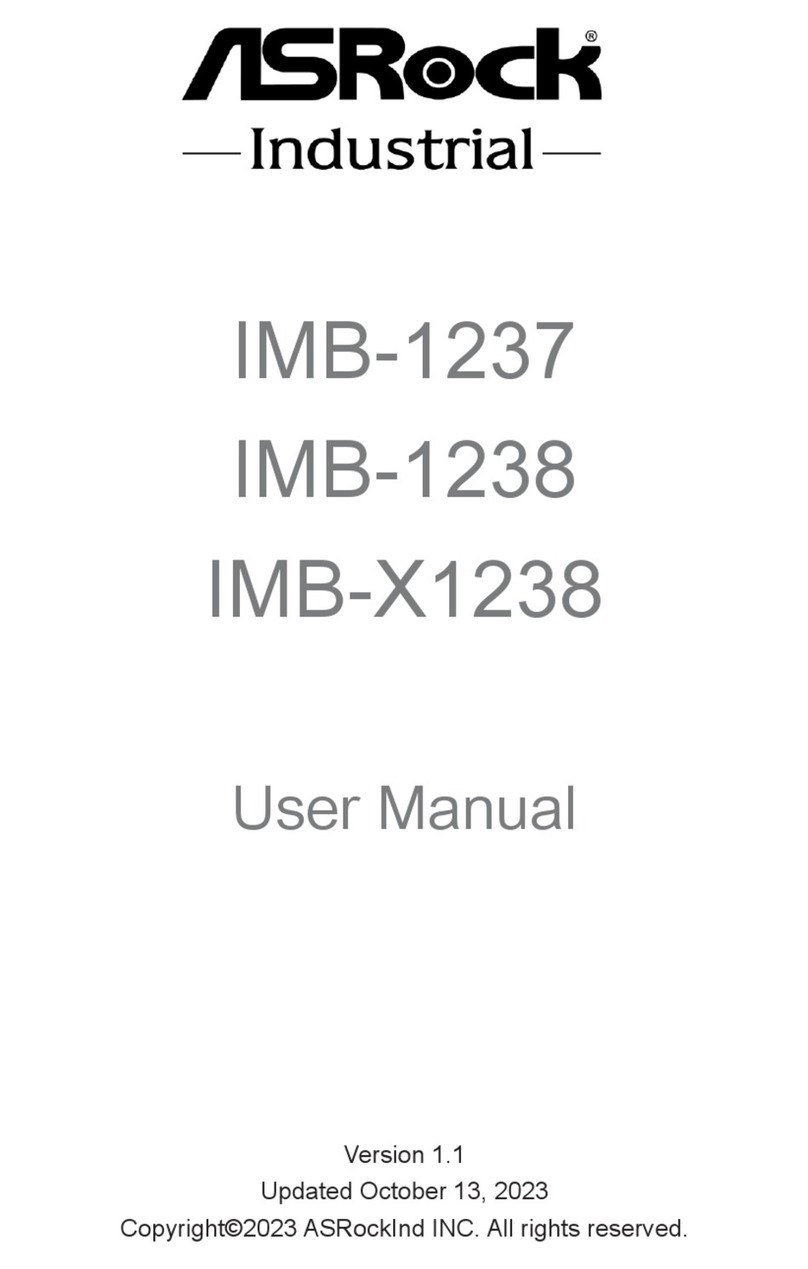
ASROCK
ASROCK IMB-1237 User manual

ASROCK
ASROCK A780LM User manual
Popular Computer Hardware manuals by other brands

EMC2
EMC2 VNX Series Hardware Information Guide

Panasonic
Panasonic DV0PM20105 Operation manual

Mitsubishi Electric
Mitsubishi Electric Q81BD-J61BT11 user manual

Gigabyte
Gigabyte B660M DS3H AX DDR4 user manual

Raidon
Raidon iT2300 Quick installation guide

National Instruments
National Instruments PXI-8186 user manual

















