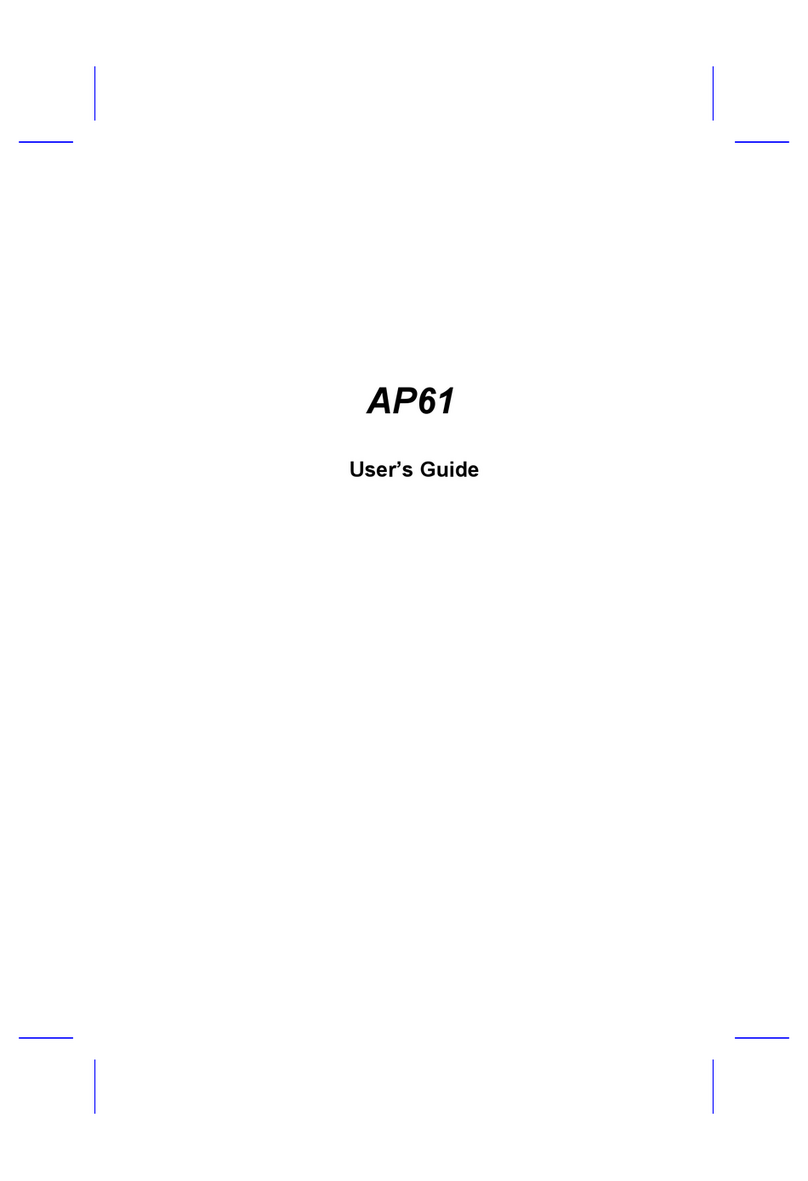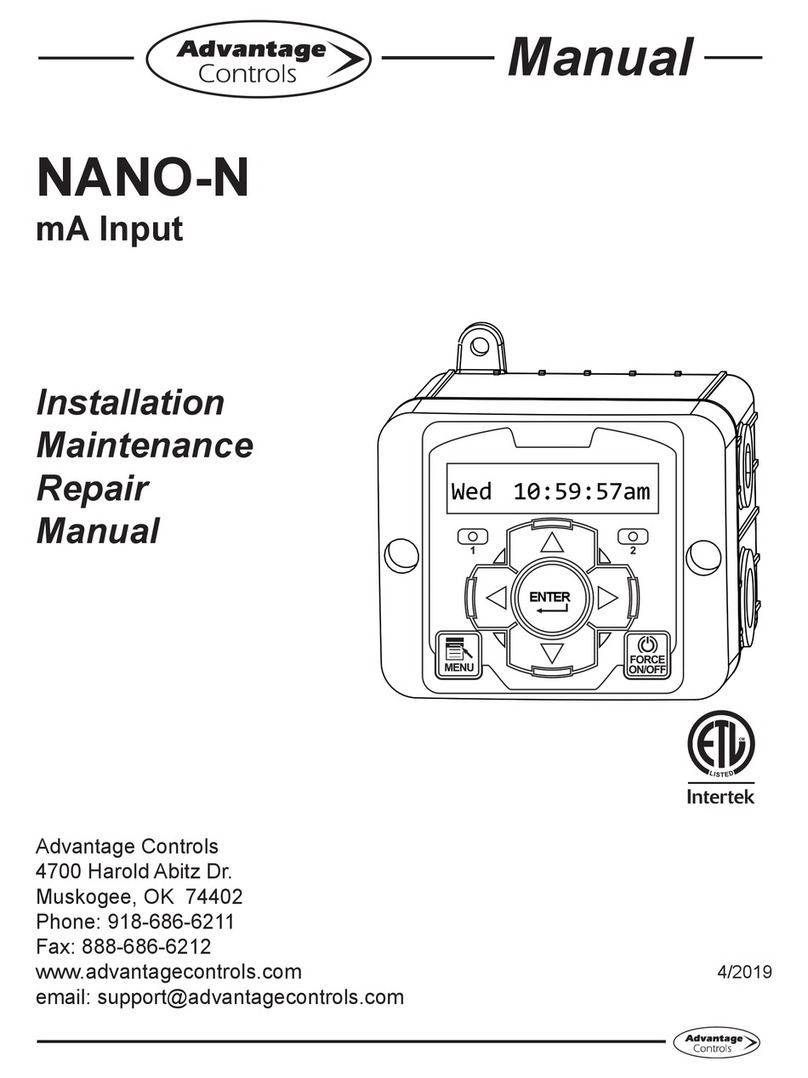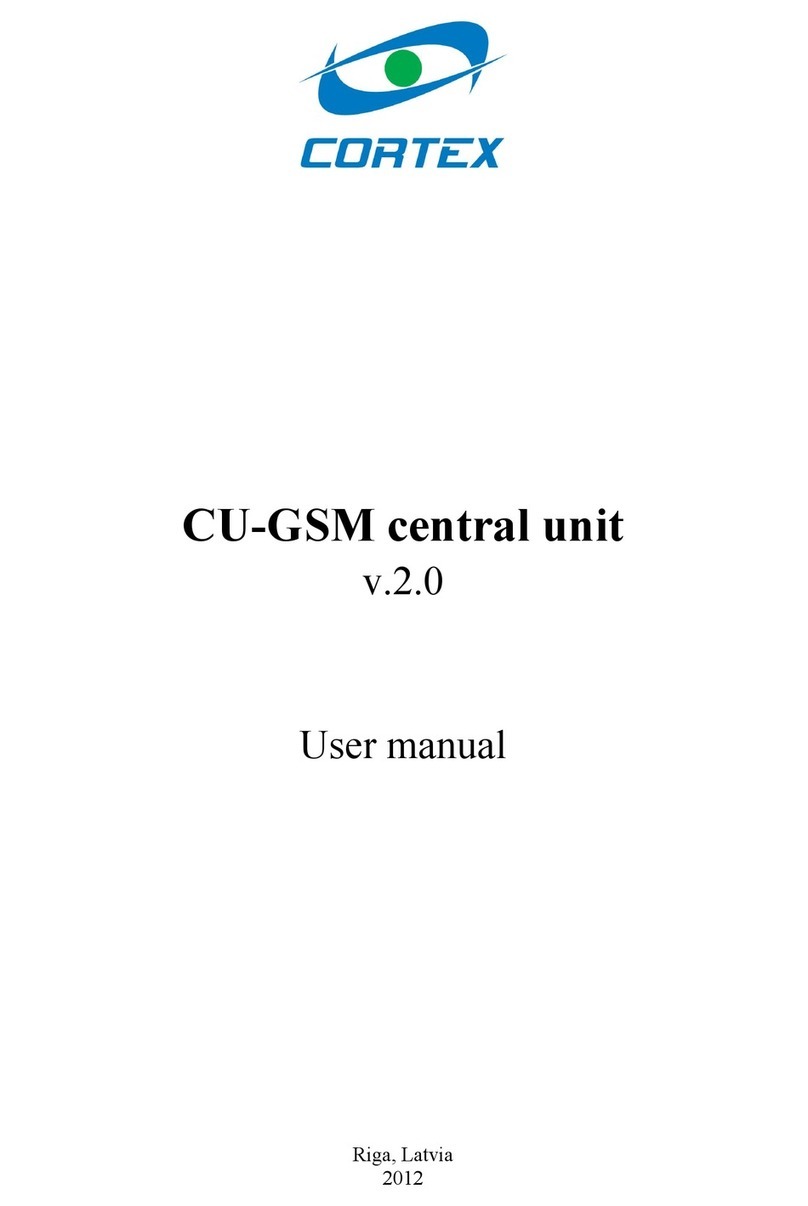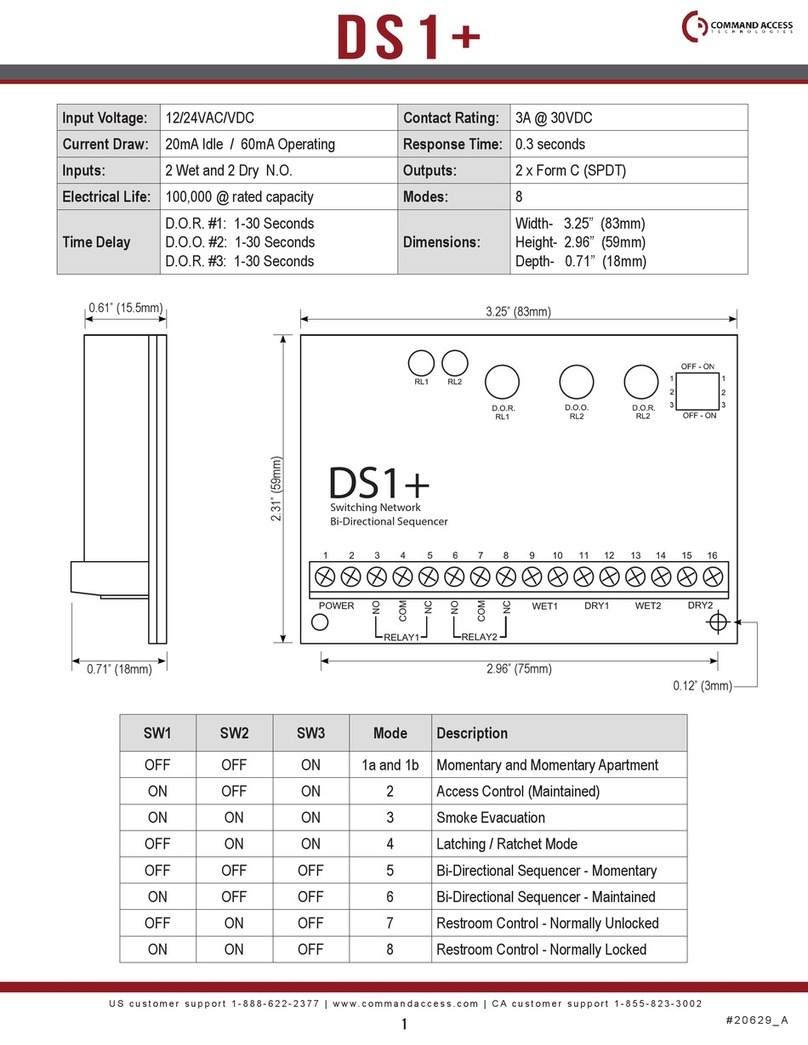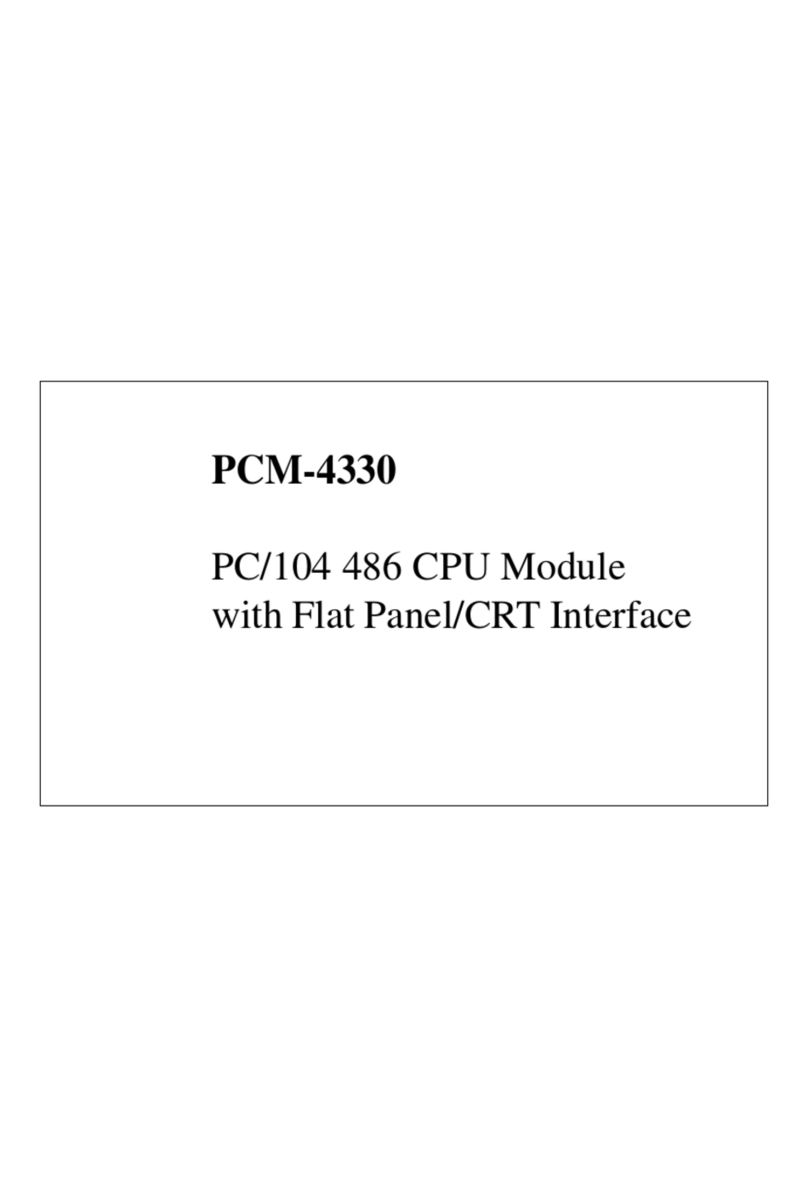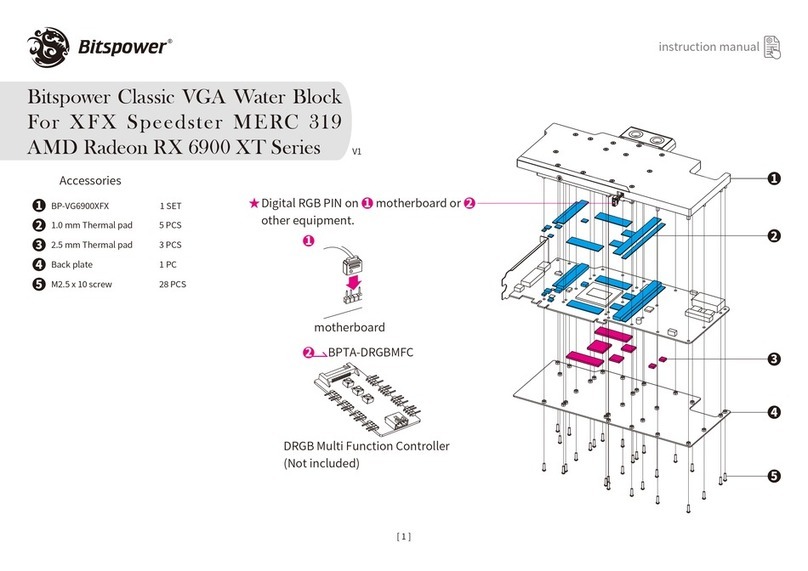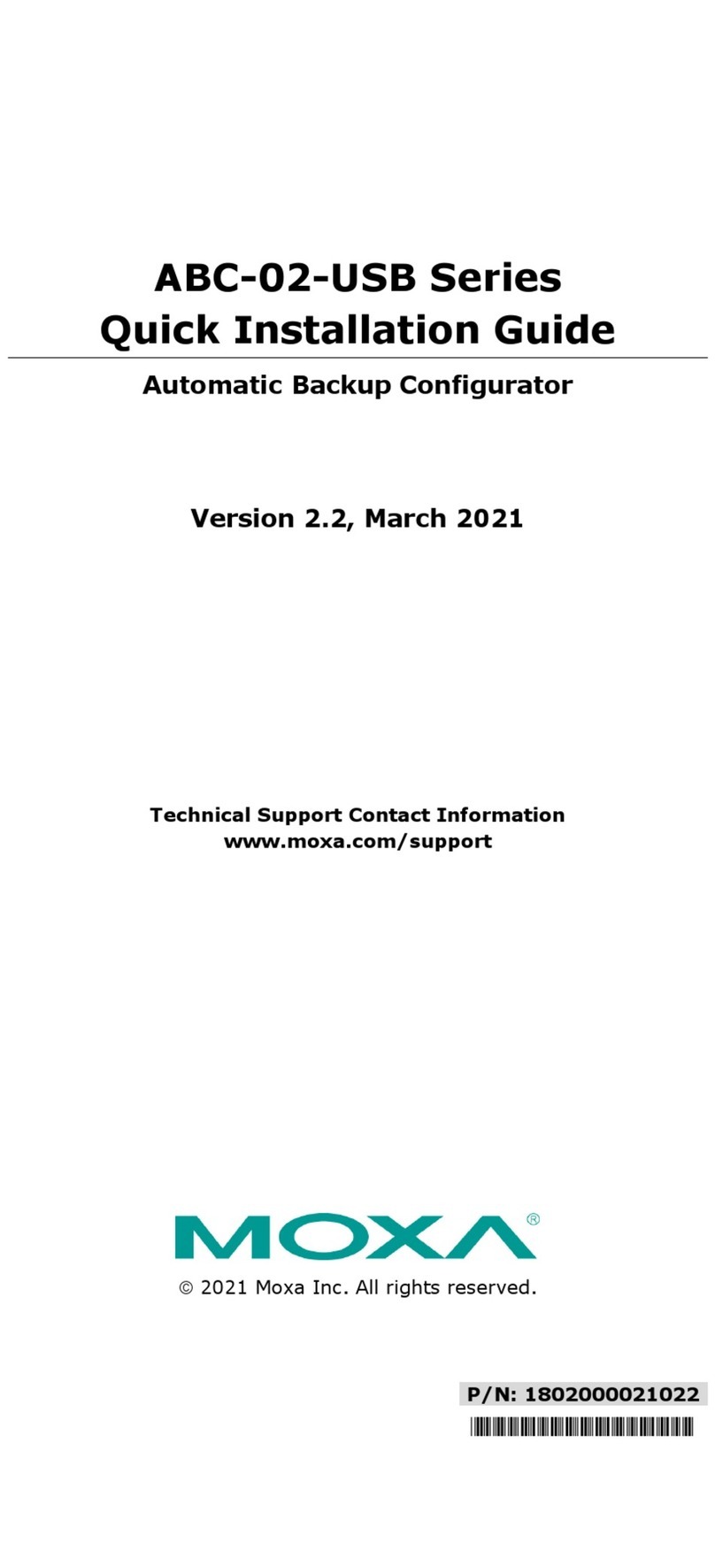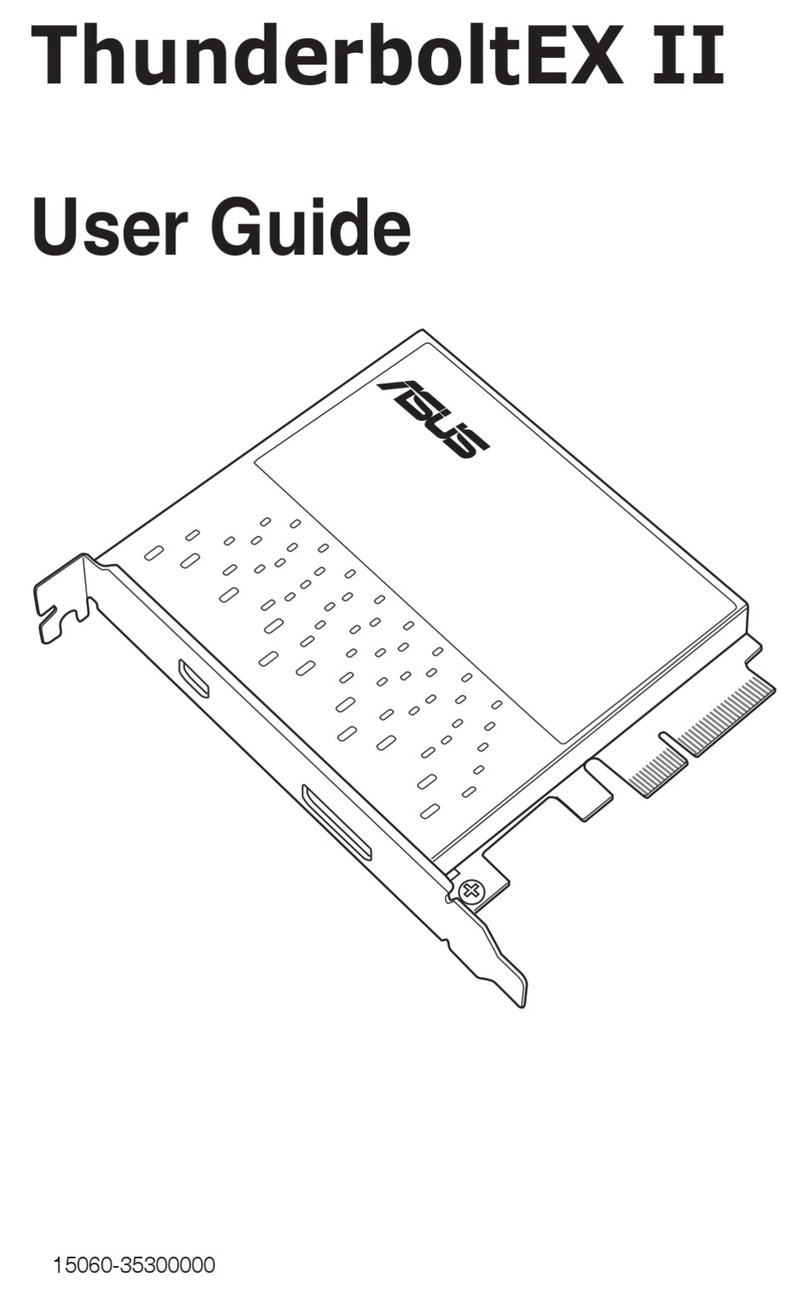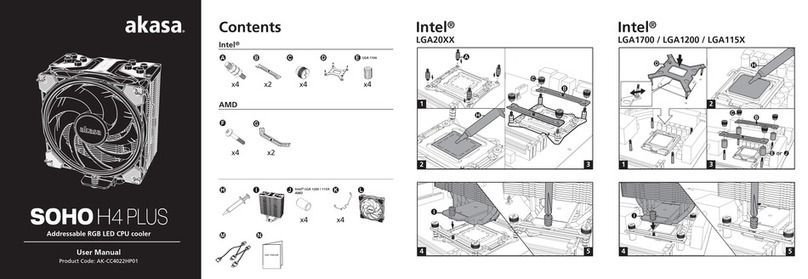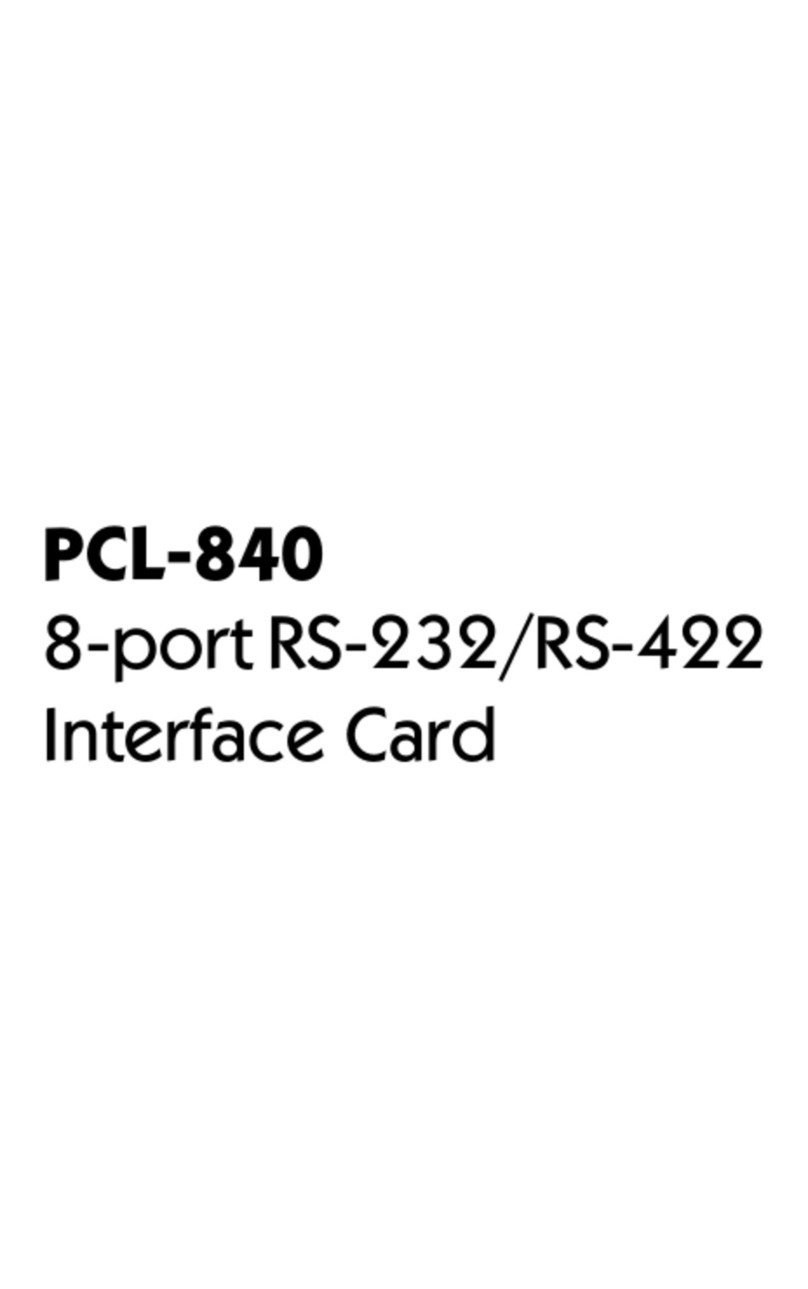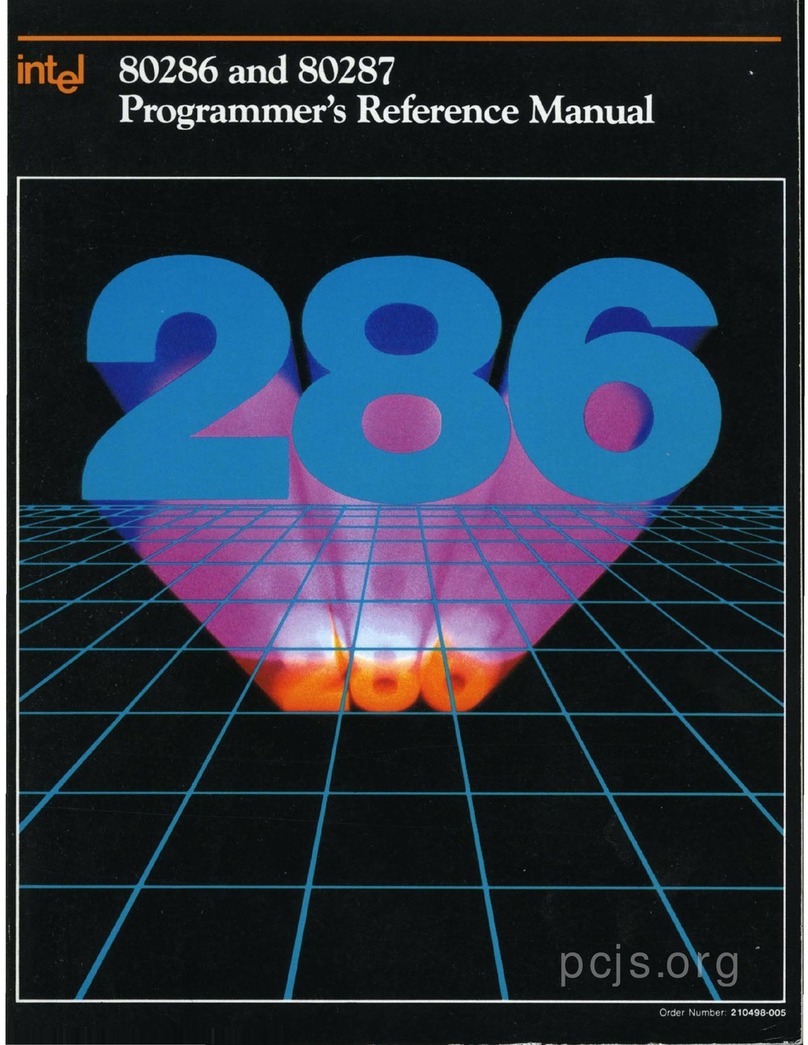AOpen VA1000 Lite2 User manual

Table of Contents
i
CHAPTER 1-KEY FEATURES ................................................................................................-1 -
1.1 KEY FEATURES.............................................................................................................................-1-
CHAPTER 2-AOPEN VA1000 LITE2 SETTING...................................................................-3 -
2.1 VA1000 LITE2LAYOUT VIEW ......................................................................................................-3-
2.2 PACKAGE CONTENTS ...................................................................................................................-3-
2.3 SYSTEM REQUIREMENTS..............................................................................................................-3-
2.4 HARDWARE INSTALLATION............................................................................................................-4-
CHAPTER 3-DRIVER INSTALLATION (WINDOWS 98 SE/2000/ME).............................-7 -
3.1 DRIVER INSTALLATION FOR WINDOWS 98SE/2000/XP..............................................................-7-
3.2 DRIVER INSTALLATION FOR WINDOWS ME...................................................................................-9-
3.2 COMPONENT CHECK-OUT ..........................................................................................................-10-
CHAPTER 4-OPENREMOTE.................................................................................................-11 -
4.1 INSTALL OPENREMOTE ..............................................................................................................-11-
4.2 GETTING STARTED .....................................................................................................................-11-
4.3 HOW TO USE OPEN REMOTE......................................................................................................-12-
CHAPTER 5-AOPEN DRIVER LIVE UPDATE...................................................................-14 -
CHAPTER 6-TROUBLE SHOOTING....................................................................................-16 -


Chapter 1 –Key Features
-1 -
Chapter 1-Key Features
Welcome to the world of AOpen Video StationVA1000 Lite2. With this multimedia product,
you can use it as a convenient tool for multiple purposes including video conferencing, video
editing, class presentation, or even entertainment. The jumperless design and PnP (Plug &
Play) implementation simplify the tedious installation process. By eliminating the VGA loop
cable and feature connector, users are able to enjoy a clear, high-quality TV programs
through this powerful product.
1.1 Key Features
?Receive TV broadcasts:125 channel cable/antenna-ready TV tuner
?External inputs for video capture: AV and S-video inputs for external video resources
like cameras and VCRs.
?Wireless remote control included:Channels up/down, Volume up/down.
?Full motion video capture
?Still frame video capture
?External interface:75 ohm IEC coaxial input (cable TV), composite (RCA) input,
S-Video (SVHS) input, audio input, and line audio output
WDM Capture Driver Support
?Windows 98SE
?Windows ME
?Windows 2000
?Windows XP
Model Comparison table

Chapter 1 –Key Features
-2 -
Model name Capture
Chipset Remote
Control Stereo Composite
Input S-Video Input
VA1000 MAX
SAA7130 Yes Yes Yes Yes
VA1000 Lite2
SAA7130 Yes -Yes Yes
VA1000 Lite BT878 Yes -Yes Yes
VA1000 Plus
BT878 Yes Yes Yes Yes

Chapter 2-AOpenVA1000 DELUXESetting
-3 -
Chapter 2-AOpen VA1000 Lite2 Setting
2.1 VA1000 Lite2Layout View
2.2Package Contents
?Video StationVA1000 Lite2 Card
?Audio Loop Back Cable
?Composite to S-Video Cable
?Remote Control andReceiver Cable
?CD of VA1000 Lite2Drivers
2.3System Requirements
?IBM PC or compatible
?Pentium II 300MHz CPU or better processor
?Minimum 64 MB memory
?One free PCI slot and IRQ
?VGA and with DirectDraw driver supporting 15 bit color or higher

Chapter 2-AOpenVA1000 DELUXESetting
-4 -
?Microsoft Windows 98SE/2000/Millennium/XP
?TV antenna or cable from CATV
?Sound card
?Speakers for audio output
?CD-ROM drive
2.4Hardware Installation
Caution:
Static electricity can severely damage electronic parts, Take these precautions:
?Before touching any electronic part, drain the static electricity from your body. You can
do this by touching the internal metal frame of your computer while it's unplugged.
?Don't remove a card from the anti-static container until you are ready to install it. When
you remove a card from your computer, place it back in its container.
?Don't let your clothes touch any electronic parts.
?When handling a card, hold it by its edges, and avoid touching its circuitry.
2.4.1 Please follow the steps shown below to install the card into your
computer:
1. Turn off all your computer power and any peripherals.
2. Select an available PCI slot and remove the slot cover, screw, etc.

Chapter 2-AOpenVA1000 DELUXESetting
-5 -
3. Put theVideo Station VA1000 LITE2 card firmly into thePCIslot until it snaps in place
and secure the card by replacing the screw you remove from step 2.
4. Plug the TV cable into the antenna adapter input of Video Station VA1000 LITE2.
2.4.2 For TV watch on your PC
?Connect the TV antenna or cable with the antenna input.
?Connection between the audio output of card and the “Line in” of your sound card.
?Connection between the “Speak out” or “Line out” connector of your sound card and
the speaker.
?Connector of remote control sensor cable.
2.4.3 For External video sources such as VCR, VCD/DVD player, or
camcorder
?Connector of the AV cable / S-Video for Video equipments.
?Connection between the audio output of card and the “Line in” of your sound card.
?Connection between the “Speak out” or “Line out” connector of your sound card and
the speaker.

Chapter 2-AOpenVA1000 DELUXESetting
-6 -

Chapter 3-Driver Installation
-7 -
Chapter 3-Driver Installation
(Windows 98 SE/2000/ME)
Prior to installation, it is highly recommended that all application programs should be
disabled such as anti-virus software and system monitoring applications.
Note that there are four drivers requiredto be installed for each component.
?AOpen VA1000 LITE2
?AOpen WDM TV tuner
3.1Driver Installation for Windows 98SE/2000/XP
Once your system is done booting, Windows will detect new hardware and started with the
“Add New Hardware Wizard”. PleaseClick “Cancel” to continue.All you have to do now is
follow the steps described below one by one to finish the installation.
For the driver installation steps of VA1000 Lite2 driver
1. Start Windows and insert the AOpen Installation CD disc into the CD-ROM drive.
2. The AOpen Installation Wizard will appear, please select “Driver”to continue.

Chapter 3-Driver Installation
-8 -
3. Please Click “Install”, now start installing the driver.
4. Then the on-going dialog box shows that the Window hassuccess installing the drivers
for VA1000 LITE2.Click “OK” to end up driver installation.
5. For Windows98 SE, must to restart your system.PleaseClick “Yes”to restart your
computer.

Chapter 3-Driver Installation
-9 -
(Windows98SE)
3.2Driver Installation for Windows Me
Once your system is done booting, Windows will detect new hardware and started with the
“Add New Hardware Wizard”.
1. Pleaseselect“Specify the location of the driver (Advanced)”andClick “Next” to
continue.
2. Please Deselect “Removable Mdeia”and“Specify a location”andClick “Next” to
continue.

Chapter 3-Driver Installation
-10 -
3. Click “Finish”tocontinue.
4.Pleasekeep going install driver. The step the same asSection 3.1?Step 1
3.2 Component Check-out
Go to| Start | Setting | Control Panel | System | and double click System icon.
Go toDevice Manager to check out if the driver has been installed.

Chapter 4-OpenRemote
-11 -
Chapter 4-OpenRemote
Introduction
Welcome to use AOpen OpenRemote. With this tool, you can easy for use remote controller
to remote your application. You can define any button of remote controller to mapping
keyboard button for any application. You are able to enjoy a convenient remote function.
4.1 Install OpenRemote
1. Start Windows and insert the AOpen Installation CD disc into CD-ROM drive.
2. Please click theOpenRemote to run the program.
4.2 Getting Started
When youfinished install OpenRemote, A tray icon will show in right-down corner.
Receive a remote controller button

Chapter 4-OpenRemote
-12 -
4.3 How to use Open Remote
1. Press Function UP/DOWN button
of remote controller to select an
item what you want to remote. Or
click Open Remote tray icon and
click UP/DOWN/ITEM icon to select
an item what you want to remote.
2. Selectanitemand PressOK button
of remote controller. And press
remote controller button to remote
your AP.
D. How to use Remote Utility
You can use Open Remote Utility to
setting any remote controller button to
mapping any AP.
Run Open Remote Utility.
[Start-->Programs-->Open
Remote-->Utility] .
?Up/Down:Move up/down
remote item.
?Add:Added a remote item.
?Delete: Delete a remote
item.
?Modify: Modify selected
remote item (Shown on as
following.)
?Exit: Exit Remote Utility

Chapter 4-OpenRemote
-13 -
?Label: Description you
want be remote AP.
?File Name:Specify an AP
path for you want to be
remote. PressPower
button of remote
controller will launch this
AP.
?Remote Button: Define
remote controller to
mapping any key for your
specify anAP.

Chapter 5-AOpen Driver Live Update
-14 -
Chapter 5-AOpen Driver Live Update
Live Update wizard is AOpendriver instant service. It can support:
?Auto detects TV tuner driver version.
?Auto link to AOpen driver FTP web service.
?Auto check AOpen web driver information.
?Auto downloads newer driver from AOpenweb.
1. Start Windows and insert the AOpen Installation CD disc into CD-ROM drive.
2. Please click the AOpen Driver Live Update to run the program.
3. If your driver same with the latest version AOpen currently provide, then Live Update
wills info you.
4. If LiveUpdate found any new driver exist. It will show information about your driver
versions. And click OK to continue.

Chapter 6-Technical Support
-15 -
5. Please select an FTP server to download it.
6. During download process, the Live Update banner will share information about new
AOpen products with you. You may click the banner to get more information.

Chapter 6-Trouble Shooting
-16 -
Chapter 6-Trouble Shooting
Q: Why VA1000 Lite2 did not any response in InterVideo WinDVR?
A:If you have 2 more capture device in your system. PleasechooseVA1000 Lite2 capture
device in WinDVR device page.
Q: Why VA1000 Lite2 did not any sound in InterVideo WinDVR?
A: VA1000 Lite2 only support audio mono mode in TV program. So please select TV audio
mode to mono mode.
Table of contents
Other AOpen Computer Hardware manuals
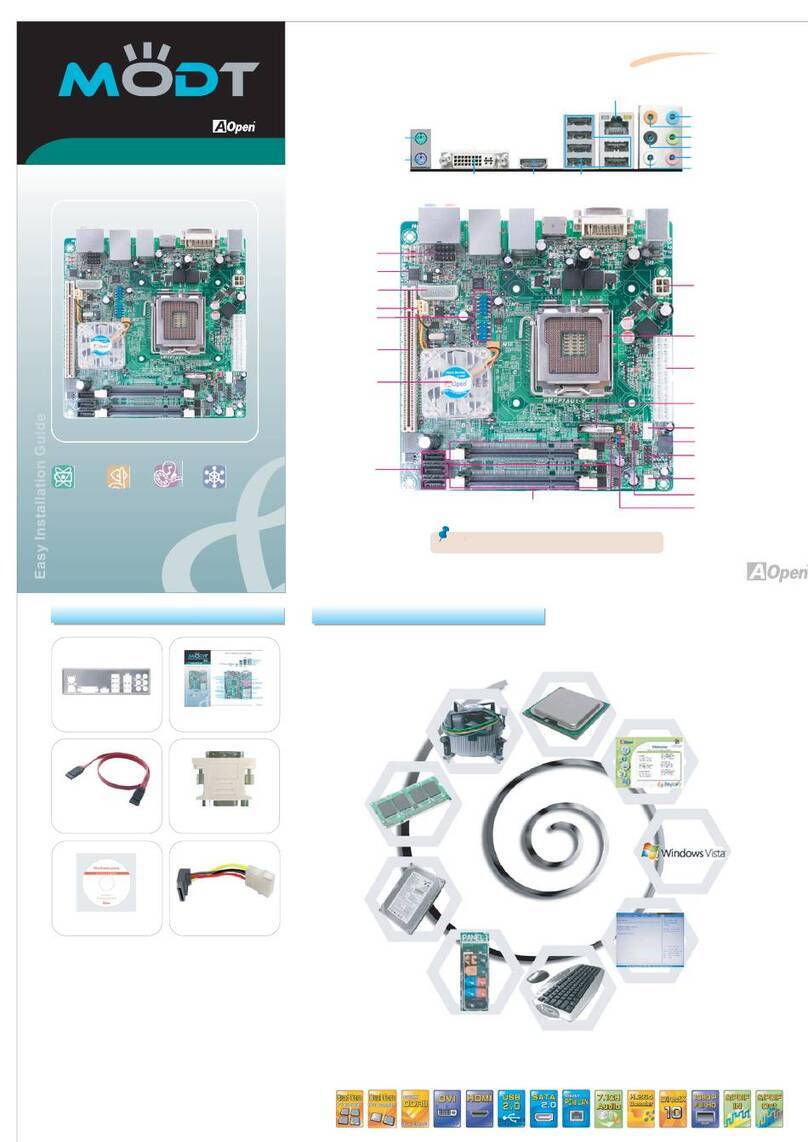
AOpen
AOpen Modt nMCP7AUt-V Series User manual
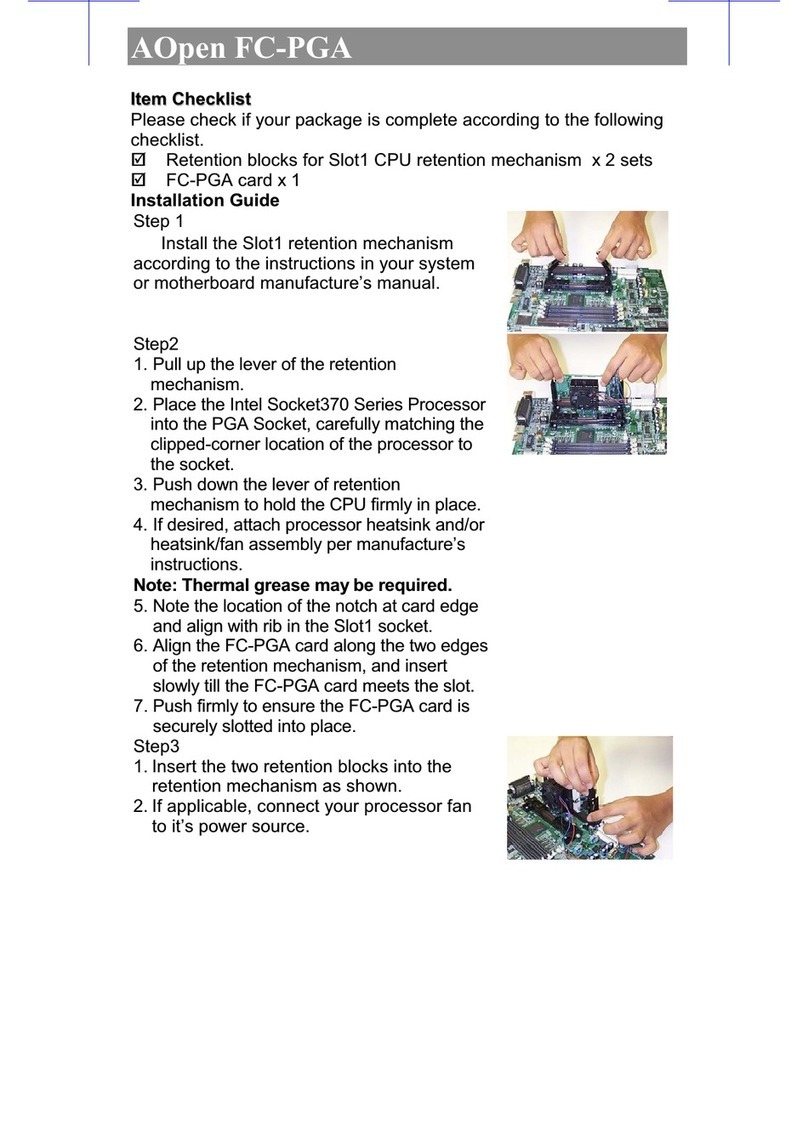
AOpen
AOpen FC-PGA User manual

AOpen
AOpen MX3W-E3 Datasheet

AOpen
AOpen DEV7610 User manual
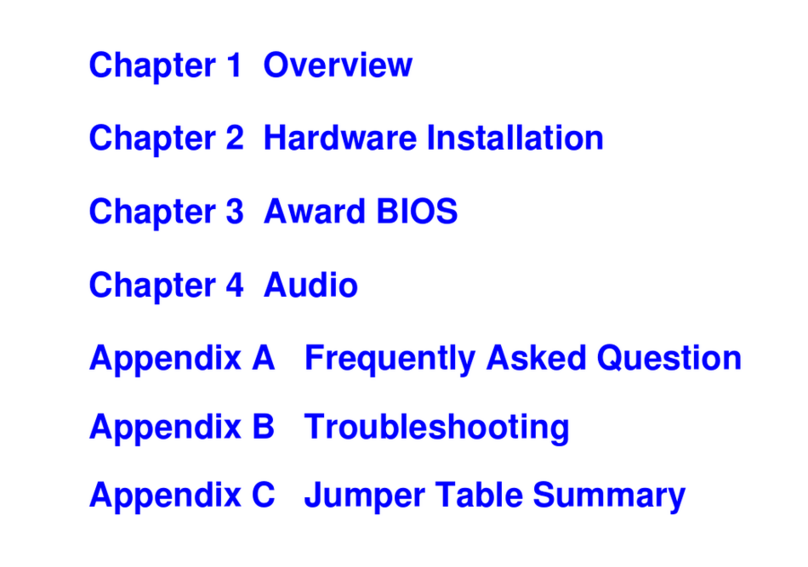
AOpen
AOpen MX6E PLUS User manual
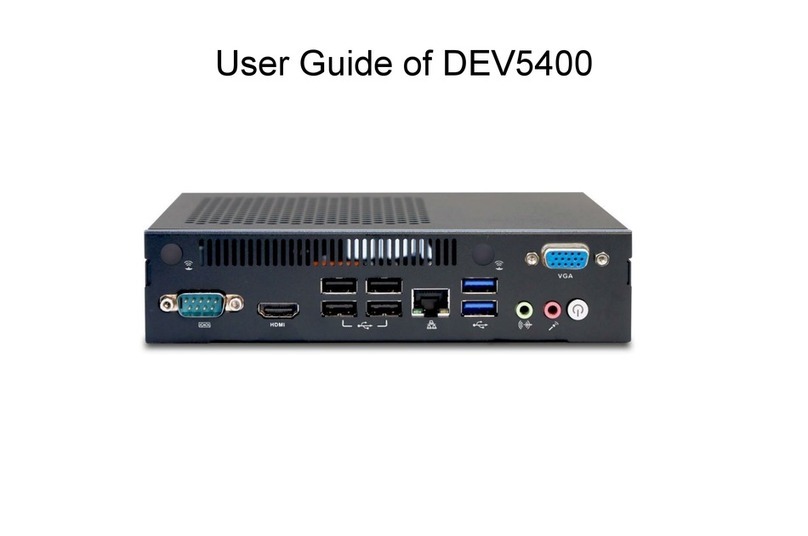
AOpen
AOpen DEV5400 User manual
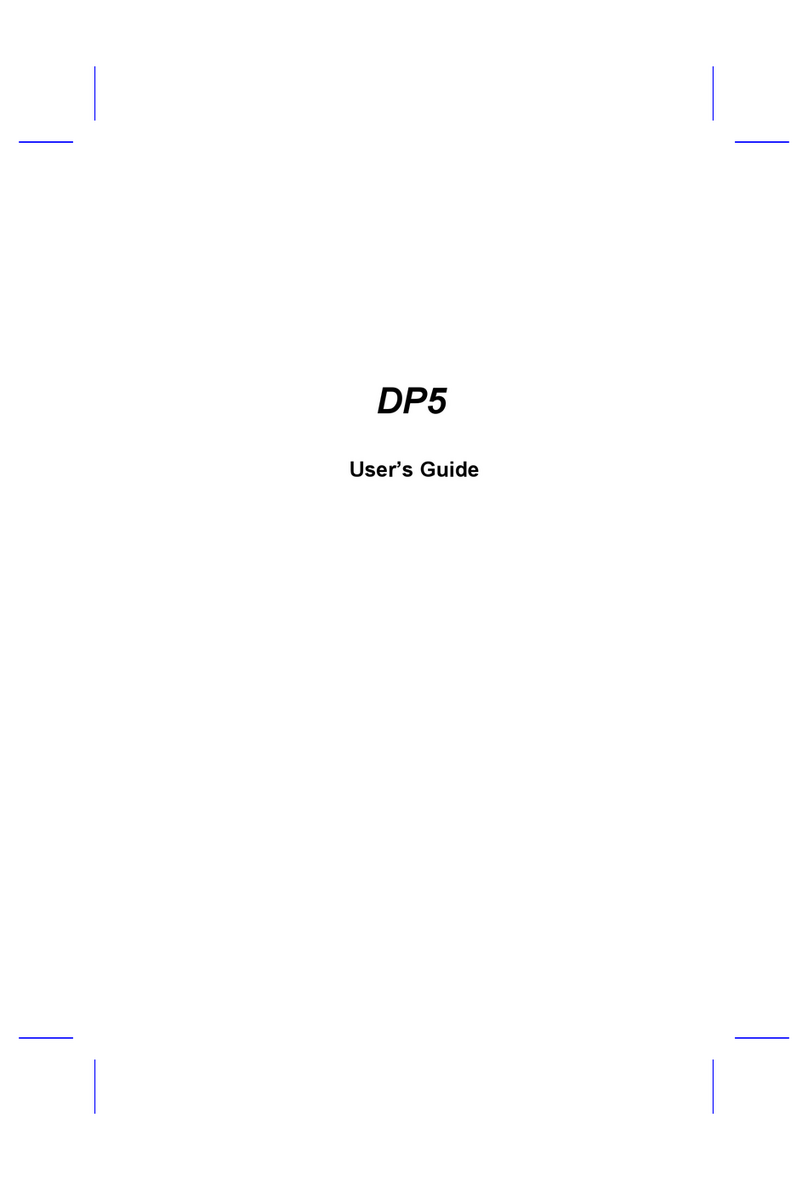
AOpen
AOpen DP5 User manual

AOpen
AOpen AP41 User manual

AOpen
AOpen AOI-812 User manual
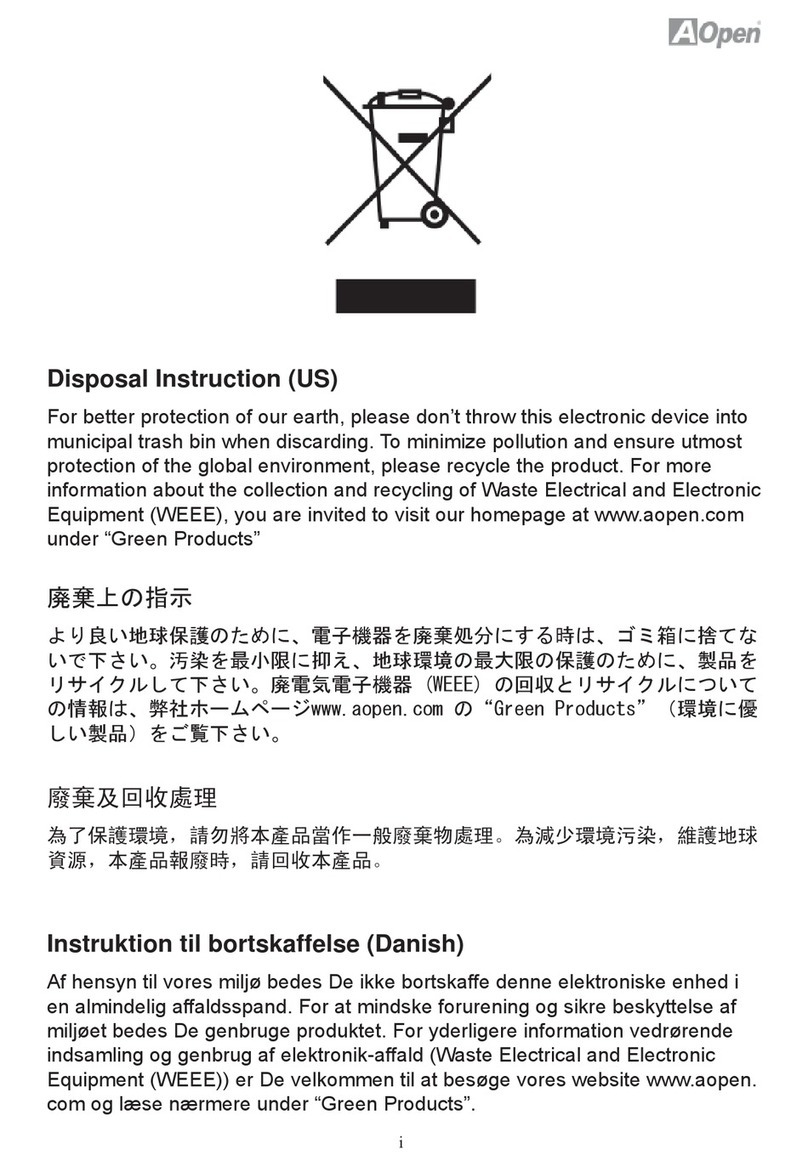
AOpen
AOpen i55HMt-HD User manual