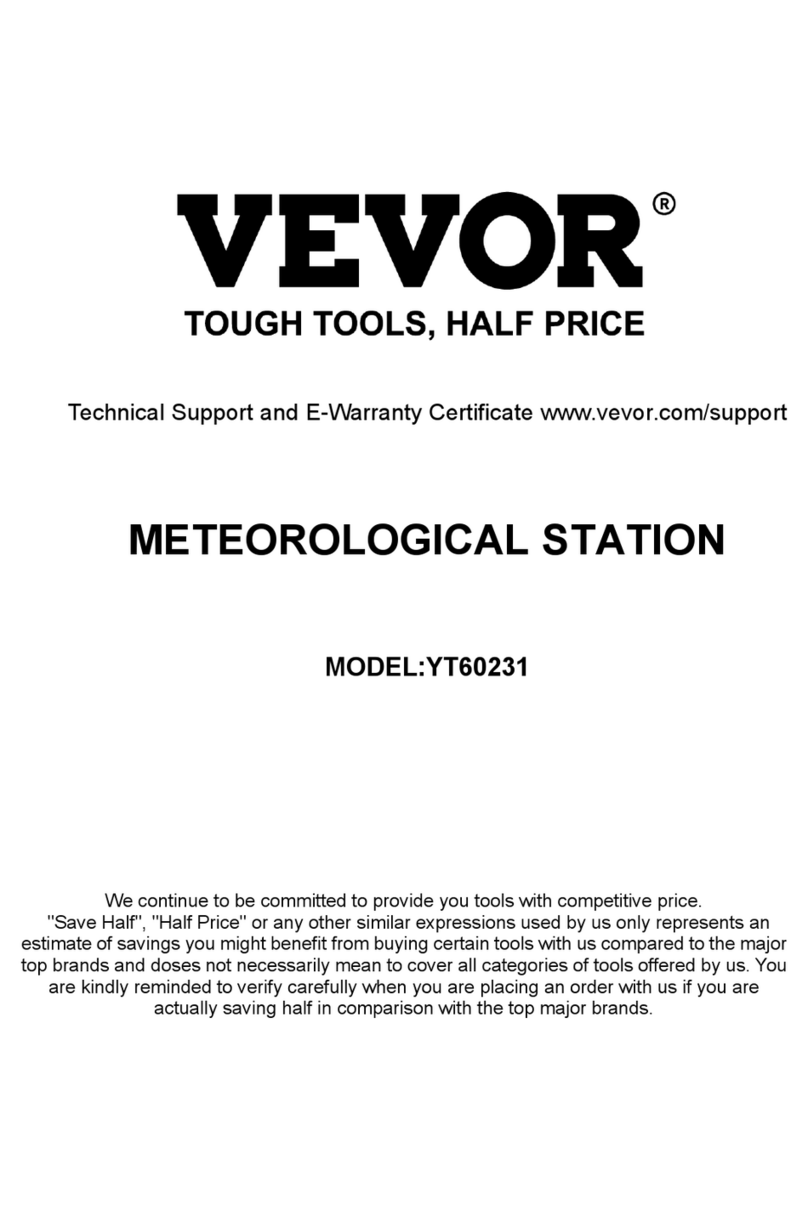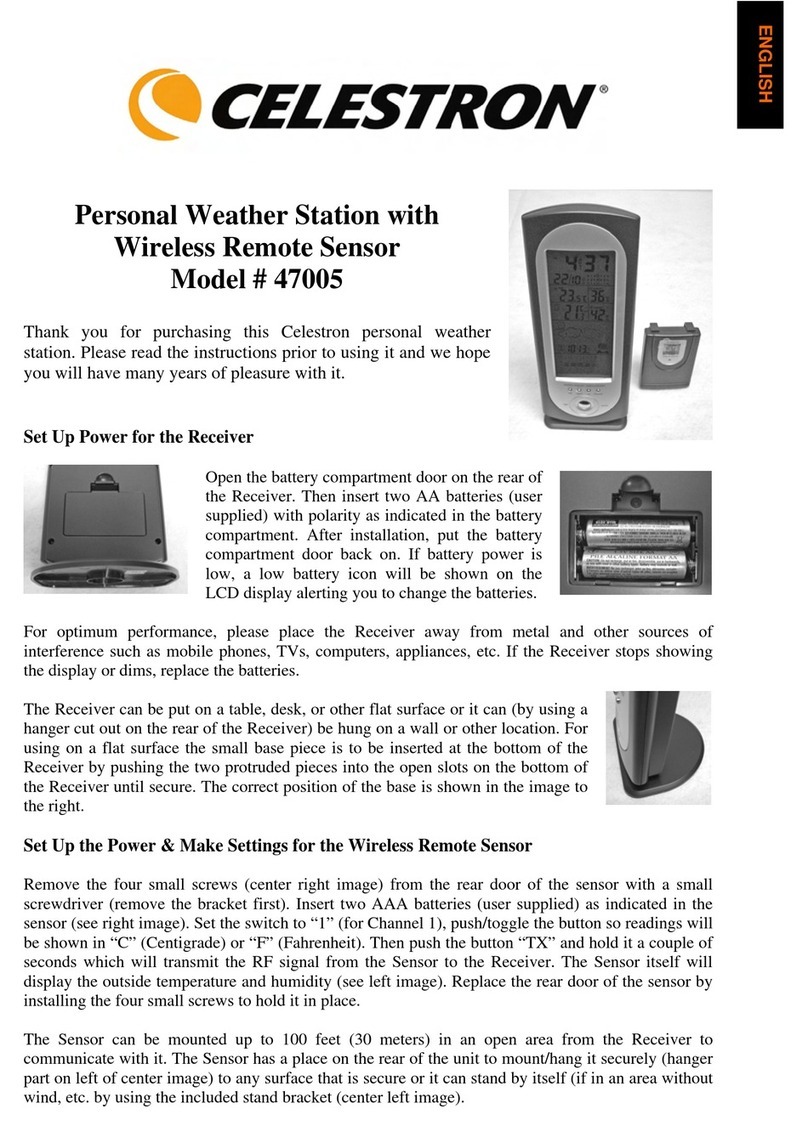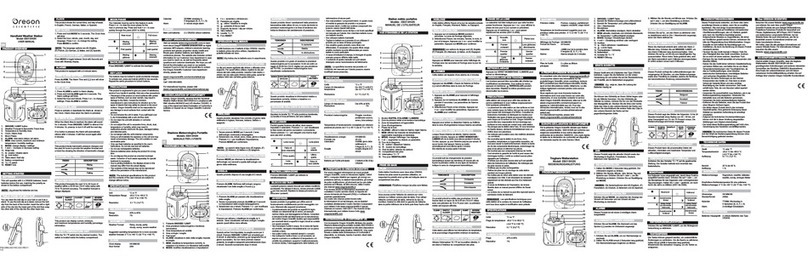Solight TE90 User manual

EN Professional weather station Solight TE90
Operating Instructions
Dear customer, thank you for purchasing our product. If you want it to serve you safely and fully, please read these instructions carefully and follow
them. This will avoid misuse or damage. Prevent unauthorized use of this appliance and always respect all rules regarding the handling of electrical
appliances. Keep the operating instructions for future reference.
Parameters:
DCF radio controlled time
Calendar to 2099
Optional language for the name of the day of the week: English, German, Italian, French, Spanish, Dutch and Danish.
Two alarm clocks
Automatic snoozefunction (can be turned off or set to 5-60min)
Temperature:
- Internal temperature measurement ranges: 0°C to 50°C.
- Outdoor temperature measurement ranges: -40°C to 70°C.
Humidity:
- Indoor and outdoor humidity measurement range: 20% to 95%.
Air pressure:
- Air pressure measurement range: 600 to 1100 hPa (17.72 to 32.48 inHg or 450 to 825.1 mmHg).
Precipitation
- Precipitation measurement range: 0 to 9999 mm (0-393.6 inches)
The Wind
- Wind speed measurement range: 0 to 180 km/h (0 to 111 mph)
- Wind direction measurement range: 0 to 359 degrees
Wireless outdoor sensor :
- 433.92MHz
- range of 100 meters in open space.
Record temperature, humidity, wind speed and precipitation
Adjustable alarm for temperature, humidity, wind speed, precipitation
Display of sensible temperature, wind chill, heat index and dew point temperature.
Weather forecast
3 levels of display backlight + off
Rechargeable USB A adapter (DC 5V/1000mA)
Power supply:
Weather station:
Power adapter: DC 5V/1.2A
Battery: 2 x LR6 AA 1.5 V
Measuring console:
Battery: 3 x LR6 AA 1.5 V
Note: The wireless sensor can operate at temperatures from -40 °C to +70 °C. Select the correct battery according to the
temperature limit of the wireless sensor: The alkaline zinc-manganese battery can operate at -20°C to +60°C. Lithium battery
can operate at temperatures down to -40 °C to +70 °C.

Appearance of the weather station:
Part A - LCD display:
A1: Wind direction indicator
A2: Outdoor temperature
A3: Outdoor humidity
A4: Outdoor sensor
A5: Weather forecast
A6: Feeling temperature
A7: Today's high and low temperatures
A8: Time
A9: Wind speeds
A10: Indoor temperature
A11: Indoor humidity
A12: Wind direction or maximum wind speed in 1 hour
A13: Rainfall
A14: Air pressure
A15: Calendar
A16: Day of the week
Part B - Buttons:
B1: " " place of contact
B5: " " button
B2: " " and " " button
B6: " " button
B3: " " button
B7: " " button
B4: " " button
B8: " " button
Part C - back side:
C1: Hanging hole
C2: Battery compartment
C3: USB A charging socket
C4: Power socket
C5: Support frame
RCC signal icon
: Low battery icon
Daylight Saving Time Icon
High temperature warning icon
Alarm icon 1
Low temperature warning icon
Alarm icon 2
24-hour precipitation warning icon
Repeat wake-up icon from Monday to Friday
Precipitation intensity warning icon
Saturday-Sunday recurring wake-up icon
Wind speed warning icon
Alarm snooze icon
Wind measurement icon
: Wireless reception icon
Rising temperature trend
: Outdoor sensor cycling icon
Declining temperature trend

Appearance of the measuring console:
Part D - measuring console:
D1: Solar panel
D2: Rain funnel
D3: Wind blades
D4: Level
D5: Temperature | humidity box
D6: Directional wind vane
D7: Reset button
D8: LED indicator
D9: Manual connection activation button
D10: Battery compartment
D11: Carrier bar
D12: Fixed base
D13: Screws
D14: Drainage holes for rain sensor
D15: Mark of the North
D16: Rain Funnel Turning Mark
D17: Large nut for fixing the support rod and base
Preparation of settings:
Items you will need to set up the station (not included):
1. Phillips screwdriver and hexagon socket for mounting.
2. Battery:
2 (two) AA alkaline or lithium batteries for the weather station.
3 (three) AA alkaline or lithium batteries for the measuring console.
Procedure
- Remove the weather station and sensors from the packaging and place them together on the table.
- Place the batteries and screwdriver within easy reach of the setting point.
- After installing the batteries, keep the sensors and the weather station within 1m of each other for at least 15 minutes to allow the
sensors and the station to reconnect.
Quick setup:
1. Insert 3 AA batteries into the measuring console.
2. Then plug the power cord into the weather station.
3. Configure the basic settings. Set the time, date, unit, etc.
4. Insert 2 AA batteries into the weather station (the settings will not be lost if the power adapter is unexpectedly switched off).
5. After 5 minutes, place the console in an outdoor or other location.

6. Place the weather station in a suitable location at a minimum distance of 2.5 metres from any sources of interference such as a TV
or computer monitor, radio reception is weaker in rooms with concrete walls (e.g.) In these extreme circumstances, place the
weather station near a window.
Note: The weather station is equipped with a time calibration function using a radio-controlled clock. When the power is turned
on, after 3 minutes of searching for a wireless sensor or after successfully searching for all wireless sensor channels, the
weather station automatically enters the radio clock calibration mode. If you need to set the time manually, you must
press and hold the " " button to exit the radio time mode, and then proceed to the next step.
Time and units settings:
Press and hold the " " button for 3 seconds to enter time setting mode.
Press and release the " " or " " button to set the value. For quick setting, hold down the " " or " " button.
Press and release the " " button to confirm and move on to the next item.
Note: After 20 seconds without pressing any button or at any time, touch the " " button to exit the setup.
Setting order:
1. Switching the sound signal on/off
2. Temperature unit: °C | °F
3. Pressure unit: hPa| inHg | mmHg
4. Wind speed unit: km/h |mph
5. Selecting the degree (angle) or direction (letter) of the wind
6. Precipitation unit: mm| inch
7. Radio controlled clock: OFF | ON
8. Time zone: -1 to 2 hrs.
9. Hourly format: 12Hr/24Hr
10. Hours
11th minute
12. Calendar display format: Month/Day | Day/Month
13. Year
14. Month
15. Date
16. Language of the week display: seven countries in total
17. Initializing weather settings
Note: The name of the days of the week can be in 7 languages. English, Deutsch, Français, Italian, Español, Nederlands and Dansk.
Radio Controlled Clock (RCC):
After the weather station locates the wireless sensor (up to 3 minutes), it automatically enters the RCC time control mode. The
weather station will automatically search for the RCC signal for 7 minutes, the RCC signal icon will flash and the backlight will
automatically turn off.
Note: Enter RCC signal search mode. Since RCC signal search requires the instrument to be in a static operating state if possible,
the backlight will automatically turn off to prevent signal interference. Try not to operate the weather station during these seven
minutes. If you need to exit the RCC signal search mode, press and hold the " " button for 3 seconds.
The weather station will automatically search for the RCC signal at 1:00 / 2:00 / 3:00 each day to correct any deviation from the exact
time. If this synchronization attempt is unsuccessful (the radio mast icon disappears from the display), the system will automatically
attempt another synchronization in another full hour. This process is automatically repeated up to five times a day.
If you need to manually search for RCC signals, press and hold the " " button for 3 seconds to enter search mode. Again, the
maximum search time is 7 minutes.
Note: A flashing radio mast icon indicates that an RCC signal search is in progress. A continuously displayed radio mast icon
Note: If the weather station is located in the same
area as Germany, the time zone is set to 00. In a
zone with a time offset of one hour less than
German time - the time zone is set to -01. In a zone
one hour more than German time - the time zone is
set to 01, in a zone 2 hours more than German time,
the time zone is set to 02.
Note: If the distance from the transmitter exceeds
1500 km or more, the signal received by the radio
clock is very weak. It is recommended to set the RCC
to OFF.

indicates that the RCC signal search has been successfully completed and that the time calibration has been successful. The 'DST' icon
indicates that the time displayed is Daylight Saving Time.
Alarm function control:
Press and release the " " button to display the time of alarm 1, press and release the button to display the time of alarm 2, and a
third press and release the button to exit the display mode.
In Alarm Time Display 1 or Alarm Time Display 2, press and release the " " button to control whether the alarm function is
switched on or off.
Note: When Alarm 1 or Alarm 2 is activated, the symbol " " or " " will be displayed. At the same time, the repetition symbol
of the respective alarm " " | " " will be displayed.
Note: After 20 seconds without pressing any button or at any time, touch the " " button to exit the viewing mode.
Alarm and Snooze settings:
Press and hold the " " button for 3 seconds to enter alarm setting and snooze mode.
Press and release the " " or " " button to set the value. For quick setting, hold down the " " or " " button.
Press and release the " " button to confirm and move on to the next item.
Note: After 20 seconds without pressing any button or at any time, touch the " " button to exit the setup.
Setting order:
1. Alarm 1 - hour
2. Alarm 1 - minute
3. Alarm repetition 1: M-F | S-S
4. Alarm snooze time 1: 5 to 60 minutes | OFF
5. Alarm 2 - hour
6. Alarm 2 - one minute
7. Alarm repeat 2: M-F | S-S
8. Alarm snooze time 2: 5 to 60 minutes | OFF
Note: The alarm is repeatedly set to M-F, the alarm function will be activated from Monday to Friday, Saturday and Sunday will
be invalid. The alarm is repeatedly set to S-S, the alarm function will be activated on Saturday and Sunday, Monday to
Friday will be invalid. If the alarm is repeatedly set to display both M-F and S-S, the alarm function will be activated
throughout the week.
Note: Snooze time setting range: if it is set to OFF, it means that the snooze function is not available. The unit of wake-up time is
minutes.
Note: If you do not deactivate the alarm by pressing any button, it will continue to sound for 1 minute. In this case, the alarm will
automatically repeat after 24 hours.
Note: The rising alarm sound (crescendo, duration: 2 minutes) changes volume 4 times.
Turning off the alarm signal:
When the alarm sounds, press any button except the " " touch button or touch and hold the " " button for more than
3 seconds to stop the alarm signal.
Snooze function:
To snooze the alarm, touch the " " touch button, the alarm will stop and enter snooze mode. After the snooze time has
elapsed, the alarm will ring again (snooze can be repeated).
In wake-up mode, press any button except the " " touch button or hold down the " " touch button for more than 3
seconds to exit snooze mode.

Temperature | Humidity data | History | Trend:
Press and release the " " button to view the highest/lowest recorded temperature, humidity, sensible temperature, dew point
temperature, heat index and wind chill index.
In the display mode of the highest and lowest recorded temperature and humidity, press and release the " " button to toggle the
display of records from different sensors.
Note: The values of sensible temperature, dew point temperature, heat index and wind chill index refer to the value detected by the
measuring console.
In the temperature and humidity display mode, press and hold the " " button for 3 seconds to clear the entire indoor/outdoor
temperature/humidity history.
Note: The indoor/outdoor temperature/humidity is reset to the current value.
Note: After 20 seconds without pressing any button or at any time, touch the " " button to exit this mode.
Indoor/outdoor temperature/humidity shows trends.
Temperature/humidity rising.
: Temperature/humidity is dropping.
No display: temperature/humidity remains unchanged.
Wind values | records:
Press and hold the " " button for 3 seconds to display the wind direction or maximum speed for the last hour.
Note: WIND SPEED: average speed over the last 30 seconds.
1HR TOP SPEED: Highest speed in the last hour
WIND DIRECTION: in letters or degrees
Viewing the history of values: press and release the " " button to view the maximum wind values for: 24 hours | 7 days | month
| year.
Note: 1 hour: Highest speed in the last 60 min.
24 hours: last 24 hours
7 days: last 7 days
Month: defined by the calendar month, i.e. for example: 1 January - 31 January
Year: defined by the calendar year, i.e. 1 January - 31 December.
In wind speed history viewing mode, press and hold the " " button for 3 seconds to clear the entire wind speed history.
Note: The wind speed data is reset to the current wind speed.
Note: After 20 seconds without pressing any button or at any time, touch the " " button to exit the mode.
Collisions | records:
Press and hold the " " button for 3 seconds to switch to the precipitation display.
Note: Precipitation: records (1 hour | 24 hours | day | 7 days | month | year | total) of total precipitation.
Precipitation Rate: average precipitation over the last 12 hours converted to hourly.
Press and release the " " button to view the collision history.
Note: NOW: cumulative value for the last 30 minutes.
HOUR: cumulative value for the last 60 minutes
24 HOUR: Cumulative value for the last 24 hours.
DAY: 24 hours from 0:00 to 23:59 (12:00 - 23:59). Cumulative value with today
7 DAYS: For the last 7 days, the cumulative value of the last record starts.
MONTH: The cumulative value defined by the calendar month (i.e. 1 January - 31 January).
YEAR: The cumulative value is determined by the calendar year from 1 January to 31 December.
TOTAL: Cumulative value of the total running time (without time limit) since the weather station was started.
In rain history viewing mode, press and hold the " " button for 3 seconds to clear the entire rainfall history.
Note: Precipitation data is reset to 0 mm (in).

Note: After 20 seconds without pressing any button or whenever you touch the " " button to exit the viewing mode, the
weather station will resume normal time display and show the last precipitation record viewed.
Wireless sensor connection:
1 measuring console and 3 different outdoor sensors can be connected to the weather station.
The weather station automatically finds all wireless sensors within 3 minutes of switching on and registers their ID. Each sensor
generates a random ID after switching on, which is used to differentiate the sensors.
In the main display interface, press and release the " " button to display the wireless sensor value on the different channels.
Note: The wireless sensor ID can be displayed in viewing mode.
The temperature/humidity data from the additional wireless sensor is displayed in normal display mode. After selecting the wireless
sensor display, touch the " " button to exit this mode.
Note: The temperature and humidity values displayed in OUTDOOR REMOTE are the values of the selected outdoor sensor. At
the same time, the channel icon (showing position A15) displays the number of channels: OUTDOOR (representing the
outdoor wireless sensor) | 1 or 2 or 3 (representing the 3 possible channels of the outdoor wireless temperature |
humidity sensor).
Note: If the weather station loses signal from an outdoor sensor or the sensor is not connected to a channel, the channel value
will be displayed as "--".
If you need to add a new sensor or replace a sensor. In channel display mode, press and hold the " " button for more than 3
seconds, the weather station will search for the signal again and a new outdoor sensor will be added within 3 minutes.
Note: When adding a new sensor or replacing a sensor (replacing the battery of an old sensor), you must first get the sensor
running, and then follow the steps above to continue adding the sensor.
Note: When the low battery icon " " appears next to the channel icon (display position A15), the batteries of the
corresponding sensor must be replaced according to the channel number of the icon. Then follow the above steps to
reconnect the wireless sensor to the weather station.
In normal display mode, press and hold the " " button for 3 seconds, the display of the wireless sensor values in OUTDOOR
REMOTE will enter cyclic display mode and the values will change every 5 seconds according to the connected sensors
(OUTDOOR|CH1|CH2|CH3). In this mode, only temperature and humidity values will be displayed.
Note: Only temperature and humidity values are converted in this cycle mode. The values of wind speed and direction,
precipitation, etc. are not transferred, but the values are still obtained from the measuring console.
Display and set weather alerts:
Press and release the " " button to display the weather alert mode. Press and release the " " button to confirm and move
to the next item.
Note: After 20 seconds without pressing any button or at any time, touch the " " button to exit the viewing mode.
Note: To display indoor/outdoor temperature/humidity alerts, press and release the " " button to switch to other channels.
(4 channels in total: OUTDOOR (measuring console) | CH1 | CH2 | CH3)
In each weather alert display item, press and hold the " " button to turn the alert on or off.
Note: The weather alert is turned off by default and is displayed as OFF. When the weather alert is turned on, it is displayed as
ON.
Press and hold the " " button for 3 seconds to enter the weather alert setting mode.
Press and release the " " or " " button to set the value. For quick setting, hold down the " " or " " button.
Press and release the " " button to confirm and move on to the next item.
Note: After 20 seconds without pressing any button or at any time, touch the " " button to exit the setup.
Note: To set the outdoor temperature/humidity alert, press and release the " " button to switch to other channels. (Total 4
channels: OUTDOOR | CH1 | CH2 | CH3)

Display order and settings:
1. Outdoor maximum temperature
2. Outdoor minimum temperature
3. Outdoor maximum humidity
4. Outdoor minimum humidity
5. Indoor maximum temperature
6. Indoor minimum temperature
7. Indoor maximum humidity
8. Indoor minimum humidity
9. Wind speed
10. 24-hour rainfall
11. Precipitation
Triggering an alert:
When the set alert value is reached, the weather station will beep five times every minute until it is out of the alert range.
The flashing alert icon indicates whether the alert is a low or high alert.
Press any button to stop the alert sound.
The alert icon flashes as long as the value is within the alert range.
Note: To permanently cancel the alert, enter weather view mode, switch to the item you want to cancel, press and release the "
" button and set it to OFF.
Weather forecast:
The weather station calculates the weather forecast for approximately 12 hours ahead based on the development of barometric
pressure. Of course, this forecast cannot match the forecasts of professional weather services supported by satellites and powerful
computers. It provides only an approximation of the current weather trend in a small area. Please take into account the weather
forecast from your local weather service as well as the forecast from your weather station. If the information from your device and
the local weather forecasting service differs, please take the advice of the professional service as a guide.
The weather station displays the following weather icons:
Sunny
Polar
Overcast
Rain
Storm
Snowfall
Whirlwind
Storm
Snowstorm
Note: The snowflake icon will only appear if the outdoor temperature (refers to the temperature detected by the outdoor sensors)
is below -4°C and the forecast would be rain or thunderstorms.
The gale icon will only appear if the wind speed is above 50 km/h and the forecast is sunny or mostly cloudy or overcast.
The thunderstorm icon will only appear if the wind speed is above 50 km/h and the forecast is for rain or thunderstorms.
The snow storm icon will only appear if the outside temperature (refers to the temperature detected by the
outdoor sensors) is below -4 °C and the wind speed is above 50 km/h and the forecast is for rain or thunderstorms.
After 7-10 days of air pressure calibration, the weather forecast will be stable with 70-75% accuracy.
The weather station displays the barometric pressure trend.

The following information may be displayed:
Barometric pressure is increasing.
: Barometric pressure remains constant.
Barometric pressure is dropping.
Display illumination:
If the product is powered by batteries, touch the " " button. The backlight will illuminate for 15 seconds.
When the power adapter is connected, the battery will automatically disconnect from the power supply and the backlight will always
be on. By pressing the " " button to adjust the backlight brightness, you can set 4 states: backlight: 3 different levels of backlight
brightness and backlight off. When the backlight brightness is not at the maximum level, press the " " button. The backlight
will change to maximum brightness for 10 seconds.
Note: During the reception of the RCC time signal, the backlight will automatically turn off to prevent interference with the radio
waves.
Battery's dead:
If the battery icon " " is displayed in the "Indoor sensor" column, the weather station battery must be replaced as soon as
possible.
Installation instructions (measuring brackets):
Install in an open area at a distance of 15 metres from obstacles in all directions.
The sensor must be mounted on a stable platform or bracket
that is placed 1.5 m above the ground.
When installing, adjust the console body so that the solar
panel faces south, otherwise the wrong wind direction will
be displayed. Note the north "N" mark on the top of the
sensor (Compass is required for correction. The relief "N"
mark of North is identical to the "N" mark of the compass).
When installing the sensor, use a top level to ensure the
sensor is level, otherwise the accuracy of the precipitation
measurement will be affected.
After completing the above steps, secure the screws.
When installing, it is necessary to ensure the fixing of the
wind dampers and the wind direction indicator.
The rain funnel should be cleaned regularly (recommended
cycle 1-3 months, depending on the frequency of rain):
1. Remove the rainwater funnel (turn the funnel
according to the illustrated direction of rotation).
2. Gently remove dirt or insects from the rain sensor.
3. Remove debris from the rainwater funnel, especially
debris from the drain.
4. Reinstall the funnel.

5. Note: Do not apply oil to the rain sensor.
Note: Make sure the console is installed within 100 meters of the
weather station (100 meters is the maximum distance
without obstacles). Depending on the type of obstacles
between the wireless sensor and the weather station, the
distance must be shortened (the signal strength decreases
after passing through the obstacle), otherwise the data
transmission may be interrupted.
The product has been issued with a CE declaration of conformity in accordance with the applicable regulations. On request from
the manufacturer: info@solight.cz, or downloadable from https://www.solight.cz/.
The maximum radiated power of the device in the working frequency band 433,92MHz is 10mW (+10dbm).
Producer Solight Holding, s.r.o., Na Brně 1972, Hradec Králové 500 06.
Other Solight Weather Station manuals

Solight
Solight TE81BK User manual

Solight
Solight TE86 User manual
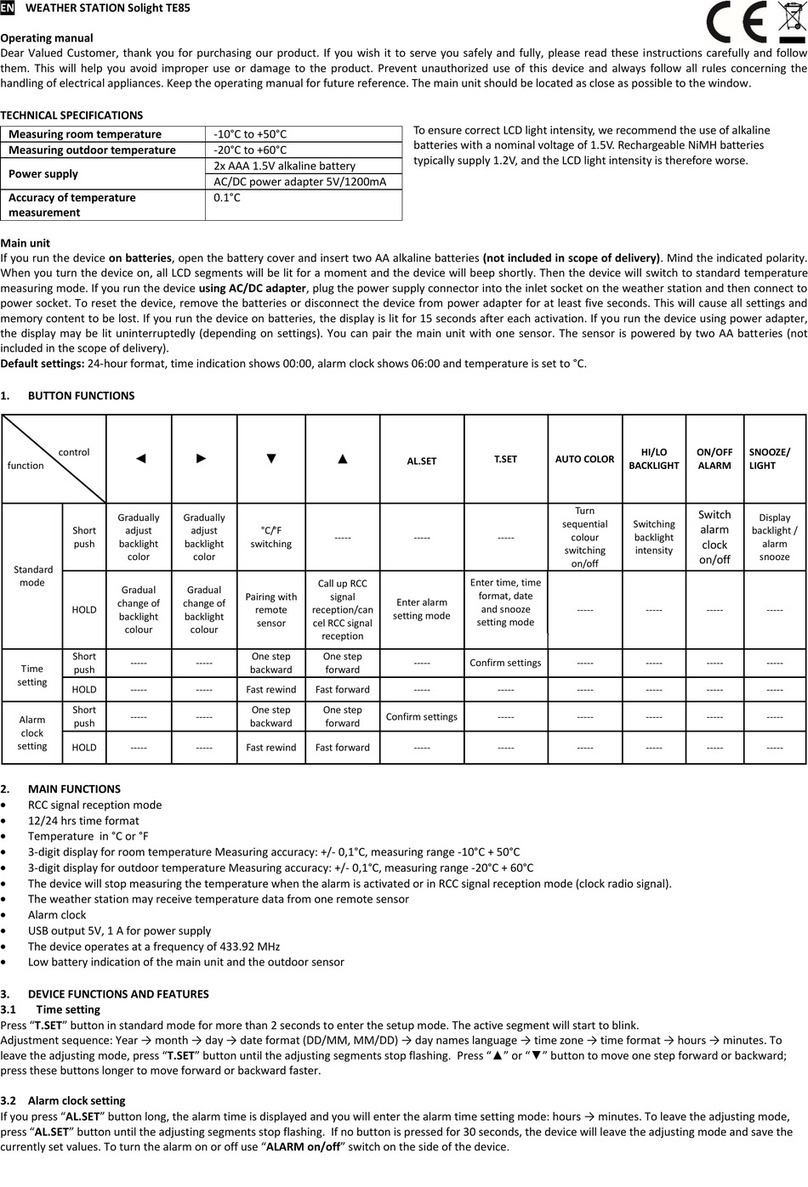
Solight
Solight TE85 User manual
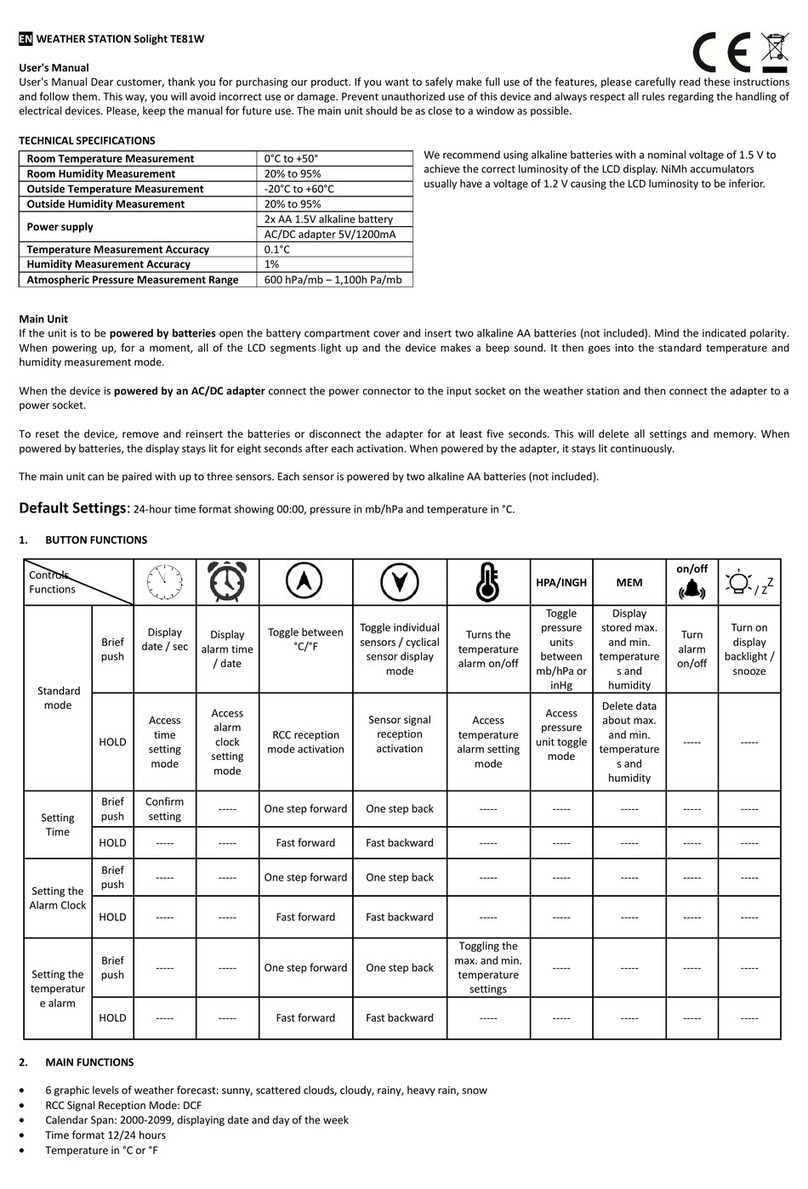
Solight
Solight TE81W User manual

Solight
Solight TE84 User manual

Solight
Solight TE80 User manual
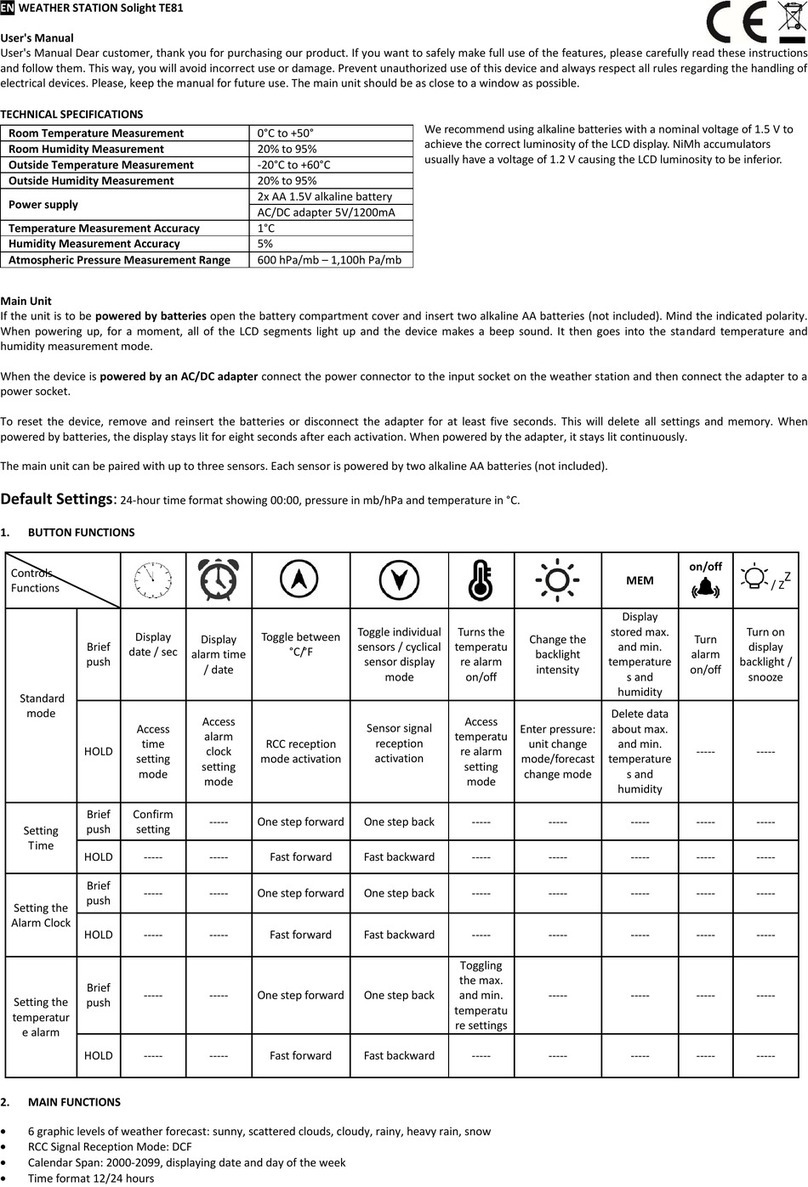
Solight
Solight TE81 User manual

Solight
Solight TE76 User manual

Solight
Solight TE81XL User manual

Solight
Solight TE81WiFi User manual
Popular Weather Station manuals by other brands

Oregon Scientific
Oregon Scientific WMR200 user manual
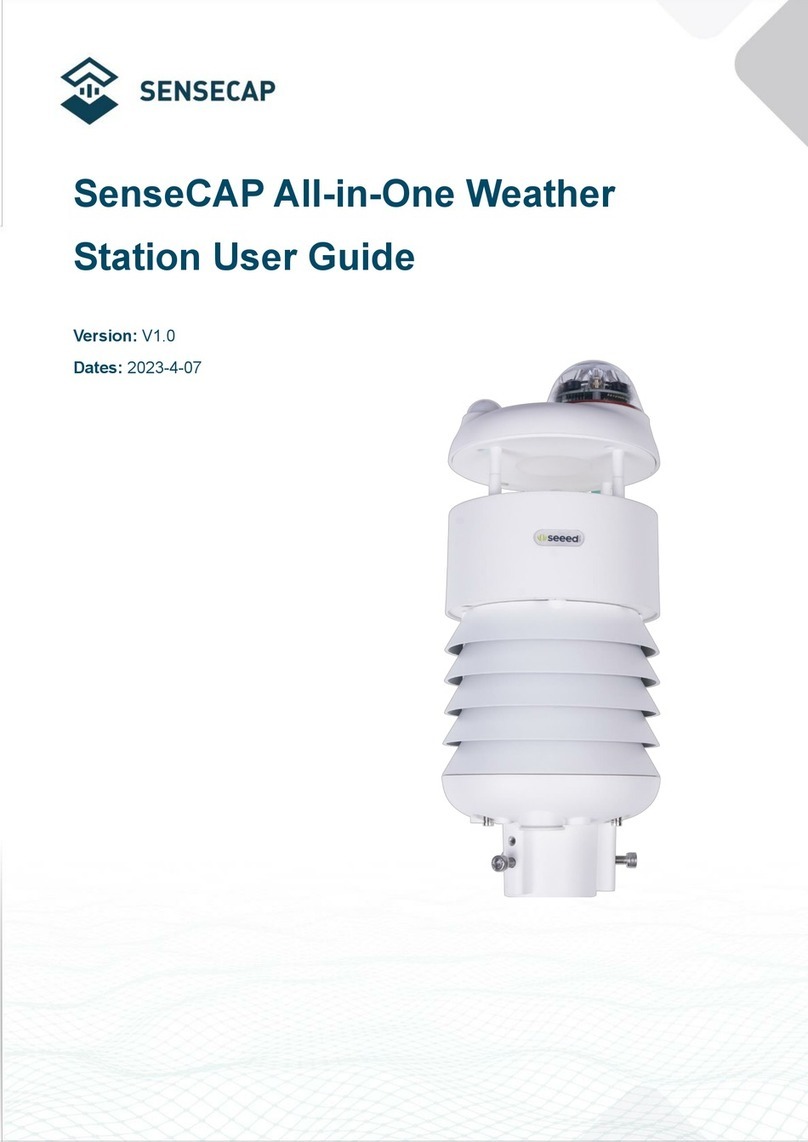
SENSECAP
SENSECAP ONE Series user guide

La Crosse Technology
La Crosse Technology WW85777 Instructional manual
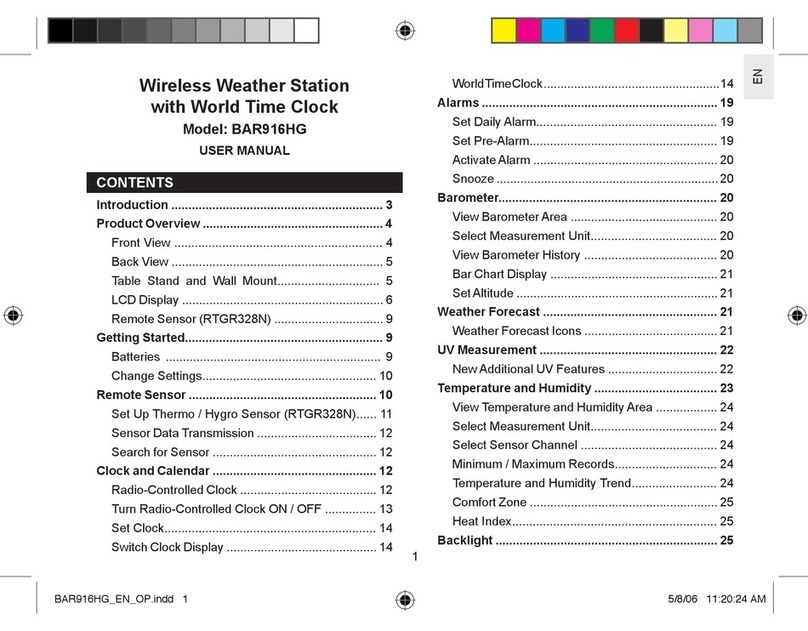
Oregon Scientific
Oregon Scientific BAR916HG user manual

Eurochron
Eurochron EFUS 750 operating instructions

Oregon Scientific
Oregon Scientific RAR502X user manual