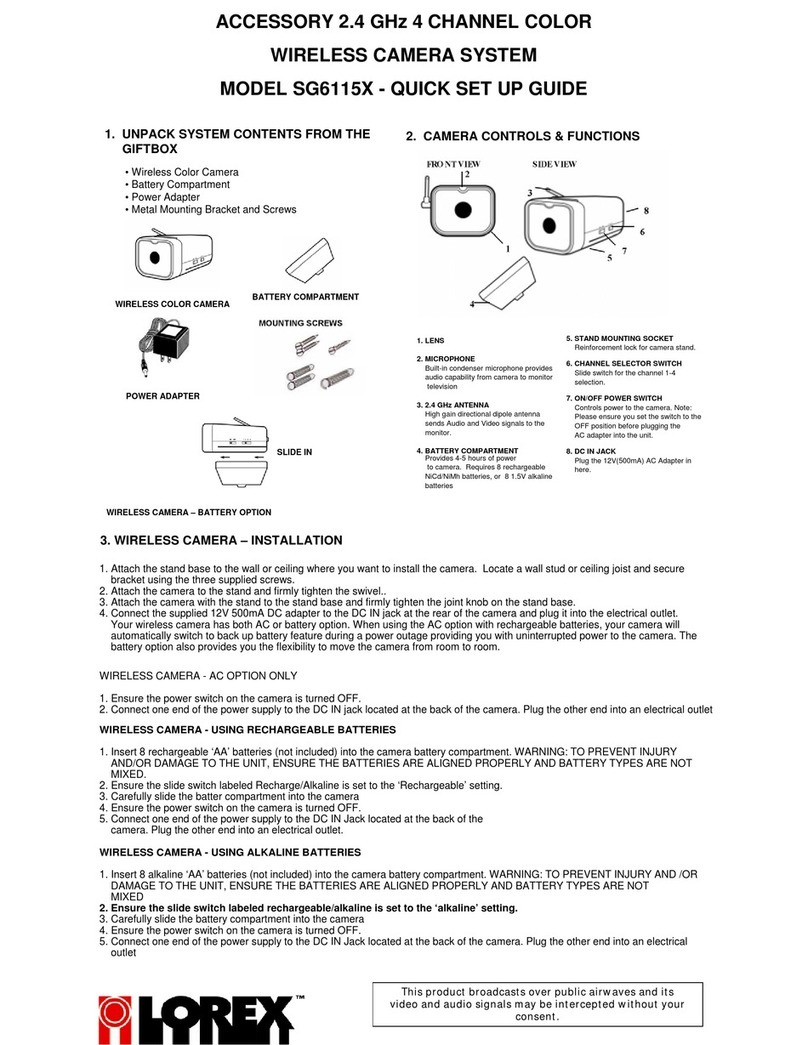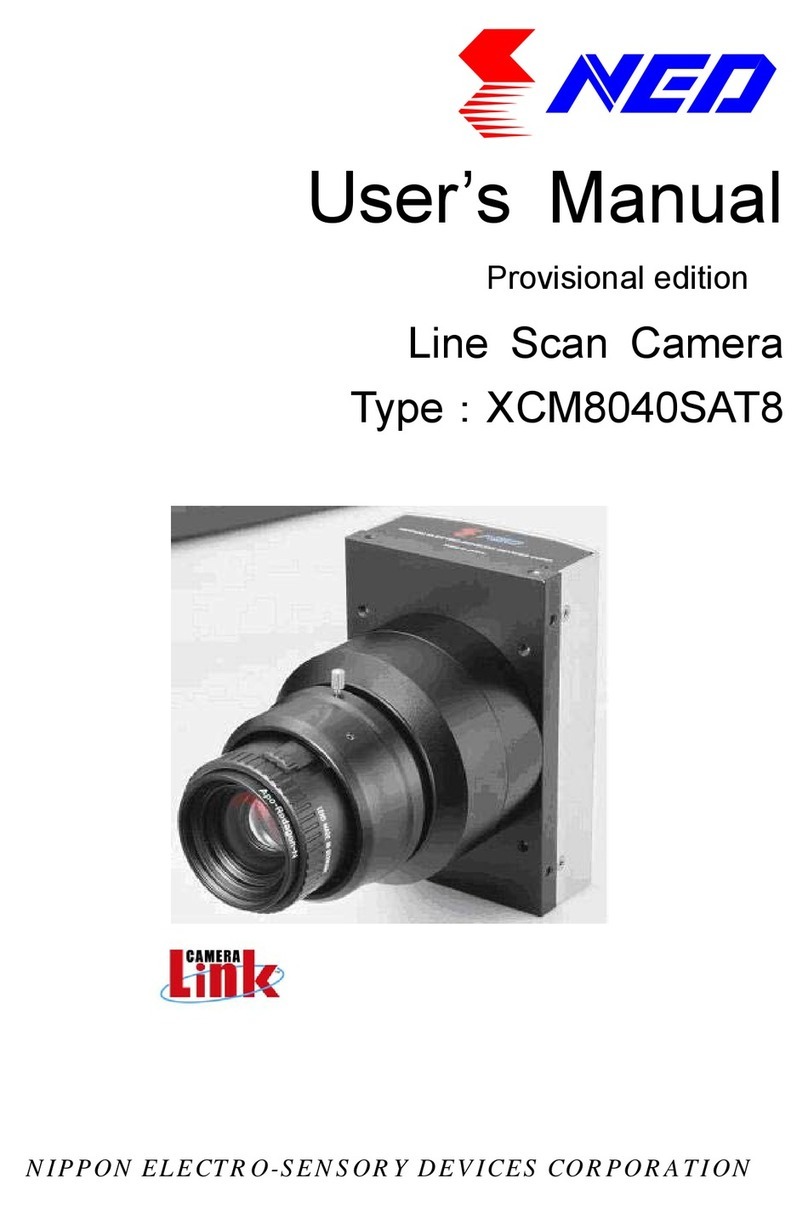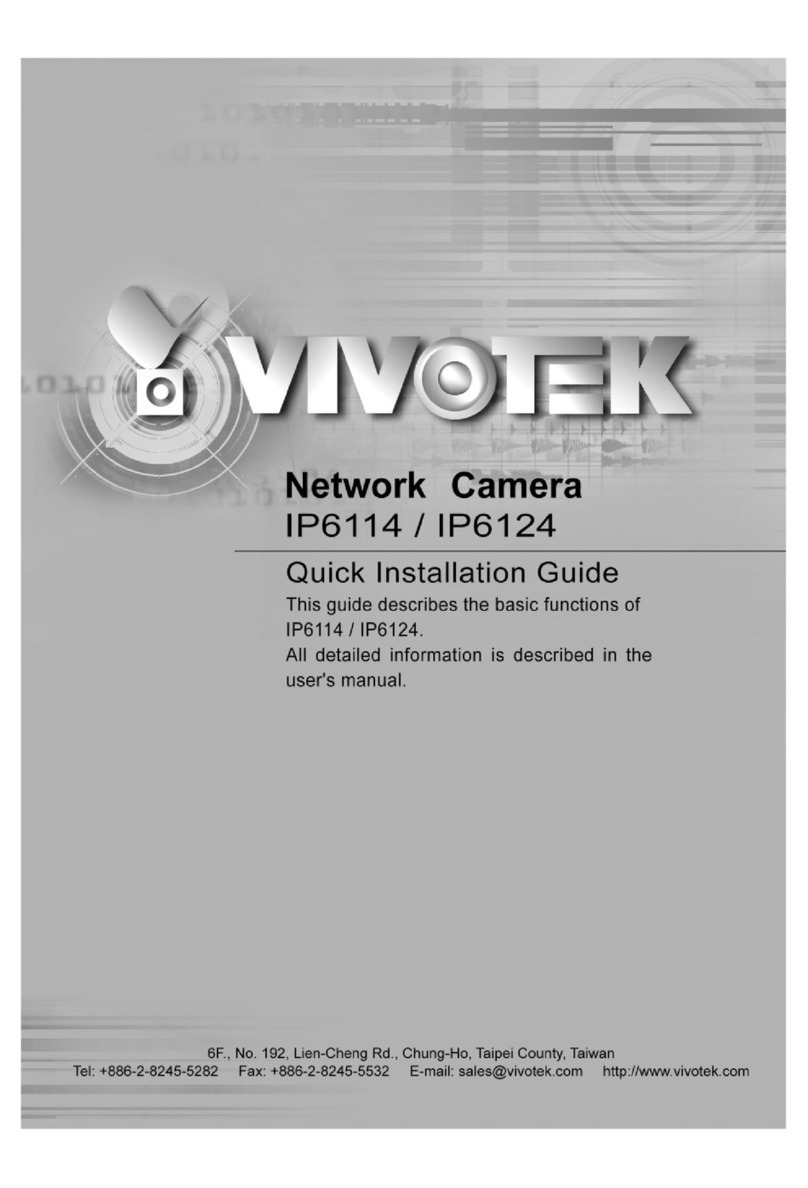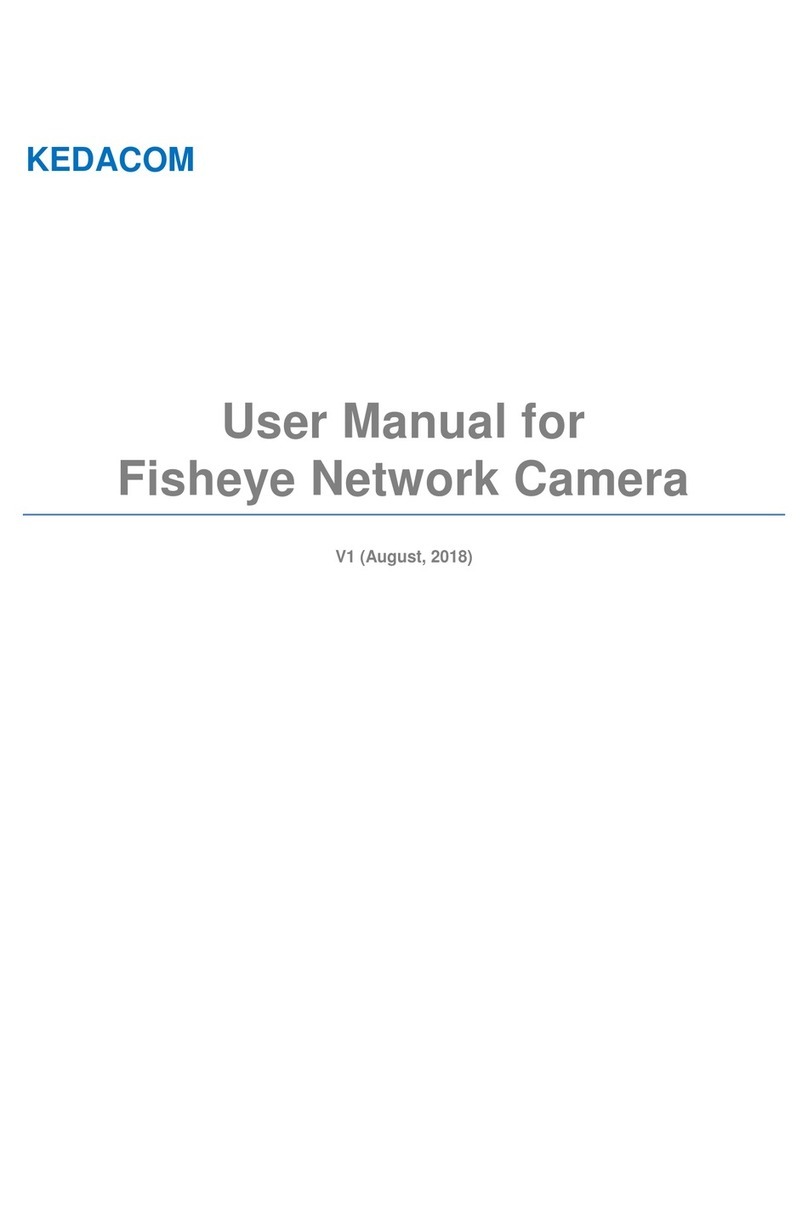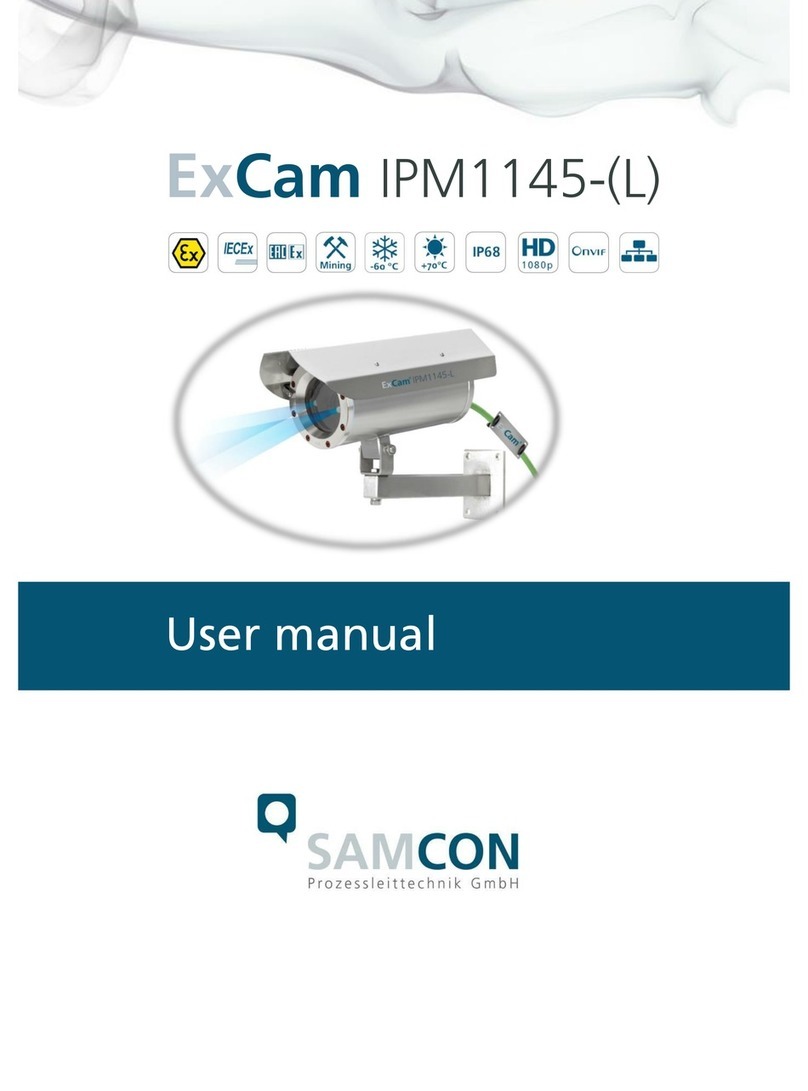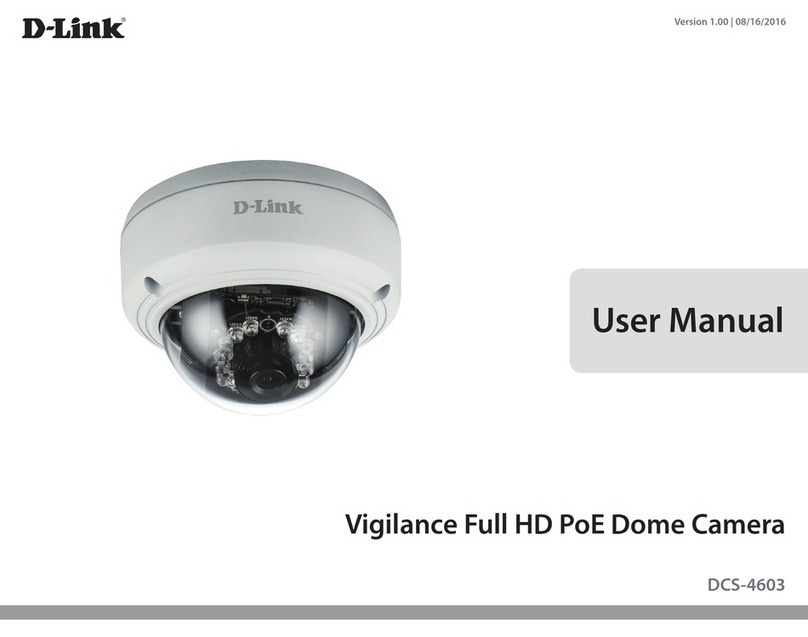SOLIUR LinkCam A6 User manual


LinkCam A6
User Manual
Version 1.0.0 Model NO.A6

User Manual
PAGE: 1
Contents
1.
2.
3.
4. FAQ
5.
Products & Packing list
Set up Camera
Set up App
Safe Battery Handling and Usage
3.1.Down loading APP
3.2.Add Device
3.3.Add Online Device

User Manual
PAGE: 2
1: Products & Packing list
1.1, Product picture :
1.2, Packing list:
1* linkcam A6 1*screw kit

User Manual
PAGE: 3
1* 2m micro USB cable 1 * user manual
2. Set up Camera.
2.1, Unscrew the screws at the bottom of LinkCam, and open the
battery compartment.
2.2, Insert four AA batteries into the battery compartment as
following picture. Pay careful attention to the orientation of the
batteries when you insert them.

User Manual
PAGE: 4
2.3, Insert TF card to TF card slot ( as picture ), the TF card can
be bought by yourself and it supports max to 128GB.
2.4 , Close the battery door with screws.
2.5, For reset the device, follow below steps, then you will listen
a sound and see the indicator blinks red rapidly. That means
reset successfully.
TF

User Manual
PAGE: 5
2.6 Please fix the magnet bracket on wall with screws like
following pictures
The height should
be 2.1meters from
groud
2.7 Notes for installation.
1. The height should be 2.1meters from groud.
2. The camera slopes down 15 degrees.

User Manual
PAGE: 6
3. Set up App.
3.1.Download APP and install it into your smart phone with
following three ways.
3.1.1, You can download the app named WeHome from App
store and Google play freely.
3.1.2, You can find the support from the website : www.linkwil.
com.
3.1.3, You can scan following QR Code to install the app
WeHome to your smart phone.
3.2. Add Device.
3.2.1 , Make sure your smart phone is connected to your local
office 2.4 G wifi well firstly ,then click the App what is installed in
your phone , then you will see following screenshot:

User Manual
PAGE: 7
3.2.2 , Click above “Add Device”, then you will see above
screenshot:
3.2.3, Click “LinkCam” ,and chose “Red led is blinking”,you
can get one scan QR Code screen , the QR Code you can get
from bottom of device , or ask your supplier.
3.2.4 ,Enter your local office wifi password as following screen-
shots:
==>

User Manual
PAGE: 8
3.2.5 , After click above CONNECT TO WI-FI, then set up access
password what you want for LinkCam,
==>
3.2.6 , Next step , waiting for 3 minutes for configuration. ( as
picture)--Please make sure your phone in max volume.
3.2.7 , After the 180 seconds , custom name for the camera to
confirm a successful configuration.
==> ==> Finished.

User Manual
PAGE: 9
3.2.8 , After the 180 seconds waiting , if the screen shows
configure fail , Please check if your network is 5.0G network ?
It can not support 5.0G network .Please reset it and try again in
2.4G network. Any problems , please contact the supplier.
3.3. Add Online Device.
3.3.1 ,Make sure your smart phone is connected to your local
office wifi well firstly ,then click the App what installed in your
phone , then you will see following screenshot:
3.3.2 , Click above “Add Device” , then you will see following
screenshot:
3.3.3 , Click above LinkCam , you will get
( Img:3.3.1 )
( Img:3.3.2 )

User Manual
PAGE: 10
3.3.4,Enter your access password you configured as last time.(as
below)
===>
3.3.5,Click above “Save” and wait 3 minutes for configuration.
( as picture)
3.3.6 ,After 180 seconds, Custom name for the camera to
confirm a successful configuration.
===> ===> Finished.

User Manual
PAGE: 11
3.2.7 , After 180 seconds waiting , if the screen show configure
fail , Please check if your network is 5.0G network ? It can not
support 5.0G network .Please reset it and try again in 2.4G
network. Any problems, you can contact the supplier.
4. FAQ
A1: No, it doesn’t . It is 100% wireless . LinkCam powered by 4
cells AA batteries . It can standby 800days. Also it can powered
by micro USB cable.
A2: 6-8 months working time according to your wifi condition
and based on 15seconds per trigger , 10 triggers per day.
A3: Yes , it supports . It needs to connect with network well.
A4: Three users can view at the same time , one user can speak.
A5:LinkCam use P2P communication technology, any video
and picture won’t be stored in the service platform. There is
encrypted tunnel for transfer between LinkCam and your smart
Q1: Does LinkCam need to connect DC Power Supply?
Q2: How long is it working time with one full charge?
Q3: Does LinkCam support remote live streaming?
Q4: How many viewers can watch video via LinkCam at
the same time ?
Q5: How about the safety of LinkCam ?

User Manual
PAGE: 12
phone . So don't worry about your privacy. Also, we suggest that
change default username and password on App when you start
to use it .
A6: The App supports IOS 8.0 and above, android 4.0 and above.
A7:Easy,Firstly,screw magnetic bracket against to wall,
Secondly,hang LinkCam on magnetic bracket . Also you can stick
magnetic bracket on wall with smooth surface by 3M glue,then
hang LinkCam on it .
A8: Firstly, reset the device ,check if the indicator is blinking
red. If it doesn't blink , then check the batteries if it's the lowest
power or if the batteries are correctly located.
Secondly,Check your network , LinkCam doesn't support 5.0 G
network, so make sure the network is 2.4G.
Thirdly, Check your smart phone if it connects with your
network well.
Last, keep your phone and linkCam within 2meters when you
are configuring.
A9: Re-start your App WeHome after your smart phone reboot ,
to keep it working background;
Q8: How to do when add device fail ?
Q7: How to install LinkCam to wall ?
Q6: Which Smart phone version does LinkCam
App supports?
Q9: How to do when can not receive video call?

User Manual
PAGE: 13
For IOS phone , the video call will be coming when the APP is
online , or you can only receive notification; Some smart phone
disconnect network when screen locked for a while , then the
App can’t connect with network either . please connect your
smart phone supplier for ensure the App in your phone can
connect with network .
A10: Reset the LinkCam (press reset button more than 3
seconds,you will listen a sound and see the indicator blinks red)
and re-configure it . Pay attention that all data on device will be
reset to defaults.
5. Safe Battery Handling and Usage
Batteries can EXPLODE, CATCH FIRE, and/or CAUSE BURNS if disassembled,
punctured, cut, crushed, short-circuited, incinerated, recharged (disposable
cells), or exposed to water, fire, or high temperatures. To ensure optimal
safety and performance: • Use only batteries that contain built-in fault and
heat protection.
• DO NOT use counterfeit or inferior-quality batteries in LinkCam Wire-
Free cameras. Use only the batteries supplied by official, or high-
quality batteries from, established, well-known manufacturers, such as
Panasonic®, Energizer®, or Duracell®.
• DO NOT use rechargeable batteries.
• DO NOT place loose batteries in a pocket, purse, or other receptacle
containing metal objects.
Q10: How to do when forget the password ?

User Manual
PAGE: 14
• DO NOT store batteries with hazardous or combustible material; store in
a cool, dry, ventilated area.
• While your LinkCam Wire-Free camera is weatherproof and safe to use
outside, DO NOT allow the batteries or battery compartment to get wet
prior to or during installation.
• ALWAYS keep batteries away from children.
• REPLACE ALL batteries at the same time with batteries of the same
type purchased at the same time from the same manufacturer and DO
NOT load batteries backwards. MAKE SURE the battery compartment is
empty and free of any loose debris before inserting batteries. Follow the
directions in the quick start guide and/or written on the LinkCam Wire-
Free camera.
• Follow local guidelines to dispose of used batteries. To the extent
permissible by applicable law, failure to follow these warnings and/or
directions could result in damage to your LinkCam Wire-Free cameras that
will not be covered by Linkwil's warranty.
Other SOLIUR Security Camera manuals