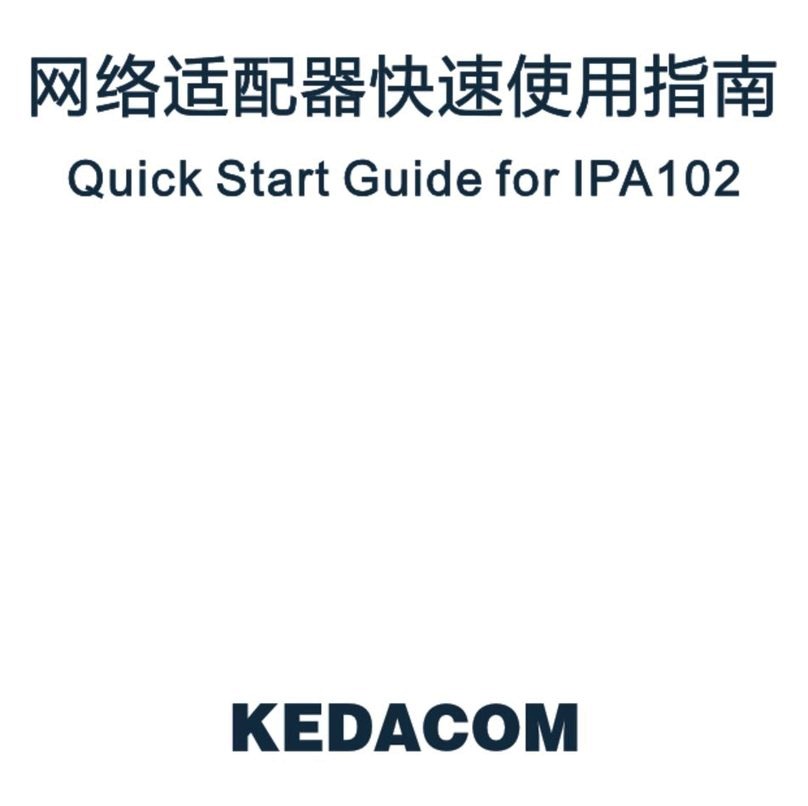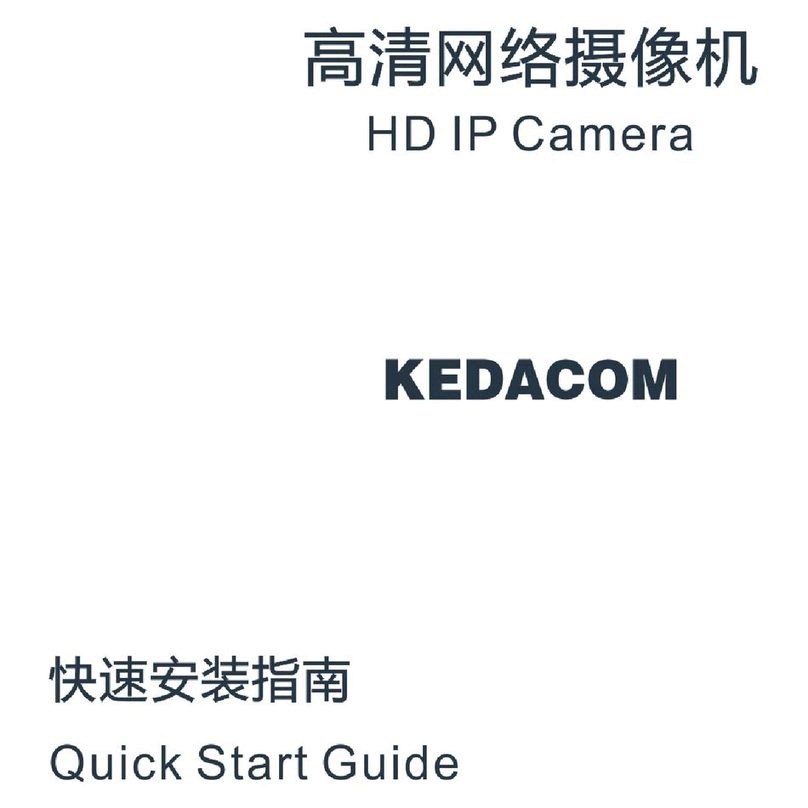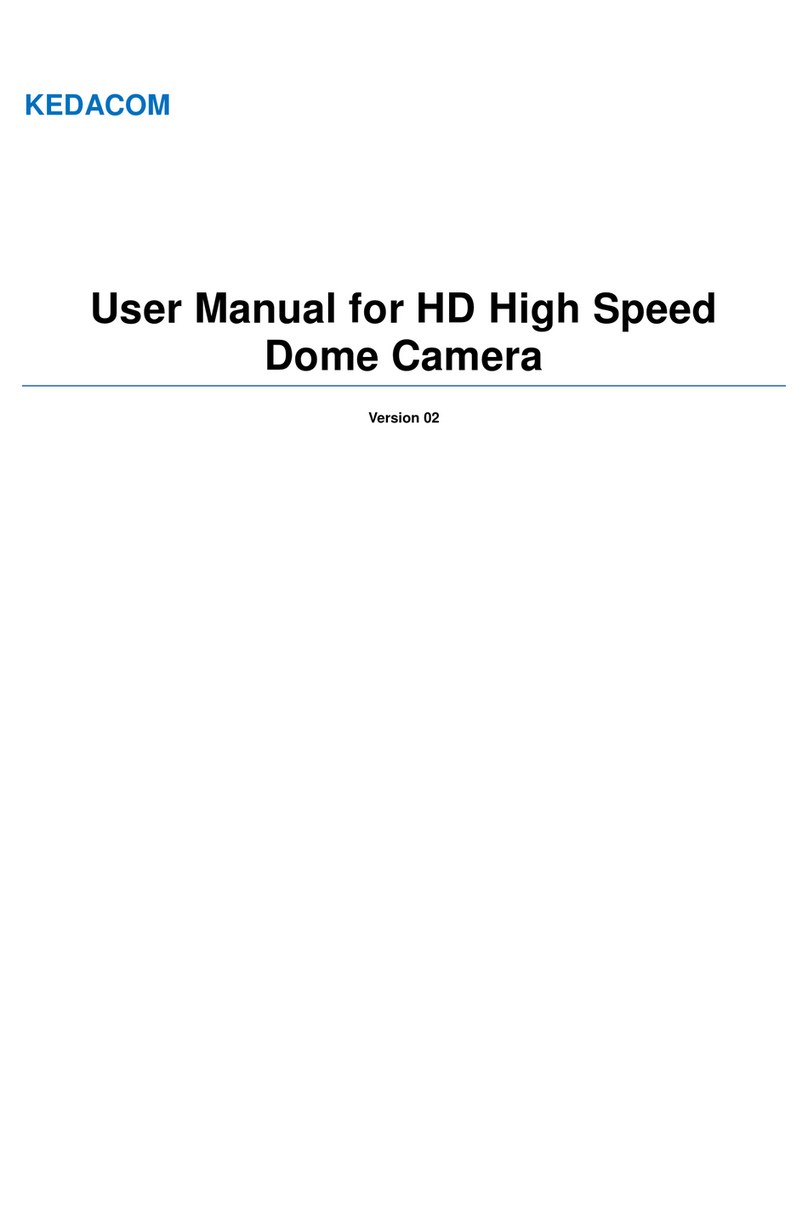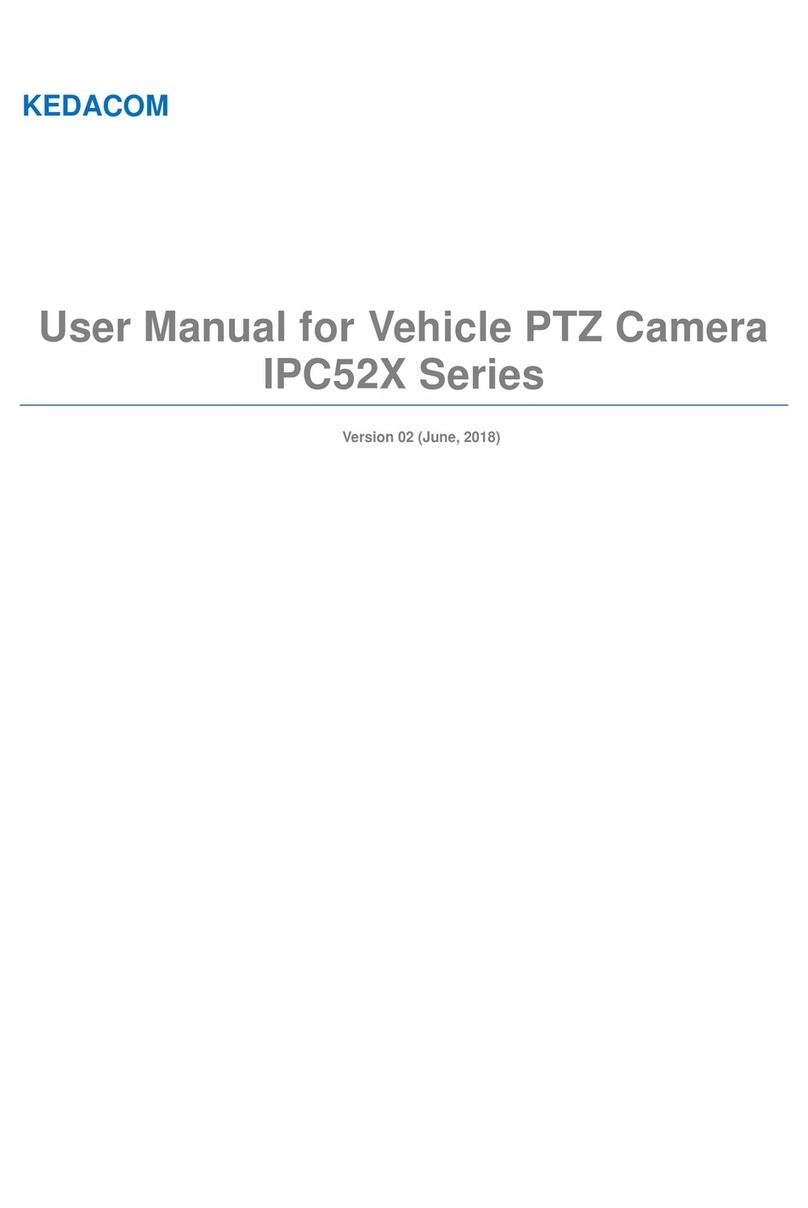4
Contents
1. Product Brief...................................................................................................................................1
2. Appearance.....................................................................................................................................2
3. Start Up............................................................................................................................................3
3.1 Network Connection.............................................................................................................3
3.2 Activate Camera...................................................................................................................3
3.3 Configure Camera................................................................................................................5
3.4 Login and Log Out of the Web Client...................................................................................7
3.5 Main Interface ......................................................................................................................8
4. Basic Functions..............................................................................................................................9
4.1 Live View..............................................................................................................................9
4.1.1 PTZ Control................................................................................................................9
4.1.2 Preset.........................................................................................................................9
4.1.3 Image Adjustment ....................................................................................................10
4.1.4 Mode Setting............................................................................................................11
4.1.5 Live View Window....................................................................................................13
4.2 Playback ............................................................................................................................15
4.3 Snapshot............................................................................................................................17
4.4 Local Setting ......................................................................................................................17
5. System Functions.........................................................................................................................21
5.1 Recording...........................................................................................................................21
5.2 Snapshot............................................................................................................................22
5.3 Intelligent Function.............................................................................................................22
5.3.1 Motion Detection ......................................................................................................23
5.3.2 Video Blocked ..........................................................................................................24
5.3.3 Guard Line................................................................................................................24
5.3.4 Defocus....................................................................................................................25