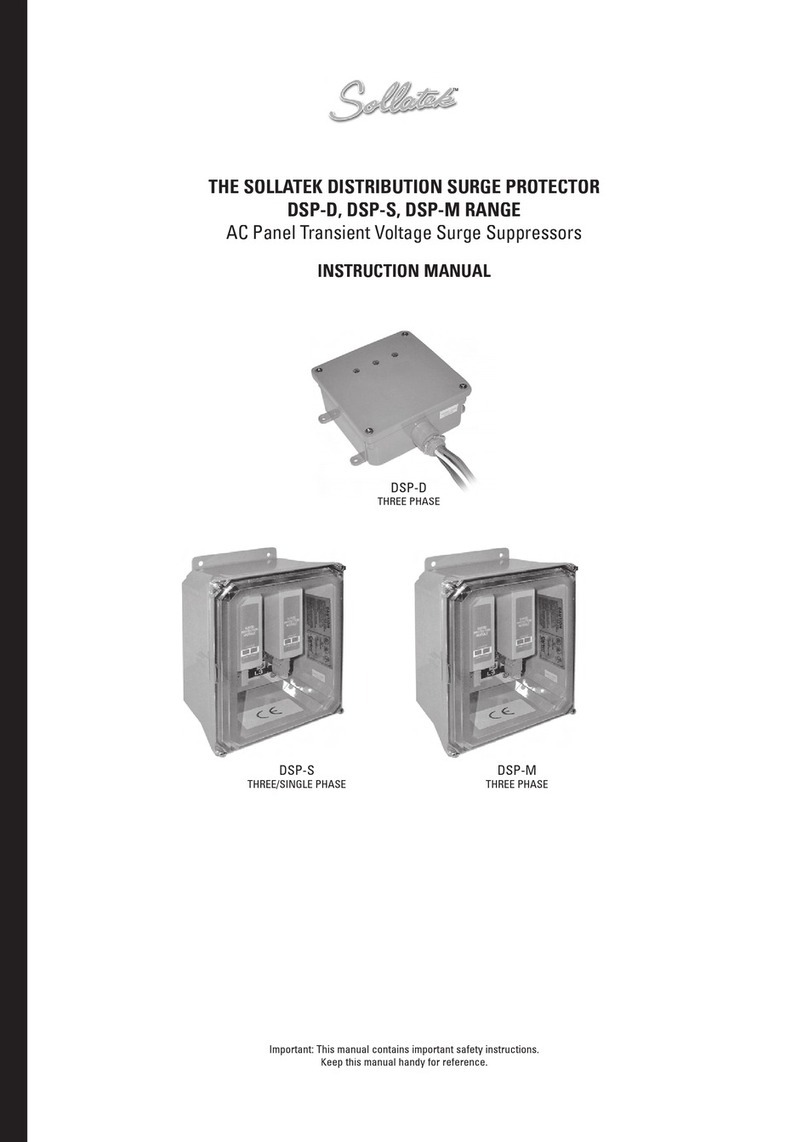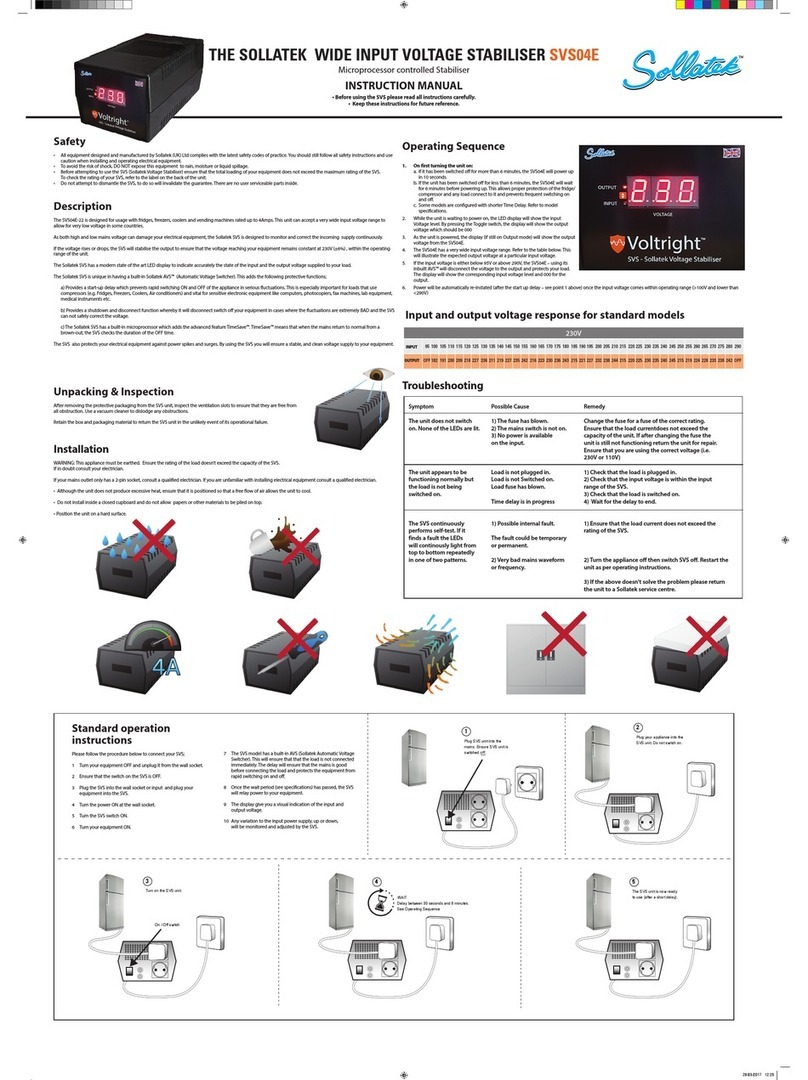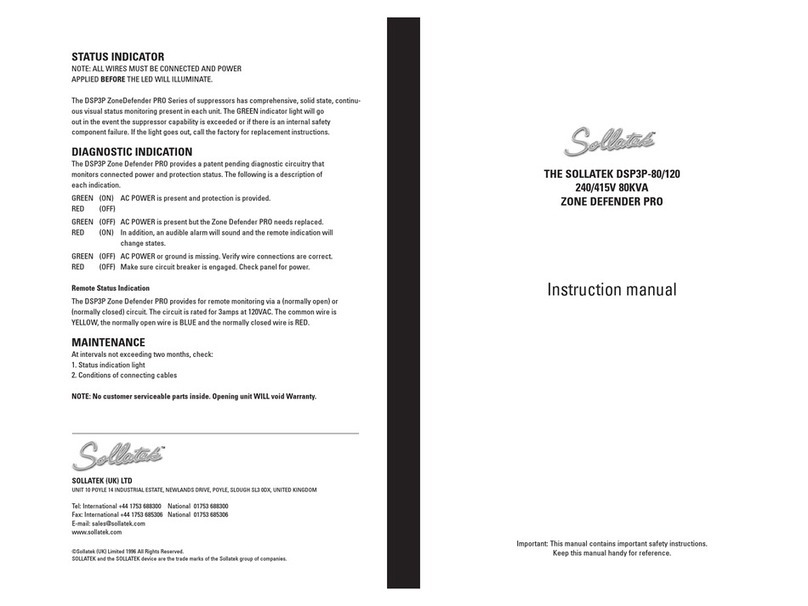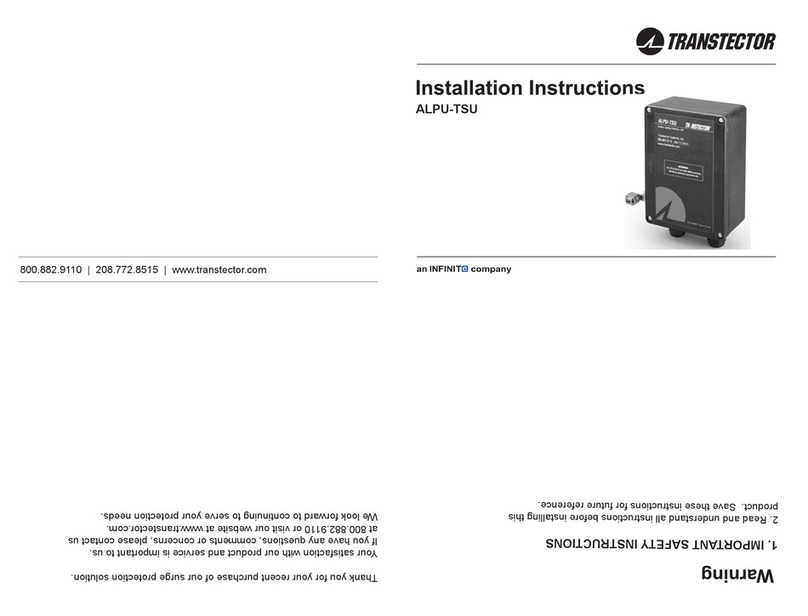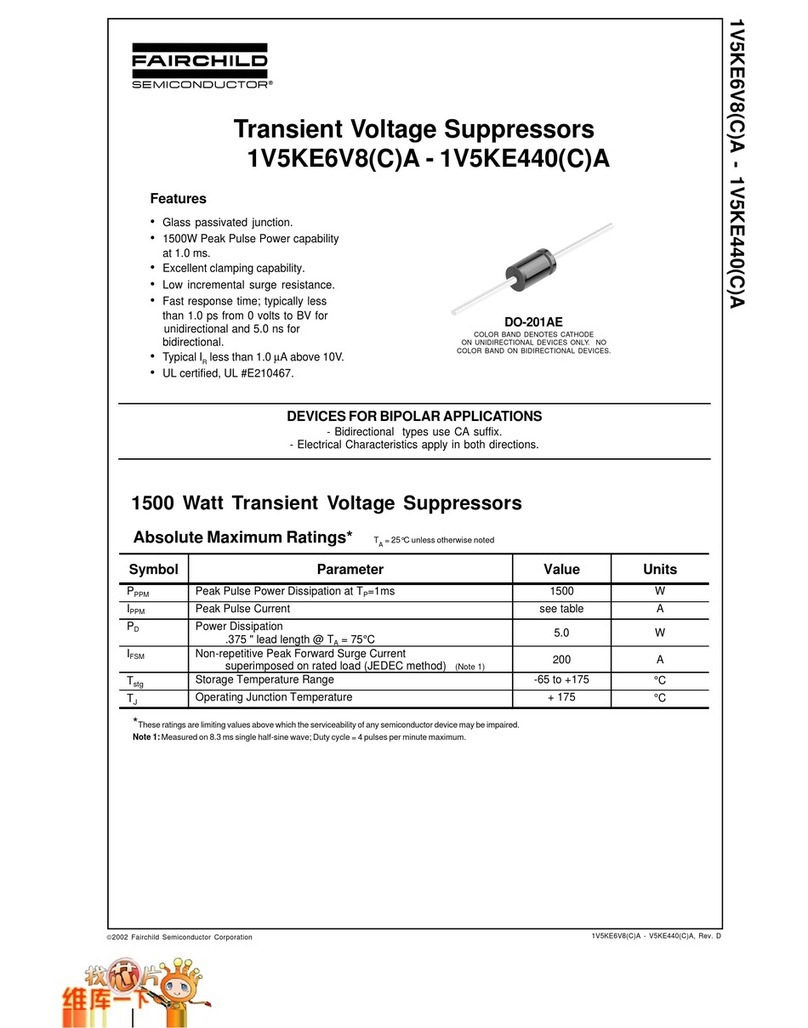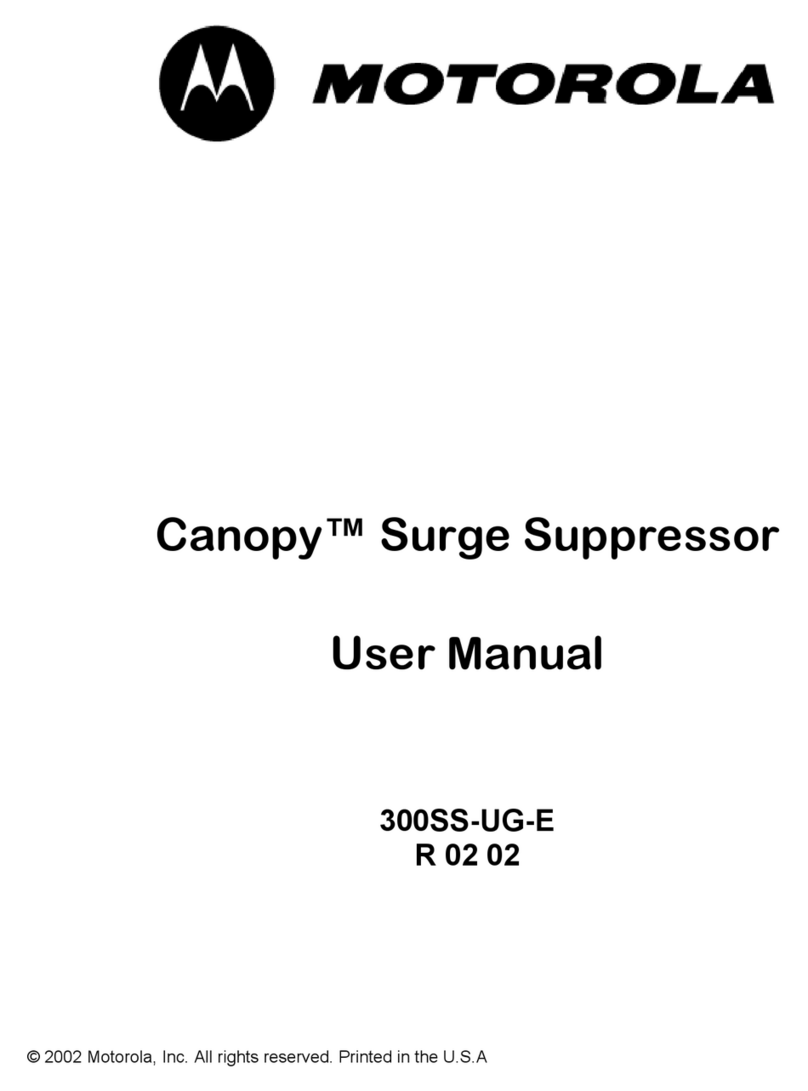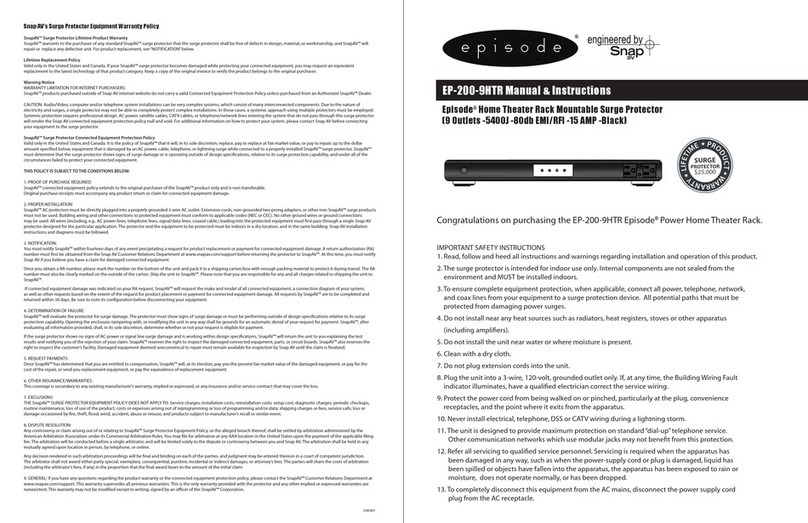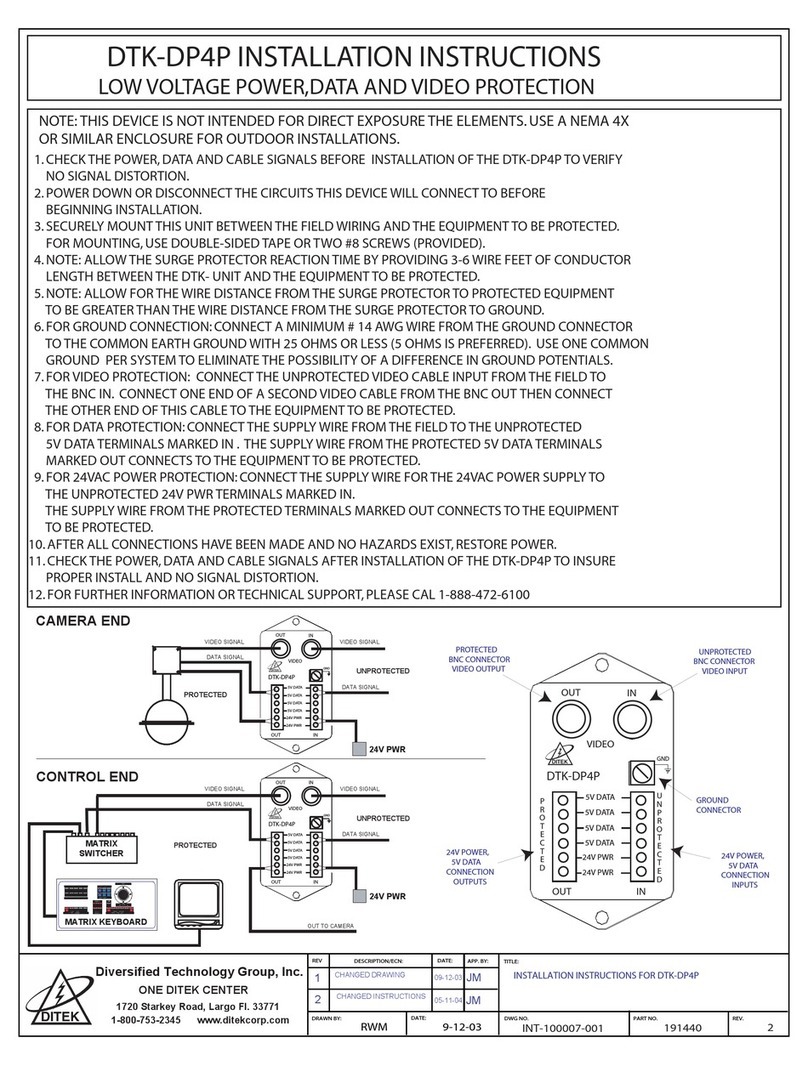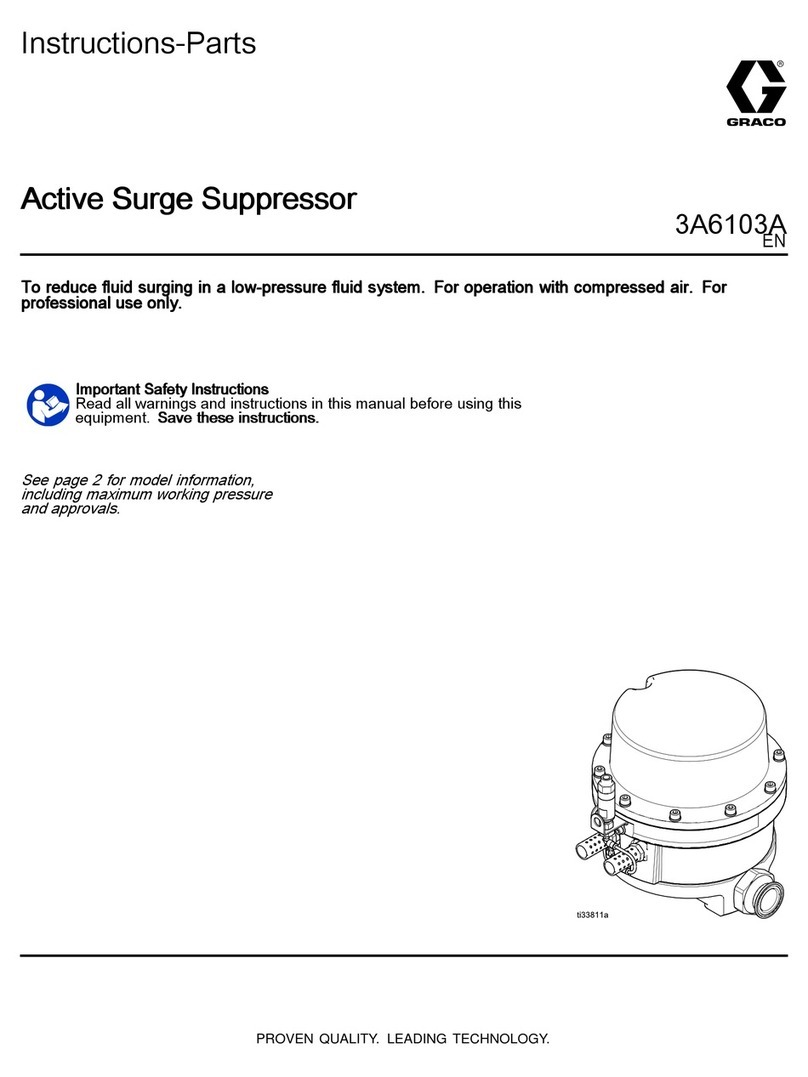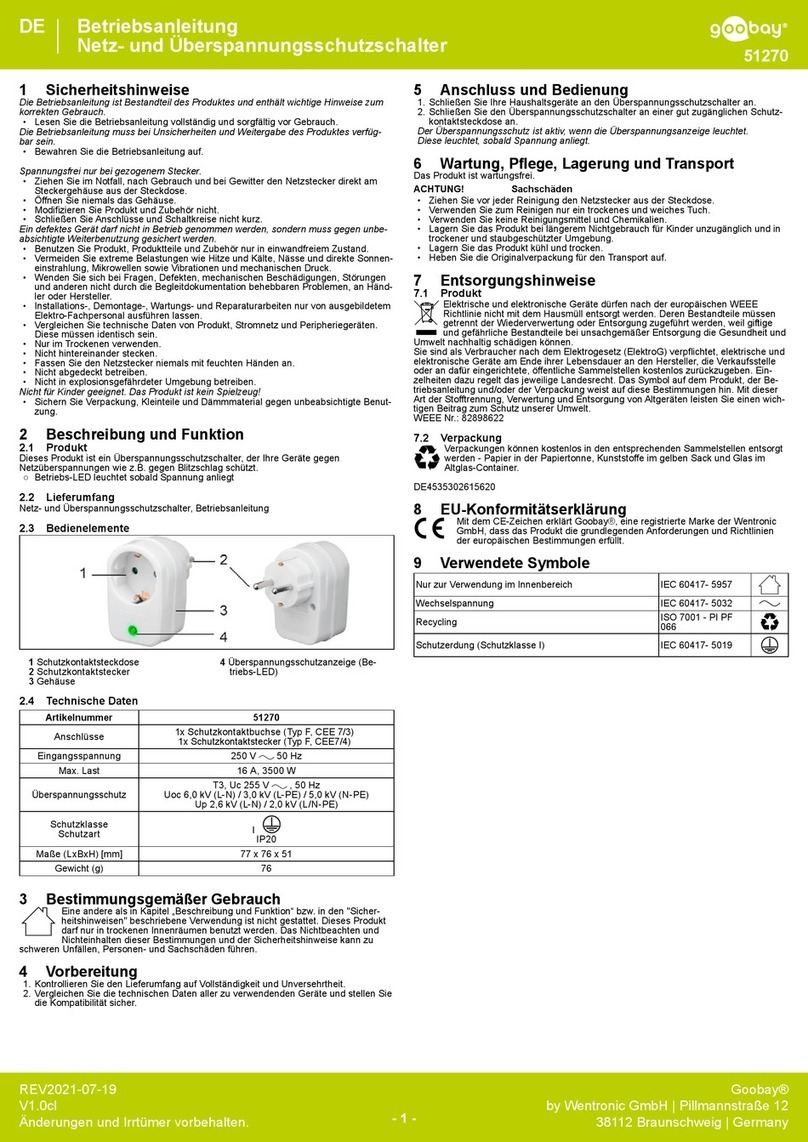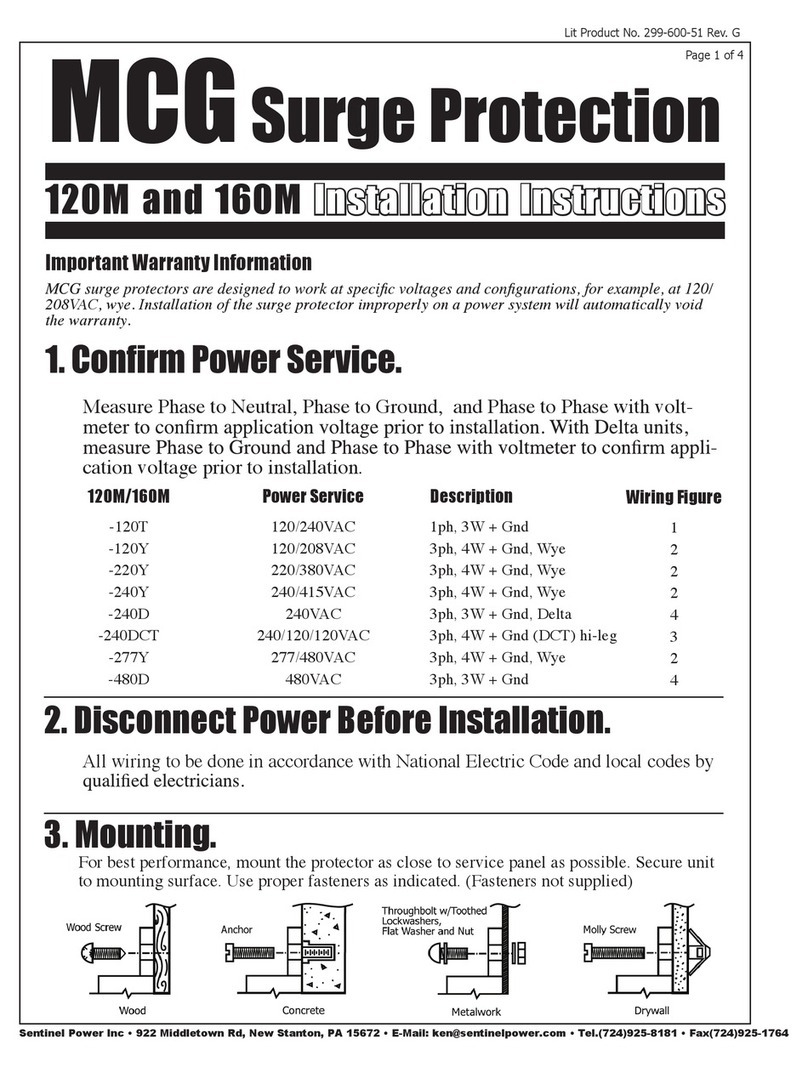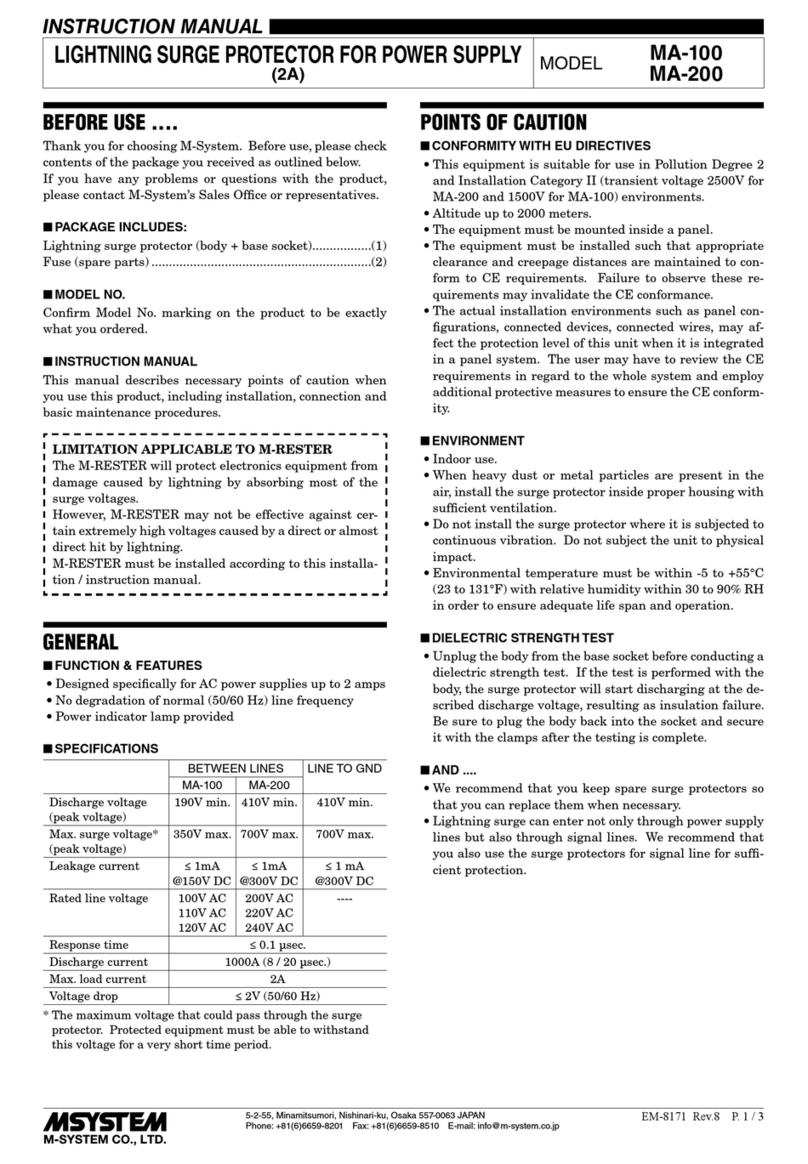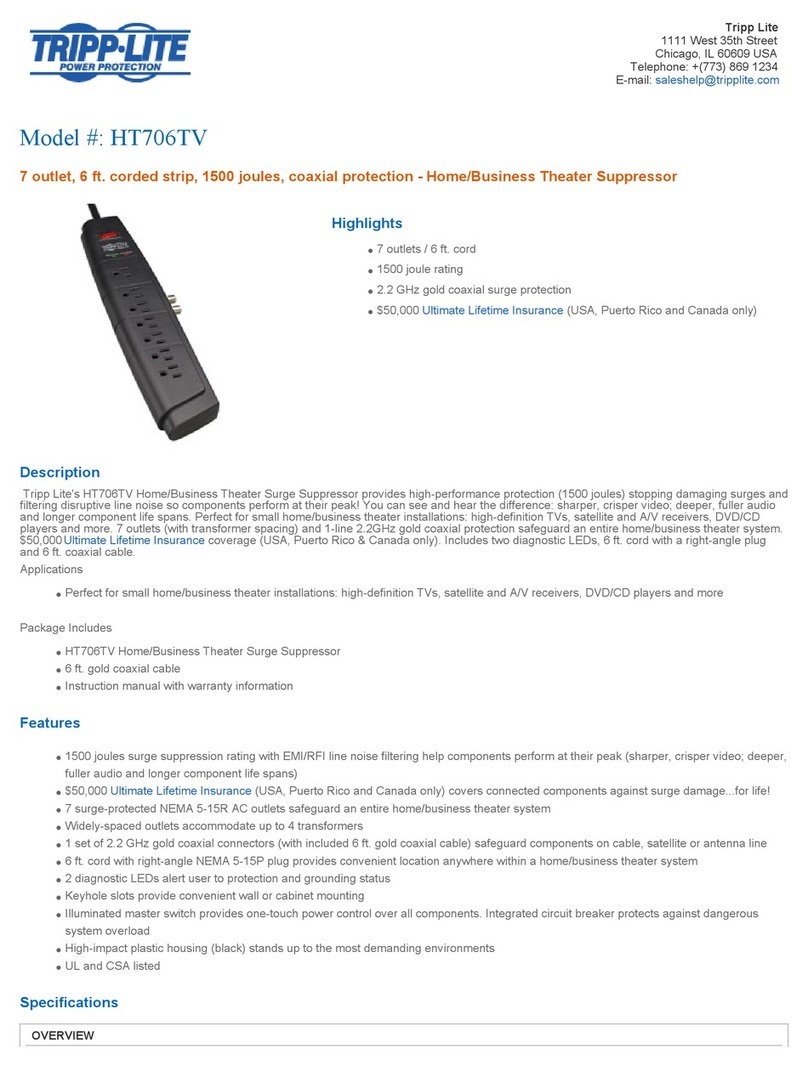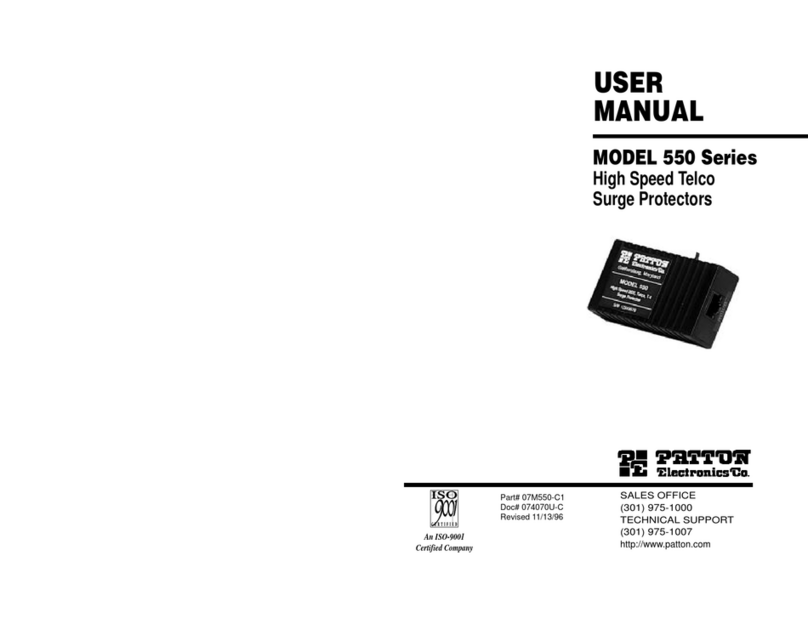Sollatek FFM-B User manual

The Sollatek FFM-B Phone App
User Instructions
www.sollatek.com
the power to protect
the power to protect
Intelligent Controls
Important: This manual contains important safety instructions.
Keep this manual handy for reference.
• Before using this product please read all instructions carefully.
• Keep these instructions for future reference.
• All specifications are subject to change without prior notice.

SOLLATEK INTELLIGENT CONTROLS
Page 2
USER INSTRUCTIONS
Contents
1 Purpose 3
2 Scope 3
3 Denition(s) and Abbreviation(s) 3
4 Reference(s) 3
5 Document History 3
6 Introduction 4
7 Installation of Sollatek FFM-B Phone App 4
8 Sollatek FFM-B Conguration Parameters 7
8.1 Set Date Time 7
8.2 Set Health event Interval 8
8.3 Set Environment event Interval 8
8.4 Set Advertisement Interval 9
8.5 Control Standby mode 10
8.6 Restart CMD 10
8.7 Factory Reset CMD 10
8.8 Deep Sleep CMD 11
9 Logged Event Types 11
9.1 Health Event 11
9.2 Environment Event 11
9.3 Power Event 11
9.4 Door Event 11
9.5 Alarm log Event 11
9.6 Error log Event 11
10 Change of Serial# and MAC of FFM-B device 15
11 FFA Conguration Parameters 15
12 Firmware Upgrade Over the air (DFU) 16
13 Run Virtual Hub for event data upload on cloud. 19

SOLLATEK INTELLIGENT CONTROLS
Page 3
1. Purpose
To understand the operation and the basic functionality of the Sollatek FFM-B Device.
2. Scope
Useful for tester and nal user.
3. Denition(s) and Abbreviation(s)
Name Abbreviation
DFU Direct Firmware Upgrade
BLE Bluetooth Low Energy
4. Reference(s)
Document No Title
5. Document History
Version Date completed Written by Reviewed by Approved by
1.0 27th February, 2017 Bipin Patel
Ø Initial Version
1.1 9th March, 2017 Bipin Patel
Ø Configuration data display for FFA added in “FFA” tab
Ø Screen Shot Updated as per new phone app
1.2 13th March, 2017 Bipin Patel
Ø FFA Configuration data setting added in “FFA” tab
Ø Serial# and MAC change feature added
Ø Virtual Hub for event data upload added.
1.3 14th March, 2017 Bipin Patel
Ø Virtual Hub for event data upload added.
Ø Removed Cooler Serial# from Scanning screen.
1.4 17th March, 2017 Bipin Patel
Ø Added Cooler Serial# in scan response so it is visible on scanning screen.
1.5 13th April, 2017 Bipin Patel
Ø FFA Configuration data GUI updated.
Ø Total Event logged changed to 13056 from 13568 as we have change event/configuration storage method

SOLLATEK INTELLIGENT CONTROLS
Page 4
6. Introduction
1. Sollatek FFM-B is BLE enabled so as to make connection with the FFA module to allow you to see instantaneous real time data on
your phone screen. It also logs temperature, voltage, power events, operation status change, and relay status.
7. Installation of Sollatek FFM-B Phone App
1. Install APK received via email onto your android phone
2. Click on “Sollatek” application icon. It will launch application.
Note: Before you launch of App, please ensure Bluetooth & Internet connection (via Mobile Wi-Fi or Mobile Data) is enabled on your
Phone.
3. When you log in for the rst time it will ask for your Email (User id) and password. Use the Email and password received in email for
login.
Note:
1. Internet connectivity must be available during login otherwise login will fail.
2. Don’t tick “Run As Service” right now.

SOLLATEK INTELLIGENT CONTROLS
Page 5
4. After successful login, application will direct to BLE scanning screen as shown below.
5. Scanning screen will show available FFM-B device list. You can now identify a particular device by its MAC address or serial number.
P1: FFM-B MAC Address
P2: To make connection with device
P3: Serial# of Cooler attached with FFA. If it shows “NA”then it means no Serial# entered for cooler or FFM-B doesn’t communicate with
FFA.
P4: Device Type with FFM-B Serial#
P5: Last Seen: When phone app has last seen device
P6: Status of device which includes following:
• Power Status: Mains/Battery
• UART Communication: OK/Not OK (If it is OK, then it will conrm that the device communicates with FFA properly)
• Standby Mode: ON/OFF (When it is ON, device will not communicate with FFA)
P7: To expand parameters screen. Parameter screen will not expand if device is in (Battery mode)/ (communication is not OK)/ (Standby
is ON).

SOLLATEK INTELLIGENT CONTROLS
Page 6
6. After expansion of screen, the following screen will appear. Screen parameters description is as below:
P1: Total Number of Alarm set bit(s) available in AlSt1 and AlSt2
P2: Operation Status (OpSt1)
P3: Regulation Probe Temperature. If bit#0: Regulation probe faulty is high in AlSt1,
it displays “Faulty”. If Regulation Probe Temperature is not congured, it displays
“NA”.
P4: Defrost Probe Temperature. If bit#1: Defrost probe faulty is high in AlSt1, it
displays “Faulty”. If Defrost Probe Temperature is not congured, it displays “NA”.
P5: Condenser Probe Temperature. If bit#2: Condenser probe faulty is high in
AlSt1 it displays “Faulty” . If Condenser Probe Temperature is not congured
it displays “NA”there. If bit#3: Condenser High Temperature is high in AlSt2 it
displays “High” with temperature value. If bit#4: Condenser Low Temperature is
high in AlSt2 it displays “Low”with temperature value.
P6: Ambient Probe Temperature. If bit#3: Ambient probe faulty is high in AlSt1
it displays “Faulty” there. If Ambient Probe Temperature is not congured it
displays “NA” .
P7: Door Status. If bit#5: Door Alarm is high in AlSt1 it displays “Alarm” also. If bit#6:
Door Malfunction is high in AlSt1 it displays “Malfunction”.
P8: Average Input voltage (IpVAv). If bit#0: High Voltage or bit#1: Low Voltage is
high in AlSt2 it displays “(High)”and “(Low)” respectively with value of voltage.
P9: Compressor Relay Status (bit#0 in RlSt)
P10: Condenser and Evaporator Fan Relay Status (bit#1 and 2 in RlSt)
P11: Heater Relay Status (bit#4 in RlSt)
P12: Light Relay Status (bit#3 in RlSt)

SOLLATEK INTELLIGENT CONTROLS
Page 7
7. After connection with device, the following screen appears rst which shows conguration parameter of FFM-B.
8. Sollatek FFM-B Conguration Parameters
After connection, under Tab, you can set the following parameters for FFM-B:
1. Set Date Time
2. Set Health Event Interval
3. Set Environment Event Interval
4. Set Advertisement Interval
5. Standby Mode ON/OFF
6. Restart Device
7. Factory Reset Device
8. Put in Deep Sleep
8.1 Set Date Time
1. Click on the symbol shown in icon by yellow arrow to set current date time in FFM-B.

SOLLATEK INTELLIGENT CONTROLS
Page 8
8.2 Set Health event Interval
1. You can set Health event Interval in minutes ranging from 1 to 240 minutes.
2. Health event logs Regulation temperature, Defrost temperature and Condenser temperature of cooler.
3. After changing value, click on save button to save it.
8.3 Set Environment event Interval
1. You can set Environment event Interval in minutes ranging from 1 to 240 minutes.
2. Environment event logs ambient temperature and cooler Voltage.
3. After changing value, click on save button to save it.

SOLLATEK INTELLIGENT CONTROLS
Page 9
8.4 Set Advertisement Interval
1. You can set BLE Advertisement Interval in milliseconds ranging from 20 to 10000 msec.
2. After changing value, click on save button to save it.
8.5 Control Standby mode
FFM-B can be operated into standby mode or normal mode.
To Enable/Disable Standby mode
1. You can ON/OFF standby mode here
2. When standby mode is successfully enabled in device, it will stop event logging in memory and also disable UART to stop taking
data from FFA module.
3. If you disable (OFF) standby mode then it will start logging event and taking data from FFA again. This is called normal mode.

SOLLATEK INTELLIGENT CONTROLS
Page 10
8.6 Restart CMD
1. You can restart (power cycle) FFM-B module by clicking on RESTART button as shown below.
8.7 Factory Reset CMD
1. You can restore all settings to factory default by clicking on FACTORY RESET as shown below.
2. After FACTORY RESET, all logged event data will be erased and device will start event logging from Initial.

SOLLATEK INTELLIGENT CONTROLS
Page 11
8.8 Deep Sleep CMD
1. When the FFM-B is in deep sleep mode, it will not communicate. Deep sleep will disable automatically when mains supply is restored
to the FFM-B. The device will then resume communication.
9. Logged Event Types
FFM-B can store up to 13056 events in memory. After that it will overwrite on old event space.
It logs the following events:
9.1 Health Event
Health event contains Regulation temperature, Defrost temperature and Condenser temperature of FFA at a predened interval.
9.2 Environment Event
Environment event contains ambient temperature and cooler Voltage at a predened interval.
9.3 Power Event
Power event logged with data time when switching occurs from mains power to battery and vice versa.
9.4 Door Event
Door Event is logged when door open and close is sensed.
Door Event also contains Door timeout event if door remains open for more than 2 minutes.
9.5 Alarm log Event
This event logged with any change in Alarm1 bits, Alarm2 bits, Operational bits and Relay Status.
9.6 Error log Event
This event logged when UART communication failure occurs between FFA and FFM-B.

SOLLATEK INTELLIGENT CONTROLS
Page 12
You can view logged events by clicking on following screen sequence:

SOLLATEK INTELLIGENT CONTROLS
Page 13
You can lter dierent event by clicking on following option:

SOLLATEK INTELLIGENT CONTROLS
Page 14
In Alarm/Status changes, there is a Detail link where you can see status of Event and Alarm bits as shown below:

SOLLATEK INTELLIGENT CONTROLS
Page 15
10. Change of Serial# and MAC of FFM-B device
1. You can change Serial# and MAC of the FFM-B device by clicking on following screen sequence:
2. You only need to change Serial# of FFM-B which is 8 byte long maximum. MAC address will change automatically with change of
Serial#.
3. After changing Serial#, press on OK button.
4. Check modied Serial# and MAC on scanning screen after disconnection.
Note: This is only for prototype and demo purpose. Don’t use this for a production and installation.
11. FFA Conguration Parameters
1. After connection, under Tab, you can see FFA conguration parameters.
2. When you switch to FFA tab, Phone app rst reads all conguration parameter from FFA and displays grouped format as below. You
need to expand parameters list by clicking on ‘+’.
3. If FFA is not connected then it will show Error message.

SOLLATEK INTELLIGENT CONTROLS
Page 16
4. You can change any parameter by clicking on that parameter. After changing the desired value, click on Set tab.
12. Firmware Upgrade Over the air (DFU)
1. Whenever you connect to FFM-B, the Phone app will check its rmware version with latest rmware on the cloud. If new
rmware is available the app will suggest for you to upgrade rmware with latest one as per below gure. You will need to tap
the text to start DFU.

SOLLATEK INTELLIGENT CONTROLS
Page 17
2. After allowing for DFU, you will see following screen in which phone app will load the latest rmware directly from the cloud. You will
need to select device from “SELECT DEVICE” button as per arrow2.
3. You will need to select device from AVAILABLE DEVICES as per below gure. Device which starts from DFU-XXXXXX where XXXXXX is
a unique Last 3 bytes of BLE stack MAC address.

SOLLATEK INTELLIGENT CONTROLS
Page 18
4. Now Click on UPLOAD button to start rmware upgrade.
5. After a successful upgrade, the following screen will appear.

SOLLATEK INTELLIGENT CONTROLS
Page 19
6. You can verify latest rmware upgrade by making connection to FFM-B again and checking for rmware version.
13 . Run Virtual Hub for event data upload on cloud.
1. Virtual Hub is a service to upload event data on the cloud logged in FFM-B device.
2. In Phone application login screen, tick “Run as Service”and log in with valid credential.
3. Phone app will start scanning available surrounding FFM-B devices and list them on screen.
4. In the list, FFM-B devices appear as “Sollatek FFA - xxxxx” where xxxxx is serial# of FFM-B device. Below it is MAC address as shown in
above gure.
5. After successful event data uploading of that device, “Data Downloaded and Clock Set” message will appear on the right side.

Sollatek (UK) Ltd. Sollatek House, Waterside Drive, Langley, Slough SL3 6EZ UK
ISO9001: 2008 accredited company
All weights and dimensions are approximate. Specifications are subject to change
without prior notice. ©Sollatek (UK) Limited 2012. All Rights Reserved. SOLLATEK
and the SOLLATEK device are the trade marks of the Sollatek group of companies.
SOLLATEK UK LTD.
Tel: +44 (1753) 214 500
www.sollatek.com
FFM-B Instructions Manual April 2017
v1.0
www.sollatek.com
the power to protect
the power to protect
Intelligent Controls
Table of contents
Other Sollatek Surge Protector manuals