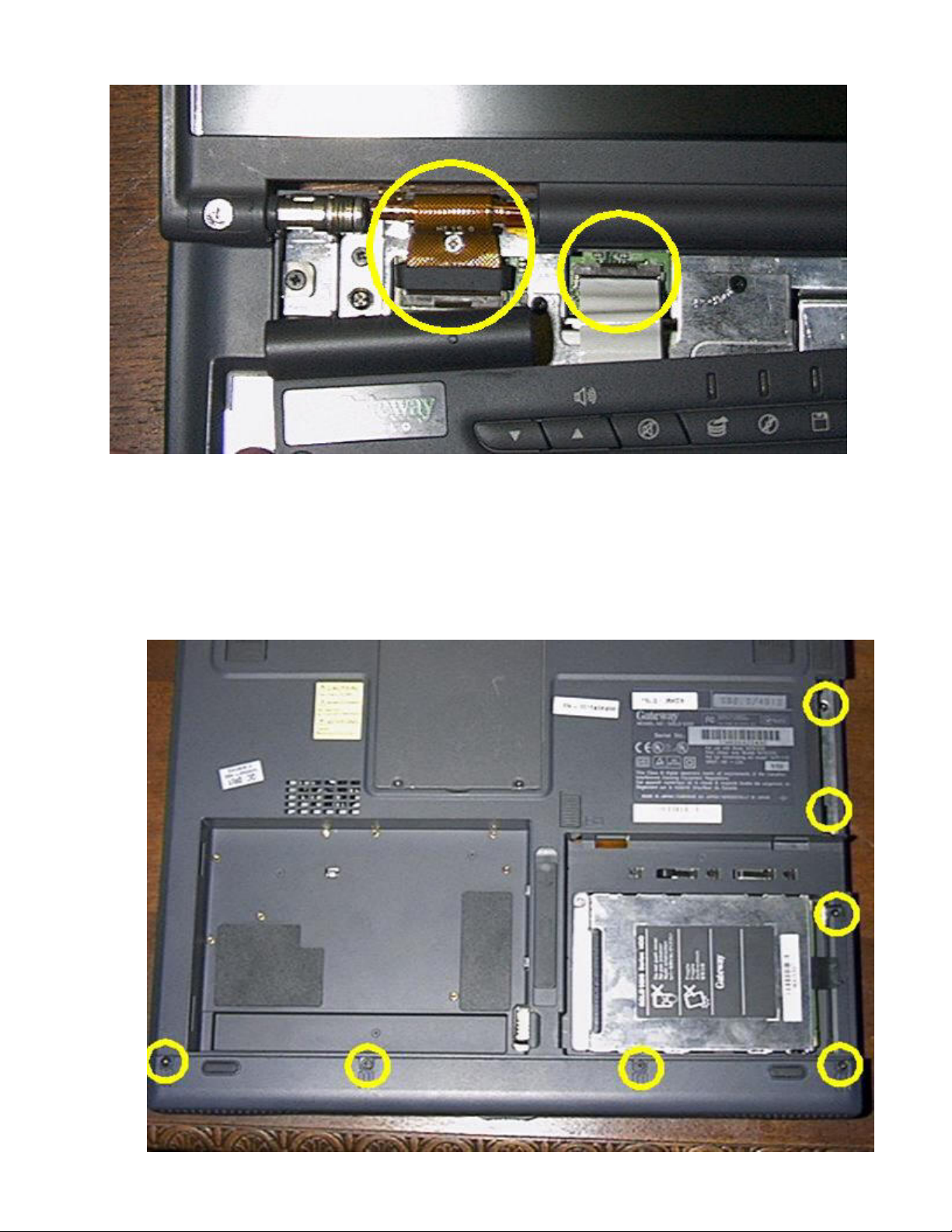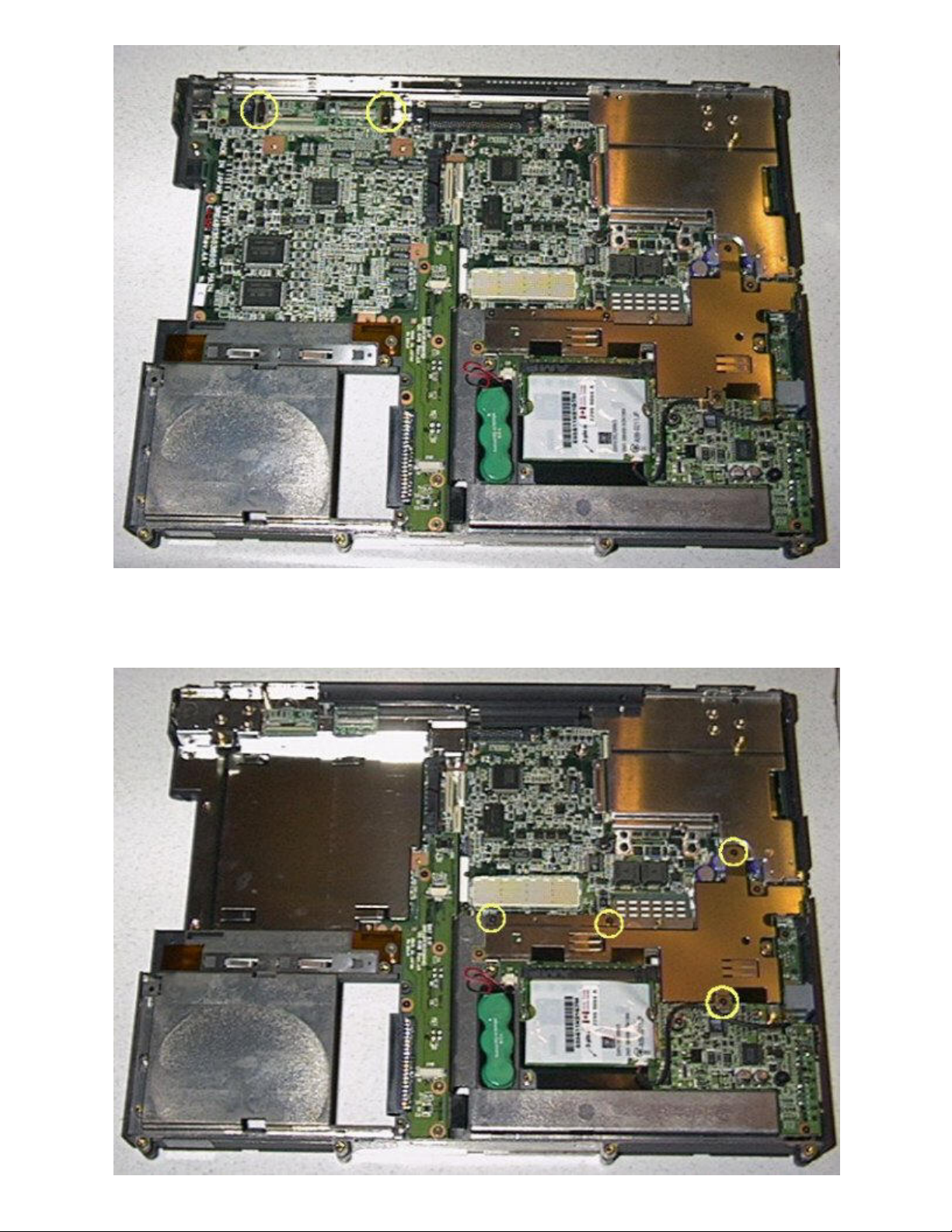There are also three additional screws that can be removed at this time if the chassis
will be dismantled to actually get to the chassis. After the Audio Bar is removed, it is
fairly easy to determine which screws will need to be removed to access the required
part. I must also note that if the Video board must be changed, the heat sink/fan and
processor will have to be removed.
6. Remove the Heat Sink / Fan Assembly
NOTE: This section is before removal of the LCD screen because I feel
that the processor is the most sensitive portion of laptop and there may be
stray stored energy in the LCD inverter that may potentially cause damage
to the CPU.
The assembly is secured to the processor by five screws (shown in RED). The
assembly is secured to the chassis by six screws (shown in BLUE). Remove all screws
and lift the assembly up. Gently pull up on the power cable then set the assembly to the
side.
7. Removal of the CPU.
NOTE: Store the CPU in a anti-static bag, if possible
I used a chip puller to remove the CPU. The puller can be found in most computer
toolkits and resembles a set of mini tongs. Looking at the CPU there are white stripes
on either side of where the MMC-2 connector is located. Place the puller on both sides
of the CPU with the puller and gently pull up. Place the CPU in the anti-static bag.