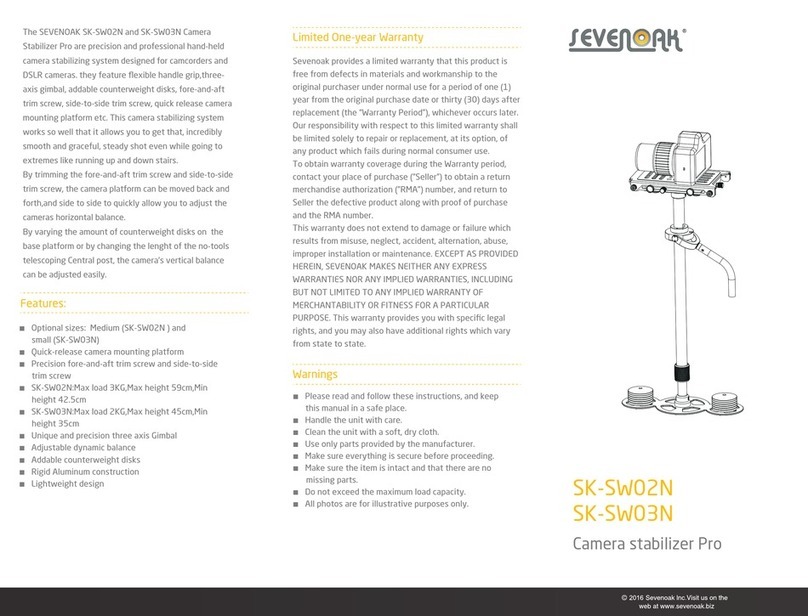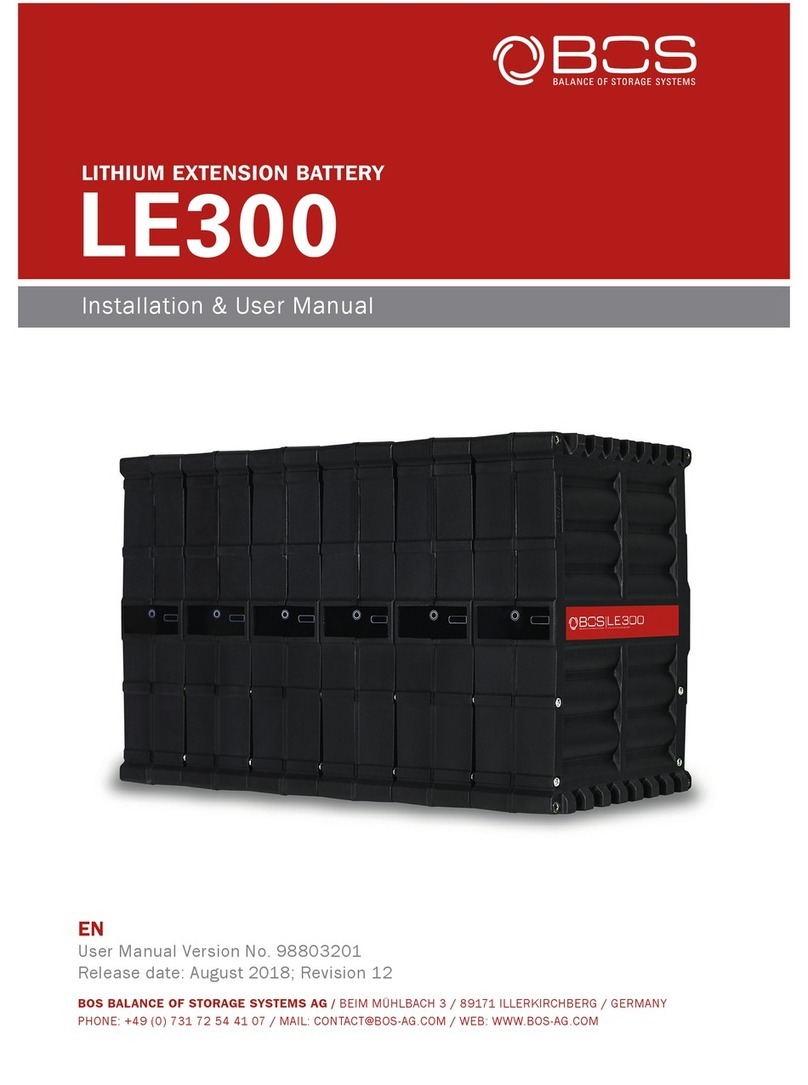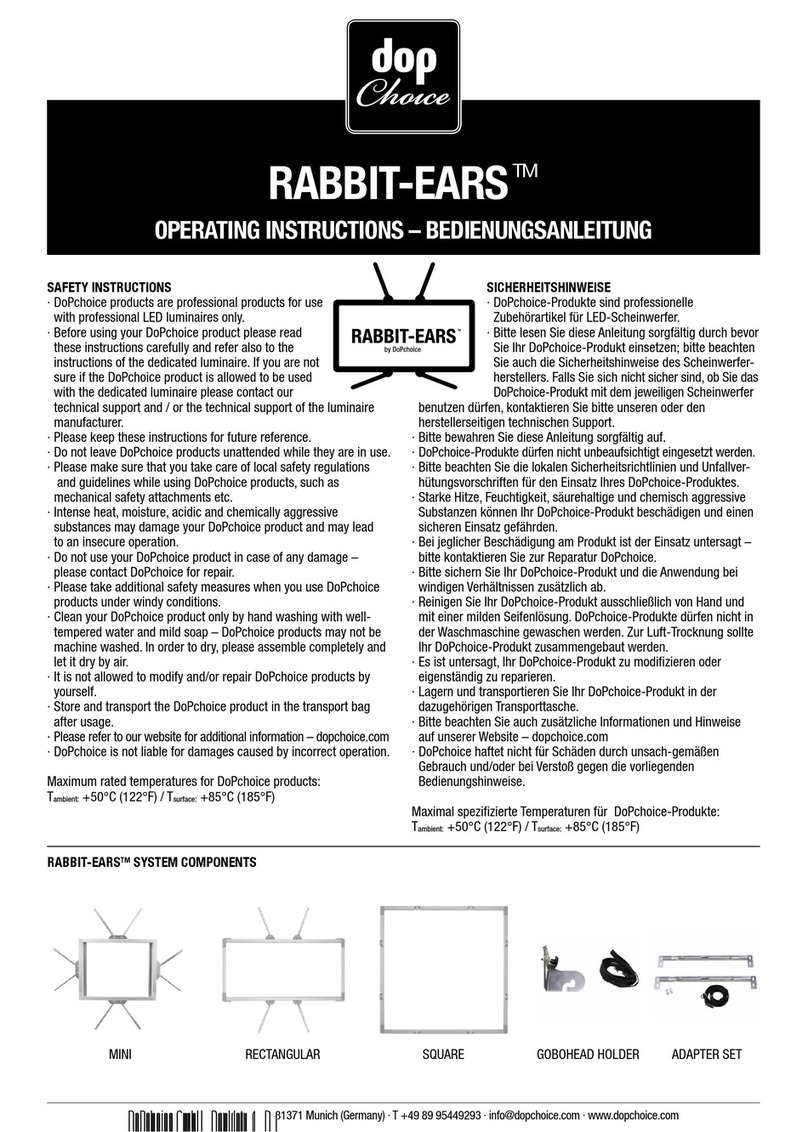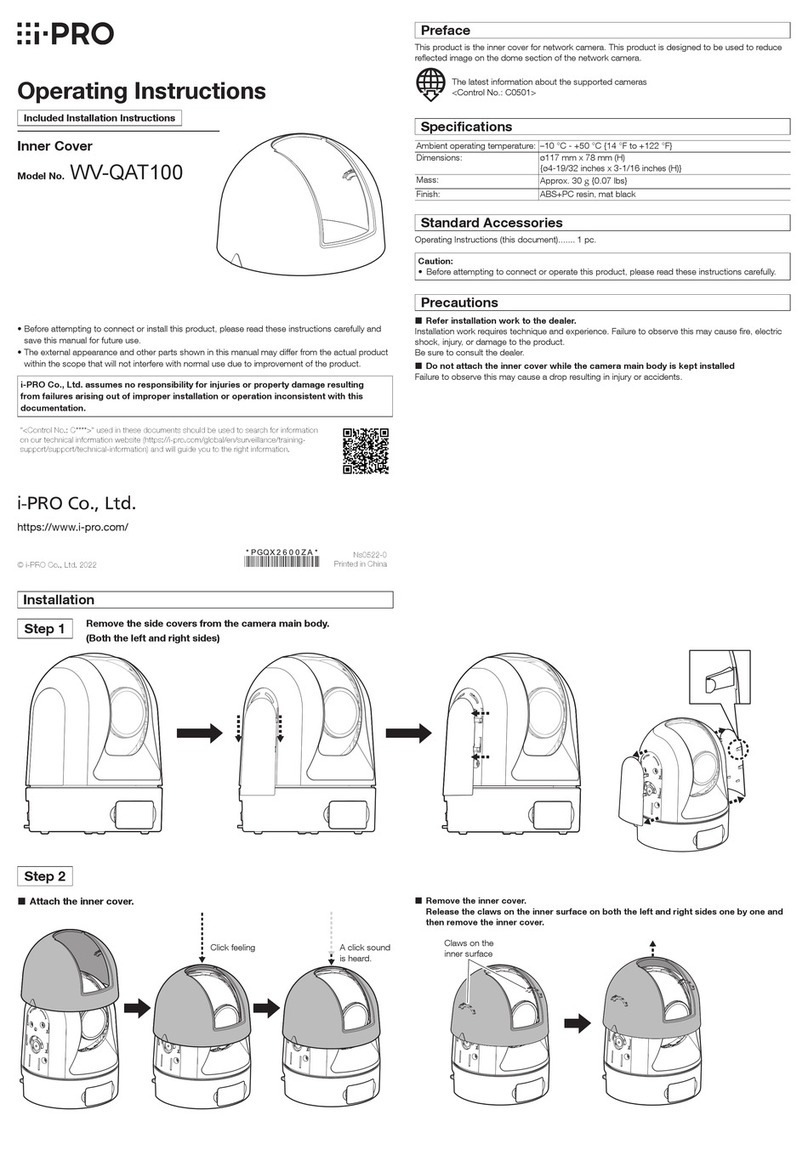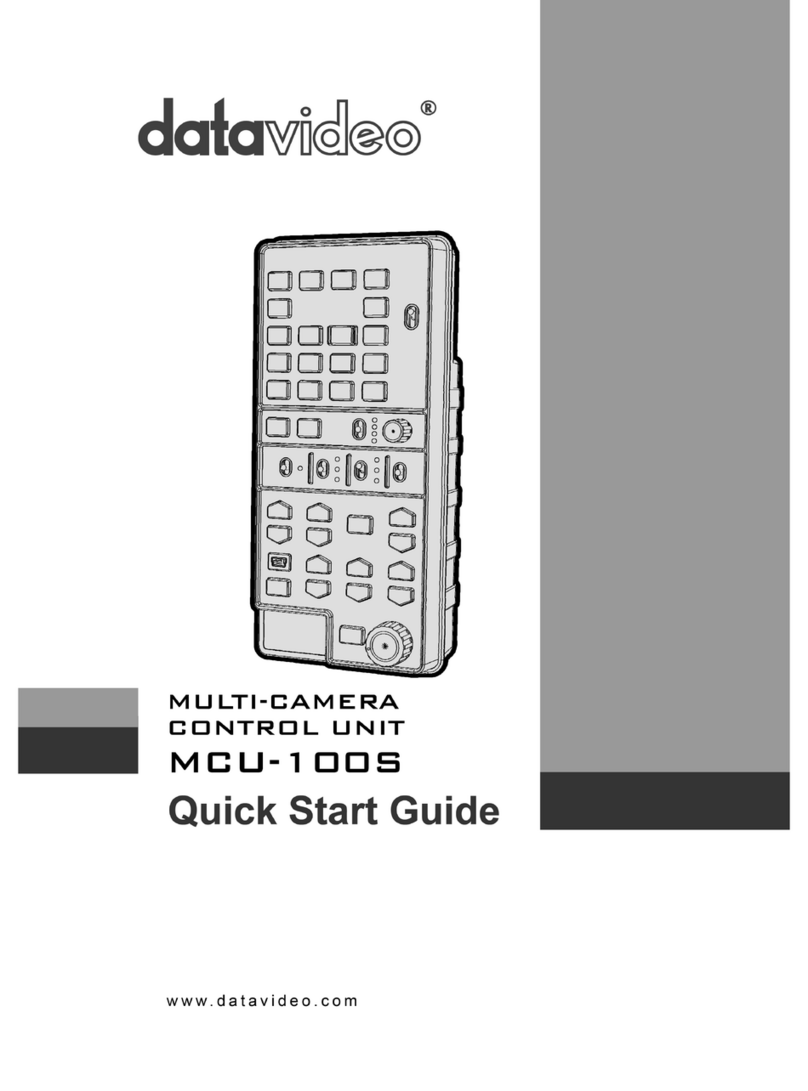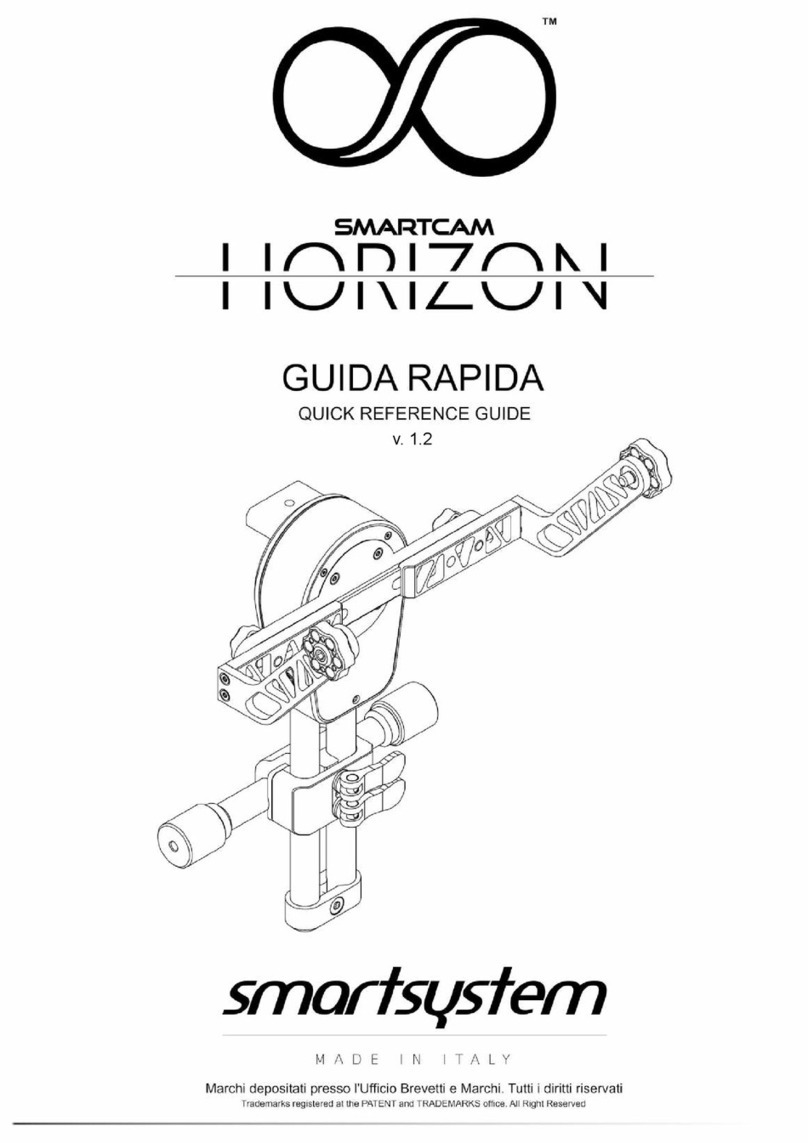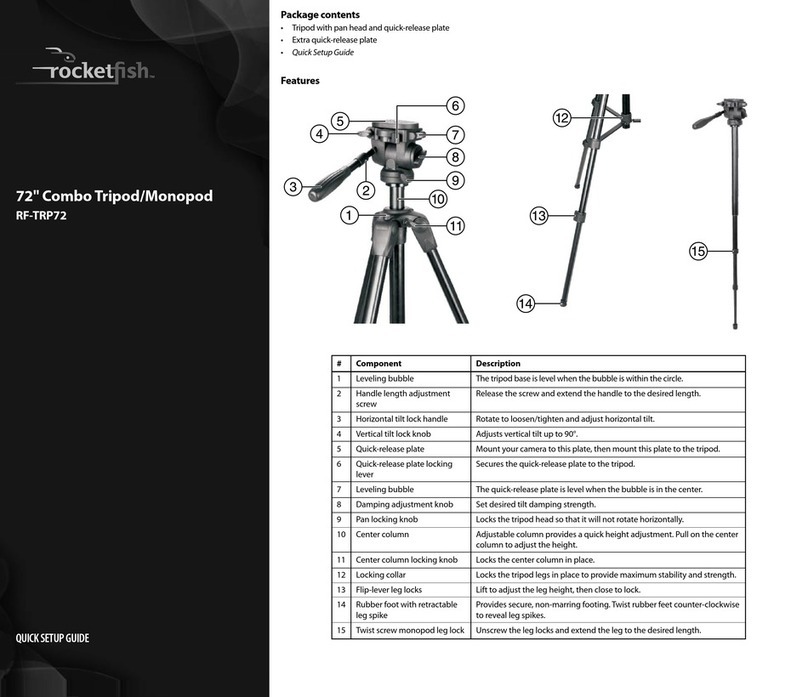dji OSMO MOBILE SE User manual
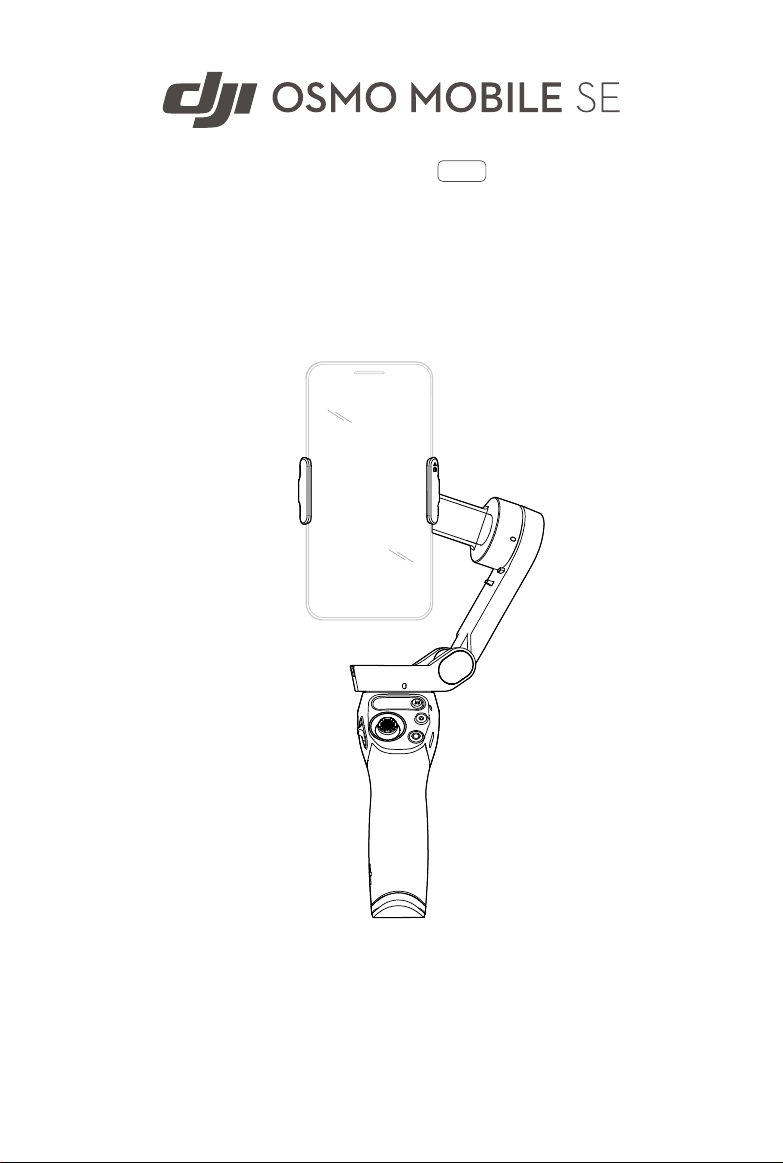
User Manual 2022.09
v1.0
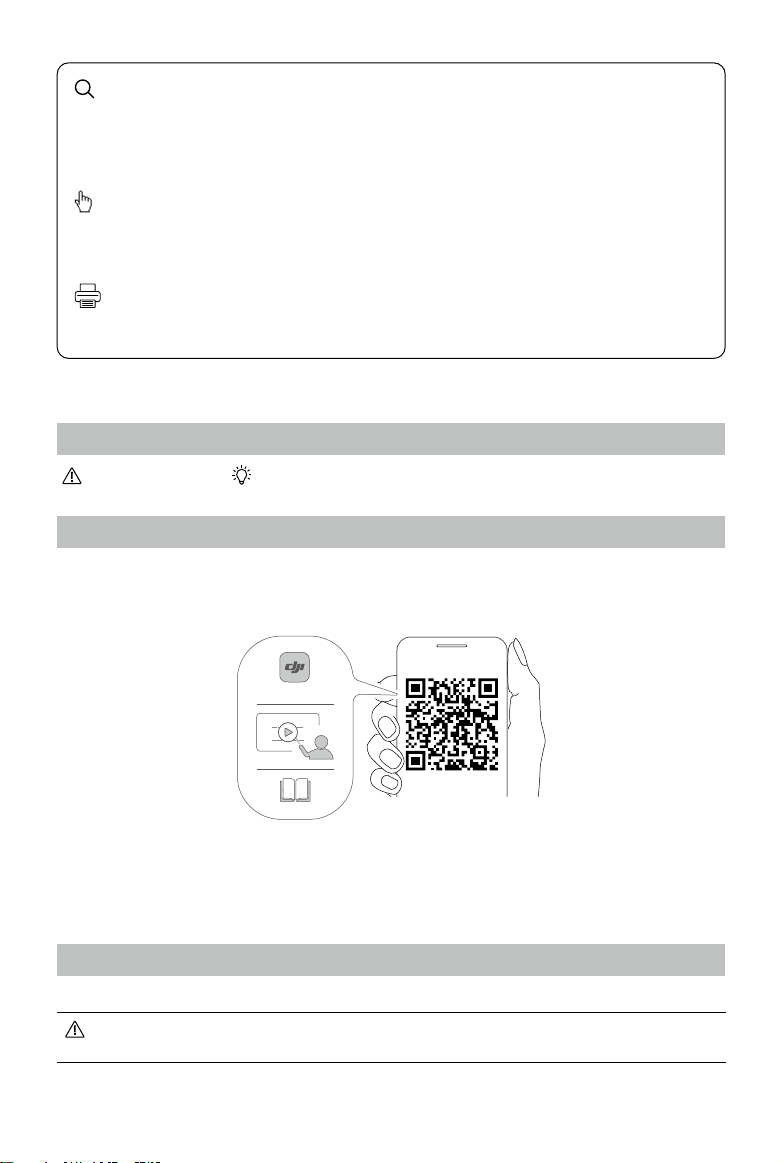
2
©2022 DJI All Rights Reserved.
Using this Manual
Legend
Important Hints and Tips
Before Use
Read the following documents before using DJITM OSMOTM Mobile SE:
1. Safety Guidelines
2. Quick Start Guide
3. User Manual
It is recommend to watch all tutorial videos on the official DJI website (www.dji.com/
osmo-mobile-se/video) or in the DJI Mimo app. Read the safety guidelines and quick start
guide before using for the first time. Refer to this user manual for more information.
Downloading the DJI Mimo App
Scan the QR code above to download the latest version of DJI Mimo app.
The iOS version of DJI Mimo is compatible with iOS v12.0 and later. The Android version
of DJI Mimo is compatible with Android v8.0 and later.
DJI Mimo App
https://s.dji.com/guide37
Searching for Keywords
Search for keywords such as “battery” and “install” to find a topic. If you are
using Adobe Acrobat Reader to read this document, press Ctrl+F on Windows or
Command+F on Mac to begin a search.
Navigating to a Topic
View a complete list of topics in the table of contents. Click on a topic to navigate to
that section.
Printing this Document
This document supports high resolution printing.
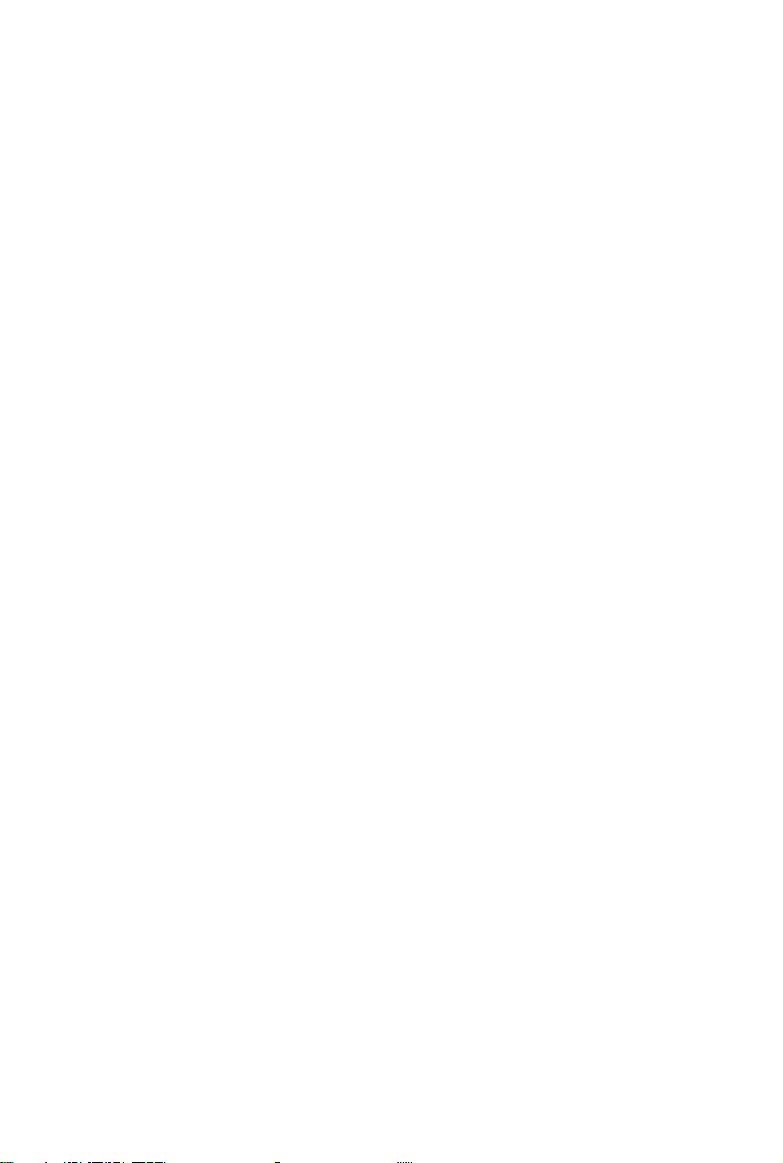
©2022 DJI All Rights Reserved. 3
Using this Manual 2
Legend 2
Before Use 2
Downloading the DJI Mimo App 2
Introduction 4
Overview 4
Getting Started 5
Charging 5
Attaching the Phone 5
Using Osmo Mobile SE 7
On-board Features 7
Operating Mode 10
DJI Mimo App 11
Connecting to the DJI Mimo App 12
Camera View 12
Firmware Update 16
How to Update 16
Storage 16
Specifications 17
Contents

4
©2022 DJI All Rights Reserved.
Introduction
Boasting 3-axis stabilization, the lightweight Osmo Mobile SE unlocks the full potential
of your mobile phone. The foldable magnetic design makes setup easier than ever,
transportation and storage more convenient. Osmo Mobile SE can be operated in both
portrait and landscape, while the upright, underslung, side grip, and low position modes
help capture the perfect shot. Take content to the next level through DJI Mimo with
ActiveTrackTM 5.0, DynamicZoom, and Pano. The Story mode, Timelapse, and ShotGuides
provide step-by-step tutorials according to the scenario and help generate a video that
can be shared on social media.
Overview
1. Magnetic Phone Clamp 3
2. Roll Motor
3. M3×0.5 Screw Hole
4. Pan Motor
5. Status Panel
6. Joystick
7. Zoom Slider
8. 1/4"-20 UNC Port
9. Charging Port (USB-C)
10. Switch Button
11. Shutter/Record Button
12. Power/M Button
13. Tilt Motor
14. Trigger
Osmo Mobile SE is compatible with DJI OM Fill Light Phone Clamp, which can be
purchased in the DJI Store.
1
2
3
4
7
5
910
11
12
13
14
6
8

©2022 DJI All Rights Reserved. 5
Getting Started
Charging
To charge Osmo Mobile SE, connect a USB adapter (not included) to the charging port
using the power cable. The battery is fully charged when the battery level indicator turns
off on the status panel.
Charging time: approx. 2 hours and 12 minutes (tested in the environment temperature
of 25° C when using a 10 W charger)
Max runtime: approx. 8 hours (tested with the gimbal balanced and held steadily. This
value should be taken as a reference only)
Attaching the Phone
1. Attach the magnetic phone clamp in the center of the phone. The magnetic phone
clamp can be stretched to adapt to the mobile phone width. The camera mark should
point towards the camera of the phone.

Osmo Mobile SE User Manual
6
©2022 DJI All Rights Reserved.
The anti-slip pads help to secure the mobile phone and the magnetic phone clamp. Attach
the anti-slip pad to the magnetic phone clamp as shown in the figure below and press
down firmly.
Magnetic Phone Clamp Tips
Make sure the direction of the magnetic phone clamp is the same as shown in the figure
above. For optimal performance, make sure the magnetic phone clamp is in the middle of
the mobile phone, and the distance between the clamp arms is the same.
2. Align the marks on the phone clamp and the phone clamp mounting plate. Attach the
mobile phone to Osmo Mobile SE.
3. Unfold the gimbal as shown. Press and hold the M button to power on. Osmo Mobile
SE will stabilize once the gimbal mode indicator lights up on the status panel.
2s
1
2

©2022 DJI All Rights Reserved. 7
M Button
When powered off
Press once: check the battery level
Press and hold: power on
When powered on
Press once: switch between gimbal modes
Press three times: enter standby mode (press any button to exit)
Press and hold: power off. Press and hold for 20 seconds to force
power off
Using Osmo Mobile SE
On-board Features
Status Panel
Displays the System Status Indicator, Battery Level Indicator, and Gimbal Mode.
System Status Indicator Descriptions
Blinking Pattern Descriptions
Solid yellow Bluetooth disconnected
Solid green Bluetooth connected
Pulses yellow or green Standby mode
Blinks red and green alternately Firmware updating/firmware update failed
Solid red Abnormal status detected
Battery Level Indicator Descriptions
Blinking Pattern Battery Level
Blinks red quickly ≤5%
Solid red 6%-19%
Solid yellow 20%-60%
Solid green >60%
Gimbal Mode
Follow: pan and tilt axes follow, where both the pan and tilt axes follow the movement
of the grip. Suitable for scenarios when moving up and down or on a slant.
Tilt Locked: only the pan axis follows, where only the pan axis follows the movement
of the grip. Suitable for scenarios such as arc shots or moving from left to right.
FPV: pan, tilt, and roll axes follow, where all three axes follow the movement of the
grip. Suitable for shooting the first-person view.
SpinShot: pan, tilt, and roll axes follow. The joystick can be used to control the roll axis
rotation. SpinShot enables footage to be shot while rotating the camera 360°. This is
suitable for shooting push, pull, and down.

Osmo Mobile SE User Manual
8
©2022 DJI All Rights Reserved.
Zoom Slider
Move the slider to the + direction to enlarge the subject and move
the slider to the - direction to shrink. Push the slider once to
change the zoom once. Push the slider continuously to change the
zoom continuously.
Joystick
Move vertically and horizontally to tilt and pan the mobile phone.
The joystick control direction can be set in DJI Mimo. Use the
joystick to navigate through settings on the Quick Settings page.
Shutter/Record Button
Press once: take a photo or start or stop recording.
Press and hold: for burst shooting when in photo mode.
Switch Button
Press once: switch between front and rear cameras.
Press twice: switch between landscape and portrait mode.
Press three times: switch between photo and record mode. The
feature can be set to control Quick Settings in DJI Mimo.
Trigger
Press once to start or stop ActiveTrack 5.0 (requires used with
Mimo).
Press twice to recenter the gimbal. When using ActiveTrack 5.0,
the gimbal will recenter to the center of the camera view.
Press once, and then press and hold to adjust the follow speed
to fast mode, release to exit.
Press and hold to enter lock mode. In lock mode, the gimbal will
not follow the handle movements. Release to exit lock mode.
Charging Port (USB-C)
Charge Osmo Mobile SE by connecting a USB adapter to this port.
1/4"-20 UNC Port
The 1/4"-20 UNC port can be used to attach a tripod.
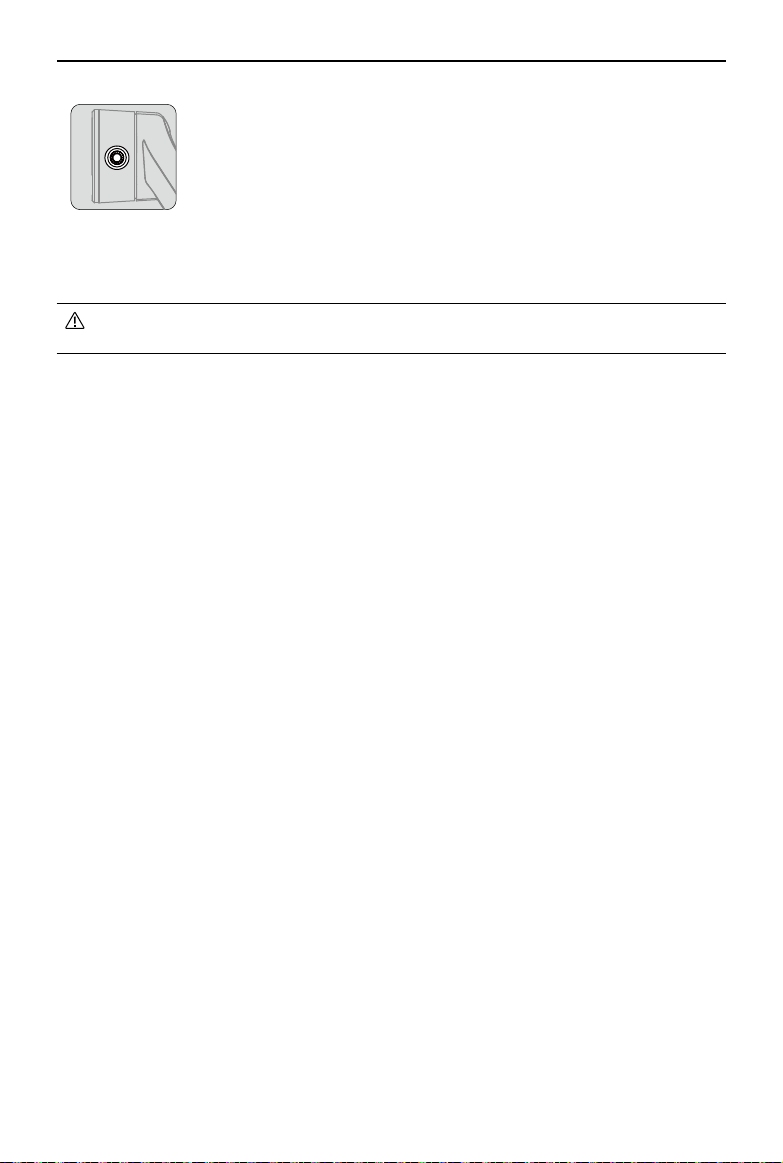
Osmo Mobile SE User Manual
©2022 DJI All Rights Reserved. 9
M3×0.5 Screw Hole
Used to mount counterweights. Counterweights should be used
if a camera lens or microphone is mounted on the mobile phone.
Make sure the total weight of these accessories is less than 290 g.
Combination Operation
Press the switch button, shutter/record button, and trigger simultaneously for more than
one second to reset the Bluetooth name and connection and reconnect.
Osmo Mobile SE will be powered off automatically if there is no operation for three
minutes in standby mode.

Osmo Mobile SE User Manual
10
©2022 DJI All Rights Reserved.
Upright Mode
Upright mode can be used without any
further user input. In this mode, press the
trigger twice quickly to center the mobile
phone.
Underslung Mode
Hold Osmo Mobile SE upside down to
enter Underslung mode, in which the
mobile phone can easily capture images
from a lower position. Press the trigger
twice to center the mobile phone.
Side Grip Mode
Rotate Osmo Mobile SE to the right or
left by 90° to go from Upright to Side Grip
mode. Press the trigger twice to center
the mobile phone.
Low Position Mode
Press and hold the trigger, and then tilt
Osmo Mobile SE forward to enter Low
Position mode. The tilt angle is enlarged,
making it more suitable to shoot from a
low position.
Operating Mode
Operation modes apply when used in portrait and landscape mode.
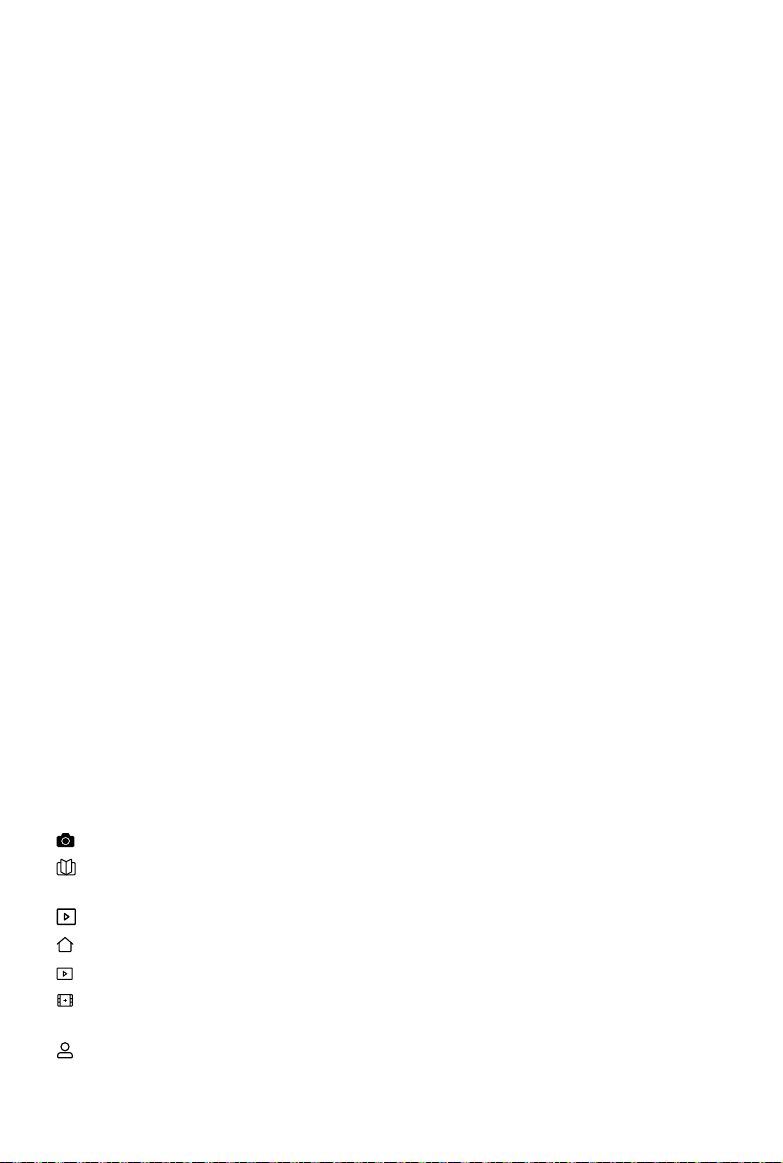
©2022 DJI All Rights Reserved. 11
DJI Mimo App
Watch a live HD video feed on your mobile phone screen through the DJI Mimo app. The
app also allows you to use ShotGuides, Story mode, Hyperlapse, Timelapse, ActiveTrack
5.0, DynamicZoom, and Pano, or configure camera and gimbal settings in just a few taps.
Device: tap to connect to Osmo Mobile SE. Once connected, DJI Mimo enters camera view.
Academy: tap to watch tutorials and view manuals. Scan the QR code on the gimbal to
access Academy directly.
AI Editor: provides several templates to edit photos or videos.
Home: tap to return to the home screen.
Album: manage and view footage from the phone or DJI devices.
Editor: tap to edit photos or videos from Osmo Mobile SE or import and edit from a
mobile device.
Profile: register or log in to a DJI account. Tap the setting icon to access more settings.
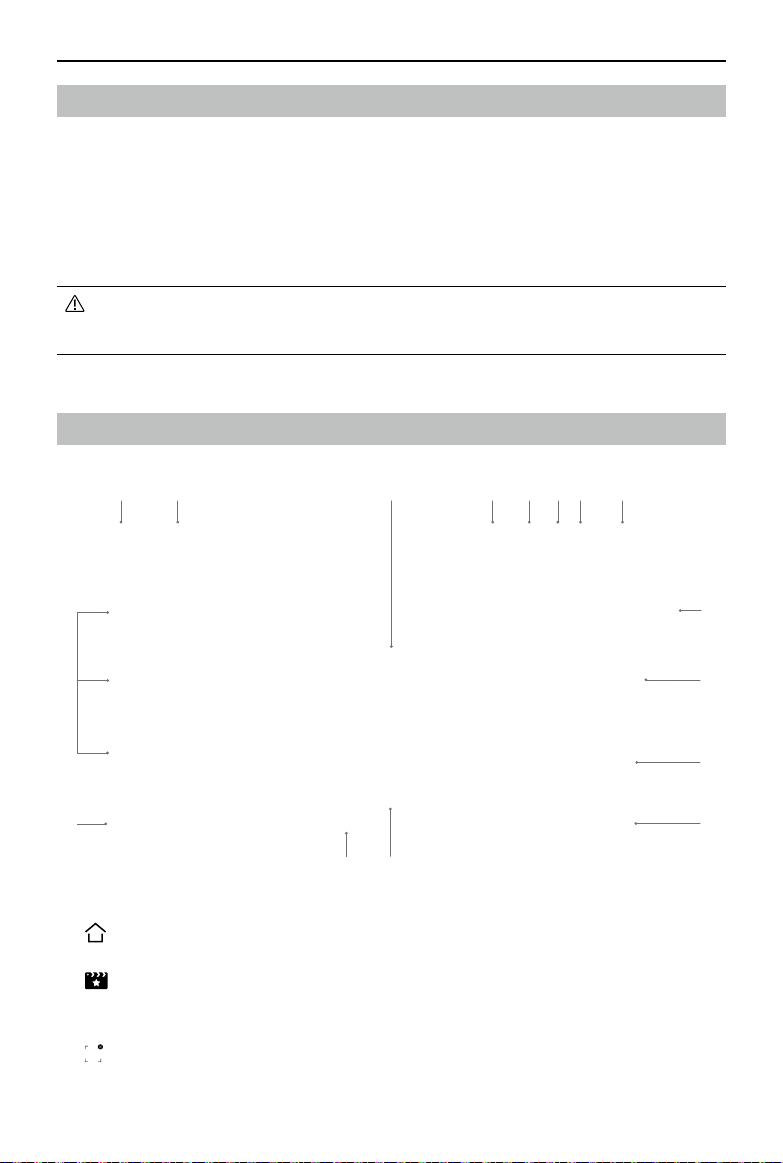
Osmo Mobile SE User Manual
12
©2022 DJI All Rights Reserved.
Connecting to the DJI Mimo App
1. Power on Osmo Mobile SE.
2. Enable Bluetooth on the mobile phone and connect to the device with an OMSE prefix
name in DJI Mimo.
3. Users are required to allow access to certain information when using DJI Mimo for the
first time. The exact information will be listed in the prompt. An internet connection is
required. Osmo Mobile SE will be activated after authorization and the app will enter
the camera view.
When connected via Bluetooth, Osmo Mobile SE is able to control the mobile phone
camera without DJI Mimo. Refer to the Mobile Phone Compatibility List for details www.
dji.com/osmo-mobile-se.
Camera View
1. Home
:Tap to return to the home screen.
2. ShotGuides
:ShotGuides provides step-by-step shooting tutorials according to the scenario,
users can edit the video using AI Editor.
3. ActiveTrack Select Box
:ActiveTrack 5.0 has been optimized for tracking subjects. The subject will remain in
the center of the camera view by default. The camera view can be adjusted manually.
1 2
15
3 4 5 6 7 8
11
10
9
12
1314
16

Osmo Mobile SE User Manual
©2022 DJI All Rights Reserved. 13
There are three ways to use ActiveTrack 5.0:
a. Drag a box on the screen in the camera view in DJI Mimo. A green box around the
subject indicates ActiveTrack 5.0 is successfully enabled. Tap the icon on the top
corner to stop tracking.
b. Enable Gesture Control OFF , select “Follow and Shoot” in DJI Mimo, and perform
a palm or V gesture for one to two seconds when facing the camera. The gimbal
will follow the subject closest to the camera. The detection range between the
rear camera and the gesture is 0.5 to 4 m. Note that ActiveTrack 5.0 may consume
more power and cause the temperature of the mobile phone to increase. Perform
a palm or V gesture to stop recording.
c. Press the trigger once to start or stop ActiveTrack 5.0. The gimbal will follow the
subject in the center of the screen by default. When using ActiveTrack 5.0 move the
joystick to adjust the camera view.
4. Gimbal Battery Level
:Displays the current battery level of the gimbal.
5. Mobile Phone Battery Level
:Displays the current battery level of the mobile phone.
6. Flash
:Displays the flash status.
7. Gimbal Mode
:Displays the current gimbal mode: Follow, Tilt Locked, FPV, or SpinShot.
8. Front/Rear Camera Switch
:Tap to switch between the front and rear cameras of your mobile phone. Selfie,
Follow, and glamour effects are automatically enabled when switching to the front
camera. Note: glamour effects are not supported when recording at 4K or 60fps.
9. Shooting Modes
Scroll to select the shooting mode.
Hyperlapse: enable to shoot a Timelapse photo while moving the mobile phone. Tap
the shutter button to begin.
Timelapse: there are four types of timelapse (Fixed Angle, L to R, R to L, and Custom
Motion). After selecting the timelapse, tap the settings at the top of the screen. For
Fixed Angle, L to R, and R to L, set the interval and duration and start to shoot. For
Custom Motion, select up to four positions and the gimbal will move to each position
in sequence.
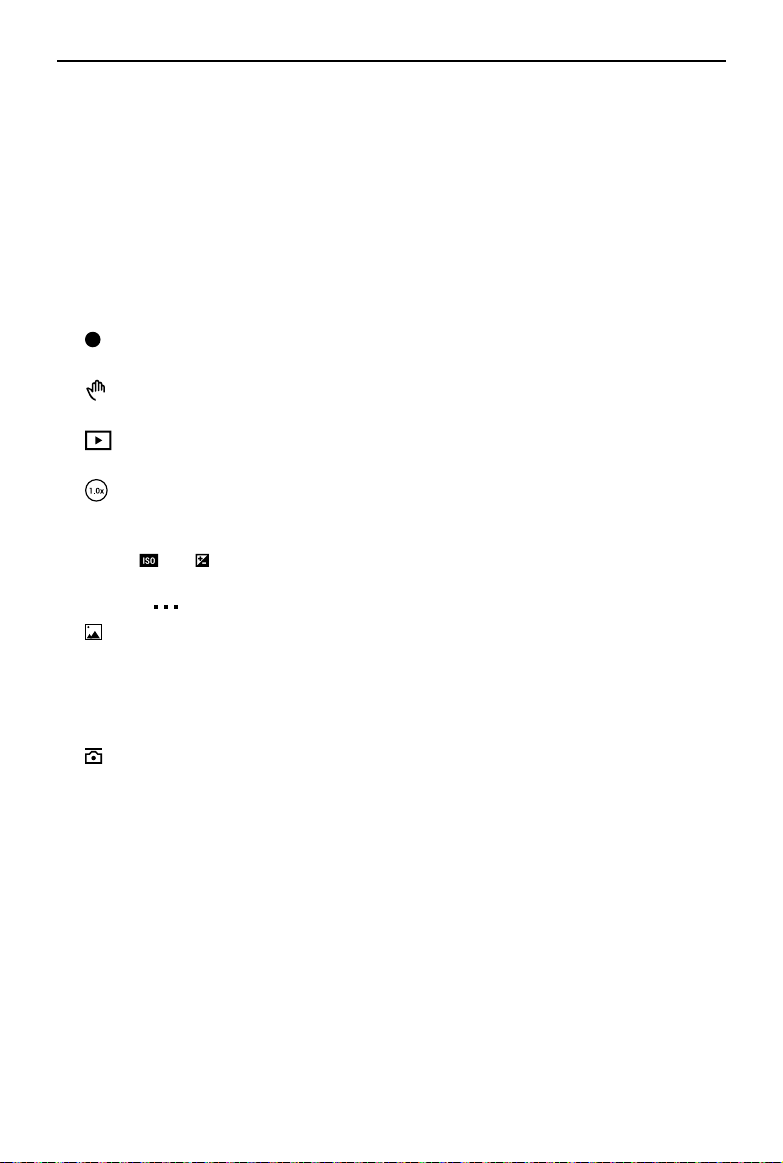
Osmo Mobile SE User Manual
14
©2022 DJI All Rights Reserved.
DynamicZoom: choose from Move Out and Move In mode. After selecting a mode,
drag a box to select a subject, and tap the shutter button to start shooting.
Slow Motion: tap to shoot video at 4x and 8x slow motion. Check the mobile phone
compatibility list for more information.
Video: tap to shoot a normal video.
Photos: tap to take a single shot photo. Press and hold for burst shooting.
Pano: tap to take a 3×3, 240°, or CloneMe panorama photo. The camera will take nine,
seven, or three photos separately and generate a pano.
Story: provides several templates for recording video.
10. Shutter/Record Button
:Tap to take a photo or to start or stop recording video.
11. Gesture Control Switch
OFF :Tap to access Gesture Control settings.
12. Playback
:Tap to preview photos and videos.
13. Zoom
: Displays the current zoom ratio. Place two fingers on the screen and spread to
zoom in, pinch to zoom out, or slide the bar to control zoom.
14. Shooting Parameters
080
1/100 :Displays the shutter speed, ISO, and EV values (Compatible with
most mobile phones).
15. Settings
: Camera Settings
The settings vary depending on the shooting mode. Note that the flash, white balance,
and grid settings are only available when using the rear camera. For iOS devices, Selfie
Flip is available when using the front camera in photo and video mode. For Android
devices, Selfie Flip is only available in photo mode.
: Gimbal Settings
Gimbal Mode: choose from Follow, Tilt Locked, FPV, and Spinshot.
Follow Speed: provides Fast, Medium, and Slow follow speed.
Gimbal Auto Calibration: reduces drift caused by nearby magnetic interference or
human error. Before calibrating, place Osmo Mobile SE on a flat surface using a
tripod. Do not touch the gimbal during calibration.
Horizontal Gimbal Adjustment: make sure the magnetic phone clamp is level before
adjusting the gimbal.
Press Switch Button 3 Times: features can be set to take photos, record, or enter
Quick Settings.
Joystick Speed: tap to set the maximum speed when controlling the joystick. There are
Fast, Medium, and Slow options.
Joystick Control Direction: choose from Free and Horiz/Vert. Free enables the gimbal
to be controlled in horizontal and vertical direction simultaneously. Horiz/Vert enables

Osmo Mobile SE User Manual
©2022 DJI All Rights Reserved. 15
the gimbal to be controlled in a horizontal or vertical direction.
Invert Joystick: after enabling this feature, the gimbal movement direction is inverted.
Select from Off, Horizontal, Vertical, and All. After enabling Horizontal, the pan
axis movement direction is inverted. After enabling Vertical, the tilt axis movement
direction is inverted.
Sound: the sound of the gimbal can be turned on/off.
: General Settings
Includes information such as Device Management, Device Name, Version Information,
and Device Serial Number.
16. Shooting Parameters Settings
Shooting Parameters can be set according to the shooting mode. Tap the icon to
access settings.
• Gesture Control and ActiveTrack 5.0 are not available in the following scenarios:
a. Gimbal mode is set to FPV or SpinShot.
b. The zoom ratio exceeds 3x.
• Selfie and Follow is not available in the following scenarios:
a. Gimbal mode is set to FPV or SpinShot.
b. Gesture Control is enabled.
c. The zoom ratio of the front camera exceeds 3x.
• Shooting parameter settings vary depending on the model of the mobile phone.
Refer to the Mobile Phone Compatibility List (www.dji.com/osmo-mobile-se) for more
information.
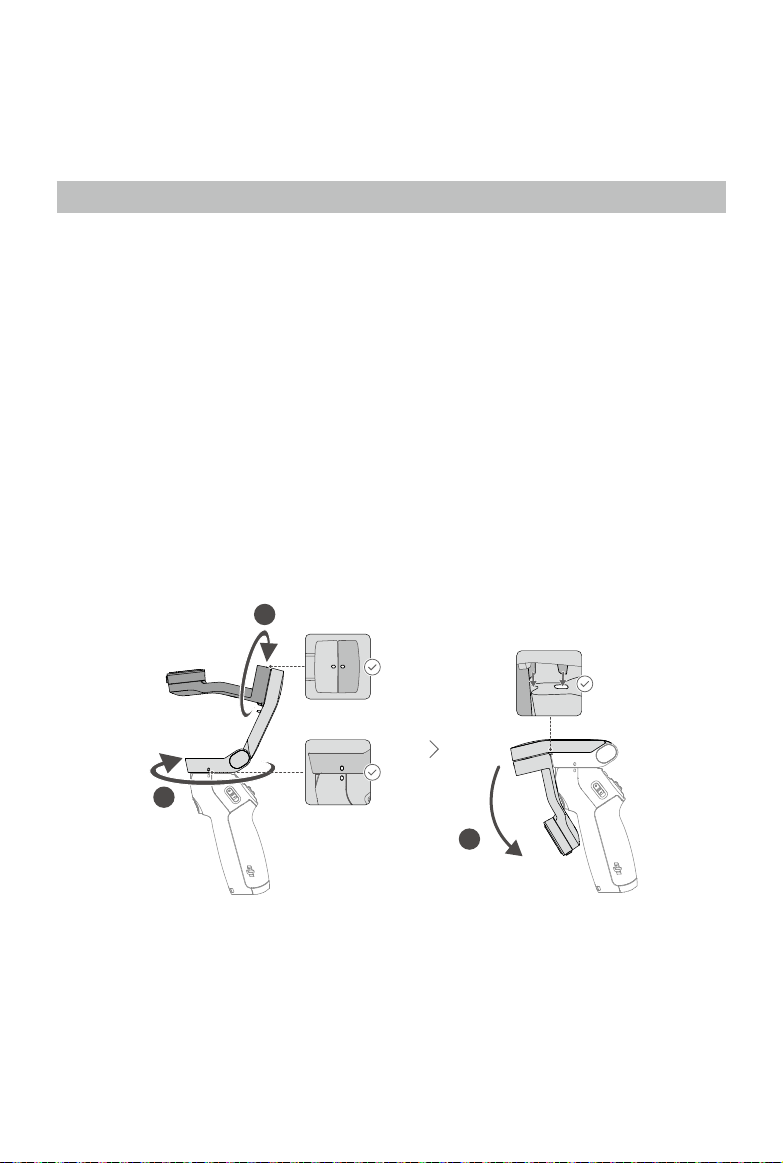
16
©2022 DJI All Rights Reserved.
Firmware Update
Use DJI Mimo to update the Osmo Mobile SE firmware. It takes approximately three
minutes to complete an update.
How to Update
Before starting an update, make sure that the battery level indicator shows green or
yellow. Connect Osmo Mobile SE to your mobile device and launch DJI Mimo. You will be
prompted if a new firmware update is available. To start updating, connect the mobile
device to the internet and follow the on-screen instructions.
Do not exit DJI Mimo while updating the firmware. Pay attention to on-screen prompts.
The system status indicator will blink green and red alternatively and become solid green
once the firmware update has completed successfully.
If an update is unsuccessful, restart DJI Mimo, reconnect the Bluetooth, and retry.
Storage
Osmo Mobile SE is designed to be folded for easier storage and transportation. Make sure
to fold the Osmo Mobile SE after powering off. Rotate the tilt and pan axis as shown and
fold the gimbal.
2
1
3
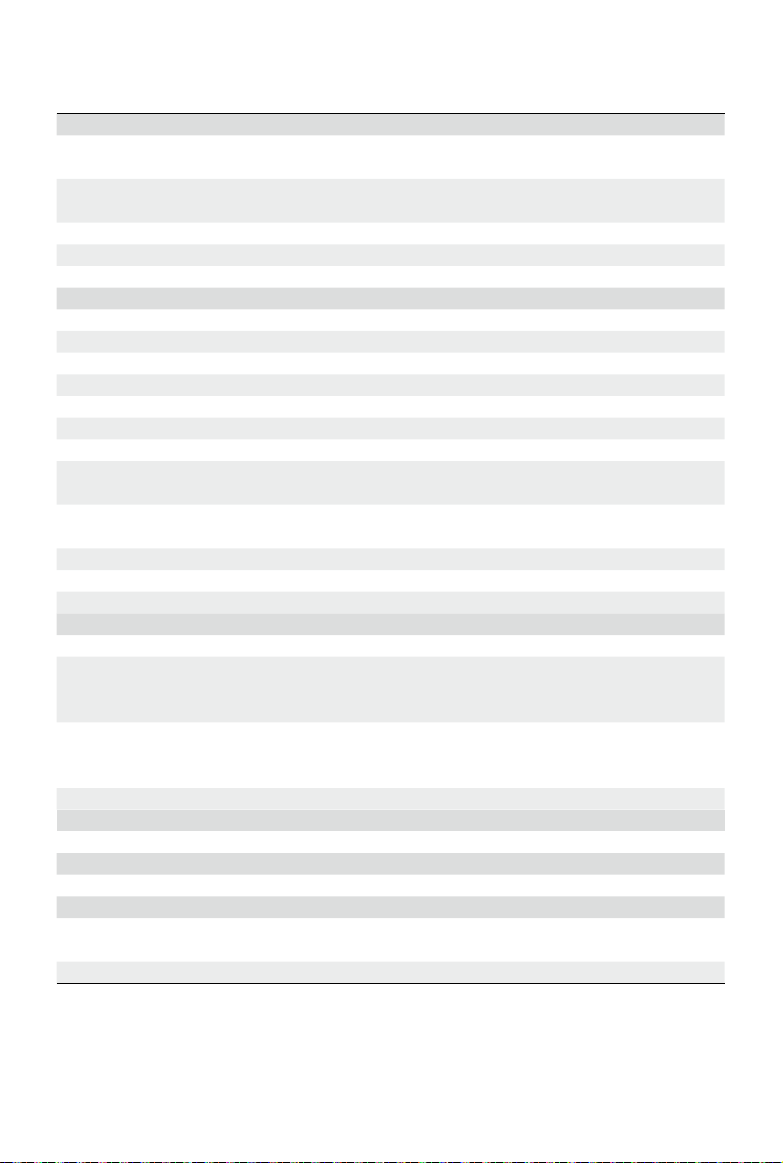
©2022 DJI All Rights Reserved. 17
Specifications
General
Gimbal Dimensions Unfolded: 262.5×119.5×104 mm (L×W×H)
Folded: 167×108.5×46.5 mm (L×W×H)
Weight Gimbal: Approx. 352 g
Magnetic Phone Clamp: Approx. 31 g
Compatible Phone Weight 170-290 g
Compatible Phone Thickness 6.9-10 mm
Compatible Phone Width 67-84 mm
Battery
Type 18650 Li-ion
Chemical System LiNiMnCoO2
Capacity 2600 mAh
Energy 9.36 Wh
Voltage 2.75-4.2 V
Charging Temperature 5° to 40° C (41° to 104° F)
Operating Temperature 0° to 40° C (32° to 104° F)
Operating Time Approx. 8 hours (under ideal conditions with the gimbal
fully balanced)
Charging Time Approx. 2 hours and 12 minutes (measured with a 10W
USB-C charger)
Gimbal Charging Port USB-C
Power Output Port N/A
Bottom Port 1/4"-20 Screw Hole
Gimbal
Power Consumption 1 W (under ideal conditions with the gimbal fully balanced)
Controllable Range
Pan: -115° to 115°
Roll: -85° to 160°
Tilt: -43° to 53°
Mechanical Range
Pan: -161.2° to 171.95°
Roll: -136.7° to 198°
Tilt: -106.54° to 235.5°
Max Control Speed 120°/s
Wireless Mode
Model Bluetooth 5.1
Other
App DJI Mimo
Grip Tripod
Dimensions Length: 138 mm
Diameter: 32 mm
Weight Approx. 72 g

https://www.dji.com/osmo-mobile-se/downloads
Contact
DJI SUPPORT
WE ARE HERE FOR YOU
If you have any questions about this document, please contact DJI by
Copyright © 2022 DJI All Rights Reserved.
Table of contents
Other dji Camera Accessories manuals

dji
dji Ronin User manual

dji
dji Zenmuse X5 User manual

dji
dji BS30 User manual

dji
dji Remote Start/Stop User manual

dji
dji Three-Channel Follow Focus User manual

dji
dji RONIN 2 User manual
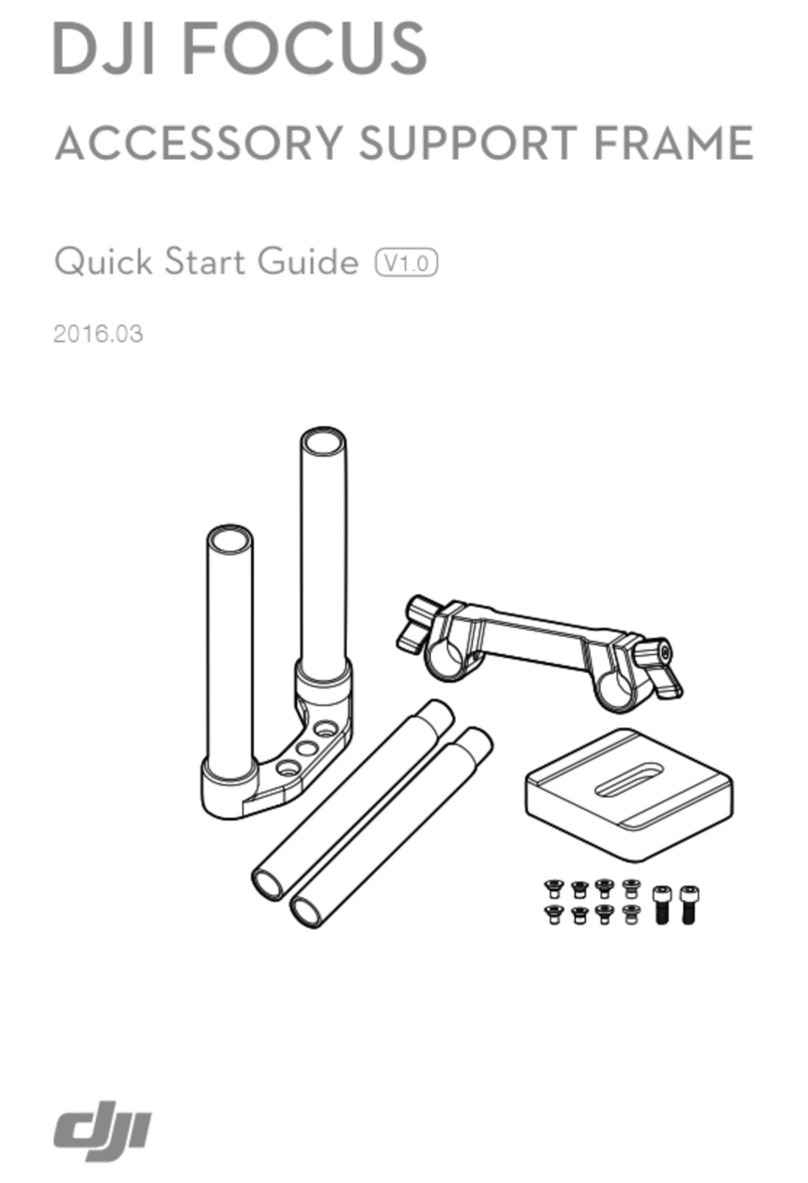
dji
dji Focus User manual

dji
dji Zenmuse Z15-A7 User manual

dji
dji Enterprise X-Port User manual

dji
dji crystalsky CS785 User manual
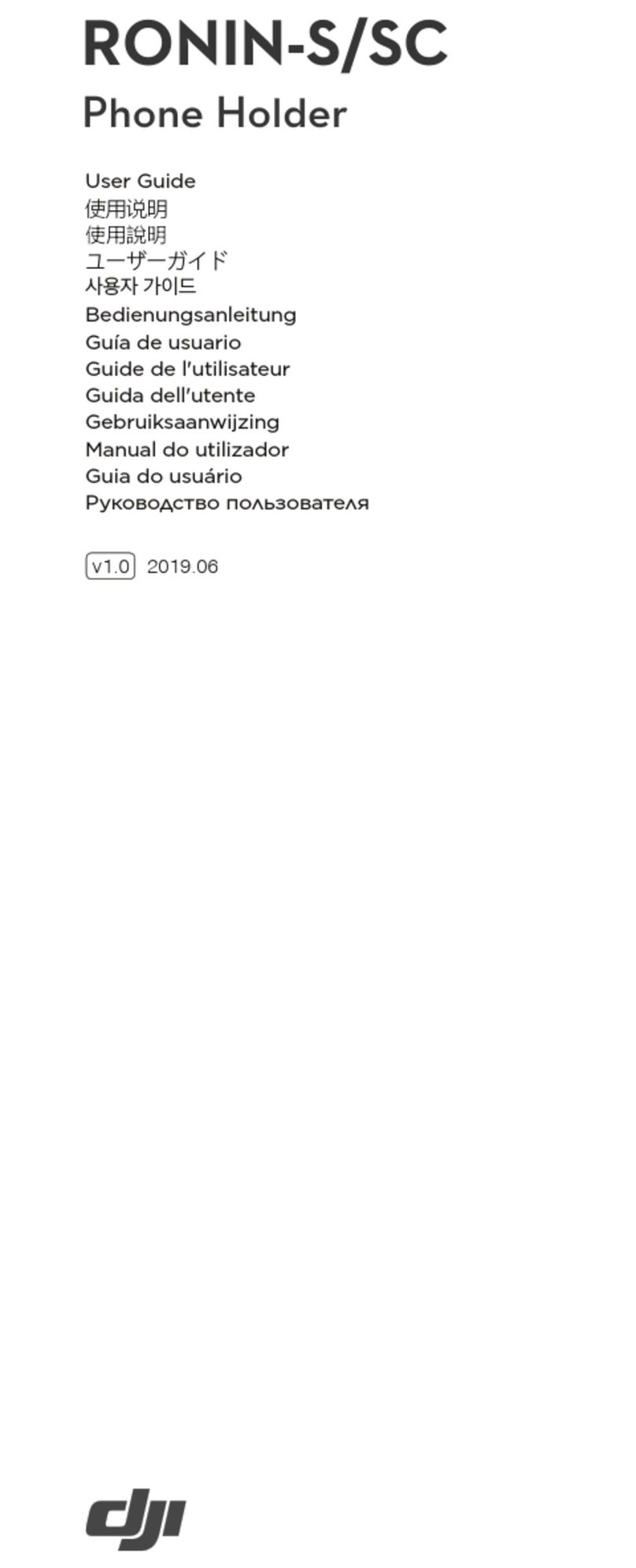
dji
dji Ronin-S User manual
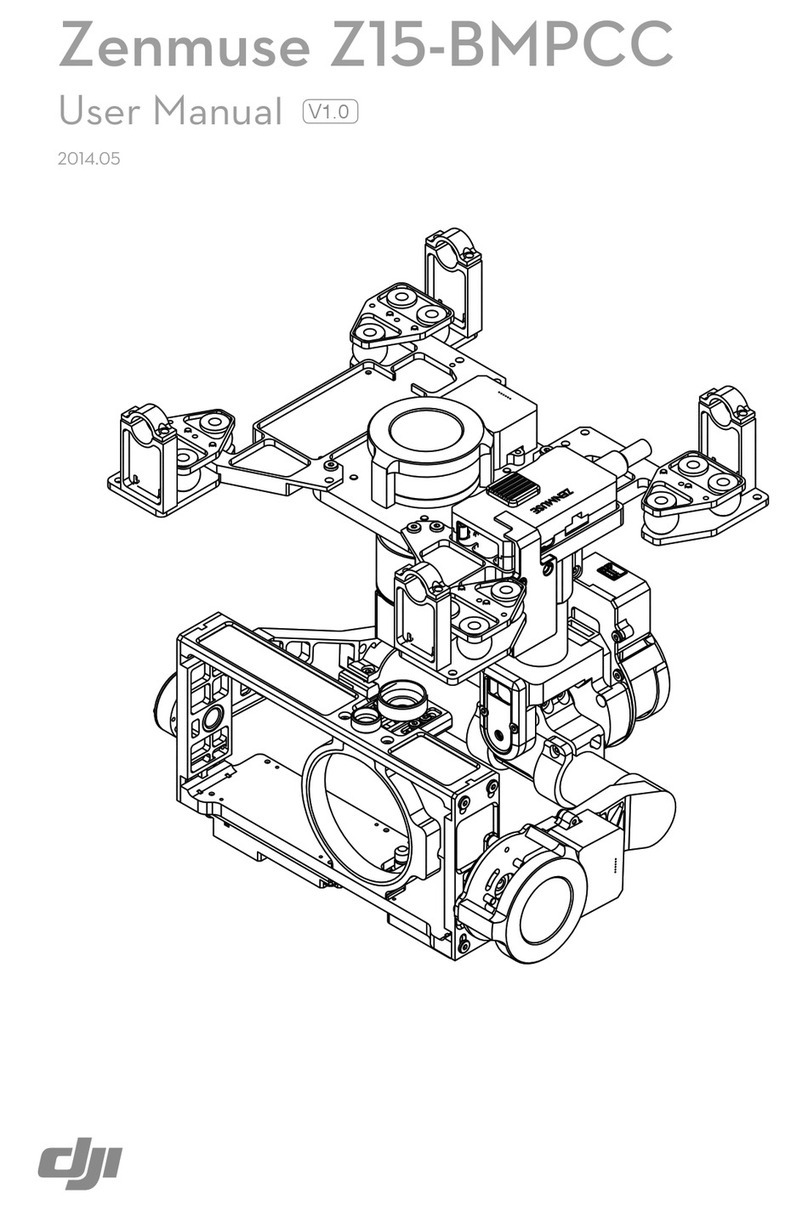
dji
dji Zenmuse Z15-BMPCC User manual
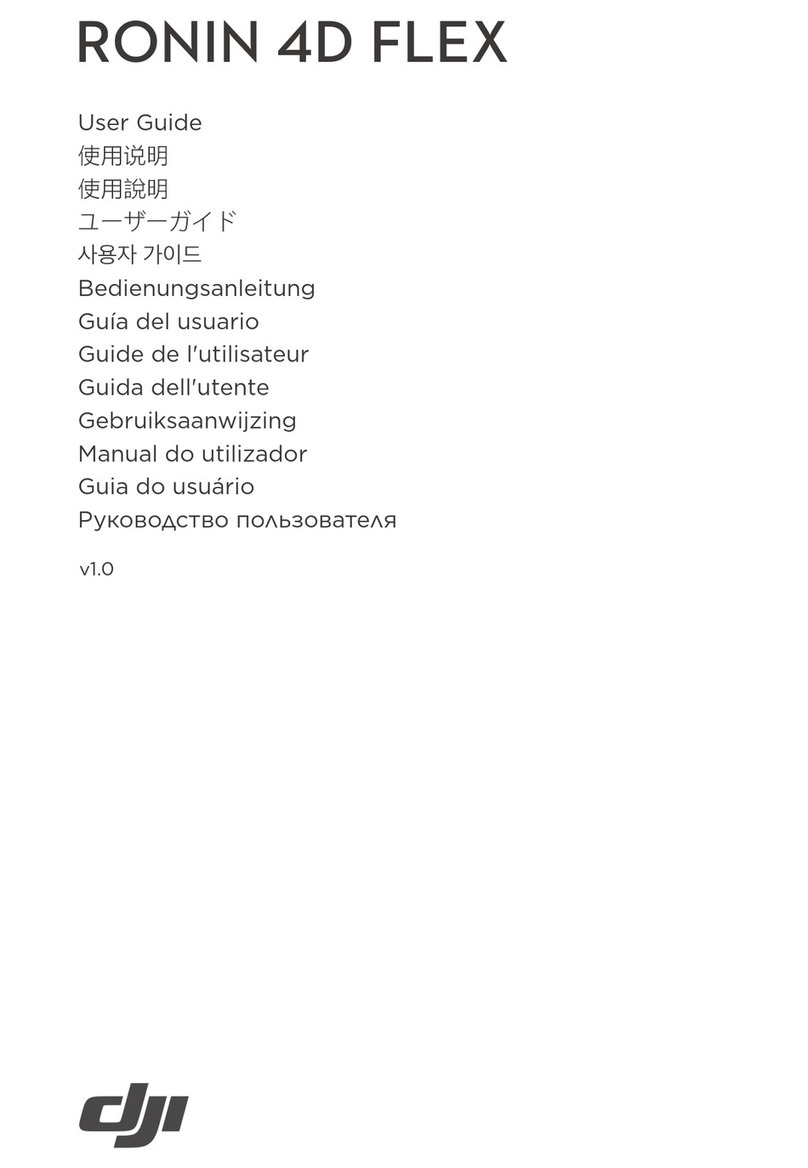
dji
dji RONIN 4D FLEX User manual
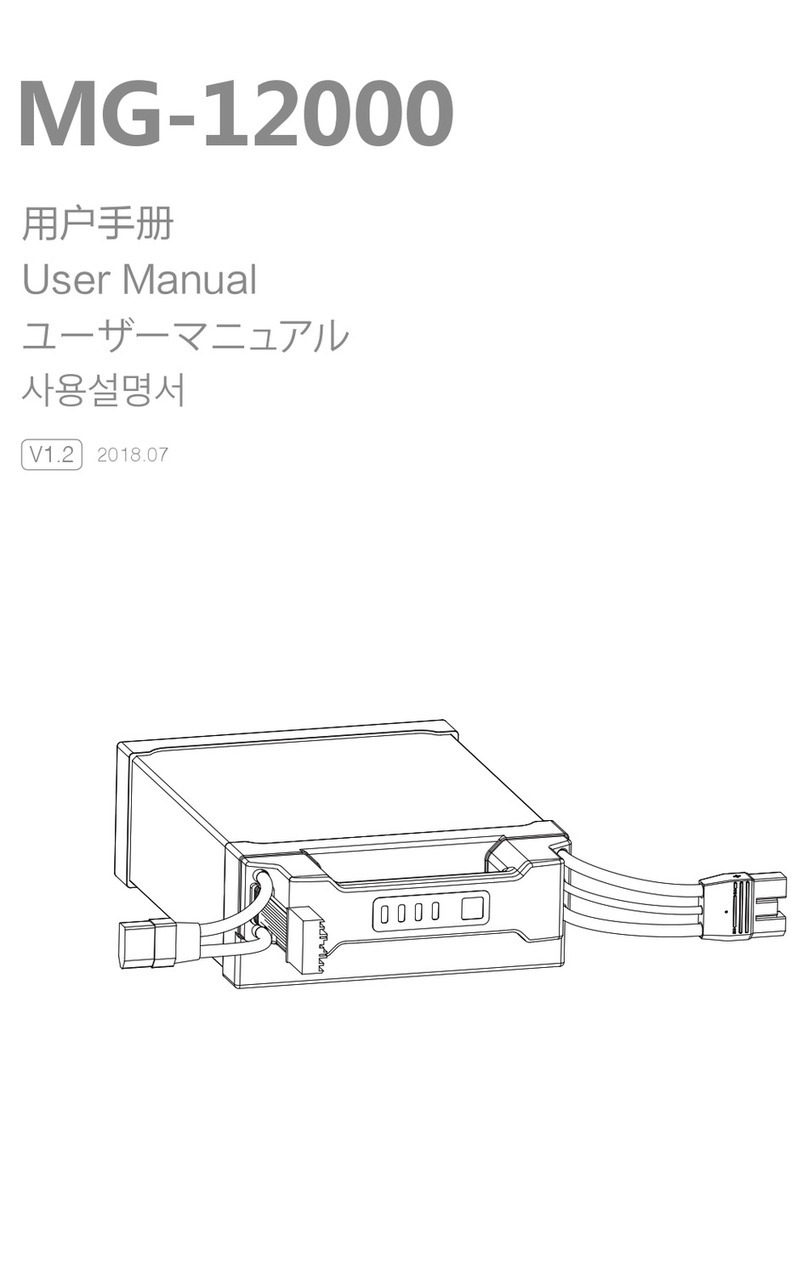
dji
dji MG-12000 User manual
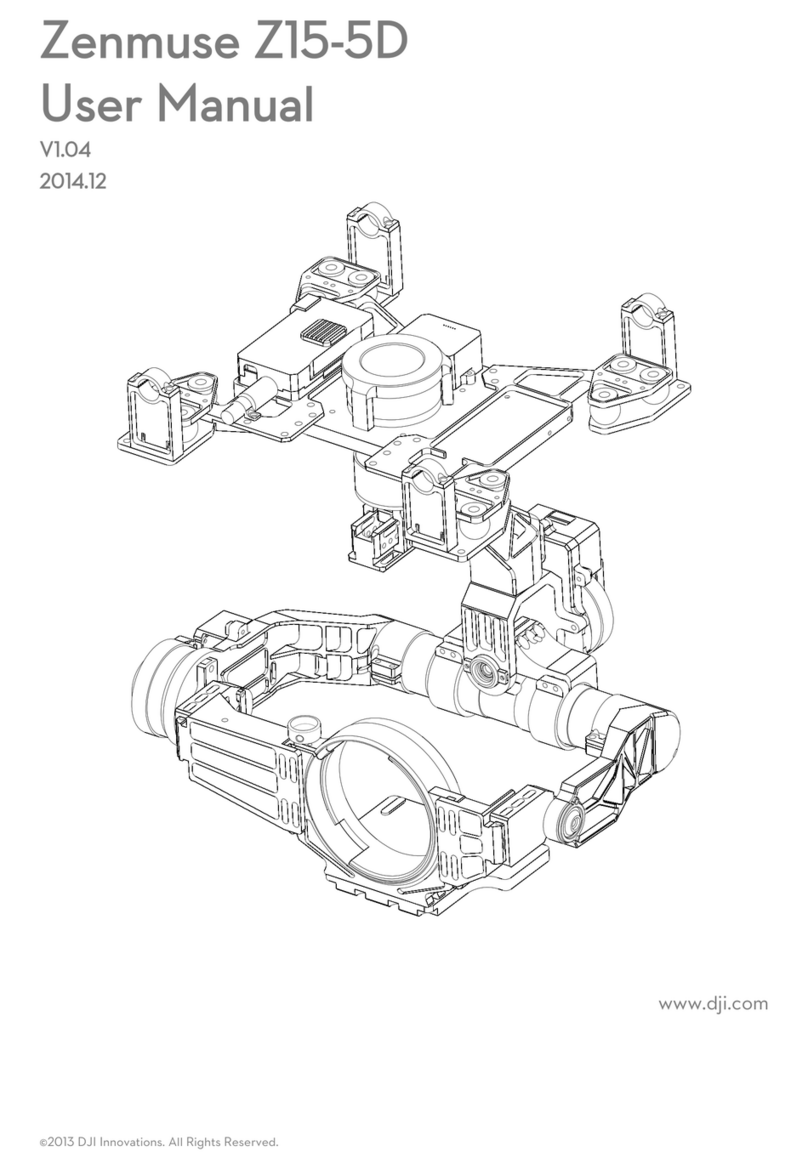
dji
dji Zenmuse Z15-5D User manual

dji
dji RSC 2 User manual
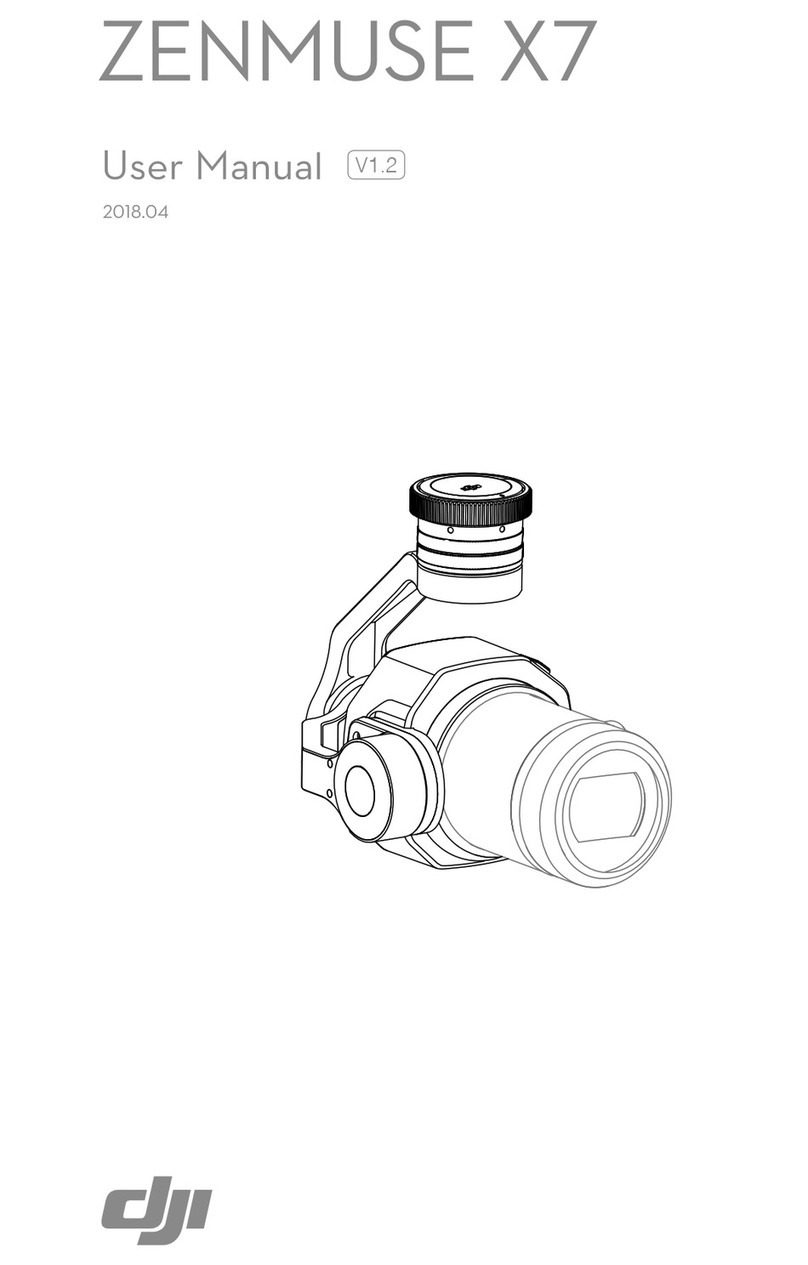
dji
dji ZENMUSE X7 User manual
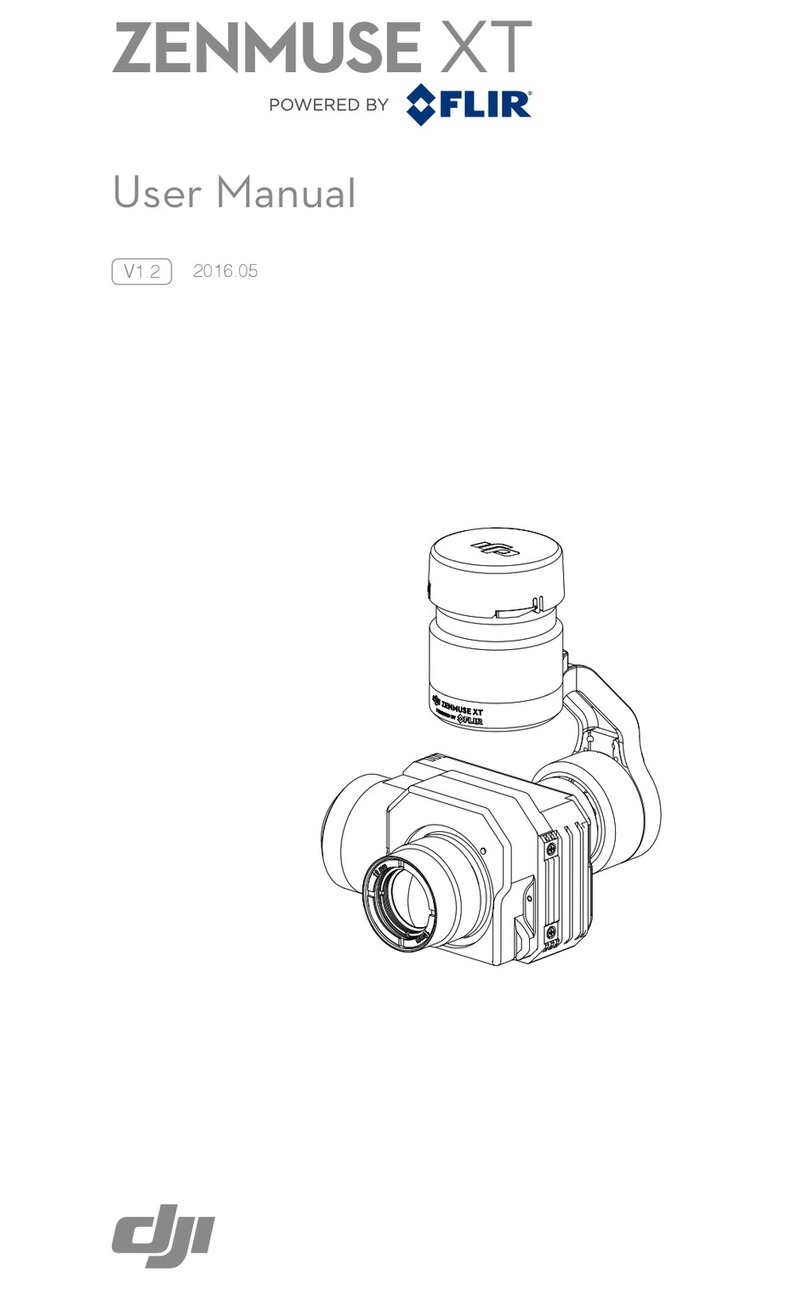
dji
dji Zenmuse XT User manual

dji
dji OSMO MOBILE 3 User manual

dji
dji Zenmuse Z15-5D III User manual