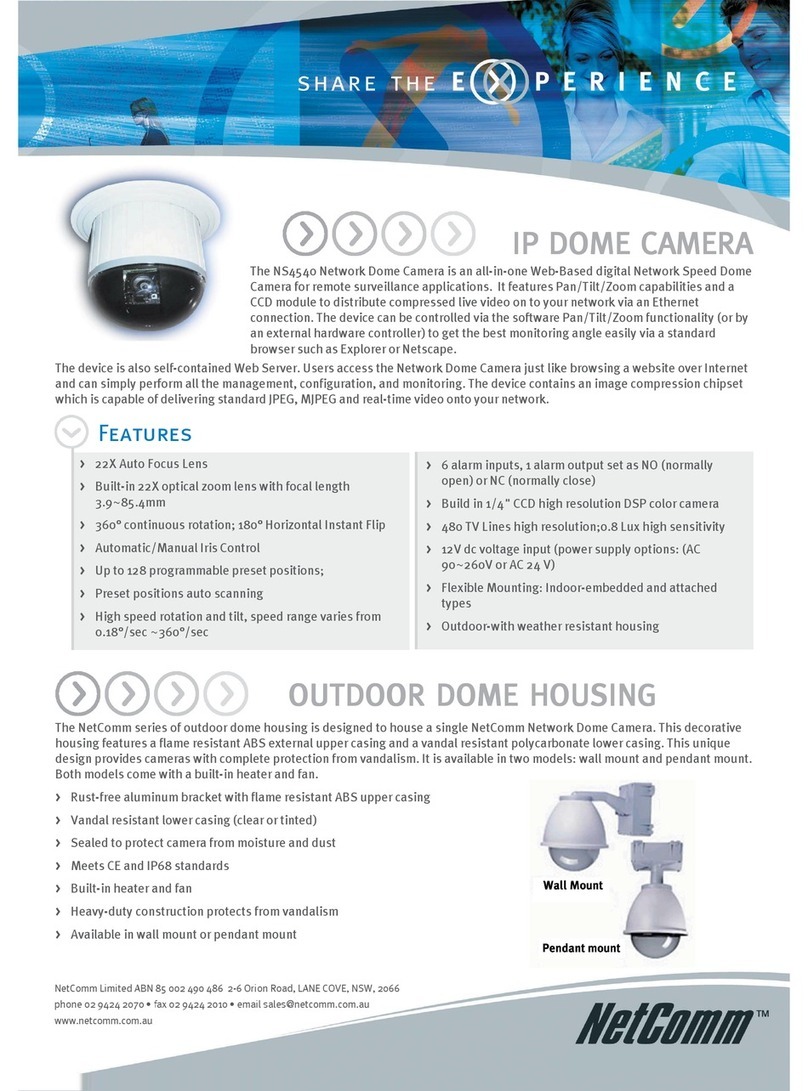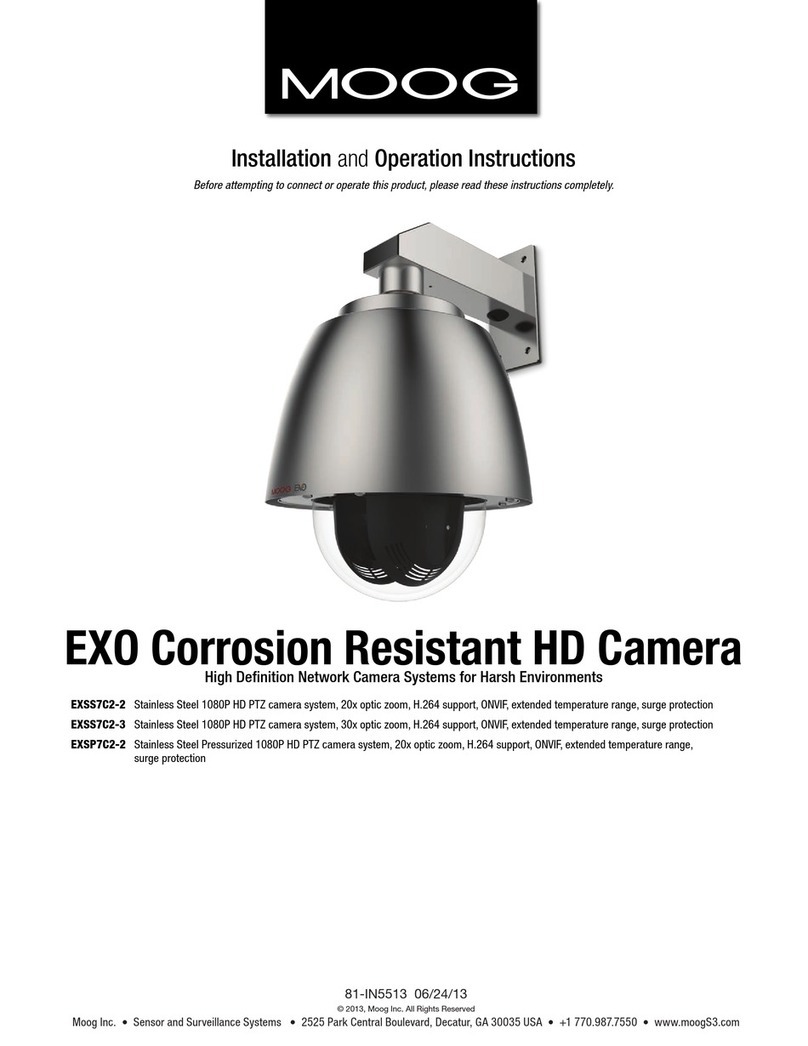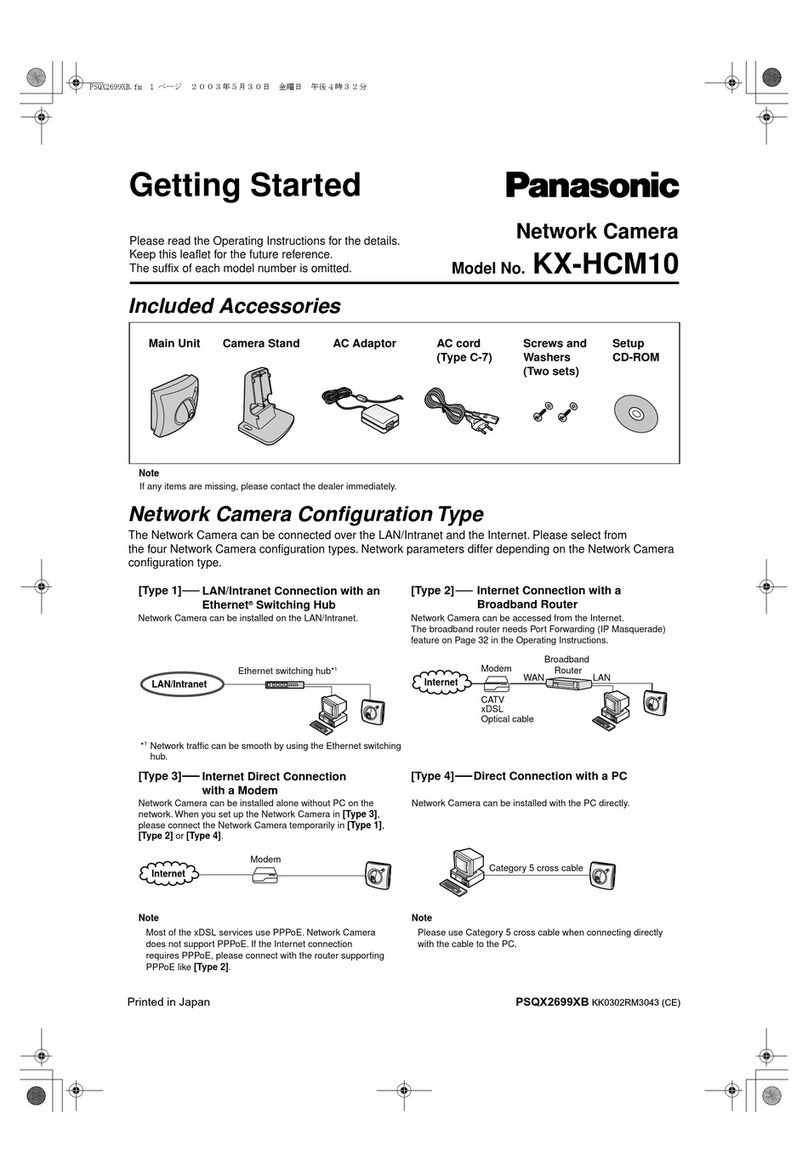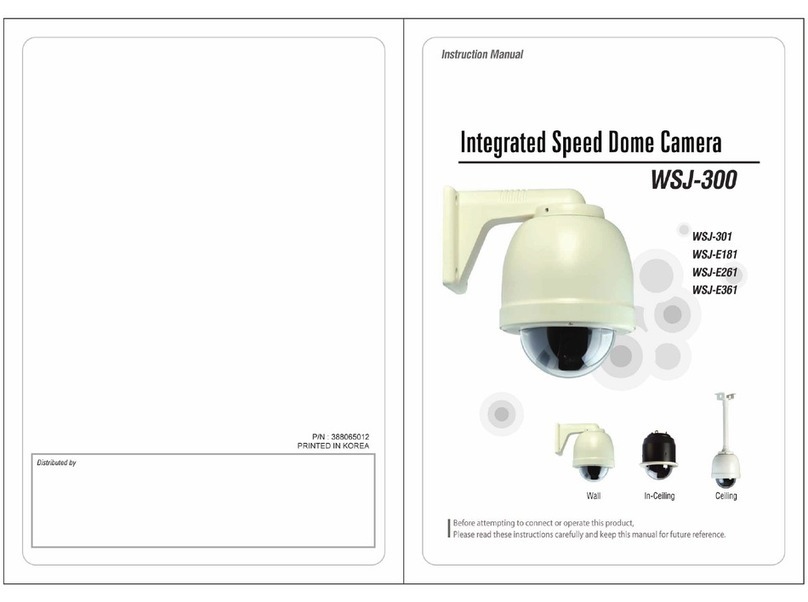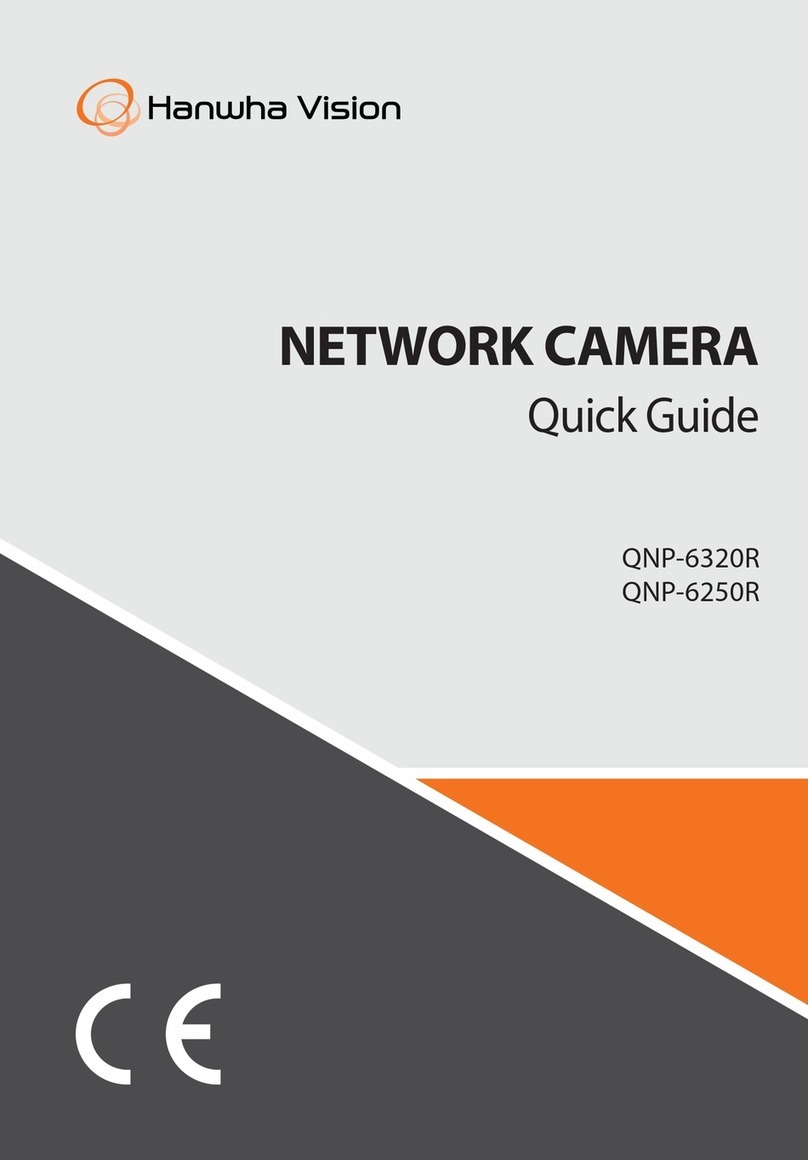Solotech Solo C330 User manual

1 2
3
4 5
6
7
Battery MobileWiFi Camera
User Manual V1.0
1.4.4 IOS system – add equipment:
IPhone: Enter “Setting” -> “WLAN”, select “DOG-******” (Password:11111111)
Then go back to the Doby, and click on “Next”.
1.5 View Live video
1.5.1 On the [Home] page, select the intended device’s number
Press the play button“ ” to enter enter the live video feed.
1.4.3 Add camera
A) Android System
A.1) Go to [Nearby Equipment] page
A.2) Select the CID of the camera to add the device
A.3) Enter [Setting WiFi] page
A.4) Select the wireless network you want to add the camera on
A.5) Enter the network password and hit [Next]
1.4.2 Startup Camera
1) Check whether the camera is in reset status (WiFi indicator light will blink blue).
2) If it not in reset status, hold the WiFi key for approximately 5seconds until the
WiFi indicator light blinks blue.
3) Tap [Yes] to enter into the WiFi configuration page.
1
Code Name Code Name
①Lens
②PIR
③WiFi status indicator
④Charging status indicator
⑤Microphone
⑥Speaker
⑦Power switch
⑧WiFi reset button
⑨TF card slot
⑩USB charge socket
Exterior diagram
3
Installation Instructions
1.3 Register and log in
Register and Login: Open the app and press [Sign Up] to register a new
account number. Choose [Sign In] if you have an existing account.
1.4 Add camera
4.1) After a successful registration and login, enter [Home]
4.2) Press on the [+] in the lower right hand corner.
4.3) Then select [Camera]
C330 is a smart mobile wifi-camera which utilizes a built-in rechargeable
battery.
• The C330 is in low power when in sleep mode and recording when
in active mode. It is in sleep mode by default but will switch to
active mode and record when “woken up”.
• The C330 can be manually “woken up” with one-click by a mobile
phone anywhere.
• The C330 can be automatically “woken up” if it detects movement
within its field of vision. In this case the camera will start to record
automatically and the user will be alerted.
• Infrared LED lights provide clear visuals at night or low light
situations as well.
• The Camera supports 2-way audio.
①
②
③
④
⑦
⑥
⑧
⑩
⑨
⑤
2Indicator light status
Power Indicator
Yellow light On
Yellow light comes on
and goes out
WiFi indicator
Blue light blinks
WiFi indicator
Red light blinks
WiFi indicator off
Charging
Charge complete
Waiting for connecting
Connecting to WiFi
Normal working or
power off
If it blinks over 1 minute
and still can't connect
success, please reset
device and check the
router's WiFi
Indicator light status Status Solution
Notice
WiFi Reconfigure
When the password iswrong, or your network changes,
you can reconfigure WiFi as shown below:
Please turn on the camera and wait for the WiFi status
indicator light on, thenpress the WiFi reset button for 3-5
seconds untill the WiFi status indicator blue light is
blinking and add camera by APP again (see Fig.1.4.2).
XXX
Notice:XXX is the name of your router or WiFi.
1 Install mobile client software
1.1 Equipment power-on
Before use, please connect the enclosed USB charging cable tothe matching
DC5V / 1A mobile phone charger tocharge the equipment. For first time charge,
it should be charged at least six hours. The equipment can be powered on
once it finishes charging.
1.2 Install mobile client software
• APP name: Doby
a) Search “Doby” in the Apple store of Google
Play store and download from the store
OR
b) Scan the QR code todownloa the app.
Solotech Inc
App

1 2
3
4 5
6
7
Battery MobileWiFi Camera
User Manual V1.0
1.4.4 IOS system – add equipment:
IPhone: Enter “Setting” -> “WLAN”, select “DOG-******” (Password:11111111)
Then go back to the Doby, and click on “Next”.
1.5 View Live video
1.5.1 On the [Home] page, select the intended device’s number
Press the play button“ ” to enter enter the live video feed.
1.4.3 Add camera
A) Android System
A.1) Go to [Nearby Equipment] page
A.2) Select the CID of the camera to add the device
A.3) Enter [Setting WiFi] page
A.4) Select the wireless network you want to add the camera on
A.5) Enter the network password and hit [Next]
1.4.2 Startup Camera
1) Check whether the camera is in reset status (WiFi indicator light will blink blue).
2) If it not in reset status, hold the WiFi key for approximately 5seconds until the
WiFi indicator light blinks blue.
3) Tap [Yes] to enter into the WiFi configuration page.
1
Code Name Code Name
①Lens
②PIR
③WiFi status indicator
④Charging status indicator
⑤Microphone
⑥Speaker
⑦Power switch
⑧WiFi reset button
⑨TF card slot
⑩USB charge socket
Exterior diagram
3
Installation Instructions
1.3 Register and log in
Register and Login: Open the app and press [Sign Up] to register a new
account number. Choose [Sign In] if you have an existing account.
1.4 Add camera
4.1) After a successful registration and login, enter [Home]
4.2) Press on the [+] in the lower right hand corner.
4.3) Then select [Camera]
C330 is a smart mobile wifi-camera which utilizes a built-in rechargeable
battery.
• The C330 is in low power when in sleep mode and recording when
in active mode. It is in sleep mode by default but will switch to
active mode and record when “woken up”.
• The C330 can be manually “woken up” with one-click by a mobile
phone anywhere.
• The C330 can be automatically “woken up” if it detects movement
within its field of vision. In this case the camera will start to record
automatically and the user will be alerted.
• Infrared LED lights provide clear visuals at night or low light
situations as well.
• The Camera supports 2-way audio.
①
②
③
④
⑦
⑥
⑧
⑩
⑨
⑤
2Indicator light status
Power Indicator
Yellow light On
Yellow light comes on
and goes out
WiFi indicator
Blue light blinks
WiFi indicator
Red light blinks
WiFi indicator off
Charging
Charge complete
Waiting for connecting
Connecting to WiFi
Normal working or
power off
If it blinks over 1 minute
and still can't connect
success, please reset
device and check the
router's WiFi
Indicator light status Status Solution
Notice
WiFi Reconfigure
When the password iswrong, or your network changes,
you can reconfigure WiFi as shown below:
Please turn on the camera and wait for the WiFi status
indicator light on, thenpress the WiFi reset button for 3-5
seconds untill the WiFi status indicator blue light is
blinking and add camera by APP again (see Fig.1.4.2).
XXX
Notice:XXX is the name of your router or WiFi.
1 Install mobile client software
1.1 Equipment power-on
Before use, please connect the enclosed USB charging cable tothe matching
DC5V / 1A mobile phone charger tocharge the equipment. For first time charge,
it should be charged at least six hours. The equipment can be powered on
once it finishes charging.
1.2 Install mobile client software
• APP name: Doby
a) Search “Doby” in the Apple store of Google
Play store and download from the store
OR
b) Scan the QR code todownloa the app.
Solotech Inc
App

1 2
3
4 5
6
7
Battery MobileWiFi Camera
User Manual V1.0
1.4.4 IOS system – add equipment:
IPhone: Enter “Setting” -> “WLAN”, select “DOG-******” (Password:11111111)
Then go back to the Doby, and click on “Next”.
1.5 View Live video
1.5.1 On the [Home] page, select the intended device’s number
Press the play button“ ” to enter enter the live video feed.
1.4.3 Add camera
A) Android System
A.1) Go to [Nearby Equipment] page
A.2) Select the CID of the camera to add the device
A.3) Enter [Setting WiFi] page
A.4) Select the wireless network you want to add the camera on
A.5) Enter the network password and hit [Next]
1.4.2 Startup Camera
1) Check whether the camera is in reset status (WiFi indicator light will blink blue).
2) If it not in reset status, hold the WiFi key for approximately 5seconds until the
WiFi indicator light blinks blue.
3) Tap [Yes] to enter into the WiFi configuration page.
1
Code Name Code Name
①Lens
②PIR
③WiFi status indicator
④Charging status indicator
⑤Microphone
⑥Speaker
⑦Power switch
⑧WiFi reset button
⑨TF card slot
⑩USB charge socket
Exterior diagram
3
Installation Instructions
1.3 Register and log in
Register and Login: Open the app and press [Sign Up] to register a new
account number. Choose [Sign In] if you have an existing account.
1.4 Add camera
4.1) After a successful registration and login, enter [Home]
4.2) Press on the [+] in the lower right hand corner.
4.3) Then select [Camera]
C330 is a smart mobile wifi-camera which utilizes a built-in rechargeable
battery.
• The C330 is in low power when in sleep mode and recording when
in active mode. It is in sleep mode by default but will switch to
active mode and record when “woken up”.
• The C330 can be manually “woken up” with one-click by a mobile
phone anywhere.
• The C330 can be automatically “woken up” if it detects movement
within its field of vision. In this case the camera will start to record
automatically and the user will be alerted.
• Infrared LED lights provide clear visuals at night or low light
situations as well.
• The Camera supports 2-way audio.
①
②
③
④
⑦
⑥
⑧
⑩
⑨
⑤
2Indicator light status
Power Indicator
Yellow light On
Yellow light comes on
and goes out
WiFi indicator
Blue light blinks
WiFi indicator
Red light blinks
WiFi indicator off
Charging
Charge complete
Waiting for connecting
Connecting to WiFi
Normal working or
power off
If it blinks over 1 minute
and still can't connect
success, please reset
device and check the
router's WiFi
Indicator light status Status Solution
Notice
WiFi Reconfigure
When the password iswrong, or your network changes,
you can reconfigure WiFi as shown below:
Please turn on the camera and wait for the WiFi status
indicator light on, thenpress the WiFi reset button for 3-5
seconds untill the WiFi status indicator blue light is
blinking and add camera by APP again (see Fig.1.4.2).
XXX
Notice:XXX is the name of your router or WiFi.
1 Install mobile client software
1.1 Equipment power-on
Before use, please connect the enclosed USB charging cable tothe matching
DC5V / 1A mobile phone charger tocharge the equipment. For first time charge,
it should be charged at least six hours. The equipment can be powered on
once it finishes charging.
1.2 Install mobile client software
• APP name: Doby
a) Search “Doby” in the Apple store of Google
Play store and download from the store
OR
b) Scan the QR code todownloa the app.
Solotech Inc
App

1 2
3
4 5
6
7
Battery MobileWiFi Camera
User Manual V1.0
1.4.4 IOS system – add equipment:
IPhone: Enter “Setting” -> “WLAN”, select “DOG-******” (Password:11111111)
Then go back to the Doby, and click on “Next”.
1.5 View Live video
1.5.1 On the [Home] page, select the intended device’s number
Press the play button“ ” to enter enter the live video feed.
1.4.3 Add camera
A) Android System
A.1) Go to [Nearby Equipment] page
A.2) Select the CID of the camera to add the device
A.3) Enter [Setting WiFi] page
A.4) Select the wireless network you want to add the camera on
A.5) Enter the network password and hit [Next]
1.4.2 Startup Camera
1) Check whether the camera is in reset status (WiFi indicator light will blink blue).
2) If it not in reset status, hold the WiFi key for approximately 5seconds until the
WiFi indicator light blinks blue.
3) Tap [Yes] to enter into the WiFi configuration page.
1
Code Name Code Name
①Lens
②PIR
③WiFi status indicator
④Charging status indicator
⑤Microphone
⑥Speaker
⑦Power switch
⑧WiFi reset button
⑨TF card slot
⑩USB charge socket
Exterior diagram
3
Installation Instructions
1.3 Register and log in
Register and Login: Open the app and press [Sign Up] to register a new
account number. Choose [Sign In] if you have an existing account.
1.4 Add camera
4.1) After a successful registration and login, enter [Home]
4.2) Press on the [+] in the lower right hand corner.
4.3) Then select [Camera]
C330 is a smart mobile wifi-camera which utilizes a built-in rechargeable
battery.
• The C330 is in low power when in sleep mode and recording when
in active mode. It is in sleep mode by default but will switch to
active mode and record when “woken up”.
• The C330 can be manually “woken up” with one-click by a mobile
phone anywhere.
• The C330 can be automatically “woken up” if it detects movement
within its field of vision. In this case the camera will start to record
automatically and the user will be alerted.
• Infrared LED lights provide clear visuals at night or low light
situations as well.
• The Camera supports 2-way audio.
①
②
③
④
⑦
⑥
⑧
⑩
⑨
⑤
2Indicator light status
Power Indicator
Yellow light On
Yellow light comes on
and goes out
WiFi indicator
Blue light blinks
WiFi indicator
Red light blinks
WiFi indicator off
Charging
Charge complete
Waiting for connecting
Connecting to WiFi
Normal working or
power off
If it blinks over 1 minute
and still can't connect
success, please reset
device and check the
router's WiFi
Indicator light status Status Solution
Notice
WiFi Reconfigure
When the password iswrong, or your network changes,
you can reconfigure WiFi as shown below:
Please turn on the camera and wait for the WiFi status
indicator light on, thenpress the WiFi reset button for 3-5
seconds untill the WiFi status indicator blue light is
blinking and add camera by APP again (see Fig.1.4.2).
XXX
Notice:XXX is the name of your router or WiFi.
1 Install mobile client software
1.1 Equipment power-on
Before use, please connect the enclosed USB charging cable tothe matching
DC5V / 1A mobile phone charger tocharge the equipment. For first time charge,
it should be charged at least six hours. The equipment can be powered on
once it finishes charging.
1.2 Install mobile client software
• APP name: Doby
a) Search “Doby” in the Apple store of Google
Play store and download from the store
OR
b) Scan the QR code todownloa the app.
Solotech Inc
App

1 2
3
4 5
6
7
Battery MobileWiFi Camera
User Manual V1.0
1.4.4 IOS system – add equipment:
IPhone: Enter “Setting” -> “WLAN”, select “DOG-******” (Password:11111111)
Then go back to the Doby, and click on “Next”.
1.5 View Live video
1.5.1 On the [Home] page, select the intended device’s number
Press the play button“ ” to enter enter the live video feed.
1.4.3 Add camera
A) Android System
A.1) Go to [Nearby Equipment] page
A.2) Select the CID of the camera to add the device
A.3) Enter [Setting WiFi] page
A.4) Select the wireless network you want to add the camera on
A.5) Enter the network password and hit [Next]
1.4.2 Startup Camera
1) Check whether the camera is in reset status (WiFi indicator light will blink blue).
2) If it not in reset status, hold the WiFi key for approximately 5seconds until the
WiFi indicator light blinks blue.
3) Tap [Yes] to enter into the WiFi configuration page.
1
Code Name Code Name
①Lens
②PIR
③WiFi status indicator
④Charging status indicator
⑤Microphone
⑥Speaker
⑦Power switch
⑧WiFi reset button
⑨TF card slot
⑩USB charge socket
Exterior diagram
3
Installation Instructions
1.3 Register and log in
Register and Login: Open the app and press [Sign Up] to register a new
account number. Choose [Sign In] if you have an existing account.
1.4 Add camera
4.1) After a successful registration and login, enter [Home]
4.2) Press on the [+] in the lower right hand corner.
4.3) Then select [Camera]
C330 is a smart mobile wifi-camera which utilizes a built-in rechargeable
battery.
• The C330 is in low power when in sleep mode and recording when
in active mode. It is in sleep mode by default but will switch to
active mode and record when “woken up”.
• The C330 can be manually “woken up” with one-click by a mobile
phone anywhere.
• The C330 can be automatically “woken up” if it detects movement
within its field of vision. In this case the camera will start to record
automatically and the user will be alerted.
• Infrared LED lights provide clear visuals at night or low light
situations as well.
• The Camera supports 2-way audio.
①
②
③
④
⑦
⑥
⑧
⑩
⑨
⑤
2Indicator light status
Power Indicator
Yellow light On
Yellow light comes on
and goes out
WiFi indicator
Blue light blinks
WiFi indicator
Red light blinks
WiFi indicator off
Charging
Charge complete
Waiting for connecting
Connecting to WiFi
Normal working or
power off
If it blinks over 1 minute
and still can't connect
success, please reset
device and check the
router's WiFi
Indicator light status Status Solution
Notice
WiFi Reconfigure
When the password iswrong, or your network changes,
you can reconfigure WiFi as shown below:
Please turn on the camera and wait for the WiFi status
indicator light on, thenpress the WiFi reset button for 3-5
seconds untill the WiFi status indicator blue light is
blinking and add camera by APP again (see Fig.1.4.2).
XXX
Notice:XXX is the name of your router or WiFi.
1 Install mobile client software
1.1 Equipment power-on
Before use, please connect the enclosed USB charging cable tothe matching
DC5V / 1A mobile phone charger tocharge the equipment. For first time charge,
it should be charged at least six hours. The equipment can be powered on
once it finishes charging.
1.2 Install mobile client software
• APP name: Doby
a) Search “Doby” in the Apple store of Google
Play store and download from the store
OR
b) Scan the QR code todownloa the app.
Solotech Inc
App

1 2
3
4 5
6
7
Battery MobileWiFi Camera
User Manual V1.0
1.4.4 IOS system – add equipment:
IPhone: Enter “Setting” -> “WLAN”, select “DOG-******” (Password:11111111)
Then go back to the Doby, and click on “Next”.
1.5 View Live video
1.5.1 On the [Home] page, select the intended device’s number
Press the play button“ ” to enter enter the live video feed.
1.4.3 Add camera
A) Android System
A.1) Go to [Nearby Equipment] page
A.2) Select the CID of the camera to add the device
A.3) Enter [Setting WiFi] page
A.4) Select the wireless network you want to add the camera on
A.5) Enter the network password and hit [Next]
1.4.2 Startup Camera
1) Check whether the camera is in reset status (WiFi indicator light will blink blue).
2) If it not in reset status, hold the WiFi key for approximately 5seconds until the
WiFi indicator light blinks blue.
3) Tap [Yes] to enter into the WiFi configuration page.
1
Code Name Code Name
①Lens
②PIR
③WiFi status indicator
④Charging status indicator
⑤Microphone
⑥Speaker
⑦Power switch
⑧WiFi reset button
⑨TF card slot
⑩USB charge socket
Exterior diagram
3
Installation Instructions
1.3 Register and log in
Register and Login: Open the app and press [Sign Up] to register a new
account number. Choose [Sign In] if you have an existing account.
1.4 Add camera
4.1) After a successful registration and login, enter [Home]
4.2) Press on the [+] in the lower right hand corner.
4.3) Then select [Camera]
C330 is a smart mobile wifi-camera which utilizes a built-in rechargeable
battery.
• The C330 is in low power when in sleep mode and recording when
in active mode. It is in sleep mode by default but will switch to
active mode and record when “woken up”.
• The C330 can be manually “woken up” with one-click by a mobile
phone anywhere.
• The C330 can be automatically “woken up” if it detects movement
within its field of vision. In this case the camera will start to record
automatically and the user will be alerted.
• Infrared LED lights provide clear visuals at night or low light
situations as well.
• The Camera supports 2-way audio.
①
②
③
④
⑦
⑥
⑧
⑩
⑨
⑤
2Indicator light status
Power Indicator
Yellow light On
Yellow light comes on
and goes out
WiFi indicator
Blue light blinks
WiFi indicator
Red light blinks
WiFi indicator off
Charging
Charge complete
Waiting for connecting
Connecting to WiFi
Normal working or
power off
If it blinks over 1 minute
and still can't connect
success, please reset
device and check the
router's WiFi
Indicator light status Status Solution
Notice
WiFi Reconfigure
When the password iswrong, or your network changes,
you can reconfigure WiFi as shown below:
Please turn on the camera and wait for the WiFi status
indicator light on, thenpress the WiFi reset button for 3-5
seconds untill the WiFi status indicator blue light is
blinking and add camera by APP again (see Fig.1.4.2).
XXX
Notice:XXX is the name of your router or WiFi.
1 Install mobile client software
1.1 Equipment power-on
Before use, please connect the enclosed USB charging cable tothe matching
DC5V / 1A mobile phone charger tocharge the equipment. For first time charge,
it should be charged at least six hours. The equipment can be powered on
once it finishes charging.
1.2 Install mobile client software
• APP name: Doby
a) Search “Doby” in the Apple store of Google
Play store and download from the store
OR
b) Scan the QR code todownloa the app.
Solotech Inc
App

1 2
3
4 5
6
7
Battery MobileWiFi Camera
User Manual V1.0
1.4.4 IOS system – add equipment:
IPhone: Enter “Setting” -> “WLAN”, select “DOG-******” (Password:11111111)
Then go back to the Doby, and click on “Next”.
1.5 View Live video
1.5.1 On the [Home] page, select the intended device’s number
Press the play button“ ” to enter enter the live video feed.
1.4.3 Add camera
A) Android System
A.1) Go to [Nearby Equipment] page
A.2) Select the CID of the camera to add the device
A.3) Enter [Setting WiFi] page
A.4) Select the wireless network you want to add the camera on
A.5) Enter the network password and hit [Next]
1.4.2 Startup Camera
1) Check whether the camera is in reset status (WiFi indicator light will blink blue).
2) If it not in reset status, hold the WiFi key for approximately 5seconds until the
WiFi indicator light blinks blue.
3) Tap [Yes] to enter into the WiFi configuration page.
1
Code Name Code Name
①Lens
②PIR
③WiFi status indicator
④Charging status indicator
⑤Microphone
⑥Speaker
⑦Power switch
⑧WiFi reset button
⑨TF card slot
⑩USB charge socket
Exterior diagram
3
Installation Instructions
1.3 Register and log in
Register and Login: Open the app and press [Sign Up] to register a new
account number. Choose [Sign In] if you have an existing account.
1.4 Add camera
4.1) After a successful registration and login, enter [Home]
4.2) Press on the [+] in the lower right hand corner.
4.3) Then select [Camera]
C330 is a smart mobile wifi-camera which utilizes a built-in rechargeable
battery.
• The C330 is in low power when in sleep mode and recording when
in active mode. It is in sleep mode by default but will switch to
active mode and record when “woken up”.
• The C330 can be manually “woken up” with one-click by a mobile
phone anywhere.
• The C330 can be automatically “woken up” if it detects movement
within its field of vision. In this case the camera will start to record
automatically and the user will be alerted.
• Infrared LED lights provide clear visuals at night or low light
situations as well.
• The Camera supports 2-way audio.
①
②
③
④
⑦
⑥
⑧
⑩
⑨
⑤
2Indicator light status
Power Indicator
Yellow light On
Yellow light comes on
and goes out
WiFi indicator
Blue light blinks
WiFi indicator
Red light blinks
WiFi indicator off
Charging
Charge complete
Waiting for connecting
Connecting to WiFi
Normal working or
power off
If it blinks over 1 minute
and still can't connect
success, please reset
device and check the
router's WiFi
Indicator light status Status Solution
Notice
WiFi Reconfigure
When the password iswrong, or your network changes,
you can reconfigure WiFi as shown below:
Please turn on the camera and wait for the WiFi status
indicator light on, thenpress the WiFi reset button for 3-5
seconds untill the WiFi status indicator blue light is
blinking and add camera by APP again (see Fig.1.4.2).
XXX
Notice:XXX is the name of your router or WiFi.
1 Install mobile client software
1.1 Equipment power-on
Before use, please connect the enclosed USB charging cable tothe matching
DC5V / 1A mobile phone charger tocharge the equipment. For first time charge,
it should be charged at least six hours. The equipment can be powered on
once it finishes charging.
1.2 Install mobile client software
• APP name: Doby
a) Search “Doby” in the Apple store of Google
Play store and download from the store
OR
b) Scan the QR code todownloa the app.
Solotech Inc
App

1 2
3
4 5
6
7
Battery MobileWiFi Camera
User Manual V1.0
1.4.4 IOS system – add equipment:
IPhone: Enter “Setting” -> “WLAN”, select “DOG-******” (Password:11111111)
Then go back to the Doby, and click on “Next”.
1.5 View Live video
1.5.1 On the [Home] page, select the intended device’s number
Press the play button“ ” to enter enter the live video feed.
1.4.3 Add camera
A) Android System
A.1) Go to [Nearby Equipment] page
A.2) Select the CID of the camera to add the device
A.3) Enter [Setting WiFi] page
A.4) Select the wireless network you want to add the camera on
A.5) Enter the network password and hit [Next]
1.4.2 Startup Camera
1) Check whether the camera is in reset status (WiFi indicator light will blink blue).
2) If it not in reset status, hold the WiFi key for approximately 5seconds until the
WiFi indicator light blinks blue.
3) Tap [Yes] to enter into the WiFi configuration page.
1
Code Name Code Name
①Lens
②PIR
③WiFi status indicator
④Charging status indicator
⑤Microphone
⑥Speaker
⑦Power switch
⑧WiFi reset button
⑨TF card slot
⑩USB charge socket
Exterior diagram
3
Installation Instructions
1.3 Register and log in
Register and Login: Open the app and press [Sign Up] to register a new
account number. Choose [Sign In] if you have an existing account.
1.4 Add camera
4.1) After a successful registration and login, enter [Home]
4.2) Press on the [+] in the lower right hand corner.
4.3) Then select [Camera]
C330 is a smart mobile wifi-camera which utilizes a built-in rechargeable
battery.
• The C330 is in low power when in sleep mode and recording when
in active mode. It is in sleep mode by default but will switch to
active mode and record when “woken up”.
• The C330 can be manually “woken up” with one-click by a mobile
phone anywhere.
• The C330 can be automatically “woken up” if it detects movement
within its field of vision. In this case the camera will start to record
automatically and the user will be alerted.
• Infrared LED lights provide clear visuals at night or low light
situations as well.
• The Camera supports 2-way audio.
①
②
③
④
⑦
⑥
⑧
⑩
⑨
⑤
2Indicator light status
Power Indicator
Yellow light On
Yellow light comes on
and goes out
WiFi indicator
Blue light blinks
WiFi indicator
Red light blinks
WiFi indicator off
Charging
Charge complete
Waiting for connecting
Connecting to WiFi
Normal working or
power off
If it blinks over 1 minute
and still can't connect
success, please reset
device and check the
router's WiFi
Indicator light status Status Solution
Notice
WiFi Reconfigure
When the password iswrong, or your network changes,
you can reconfigure WiFi as shown below:
Please turn on the camera and wait for the WiFi status
indicator light on, thenpress the WiFi reset button for 3-5
seconds untill the WiFi status indicator blue light is
blinking and add camera by APP again (see Fig.1.4.2).
XXX
Notice:XXX is the name of your router or WiFi.
1 Install mobile client software
1.1 Equipment power-on
Before use, please connect the enclosed USB charging cable tothe matching
DC5V / 1A mobile phone charger tocharge the equipment. For first time charge,
it should be charged at least six hours. The equipment can be powered on
once it finishes charging.
1.2 Install mobile client software
• APP name: Doby
a) Search “Doby” in the Apple store of Google
Play store and download from the store
OR
b) Scan the QR code todownloa the app.
Solotech Inc
App

8 9 10 11
12 13 14 15
1.6 WiFi Reconfigure
When your network changes, you can recofigure WiFi as shown below:
1.6.1 Please turn on the camera and wait for the WiFi indicator light comes on
1.6.2 Then press the reset key and hold for 3-5 seconds untill the WiFi indicator
flickering blue light comes on.
1.6.3 Add equipment by APP again(see Fig.1.4.2).
1.5.2 Menu bar
Camera: Capture a screenshot of the live video feed and save it to the
smartphone album.
Audio: Turn on audio to receive sound from the camera’s location.
Turn on Microphone to speak to the camera.
Full screen: View the live video feed in landscape mode.
Protection: After selecting “motion detection” function, when cameras is
triggered, the alarm system will catch picture and send message to your app.
Protection Mode includes: motion detection(on/off), sensitivity(PIR sensitivity,
select low, middle, or high).
Playback: to view the video saved in SD card.
Share: Share video with friends and relatives who have registered an
account with Doby. After entering their account and then adding them to
share the video, then they can also view the video.(C330 does not support
viewing by multiple users at the same time. Only one user can view at any
moment)
4Product dimensions
2.4 Notes:
PIR sensor is a high-sensitivity detector which is used for infrared detection of
object motion. However, motion detection can be triggered by the change of
background lighting change, passing by vehicles or the blowing leaves.
(Dimension:mm)
Notice
6Technical parameters
Items Specifications
Product model Battery Mobile WiFi Camera
Lens 2.1mm/110°
Video H.264 encoding
Audio frequency √
WiFi Support IEE802.11b/g/n protocol(2.4GHz)
Infrared LEDs √
PIR motion detection PIR range ≈ 15 Feet (5 Meters)
If there is no operation within 30 seconds after last
trigger, camera enter the sleep state
Charging source Mini USB interface 5V 1A
Dimensions 4.7 X 3.3 X 2.9 inch (84X74X118.7mm)
Expandable storage space Maximum support 32GB Micro SD card
Weight 0.3 lb (153g)
1500mAh, can be waked up or triggered (1 minute
Battery and standby per time) more than 10-20 times daily. The battery
can be on standby for more than 1 month.
Cycle time
1.5.4 PIR detection
• If an object moves within 5 meters in front of the camera, motion detection
will be triggered.
• Alarm message will be sent through push notification on the client app.
• Screenshot / live video feed / playback video will be sent.
2 Installation Illustration
2.1 Before installing the camera, please confirm steady WiFi signals at the
location of camera installation (at least two grids of WiFi signals) . If the signal
is not strong enough, you may install a WiFi repeater to extend the WiFi coverage.
2.2 Avoid areas with moving objects that may disturb the camera.
2.3 The bracket interface is standard 1/4’’ which can be replaced easily.
It’s not appropriate to install the equipment next to air conditioner,
windows, or other places where the temperature fluctuates drastically.
Camera
Router
Repeater
The sticker isapplies to the wall mount.
If the camera detects false alarm frequently,please use
“PIR shield sheet” to reduce motion detection area. If this
does not resolve the issue, you have option to turn off the
motion detection function by selecting "security" option in
Notice APP under Protection menu.
Putthe sticker to bottom of
camera's bracket, and then stick the camera on the wall.
56mm
84mm74mm
26mm
118.7mm
97.5mm
7Common problems and solutions
1 What do I do when I get error message while adding camera?
There are several causes leading to equipment adding failure:
①Time-out error during adding camera on the App.
Solution: If the WiFi status indicator blinks red over one minute, please press
the reset button for 3-5 seconds untill the WiFi status indicator becomes
blinking blue, then confirm if the router signal is strong enough and input
correct router password to re-add the equipment.
②On some Android phones, App prompts a message "Please input the default
password, 11111111"
Solution: The failure is caused by connection abnormal connection between
mobile phone and camera hot spot.
Please access to WiFi setup interface of your mobile phone to connect to the
camera hot point name is DOG-*** . Then enter the password:11111111)
manually and then return to app to add the camera.
If this does not work, please turn off the mobile phone WiFi and turn it back
on again. Repeat the above manual connection method to add the camera.
2 How to access the recorded video on micro SD card built-in inside
the camera?
The videos stored in the camera can be searched and playback using
“Doby” app installed on your mobile phone.
①
5Accessories
②
Operation instruction
of the product
1.5.3 Setting: View device information and adjust settings
•
Device Name]: Rename your camera
• [Location]: Select between Home or Office
• [Device Info]: View general, network, and memory usage information
• [WiFi]: Select your network WiFi
• [Video Recording]: Disable or enable video recording for 24 hours or motion
detection
• [Micro SD Card]: Check on the status of the SD card
• [Video Direction]: Flip the video viewing direction
• [Time Zone]: Select the time zone according to the camera’s location
• [Device Indicator Light]: ON/OFF
• [Device Indicator Light]: ON/OFF
home
XXX
③
Code ① ② ③
Name USB charging cablex1 Operation instruction of the product×1Sticker×1

8 9 10 11
12 13 14 15
1.6 WiFi Reconfigure
When your network changes, you can recofigure WiFi as shown below:
1.6.1 Please turn on the camera and wait for the WiFi indicator light comes on
1.6.2 Then press the reset key and hold for 3-5 seconds untill the WiFi indicator
flickering blue light comes on.
1.6.3 Add equipment by APP again(see Fig.1.4.2).
1.5.2 Menu bar
Camera: Capture a screenshot of the live video feed and save it to the
smartphone album.
Audio: Turn on audio to receive sound from the camera’s location.
Turn on Microphone to speak to the camera.
Full screen: View the live video feed in landscape mode.
Protection: After selecting “motion detection” function, when cameras is
triggered, the alarm system will catch picture and send message to your app.
Protection Mode includes: motion detection(on/off), sensitivity(PIR sensitivity,
select low, middle, or high).
Playback: to view the video saved in SD card.
Share: Share video with friends and relatives who have registered an
account with Doby. After entering their account and then adding them to
share the video, then they can also view the video.(C330 does not support
viewing by multiple users at the same time. Only one user can view at any
moment)
4Product dimensions
2.4 Notes:
PIR sensor is a high-sensitivity detector which is used for infrared detection of
object motion. However, motion detection can be triggered by the change of
background lighting change, passing by vehicles or the blowing leaves.
(Dimension:mm)
Notice
6Technical parameters
Items Specifications
Product model Battery Mobile WiFi Camera
Lens 2.1mm/110°
Video H.264 encoding
Audio frequency √
WiFi Support IEE802.11b/g/n protocol(2.4GHz)
Infrared LEDs √
PIR motion detection PIR range ≈ 15 Feet (5 Meters)
If there is no operation within 30 seconds after last
trigger, camera enter the sleep state
Charging source Mini USB interface 5V 1A
Dimensions 4.7 X 3.3 X 2.9 inch (84X74X118.7mm)
Expandable storage space Maximum support 32GB Micro SD card
Weight 0.3 lb (153g)
1500mAh, can be waked up or triggered (1 minute
Battery and standby per time) more than 10-20 times daily. The battery
can be on standby for more than 1 month.
Cycle time
1.5.4 PIR detection
• If an object moves within 5 meters in front of the camera, motion detection
will be triggered.
• Alarm message will be sent through push notification on the client app.
• Screenshot / live video feed / playback video will be sent.
2 Installation Illustration
2.1 Before installing the camera, please confirm steady WiFi signals at the
location of camera installation (at least two grids of WiFi signals) . If the signal
is not strong enough, you may install a WiFi repeater to extend the WiFi coverage.
2.2 Avoid areas with moving objects that may disturb the camera.
2.3 The bracket interface is standard 1/4’’ which can be replaced easily.
It’s not appropriate to install the equipment next to air conditioner,
windows, or other places where the temperature fluctuates drastically.
Camera
Router
Repeater
The sticker isapplies to the wall mount.
If the camera detects false alarm frequently,please use
“PIR shield sheet” to reduce motion detection area. If this
does not resolve the issue, you have option to turn off the
motion detection function by selecting "security" option in
Notice APP under Protection menu.
Putthe sticker to bottom of
camera's bracket, and then stick the camera on the wall.
56mm
84mm74mm
26mm
118.7mm
97.5mm
7Common problems and solutions
1 What do I do when I get error message while adding camera?
There are several causes leading to equipment adding failure:
①Time-out error during adding camera on the App.
Solution: If the WiFi status indicator blinks red over one minute, please press
the reset button for 3-5 seconds untill the WiFi status indicator becomes
blinking blue, then confirm if the router signal is strong enough and input
correct router password to re-add the equipment.
②On some Android phones, App prompts a message "Please input the default
password, 11111111"
Solution: The failure is caused by connection abnormal connection between
mobile phone and camera hot spot.
Please access to WiFi setup interface of your mobile phone to connect to the
camera hot point name is DOG-*** . Then enter the password:11111111)
manually and then return to app to add the camera.
If this does not work, please turn off the mobile phone WiFi and turn it back
on again. Repeat the above manual connection method to add the camera.
2 How to access the recorded video on micro SD card built-in inside
the camera?
The videos stored in the camera can be searched and playback using
“Doby” app installed on your mobile phone.
①
5Accessories
②
Operation instruction
of the product
1.5.3 Setting: View device information and adjust settings
•
Device Name]: Rename your camera
• [Location]: Select between Home or Office
• [Device Info]: View general, network, and memory usage information
• [WiFi]: Select your network WiFi
• [Video Recording]: Disable or enable video recording for 24 hours or motion
detection
• [Micro SD Card]: Check on the status of the SD card
• [Video Direction]: Flip the video viewing direction
• [Time Zone]: Select the time zone according to the camera’s location
• [Device Indicator Light]: ON/OFF
• [Device Indicator Light]: ON/OFF
home
XXX
③
Code ① ② ③
Name USB charging cablex1 Operation instruction of the product×1Sticker×1

8 9 10 11
12 13 14 15
1.6 WiFi Reconfigure
When your network changes, you can recofigure WiFi as shown below:
1.6.1 Please turn on the camera and wait for the WiFi indicator light comes on
1.6.2 Then press the reset key and hold for 3-5 seconds untill the WiFi indicator
flickering blue light comes on.
1.6.3 Add equipment by APP again(see Fig.1.4.2).
1.5.2 Menu bar
Camera: Capture a screenshot of the live video feed and save it to the
smartphone album.
Audio: Turn on audio to receive sound from the camera’s location.
Turn on Microphone to speak to the camera.
Full screen: View the live video feed in landscape mode.
Protection: After selecting “motion detection” function, when cameras is
triggered, the alarm system will catch picture and send message to your app.
Protection Mode includes: motion detection(on/off), sensitivity(PIR sensitivity,
select low, middle, or high).
Playback: to view the video saved in SD card.
Share: Share video with friends and relatives who have registered an
account with Doby. After entering their account and then adding them to
share the video, then they can also view the video.(C330 does not support
viewing by multiple users at the same time. Only one user can view at any
moment)
4Product dimensions
2.4 Notes:
PIR sensor is a high-sensitivity detector which is used for infrared detection of
object motion. However, motion detection can be triggered by the change of
background lighting change, passing by vehicles or the blowing leaves.
(Dimension:mm)
Notice
6Technical parameters
Items Specifications
Product model Battery Mobile WiFi Camera
Lens 2.1mm/110°
Video H.264 encoding
Audio frequency √
WiFi Support IEE802.11b/g/n protocol(2.4GHz)
Infrared LEDs √
PIR motion detection PIR range ≈ 15 Feet (5 Meters)
If there is no operation within 30 seconds after last
trigger, camera enter the sleep state
Charging source Mini USB interface 5V 1A
Dimensions 4.7 X 3.3 X 2.9 inch (84X74X118.7mm)
Expandable storage space Maximum support 32GB Micro SD card
Weight 0.3 lb (153g)
1500mAh, can be waked up or triggered (1 minute
Battery and standby per time) more than 10-20 times daily. The battery
can be on standby for more than 1 month.
Cycle time
1.5.4 PIR detection
• If an object moves within 5 meters in front of the camera, motion detection
will be triggered.
• Alarm message will be sent through push notification on the client app.
• Screenshot / live video feed / playback video will be sent.
2 Installation Illustration
2.1 Before installing the camera, please confirm steady WiFi signals at the
location of camera installation (at least two grids of WiFi signals) . If the signal
is not strong enough, you may install a WiFi repeater to extend the WiFi coverage.
2.2 Avoid areas with moving objects that may disturb the camera.
2.3 The bracket interface is standard 1/4’’ which can be replaced easily.
It’s not appropriate to install the equipment next to air conditioner,
windows, or other places where the temperature fluctuates drastically.
Camera
Router
Repeater
The sticker isapplies to the wall mount.
If the camera detects false alarm frequently,please use
“PIR shield sheet” to reduce motion detection area. If this
does not resolve the issue, you have option to turn off the
motion detection function by selecting "security" option in
Notice APP under Protection menu.
Putthe sticker to bottom of
camera's bracket, and then stick the camera on the wall.
56mm
84mm74mm
26mm
118.7mm
97.5mm
7Common problems and solutions
1 What do I do when I get error message while adding camera?
There are several causes leading to equipment adding failure:
①Time-out error during adding camera on the App.
Solution: If the WiFi status indicator blinks red over one minute, please press
the reset button for 3-5 seconds untill the WiFi status indicator becomes
blinking blue, then confirm if the router signal is strong enough and input
correct router password to re-add the equipment.
②On some Android phones, App prompts a message "Please input the default
password, 11111111"
Solution: The failure is caused by connection abnormal connection between
mobile phone and camera hot spot.
Please access to WiFi setup interface of your mobile phone to connect to the
camera hot point name is DOG-*** . Then enter the password:11111111)
manually and then return to app to add the camera.
If this does not work, please turn off the mobile phone WiFi and turn it back
on again. Repeat the above manual connection method to add the camera.
2 How to access the recorded video on micro SD card built-in inside
the camera?
The videos stored in the camera can be searched and playback using
“Doby” app installed on your mobile phone.
①
5Accessories
②
Operation instruction
of the product
1.5.3 Setting: View device information and adjust settings
•
Device Name]: Rename your camera
• [Location]: Select between Home or Office
• [Device Info]: View general, network, and memory usage information
• [WiFi]: Select your network WiFi
• [Video Recording]: Disable or enable video recording for 24 hours or motion
detection
• [Micro SD Card]: Check on the status of the SD card
• [Video Direction]: Flip the video viewing direction
• [Time Zone]: Select the time zone according to the camera’s location
• [Device Indicator Light]: ON/OFF
• [Device Indicator Light]: ON/OFF
home
XXX
③
Code ① ② ③
Name USB charging cablex1 Operation instruction of the product×1Sticker×1

8 9 10 11
12 13 14 15
1.6 WiFi Reconfigure
When your network changes, you can recofigure WiFi as shown below:
1.6.1 Please turn on the camera and wait for the WiFi indicator light comes on
1.6.2 Then press the reset key and hold for 3-5 seconds untill the WiFi indicator
flickering blue light comes on.
1.6.3 Add equipment by APP again(see Fig.1.4.2).
1.5.2 Menu bar
Camera: Capture a screenshot of the live video feed and save it to the
smartphone album.
Audio: Turn on audio to receive sound from the camera’s location.
Turn on Microphone to speak to the camera.
Full screen: View the live video feed in landscape mode.
Protection: After selecting “motion detection” function, when cameras is
triggered, the alarm system will catch picture and send message to your app.
Protection Mode includes: motion detection(on/off), sensitivity(PIR sensitivity,
select low, middle, or high).
Playback: to view the video saved in SD card.
Share: Share video with friends and relatives who have registered an
account with Doby. After entering their account and then adding them to
share the video, then they can also view the video.(C330 does not support
viewing by multiple users at the same time. Only one user can view at any
moment)
4Product dimensions
2.4 Notes:
PIR sensor is a high-sensitivity detector which is used for infrared detection of
object motion. However, motion detection can be triggered by the change of
background lighting change, passing by vehicles or the blowing leaves.
(Dimension:mm)
Notice
6Technical parameters
Items Specifications
Product model Battery Mobile WiFi Camera
Lens 2.1mm/110°
Video H.264 encoding
Audio frequency √
WiFi Support IEE802.11b/g/n protocol(2.4GHz)
Infrared LEDs √
PIR motion detection PIR range ≈ 15 Feet (5 Meters)
If there is no operation within 30 seconds after last
trigger, camera enter the sleep state
Charging source Mini USB interface 5V 1A
Dimensions 4.7 X 3.3 X 2.9 inch (84X74X118.7mm)
Expandable storage space Maximum support 32GB Micro SD card
Weight 0.3 lb (153g)
1500mAh, can be waked up or triggered (1 minute
Battery and standby per time) more than 10-20 times daily. The battery
can be on standby for more than 1 month.
Cycle time
1.5.4 PIR detection
• If an object moves within 5 meters in front of the camera, motion detection
will be triggered.
• Alarm message will be sent through push notification on the client app.
• Screenshot / live video feed / playback video will be sent.
2 Installation Illustration
2.1 Before installing the camera, please confirm steady WiFi signals at the
location of camera installation (at least two grids of WiFi signals) . If the signal
is not strong enough, you may install a WiFi repeater to extend the WiFi coverage.
2.2 Avoid areas with moving objects that may disturb the camera.
2.3 The bracket interface is standard 1/4’’ which can be replaced easily.
It’s not appropriate to install the equipment next to air conditioner,
windows, or other places where the temperature fluctuates drastically.
Camera
Router
Repeater
The sticker isapplies to the wall mount.
If the camera detects false alarm frequently,please use
“PIR shield sheet” to reduce motion detection area. If this
does not resolve the issue, you have option to turn off the
motion detection function by selecting "security" option in
Notice APP under Protection menu.
Putthe sticker to bottom of
camera's bracket, and then stick the camera on the wall.
56mm
84mm74mm
26mm
118.7mm
97.5mm
7Common problems and solutions
1 What do I do when I get error message while adding camera?
There are several causes leading to equipment adding failure:
①Time-out error during adding camera on the App.
Solution: If the WiFi status indicator blinks red over one minute, please press
the reset button for 3-5 seconds untill the WiFi status indicator becomes
blinking blue, then confirm if the router signal is strong enough and input
correct router password to re-add the equipment.
②On some Android phones, App prompts a message "Please input the default
password, 11111111"
Solution: The failure is caused by connection abnormal connection between
mobile phone and camera hot spot.
Please access to WiFi setup interface of your mobile phone to connect to the
camera hot point name is DOG-*** . Then enter the password:11111111)
manually and then return to app to add the camera.
If this does not work, please turn off the mobile phone WiFi and turn it back
on again. Repeat the above manual connection method to add the camera.
2 How to access the recorded video on micro SD card built-in inside
the camera?
The videos stored in the camera can be searched and playback using
“Doby” app installed on your mobile phone.
①
5Accessories
②
Operation instruction
of the product
1.5.3 Setting: View device information and adjust settings
•
Device Name]: Rename your camera
• [Location]: Select between Home or Office
• [Device Info]: View general, network, and memory usage information
• [WiFi]: Select your network WiFi
• [Video Recording]: Disable or enable video recording for 24 hours or motion
detection
• [Micro SD Card]: Check on the status of the SD card
• [Video Direction]: Flip the video viewing direction
• [Time Zone]: Select the time zone according to the camera’s location
• [Device Indicator Light]: ON/OFF
• [Device Indicator Light]: ON/OFF
home
XXX
③
Code ① ② ③
Name USB charging cablex1 Operation instruction of the product×1Sticker×1

8 9 10 11
12 13 14 15
1.6 WiFi Reconfigure
When your network changes, you can recofigure WiFi as shown below:
1.6.1 Please turn on the camera and wait for the WiFi indicator light comes on
1.6.2 Then press the reset key and hold for 3-5 seconds untill the WiFi indicator
flickering blue light comes on.
1.6.3 Add equipment by APP again(see Fig.1.4.2).
1.5.2 Menu bar
Camera: Capture a screenshot of the live video feed and save it to the
smartphone album.
Audio: Turn on audio to receive sound from the camera’s location.
Turn on Microphone to speak to the camera.
Full screen: View the live video feed in landscape mode.
Protection: After selecting “motion detection” function, when cameras is
triggered, the alarm system will catch picture and send message to your app.
Protection Mode includes: motion detection(on/off), sensitivity(PIR sensitivity,
select low, middle, or high).
Playback: to view the video saved in SD card.
Share: Share video with friends and relatives who have registered an
account with Doby. After entering their account and then adding them to
share the video, then they can also view the video.(C330 does not support
viewing by multiple users at the same time. Only one user can view at any
moment)
4Product dimensions
2.4 Notes:
PIR sensor is a high-sensitivity detector which is used for infrared detection of
object motion. However, motion detection can be triggered by the change of
background lighting change, passing by vehicles or the blowing leaves.
(Dimension:mm)
Notice
6Technical parameters
Items Specifications
Product model Battery Mobile WiFi Camera
Lens 2.1mm/110°
Video H.264 encoding
Audio frequency √
WiFi Support IEE802.11b/g/n protocol(2.4GHz)
Infrared LEDs √
PIR motion detection PIR range ≈ 15 Feet (5 Meters)
If there is no operation within 30 seconds after last
trigger, camera enter the sleep state
Charging source Mini USB interface 5V 1A
Dimensions 4.7 X 3.3 X 2.9 inch (84X74X118.7mm)
Expandable storage space Maximum support 32GB Micro SD card
Weight 0.3 lb (153g)
1500mAh, can be waked up or triggered (1 minute
Battery and standby per time) more than 10-20 times daily. The battery
can be on standby for more than 1 month.
Cycle time
1.5.4 PIR detection
• If an object moves within 5 meters in front of the camera, motion detection
will be triggered.
• Alarm message will be sent through push notification on the client app.
• Screenshot / live video feed / playback video will be sent.
2 Installation Illustration
2.1 Before installing the camera, please confirm steady WiFi signals at the
location of camera installation (at least two grids of WiFi signals) . If the signal
is not strong enough, you may install a WiFi repeater to extend the WiFi coverage.
2.2 Avoid areas with moving objects that may disturb the camera.
2.3 The bracket interface is standard 1/4’’ which can be replaced easily.
It’s not appropriate to install the equipment next to air conditioner,
windows, or other places where the temperature fluctuates drastically.
Camera
Router
Repeater
The sticker isapplies to the wall mount.
If the camera detects false alarm frequently,please use
“PIR shield sheet” to reduce motion detection area. If this
does not resolve the issue, you have option to turn off the
motion detection function by selecting "security" option in
Notice APP under Protection menu.
Putthe sticker to bottom of
camera's bracket, and then stick the camera on the wall.
56mm
84mm74mm
26mm
118.7mm
97.5mm
7Common problems and solutions
1 What do I do when I get error message while adding camera?
There are several causes leading to equipment adding failure:
①Time-out error during adding camera on the App.
Solution: If the WiFi status indicator blinks red over one minute, please press
the reset button for 3-5 seconds untill the WiFi status indicator becomes
blinking blue, then confirm if the router signal is strong enough and input
correct router password to re-add the equipment.
②On some Android phones, App prompts a message "Please input the default
password, 11111111"
Solution: The failure is caused by connection abnormal connection between
mobile phone and camera hot spot.
Please access to WiFi setup interface of your mobile phone to connect to the
camera hot point name is DOG-*** . Then enter the password:11111111)
manually and then return to app to add the camera.
If this does not work, please turn off the mobile phone WiFi and turn it back
on again. Repeat the above manual connection method to add the camera.
2 How to access the recorded video on micro SD card built-in inside
the camera?
The videos stored in the camera can be searched and playback using
“Doby” app installed on your mobile phone.
①
5Accessories
②
Operation instruction
of the product
1.5.3 Setting: View device information and adjust settings
•
Device Name]: Rename your camera
• [Location]: Select between Home or Office
• [Device Info]: View general, network, and memory usage information
• [WiFi]: Select your network WiFi
• [Video Recording]: Disable or enable video recording for 24 hours or motion
detection
• [Micro SD Card]: Check on the status of the SD card
• [Video Direction]: Flip the video viewing direction
• [Time Zone]: Select the time zone according to the camera’s location
• [Device Indicator Light]: ON/OFF
• [Device Indicator Light]: ON/OFF
home
XXX
③
Code ① ② ③
Name USB charging cablex1 Operation instruction of the product×1Sticker×1

8 9 10 11
12 13 14 15
1.6 WiFi Reconfigure
When your network changes, you can recofigure WiFi as shown below:
1.6.1 Please turn on the camera and wait for the WiFi indicator light comes on
1.6.2 Then press the reset key and hold for 3-5 seconds untill the WiFi indicator
flickering blue light comes on.
1.6.3 Add equipment by APP again(see Fig.1.4.2).
1.5.2 Menu bar
Camera: Capture a screenshot of the live video feed and save it to the
smartphone album.
Audio: Turn on audio to receive sound from the camera’s location.
Turn on Microphone to speak to the camera.
Full screen: View the live video feed in landscape mode.
Protection: After selecting “motion detection” function, when cameras is
triggered, the alarm system will catch picture and send message to your app.
Protection Mode includes: motion detection(on/off), sensitivity(PIR sensitivity,
select low, middle, or high).
Playback: to view the video saved in SD card.
Share: Share video with friends and relatives who have registered an
account with Doby. After entering their account and then adding them to
share the video, then they can also view the video.(C330 does not support
viewing by multiple users at the same time. Only one user can view at any
moment)
4Product dimensions
2.4 Notes:
PIR sensor is a high-sensitivity detector which is used for infrared detection of
object motion. However, motion detection can be triggered by the change of
background lighting change, passing by vehicles or the blowing leaves.
(Dimension:mm)
Notice
6Technical parameters
Items Specifications
Product model Battery Mobile WiFi Camera
Lens 2.1mm/110°
Video H.264 encoding
Audio frequency √
WiFi Support IEE802.11b/g/n protocol(2.4GHz)
Infrared LEDs √
PIR motion detection PIR range ≈ 15 Feet (5 Meters)
If there is no operation within 30 seconds after last
trigger, camera enter the sleep state
Charging source Mini USB interface 5V 1A
Dimensions 4.7 X 3.3 X 2.9 inch (84X74X118.7mm)
Expandable storage space Maximum support 32GB Micro SD card
Weight 0.3 lb (153g)
1500mAh, can be waked up or triggered (1 minute
Battery and standby per time) more than 10-20 times daily. The battery
can be on standby for more than 1 month.
Cycle time
1.5.4 PIR detection
• If an object moves within 5 meters in front of the camera, motion detection
will be triggered.
• Alarm message will be sent through push notification on the client app.
• Screenshot / live video feed / playback video will be sent.
2 Installation Illustration
2.1 Before installing the camera, please confirm steady WiFi signals at the
location of camera installation (at least two grids of WiFi signals) . If the signal
is not strong enough, you may install a WiFi repeater to extend the WiFi coverage.
2.2 Avoid areas with moving objects that may disturb the camera.
2.3 The bracket interface is standard 1/4’’ which can be replaced easily.
It’s not appropriate to install the equipment next to air conditioner,
windows, or other places where the temperature fluctuates drastically.
Camera
Router
Repeater
The sticker isapplies to the wall mount.
If the camera detects false alarm frequently,please use
“PIR shield sheet” to reduce motion detection area. If this
does not resolve the issue, you have option to turn off the
motion detection function by selecting "security" option in
Notice APP under Protection menu.
Putthe sticker to bottom of
camera's bracket, and then stick the camera on the wall.
56mm
84mm74mm
26mm
118.7mm
97.5mm
7Common problems and solutions
1 What do I do when I get error message while adding camera?
There are several causes leading to equipment adding failure:
①Time-out error during adding camera on the App.
Solution: If the WiFi status indicator blinks red over one minute, please press
the reset button for 3-5 seconds untill the WiFi status indicator becomes
blinking blue, then confirm if the router signal is strong enough and input
correct router password to re-add the equipment.
②On some Android phones, App prompts a message "Please input the default
password, 11111111"
Solution: The failure is caused by connection abnormal connection between
mobile phone and camera hot spot.
Please access to WiFi setup interface of your mobile phone to connect to the
camera hot point name is DOG-*** . Then enter the password:11111111)
manually and then return to app to add the camera.
If this does not work, please turn off the mobile phone WiFi and turn it back
on again. Repeat the above manual connection method to add the camera.
2 How to access the recorded video on micro SD card built-in inside
the camera?
The videos stored in the camera can be searched and playback using
“Doby” app installed on your mobile phone.
①
5Accessories
②
Operation instruction
of the product
1.5.3 Setting: View device information and adjust settings
•
Device Name]: Rename your camera
• [Location]: Select between Home or Office
• [Device Info]: View general, network, and memory usage information
• [WiFi]: Select your network WiFi
• [Video Recording]: Disable or enable video recording for 24 hours or motion
detection
• [Micro SD Card]: Check on the status of the SD card
• [Video Direction]: Flip the video viewing direction
• [Time Zone]: Select the time zone according to the camera’s location
• [Device Indicator Light]: ON/OFF
• [Device Indicator Light]: ON/OFF
home
XXX
③
Code ① ② ③
Name USB charging cablex1 Operation instruction of the product×1Sticker×1

8 9 10 11
12 13 14 15
1.6 WiFi Reconfigure
When your network changes, you can recofigure WiFi as shown below:
1.6.1 Please turn on the camera and wait for the WiFi indicator light comes on
1.6.2 Then press the reset key and hold for 3-5 seconds untill the WiFi indicator
flickering blue light comes on.
1.6.3 Add equipment by APP again(see Fig.1.4.2).
1.5.2 Menu bar
Camera: Capture a screenshot of the live video feed and save it to the
smartphone album.
Audio: Turn on audio to receive sound from the camera’s location.
Turn on Microphone to speak to the camera.
Full screen: View the live video feed in landscape mode.
Protection: After selecting “motion detection” function, when cameras is
triggered, the alarm system will catch picture and send message to your app.
Protection Mode includes: motion detection(on/off), sensitivity(PIR sensitivity,
select low, middle, or high).
Playback: to view the video saved in SD card.
Share: Share video with friends and relatives who have registered an
account with Doby. After entering their account and then adding them to
share the video, then they can also view the video.(C330 does not support
viewing by multiple users at the same time. Only one user can view at any
moment)
4Product dimensions
2.4 Notes:
PIR sensor is a high-sensitivity detector which is used for infrared detection of
object motion. However, motion detection can be triggered by the change of
background lighting change, passing by vehicles or the blowing leaves.
(Dimension:mm)
Notice
6Technical parameters
Items Specifications
Product model Battery Mobile WiFi Camera
Lens 2.1mm/110°
Video H.264 encoding
Audio frequency √
WiFi Support IEE802.11b/g/n protocol(2.4GHz)
Infrared LEDs √
PIR motion detection PIR range ≈ 15 Feet (5 Meters)
If there is no operation within 30 seconds after last
trigger, camera enter the sleep state
Charging source Mini USB interface 5V 1A
Dimensions 4.7 X 3.3 X 2.9 inch (84X74X118.7mm)
Expandable storage space Maximum support 32GB Micro SD card
Weight 0.3 lb (153g)
1500mAh, can be waked up or triggered (1 minute
Battery and standby per time) more than 10-20 times daily. The battery
can be on standby for more than 1 month.
Cycle time
1.5.4 PIR detection
• If an object moves within 5 meters in front of the camera, motion detection
will be triggered.
• Alarm message will be sent through push notification on the client app.
• Screenshot / live video feed / playback video will be sent.
2 Installation Illustration
2.1 Before installing the camera, please confirm steady WiFi signals at the
location of camera installation (at least two grids of WiFi signals) . If the signal
is not strong enough, you may install a WiFi repeater to extend the WiFi coverage.
2.2 Avoid areas with moving objects that may disturb the camera.
2.3 The bracket interface is standard 1/4’’ which can be replaced easily.
It’s not appropriate to install the equipment next to air conditioner,
windows, or other places where the temperature fluctuates drastically.
Camera
Router
Repeater
The sticker isapplies to the wall mount.
If the camera detects false alarm frequently,please use
“PIR shield sheet” to reduce motion detection area. If this
does not resolve the issue, you have option to turn off the
motion detection function by selecting "security" option in
Notice APP under Protection menu.
Putthe sticker to bottom of
camera's bracket, and then stick the camera on the wall.
56mm
84mm74mm
26mm
118.7mm
97.5mm
7Common problems and solutions
1 What do I do when I get error message while adding camera?
There are several causes leading to equipment adding failure:
①Time-out error during adding camera on the App.
Solution: If the WiFi status indicator blinks red over one minute, please press
the reset button for 3-5 seconds untill the WiFi status indicator becomes
blinking blue, then confirm if the router signal is strong enough and input
correct router password to re-add the equipment.
②On some Android phones, App prompts a message "Please input the default
password, 11111111"
Solution: The failure is caused by connection abnormal connection between
mobile phone and camera hot spot.
Please access to WiFi setup interface of your mobile phone to connect to the
camera hot point name is DOG-*** . Then enter the password:11111111)
manually and then return to app to add the camera.
If this does not work, please turn off the mobile phone WiFi and turn it back
on again. Repeat the above manual connection method to add the camera.
2 How to access the recorded video on micro SD card built-in inside
the camera?
The videos stored in the camera can be searched and playback using
“Doby” app installed on your mobile phone.
①
5Accessories
②
Operation instruction
of the product
1.5.3 Setting: View device information and adjust settings
•
Device Name]: Rename your camera
• [Location]: Select between Home or Office
• [Device Info]: View general, network, and memory usage information
• [WiFi]: Select your network WiFi
• [Video Recording]: Disable or enable video recording for 24 hours or motion
detection
• [Micro SD Card]: Check on the status of the SD card
• [Video Direction]: Flip the video viewing direction
• [Time Zone]: Select the time zone according to the camera’s location
• [Device Indicator Light]: ON/OFF
• [Device Indicator Light]: ON/OFF
home
XXX
③
Code ① ② ③
Name USB charging cablex1 Operation instruction of the product×1Sticker×1

8 9 10 11
12 13 14 15
1.6 WiFi Reconfigure
When your network changes, you can recofigure WiFi as shown below:
1.6.1 Please turn on the camera and wait for the WiFi indicator light comes on
1.6.2 Then press the reset key and hold for 3-5 seconds untill the WiFi indicator
flickering blue light comes on.
1.6.3 Add equipment by APP again(see Fig.1.4.2).
1.5.2 Menu bar
Camera: Capture a screenshot of the live video feed and save it to the
smartphone album.
Audio: Turn on audio to receive sound from the camera’s location.
Turn on Microphone to speak to the camera.
Full screen: View the live video feed in landscape mode.
Protection: After selecting “motion detection” function, when cameras is
triggered, the alarm system will catch picture and send message to your app.
Protection Mode includes: motion detection(on/off), sensitivity(PIR sensitivity,
select low, middle, or high).
Playback: to view the video saved in SD card.
Share: Share video with friends and relatives who have registered an
account with Doby. After entering their account and then adding them to
share the video, then they can also view the video.(C330 does not support
viewing by multiple users at the same time. Only one user can view at any
moment)
4Product dimensions
2.4 Notes:
PIR sensor is a high-sensitivity detector which is used for infrared detection of
object motion. However, motion detection can be triggered by the change of
background lighting change, passing by vehicles or the blowing leaves.
(Dimension:mm)
Notice
6Technical parameters
Items Specifications
Product model Battery Mobile WiFi Camera
Lens 2.1mm/110°
Video H.264 encoding
Audio frequency √
WiFi Support IEE802.11b/g/n protocol(2.4GHz)
Infrared LEDs √
PIR motion detection PIR range ≈ 15 Feet (5 Meters)
If there is no operation within 30 seconds after last
trigger, camera enter the sleep state
Charging source Mini USB interface 5V 1A
Dimensions 4.7 X 3.3 X 2.9 inch (84X74X118.7mm)
Expandable storage space Maximum support 32GB Micro SD card
Weight 0.3 lb (153g)
1500mAh, can be waked up or triggered (1 minute
Battery and standby per time) more than 10-20 times daily. The battery
can be on standby for more than 1 month.
Cycle time
1.5.4 PIR detection
• If an object moves within 5 meters in front of the camera, motion detection
will be triggered.
• Alarm message will be sent through push notification on the client app.
• Screenshot / live video feed / playback video will be sent.
2 Installation Illustration
2.1 Before installing the camera, please confirm steady WiFi signals at the
location of camera installation (at least two grids of WiFi signals) . If the signal
is not strong enough, you may install a WiFi repeater to extend the WiFi coverage.
2.2 Avoid areas with moving objects that may disturb the camera.
2.3 The bracket interface is standard 1/4’’ which can be replaced easily.
It’s not appropriate to install the equipment next to air conditioner,
windows, or other places where the temperature fluctuates drastically.
Camera
Router
Repeater
The sticker isapplies to the wall mount.
If the camera detects false alarm frequently,please use
“PIR shield sheet” to reduce motion detection area. If this
does not resolve the issue, you have option to turn off the
motion detection function by selecting "security" option in
Notice APP under Protection menu.
Putthe sticker to bottom of
camera's bracket, and then stick the camera on the wall.
56mm
84mm74mm
26mm
118.7mm
97.5mm
7Common problems and solutions
1 What do I do when I get error message while adding camera?
There are several causes leading to equipment adding failure:
①Time-out error during adding camera on the App.
Solution: If the WiFi status indicator blinks red over one minute, please press
the reset button for 3-5 seconds untill the WiFi status indicator becomes
blinking blue, then confirm if the router signal is strong enough and input
correct router password to re-add the equipment.
②On some Android phones, App prompts a message "Please input the default
password, 11111111"
Solution: The failure is caused by connection abnormal connection between
mobile phone and camera hot spot.
Please access to WiFi setup interface of your mobile phone to connect to the
camera hot point name is DOG-*** . Then enter the password:11111111)
manually and then return to app to add the camera.
If this does not work, please turn off the mobile phone WiFi and turn it back
on again. Repeat the above manual connection method to add the camera.
2 How to access the recorded video on micro SD card built-in inside
the camera?
The videos stored in the camera can be searched and playback using
“Doby” app installed on your mobile phone.
①
5Accessories
②
Operation instruction
of the product
1.5.3 Setting: View device information and adjust settings
•
Device Name]: Rename your camera
• [Location]: Select between Home or Office
• [Device Info]: View general, network, and memory usage information
• [WiFi]: Select your network WiFi
• [Video Recording]: Disable or enable video recording for 24 hours or motion
detection
• [Micro SD Card]: Check on the status of the SD card
• [Video Direction]: Flip the video viewing direction
• [Time Zone]: Select the time zone according to the camera’s location
• [Device Indicator Light]: ON/OFF
• [Device Indicator Light]: ON/OFF
home
XXX
③
Code ① ② ③
Name USB charging cablex1 Operation instruction of the product×1Sticker×1
Table of contents