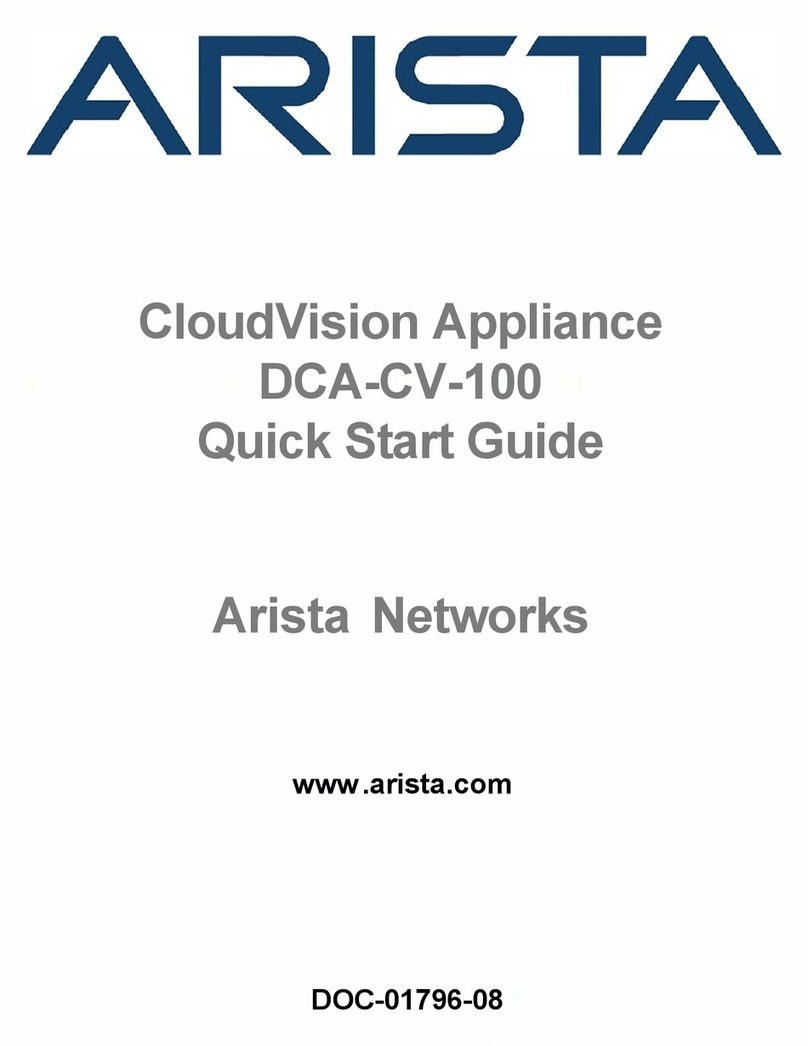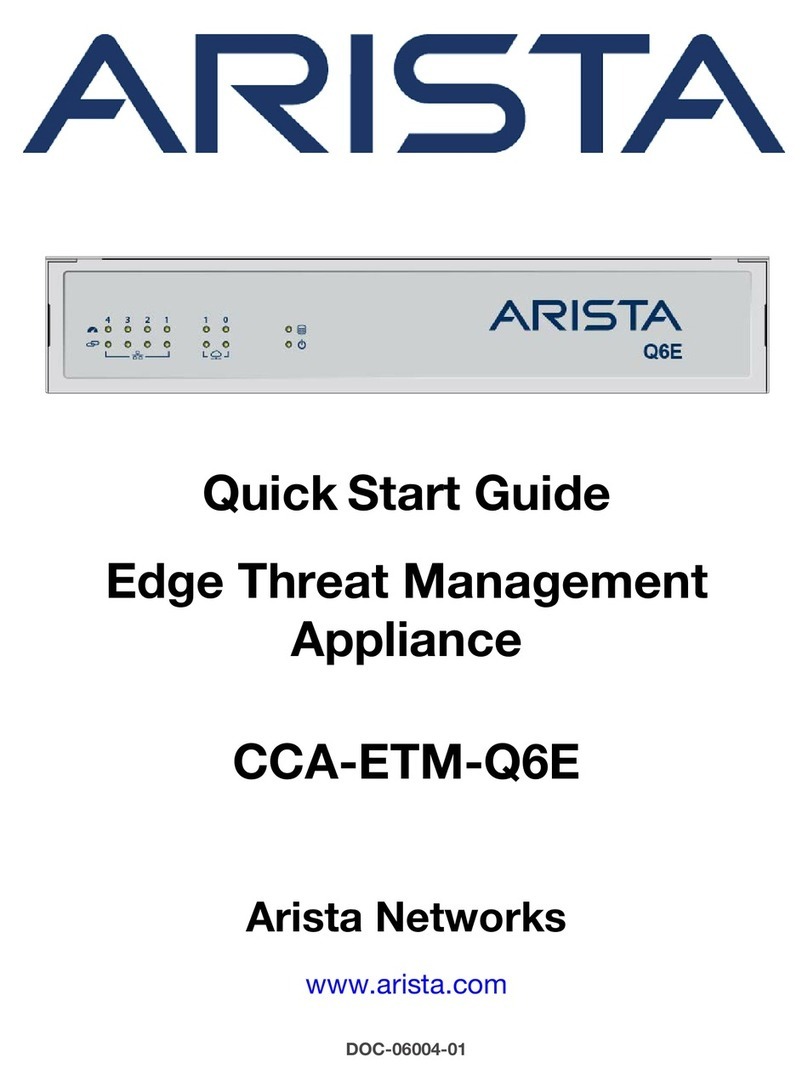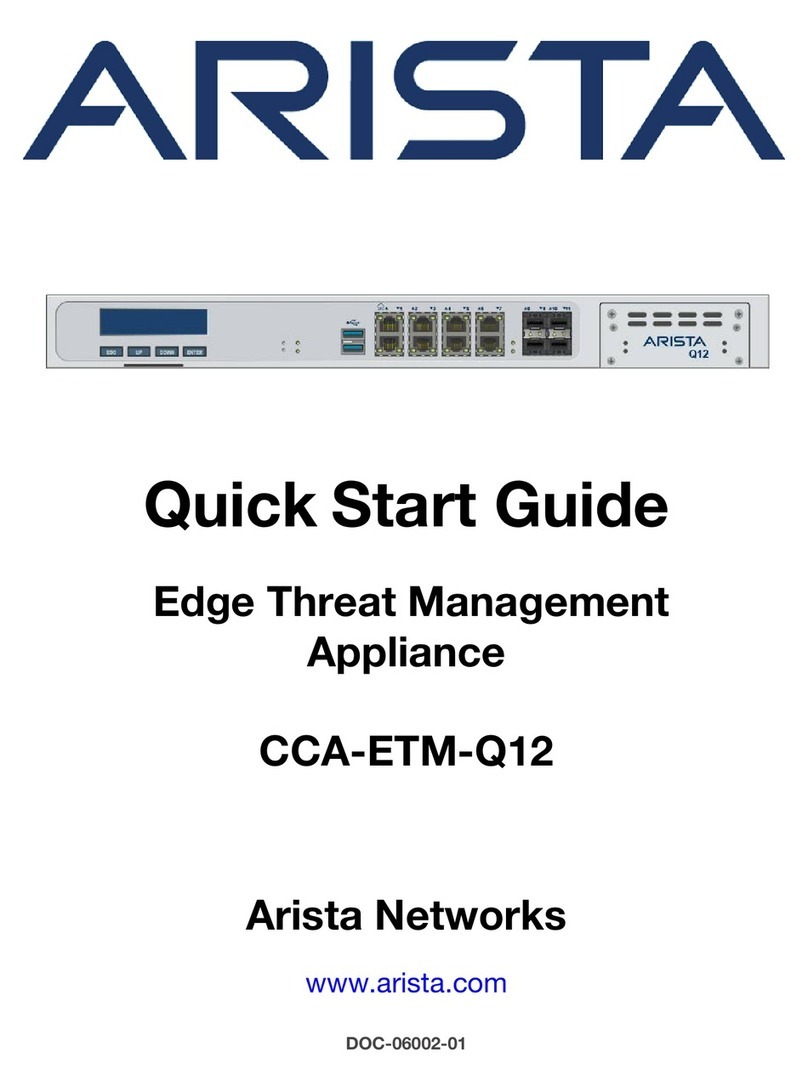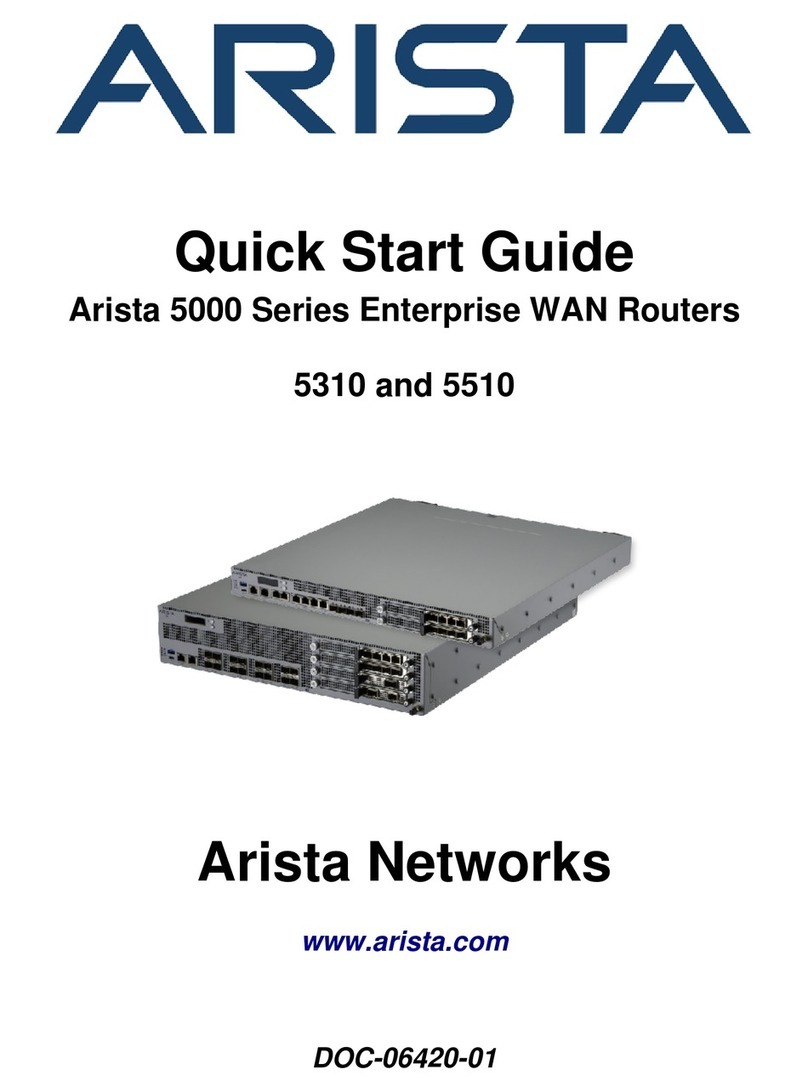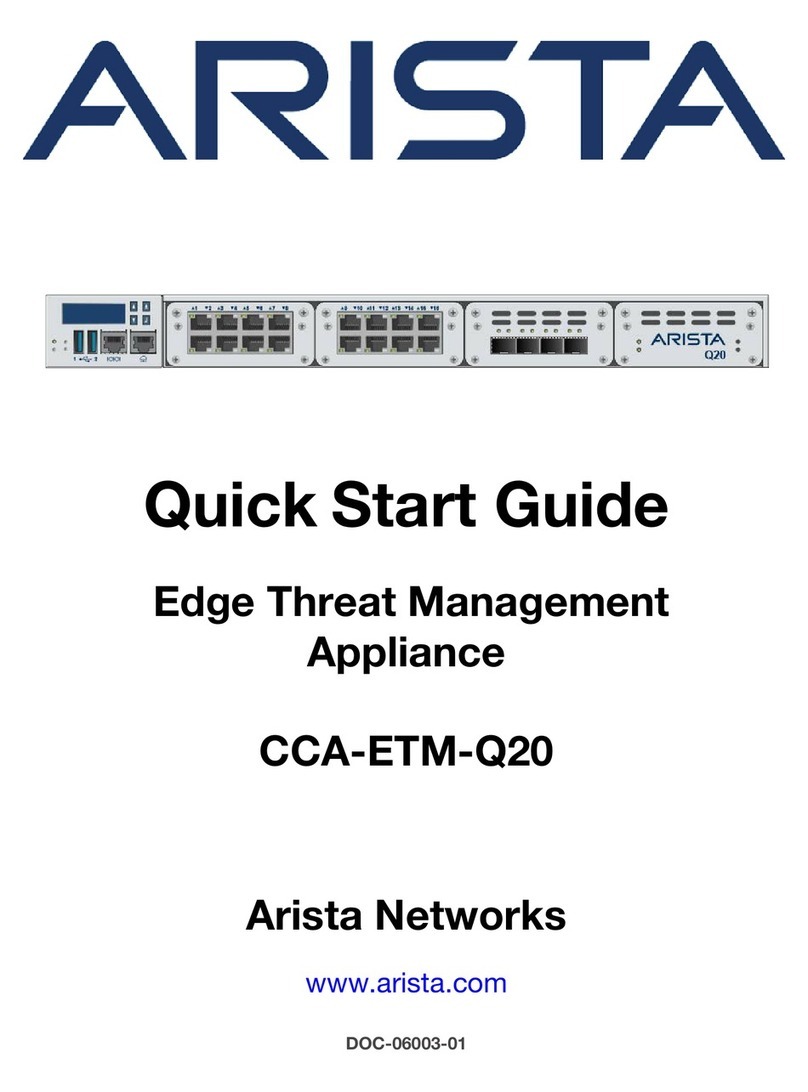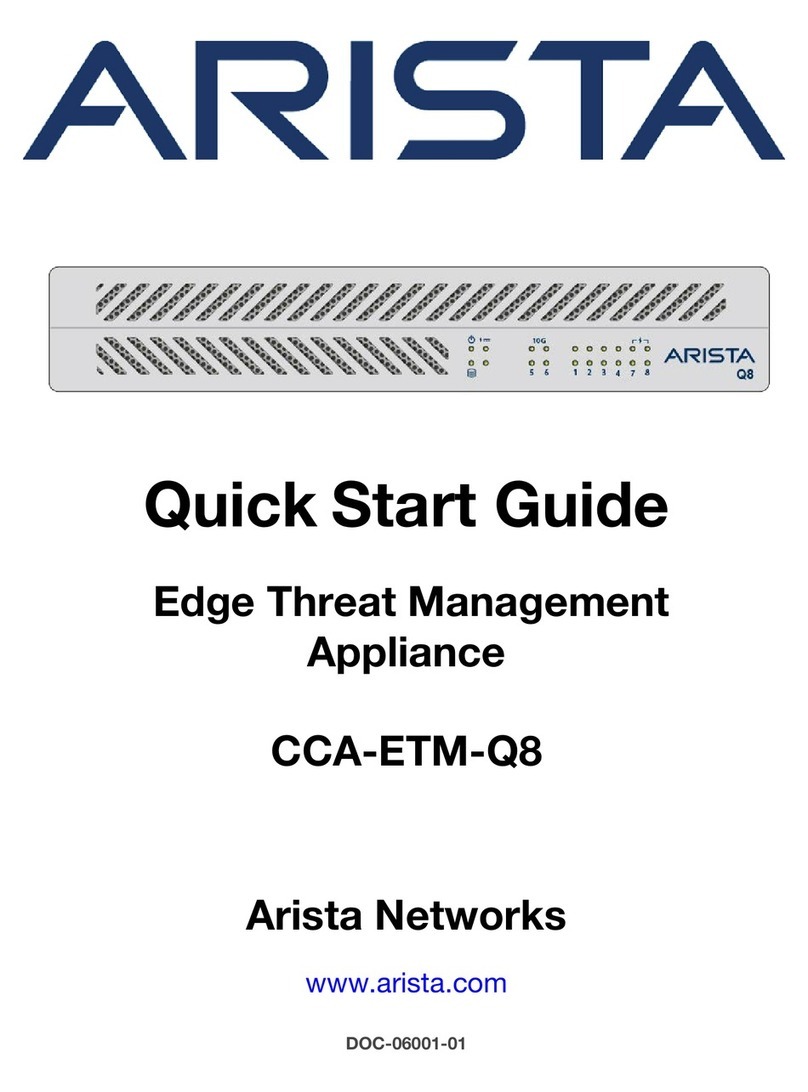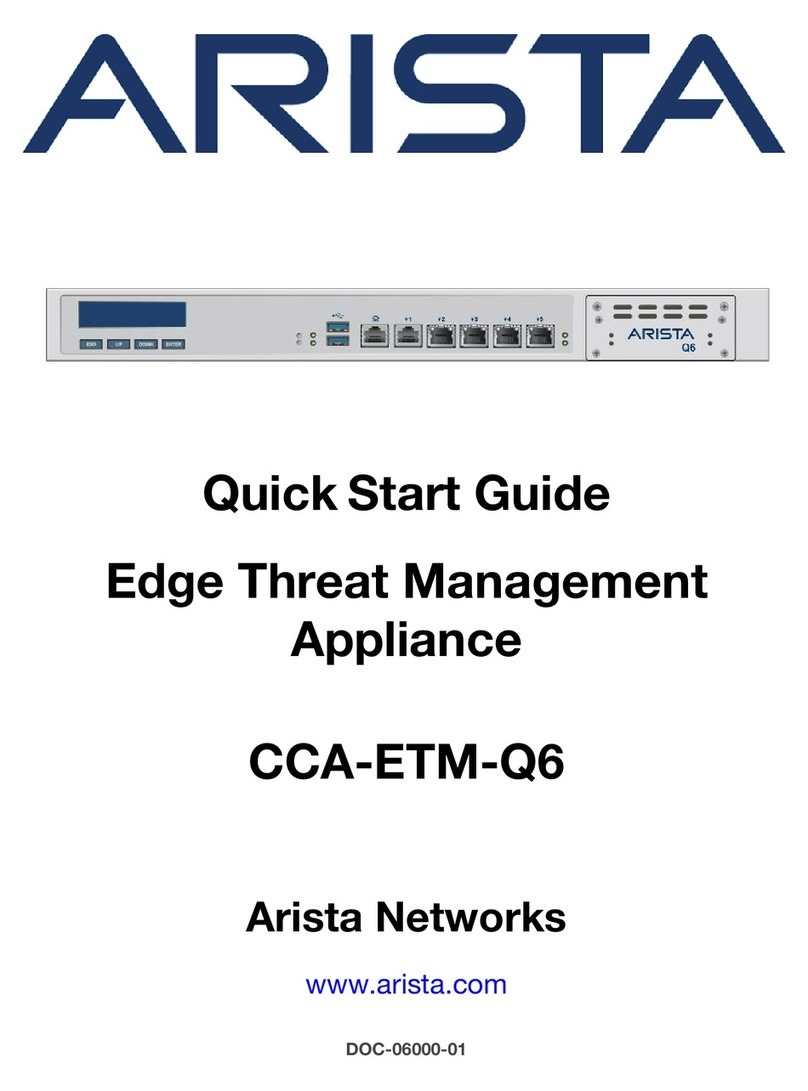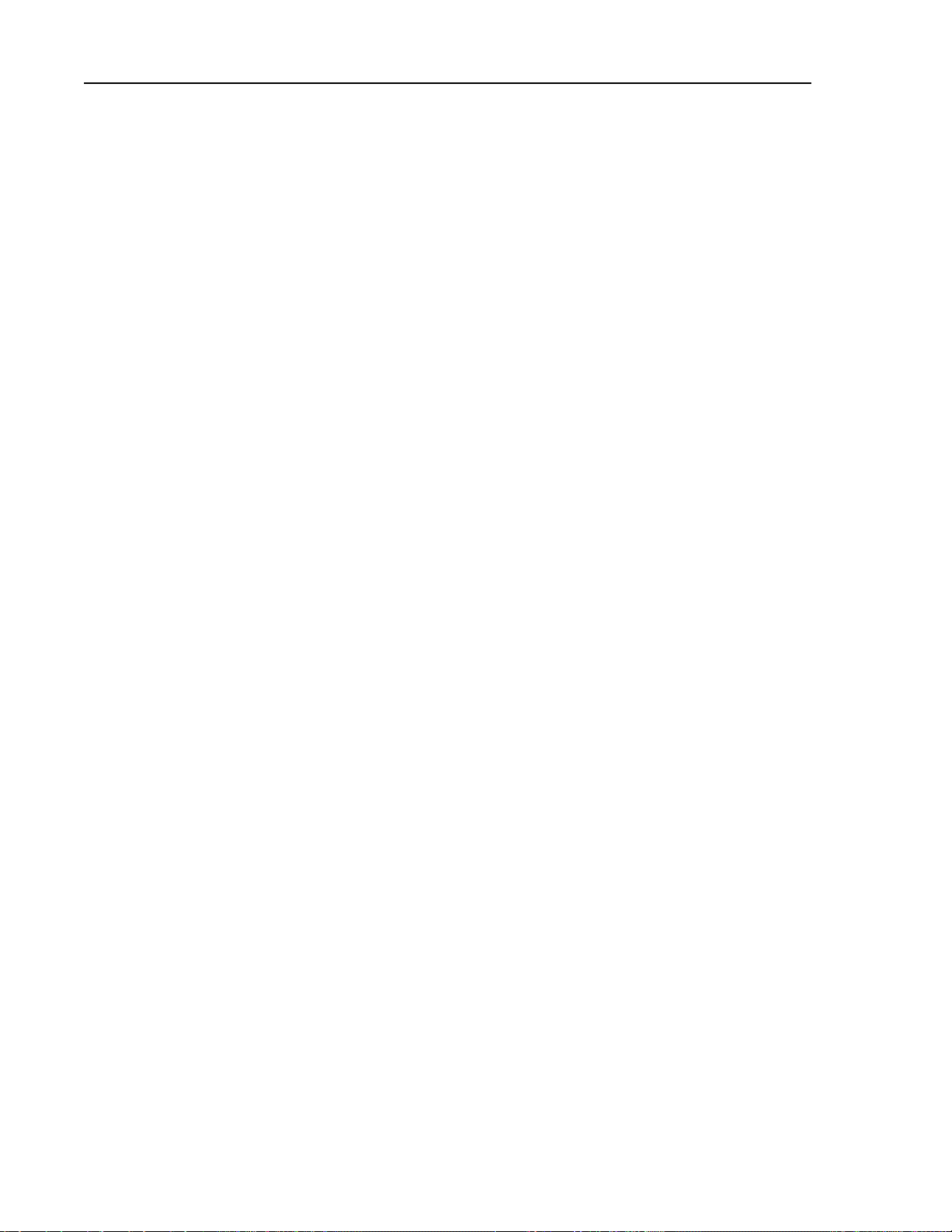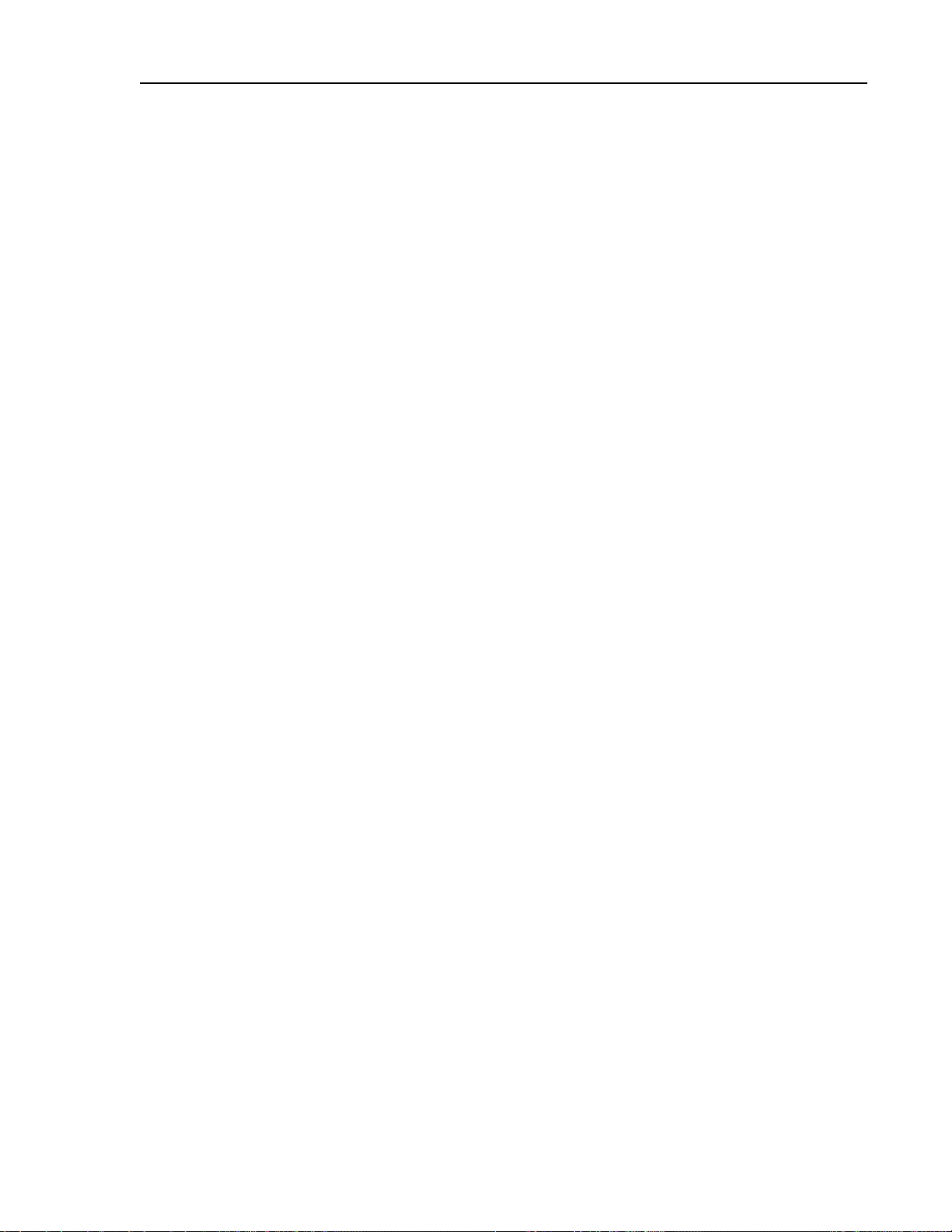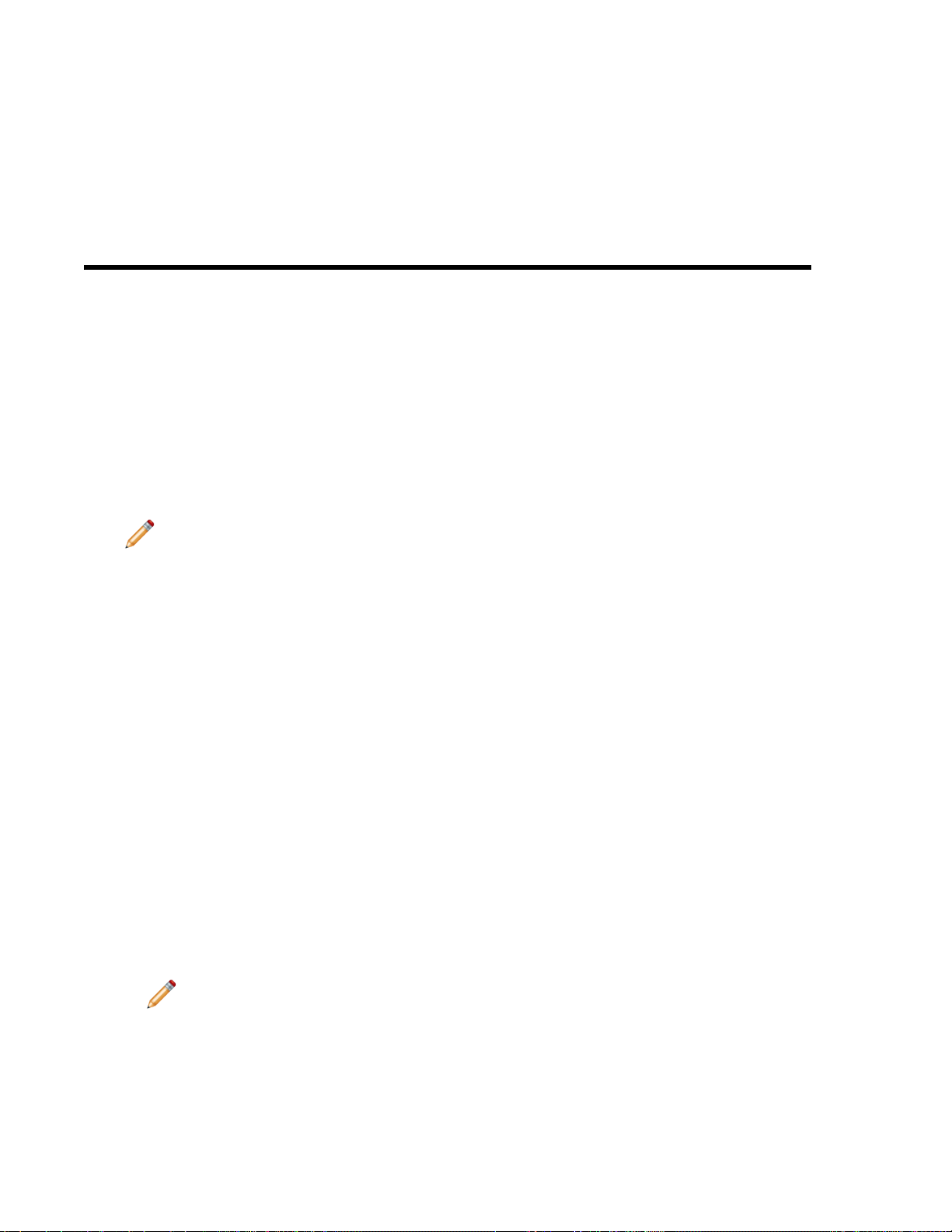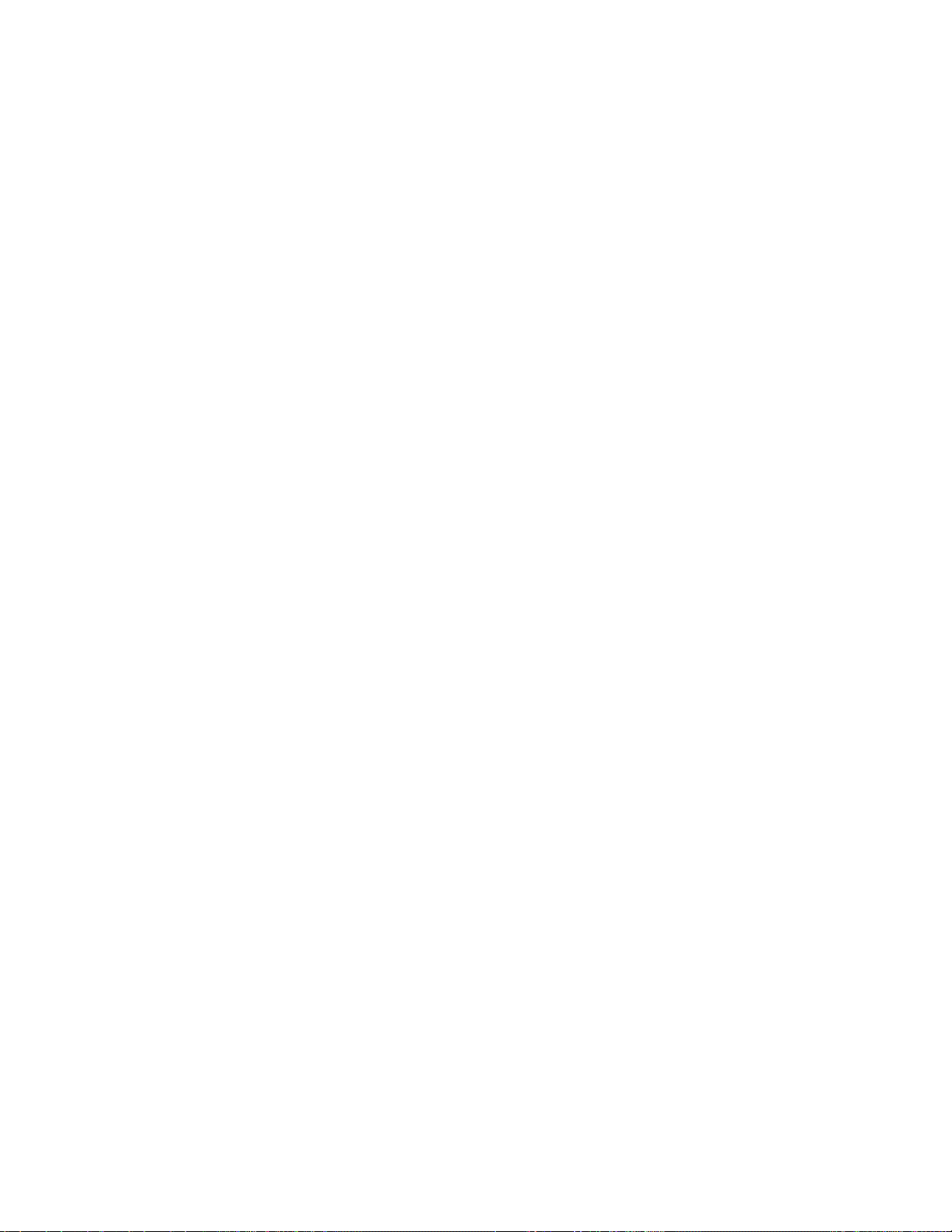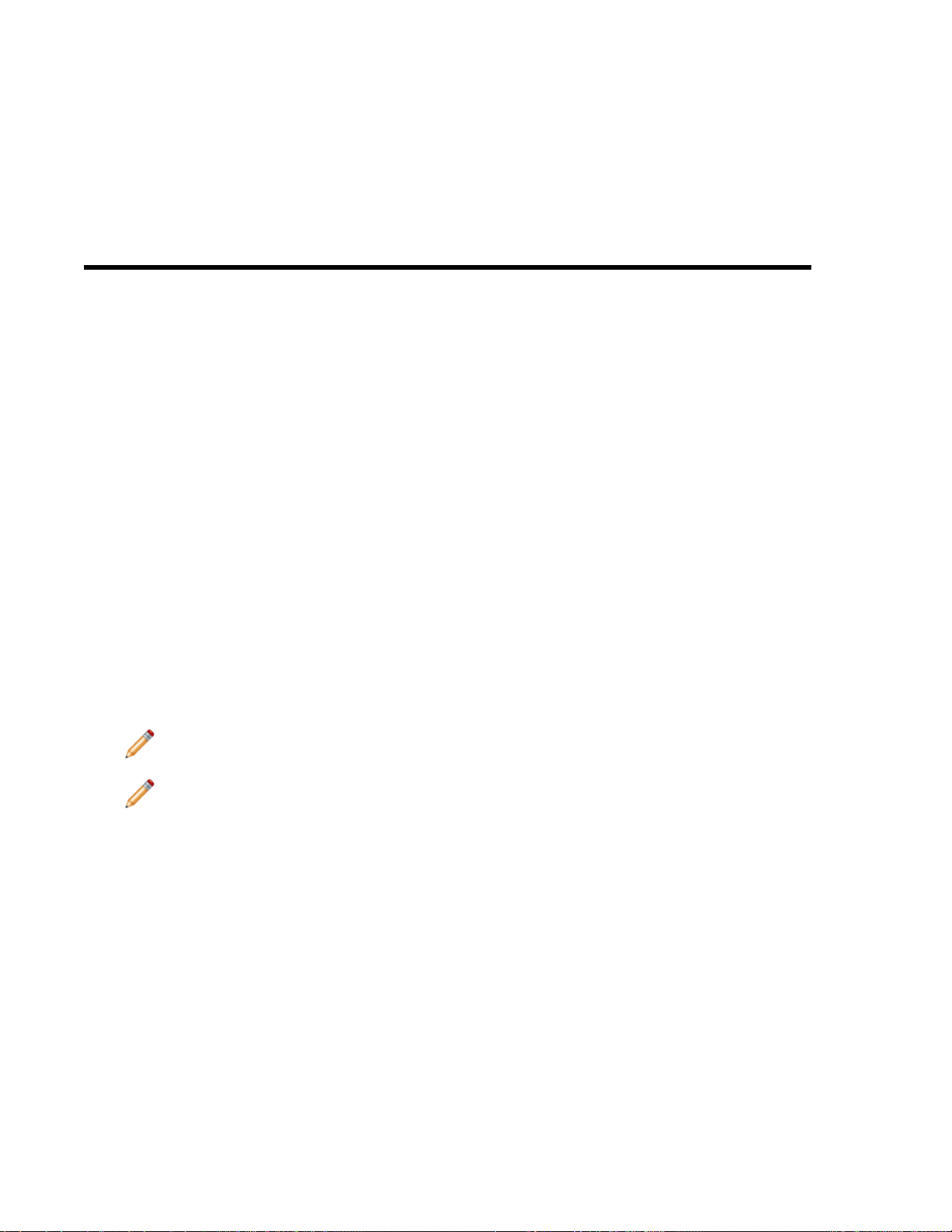Contents
Chapter 1: Overview...................................................................................1
Scope............................................................................................................................................................1
Receiving and Inspecting the Equipment.....................................................................................................1
Installation Process.......................................................................................................................................1
Safety Information.........................................................................................................................................2
Supplemental Documentation.......................................................................................................................2
Obtaining Technical Assistance....................................................................................................................2
Specifications................................................................................................................................................2
Chapter 2: Preparation...............................................................................5
Site Selection................................................................................................................................................5
Electrostatic Discharge (ESD) Precautions..................................................................................................5
CloudVision Physical Appliance Setup.........................................................................................................6
Front Bezel....................................................................................................................................................6
Locate the MAC Addresses for the CloudVision Appliance..........................................................................7
Back Panel Ethernet Connections................................................................................................................7
DNS Entries..................................................................................................................................................8
CloudVision Appliance IP Configuration.......................................................................................................8
DHCP Based IP Address Setup...................................................................................................................9
Manual IP Address Setup.............................................................................................................................9
Chapter 3: Accessing the CloudVision Appliance.................................11
IPMI............................................................................................................................................................11
Web Access into IPMI.................................................................................................................................11
Web Access into CVX and CVP Consoles via WOK..................................................................................12
Using the CLI to Access the Appliance.......................................................................................................13
Changing the IPMI Password......................................................................................................................14
Chapter 4: Setting Up CV Applications...................................................17
Setting Up CVP...........................................................................................................................................17
Setup Steps for Single Node CVP..............................................................................................................17
Setup Steps for Multi-node CVP Cluster.....................................................................................................17
Log into the CVP Web Interface..................................................................................................................17
Appendix A: Status Indicators.................................................................19
LCD Panel Features....................................................................................................................................19
Power Supply Status Indicators..................................................................................................................20
AC Power Supply........................................................................................................................................20
Appendix B: Parts List.............................................................................23
Two-Post Rack Mount Parts........................................................................................................................23
Appendix C: Front Panel Features and Indicators.................................25
Appendix D: Back Panel Features and Indicators.................................27
Appendix E: Tools to Manage and Update Images................................29
Upgrade the CVP Image.............................................................................................................................29
Redeploy CVP VM Tool...............................................................................................................................29
Redeploy the CVX VM Tool.........................................................................................................................30
Upgrade the Host Image.............................................................................................................................31
Single-node configurations.........................................................................................................................31
iii