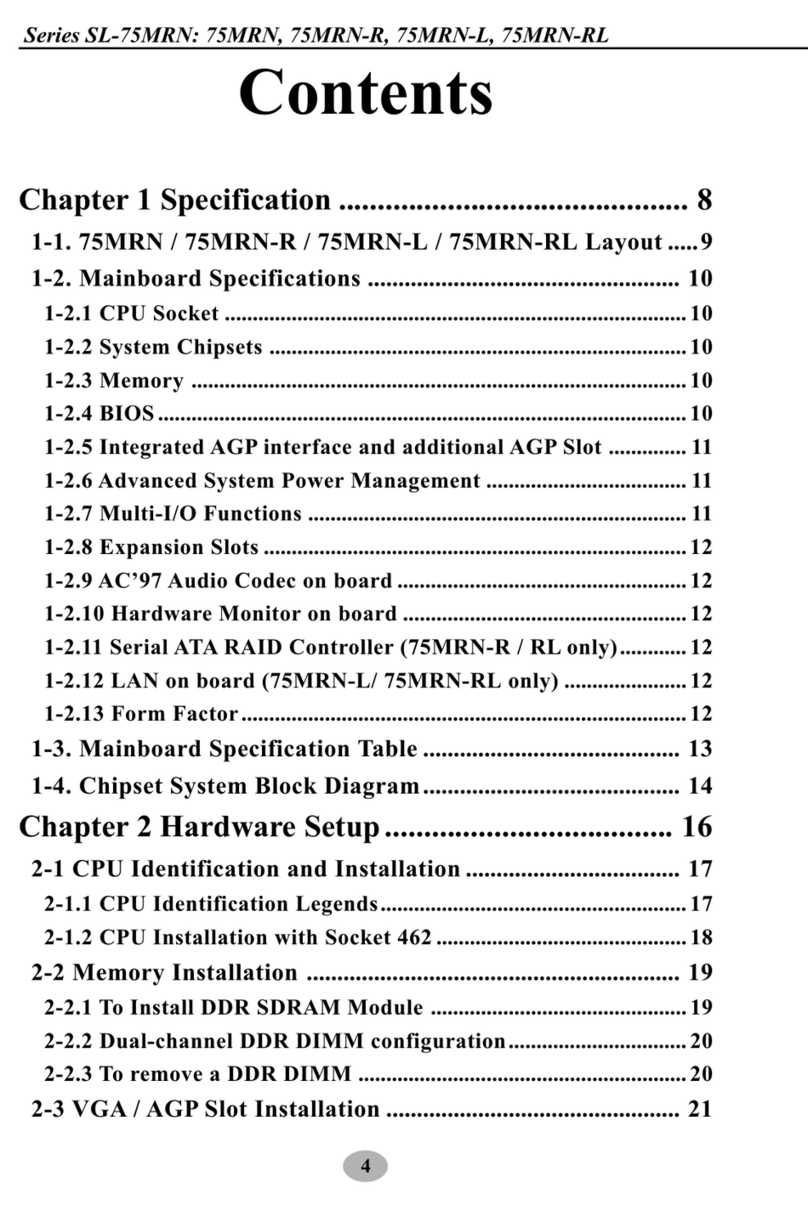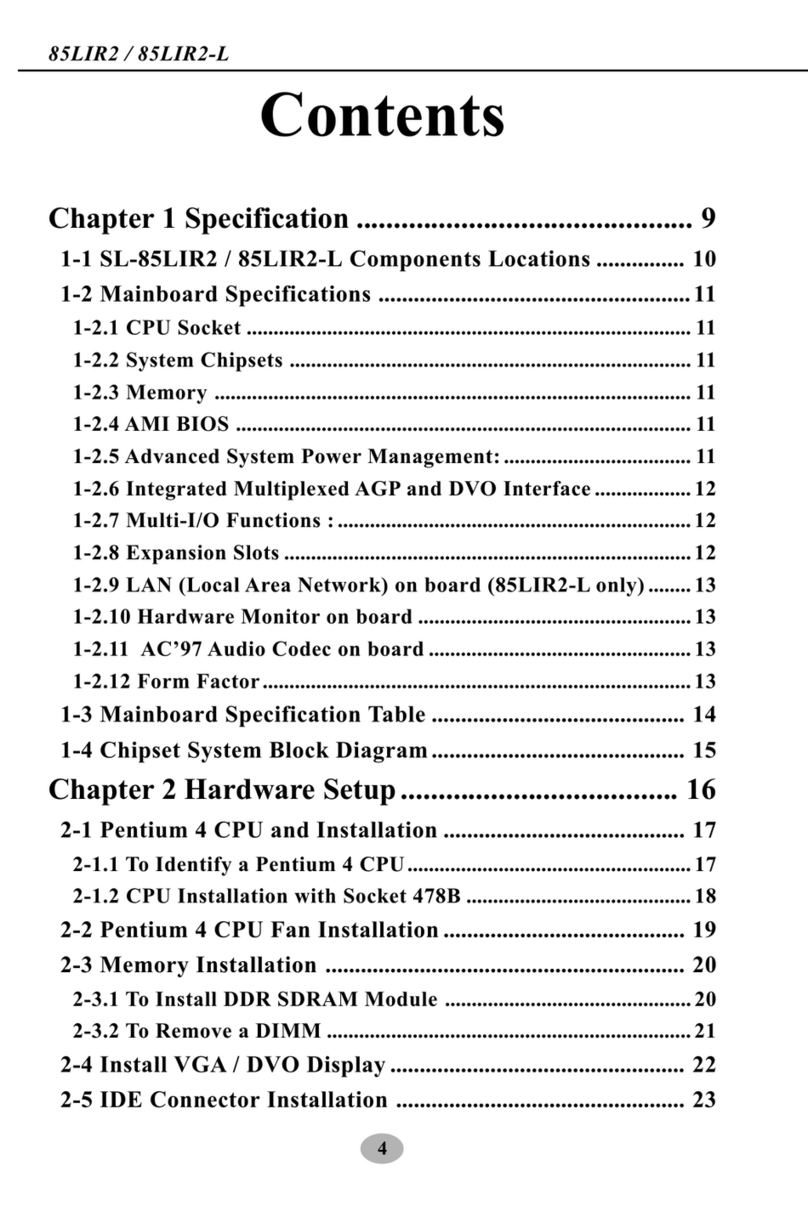5
Contents
2-4 Install VGA / AGP4X with LED1 & Jp4 Safeguard........ 22
2-5 IDE Connector Installation ................................................. 23
2-6 Floppy Drive Connector ( FDC ) Installation................... 24
2-7 ATX V 2.03 Power Supply Installation .............................. 25
2-8 Jumper Settings ..................................................................... 26
2-8.1 How to tackle the Jumpers: ....................................................... 27
2-8.2 JBAT1: Clear CMOS .................................................................. 27
2-8.3 Jp8: CPU Clock/Overclock Select ............................................ 28
2-8.4 JAGP1 & JAGP2: AGP Voltage Select .................................... 29
2-8.5 JDIMM1 & JDIMM2: DIMM Voltage Select ......................... 29
2-8.6 Jp3: K/B or Power Button Select ............................................. 30
2-8.7 Jp4: VGA/AGP4X Safeguard .................................................... 30
2-9 Other Connectors Configuration........................................ 31
2-9.1 On-board FAN Connectors ........................................................ 31
2-9.2 Connector AUX1 .......................................................................... 32
2-9.3 CD-ROM Audio Connectors (CD 1)......................................... 32
2-9.4 Chassis Panel Connectors ......................................................... 33
2-9.5 LAN Connector RJ45 (85MIR-L only) ................................... 33
2-9.6 Thermal Sensor Connectors RT2 and Jp11 ............................ 34
2-9.7 Complex Header .......................................................................... 35
2-9.8 USB Ports and USB Headers ..................................................... 37
2-9.9 Connector CN14: Wake On LAN ............................................. 38
2-9.10 Audio 1: 6-channel Sound Output Connector (optional) ...38
2-9.11 Pin-header DCOM1: for one external serial port............... 39
2-9.12 PS/2 Mouse And PS/2 Keyboard ............................................. 39
2-10 IRQ Description................................................................... 40
Chapter 3 Software Setup ....................................... 42
3-1 Open up the Support CD...................................................... 43
3-2 Install “Intel Chipset Software Installation Utility” ....... 44