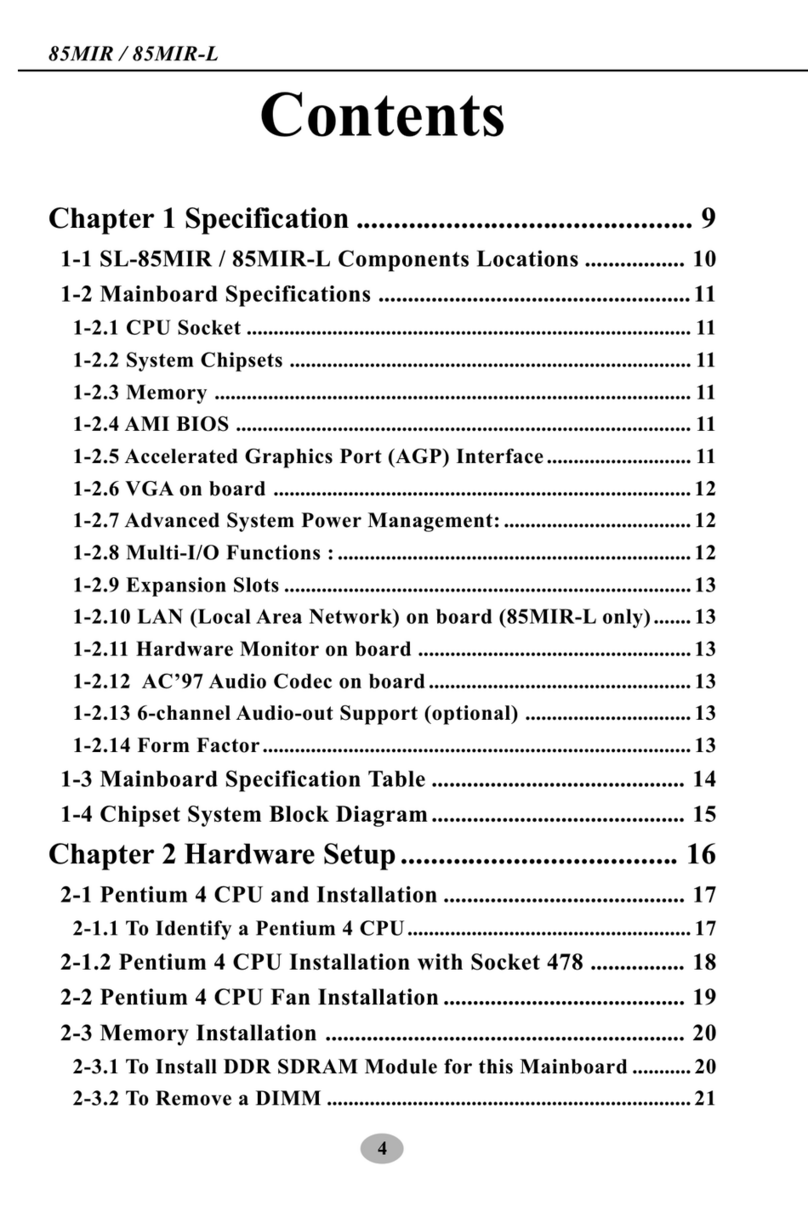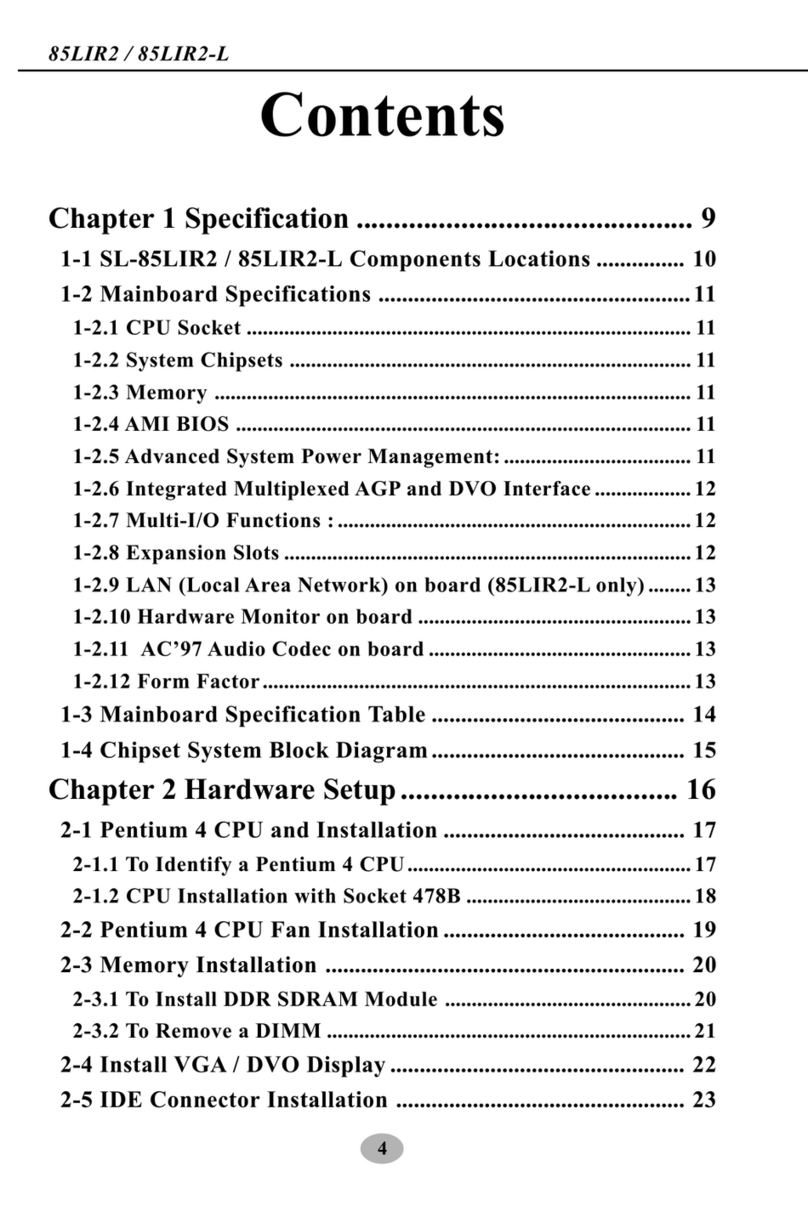6
Series SL-75MRN: 75MRN, 75MRN-R, 75MRN-L, 75MRN-RL
3-7 To Install Hardware Monitor Utilit .................................. 50
3-7.1 Installation ................................................................................... 50
3-7.2 Verification .................................................................................. 51
3-8 To Install USB 2.0 Driver for Win2000 or WinXP........... 52
3-9 RAID Controller Drivers (75MRN-R / RL Onl ) ............ 53
Chapter 4 BIOS Setup............................................. 54
4-1 About BIOS Setup ................................................................. 55
4-2 To Run BIOS Setup ............................................................... 55
4-3 About CMOS .......................................................................... 55
4-4 The POST ( Power On Self Test ) ....................................... 55
4-5 To Upgrade BIOS .................................................................. 56
4-5.1 Before Upgrading BIOS ............................................................. 56
4-5.2 Upgrade Process........................................................................... 56
4-6 BIOS SETUP --- CMOS Setup Utilit ................................ 60
4-6.1 CMOS Setup Utilit .................................................................... 60
4-6.2 Standard CMOS Setup ............................................................... 61
4-6.3 Advanced BIOS Features ........................................................... 64
4-6.4 Advanced Chipset Features ....................................................... 68
4-6.5 Integrated Peripherals................................................................ 71
4-6.6 Power Management Setup ......................................................... 76
4-6.7 PnP / PCI Configuration ............................................................ 79
4-6.8 SmartDoc Anti-Burn Shield....................................................... 81
4-6.9 CPU Ratio/Voltage Control........................................................ 83
4-6.10 Load Optimized Defaults ........................................................ 85
4-6.11 SET SUPERVISOR / USER PASSWORD............................. 85
4-6.12 SAVE & EXIT SETUP .............................................................. 86
4-6.13 EXIT WITHOUT SAVING ...................................................... 86
Chapter 5 RAID Controller ................................... 87
5-0 Before Creating Disk Arra : ............................................... 88