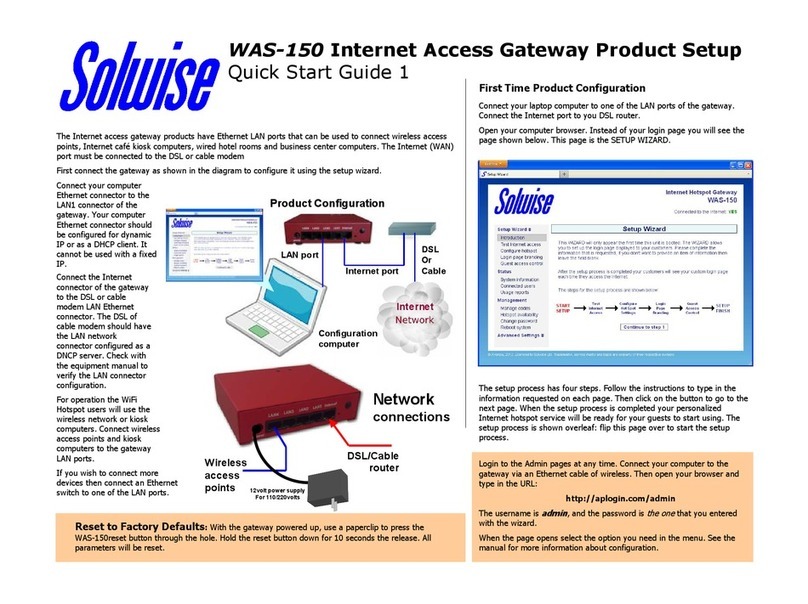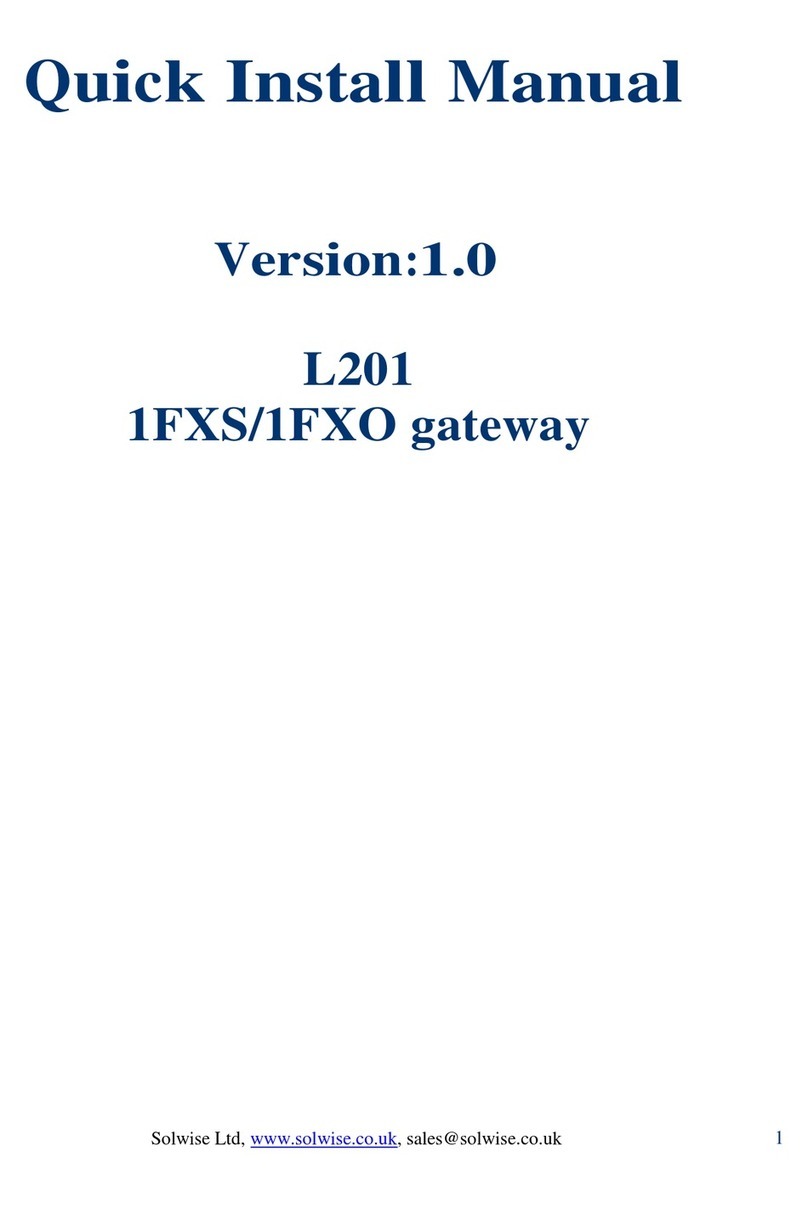Solwise Elite VoIP Gateway User’s Guide
6
5.2.4 ping..................................................................49
5.2.5 tel erase_ivr.....................................................49
5.2.6 tel set pcm_gain_level ....................................50
5.2.7 tel set ring_freq................................................50
5.2.8 tel show pcm_gain_level.................................51
5.2.9 tel show port ....................................................51
5.2.10 tel show ring_freq..........................................51
5.3 3. IP Configuration Commands................................52
5.3.1 arp....................................................................52
5.3.2 net reset...........................................................52
5.3.3 net set gateway ...............................................52
5.3.4 net set http.......................................................53
5.3.5 net set ip ..........................................................53
5.3.6 net set ip_preced.............................................54
5.3.7 net set mask....................................................54
5.3.8 net set speed...................................................55
5.3.9 net set telnet....................................................55
5.3.10 net set http.....................................................56
5.3.11 net set user_pw.............................................56
5.3.12 net show ........................................................57
5.3.13 net show hwstat ............................................57
5.4 Telephony Interface Port Configuration
Commands ......................................................................58
5.5 Common Telephony Port Configuration
Commands ......................................................................58
5.5.1 set port port ans_wait......................................58
5.5.2 set port port call_limit ......................................59
5.5.3 set port port cid name .....................................59
5.5.4 set port port cid number..................................59
5.5.5 set port port copyof .........................................60
5.5.6 set port port cp_tone_det_cfg.........................60
5.5.7 set port port cp_tone_det_ctrl.........................61
5.5.8 set port port dial_in plar...................................62
5.5.9 set port port fax_holdover ...............................62
5.5.10 set port port fax_tone_det_ctrl......................62
5.5.11 set port port fax_prof.....................................63
5.5.12 set port port hangup_wait .............................63
5.5.13 set port port out_type ....................................64