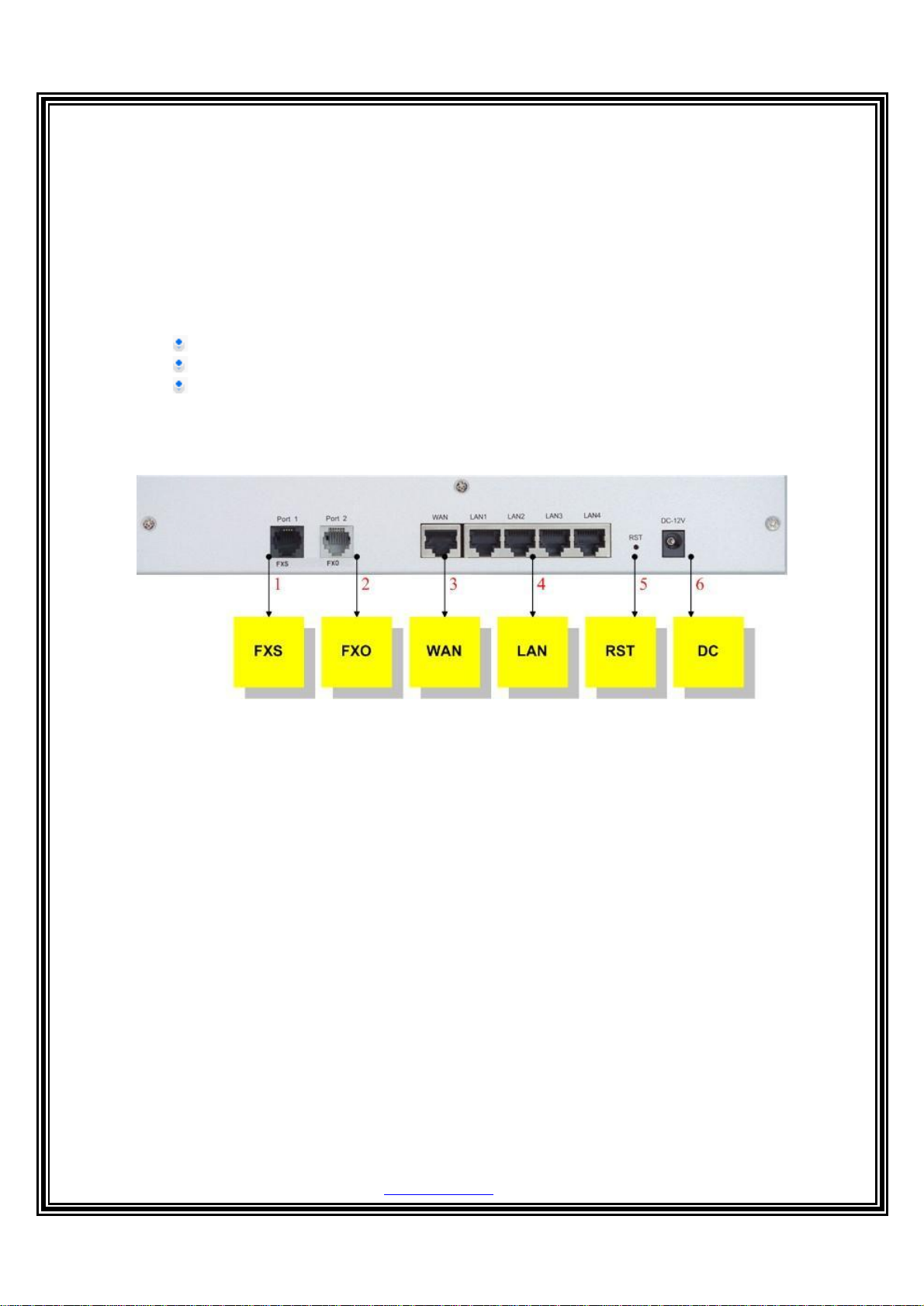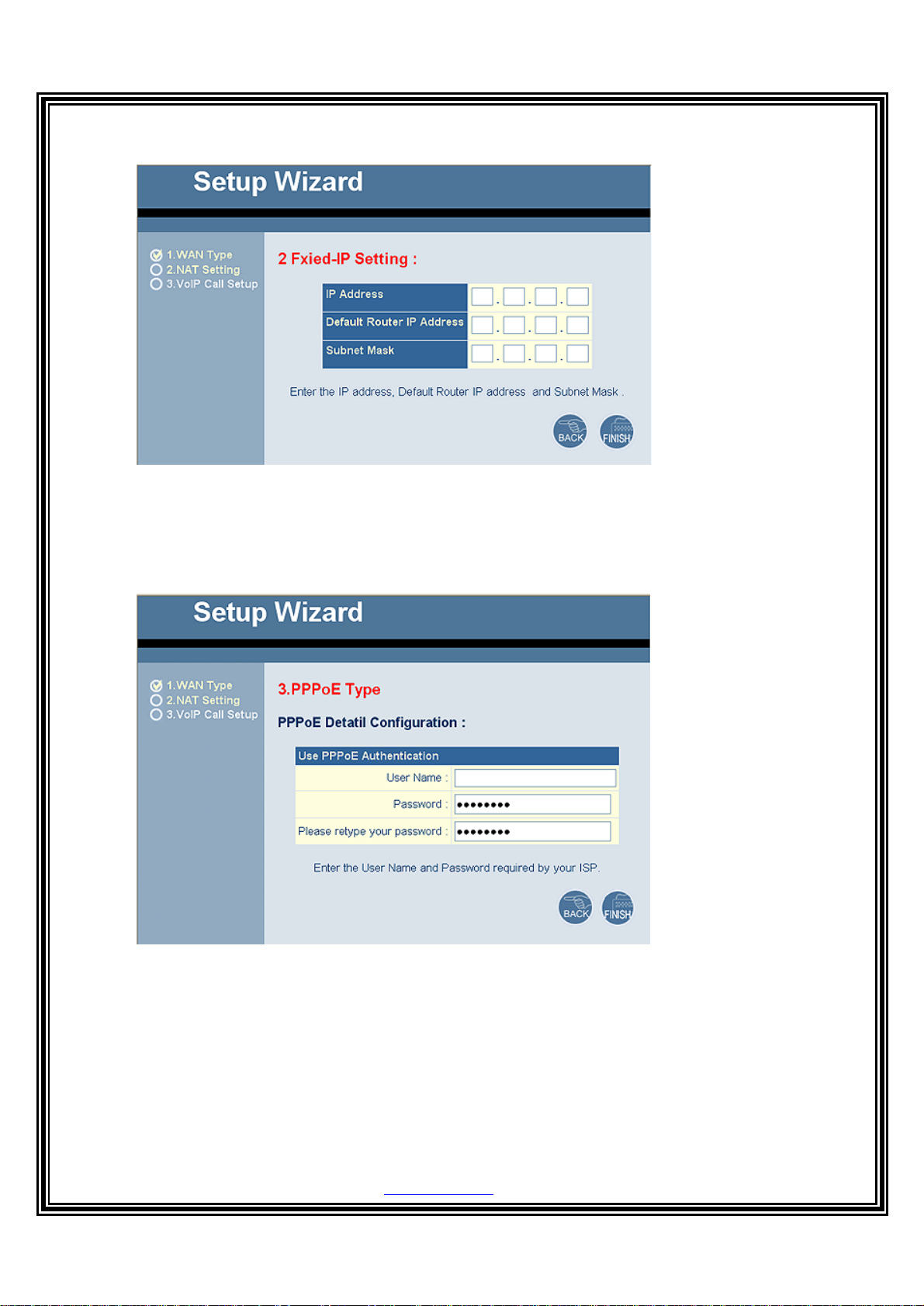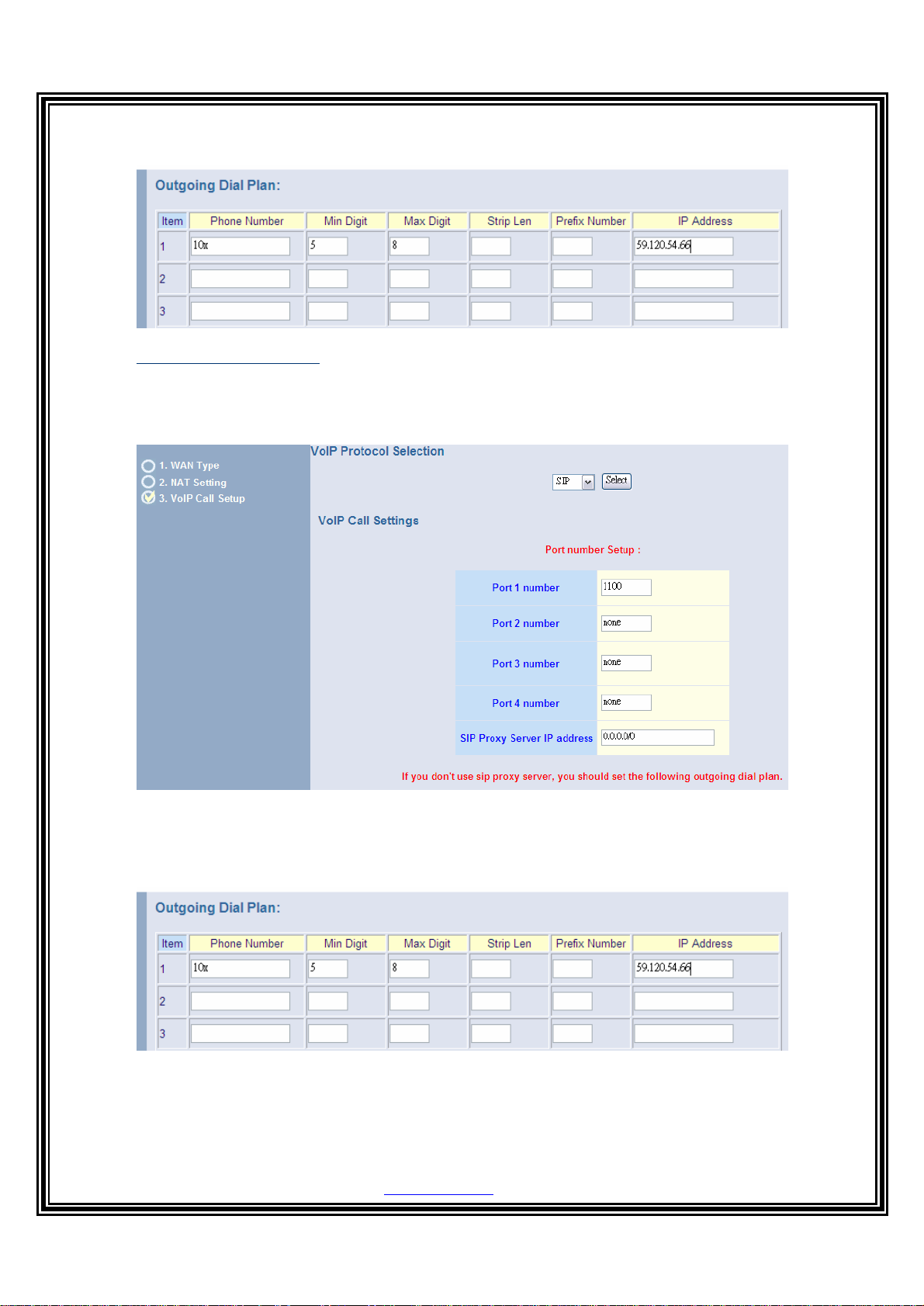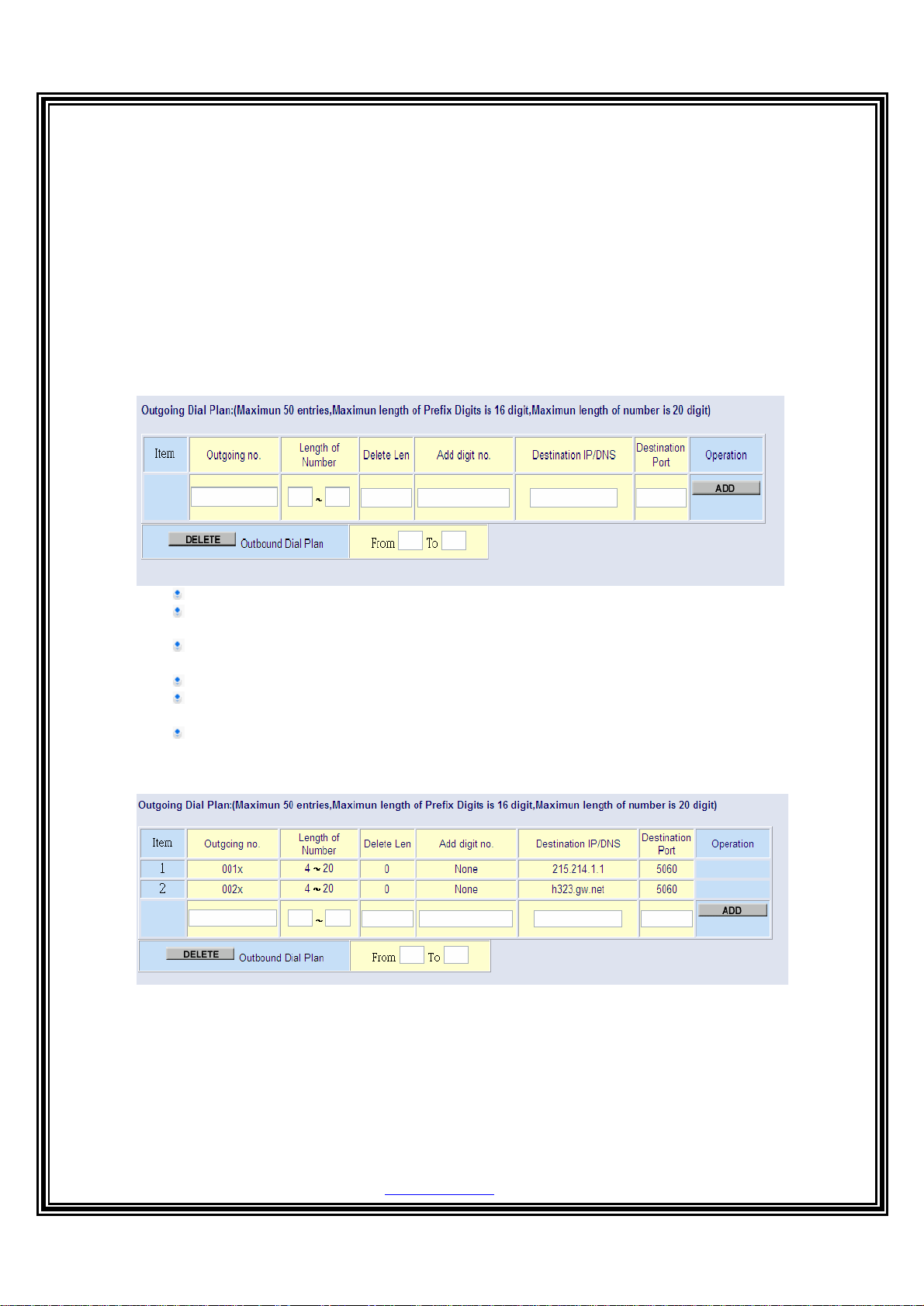I
n
tr
o
d
u
ction
This manual is teaching you how to quick install and setup your gateway. If you
want to know more detail information about this gateway, please see the user
manual.
Getting started with Web browser for VoIP Gateway involves the following
general procedures:
Installing VoIP Gateway
Configuring VoIP Gateway
Scenario Application
I
n
s
ta
ll
i
n
g
V
o
i
c
e
B
r
o
ad
b
and
G
at
e
w
a
y
1.
Conn
ec
t
i
ng
t
h
e
P
owe
r
A
d
a
p
t
er
1.1 Connect the power adapter to the power outlet and to the PWR power jack on the rear
panel of the Gateway.
2.2 The Power LED should be lighting.
2.
Connecting to a PC
2.1 Using an Ethernet cable to the LAN 1 port or to anyLAN1 ~ LAN4 port.
2.2 Connect the other end of the Ethernet cable to your PC’s installed network interface card
(NIC).
2.3 The LED indicators at both the Ethernet port and the NIC should be ON.
3. Connecting to a DSL/Cable Modem
The VoIP Broadband Gateway supports connection of a DSL modem via an Ethernet
interface.
3.1 Locate your Ethernet cable (should be provided by your ISP or telecom).The hardware
installation is now complete.
3.2 Using a Ethernet cable to the Ethernet port of the DSL/Cable modem.
3.3 Plug the other end of the cable into the WAN port of Gateway.
4. Setting Up a Management PC
The Gateway has a built-in HTTP (Web) server for configuration. Before you use the
Gateway to access the Internet, you should set up a management PC to log into the
Gateway for further configuration by connecting to LAN port. The management PC may be
configured with a fixed IP address.
For a fixed IP address, use an IP address from a 222.222.222.xnetwork, such as
222.222.222.2.Or use DHCP form Lan port of gateway.