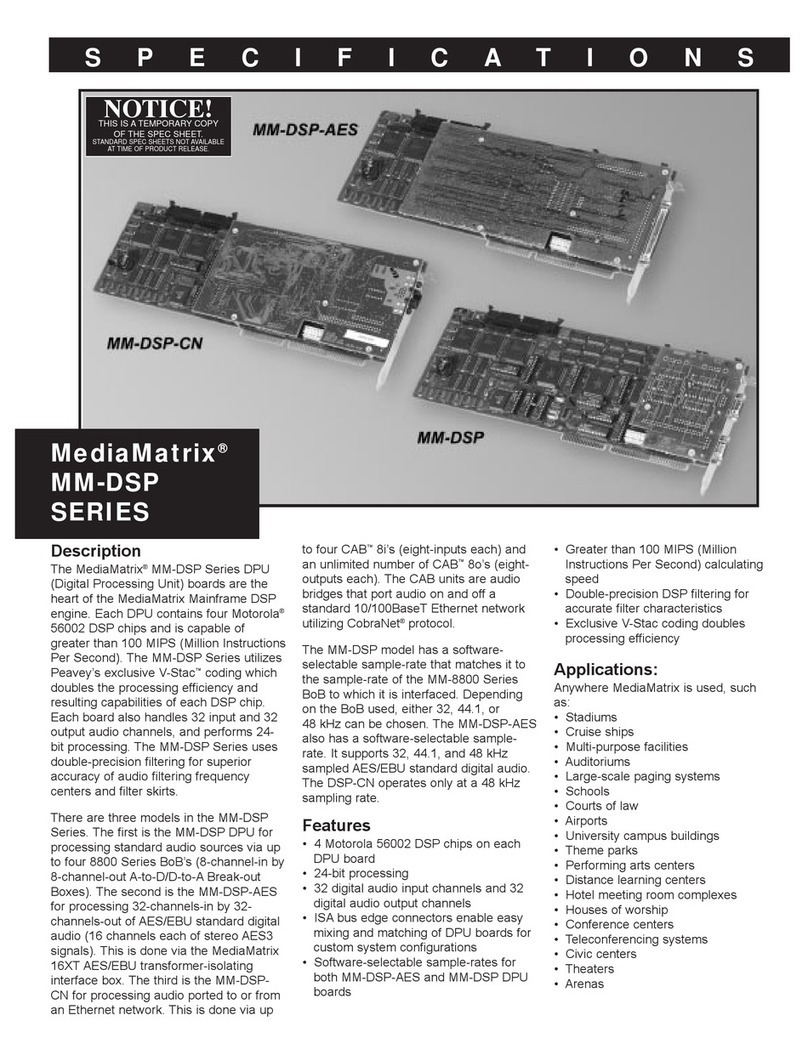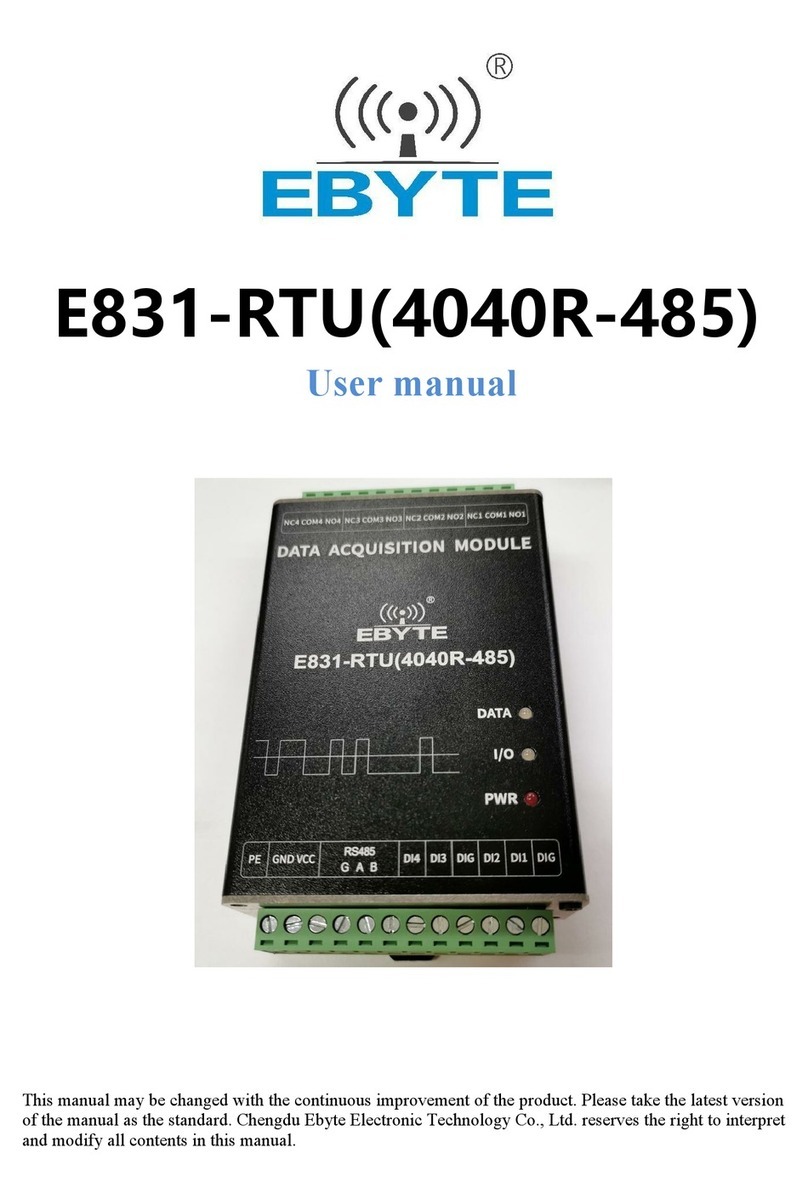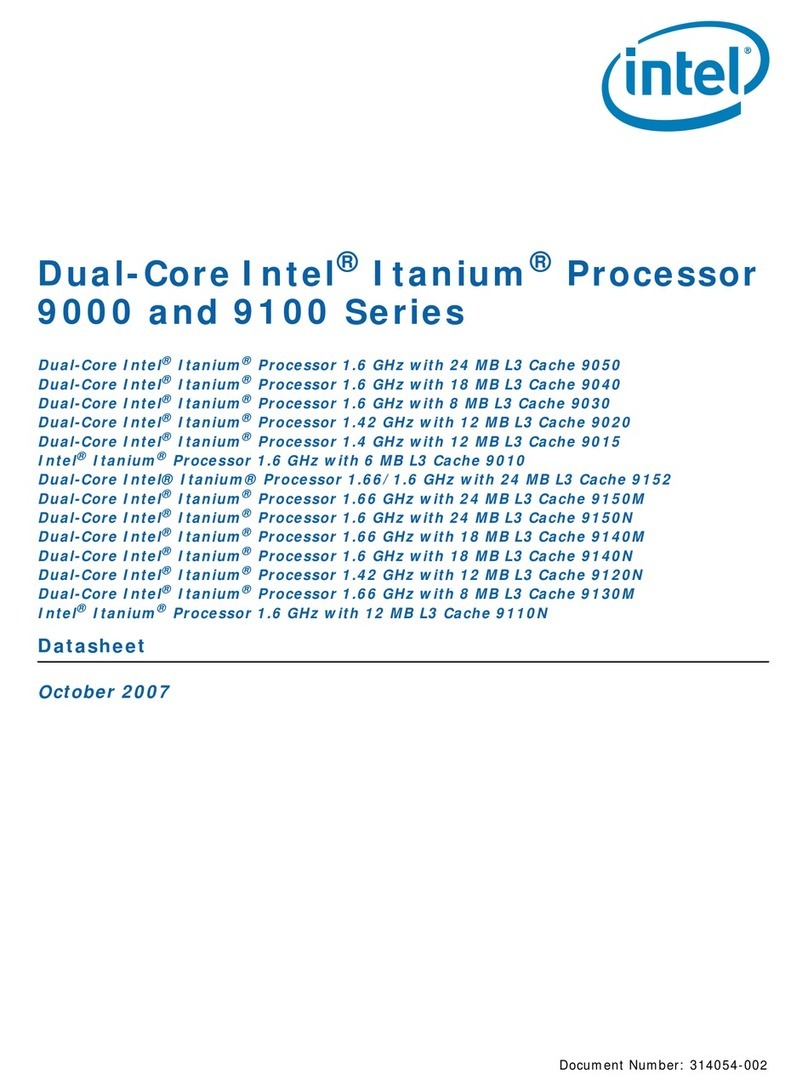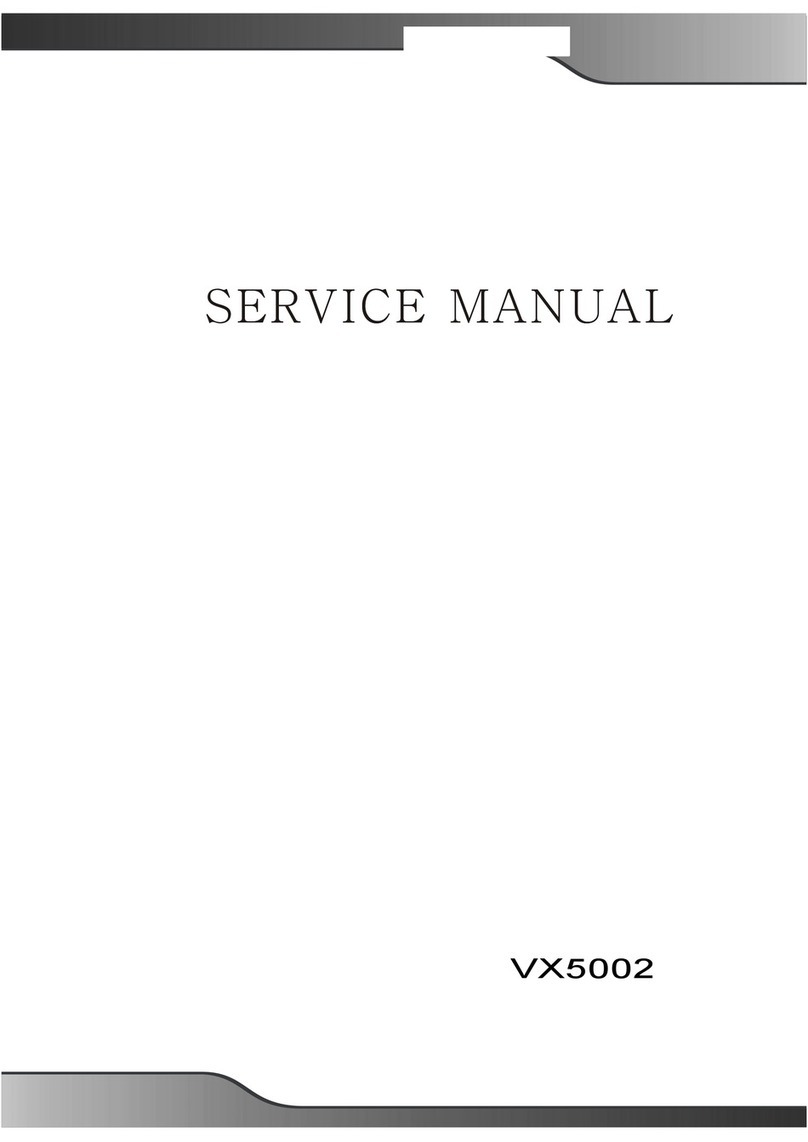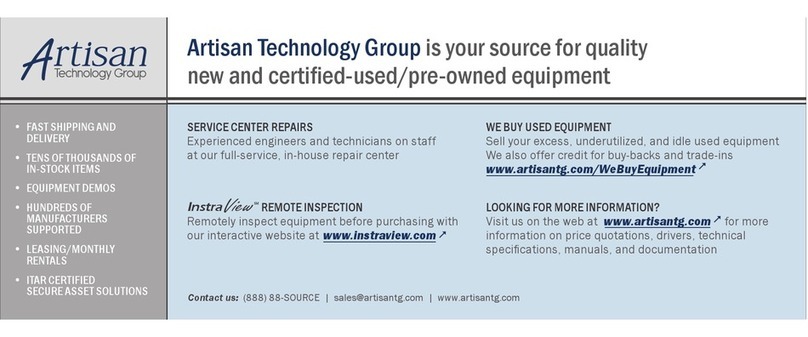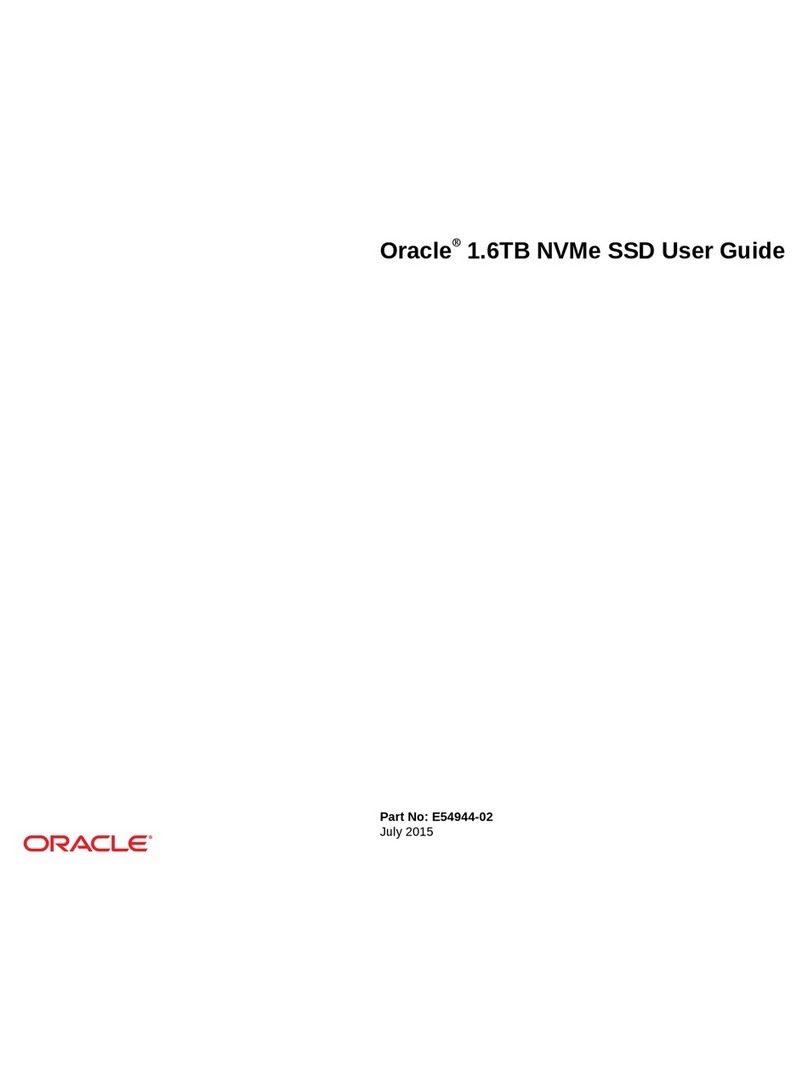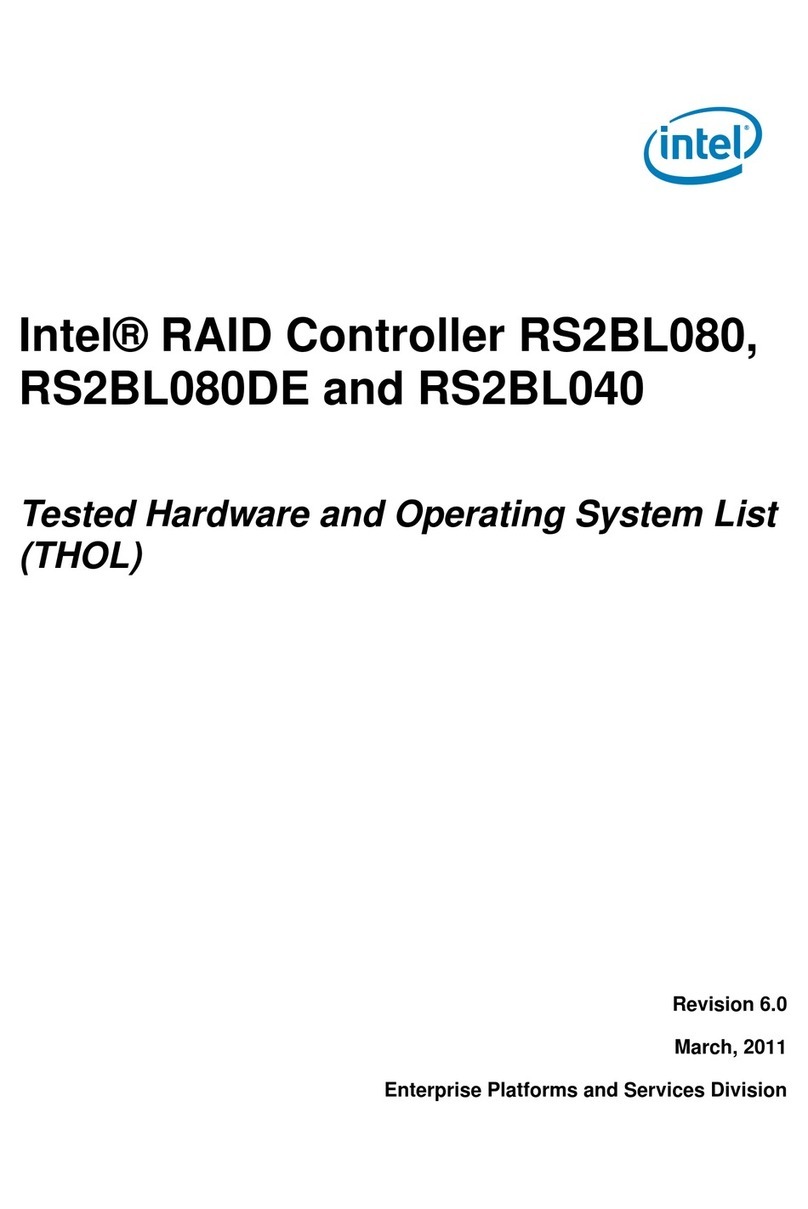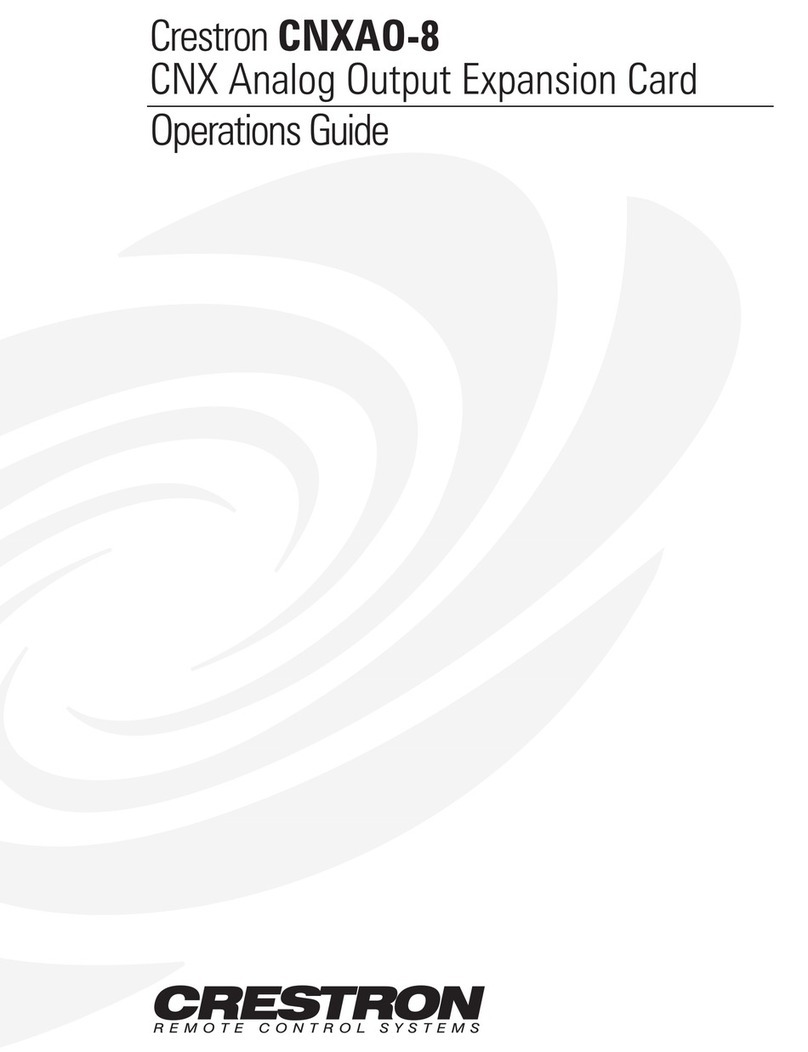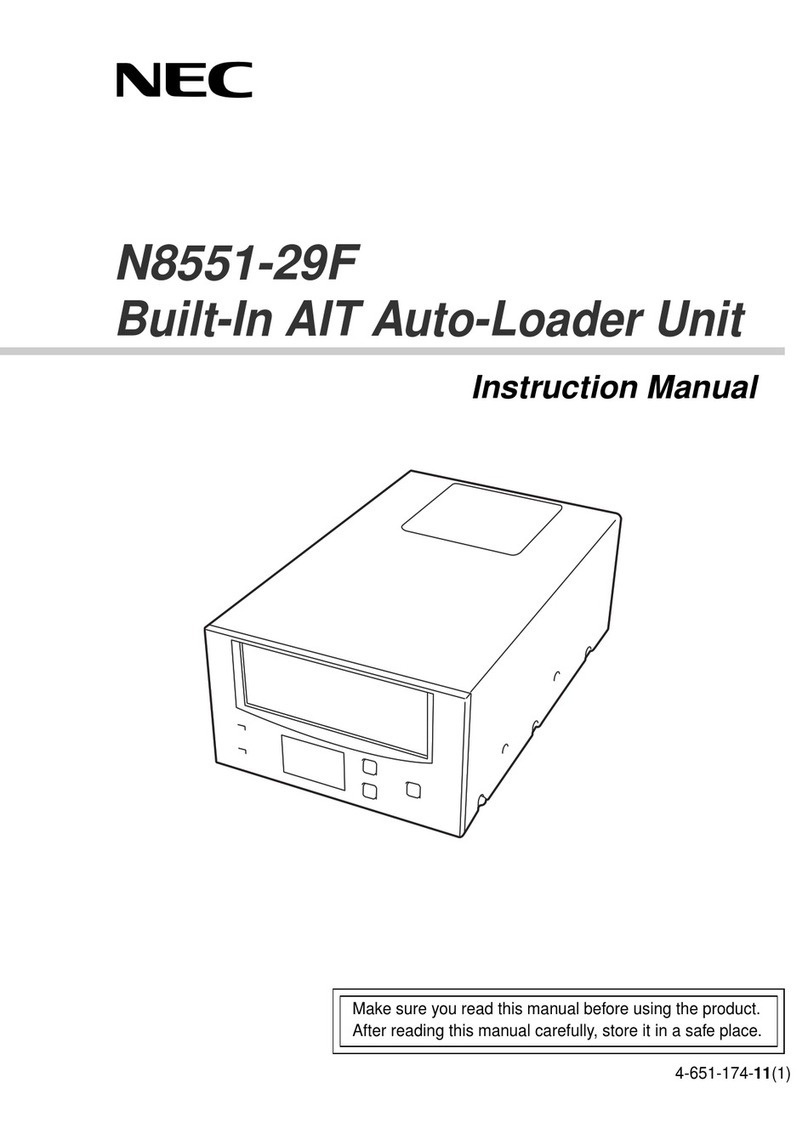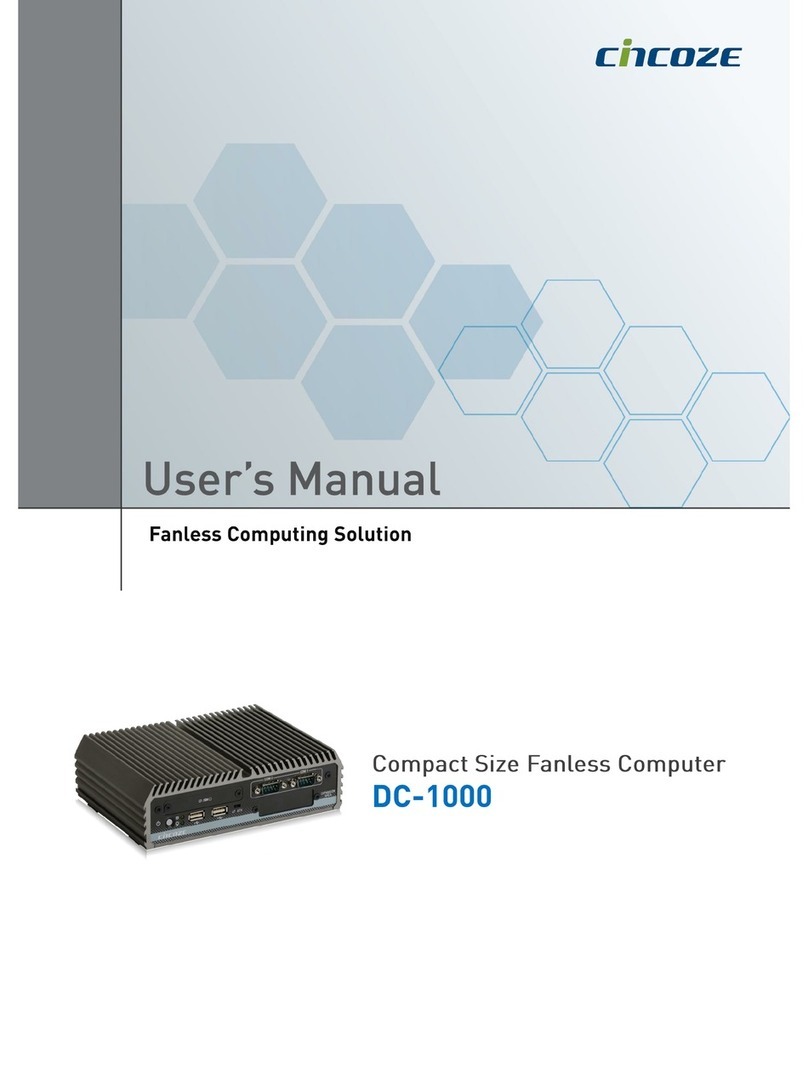METACONFORMERUSER MANUAL |SPLITTER TUTORIAL
19
Notation of MIDI messages
The remainder of the tutorial will describe how the MIDI processor works, what happens to
incoming messages, and how they are converted before being sent. All MIDI messages will
be written as already decoded values of the status and data bytes. The status byte stores
two values at once, which are separated by an underscore. For details, see MIDI Protocol.
For example, a keypress message
noteOn_ch5 note50 vel50
means that a note was pressed on channel 5, note number 50, velocity 50.
Message
noteOff_ch5 note50 vel0
means that the key with note 50 on channel 5 is released.
A message from a continuous controller (CC) looks like this
CCmsg_ch7 param42 val100
And means that the message stores a CC message on channel 7 with parameter number
42 and value 100.
Learn Menu
To play several instruments at once from a single MIDI channel, depending on the position
of the note on the keyboard, you first need to set up the Metaconformer cells.
It is important to set up cells in complete MIDI silence, when there are no other messages
on the channels, the sequencer is turned off, and all keys are released.
It is like a dialogue between user and Metaconformer. If there are other messages,
Metaconformer may misunderstand your intent and set up cells incorrectly.
In Splitter mode, each Metaconformer cell is capable of storing:
• MIDI channel number that will become the tone assigned to the note range
• Start note number of the range
• End note number of the range
• One of 16 range transposition options
Cell setup is quick and easy.
1. On your MIDI keyboard, switch to the MIDI channel of the desired voice. Press any key to
play a sound on the connected instrument. The green LED should flash rapidly each time a
key is pressed and released.
Many samplers and drum machines only accept a limited range of notes on a MIDI
channel, so you need to make sure that the instrument responds to your messages
and plays sound.
2. Use the and buttons to select one of the eight Metaconformer cells
3. Go to the learn menu (LRN button). The green LED indicates this.
4. Press any two notes on this channel, which should become the boundaries of the range.
The lower nibble of the LEDs will display the MIDI channel number in inverted binary
representation, where a 1 in digit corresponds to an off LED and a 0 to a lit one. Learn
more about the binary representation of numbers.