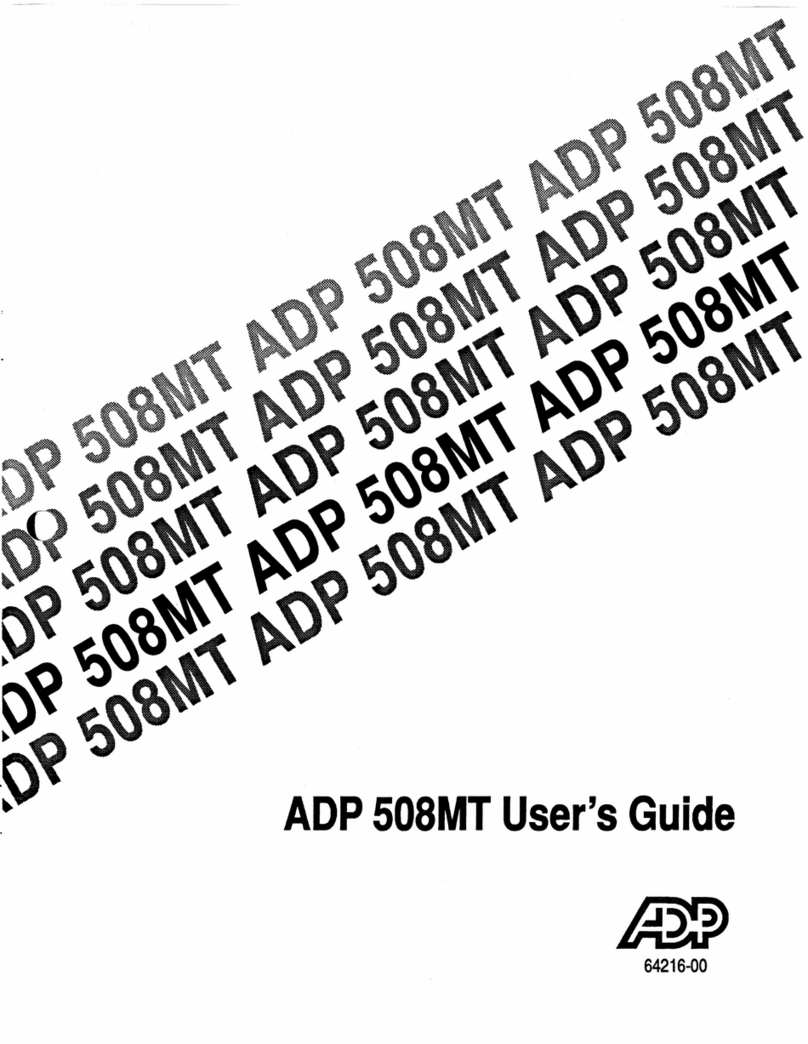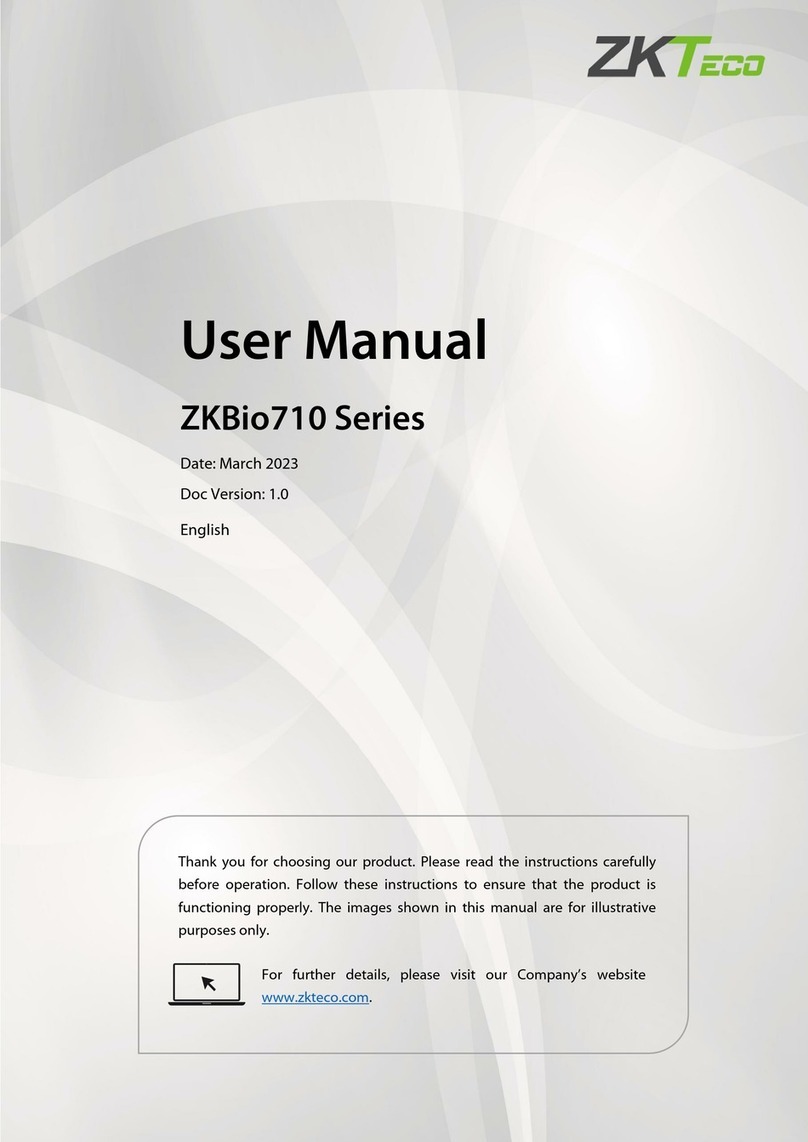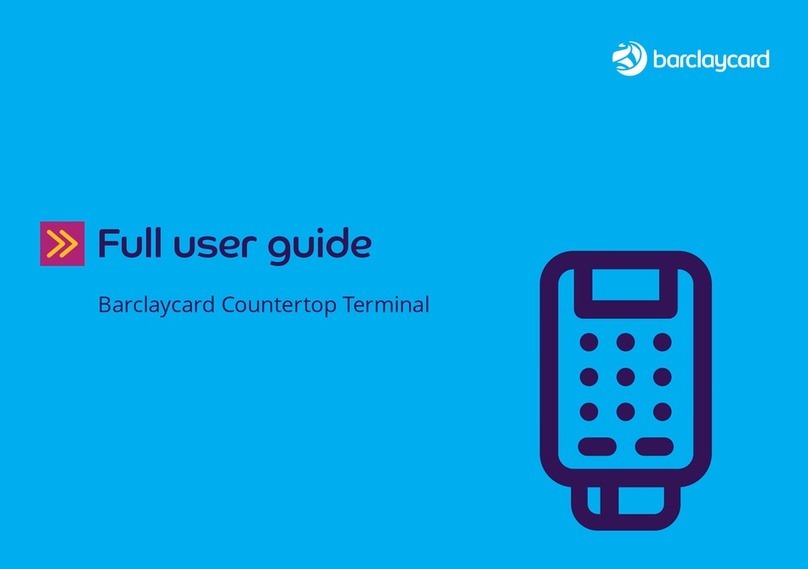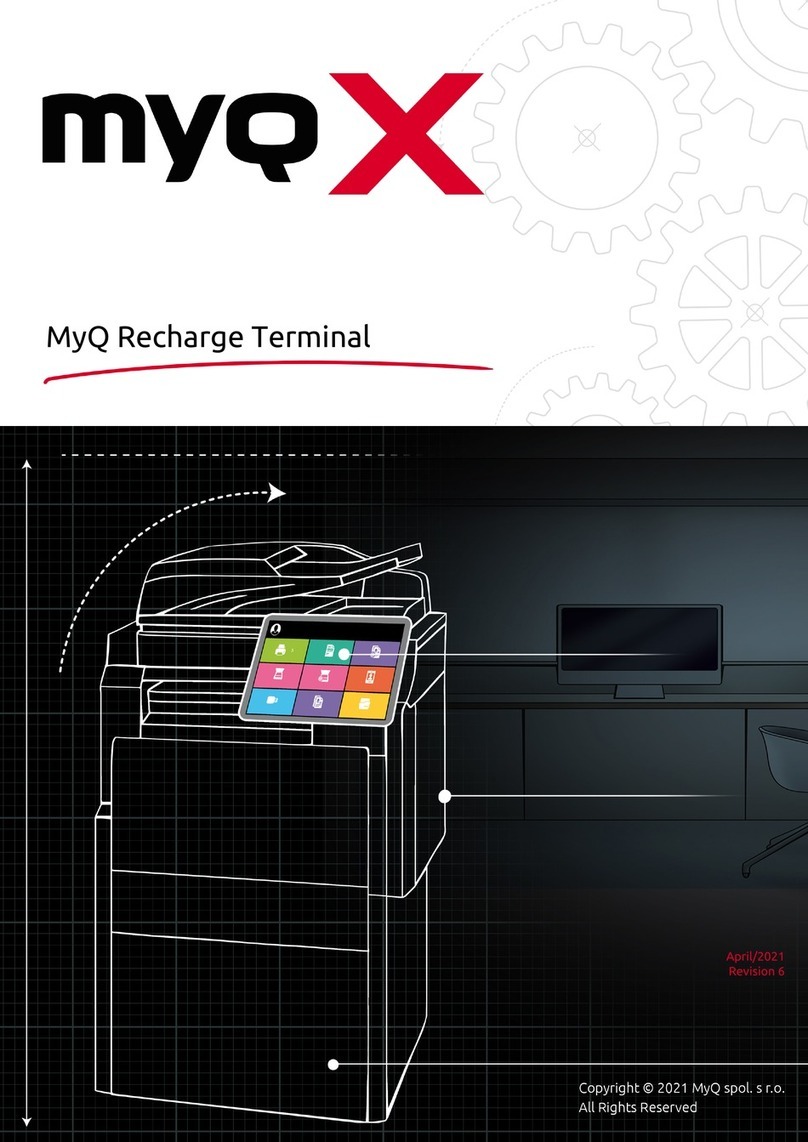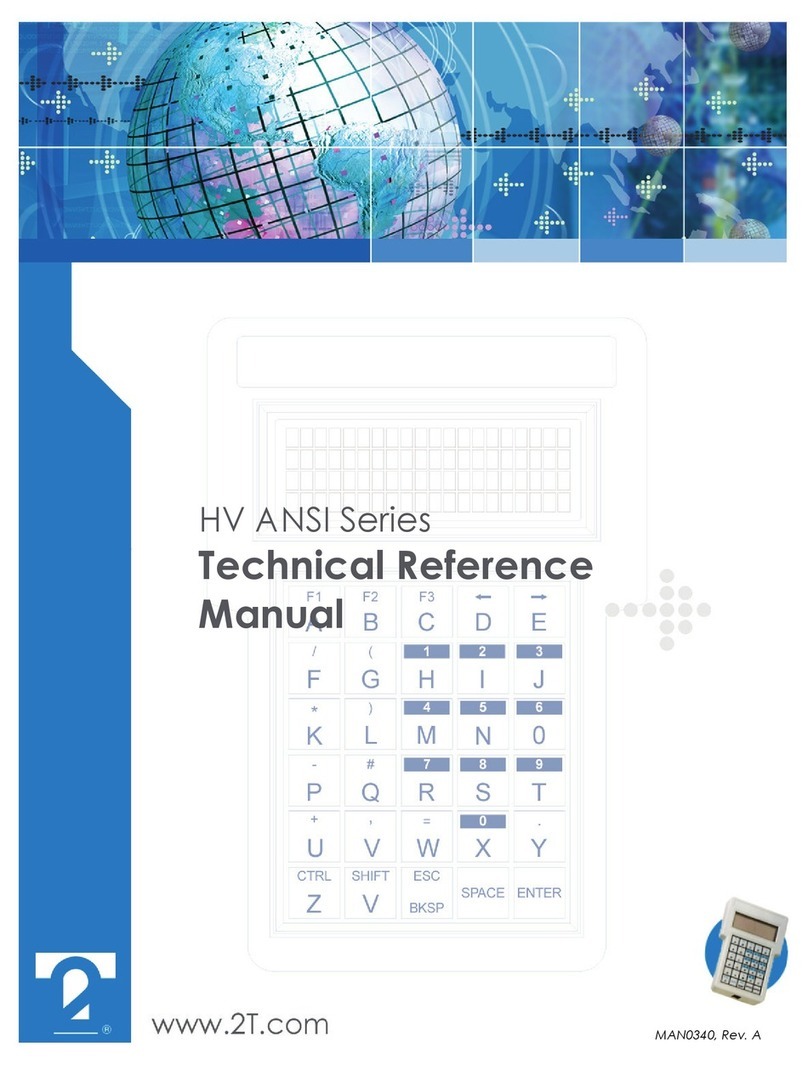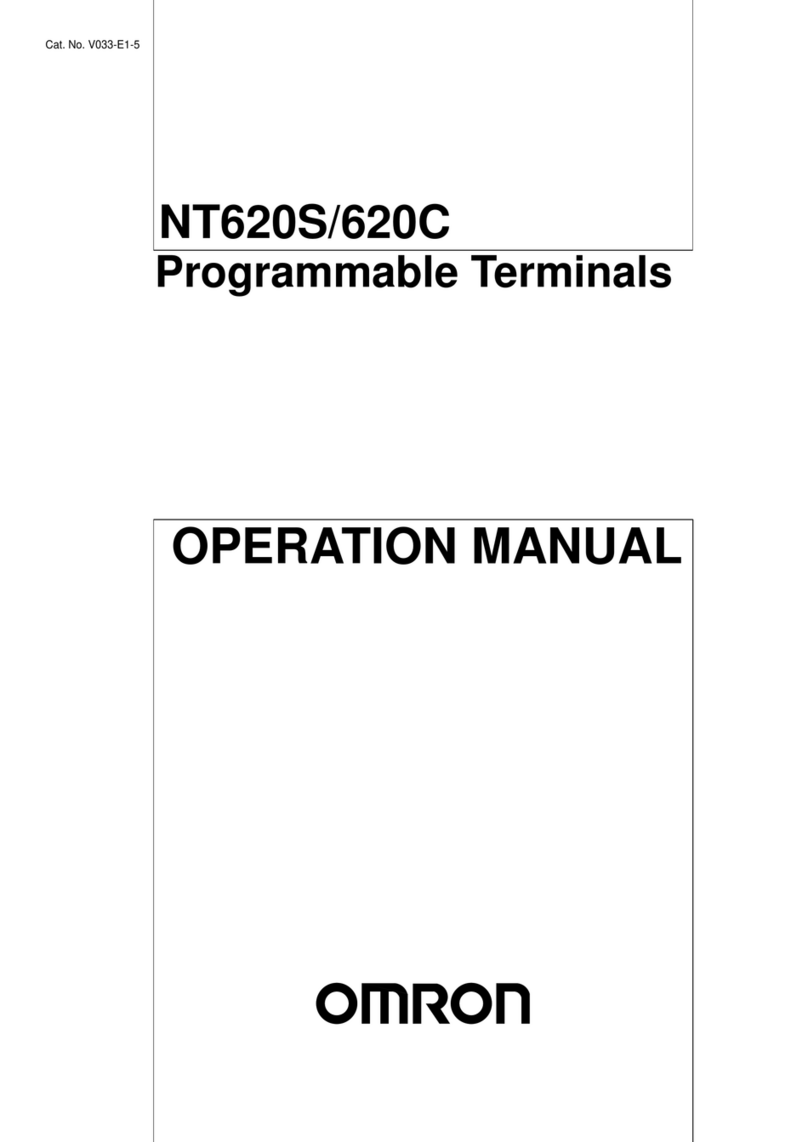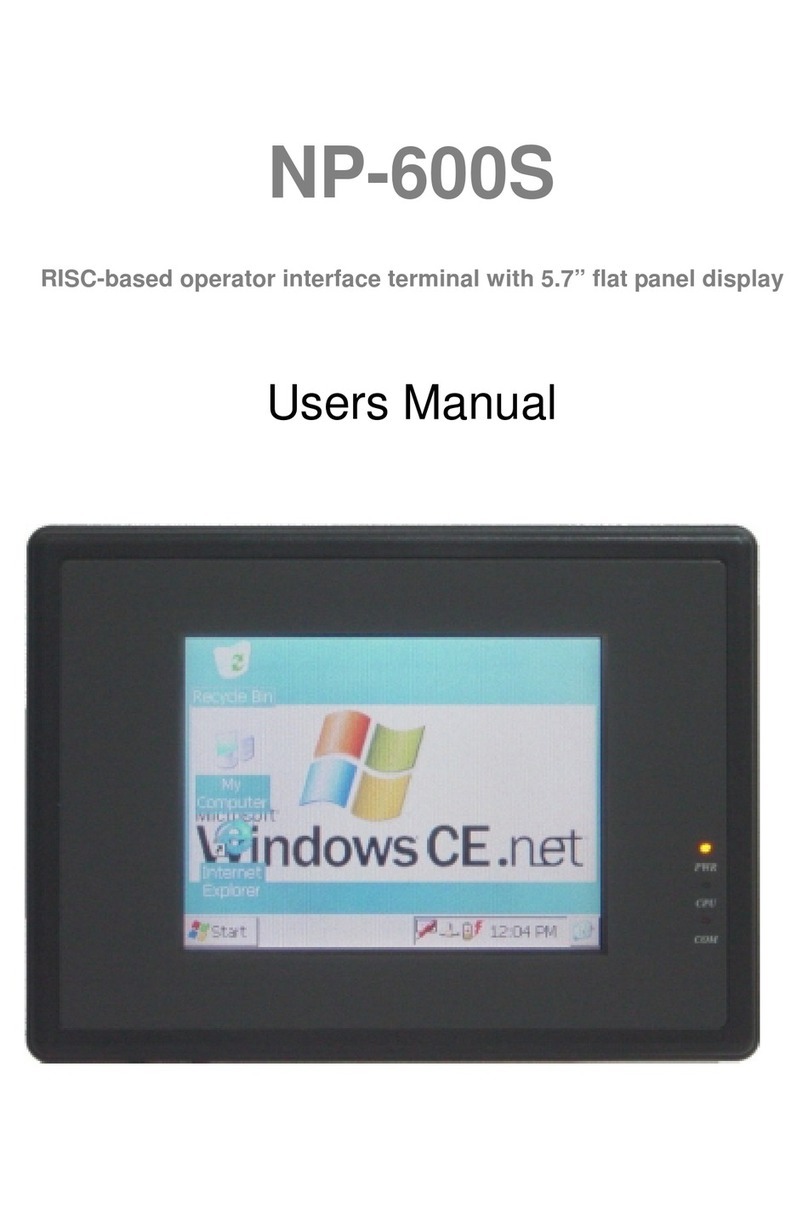Somark Ai.Suite User manual

Ai.Suite
Assembly Guide
Statement of condentiality:
The information contained in this document is proprietary to Somark Group Ltd
and its subsidiaries (Somark). This document is provided by Somark with the understanding
it will be held in the strictest condence and will not be disclosed or duplicated in whole or in part.
Powered by
TROUBLESHOOTING
SYMPTOM POSSIBLE CAUSE ACTIONS
Ai.Connect does not
turn on / boot-up
Ai.Read is not
displayed in the
Devices List
Devices connected
through the USB Hub
are not displayed in
devices or are not
responding
The Ai.Connect does not
boot up and continues to
show a loading screen
The format of dates is
incorrect in the Animal
Date of Birth and Date
of Reported Death
The Ai.Connect may not be turned-on
or the power cable may not be
connected properly.
The Ai.Read may not be
connected to the Ai.Connect.
A USB cable may not be securely
connected to the USB Hub or to the
Ai.Connect.
The Ai.Connect may have received
a software update or may not have
powered down or powered up
correctly previously.
The region setting in Windows on the
Ai.Connect does not match the region
the Ai.Connect is being used in.
The connected USB device may not
be powered up / turned-on.
The USB device may require a re-set.
The Device List does not display a
USB connected Digital Callipers,
Mouse and Keyboard.
The USB cable may be faulty.
The Ai.Read may not be powered up
or turned-on.
Ai.Read does not receive its power
from Ai.Connect. It must be plugged
into a power outlet.
Check the LED indicator at the rear of the
Ai.Connect.
If the LED light is not illuminated ensure
the Ai.Connect power cable is securely
connected to the Ai.Connect and plugged
into a power outlet.
The Ai.Connect must be turned on using
the Power button located on the rear of
the device.
Contact customer support at
indicator at the rear is illuminated and the
device is not providing a display.
Check the cable which connects the
Ai.Read to the Ai.Connect (USB A to USB
B cable) is securely connected to the
Ai.Read USB port and to the Ai.Connect
top USB port (or attached using the USB
Hub).
Ensure the USB cables between the device
and the USB Hub are securely attached to
both the device and the USB Hub.
In some instances the Ai.Connect may
have received a software update which
requires a reboot. Keep the power button
located on the rear of the device pressed
for 5 seconds to force the device to reboot.
If the issue persists, contact customer
Contact customer support at
Some devices must be turned on using a
button on the device or require external
power.
Ensure the power cable is correctly
attached to the device and the device is
turned on.
Disconnect the device USB cable from the
USB Hub and reconnect the device after
2 minutes.
Disconnect the USB Hub cable from the
Ai.Connect and reconnect the Hub after
2 minutes to the top USB port on the
Ai.Connect.
Check the USB Hub is securely
connected to the Ai.Connect using the
top USB port on the Ai.Connect.
Contact customer support at
replacement USB A to USB B cable.
Ensure the Ai.Read power cable is
securely connected to the Ai.Read and
plugged into a power outlet.
Ensure the Ai.Read has been turned on
using the power button located on the rear
side of the device. The power indicator at
the front of the device will illuminate when
the device has been turned on.

A. Assembly Guide
B. Ai.Connect Device
C. Ai.Read Device
D. Ai.Read Power Cable and Ai.Connect Power Cable
E. Ai.Connect AC-DC Power Supply Adapter
F. USB A to USB B Cable
G. USB 3.0 Hub
H. Ai. Connect Antenna
CONNECTING OPTIONAL ADDITIONAL DEVICES TO AI.CONNECT
Use the provided USB Hub to connect multiple USB Devices to the Ai.Connect.
Always use the top USB port to connect the USB Hub to the Ai.Connect.
SUPPORTED DEVICES
• Digital Mettler Weighing Scales
• Mitutoyo 500-762-20 Digital Vernier Caliper with a Mitutoyo 06AFM380A USB data cable.
You may connect devices such as a USB Keyboard and USB Mouse to the
lower USB port on the Ai.Connect.
Ai.Suite Assembly Guide
Your Ai.Suite requires some minor assembly before it is ready for use.
The parts have been intentionally provided disconnected from the device to ensure it is
protected during shipping. Only use the specified product care methods referred to in
the user guide to clean and decontaminate the devices. Do not autoclave or saturate
with cleaning fluids.
Follow the simple assembly instructions to setup your Ai.Suite.
PACKAGE CONTENTS
Your Ai.Suite package includes:
• Some devices may require a power cable to be plugged into a power outlet.
• Connect multiple devices to the Ai.Connect using the supplied or an
alternate USB Hub supporting USB 3.0 standard or above.
B.
C.
D.
E.
F.
Optional
H.
G.
Serial No: XXX-X-XXXXX
MAC Address: XX-XX-XX-XX-XX-XX
Ai Connect
Product No: XXXX-XX-Rev A
Manufacture: XX/XX
Ai.Connect may be connected to the internet using a RJ45 Cat6 Ethernet
Cable (not supplied) where Wi-Fi is not available
D.