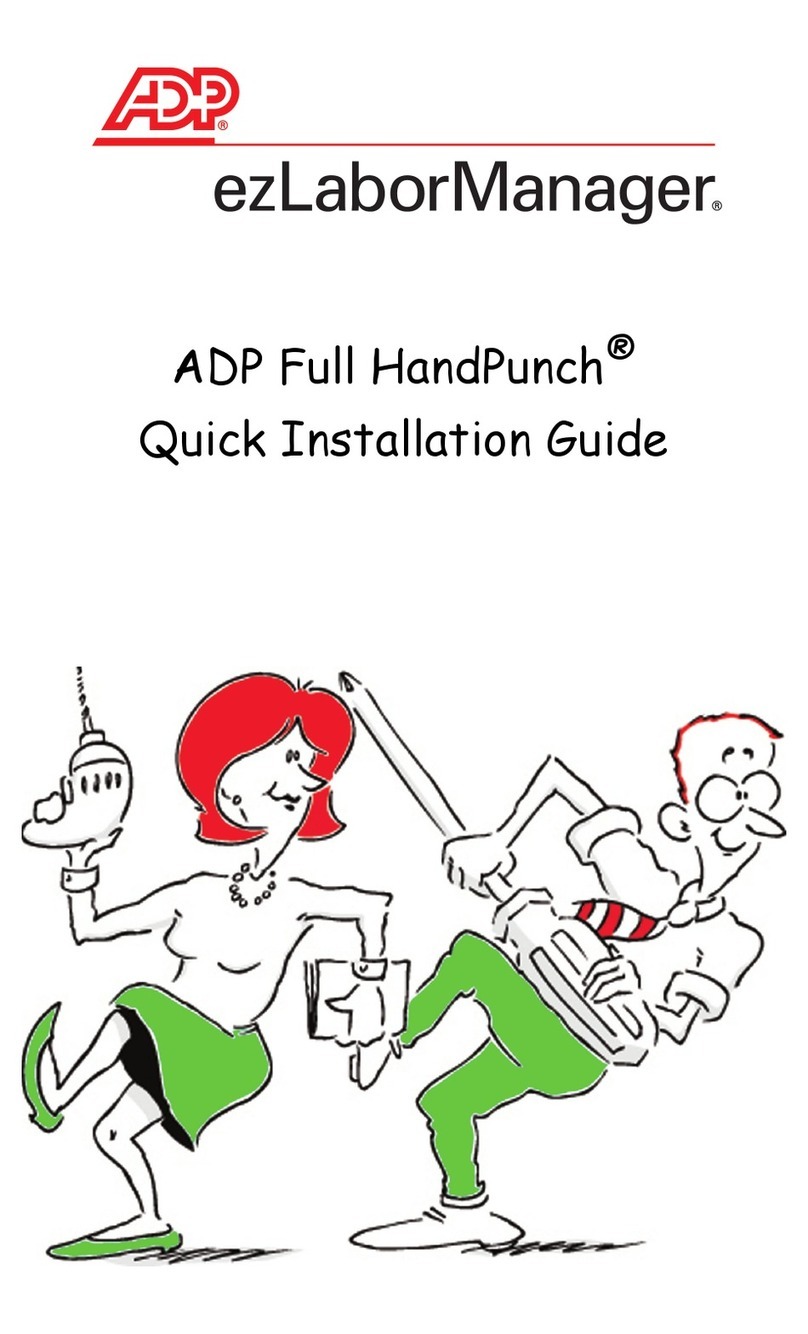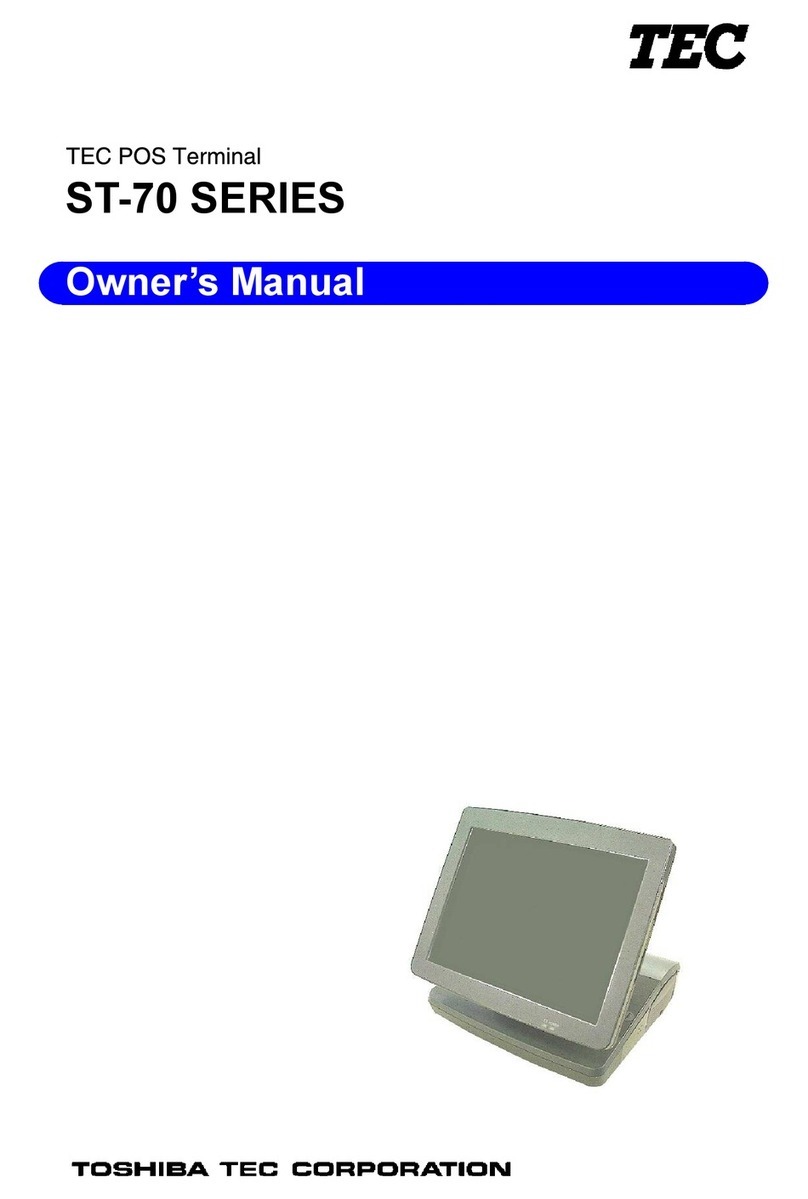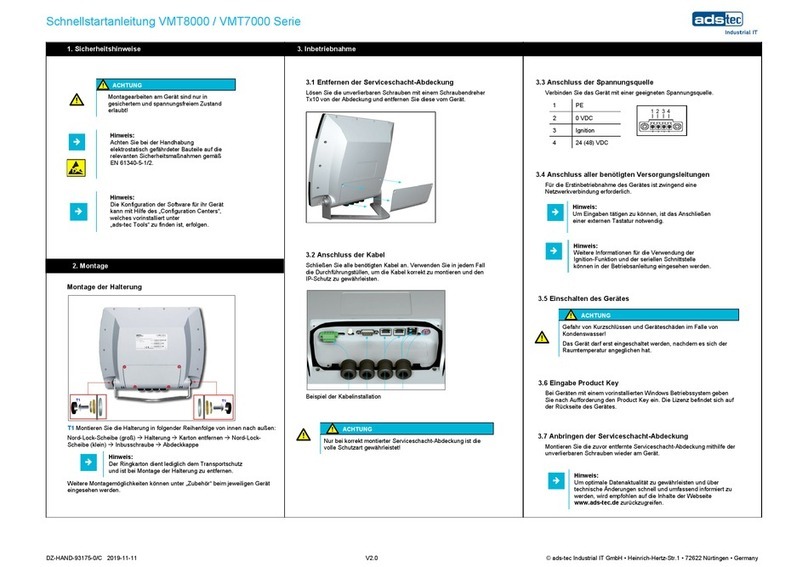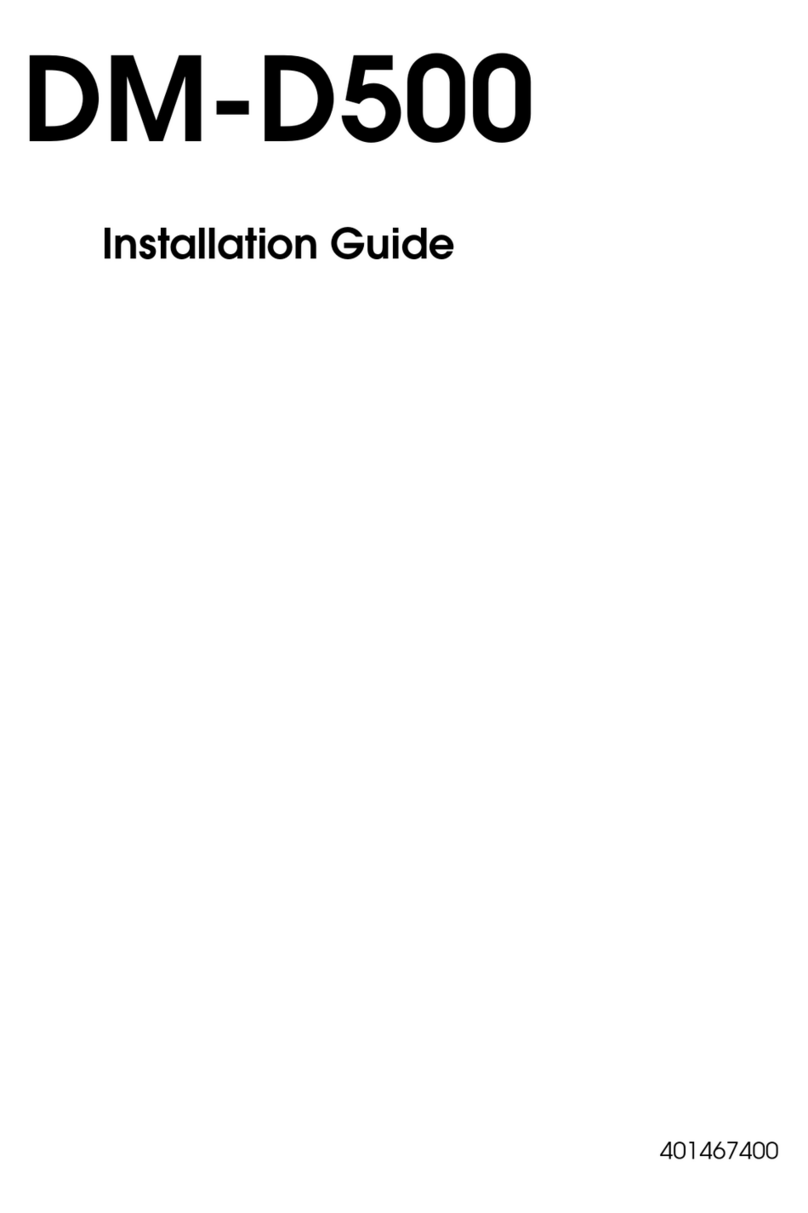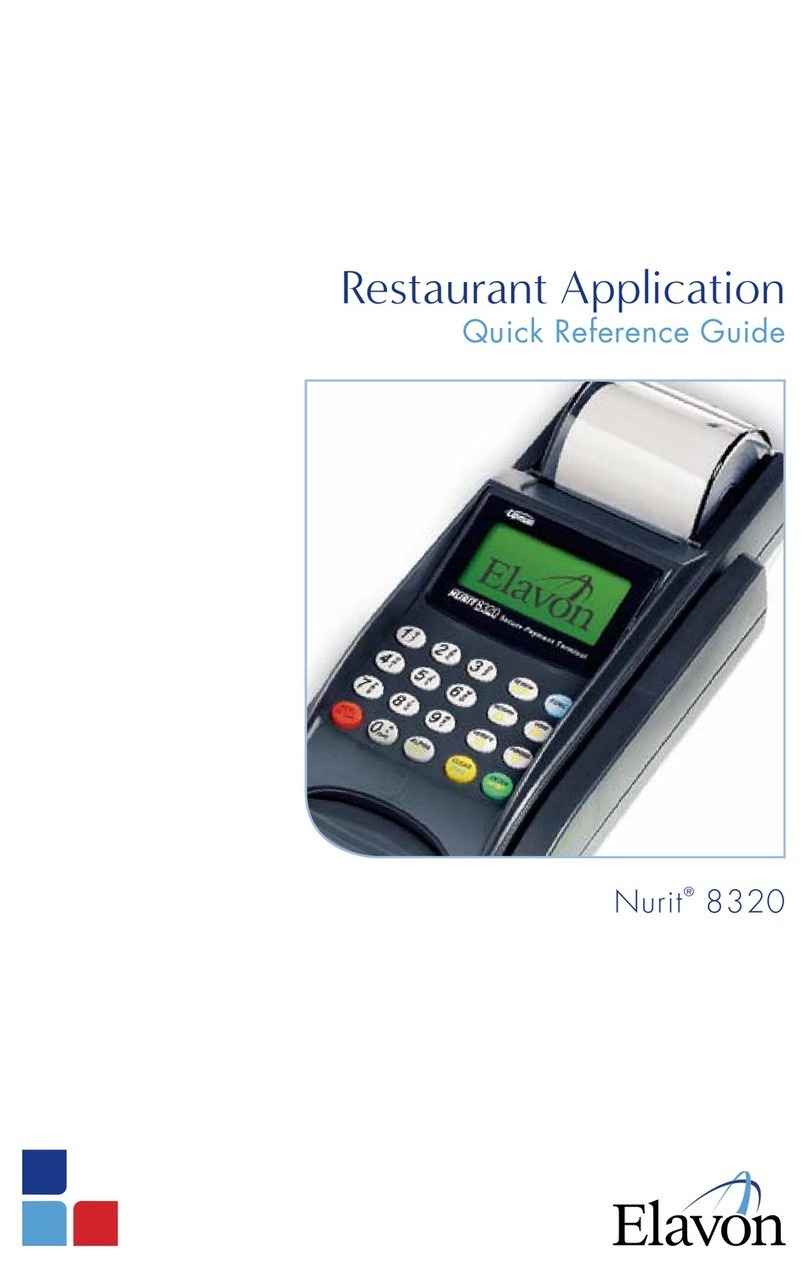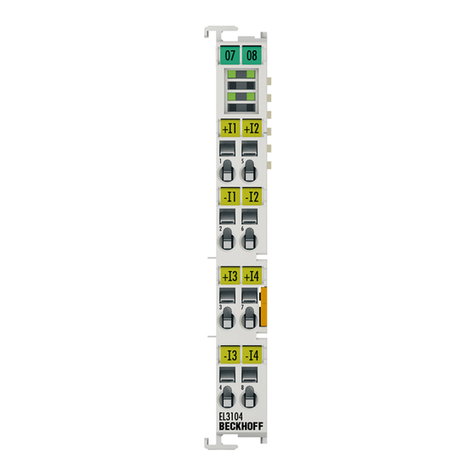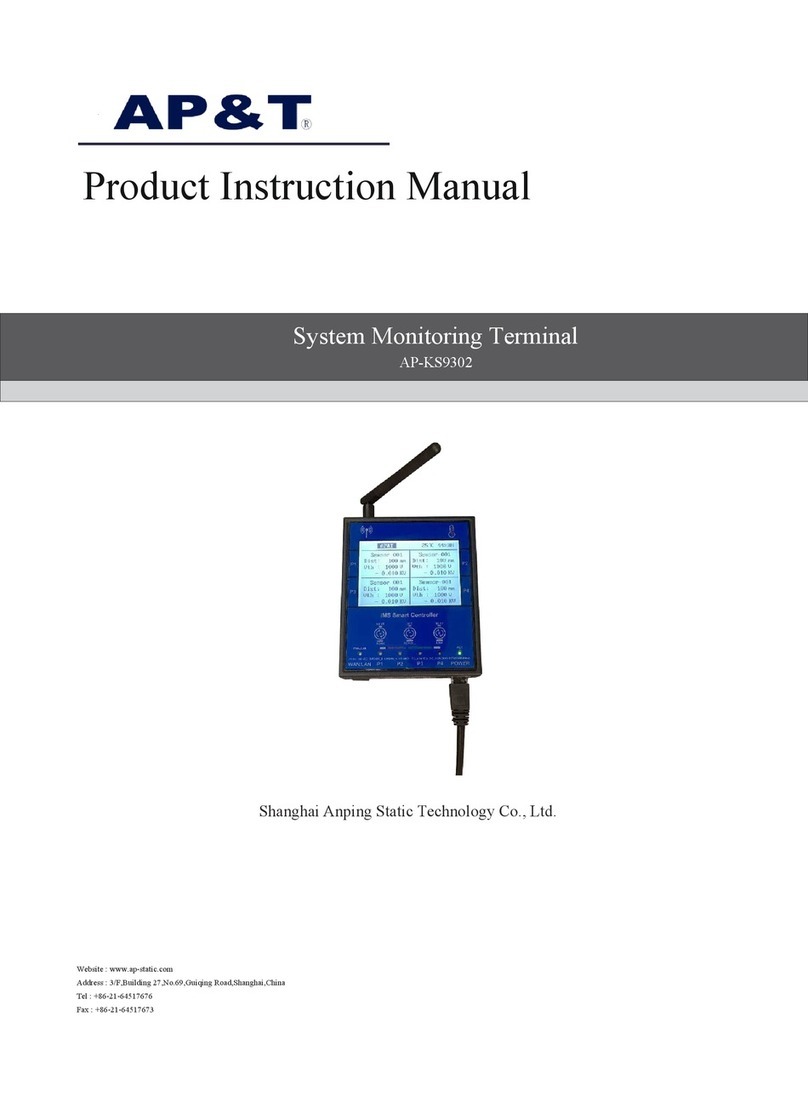Adp 508MT User manual

ADP
508MT
User's
Guide
64216-00

These materials are the property of Dealer Services Group of ADP, Inc., and are
provided to current customers for the sole purpose of giving necessary instructions
in
proper operation of the system. Any other use or application of this guide and the
information contained herein is unauthorized and not endorsed by Dealer Services
Group of ADP, Inc. Each guide is registered by individual customer. There will be a $50
charge for every such assigned copy of this guide that cannot be recovered from the
customer in its entirety originally as issued, and returned to Dealer Services Group of
ADP, Inc., upon request.
© 1996 Dealer Services Group of ADP, Inc. All rights reserved, including translation
in
the United States of America, as well as
in
Canada and other countries of the
International Copyright Union. All rights reserved under Pan-American Copyright
Conventions and under the Universal Copyright Convention. No part of these materials
may be reproduced, translated, or appropriated in any form
or
by any means (including
electronic, mechanical,
or
other, such as photocopying, recording, or any information
storage and retrieval system) without permission
in
writing from the publisher. Inquiries
should be addressed to:
64216-00
®
ADP, Inc.
Dealer
SeNices
Group
1950Hassel Road
Hoffman Estates,
Illinois
60195-2308
(708) 397-1700
ADP Dealer
SeNices
Ltd.
1210 Sheppard Avenue East, 6th
Floor
North York, ON M2K 1E3
416-498-3700
ADP-Autonom
Robert
Bosch
Strasse 35
42
489
Wulfrath, Germany
49-02058-902-00
ADP Dealer
SeNices
(UK) Ltd.
ADP House, Rawmarsh Road
Rotherham, England S60 1
RU
44-01709-838000
Toll free (800) ADP-ADP-ADP
in
U.S.A. and Canada
(
"\
~-)
0

(
(-
Contents
Contents
CONTENTS....•.•............•..•.•.•.•.•.•.....•..................•............••......•.•••......•••••...•••.•.•••.•.••..••...1
INTRODUCING THE 508MT TERMINAL
••••••••••••••••••••••••••••••••••••••••••••••••••••••••••••••••••••••••
1
Specifications
•••••••••••••••••••••••••••••••••••••••••••••••••••.••••••••••••••••••••••.•••••••••••••••••••••••••••••.•••••••••••••••••••••••••••••••••••••••••••
I
INSTALLING THE 508MT TERMINAL
••••••••.•••••••••••••••••••••••.••....•••••..•.••••••••••••••••••••••••••••
1
Selecting a Location
•••••••••••••••.••••••••.•••••••••.••••.••••••••••.••••••••••••.••••••••••••••••••••••••••••••••••••••••••••••••••••••••.••••••••••••••••
2
Unpacking
the
Terminal
••••••••••••.••.•.••••.•.•.•••..•••.•••••••••••••••.••••••••••••••••••••••••••••••••••.•.•..•••••••••••••••••••••••••••••••••••••.
2
Connecting
the
Cables
and
AC
Power
•••••••.••••..•••••••••••..••••••.•..••••••••••••••.••••••.•••.••.••••••••••••••••••••.•••••••••.•••.•••.•..•
2
Setting
up
the
Terminal
for
Use
•••••••••••••••••••••••••••••••••••••••••••••••••••••••••••••••••••••••••••••••••••••••••••••••••••••••••••••••••••••••
3
Configuring the HostPort..............................................................................................................................4
Adjusting the Contrast andBrightness...........................................................................................................4
Adjusting the Tilt-Swivel Base.......................................................................................................................4
USING THE 508MT TERMINAL KEYBOARD AND INDICATORS•..•••••••••••..•......•..•.....•4
Using
the
Special
Function
Keys
•••••.••••••••••••••••••••••••••••••••••••••••••••••••••••••••••••••••••••••••••••••••••••••••••••••••••••••••••••••••
S
Using the
Editing
Keypad
••••••••••••••••••••••••••••••••••••••••••••••••••••••••••••••••••••••••••••••••••••••••••••••••••••••••••••••••••••••••••••••••
6
Using
the
Local
Function
Keys
••••••••••••••••••••••••••..••••....•.•••••••••••••••••••••••••••..•••••••••••••.••••••••••••••••••••••••••••••••••••••.
6
Using
the
Numeric
Keypad
••••••••••••••••••••••••••••••••••••••••••••••••••••••••••••••••••••••••••••••••••••••••••••••••••••••••••••••••••••••••••••••
7
Understanding
the
LED
Indicators
.•••••••••••••.•••.••••..••••••....••••••••••••••••••••.•..•..••••••••.••••.•••••••••••••••••••••••••••••••••••••
7
Understanding
the Audible
Indicators
•••.•..••..••••...••.•••••••••••.•••••••••••••••••••••••••••.•••.••••••••••••••••••.•.•.•.•.••••••••••••••••
8
INTRODUCING THE 508MT TERMINAL SETUP FOLDERS
....•••...•..••••.•••.•••••.•••••••••••••
8
Entering
and
Leaving
the
SetUp
folders .........................................................................................................8
Selecting a
Setup
Folder
•••••...••••••••••.••••••••••••.•••..•••.••.••••••.••••••••.••••••••••••••••••••••••••••••••••••••••••••••••••••••.••••••••••••••••
8
Changing
and
Recalling Settings
•..•.•••........•..•.•..••••...•••••.•..•••••.•••••••••••••.•••••.•••••••••••••••••••••••••••••••••••••••••••••••••••
8
Saving your settings.......................................................................................................................................9
Recalling default settings...............................................................................................................................9
508MT
Terminal
User's
Guide
64216-00 ©
1996
ADP,
Inc

Ii Contents
USING THE 508MTTERMINAL SETUP FOLDERS.......................................................9
User
Folder
.....................................................................................................................................................10
Emulation
Folder
............................................................................................................................................14
Display Folder................................................................................................................................................
18
Keyboa.rd
Folder
••••••••••••••••••••••••••••••••••••••••••••••••••••••••••••••••••••••••••••••••••••••••••••••••••••••••••••••••••••••••••••••••••••••••••••
24
Comms Folder·················································································--···························································28
Printer
Folder····················································································-·········-······-························-······
..
··•···
32
Function
Folder
················································································-····························································
J4.
MAINTAINING THE 508MT TERMINAL
.••••.•..••••.•.•.•.•••••••••.....•••••.•••••••••••...•..•..••.•.•..•••
35
TROUBLESHOOTING THE 508MT TERMINAL....•...••••••..•..••.•••.••.......•••••••••..•••.••..•••••36
Common Problems and Suggested Solutions
•••••••••••••••••••••••••••••••••••••••••••••••••••••••••••••••••••••••••••••••••••••••••••••••••
36
Error
Codes
••••••••••••••••••••••••••••••••••••••••••••••••••••••••••••••••••••••••••••••••••••••••••••••••••••••••••••••••••••••••••••••••••••••••••••••••••••
38
@1996
ADP,
Inc
508MT
Terminal
User's
Guide
64216-00

(
Introducing
the
SOBMT
Terminal 1
Introducing the 508MT Terminal
The
508MT
is
ahigh-perfonnance, general purpose
monochrome
tenninalthat
you
can use
to
communicate with ahost system.
The
508MT consists of
two
main components: amonitor/tenninal unit
and
akeyboard.
The
terminal features a 14-inch diagonal monitor
with
an
anti-glare screen. Connectors located on the
rear
of
the tenninal allow
you
to connect it to a printer
and
one ormore host systems.
Specifications
The
following table describes
the
hardware specifications
for
the
508MT.
Feature S_.2.eclflcatlon
Monitor
Unit
Physical
Dimensions
Height: 14.93 inches
Width: 12.5 inches
Depth: 13.75 inches
Weight: 16.5 pounds
Keyboard
Physical
Dimensions
Height:
1.
75 inches
Width: 18.8 inches
Depth: 7.5 inches
Weight:
3.1
pounds
CRT 14-inch, anti-glare, green
Keyboard
101-key enhanced
PC
Power:
AC Input: 90-264 Vac at 47-63 Hz
Consumption: 45 watts maximum
Operating
Environment
Temperature: 50-104 degrees F
Relative Humidity: 10-80%, non-condensing
Altitude: 10,000 feet maximum
Installing the 508MT Terminal
The
508MT
comes
preconfigured
and
ready for
use
with
ADP
applications.
The
following topics provide
infonnation on the installation ofthe tenninal:
• Selecting aLocation
• Unpacking the Tenninal
• Connecting the
Cables
and
AC
Power
• Setting
Up
the Tenninal for
Use
508MTTerminal User's Guide
64216-00 ©l1996ADP, Inc

2 Installing
the
50BMT
Terminal
Selecting
a
Location
Use
thefollowing guidelines
to
help
you
select alocation for your tenninal.
•
The
location must be large enough for the tenninal. This means a space at least 19" wide (keyboard),
14"
high (display), and 23.5"
deep
(display and keyboard). Leave several inches ofempty
space
in
front, behind,
and
both sides ofthe tenninal
for
ventilation.
•
The
tenninal must be located
on
a
flat,
solid surface, such
as
a
desk.
•
Choose
alocation that
is
clean
and
free
from
excessive heat, direct sunlight, moisture and
dust.
•
Use
a grounded outlet,
one
that
has
three conductors
to
match the power plug on
the
tenninal. Do not
use
an
adapter plug or extension
cord.
• Avoid using outlets onthe
same
circuit
as
other large motors, such
as
copiers orpostage machines,
desk
fans,
vacuum cleaners, or other appliances that create electrical interference that might disturb
the
tenninal'spower
and
cause distortion.
Unpacking
the
Terminal
Unpack
and
check the contents ofeach
carton.
Make
sure
you
have
all
the
items listed
below.
If
any
items
are
missing ordamaged, report it immediately
to
ADP.
•
Video
Terminal
• Powercord
•
2-
serial port adapters
•
ADP
508MT
Terminal User's Guide
•
ADP
508MT
QuickReference Card
•
Keyboard
packed
in
a separate
box
Save
all packing materials in case
you
have
to
move
or
ship
the tenninal later. Before transporting
the
terminal,
be
sure
to
replace all the original packing materials.
Connecting
the
Cables
and
AC
Power
Use
the following steps to connect
the
cables, keyboard and power to the
508MT.
1.
Place the tenninal
on
alevel surface.
2.
Remove
the back cover
from
the
terminal
by
pressing finnly
on
the left
and
right sides
to
release the
tabs
and
slide the cover backward
away
from
the
tenninal
as
shown in the following
figure.
©
1996
ADP,
Inc
508MT
Terminal
User's
Guide
64216-00

(
Locking
tab
Installing
the
508MT Terminal 3
Once the backcover is removed, the power, parallel, serial, and keyboard connectors are exposed.
3. Connect the cable from the keyboard to the connectorlocated
on
the rear
of
the tenninal labeled
KEYBOARD.
4. Connectthe cable from the host computerto the 25-pinRS-232 connectorback
of
the monitor
labeled
COMl.
5.
If
you are using a serial slave printer, connect the cable from the printerto the 9-pin connector
on
the
back
of
the terminal labeled COM2.
6.
If
you are using a parallel printer, connectthe cable from the printer to the 25-pinRS-232 connector
on
the back
of
the terminal labeled
PARALLEL.
Caution: Before connecting the tenninal to other ACpower, make sure the tenninal's powerswitch
located on the front
of
the tenninal is inthe
off
position.
7. Plug the powercord into the male-type connector onthe back
of
the terminal labeled
POWER,
then
plug the otherend
of
the powercord into a suitable wall power
outlet
Setting up the Terminal for Use
After all
of
the communication cables and ACpowerare connected to the terminal, press the power
button located on the front
of
the terminal.
The tenninal performs a power up selftest that causes a greenpowerLED to flash once and the terminal
to beep once. Then" ADP 508MT OK" displays.
SOB
MT
Terminal
User's
Guide
64216-00
@1996
ADP,
Inc

4
Using
the
50BMT
Terminal
Keyboard and Indicators
Configuring
the
Host
Port
The port
on
the
hostmust
be
configuredfor use with the 508MT. To configure the port •youuse a utility
routine calledSetTerminal Charact.eristics (1RM).
Use the following steps to configure the host port.
1. Log
on
to the ADP computing system using the 508MTyou
just
installed
You canlog
on
to the
system maintenance account, MAINT,
or
any
of
your application accounts.
2.
SelectUtility Function (UF) from the main menu.
3. Select SetTerminal Charact.eristics (TRM) from the utility functions menu.
4. Selectoption 1, Setup and Store Terminal Characteristics.
5.
At
the Terminal Type Options prompt, select 1 Video
Default
6. At the EnterTerminal Type Options prompt, selectthe option ADP508MT.
If
ADP 508MTis not
an
option, selectADP
SOSMT.
7. Enter the appropriate numberfor the type
of
slave printerattached to the terminal.
If
no slave printer
is used, selectthe option None.
8.
At the 80 Column Display (Y/N) prompt, press
Enter.
9. At the disable Type Ahead (YIN) prompt, press
Enter.
Adjusting
the
Contrast
and
Brightness
Use the two thumb knobs located
on
the lowerleft side
of
the monitorunitto adjust the screen contrast
(starsymbol) and brightness (moon symbol).
Adjusting
the
Tilt-Swivel
Base
The terminal can
be
adjusted to the viewing angle you prefer.
To
adjust the display angle, tiltthe terminal
forward
or
backward and rotate the terminal to the desired position. Once positioned the display remains
inthat position.
Using the 508MT Terminal Keyboard and Indicators
The 508MTuses a standard
PC
101-key keyboard that allows you to configure the terminal's operating
paramet.ers and communicate with an ADP host computer.
The keyboard has four groups
of
keys and three indicatorlights. These keys are grouped to help you enter
data accurately and easily. The keyboard also has two audible indicators, a keyclick and bell.
Some functions
may
vary, depending upon operating modes and software applications used.
The layout
of
the mainkeypad is similar to a typewriter keyboard, with alphanumeric characters,
punctuation marks, andShift keys. The main keypad also has a number
of
keys not found
on
a
typewriter, such as the
Ctrl
and Alt modifierkeys. Modifierkeys are pressed
in
combination with
anotherkey to modify the code sent by that key.
© 1996 ADP, Inc 508MTTerminal User's Guide
64216-00

(
Using
the
50BMT
Terminal Keyboard and Indicators 5
The following figure shows the
508MT
Keyboard.
Figure -ADP 508MT Keyboard
The following topics provide information about using the 508MTkeyboard:
Using the SpecialFuntion Keys
Using the Editing Keypad
Using the LocalFunction Keys
Using the Numeric Keypad
Understanding the
LED
Indicators
Understanding the Audible Indicators
Using the Special Function Keys
The main keypad and top row have the following special function keys:
K~
Function
Esc
Escape
begins
a
control
sequence
that
is
used
by
applications usually
to
interrupt
or
terminate a
program
or
function.
-
Tab
Moves
the
cursor
to
the
next
tab
stop.
You
can
select
the tab
stops
with
the
Tab
•••
option
in
the
Emulation
folder.
See
Emulation
Folder.
Applications
can
also
change
tab
stops.
Ctrl
Used
in
combination
with
another
key
to
modify
the
signal
sent
to
the
host.
Caps Lock
Puts
the
keyboard
in
caps
lock
mode.
In
Caps
Lock
mode,
the
alphabetic
keys
send
their
uppercase
character
when
pressed
alone.
You
can
use
a Shift
key
to
send
the
shifted
characters
on
other
keys.
You
turn
Caps
Lock
mode
on
and
off
by
pressing
the
Caps Lock
key.
Shift
Holding
down
aShift
key
and
pressing
a
standard
key
generates
the top
character
labeled
on
the
key.
508MT
Terminal
User's
Guide
64216-00
<Cl
1996ADP, Inc

6
Using
the
508MT
Terminal
Keyboard
and
Indicators
Enter Moves the cursor
to
the beginning
of
the
next
row
and
sends a string
of
characters to the
host.
Backspace Deletes
one
character to the left
of
the
cursor.
Space bar
Adds
a
space
character.
You
use
spaces to
separate
words or
move
the
cursor forward.
Alt
Used
in
combination
with
another key to
modify
the signal sent to the
host.
Using the Editing Keypad
The
editing keypad has four
arrow
keys
and
six editing
keys.
Pressing
an
arrow
key
moves
the cursor in the direction indicated by the
arrows.
You
can
also
move
the
cursor by using the numeric
keypad
when
the
Num
Lock
LED
is
off.
You
can
use
the editing
keys
the
following
ways:
• For paging
up
or
down
• For special functions defined
by
the application software
Using the Local Function Keys
The
three
top
row
function
keys
above
the editing keypad have
the
following predefined
functions.
Ke_y_
Print Screen
Shift-Print Screen
Ctrl-Prlnt Screen
Alt-Print Screen
Scroll Lock
Pause/Break
@1996 ADP, Inc
Function
Sends
a
page
of text
from
the current session to the printer
connected
to
the terminal. A
page
may
or
may
not
correspond to
the
screen
display, depending
on
the
page
size
and
other features
in
the
Display
folder.
See
Display
Folder.
Sends
the entire screen
of
data to the printer connected to the
terminal.
Turns
auto
print
mode
on
or
off.
In
auto
print
mode,
the printer
automatically prints
each
line
of text
as
it displays
on
the terminal
screen.
Enters
or
leaves
the
setup
folders.When
you
enterthe
setup
folders,
the terminal displays a
set
of
seven
setup folders
with
the
User
folder highlighted.
You
can
leave
the
setup
folders
from
any
setup
screen.
Puts
the
screen display
on
hold.
This stops the scrolling of text
on
the
screen
for easy
reading.
The
Scroll
Lock
indicator turns
on
and
Hold
appears
on
the
keyboard
indicator
line.
Pressing
Scroll
Lock
again
releases
the
screen
display
and
allows scrolling to
resume.
Interrupts
and
terminates transmission to the
host
computer.
Pressing
the
key
while
in
an
ADP
application
may
cause that
function
to
stop
processing
and
terminate.
508MT
Terminal
User's
Guide
64216-00

(
Using
the
508MT
Terminal
Keyboard and Indicators 7
Shift-Pause/Break
Performs
a disconnect. A disconnect normally
ends
communication
with
a
modem
to
prepare
for another call.
Ctrl-Pause/Break
Sends
the answerback
message
to the active
session.
F1
•
F12
There
are
12 function
keys,
F1
through
F12,
that provide
up
to
36
functions
(by
adding
Shift, Ctrl,
and
Alt
keys).
These
keys
are
defined
and
programmed
by
software
applications.
Refer
to your
application software
manual
for
specific
key
functions.
Using the Numeric Keypad
The calculator-style numeric keypad can
be
operated
in
three
modes:
• Numeric mode with
Num
Lock
on
(Num LockLED is on)
• Numeric mode with
Num
Lock
off
(Num Lock LED is oft)
• Application mode (Num LockLED is oft)
If
you are
in
numeric mode, the Num Lock key lets you toggle between Num Lock
on
and Num Lock
off. The numeric mode option is available in the Keyboard setup folder.
When
the
numeric
mode
is selected
and
Num
Lock is on, the keypad sends the numbers and symbols
printed onthe keys like a normal I0-key pad.
If
you press the Shift key inthis mode, the top row
of
keys
sends command key sequences
PFl
throughPF4.
When
the
numeric
mode
is selected
and
Num
Lock is off, the keypad sends cursormovement in the
direction
of
the arrows indicated on the keys
as
well as, page up and down, insert, delete, and the
symbols printed
on
the keys.
If
you press the shift key in this mode, the top row
of
keys sends command
keys sequences
PFl
through PF4.
Application mode is often selected by the host system.
In
this mode, the keypad sends commands that are
specified by the application to the host system.
Understanding the
LED
Indicators
Three LED indicators are located near the top, right comer
of
the keyboard. These indicators are labeled,
Num Lock, Caps Lock, and Scroll Lock. The function
of
eachindicatoris described below.
LED
Indicator Function
Num
Lock
When
on,
the
numeric
keypad
enters
numbers.
When
off,
the numeric
keypad operates
as
a cursor
control.
Caps Lock
When
on,
alphabetic characters display
in
uppercase
only.
When
off,
characters display
in
lowercase
and
the
Shift
key
is
used
to
toggle
characters
to
uppercase.
Scroll Lock
When
on,
indicates that the
Scroll
Lock
key
has
been
pressed
and
the
Scroll
Lock
(screen
lock)
function
keeps data
from
scrolling.
The
screen
is
"held" until the
key
is pressed
again.
508MT
Terminal
User's
Guide
64216-00 @1996ADP, Inc

8 Introducing
the
508MT
Terminal
Setup
Folders
Understanding
the
Audible
Indicators
The
keyboard
has
two audible indicators, akeyclick
and
abell.
You
can use amargin bell, warning bell,
orboth.
You
can tum the keyclick
and
bell offoron
and
set the volume
of
each
from
the User folder.
See
User Folder.
Introducing the 508MT Terminal Setup Folders
The
508MT set
up
menus display
on
the screen
as
a set offiling folders. Each folder contains a set
of
parameters and options specific
to
the folder label.
You
can
access
any
folder
and
change
the settings
from
the keyboard.
Most set
up
features
are
initially set
to
adefault that
works
with
your
ADP
application.
If
you
change
settings,
you
can
use the Factory Default option
from
the Function folder
to
reset the terminal
to
the
ADP
default settings.
See
Function Folder.
Entering
and
Leaving
the
Setup
folders
To
access
the setup folders, press Alt-Print Screen.
The
tenninal displays the setup folders with
the
User folder highlighted.
You
can
use
the Tab
key
to
move
to
a different folder.
To
leave the setup folders, select
the
Exit option
from
the Function or User folders orpress Alt-Print
Screen.
You
can leave setup
from
any
folder.
Selecting
a
Setup
Folder
There
are
two
ways
to
select setup
folders:
•
Using
the Tab key
to
highlight the
name
ofthe
folder.
• Press the associated hot
key
for
the
folder.
The
hot key translates
to
the first letter ofthe folder name
and
displays underlined.
Changing
and
Recalling
Settings
To
change settings,
use
the
arrow
keys
to
highlight the appropriate feature in a setup
folder,
then press
Enter.
Features that
are
preceded
by
a small
box
have only
two
settings, Enabled orDisabled. An X inthe box
indicates the feature
is
currently enabled. Pressing Enter toggles the setting.
For other features, a
submenu
displays the available options.
Use
the arrow keys
to
highlight the desired
setting
and
press Enter. Options that display
faded
are
not available with the current emulation and
cannot be selected.
Changes
take effect
when
you
return
to
the
operations
screen.
@1996
ADP,
Inc
508MT
Terminal
User's
Guide
64216-00

(
(
Using the
508MT
Terminal Setup Folders 9
Saving your settings
If
you
make
changes
to
current settings,
you
can
save
your changes with either the Save
All
... orthe Save
Mode... feature inthe Function Folder. Even after
you
tum offthe tenninal, the settings
are
retained.
The
tenninal automatically uses these settings each
time
you
tum it
on.
If
you do not want
to
save
the changes, use the Restore
All
...
feature
from
the Function folder
to
restore
the settings
to
their initial values. For more infonnation, see
the
Function Folder.
Recalling default settings
If
you
make
changes
to
settings,
you
can recall the
ADP
default settings with the Factory Default feature
in the Function folder. For
more
infonnation,
see
the
Function Folder.
Important: Your
ADP
software applications can
also
change
settings. These settings
are
retained even after
you
tum off
the
terminal.
Using the 508MT Terminal Setup Folders
The
508MT features
and
operating parameters
are
organized into the following setup folders:
UserFolder
Emulation Folder
Display·Folder
Keyboard Folder
Comms
Folder
PrinterFolder
Function Folder
To
display the folder's contents, use the Tab
key
to
highlight
the
folder label.
508MT
Terminal
User's
Guide
64216-00
@1996
ADP.
Inc

10
Using
the
SOBMT
Terminal
Setup
Folders
User Folder
The
parameters found in
the
User folder control the
508MT
user preference options, such
as
the
cursor
style
and
the background display color.
The
following table describes the User folder options
and
associated settings.
Important: When applicable,
ADP
default settings
are
indicated by
two
asterisks (**).
Folder OJ!tlon
Banner Message
•••
Background
Cursor Style
Display Cursor
Keyclick
©
1996
ADP,
Inc
Descr!mlon
Allows
you
to enter a line of text
that
displays
on
the
screen
after the
terminal
powers
up.
Up
to
30
characters
may
be
entered.
The
ADP
default
is:
ADP
508
OK.
Allows
you
to
select
the
type
of
background
the terminal displays
on
the
screen.
The
following
options
are
available:
Dark**
Light
Allows
you
to
select
the
how
the
terminal's cursor displays.
The
following
options
are
available:
Blink Block**
Blink Line
Steady Line
Steady Block
Allows
you
to
control
whether
the
terminal
displays acursor or
not.
The
following
options
are
available:
Enable**
Disable
An
X
in
the
box
preceding
Display Cursor indicates it is currently
enabled.
Highlight
Display Cursor
and
press
Enter
to
toggle
the
setting.
Allows
you
to
enable
and
disable
the
terminal's
keyboard
keyclick
sound
and
control
its
volume.
The
following
options
are
available:
Off**
Low
Medium
High
508MT
Terminal
User's
Guide
64216-00
()

(
Using
the
508MT
Terminal
Setup
Folders
11
Key Repeat Allows
you
to
select
whether
or
not
the terminal continually
repeats
the
entry
of
a character
when
a
key
is
held
down.
The
following options
are
available:
Enable** =
Enables
the character
repeat
feature
Disable = Disables the
repeat
entry
feature
An
X
in
the
box
preceding Key Repeat indicates it is currently
enabled.
Highlight Key Repeat
and
press Enterto toggle the setting.
Margin Bell Allows
you
to enable or disable
the
terminal's
margin
bell
and
control its
volume.
The
margin
bell
rings
when
the
cursor
reaches
the
column
where
the bell
is
set
which
is
Column
72
in
an
80-column display format or
column
124
in
a 132-column
format.
The
following
options
are
available:
Off**
Low
Medium
High
Overscan Allows
you
to
select the intensity of the terminal's
screen
overscan
area.
The
following
options
are
available:
Dark
Dim
Normal
Bold
Background**
Refresh
Rate
Allows
you
to select the frequency
of
the
terminal display's
refresh
rate.
The
following
options
are
available:
60Hz
76Hz**
Important:
If
the
terminal
is
located
in
an
area
susceptible to heavy
electromagnetic interference
from
machinery,
fluorescent lighting, power
supplies
etc.,
set
the
refresh
rate
to
60Hz
to prevent screen distortion.
508MT
Terminal
User's
Guide
64216-00
~
1996ADP, Inc

12
Using
the
508MT
Terminal
Setup
Folders
Screen Saver
EnergySaver
Scroll Style
Setup Screen
Screen Alignment
@
199&
ADP,
Inc
Allows
you
to
enable
or disable
the
terminal's
screen
saver
and
to
control
the
duration of inactivity
required
to
tum the
screen
saver
feature
on.
The
following
options
are
available:
Off •
No
screen
saver
5 Minutes • 5 minutes of inactivity turns the
screen
saver
on
1OMinutes =1Ominutes of inactivity turns the
screen
saver
on
20
Minutes** =
20
minutes
of
inactivity turns
the
screen
saver
on
30
Minutes =
30
minutes
of inactivity turns
the
screen
saver
on
60
Minutes =
60
minutes of inactivity turns
the
screen
saver
on
Allows
you
to
enable
or disable the terminal's
Energy
Saver
feature
and
control
the
time
duration
required
to
invoke
the
Energy
Saver
mode.
The
following
options
are
available:
Off
1Hour
2 Hours**
4 Hours
Allows
you
to select the terminal's line
speed
when
scrolling data
down
the
screen.
The
following
options
are
available:
Jump** =
Host
computer determines
the
scroll
speed
Smooth-1 =One
line/second
Smooth-2 =
Two
lines/second
Smooth-4 =
Four
lines/second
Smooth-8 =
Eight
lines/second
Allows
you
to
select
the
terminal's
setup
screen's display characteristics.
The
following
options
are
available:
Normal Video**
Reverse Video
Allows
you
to
vertically center
the
display
screen
with
the
up
and
down
arrow
keys
on
the
keyboard
508MT
Terminal
User's
Guide
64216-00

(
..
(
Using
the
508MT
Terminal
Setup
Folders
13
Warning Bell Allows
you
to
enable
or
disable
the
terminal's
warning
bell
and
control its
volume.
When
enabled,
a
beep
is
emitted
if
an
inactive communications
port
receives
data
from
the
host.
The
following
options
are
available:
Off
Low
Medium
High**
Save and Exit
•••
Allows
you
to
save
the
configuration
changes
to
memory
and
returns
you
to
the
operations
screen.
Exit
...
Allows
you
to
exit
without
saving
settings
to
memory
and
returns
you
to
the
operations
screen.
508MT
Terminal
User's
Guide
64216-00
<Cl
1996
ADP,
Inc

14
Using
the
508MT
Terminal
Setup
Folders
Emulation Folder
The parameters found
in
the Emulation folder setthe 508MTterminal emulationtype andthe options
associated witheach. Terminalemulations use either ANSI
or
ASCII standards. The options available
in
this folder are dependent
on
the
currentterminal emulation that is selected
for
the 508MT.
The following table describes the Emulationfolder options and associated settings.
Important:
When
applicable, ADP default settings are indicated
by
two asterisks (**).
Folder
O~tlon
Emulation
(ANSI/ASCII)
<C>
1996
ADP,
Inc
Descr~lon
Allows you to select the type of terminal emulation used by the 508MT. A
checkmark precedes the emulation currently in use. The following options
are available:
508MT/505MT (ANSI)**
VT420 PCTerm (ANSI)
VT320 (ANSI)
VT220 (ANSI)
VT100 (ANSI)
VT52 (ANSI)
Wyse 60 (ASCII)
Wyse 50+(ASCll)
PCTerm (ASCII)
TVl955 (ASCII)
TVl950 (ASCII)
TVl925 (ASCII)
TVl91O+(ASCll}
ADDS
A2
(ASCII)
ADDS VP60 (ASCII)
SCO Console.(ASCll)
Important:
When an emulation is selected, its associated parameter
defaults are also invoked.
508MT
Terminal
User's
Guide
64216-00
/ \

Using the 508MT Terminal Setup Folders 15
Monitor
Mode
Allows you
to
enable ordisable the terminal's monitor mode feature. The
(ANSI/ASCII) Monitor Mode feature displays the data on the screen as
it
is sent to and
from the host. The following options are available:
Enable
Disable**
An X in the box preceding
Monitor
Mode
indicates it iscurrently enabled.
Highlight
Monitor
Mode
and press
Enter
to toggle the setting.
Tabs
•••
Allows you to set theterminal's tab settings. Highlight the
Tabs
•••
option,
(ANSI/ASCII) then press
Enter
and the Tabs window displays. To set a tab, move the
cursor to the appropriate column and press Enter. A T displays
to
indicate
a tab stop.
7/8
Bit
controls
Allows you to select whether the terminal uses 7 or 8-bit control codes
(ANSI) when the VT220 or VT100 terminal emulation is selected. The following
options are available:
7-blt** =Recognizes
CO
command sequences
8-blt
=Recognizes both
CO
and C1 command sequences
ANSI ID (ANSI) Allows you to select how the terminal identifies itself when responding to a
host request. The ANSI ID parameter is only necessary when you use one
of
the DEC emulations. The following options are available:
VT100
VT101
VT102
VT220
VT320
508MT/505MT**
Feature
Lock
Allows you to enable
or
disable the terminal's Feature Lock option. The
(ANSI) following options are available:
Enable
=Does not allowthe host to modify terminal features
Disable** =Allows the host application
to
modify terminal features
An X in the box preceding Feature
Lock
indicates it iscurrently enabled.
Highlight Feature
Lock
and press
Enter
to toggle the setting.
Transfer
Term
Allows you to select when the terminal transmits data blocks to the host.
(ANSI) The following options are available:
Cursor**
=Transmits at the end of the cursor's position
EOS =Transmits at the end
of
the page or line
508MT
Terminal
User's
Guide
64216-00 @1996
ADP,
Inc

16
Using
the
50BMT
Terminal
Setup
Folders
Auto Answerback
(ANSI)
Answerback
•••
(ANSI/ASCII)
Enhancement
(ASCII)
Block End (ASCII)
Send ACK (ASCII)
@
1996
ADP,
Inc
Allows
you
to enable ordisable
the
terminal's
Auto
Answerback feature.
If
enabled, the terminal
sends
and
answerback message
to
the
host
when
a
session opens.
The
following options
are
available:
Enable
Disable**
An
X
in
the box preceding Auto Answerback indicates it is currently
enabled.
Highlight Auto Answerback
and
press Enter
to
toggle the
setting.
Allows
you
to enter the text for
the
terminal's answerback
message.
Up
to
30
characters
may
be
entered.
Allows
you
to enable or disable the terminal's ability
to
recognize
enhanced
code sets
from
host
applications.
The
following options
are
available:
Enable
Disable
An
X
in
the
box
preceding Enhancement indicates it is currently enabled.
Highlight Enhancement
and
press Enter to toggle the setting.
Allows
you
to select the
type
of line
and
block terminator character the
terminal sends to the
host.
The
following
options
are
available:
US/CR
=Sends a carriage return character
CRLF/ETX = Sends a carriage
return
and
line
feed
character
Important:
US/CR
sends
an
ASCII
US
line
and
CR
block terminator.
CRLF/ETX sends
an
ASCII
CR
and
LF
line
and
ETX
block terminator.
Allows
you
to select whether or
not
the terminal displays
an
acknowledgment after
commands
execute while printing, configuring
communication ports,
loading
character
sets,
etc.
The
following options are
available:
Enable
Disable
An
X
in
the
box
preceding Send ACK indicates it is currently
enabled.
Highlight Send ACK
and
press Enter
to
toggle the setting.
508MT
Terminal
User's
Guide
64216-00
(
..
""-
..
j
Table of contents
Other Adp Touch Terminal manuals
Popular Touch Terminal manuals by other brands
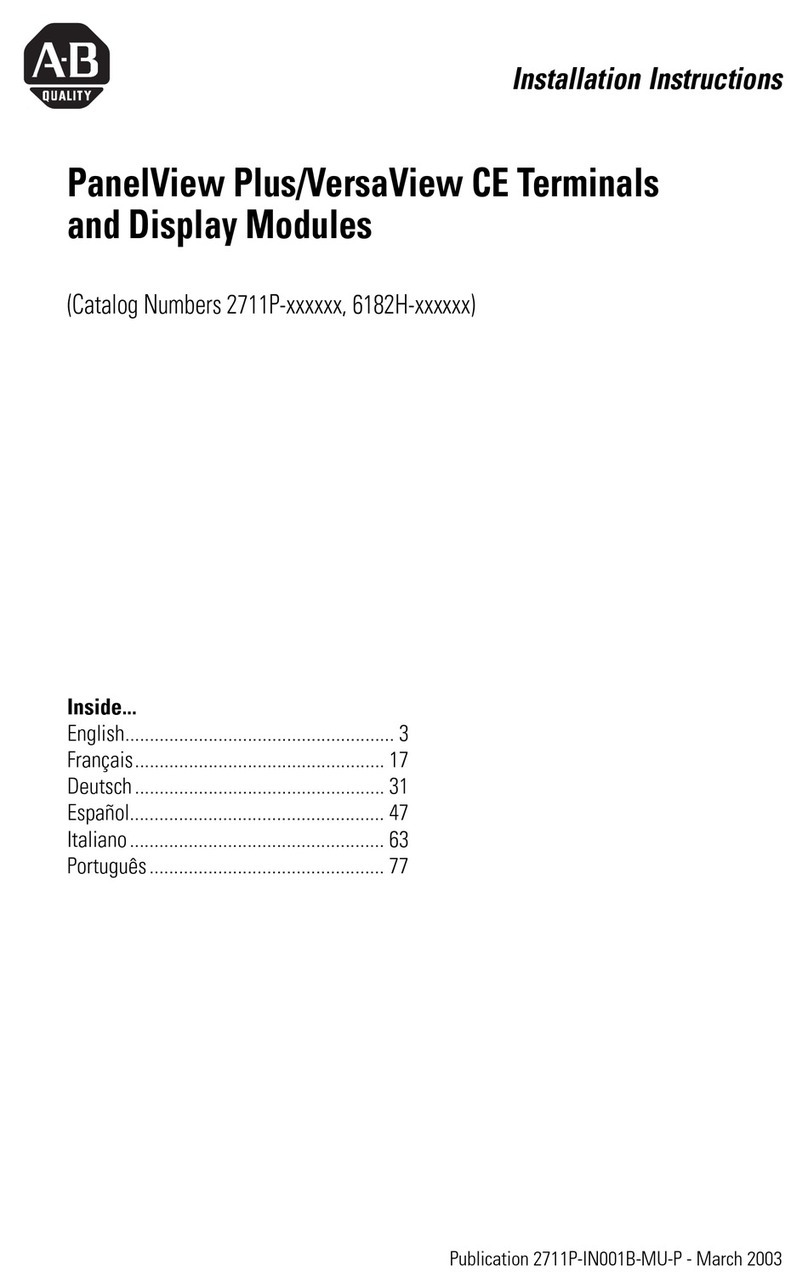
AB Quality
AB Quality PanelView Plus installation instructions

POSIFLEX
POSIFLEX TP/LT- 5600 user manual
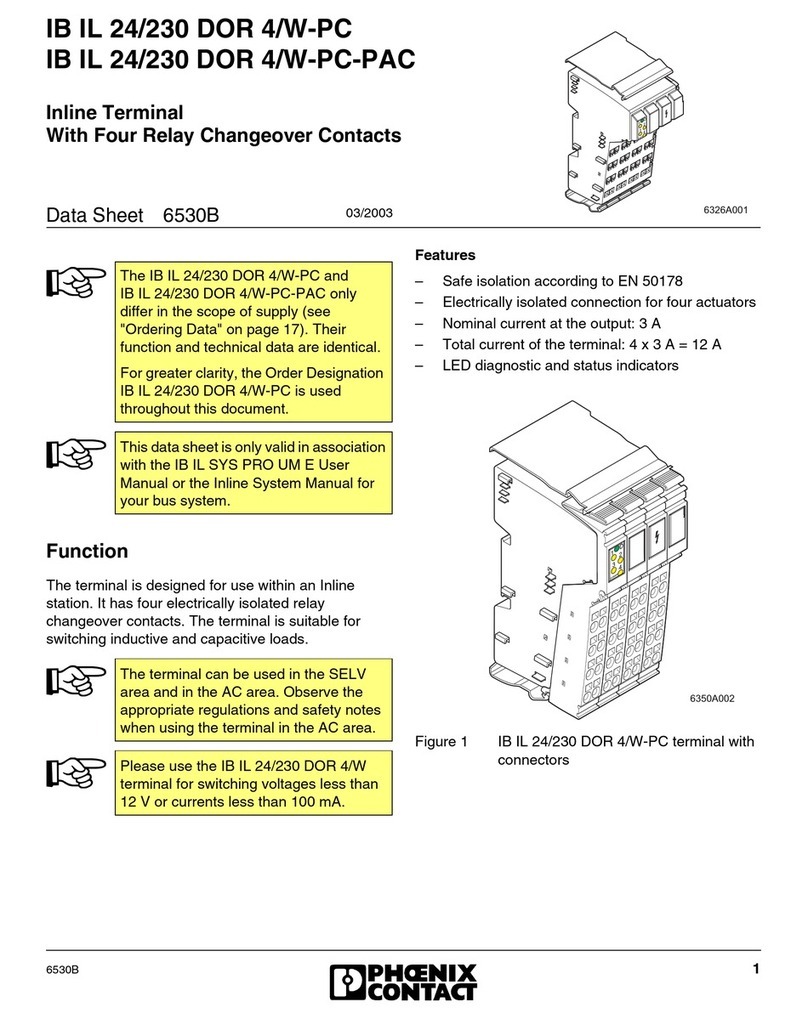
Phoenix Contact
Phoenix Contact IB IL 24/230 DOR 4/W-PC datasheet

Dialock
Dialock MDU operating instructions

ETM
ETM Purple user guide
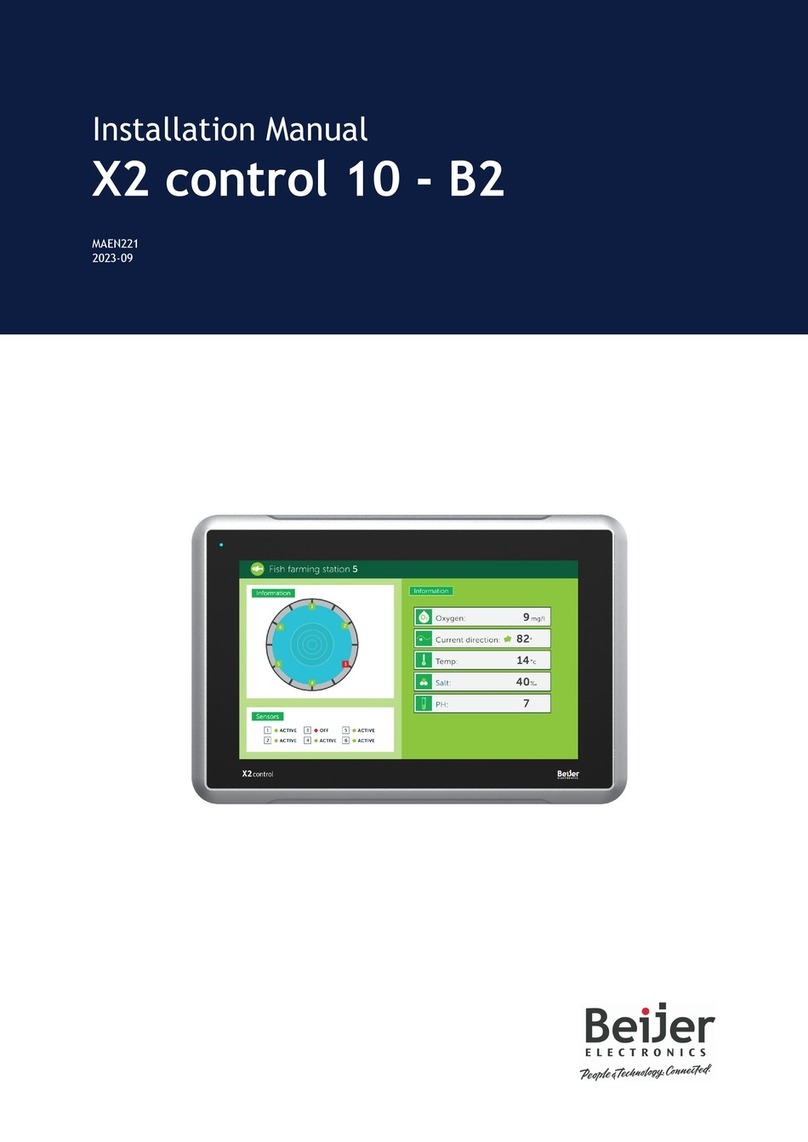
Beijer Electronics
Beijer Electronics X2 control 10 - B2 installation manual