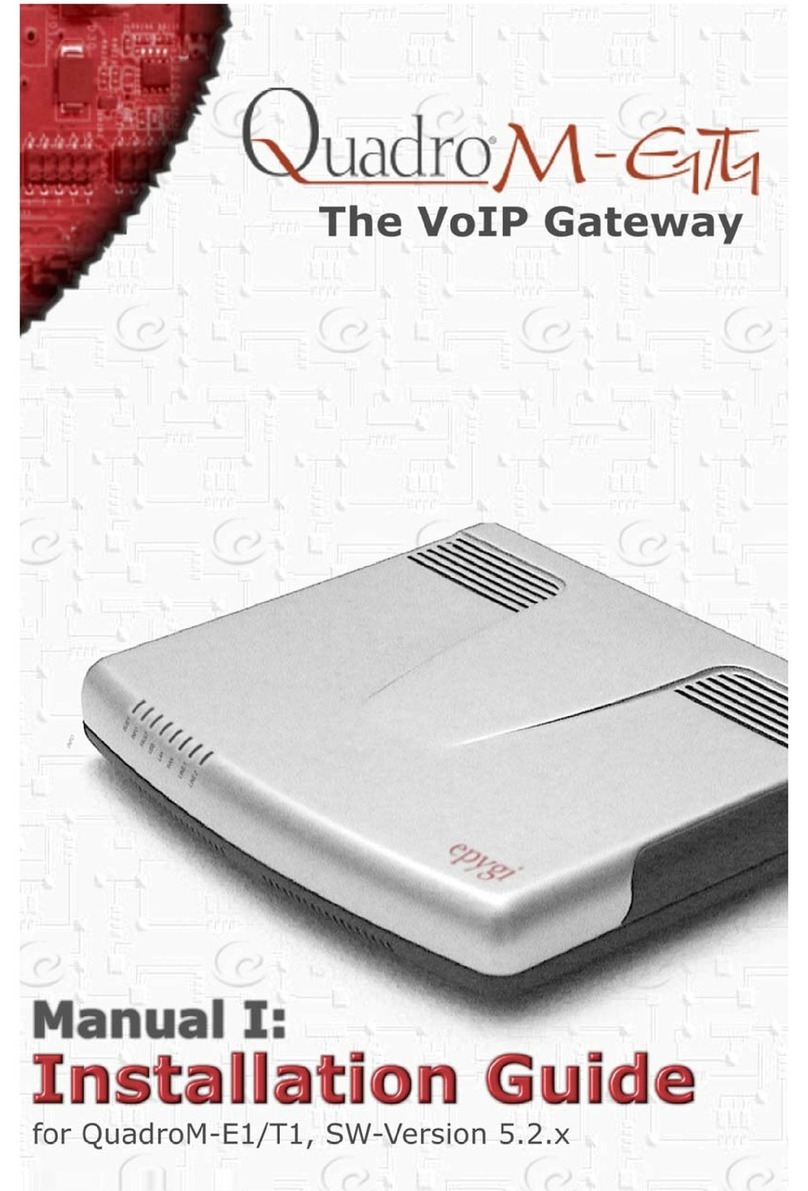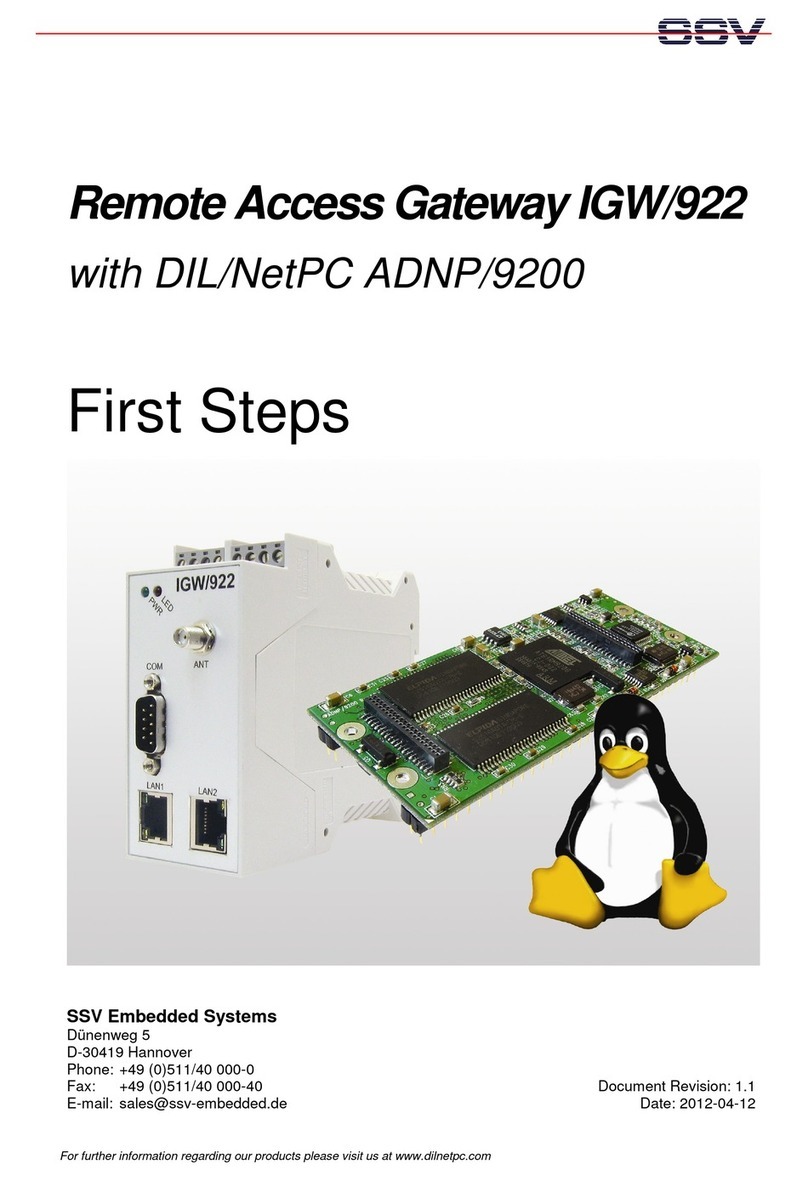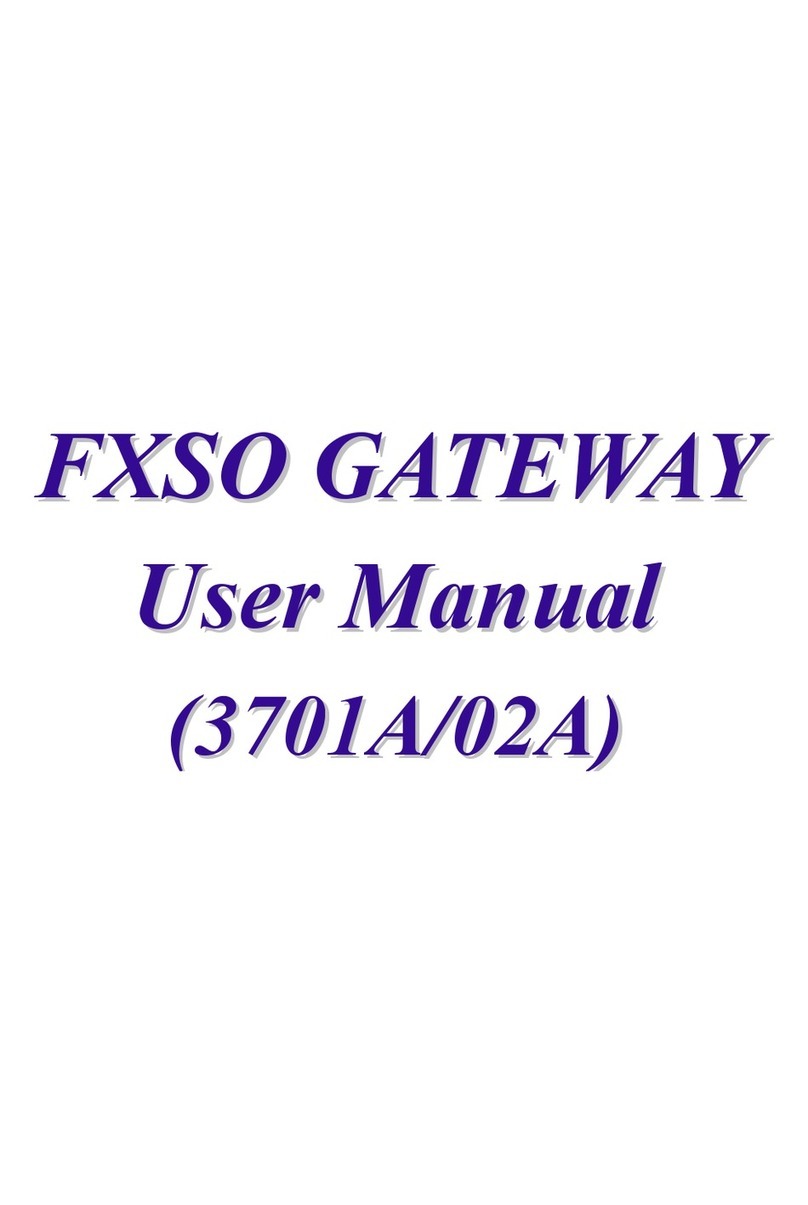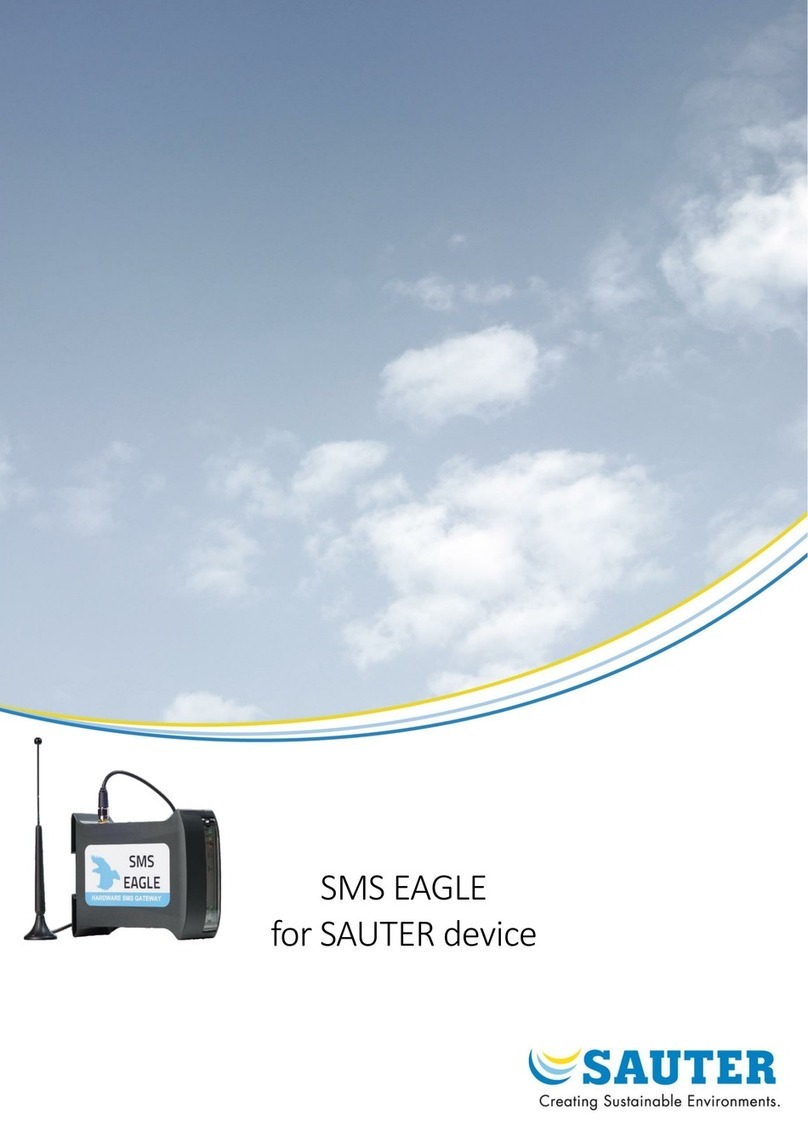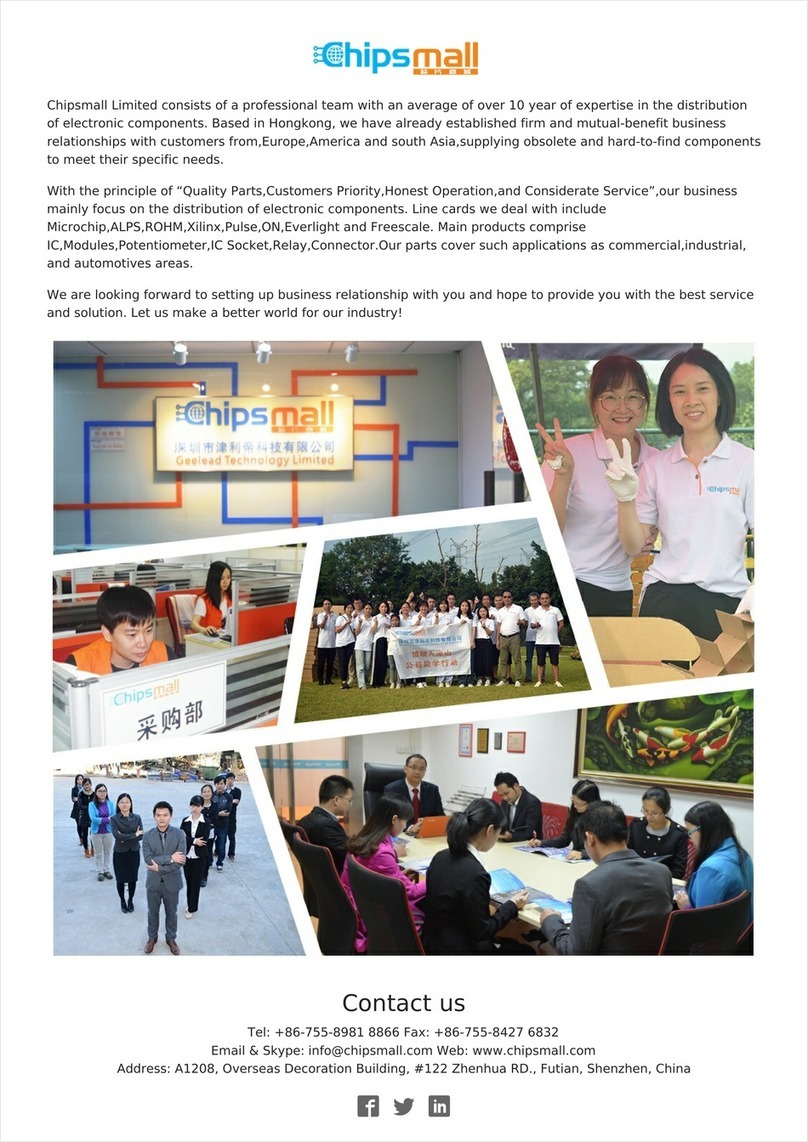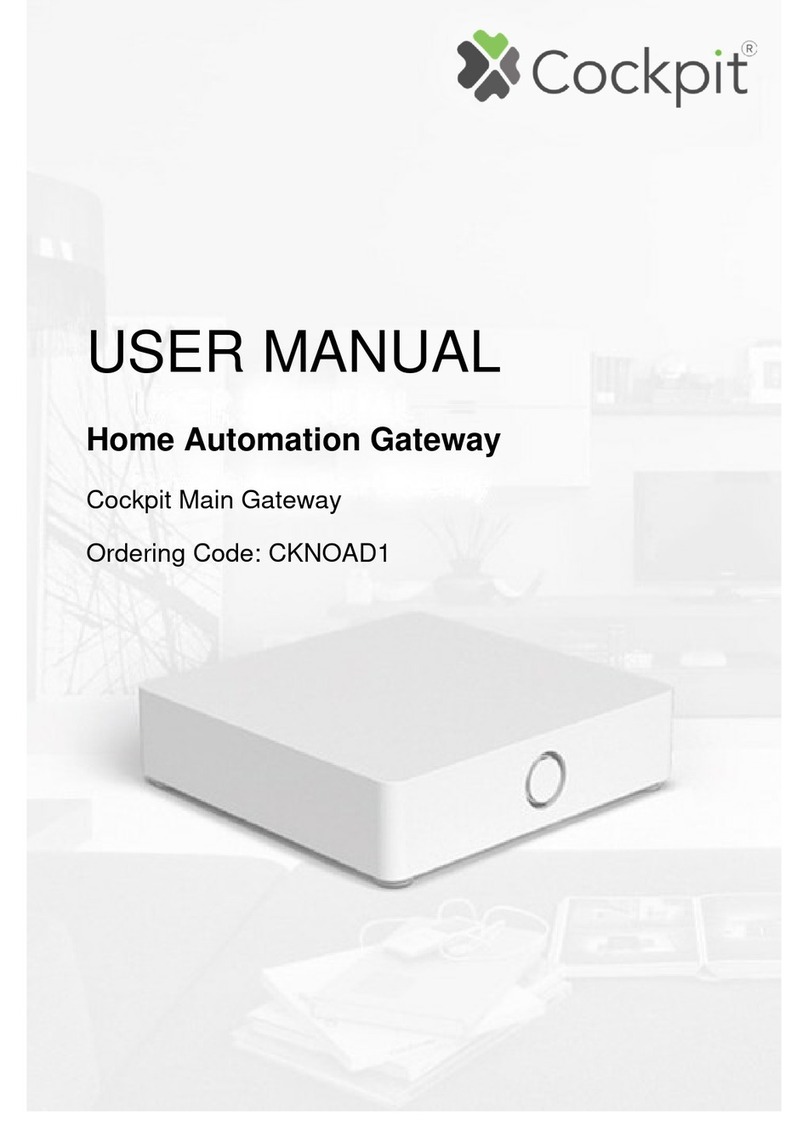SOMFY 5128651 User manual
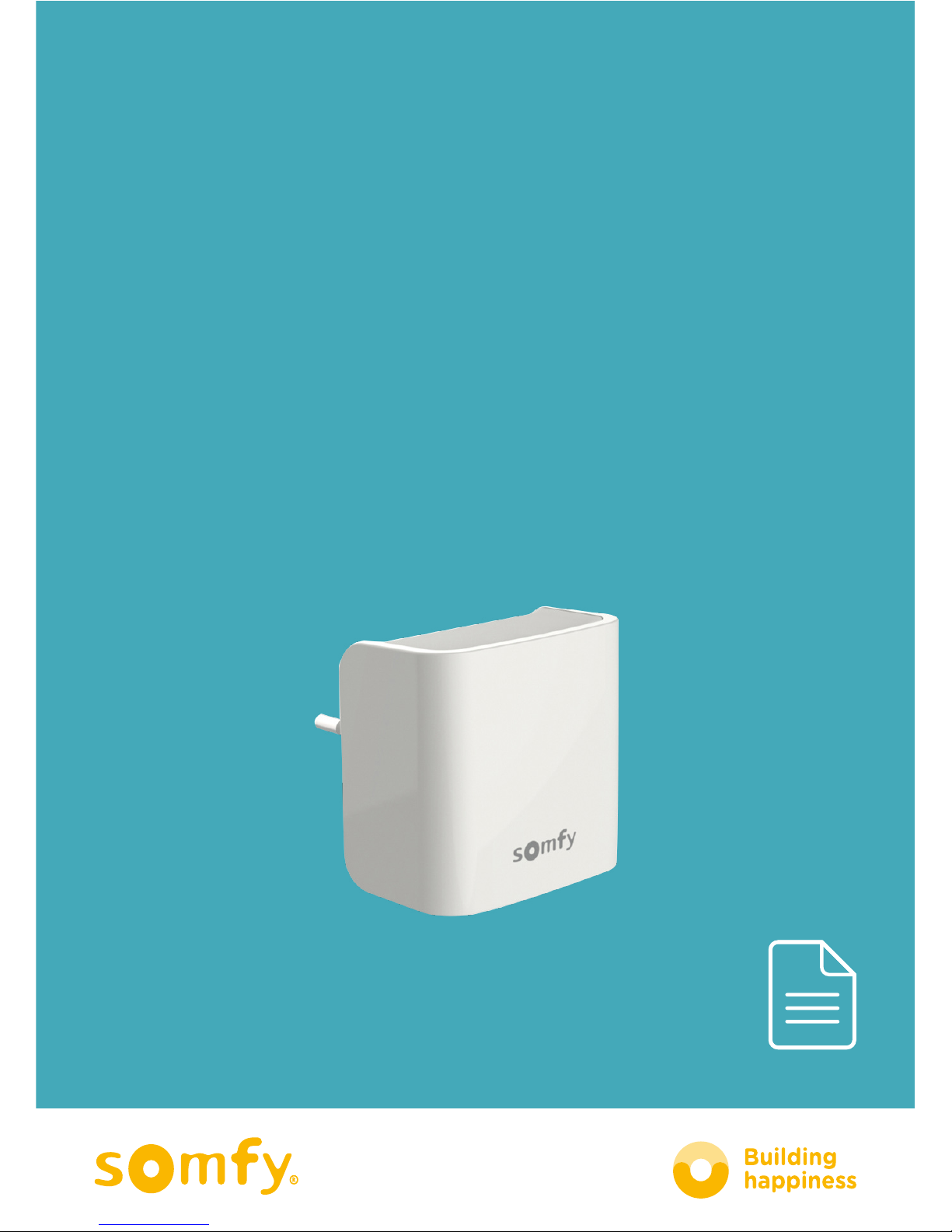
Internet
gateway
for connected doorlock
Ver. A _02-17
www.somfy.com
INSTALLATION AND
USER GUIDE
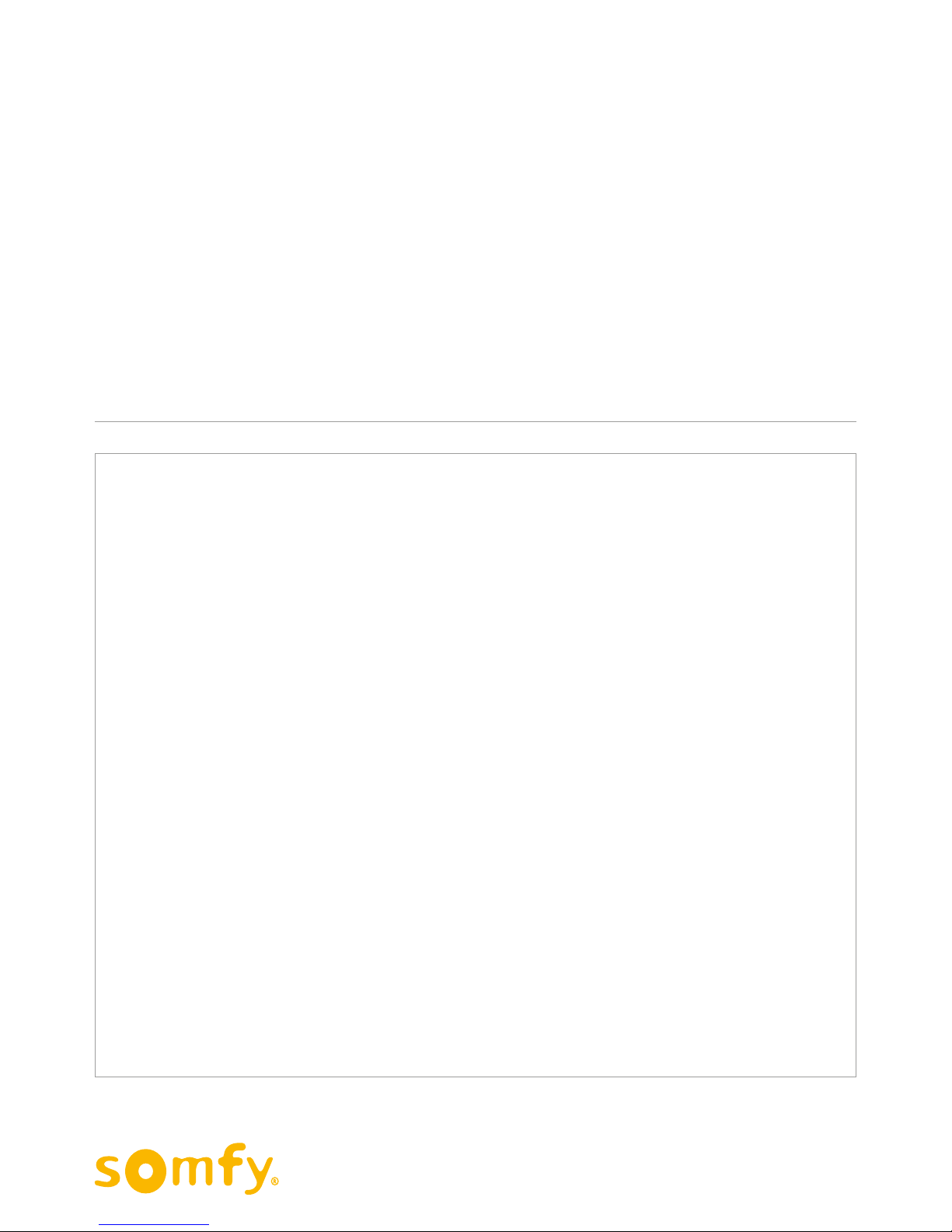
2
INTERNET GATEWAY for connected doorlock
Installation and User Guide
Control your doorlock remotely
at any time and from anywhere!
• Manage your connected doorlock and your card reader on-line
• Bluetooth® Low Energy connectivity and Wifi
• Receive notifications when your guests lock/unlock your door
• Lock and unlock your doorlock from anywhere
• Create and cancel cards for family, friends and guests any time
and anywhere
• Manage the access rights to your doorlock for your family,
friends or guests.
INTERNET GATEWAY
FOR CONNECTED DOORLOCK*
* Requires an installed and configured Somfy connected doorlock
©2017 Somfy SAS. All rights reserved- Images are for illustrative purposes only.

3
INTERNET GATEWAY for connected doorlock
Installation and User Guide
Contents
©2017 Somfy SAS. All rights reserved- Images are for illustrative purposes only.
General safety instructions 4
Contents of the pack 5
INSTALLATION 6
OPERATION 18
WEB PORTAL 24
Technical data 32

4
INTERNET GATEWAY for connected doorlock
Installation and User Guide
General safety instructions
• This product is not designed to be used by persons (including children) with
reduced physical, sensory or mental capacities, or persons lacking in experience or
knowledge, unless they have received, from a person responsible for their safety,
monitoring or prior instruction regarding the use of the product.
• Do not let children play with this product.
• Do not immerse the product in liquid.
• Do not drop, drill or dismantle this equipment, as this will invalidate the warranty.
• Do not expose this equipment to high temperatures or leave it in direct sunlight.
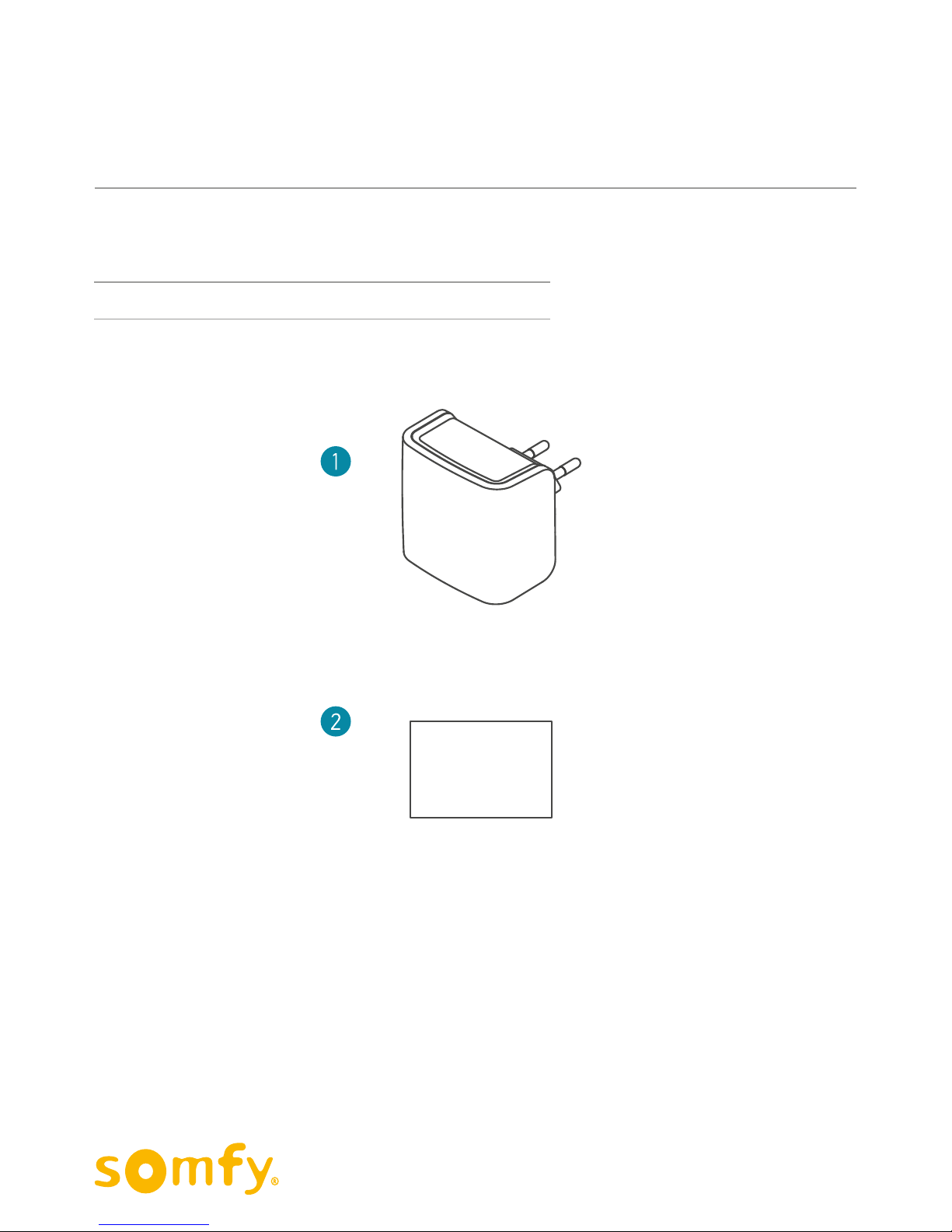
5
INTERNET GATEWAY for connected doorlock
Installation and User Guide
Contents of the pack Qty
1Internet Gateway ×1
2Safety instructions ×1
Contents of the pack
©2017 Somfy SAS. All rights reserved- Images are for illustrative purposes only.
SAFETY
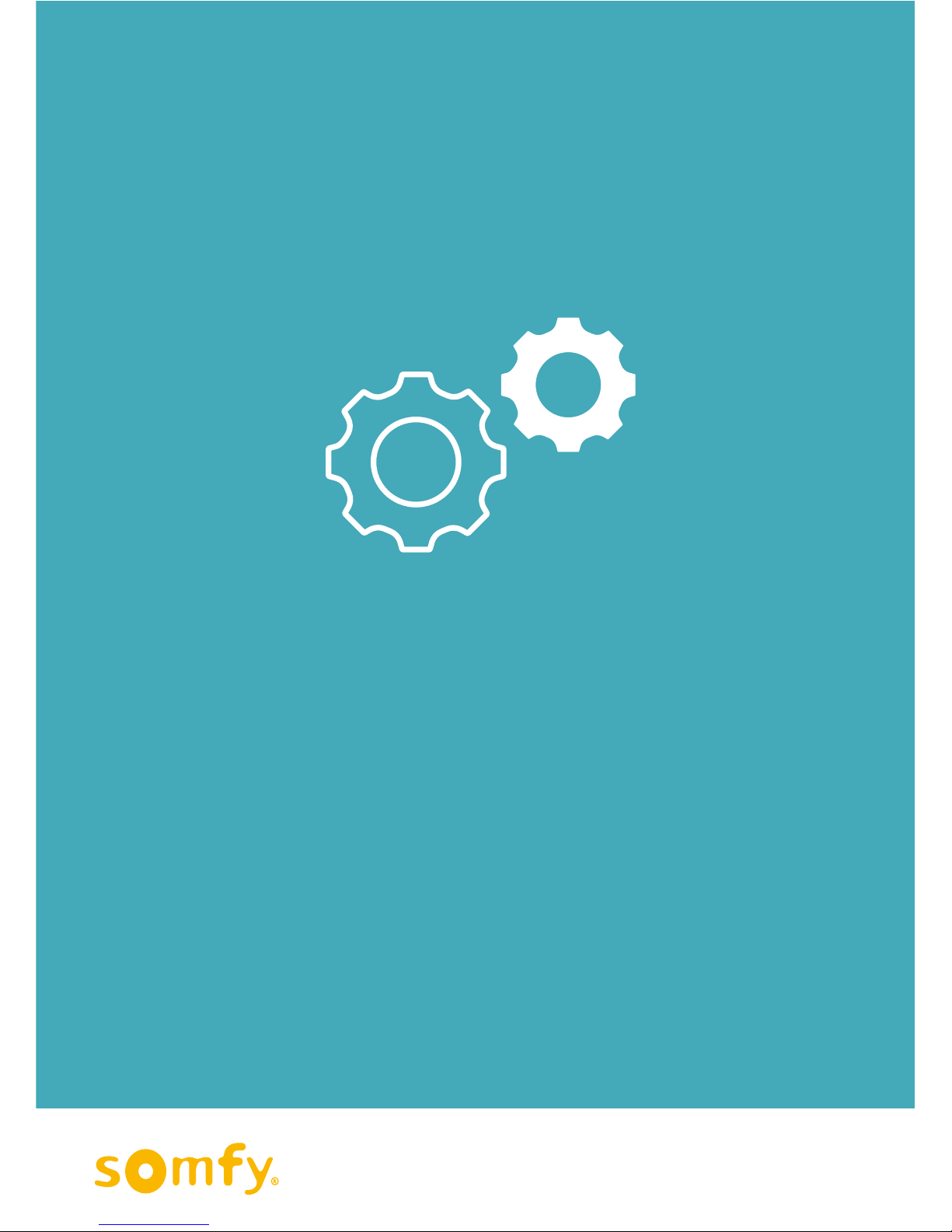
6
INTERNET GATEWAY for connected doorlocks
Installation
©2017 Somfy SAS. All rights reserved- Images are for illustrative purposes only.
Installation

7
INTERNET GATEWAY for connected doorlocks
Installation
©2017 Somfy SAS. All rights reserved- Images are for illustrative purposes only.
INSTALLATION PROCEDURE
1. Open the gateway parameters in the application
and connect to your Wifi network
3. Connect the gateway to a mains power socket
4. Connect to the gateway's internet network
and confirm
2. Enter your Wifi network information.
Have your internet network Wifi key with you before launching
the configuration procedure.
@

8
INTERNET GATEWAY for connected doorlocks
Installation
©2017 Somfy SAS. All rights reserved- Images are for illustrative purposes only.
B. Identify yourself with your log-in and
Connected Doorlock account password.
You must have at least one connected doorlock associated to your account and you must
be the administrator of this lock in order to connect to the gateway.
1. Connect to your Wifi network
Note:
The gateway can only be configured from the "My Connected Doorlock" mobile application.
No action can be taken on the connected doorlock's web portal.
“My Connected Doorlock” is an application available free-of-charge on Google Play™(Android)
and App Store™ (iOS).
INSTALLATION IN DETAIL
My Connected Doorlock
A. Open the application
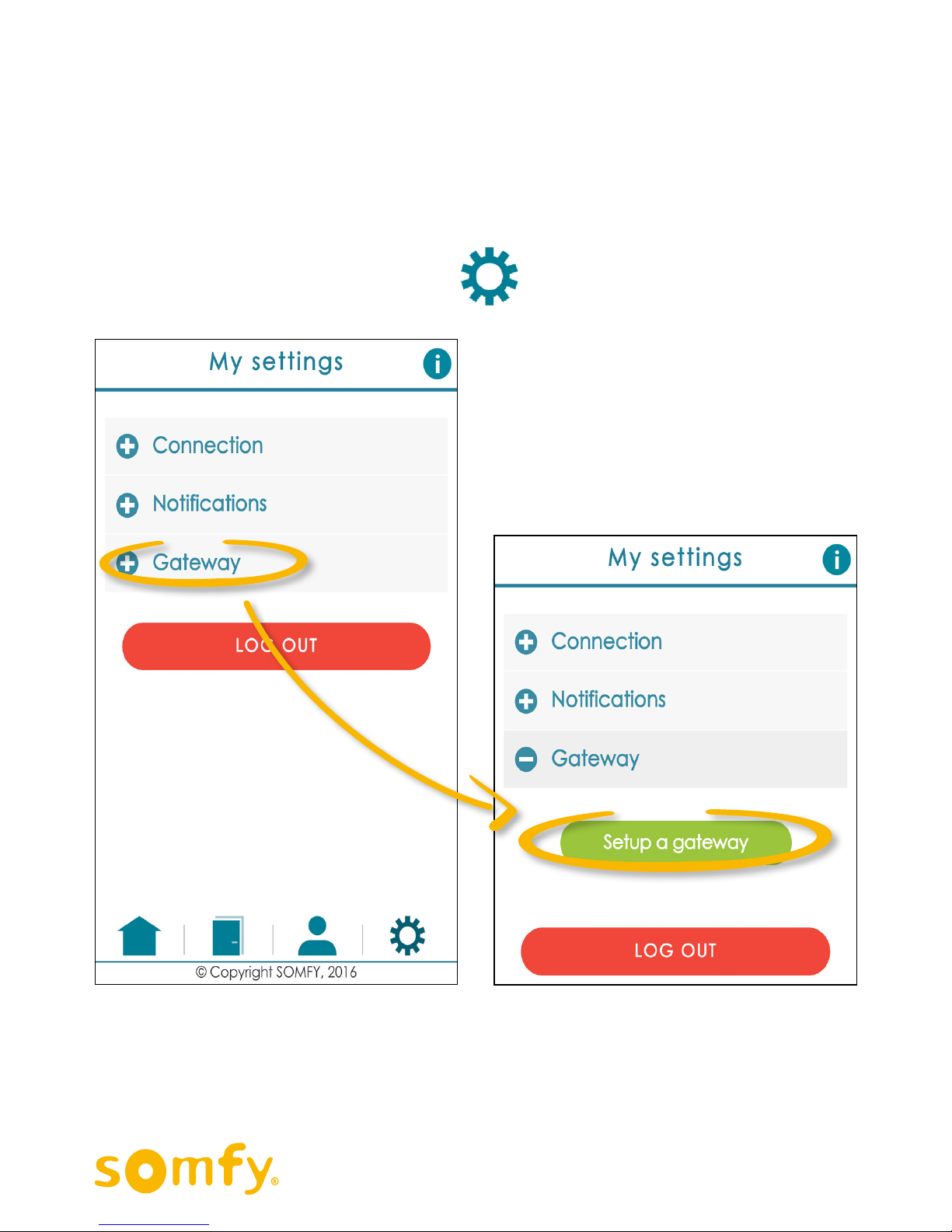
9
INTERNET GATEWAY for connected doorlocks
Installation
©2017 Somfy SAS. All rights reserved- Images are for illustrative purposes only.
C. Enter the Parameters menu
INSTALLATION IN DETAIL
Enter the application's “My Settings” menu and click on the “Gateway” sub-menu:
Click the “Setup a gateway” button to
launch the installation process:

10
INTERNET GATEWAY for connected doorlocks
Installation
©2017 Somfy SAS. All rights reserved- Images are for illustrative purposes only.
INSTALLATION IN DETAIL
The Wifi and Bluetooth functionalities must be activated on your smartphone.
If you are already connected to your local internet network, the name of the network shall
be automatically displayed in the “Name of WiFi network” field. If you are connected to
another Wifi network (not to your normal network) or if you are still not connected to a Wifi
network, enter the name and password manually.
2. Enter the name and password of
your local internet network
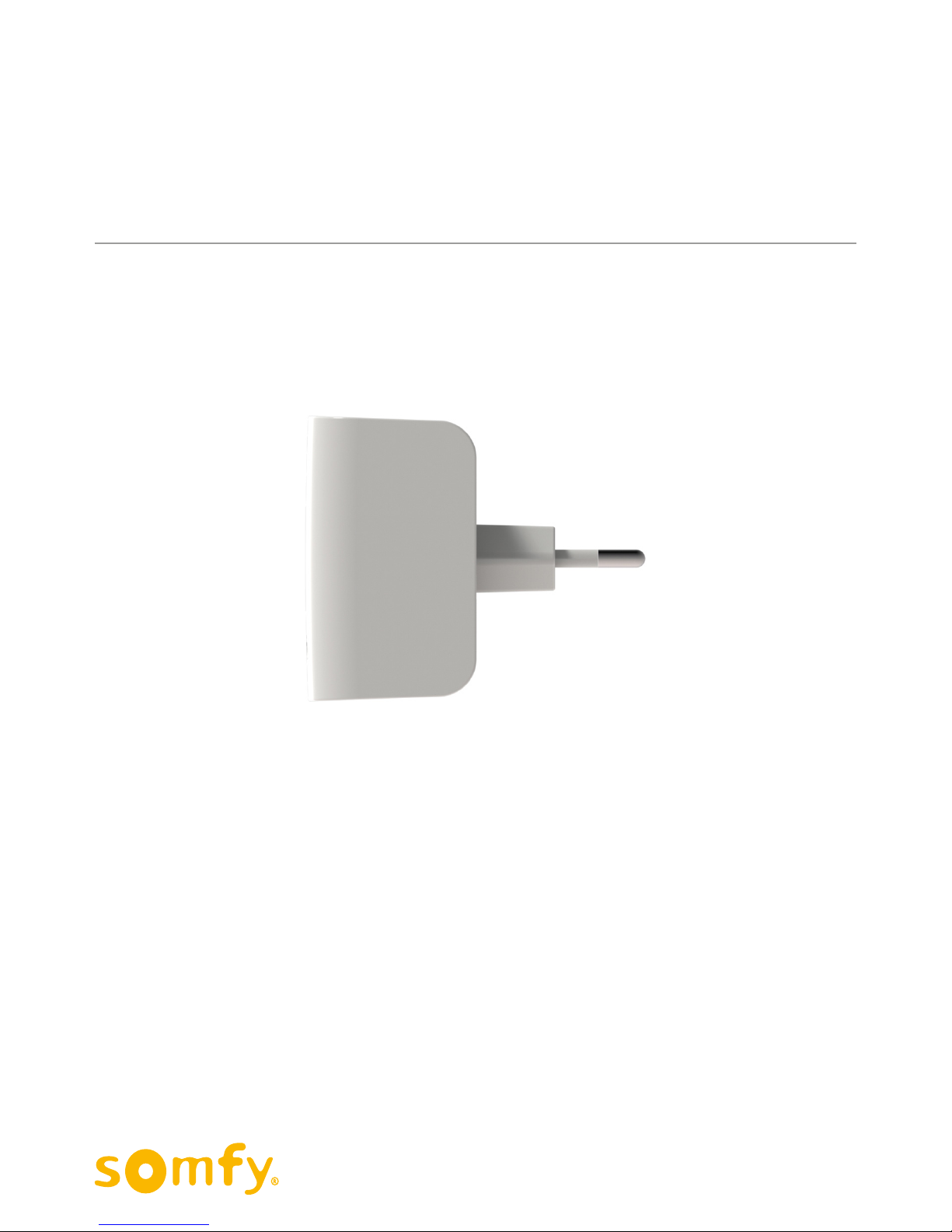
11
INTERNET GATEWAY for connected doorlocks
Installation
©2017 Somfy SAS. All rights reserved- Images are for illustrative purposes only.
INSTALLATION IN DETAIL
3. Connect your gateway to a mains
power socket
The internet gateway is in the shape of a C-type wall socket (European without earth).
Once the gateway is connected, you have 2 minutes (to modify the configuration you have
unlimited time when first using it) to pair your smartphone.
Figure 1: Lateral view of the internet gateway
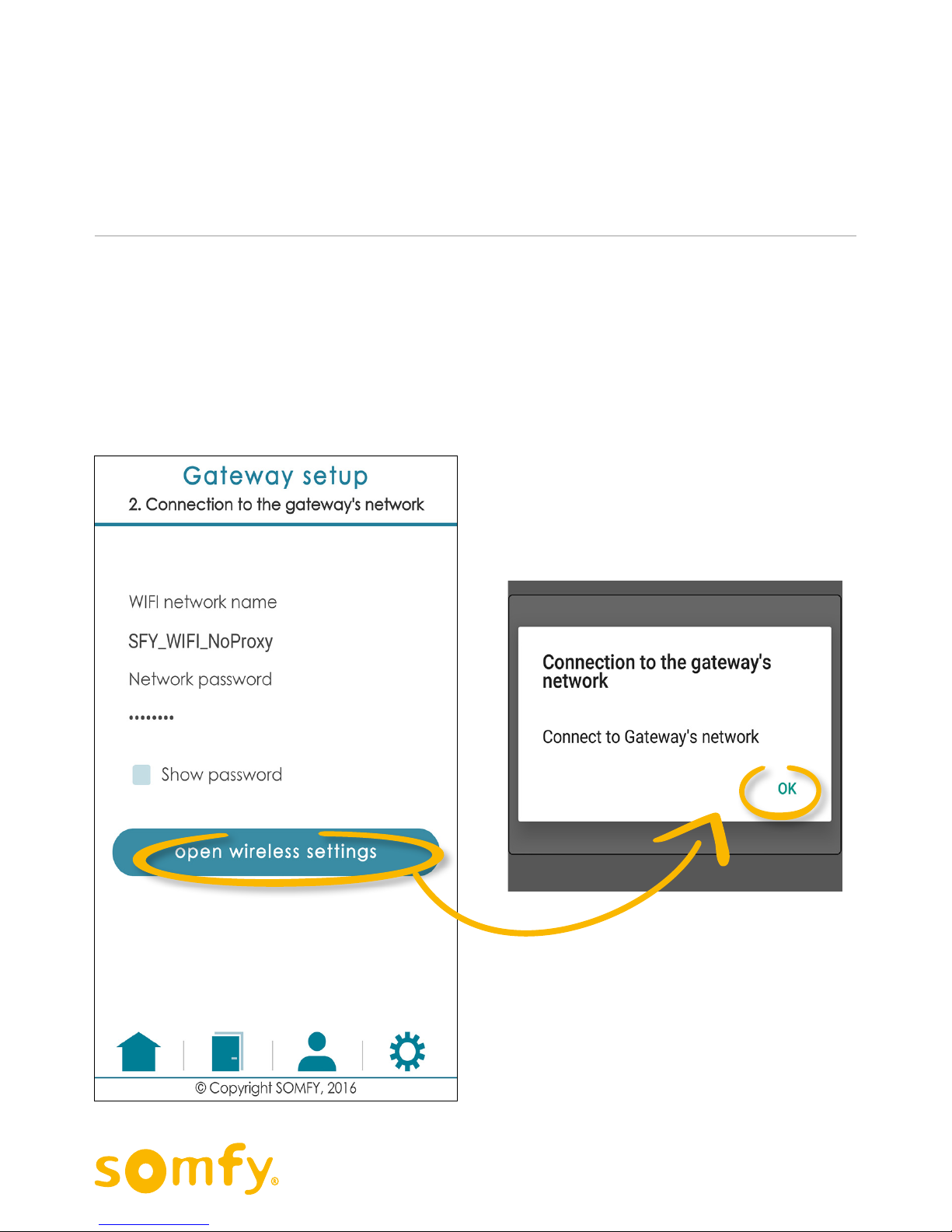
12
INTERNET GATEWAY for connected doorlocks
Installation
©2017 Somfy SAS. All rights reserved- Images are for illustrative purposes only.
INSTALLATION IN DETAIL
4. Connect to the gateway's internet
network and confirm
A. Return to the “My Connected Doorlock”
application.
You have already entered the name and password of your local internet network.
Now click on the “open wireless settings”.
Press OK
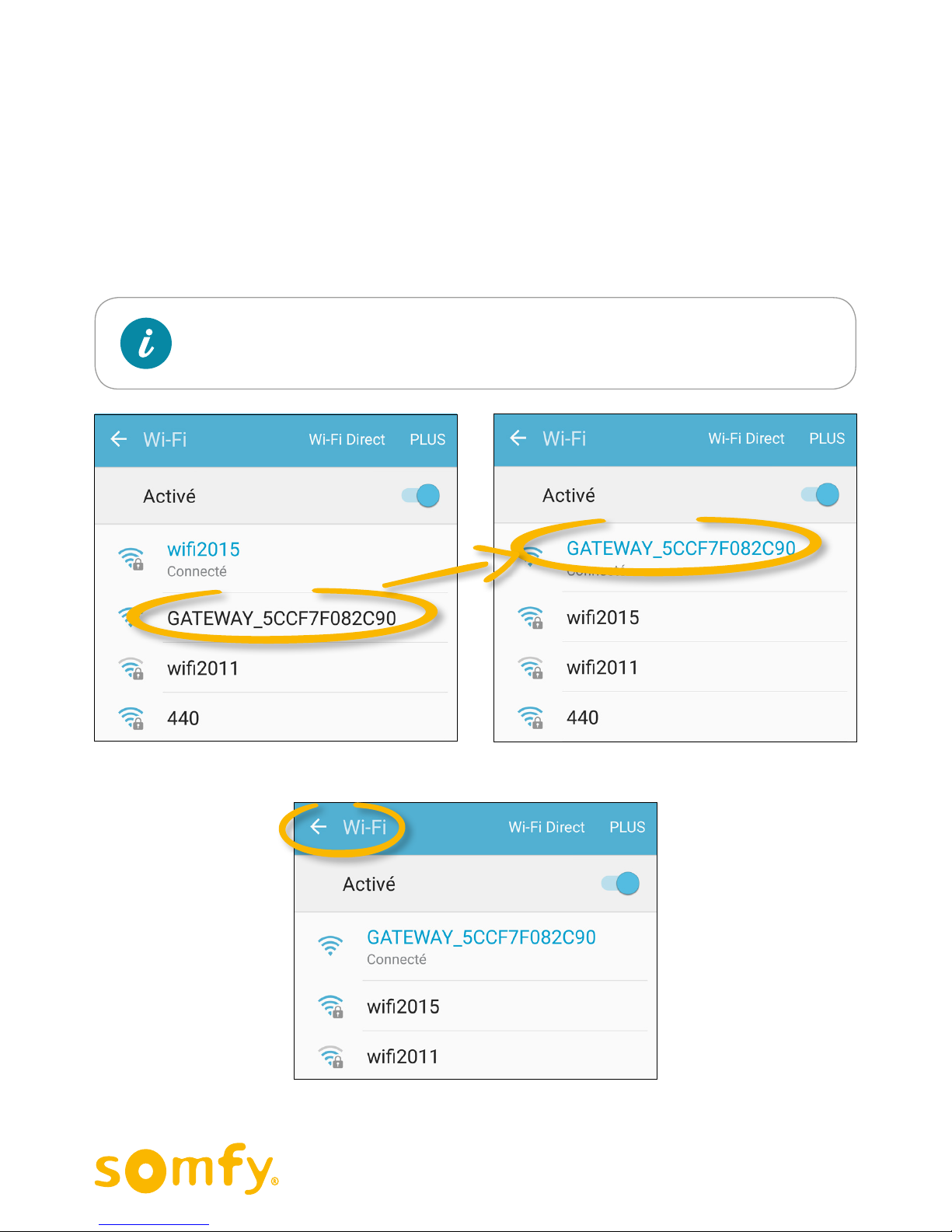
13
INTERNET GATEWAY for connected doorlocks
Installation
©2017 Somfy SAS. All rights reserved- Images are for illustrative purposes only.
B. Connect to the “GATEWAY” Wifi network
INSTALLATION IN DETAIL
1 - On an Android smart phone
You are automatically redirected to the Wi-Fi parameter menu of your smartphone.
You will see the name of the network “GATEWAY_XXXXXXX”,
and XXXXXXX is your gateway’s serial number.
Press the return button to go back to the application's ‘My Settings’ menu.
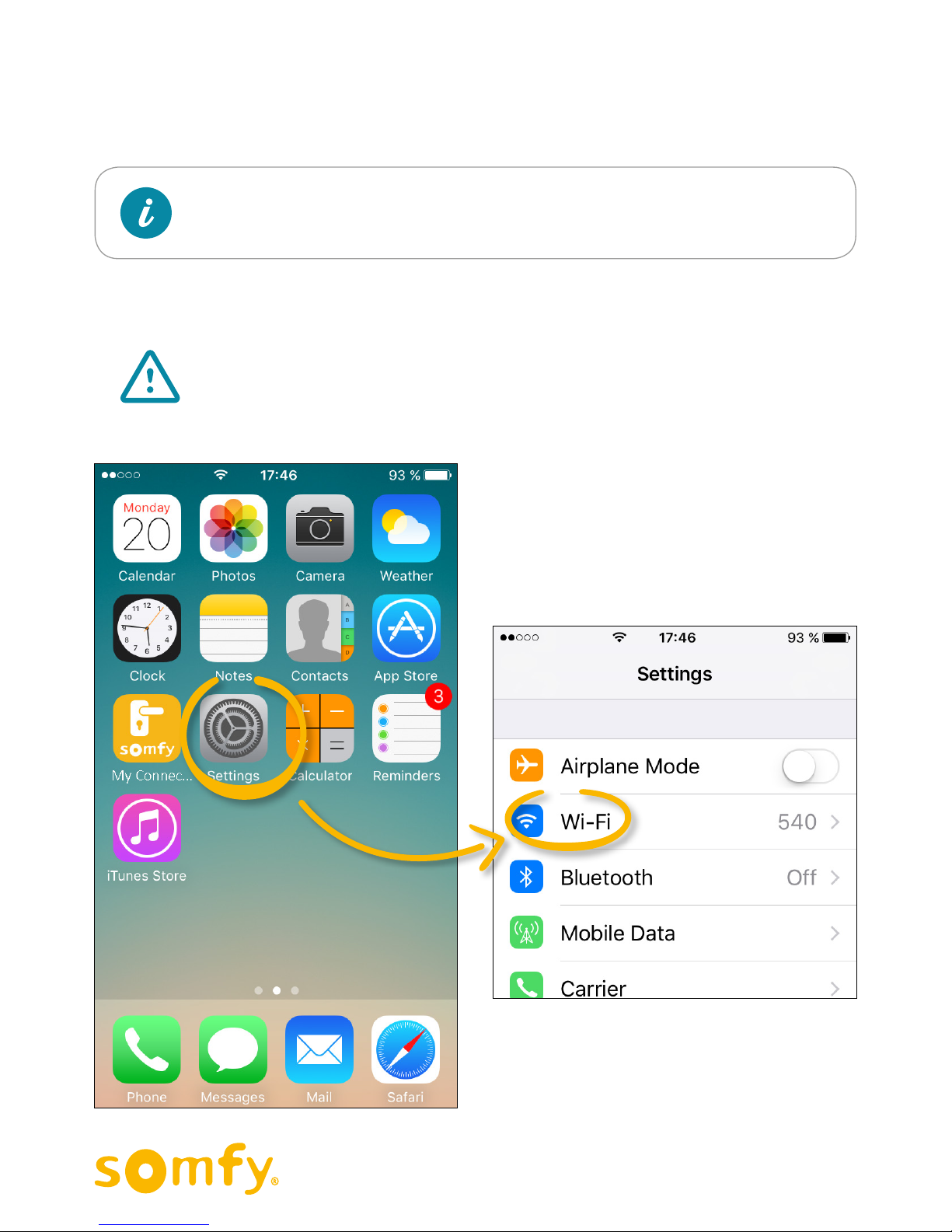
14
INTERNET GATEWAY for connected doorlocks
Installation
©2017 Somfy SAS. All rights reserved- Images are for illustrative purposes only.
2 - On an iPhone (iOS)
To connect to the "GATEWAY" Wifi network:
a. Exit the application
The iOS system does not permit automatic redirection to the Wifi
parameters menu.
INSTALLATION IN DETAIL
Do not close it definitively
b. Enter the Settings menu from the main screen on your iPhone
c. Then enter the Wi-Fi menu
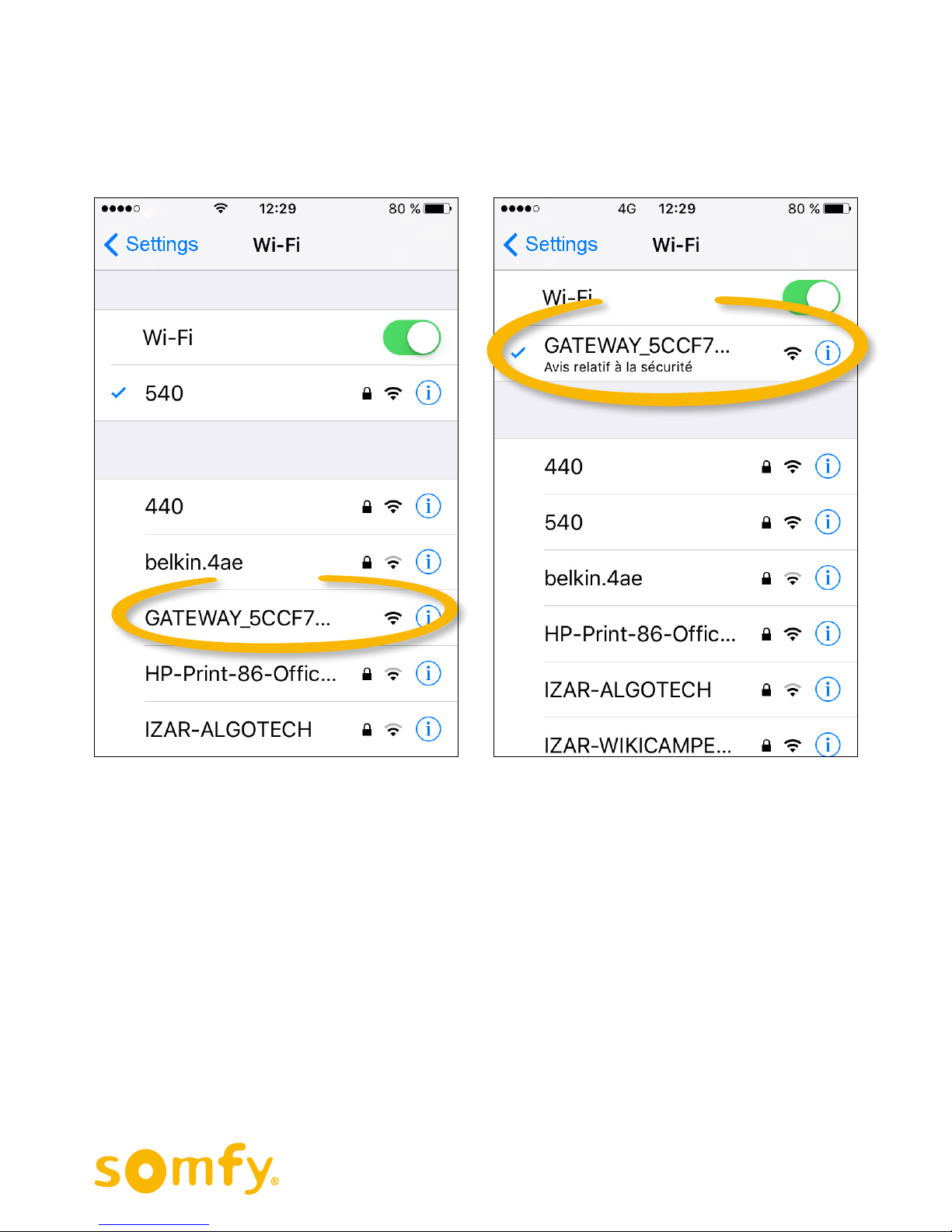
15
INTERNET GATEWAY for connected doorlocks
Installation
©2017 Somfy SAS. All rights reserved- Images are for illustrative purposes only.
INSTALLATION IN DETAIL
d. Choose the GATEWAY_XXXXXX network from the list of available networks
(XXXXXX is your product's serial number) and click on it to launch the connection.
e. Once the connection is established, return to the "My Connected Doorlock"
application to continue the gateway configuration process.

16
INTERNET GATEWAY for connected doorlocks
Installation
©2017 Somfy SAS. All rights reserved- Images are for illustrative purposes only.
C. Finish configuration
INSTALLATION IN DETAIL
Press the "setup the gateway" button to complete configuration of the gateway.
The message on the screen indicates
the expected status of the gateway.
If configuration is successful, the
gateway's indicator light lights up green.

17
INTERNET GATEWAY for connected doorlocks
Installation
©2017 Somfy SAS. All rights reserved- Images are for illustrative purposes only.
INSTALLATION IN DETAIL
If the configuration is correct, you will see a confirmation message on the screen.
If not, repeat the configuration procedure.
If the gateway is disconnected from the wall socket, connection with
the doorlock will be interrupted. You just need to reconnect the gateway
to the socket. Configuration takes place automatically, there is no need
to repeat the installation procedure.
If you have attached an internet gateway to your account, you can check it is operating
correctly by looking at its indicator light.
A three-colour LED indicates the status of the Internet gateway:
• Flashing yellow and blue: gateway never configured, waiting for its first configuration
• Flashing yellow and blue: gateway waiting for configuration
• Green : all is OK
• Red : faulty
• Blue: Update
The gateway does not appear in the list of equipment on the web
portal ("Manage my equipment" menu). This is completely normal,
as there are no actions available for managing the gateway.
Once configured, it remains automatically connected.
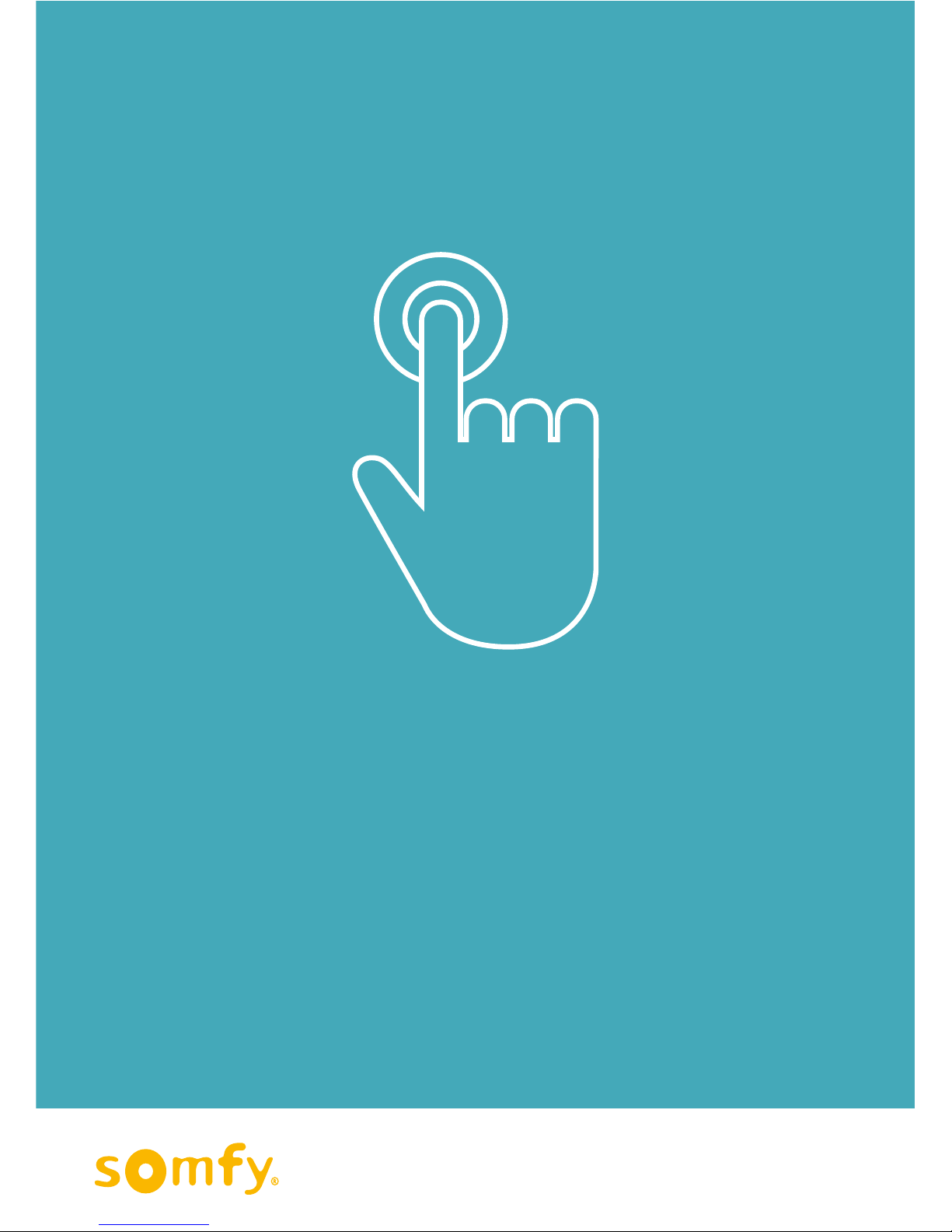
18
INTERNET GATEWAY for connected doorlock
Use
©2017 Somfy SAS. All rights reserved- Images are for illustrative purposes only.
Operation

19
INTERNET GATEWAY for connected doorlock
Use
©2017 Somfy SAS. All rights reserved- Images are for illustrative purposes only.
MANAGE YOUR DOORLOCK
YOUR DOORLOCK IS
NOW CONNECTED
TO THE GATEWAY!
You can now control it remotely. Every time "My Connected Doorlock" is connected,
you will see an "on-line" symbol on the door's image if the doorlock is connected
correctly to the gateway.
Only the doorlock's administrative account will be able to access the remote
functions via the gateway. Guest users may be able to manage the doorlock
only if in Bluetooth range.
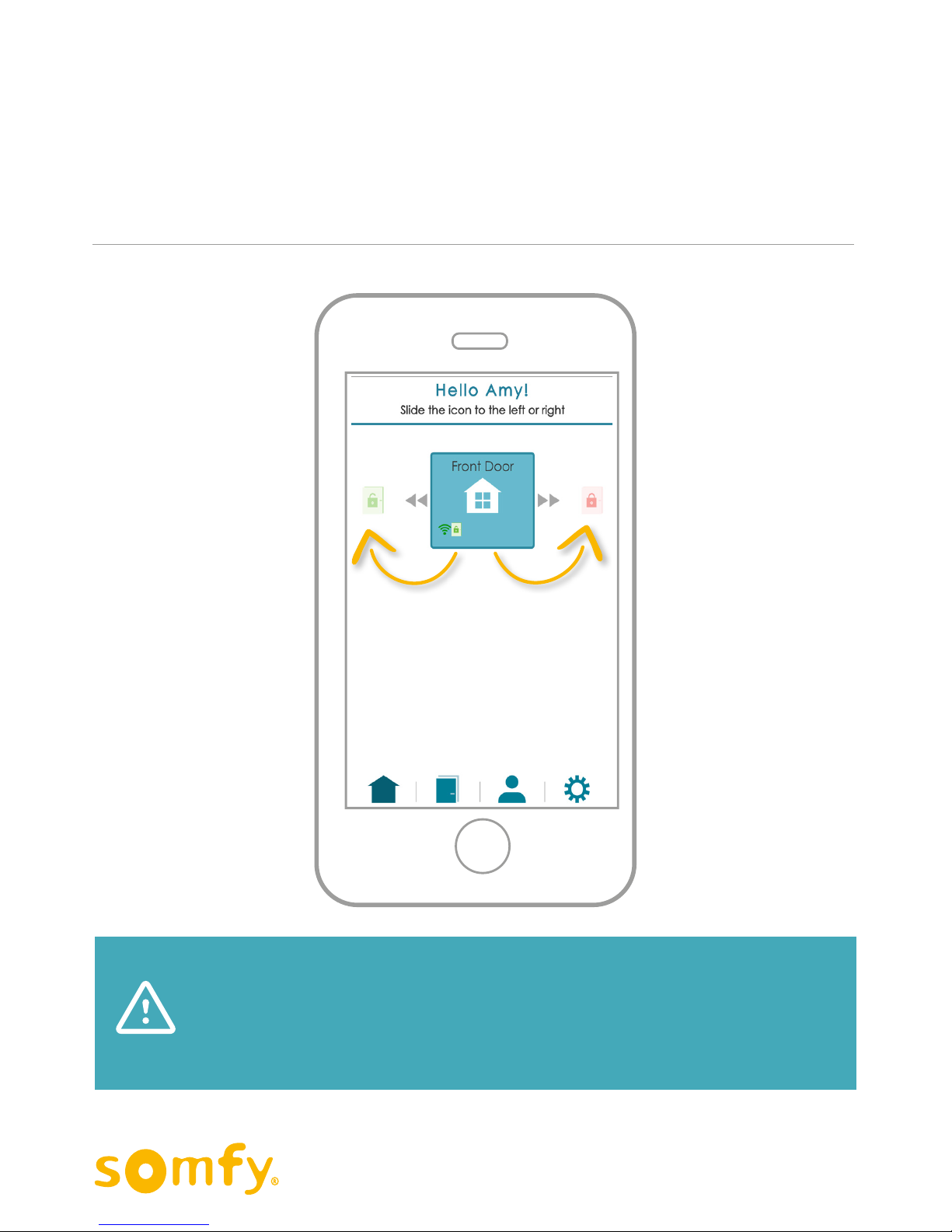
20
INTERNET GATEWAY for connected doorlock
Use
©2017 Somfy SAS. All rights reserved- Images are for illustrative purposes only.
MANAGE YOUR DOORLOCK
Lock & unlock your doorlock
to the left
to unlock
Drag the image of the door
to the right
to lock
Make sure you want to lock and unlock your doorlock.
The action can often be definitive: after unlocking, the door may
be slightly open which will prevent you from closing it if you
have made a mistake with the action.
Table of contents
Other SOMFY Gateway manuals