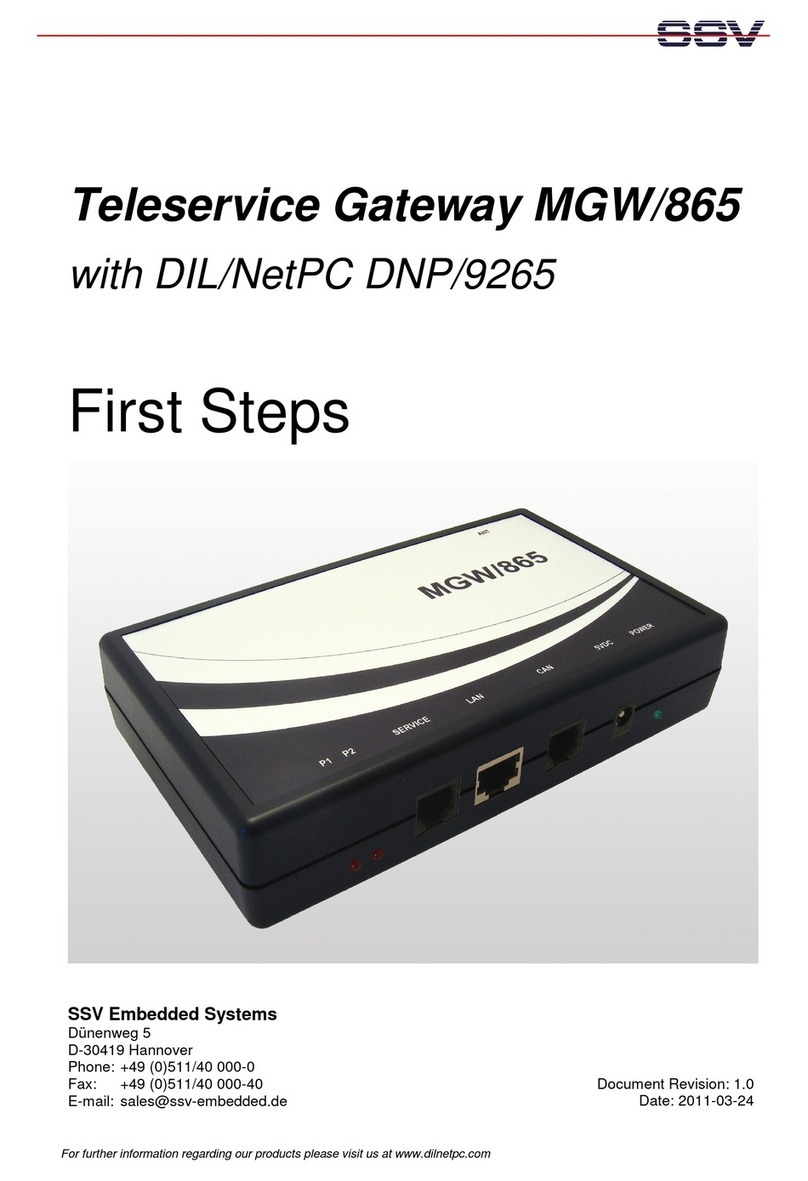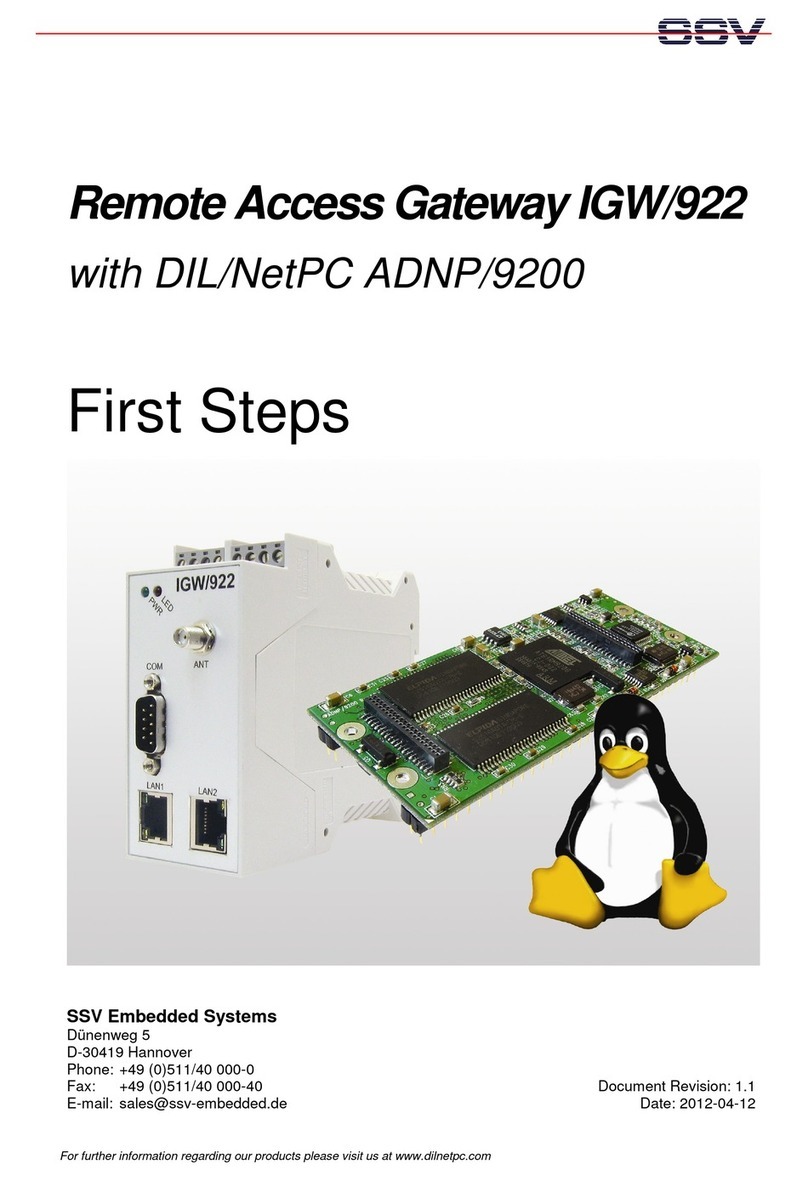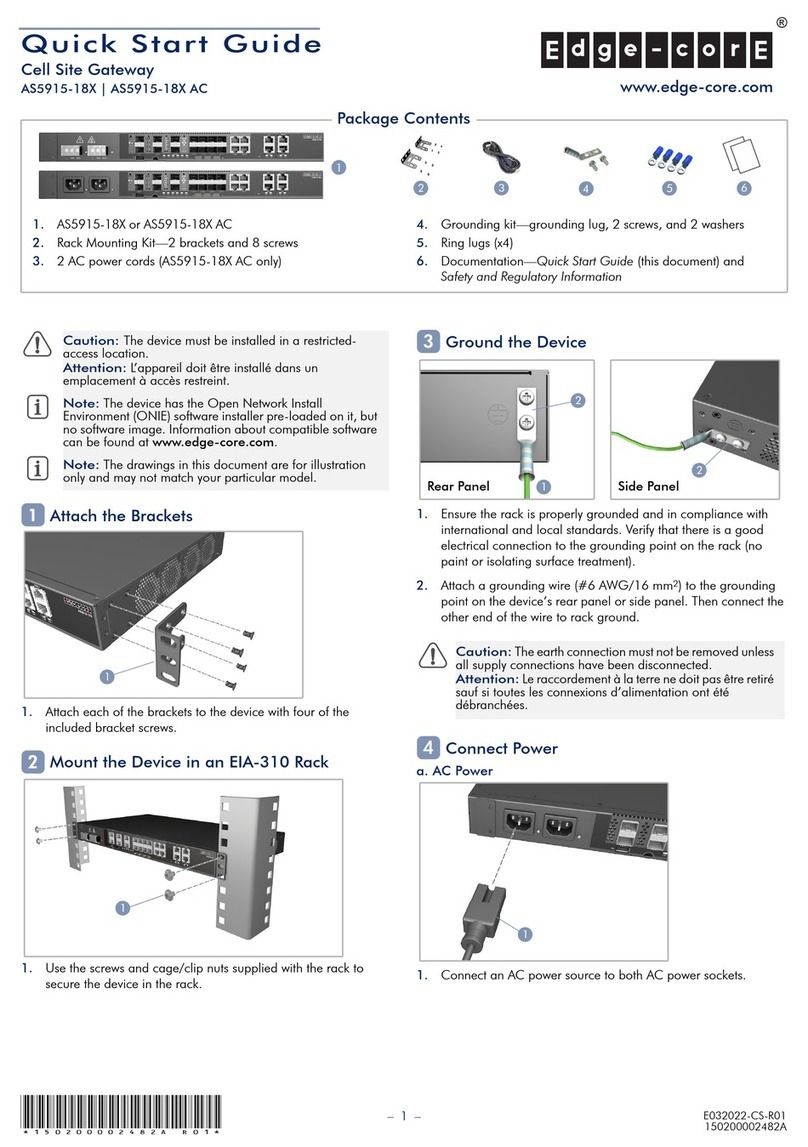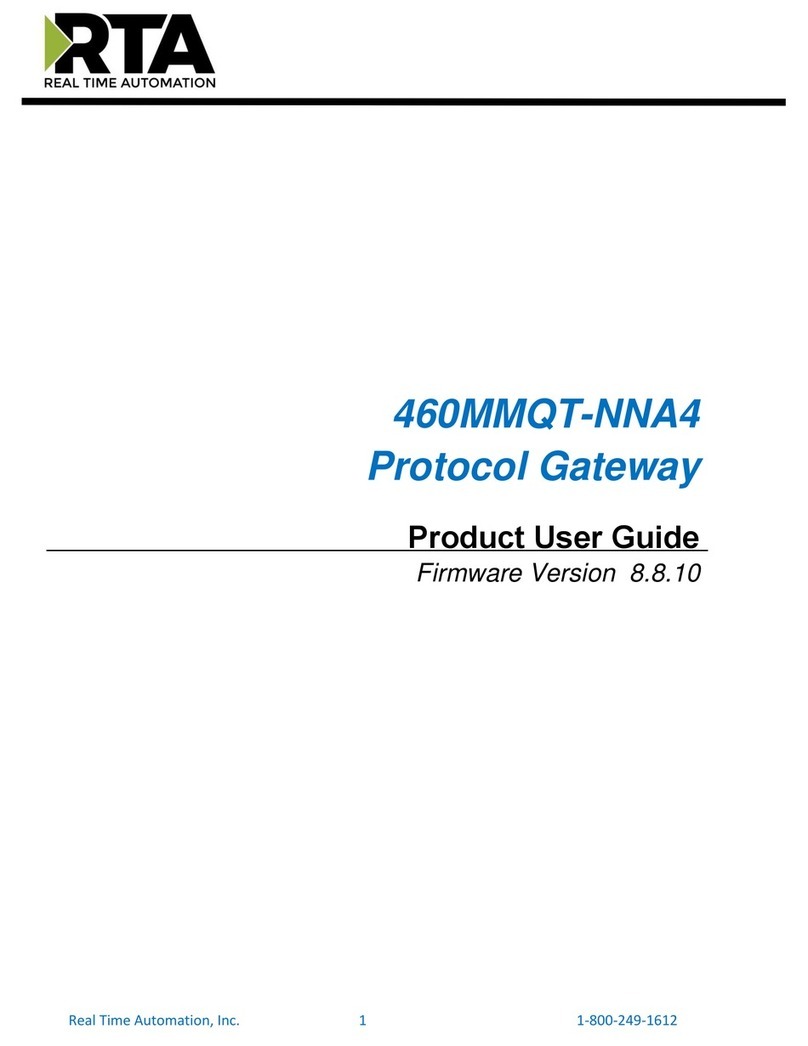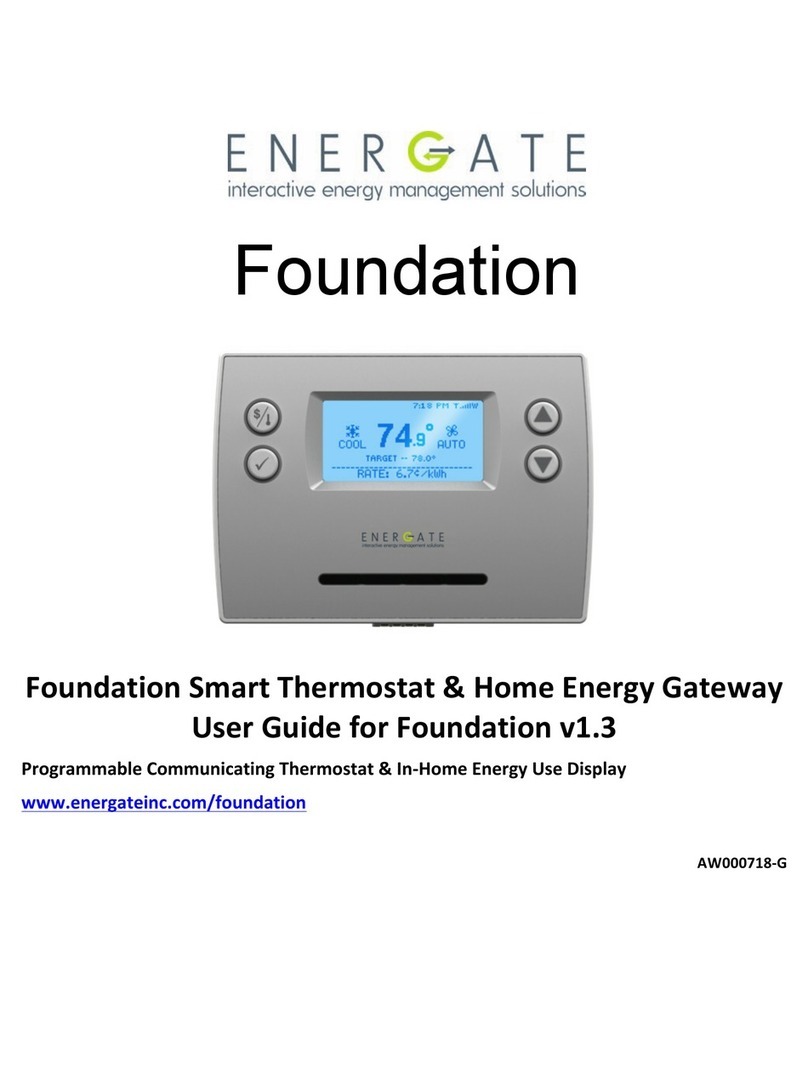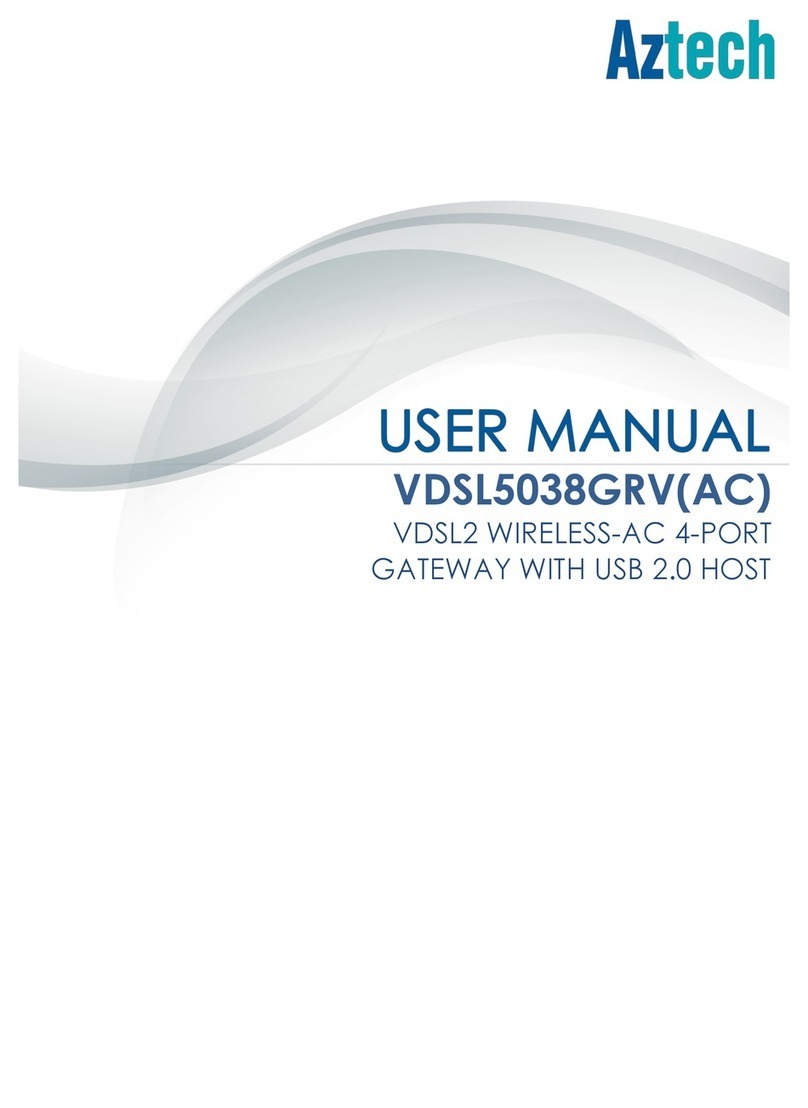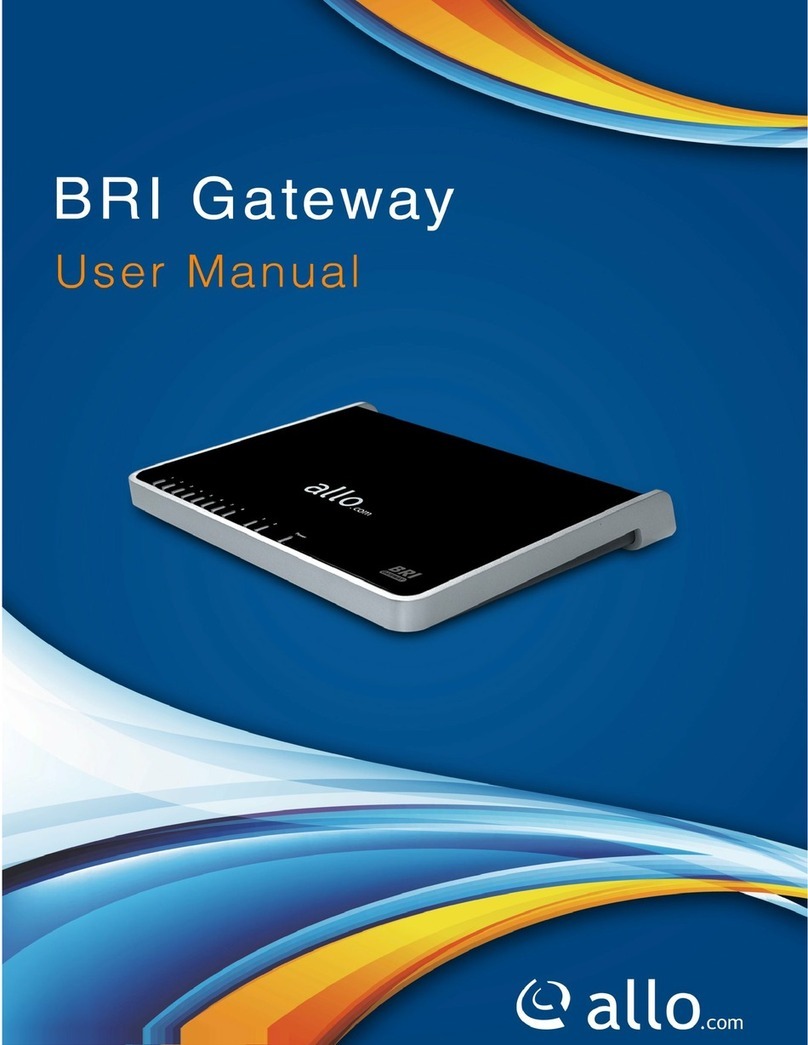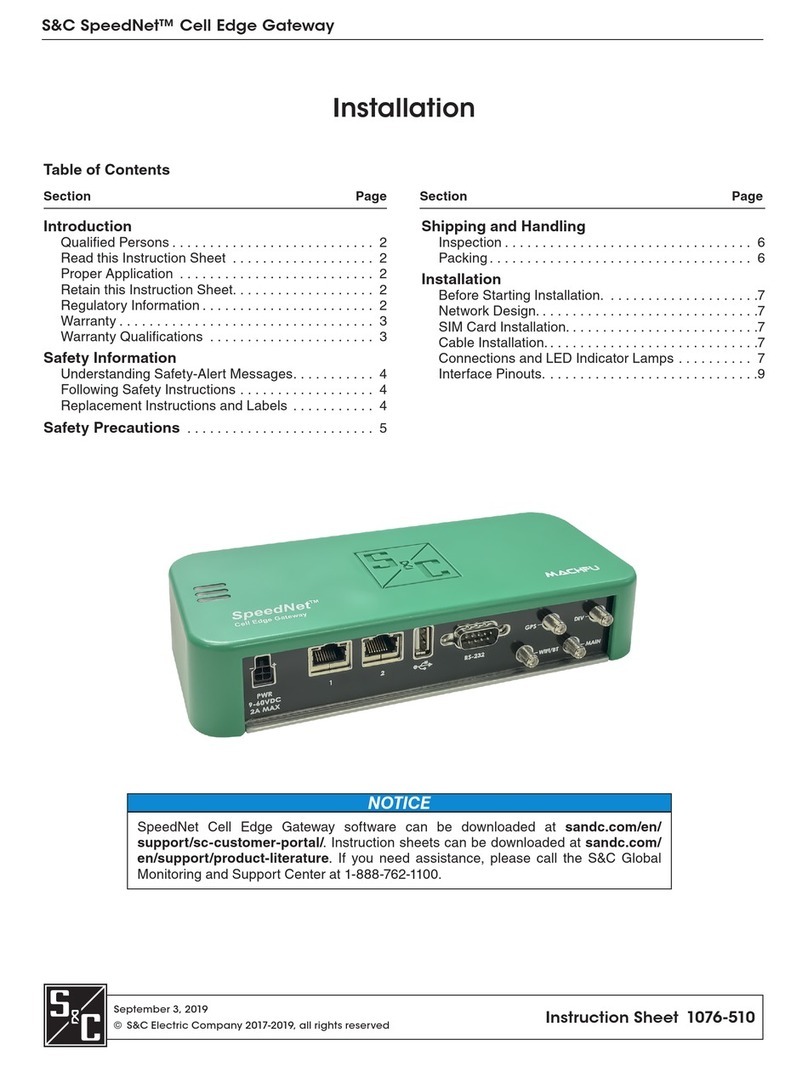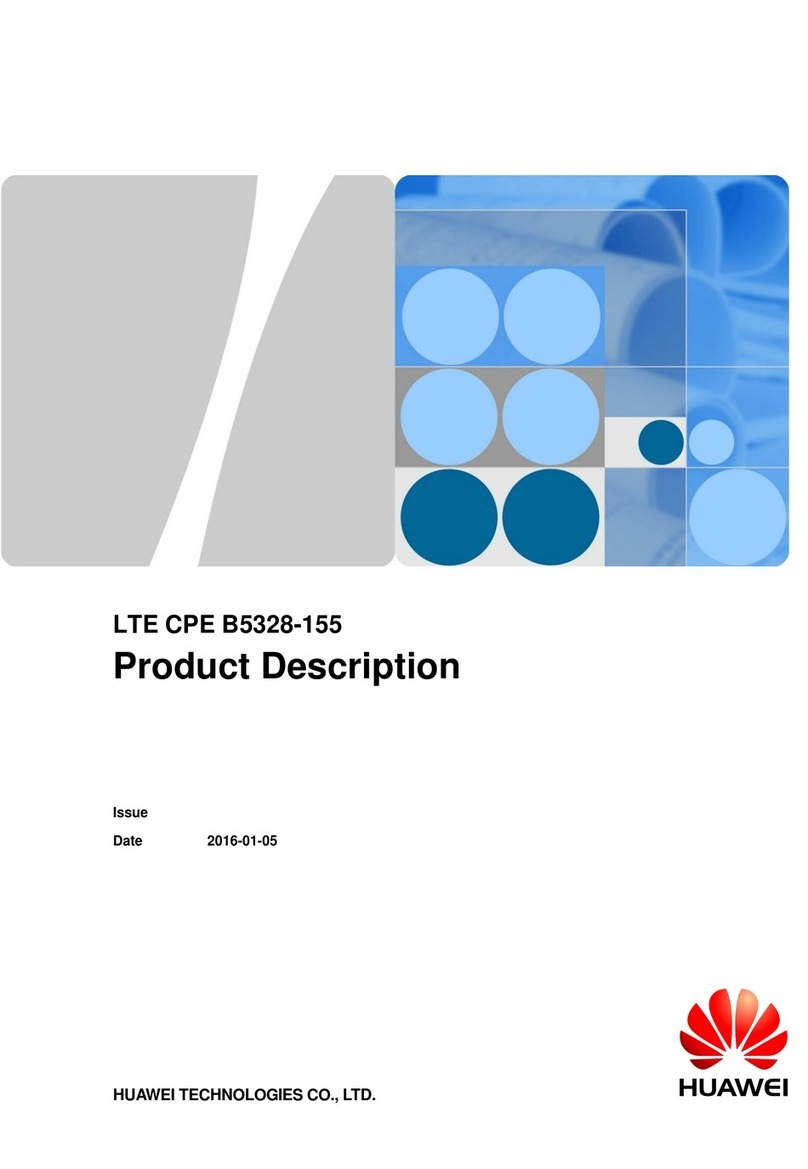SSV IGW/935 User manual

Web Application Gateway IGW/935
with
eSOM/3517
First Steps
SSV Embedded Systems
Dünenweg 5
D-30419 Hannover
Phone: +49 (0)511/40 000-0
Fax: +49 (0)511/40 000-40
Document Revision: 1.3
Date: 2018-08-29

Web Application Gateway IGW/935 – First Steps
2
D oc u m e n t R e v i s i o n 1 . 3
CONTENT
1
INTRODUCTION ............................................................................................................... 3
1.1
Checklist ................................................................................................................................. 3
1.2
Required Equipment .............................................................................................................. 3
1.3
Conventions ........................................................................................................................... 3
2
SAFETY GUIDELINES ..................................................................................................... 4
3
CONNECTIONS ................................................................................................................ 5
3.1
Ethernet Link .......................................................................................................................... 5
3.2
DVI/ DMI Video Link ............................................................................................................. 6
3.3
RS485 Serial Port COM1 ........................................................................................................ 7
3.4
Power Supply ......................................................................................................................... 8
4
OPERATION .....................................................................................................................
4.1
Booting the IGW/935 ............................................................................................................. 9
4.2
Accessing the SSV/WebUI WebConfig ................................................................................... 9
4.3
Accessing the SSV/WebUI with D CP enabled ................................................................... 10
4.4
Firewall Configuration ......................................................................................................... 12
4.5
LAN1 Configuration .............................................................................................................. 13
4.6
Accessing the SSV/WebUI Demo Page ................................................................................ 14
4.7
Access via Telnet .................................................................................................................. 15
4.8
Access via FTP ...................................................................................................................... 16
5
SOFTWARE EXPANSIONS / APPS ............................................................................... 18
6
TECHNICAL DATA ......................................................................................................... 18
7
PINOUT SCREW TERMINALS ....................................................................................... 18
8
TROUBLE SHOOTING IP ADDRESS PROBLEMS ....................................................... 1
HELPFUL LITERATURE ................................................................................................ 20
CONTACT ............................................................................................................................. 20
DOCUMENT HISTORY ......................................................................................................... 20

Web Application Gateway IGW/935 – First Steps
D o c u m e n t R e v i s i o n 1 . 3
3
1 INTRODUCTION
This documentation gives you an overview about the initial operation and the first steps of
use with the Web Application Gateway IGW/935
1.1 Checklist
Compare the content of your Web Application Gateway start-up package with the checklist
below If any item is missing or appears to be damaged, please contact SSV
Web Application Gateway IGW/935 with eSOM/3517
Documentation
Plug-in power supply
DVI/HDMI video cable
CD-ROM for eSOM/3517
Screwdriver
1.2 Required Equipment
To operate the IGW/935 the following hardware is required:
• One Ethernet cross-over cable or two Ethernet patch cables and a switch
To configure the IGW/935 a PC with the following features is required:
• Windows 7 or higher
• Web browser (e g Firefox, Chrome)
• Telnet/SSH client (e g TeraTerm)
• FTP client (e g FileZilla)
• 10/100 Mbps Ethernet network controller and TCP/IP configuration
• CD-ROM drive
1.3 Conventions
Convention
Usage
bold
Important terms
monospace
Filenames,
Pathnames, program code, command lines
Table 1: Conventions used in this document

Web Application Gateway IGW/935 – First Steps
4
D o c u m e n t R e v i s i o n 1 . 3
2 SAFETY GUIDELINES
Please read the following safety guidelines carefully! In case of property or personal
damage by not paying attention to this manual and/or by incorrect handling, we do not
assume liability In such cases any warranty claim expires
• The power supply should be in immediate proximity to the device
• The power supply must provide a stable output voltage between 12 – 24 VDC ±10%
The output power should be at least 2 5 W
• Please pay attention that the power cord or other cables are not squeezed or damaged
in any way when you set up the device
• The installation of the device should be done only by qualified personnel
• Discharge yourself electrostatic before you work with the device, e g by touching a
heater of metal, to avoid damages
• Stay grounded while working with the device to avoid damage through electrostatic
discharge
• The case of the device should be opened only by qualified personnel

Web Application Gateway IGW/935 – First Steps
D o c u m e n t R e v i s i o n 1 . 3
5
3 CONNECTIONS
For a quick and easy start with the IGW/935 there are a few cable connections necessary
The following chapters describe how these connections have to be made
3.1 Ethernet Link
The Ethernet link between the PC and LAN1 of the IGW/935 can be made on two ways:
• Direct with an Ethernet cross-over cable like shown in figure 1
• With two standard Ethernet patch cables over a hub or switch like shown in figure 2
Figure 1: Ethernet link with cross-over cable
Please note:
For the Ethernet connection in figure 1 it is required to use a cross-over cable Do
not use an ordinary patch cable Both types of cables are in most cases visual indis-
tinguishable But the internal wiring is fully different Mixing up these types of ca-
bles leads to LAN errors Hence pay attention to the label of the cable or packing
Figure 2: Ethernet link with hub or switch
The IP address of the LAN1 interface is ex-factory set to 192.168.0.126

Web Application Gateway IGW/935 – First Steps
6
D o c u m e n t R e v i s i o n 1 . 3
3.2 DVI/HD I Video Link
Use the DVI/HDMI video cable to connect an external monitor device with the IGW/935 like
shown figure 3
Figure 3: DVI/HDMI video link

Web Application Gateway IGW/935 – First Steps
D o c u m e n t R e v i s i o n 1 . 3
7
3.3 RS485 Serial Port CO 1
To create an RS485 serial link on port COM1 of the Web Application Gateway IGW/935
connect an RS485 device like shown in figure 4
Figure 4: RS485 link on serial port COM1
Ter inal
Signal
A1
COM1 RS485
Serial
Port RX /TX+
A2
COM1 RS485 Serial Port RX /TX
-
A4
Ground
Table 2: Screw terminal COM1
Please note:
The RS485 (officially called TIA/EIA-485-A) connection between your IGW/935 and
the field devices needs termination resistors on both ends for proper operation The
IGW/935 does not offer internal termination resistors Please make sure, that the
RS485 cable connection is equipped with external termination resistors

Web Application Gateway IGW/935 – First Steps
8
D o c u m e n t R e v i s i o n 1 . 3
3.4 Power Supply
The IGW/935 needs a supply voltage of 12 24 VDC ±10% to work
Connect the cables of an appropriate power supply to provide the system with the neces-
sary power like shown in figure 5
Figure 5: Power supply for the IGW/935
Ter inal
Signal
A3
Vin (1
2
2
4
VDC
±10%
)
A4
GNDin
Table 3: Screw terminal power
CAUTION!
Providing the IGW/935 with a higher voltage than the regular 12 24 VDC ±10%could cause
damaged device components!
Do NOT turn on the power supply while connecting it with the IGW/935 This could cause
damaged device components! First connect the power supply and THEN turn it on

Web Application Gateway IGW/935 – First Steps
D o c u m e n t R e v i s i o n 1 . 3
4 OPERATION
4.1 Booting the IGW/935
Just power up the IGW/935 and the boot process starts immediately The IGW/935 boots
thereby an embedded Linux out of its Flash memory This may take up to one minute
4.2 Accessing the SSV/WebUI WebConfig
To open the login page of the SSV/WebUI enter the ex-factory IP address and port number
of LAN1 of the IGW/936 manually in a web browser:
http://192.168.0.126:7777*
The username is admin, the password is ssvadmin
Figure 6: Login page of the SSV Web WebConfig
*Please note:
To access the SSV/WebUI, it is important to add the port number 7777 to the cur-
rent IP address of the IGW/935

Web Application Gateway IGW/935 – First Steps
10
D o c u m e n t R e v i s i o n 1 . 3
4.3 Accessing the SSV/WebUI with DHCP enabled
If the automatic IP address configuration of LAN1 via DHCP is enabled, you have to check
the assigned IP address, which is necessary to access the IGW/935 via a Telnet client or a
web browser
Therefore open in Windows Control Panel > Network and Internet > View network com-
puters and devices The IGW/935 should show up in this list
Figure 7: Selecting the IGW/935
Just right-click on the IGW/935 to open the properties dialog, where you can see the cur-
rent IP address of the IGW/935 like shown in figure 8
A double-click on the IGW/935 opens the SSV/WebUI in a web browser
Please note:
To access the SSV/WebUI, it is important to add the port number 7777 to the cur-
rent IP address of the IGW/935, e g : http://192.168.0.126:7777!

Web Application Gateway IGW/935 – First Steps
D o c u m e n t R e v i s i o n 1 . 3
11
Figure 8: The properties dialog shows the current IP address
Now you are able to access the IGW/935 via a Telnet client or a web browser

Web Application Gateway IGW/935 – First Steps
12
D o c u m e n t R e v i s i o n 1 . 3
4.4 Firewall Configuration
Choose from the menu Services > Firewall and NAT
Figure 9: Firewall and NAT settings
1 In the section Firewall configuration enable the checkbox
2 In the section Forwarding with IP-Masquerading and NAT enable the checkbox
3 Click on [Apply]

Web Application Gateway IGW/935 – First Steps
D o c u m e n t R e v i s i o n 1 . 3
13
4.5 LAN1 Configuration
The IP address of the LAN1 interface is ex-factory set to 192.168.0.126
To configure the LAN1settings choose from the menu Network > LAN1
Figure 10: LAN1 settings
To enable the automatic IP address assignment via DHCP follow these steps:
1 In the section IP address configuration enable the radio button automatically
2 Click on [Apply]
Please note:
After DHCP was enabled, it is necessary to re-log into the SSV/WebUI with the new
assigned IP address of LAN1 Please refer to chapter 4 3 to find out the current IP
address

Web Application Gateway IGW/935 – First Steps
14
D o c u m e n t R e v i s i o n 1 . 3
4.6 Accessing the SSV/WebUI Demo Page
To open the demo page of the SSV/WebUI enter the current IP address of the IGW/935 in a
web browser, e g :
http://192.168.0.126
Figure 11: Demo page of the SSV/WebUI
The same demo page is visible if an external video monitor is connected to the IGW/935
DVI/HDMI video interface In this case the IGW/935-internal WebKit GTK+ web browser
shows the demo in full screen mode with a resolution of 1280 x 800 (16:10)

Web Application Gateway IGW/935 – First Steps
D o c u m e n t R e v i s i o n 1 . 3
15
4.7 Access via Telnet
To access the IGW/935 via Telnet please open a Telnet client program (like e g TeraTerm)
on your host PC and enter the current IP address* of the IGW/935 to activate a Telnet ses-
sion
In the upcoming Telnet window you can login with the username root and the password
root
Now you can enter any Linux commands, which will be executed by the IGW/935 operating
system
Figure 12: Access via Telnet client
*Please note:
The ex-factory IP address of the LAN1 interface is 192.168.0.126 If DHCP is ena-
bled, please refer to chapter 4 3 to find out the current IP address

Web Application Gateway IGW/935 – First Steps
16
D o c u m e n t R e v i s i o n 1 . 3
4.8 Access via FTP
The IGW/935 comes with a pre-installed FTP server, which allows the file transfer via
Ethernet between a PC and the IGW/935 To access the IGW/935 via FTP use an FTP client
like e g FileZilla
Figure 13: FileZilla as FTP client to access the FTP server
Use for the FTP login the current IP address* of the IGW/935, the username root and the
password root With this login you have FTP read/write permission in the file system
The default setting of the root file system after the boot process is read-only There are on-
ly three exceptions, which are shown in the table 4:
Directory Remark
/flash
R/W directory, non
-
volatile memory within Flash
/home/root
R/W directory, RAM disk, volatile memory
/var/volatile
R/W directory, RAM disk, volatile memory
Table 4: R/W directories in the file system
The read-only restriction protects all files of the file system Under ordinary operating con-
ditions it is not possible to overwrite or delete a file which is necessary for the eSOM/3517
within the IGW/935
To disable the write protection just login with the username root and the password root
and enter the following command:

Web Application Gateway IGW/935 – First Steps
D o c u m e n t R e v i s i o n 1 . 3
17
mount / -o remount,rw
This command „mounts„ the file system as read/write All files are now writable and
deletable Please pay attention not to damage important system files! With the command
mount / -o remount,ro
the system is set back to the read-only initial condition after the boot process
*Please note:
The ex-factory IP address of the LAN1 interface is 192.168.0.126 If DHCP is ena-
bled, please refer to chapter 4 3 to find out the current IP address

Web Application Gateway IGW/935 – First Steps
18
D o c u m e n t R e v i s i o n 1 . 3
5 SOFTWARE EXPANSIONS / APPS
SSV offers some apps for the IGW/935 to expand its functionality Most of the apps are for
free; some apps require a license The apps can be obtained on the following website:
https://www.ssv-embedded.de/downloads/i w935/
6 TECHNICAL DATA
Supply voltage 12 24 VDC ±10%
Weight < 0,5 kg
Mechanical Dimensions (LxWxH) 112 mm x 23 mm x 100 mm
Temperature range 0° C – 70° C
Rel air himudity max 85%
7 PINOUT SCREW TERMINALS
The table 5 shows the pinout of the screw terminals of the IGW/935
Pin
Power
RS485
A1 RX/TX +
A2 RX/TX -
A3 V+ IN
A4 GND IN
Table 5: Pinout of the screw terminals
Please note:
The RS485 (officially called TIA/EIA-485-A) connection between your IGW/935 and
the field devices needs termination resistors on both ends for proper operation The
IGW/935 does not offer internal termination resistors Please make sure, that the
RS485 cable connection is equipped with external termination resistors

Web Application Gateway IGW/935 – First Steps
D o c u m e n t R e v i s i o n 1 . 3
1
8 TROUBLE SHOOTING IP ADDRESS PROBLEMS
If the IP addresses of LAN1 and LAN2 are not configured properly it is possible, that the
SSV/WebUI (the configuration user interface) of the IGW/935 cannot be accessed anymore
In that case it is necessary to restore the factory settings of the IGW/935 To do so please
follow these steps:
1 Connect the LAN1 interface of the IGW/935 via a cross-over-cable with the LAN inter-
face of a Windows PC Disconnect (if present) the cable from the LAN2 interface of the
IGW/935 If not already running turn on the IGW/935
2 Make sure that DHCP (IP address is obtained automatically) is enabled within the net-
work settings of the Windows PC for the LAN interface
3 Take a USB memory stick and format it under Windows with FAT16 or FAT32
4 Create a new simple text file on the memory stick, name it factoryreset and re-
move the file extension
Please note:
Keep in mind that Windows hides file extensions by default!
5 At first unmount the memory stick over the USB symbol in the Windows system tray
before removing it from the PC
6 Now plug the memory stick into the USB port of the (running) IGW/935
7 The IGW/935 makes a reboot and the LED S1 turns off after 15 to 30 seconds
8 Remove the memory stick (at the latest when the LED S1 begins to blink)
9 The Windows PC shows the message Network restricted after 30 to 60 seconds
10 The IGW/935 answers via UPnP with its new IP address within the AutoIP range of
169.254.x.x It can now be found as an icon within the Windows network environ-
ment A double click on this icon opens the IGW/935’s login page in a browser The URL
of the login page looks like this: http://169.256.x.x:7777

Web Application Gateway IGW/935 – First Steps
20
D o c u m e n t R e v i s i o n 1 . 3
HELPFUL LITERATURE
• IGW/935 hardware reference manual
• eSOM/3517 hardware reference manual
CONTACT
SSV Embedded Systems
Dünenweg 5
D-30419 Hannover
Phone: +49 (0)511/40 000-0
Fax: +49 (0)511/40 000-40
Email: [email protected]
Internet: www.ssv-embedded.de
Forum: www.ssv-comm.de/forum
DOCUMENT HISTORY
Revision
Date
Remarks
Name
Review
1.0 2012-12-20 First version WBU HNE
1.1 2013-03-08 Added chapter 4.3 WBU HNE
1.2 2018-06-2 Edited chapter 4 WBU HNE
1.3 2018-08-2 Added chapter WBU HNE
The content of this document can change any time without an
nouncement. There is taken over no guaran-
tee for the accuracy of the statements. The user assumes the en
tire risk as to the accuracy and the use of
this document. Information in this document is provided ‘as is’ without
warranty of any kind. Some names
within this document can be trademarks of their respective holders.
© 2018 SSV EMBEDDED SYSTEMS. All rights reserved.
Other manuals for IGW/935
2
Table of contents
Other SSV Gateway manuals
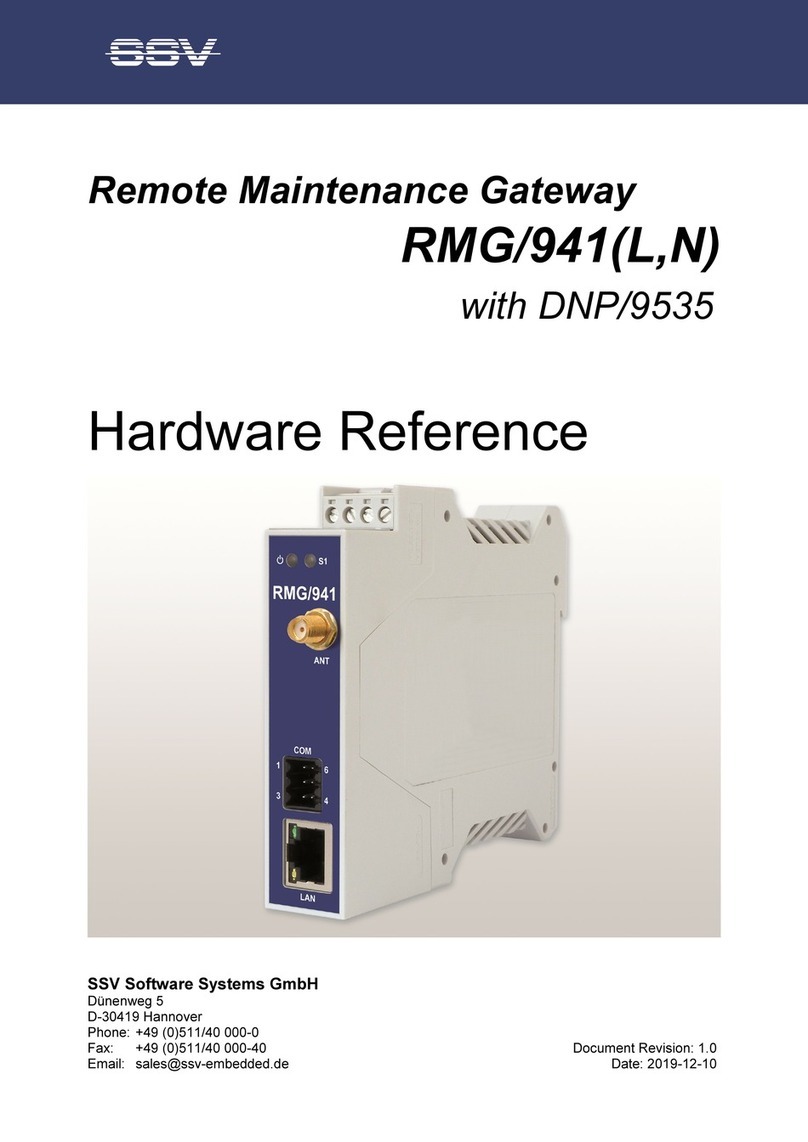
SSV
SSV RMG/941 Series Application guide

SSV
SSV IGW/936A User guide

SSV
SSV IGW/100 Application guide

SSV
SSV IGW/941 Application guide

SSV
SSV IGW/910 Application guide

SSV
SSV IGW/935 User manual
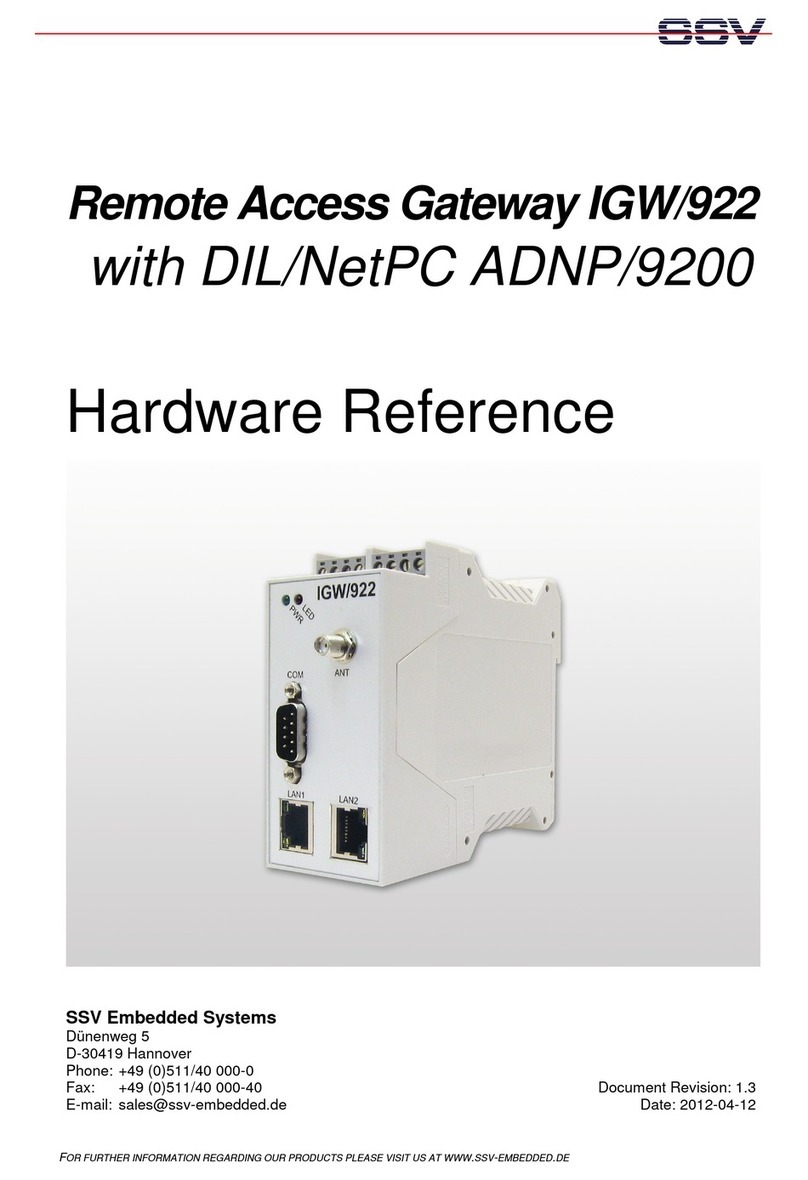
SSV
SSV IGW/922 Application guide

SSV
SSV IGW/920 User manual

SSV
SSV IGW/935 Application guide

SSV
SSV IGW/925 Installation and user guide
Popular Gateway manuals by other brands

NetComm Wireless
NetComm Wireless NF18ACV user guide

Moxa Technologies
Moxa Technologies MGate 5102-PBM-PN user manual

Watchguard
Watchguard Firebox X15 user guide
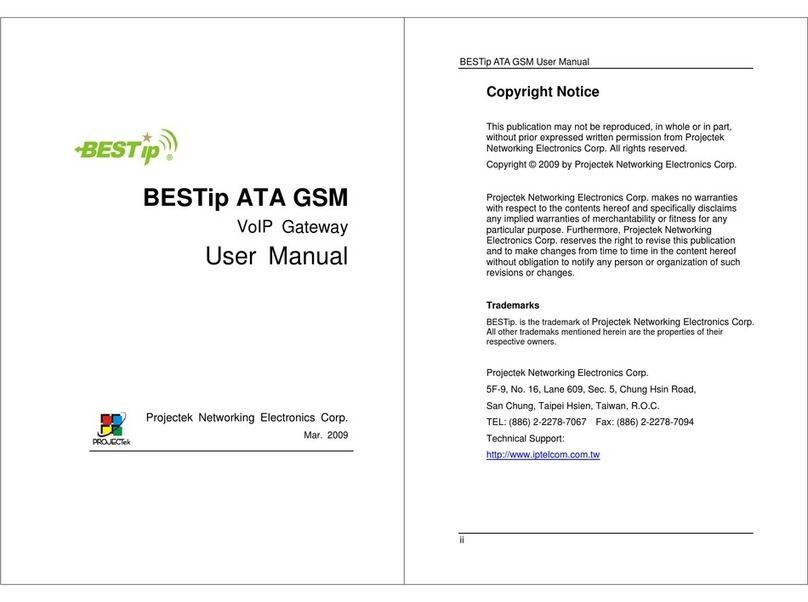
Projectek Networking Electronics
Projectek Networking Electronics BESTip ATA GSM user manual

Inteno
Inteno FG-500 user manual
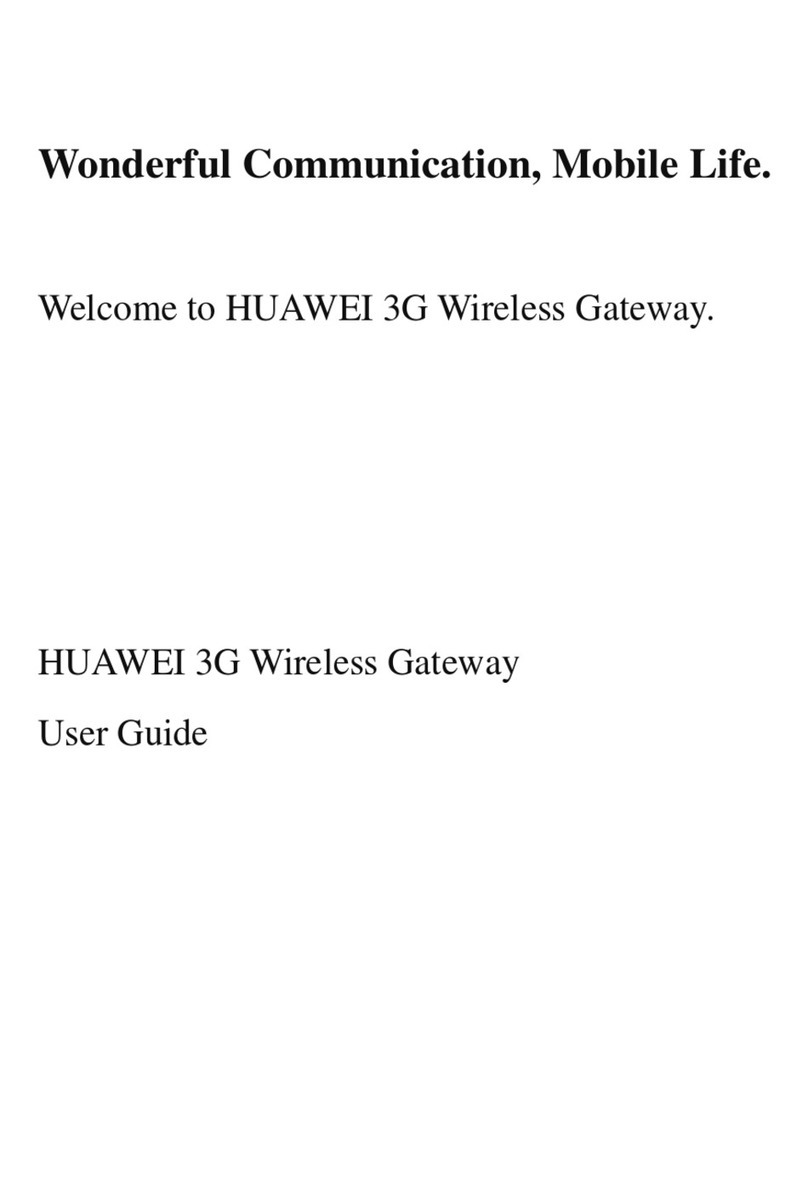
Huawei
Huawei Pocket WiFi 3G user guide