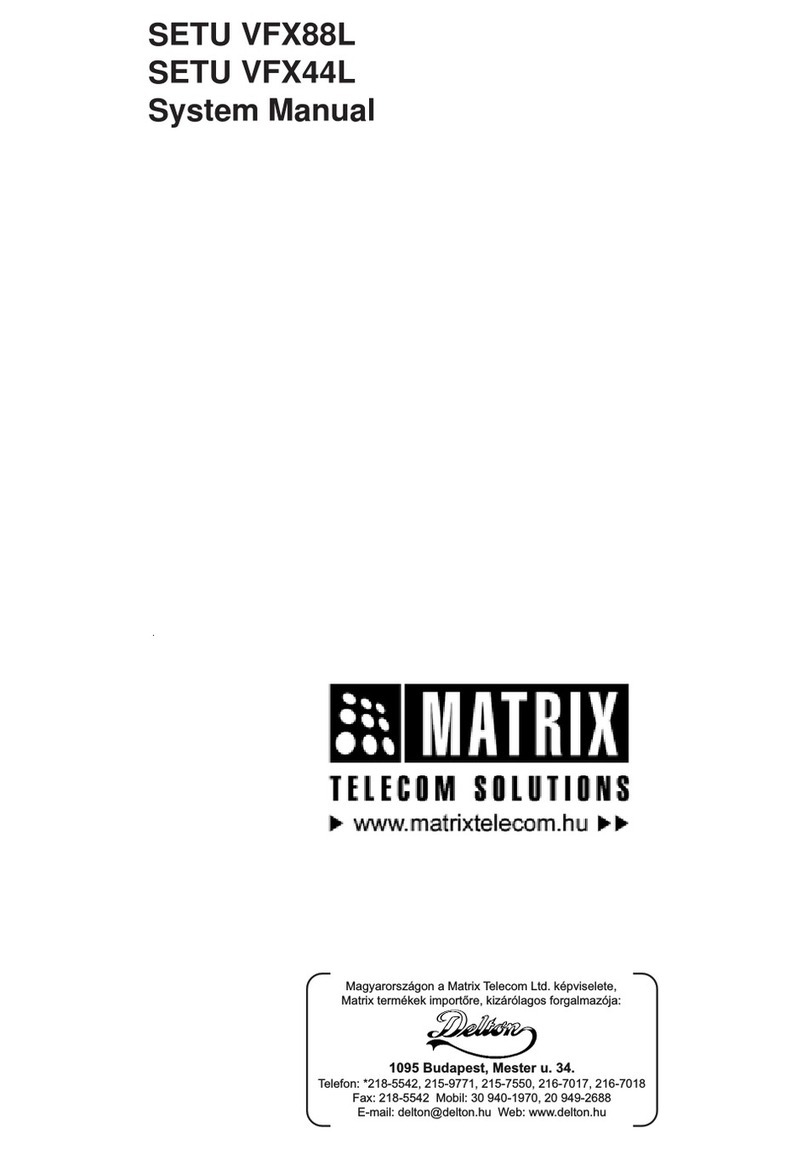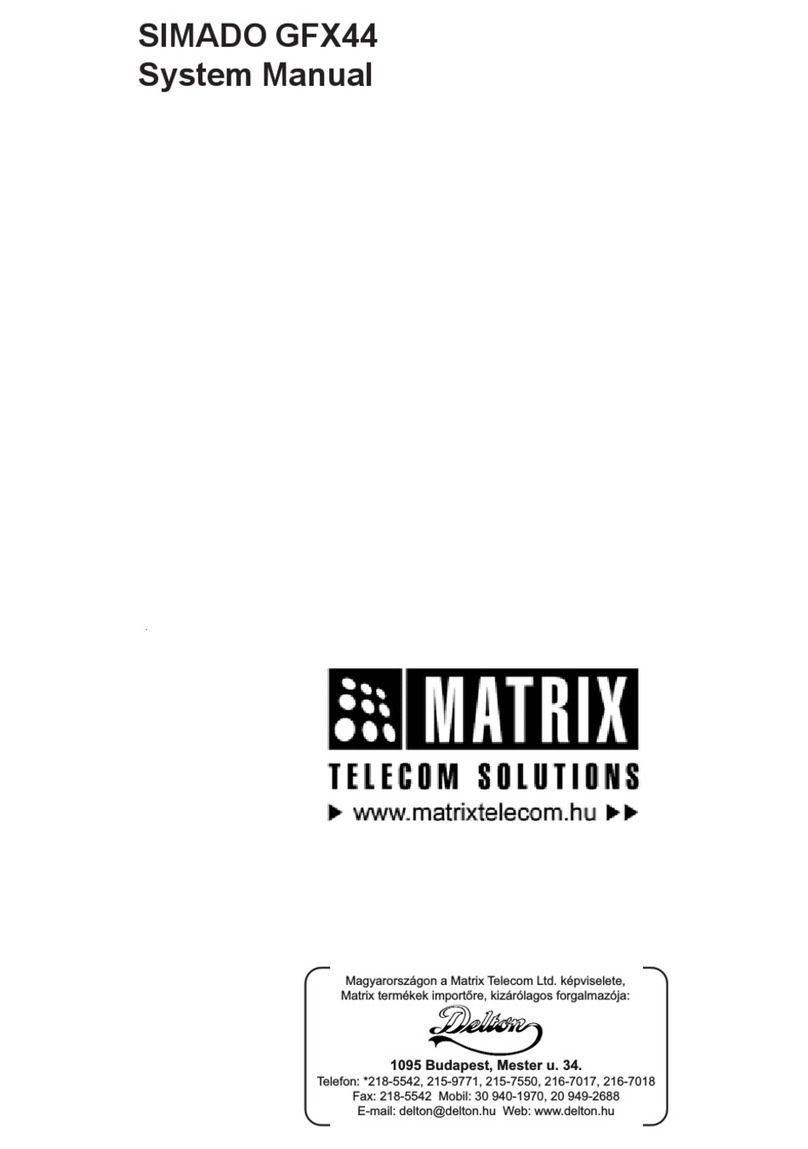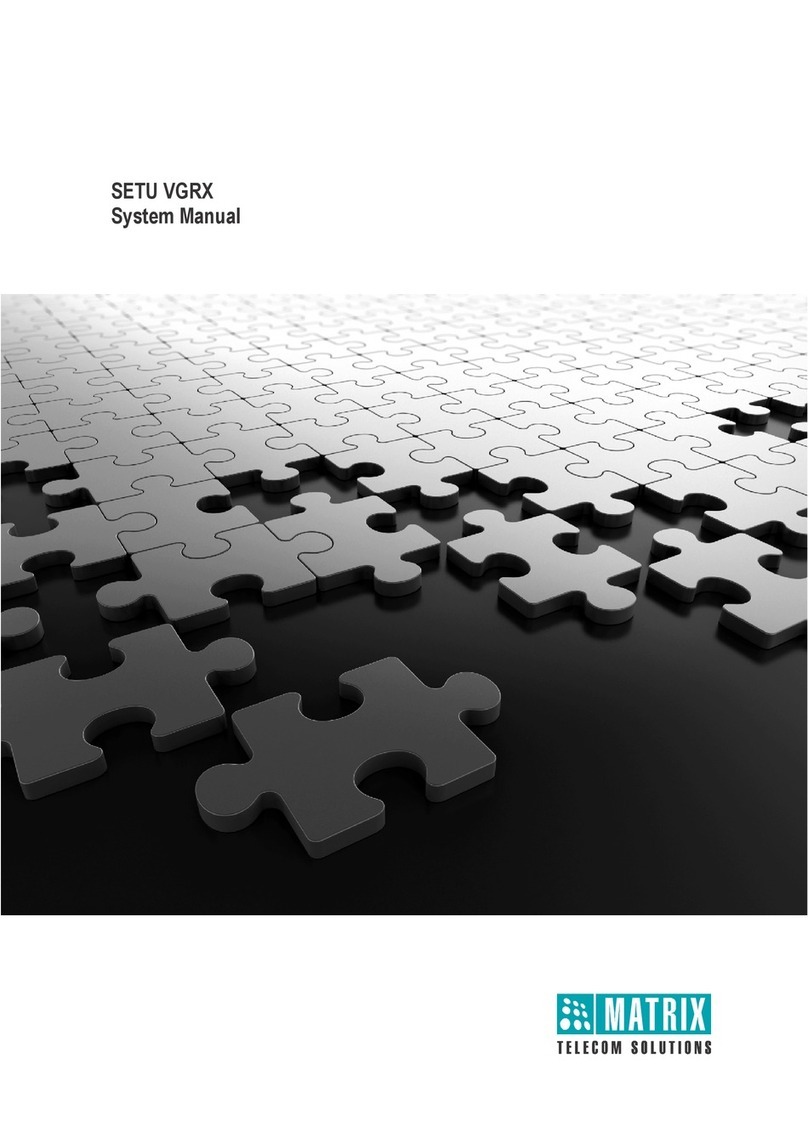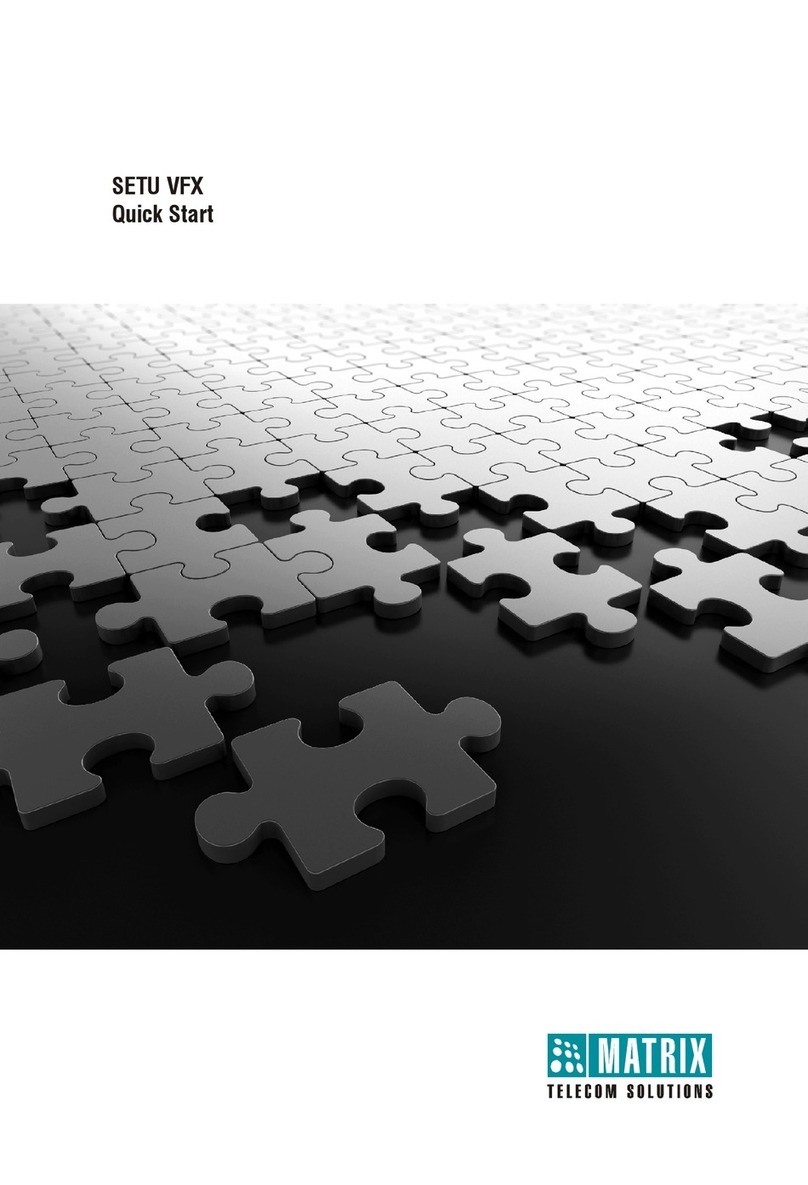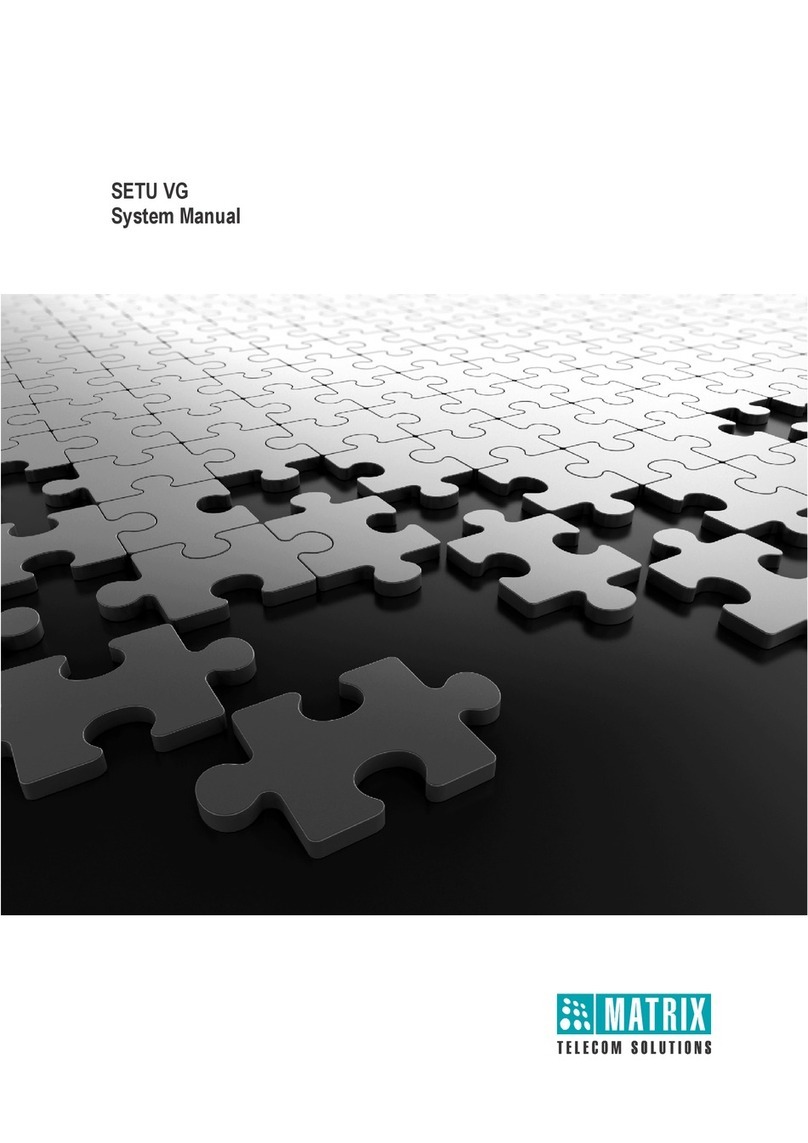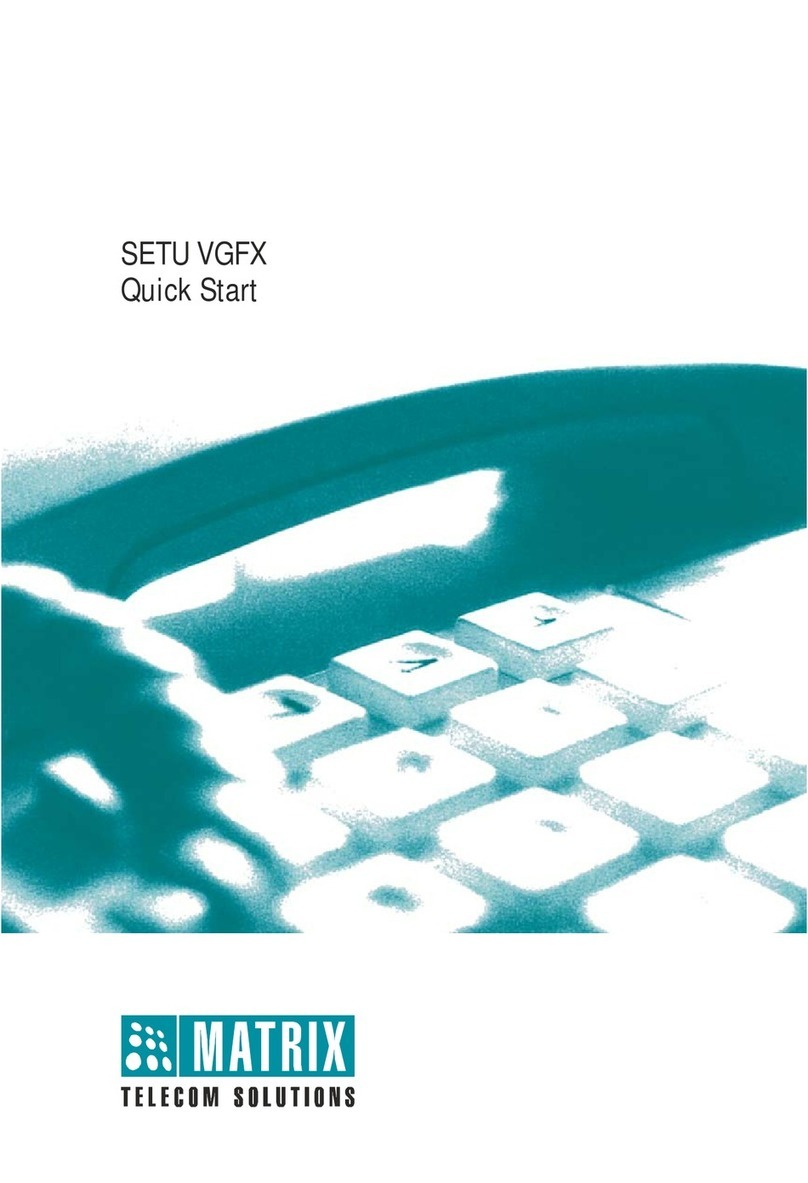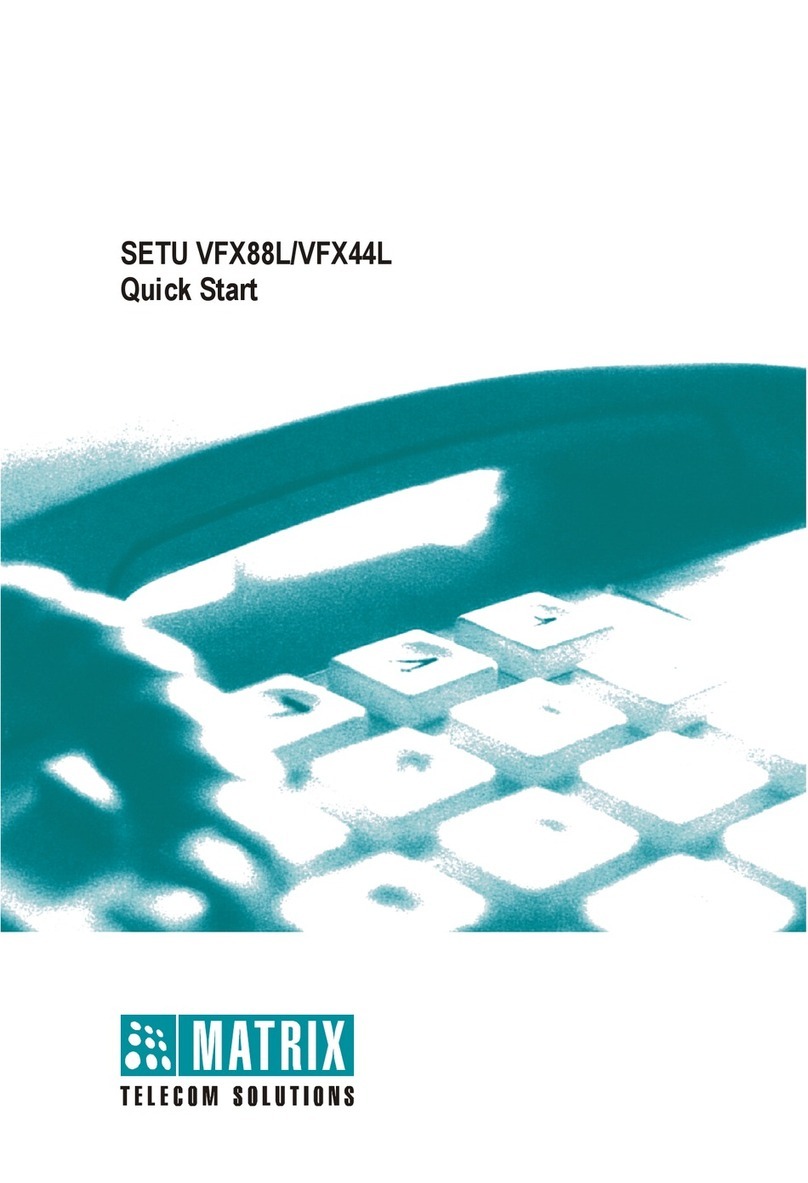Table of Contents i
Contents
Introduction .................................................................................................... 1
Know Your SETU VGFX ................................................................................... 2
Before You Start ................................................................................................ 4
Installing SETU VGFX .................................................................................... 7
Mounting SETU VGFX on Wall ......................................................................... 7
Connecting SETU VGFX ................................................................................... 8
Switching ON SETU VGFX ............................................................................... 9
Accessing Web JEEVES .............................................................................. 11
Configuring SETU VGFX ............................................................................. 15
Region Selection ............................................................................................. 15
Date and Time Settings ................................................................................... 17
Daylight Saving Time (DST) Mode .................................................................. 19
Port Parameters-SIP ....................................................................................... 21
Port Parameters-FXO ...................................................................................... 25
Port Parameters-FXS ...................................................................................... 29
Port Parameters-Mobile .................................................................................. 32
Mobile Network Selection ................................................................................ 35
Routing Groups ............................................................................................... 36
Destination Number Determination Method .................................................... 42
Destination Port Determination Method .......................................................... 50
Network Port Parameters ................................................................................ 68
Default the SETU VGFX .................................................................................. 74
Restore SE Password ..................................................................................... 75
Checking the Status ........................................................................................ 76
Test Call .......................................................................................................... 82
Appendix ....................................................................................................... 83
Features at Glance .......................................................................................... 83
System Commands ......................................................................................... 85
http://arttel.ru