SOMIC GS510Pro User manual
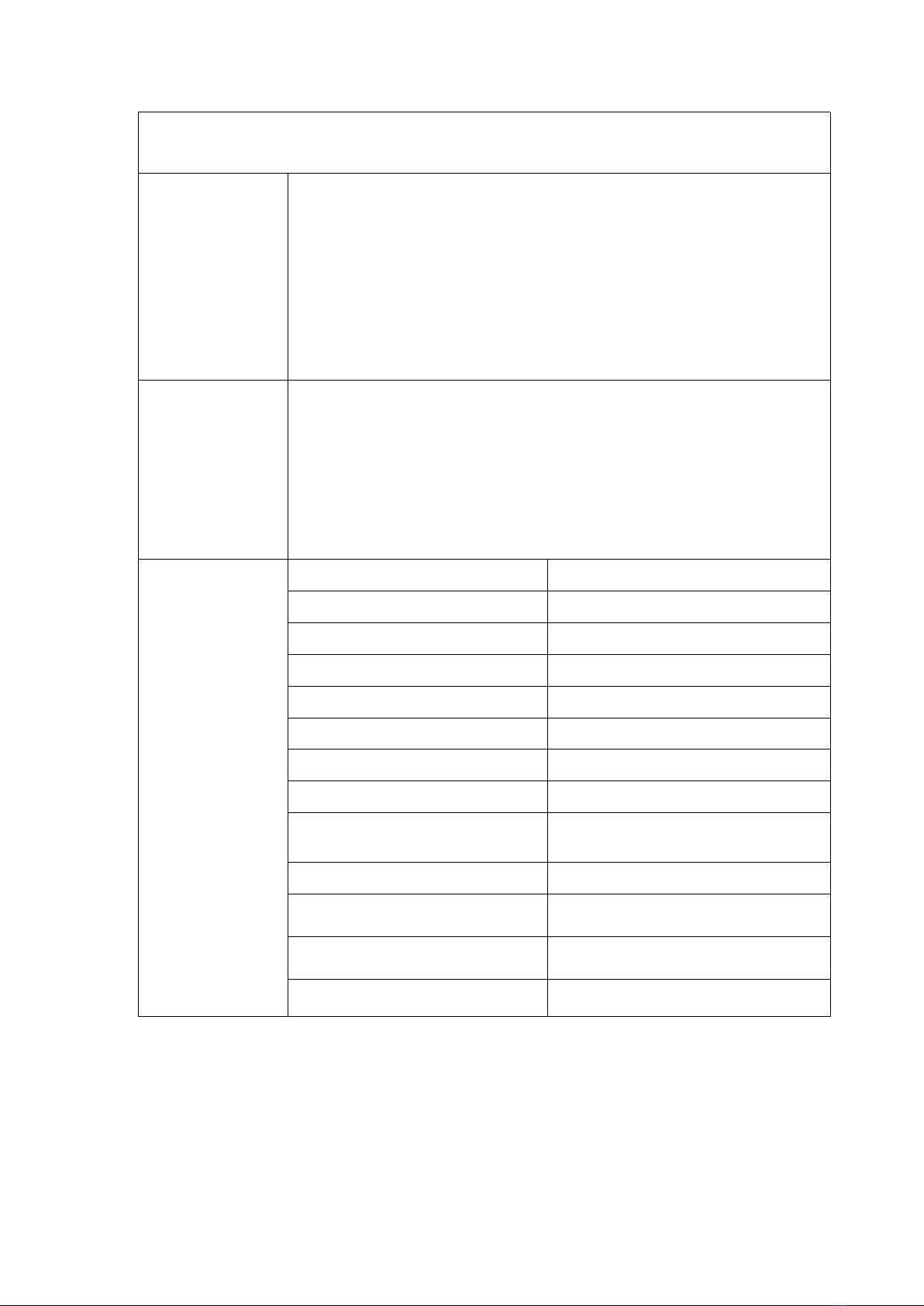
GS510Pro Gaming Headset User Manual
Product
Features
• 3 Modes Connection-Bluetooth/2.4Ghz Wireless/3.5mm Jack Wired
Connection
• 3 Professional Audio Modes -Gaming/Live/Music Mode
• Retractable & 120° Rotting Microphone
• Magnetic Speaker Tags Design
• Virtual 7.1 Surround Sound
• 8 RGB Lighting Effects + One Multi-color Cycling Mode
Package
Contents
• 1 x Cat Ear Headphone
• 2 Pair x Speaker Tags
• 1 x USB Transmitter
• 1 x 3.5 mm Splitter Cable
• 1 x Type-C Charging Cable
• 1 x User Manual
Specifications
Model
GS510 Pro
Bluetooth version
5.0
Driver Diameter
Ø50mm
Directivity(Mic)
Unidirectional
Sensitivity(Mic)
36dB±3dB
Impedance(Mic)
≤2.2KΩ
Impedance (Headphones)
32Ω
Sensitivity(Headphones)
100±3db
Frequency
Response(Headphones)
20Hz ~ 20KHz
Headset Battery Capacity
1500mAh
Battery Working Time
8 Hours
Battery Charging Time
2 Hours
Communication Distance
10 Meters/33 Feet
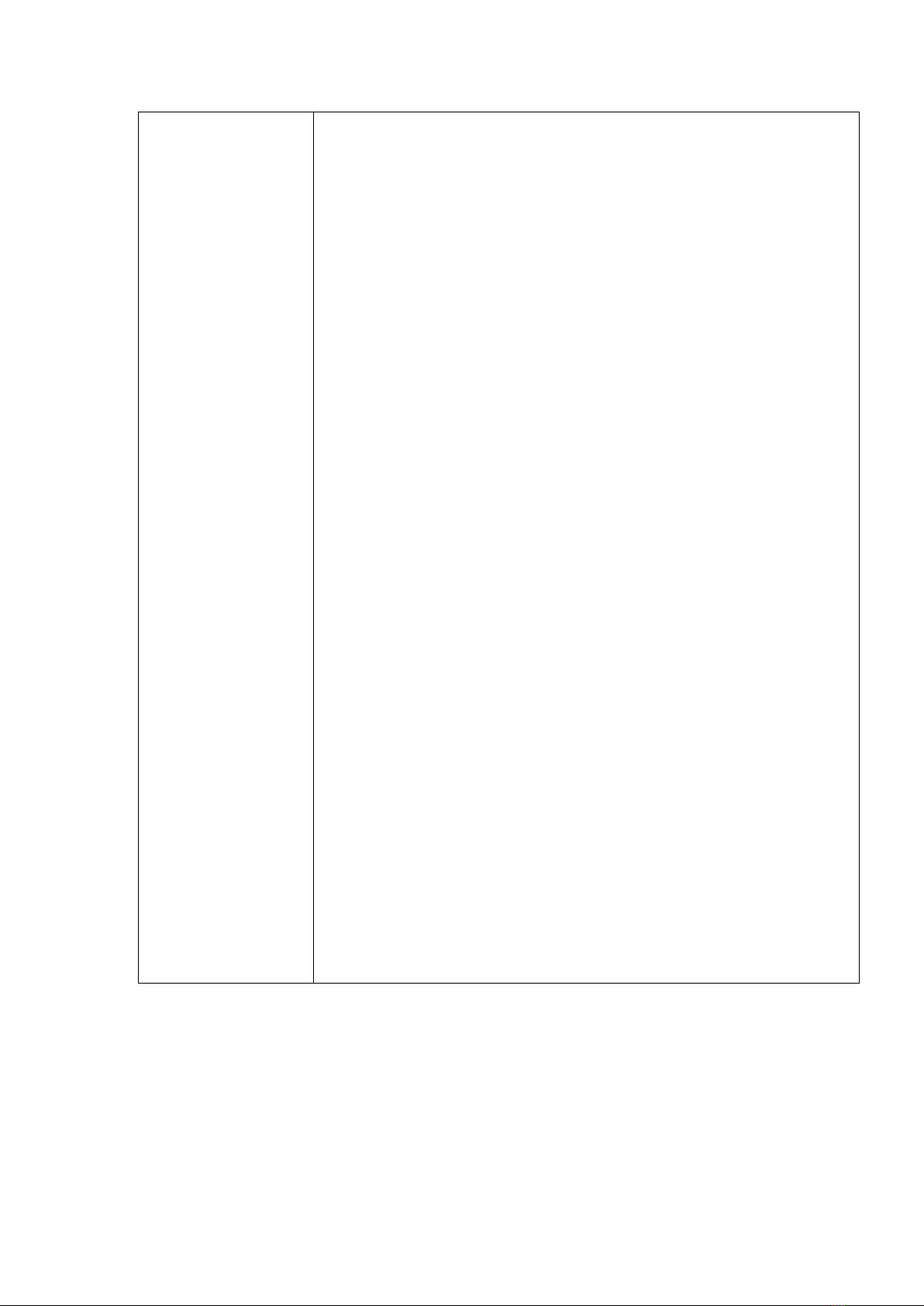
Headset Controls
Power On/Off
In the off state, long press the power button for 2 seconds, the
headset will automatically turn on.
In the power-on state, press and hold the power button for 3
seconds, the headset will automatically turn off.
Audio Mode Switch
Short press the “mode” button once to switch the sound effect
mode.
Green light: Gaming Mode/ White light: Music Mode/ Blue light:
Live Mode
Music Pause/Play
Short press the power button once to pause/play the music.
Call Mode
When a call comes in, short press the power button once to
answer the call.
When a call comes in, short press the power button twice to reject
the call.
During a call, short press the power button once to hang up the
call.
Light On/Off
Three-click the lighting touch key to turn on/off the headset light.
Light Color Switch
Press the lighting touch key for 2 seconds to switch the light color.
Charge
1. When the headset is charging, the battery indicator shows a
solid orange light.
When the headset is fully charged, the battery indicator
shows a solid green.
2. When the power of the headset is less than 10%, the headset
will emit a "Please Charge" prompt, please charge it in time.
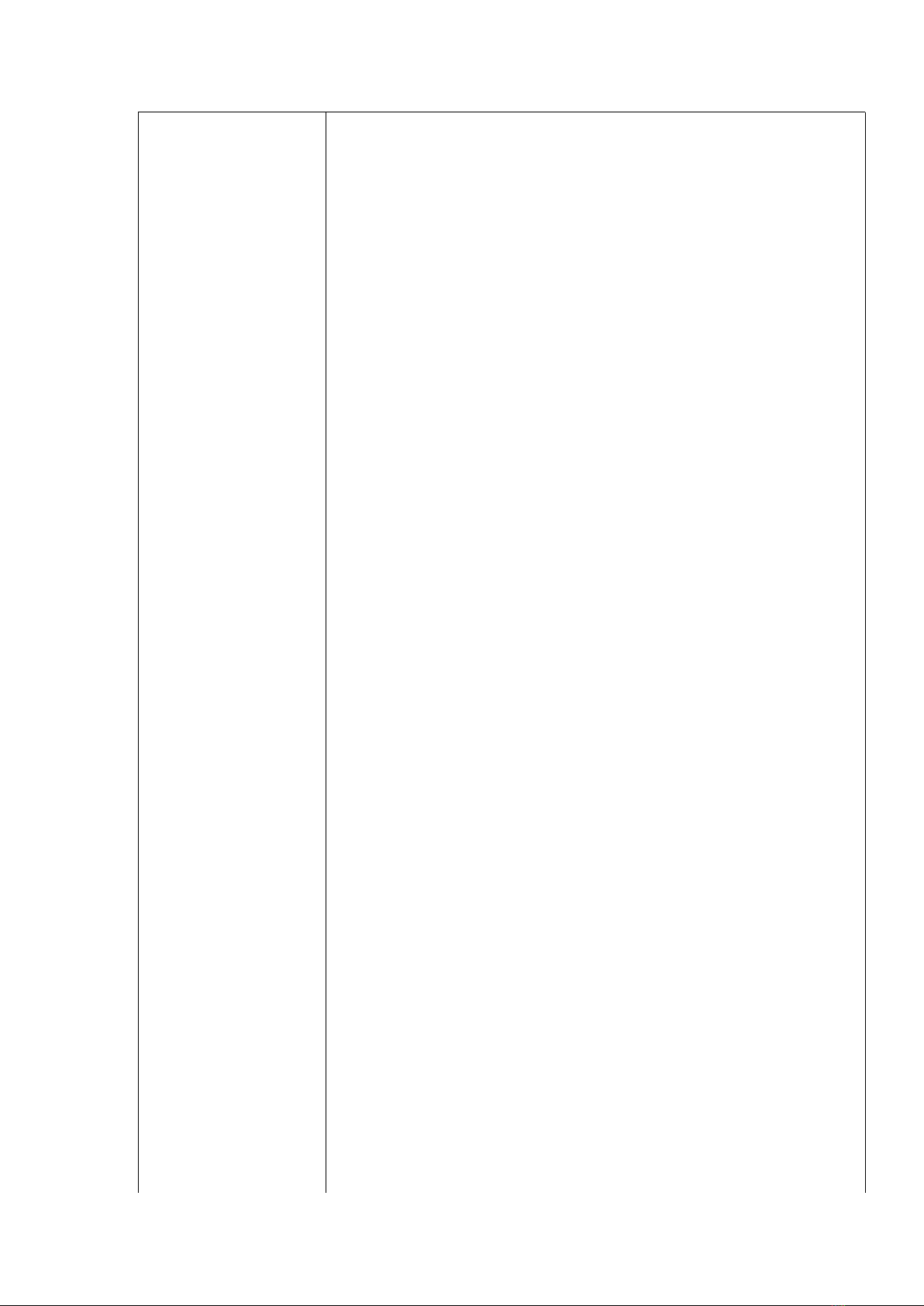
Quick Start Guide
Connect Headphones to Device via Bluetooth (Compatible
with Smartphone)
1. Long press the headphone power button for 2 seconds, release
the button after the light is always on, and the headset powered
on successfully.
2. When the power on is successful, the headset automatically
enters the pairing state, and the power on indicator light will
rapidly blink blue.
3. Open the Bluetooth settings when you connect the headset for
the first time, search and select the device"SOMIC STINCOO
GS510", and the power-on indicator will be solid blue after the
connection is successful (The headset will automatically connect
to your phone after being paired the first time)
4. If the connection fails, it will automatically enter the re-pairing
mode. If there is no device available within 3 minutes, the headset
will automatically shut down.
★Notes:
If connection fails, please try again after fully charging.
Connect Headphones to Device via USB Transmitter
(Compatible with PC, PS5, PS4, PS4 Pro, Laptop, MAC)
Automatic Connection
1. Insert the USB transmitter into the USB port of you device, the
blue indicator of the USB transmitter flashes.
2. Long press the power button for 3 seconds to turn on the
headset, when the headset light is on, and the power is successful.
3. The USB transmitter automatically connect to the headset.
When the Blue light of the USB transmitter is always on, the
connection is successfully.
4. If automatic connection fails, please try the below way.
Manual Connection
1. Turn on the headset. Then insert the USB transmitter into the
USB port of you device and the blue indicator of the USB
transmitter flashes.
2. Insert a small pin into the reset hole (next to the LED indicator)
on the USB transmitter, then push in for 2 seconds until the LED
light rapidly blinks blue.
3. The USB transmitter automatically connect to the headset.
When the Blue light of the USB transmitter is always on, the
connection is successfully.
★Notes:
1. If connection fails, please try again after fully charging.
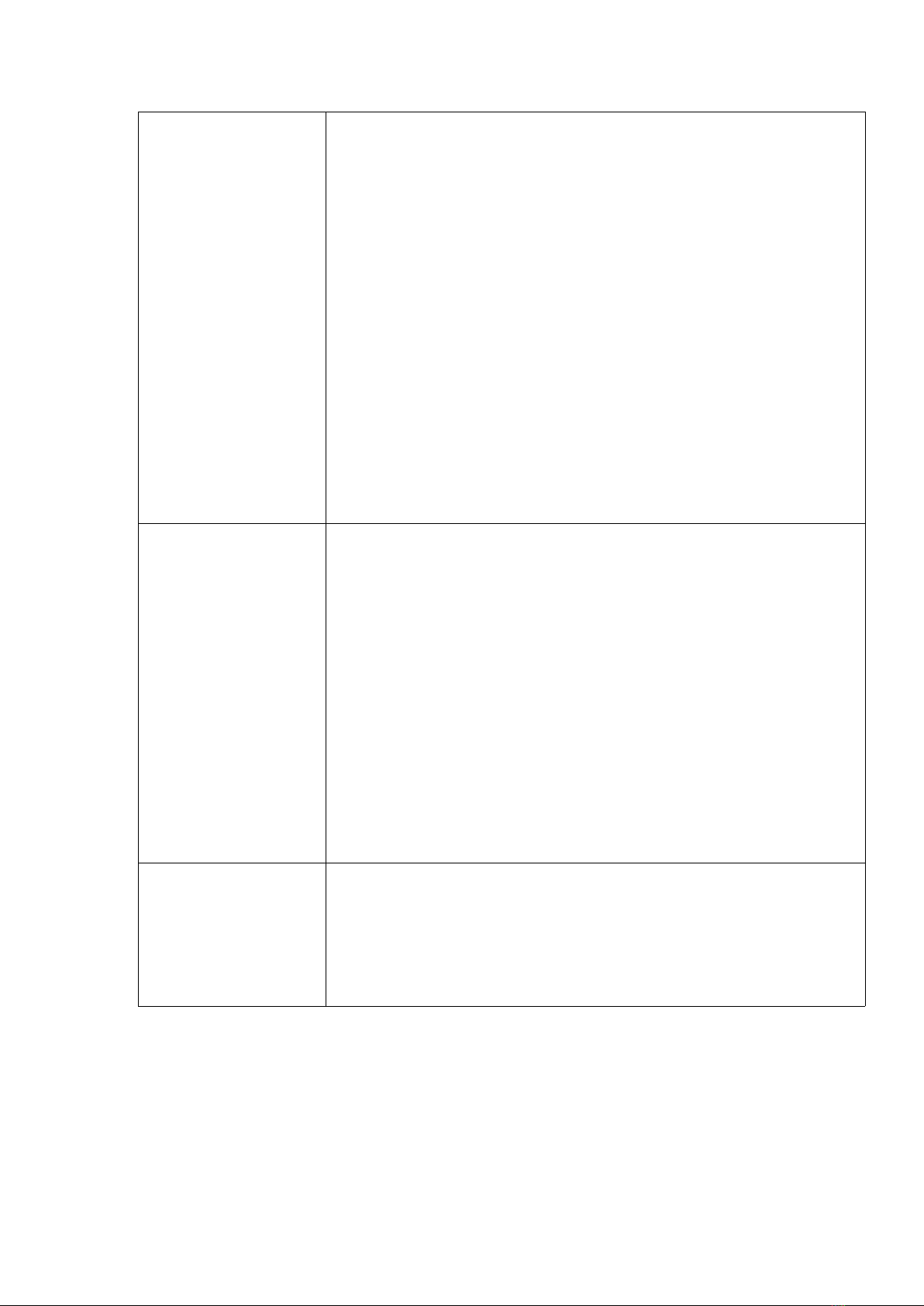
2. Please disconnect the Bluetooth connection of mobile phone
first when you connect the headphones to device via the USB
transmitter.
3. If you need to reset the factory setting, please hold the power
button for 10 seconds with the headset off, after hearing a tone, it
means that the factory settings have been reset.
Connect Headphones to Device via 3.5mm Audio Cable
(Compatible with PS5/PS4/Xbox One/Xbox Series X/S
Controller/Nintendo Switch)
1.Connect the 3.5mm audio cable (Package included) between the
headset with other devices that with 3.5mm jack. For old Xbox
one, a Microsoft adapter is required (not included)
★Notes:
In wired mode, the headset light don't work, all buttons are
disable except for adjusting the volume+/-.
Caution
1. This product is compatible with Microsoft Windows 7/8/10, Apple
Mac OS system, Android system and IOS system.
2. If it is not available on the operating system or equipment that is not
listed, you can contact the support team for help.
3. When using the headset, if there is no sound from the microphone or
headset itself, it may be caused by compatibility problems or improper
use, and you can contact our after-sales service for help.
4. If any part is damaged, such as a broken cable, please stop using it
and contact the after-sales service for help to avoid unnecessary losses.
5. If the headset does not respond for a long time, you can use a small
pin into the hole on the wireless USB Dongle, then push in for at least
one second. the headset can be forced to shut down.
6. If you want to know more information, please visit Somic's official
website www.itsomic.com
Warranty
SOMIC products are covered by a 12 months limited warranty from the
date of its original purchase. If any problem occur, please contact our
support team, we will always be here to help you solve the problem. If
you want to know more information, please visit Somic’ s official
website www.itsomic.com.
Table of contents
Other SOMIC Headset manuals


















