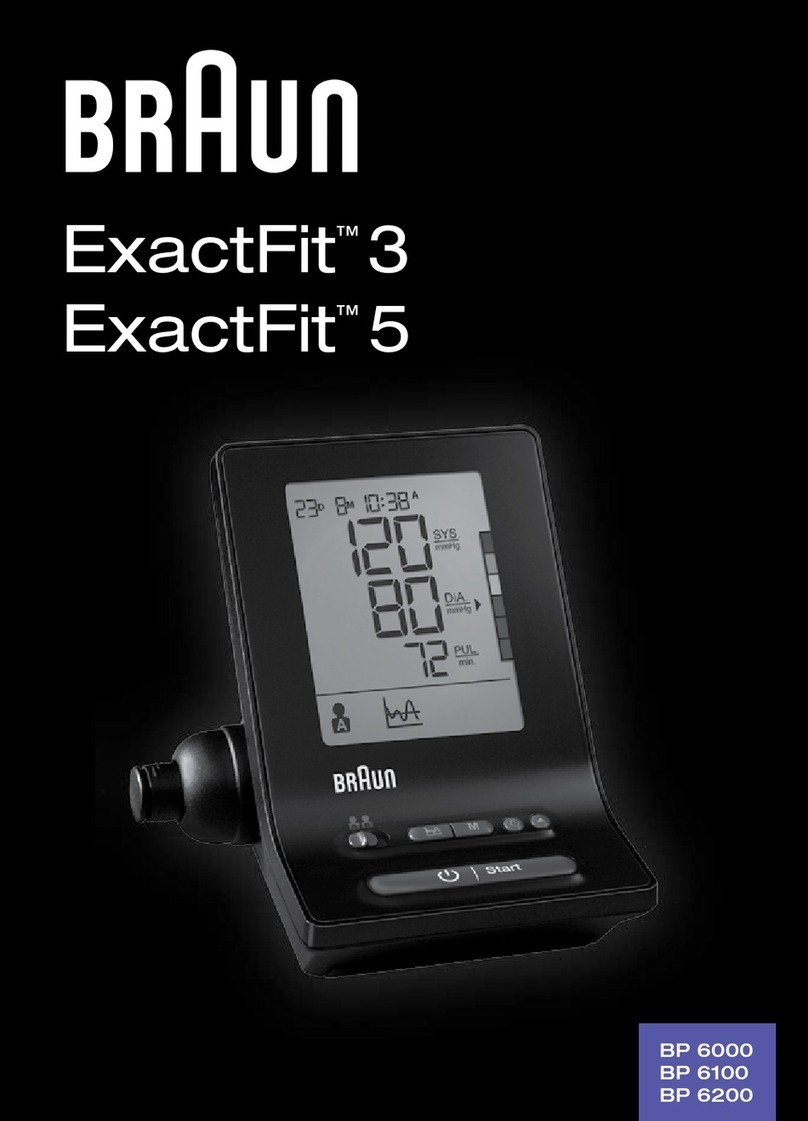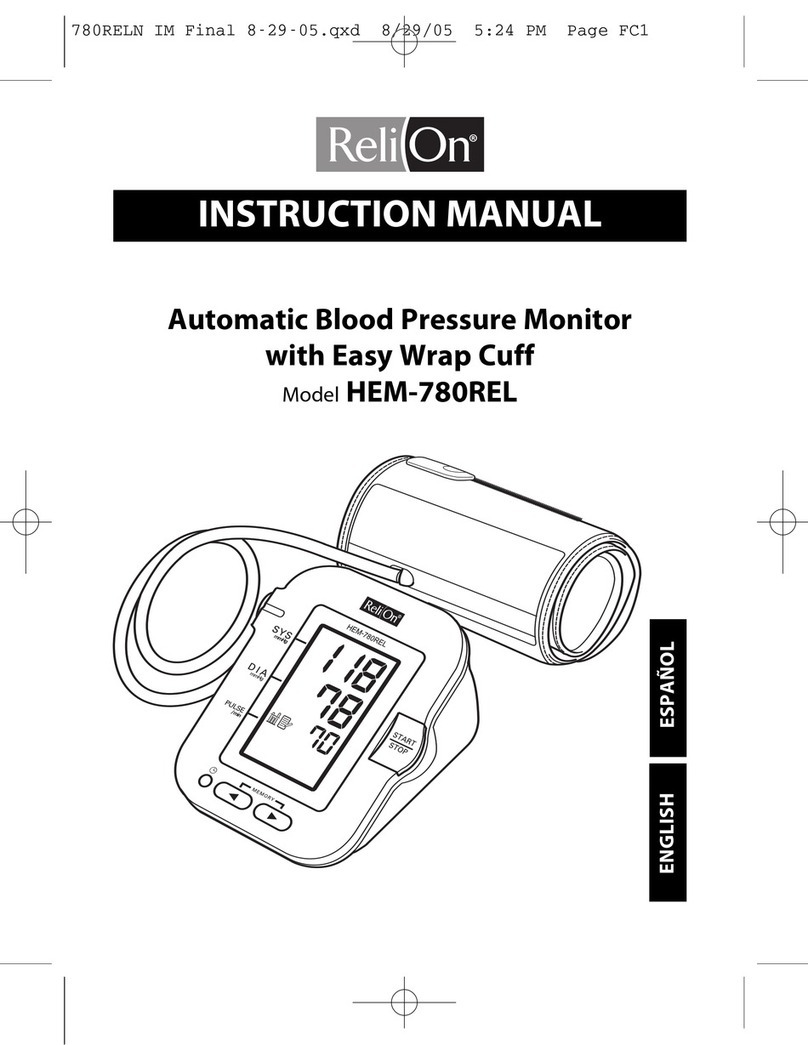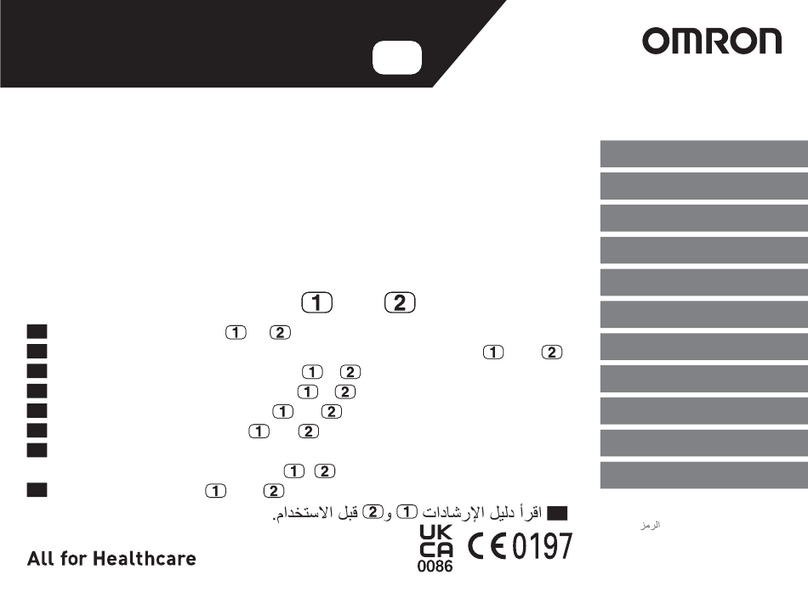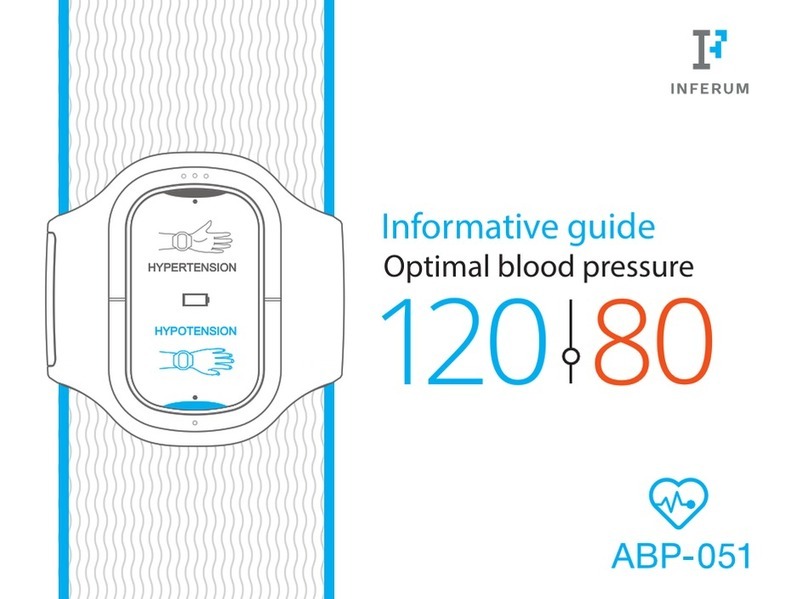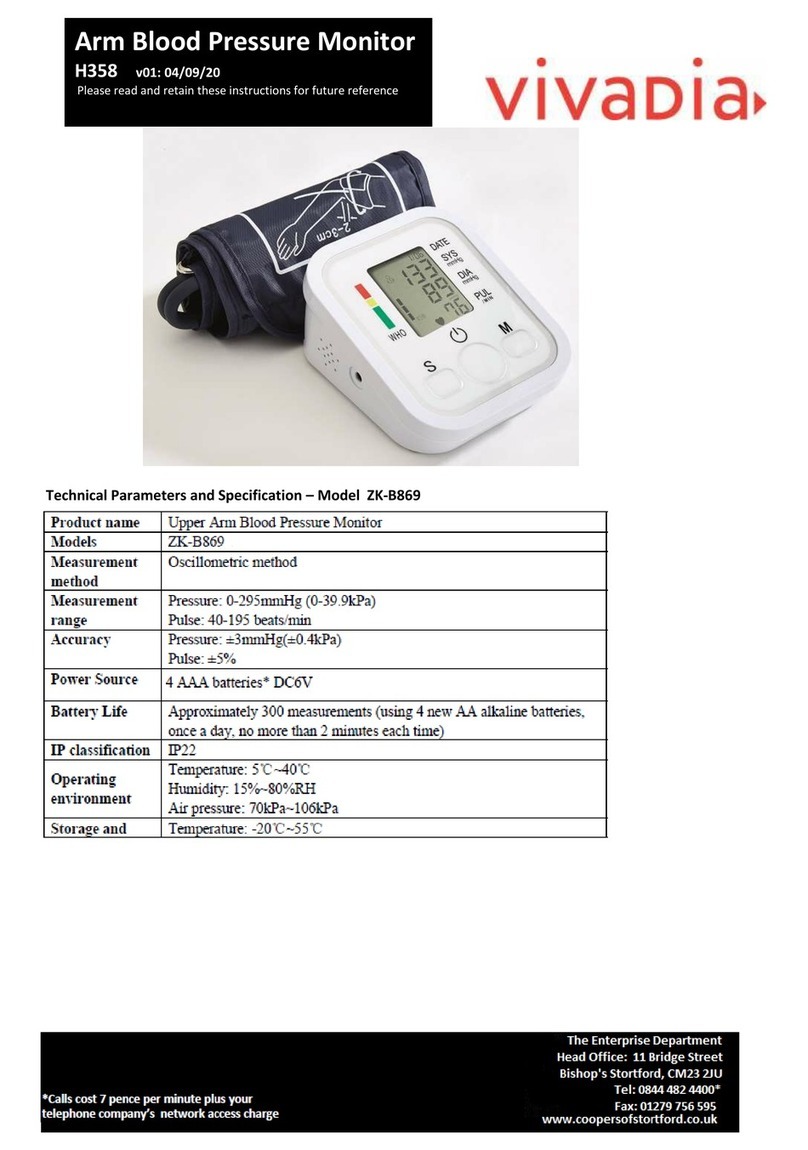SOMNOmedics SOMNOtouch NIBP User manual
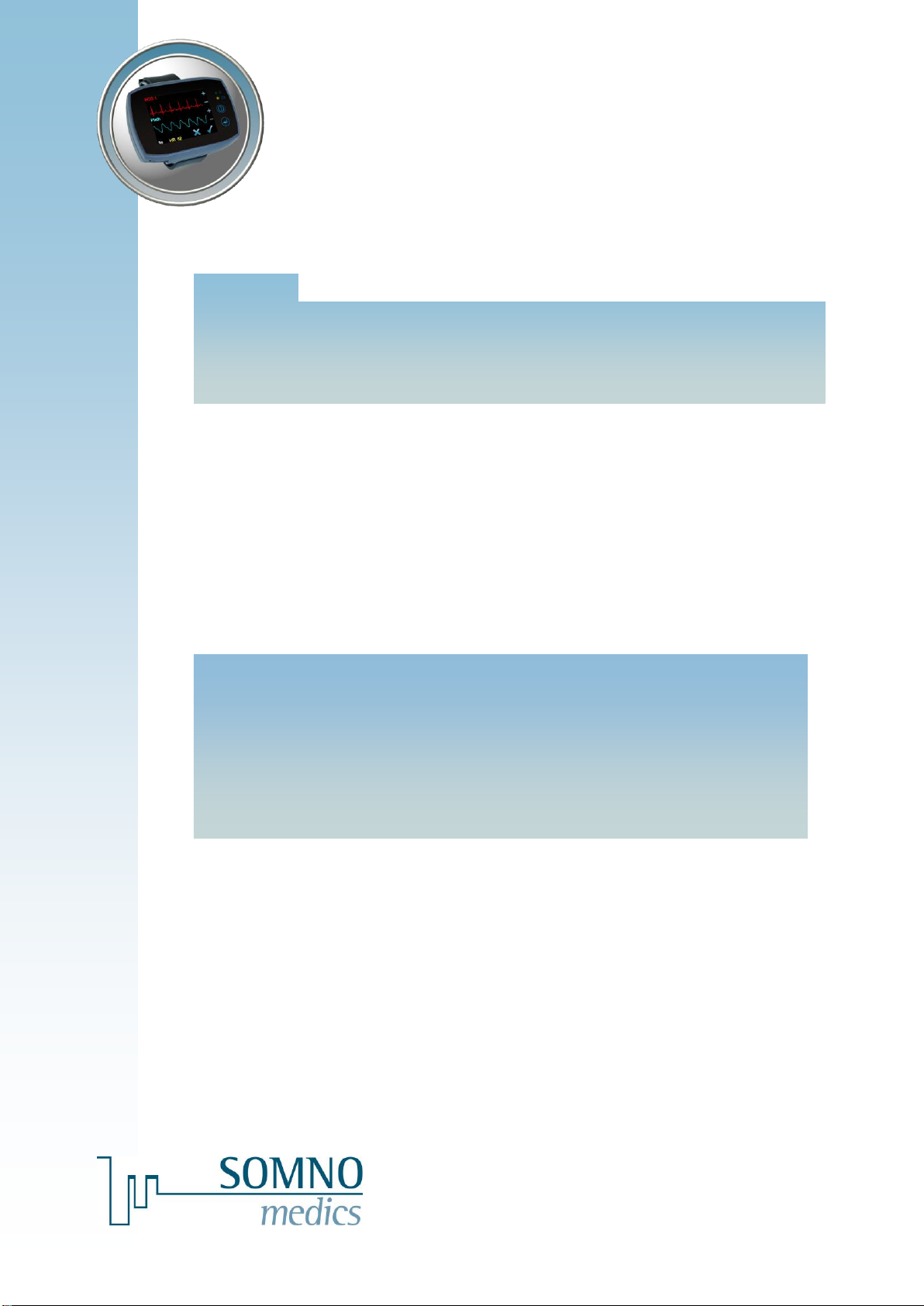
SOMNOmedics GmbH –Am Sonnenstuhl 63 –D-97236 Randersacker
Phone: (+49) 931 / 35 90 94-0 –Fax: (+49) 931 / 35 90 94-49
E-Mail: info@somnomedics.de –Internet: www.somnomedics.eu
SOMNOtouch™ NIBP
I
NSTRUCTION MANUAL

-2-
SOMNOmedics GmbH –Am Sonnenstuhl 63 –D-97236 Randersacker
Phone: (+49) 931 / 35 90 94 - 0 –Fax: (+49) 931 / 35 90 94 - 49
E-Mail: info@somnomedics.de - Internet: www.somnomedics.eu
Rev. 8
14.11.2019
All proper names marked with TM are
copyright protected by SOMNOmedics.
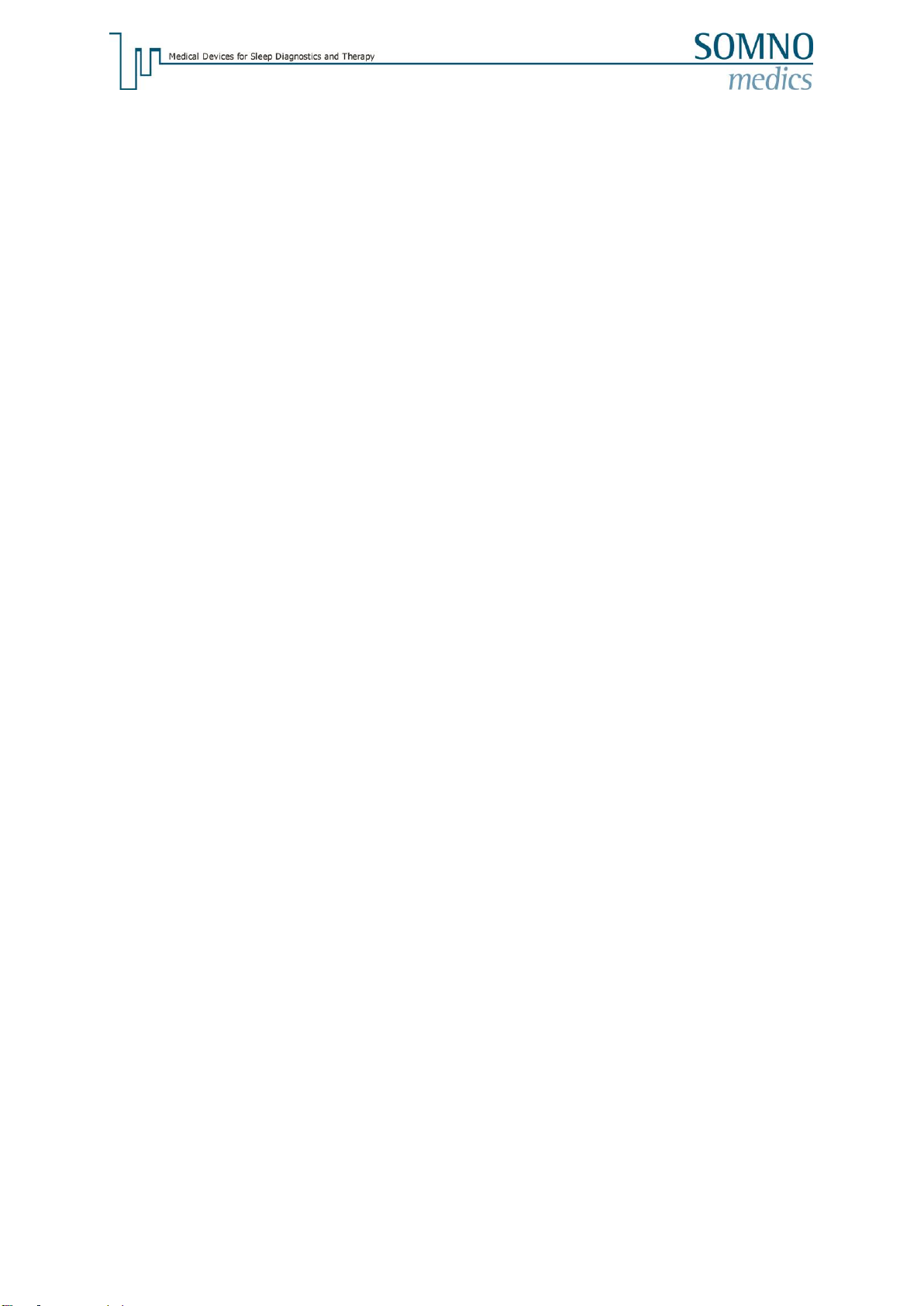
-3-
Index
1Introduction .......................................................................................................................................6
1.1 Intended Use.............................................................................................................................. 6
1.2 About this instruction manual ..................................................................................................... 6
1.3 Explanation of Symbols used in this Manual.............................................................................. 7
1.4 Patients....................................................................................................................................... 7
2About the SOMNOtouch™ NIBP......................................................................................................7
2.1 Model and Device Number......................................................................................................... 8
2.2 Elements of keyboard............................................................................................................... 10
2.3 Configuration ............................................................................................................................ 11
2.4 Blood pressure determination using the SOMNOtouch™ NIBP .............................................. 11
3Safety instructions..........................................................................................................................12
4Installing the DOMINO light Software ...........................................................................................14
5Manual Docking Station Driver Installation..................................................................................19
5.1 Windows 7................................................................................................................................ 19
5.2 Windows 10.............................................................................................................................. 22
6Operating Instructions....................................................................................................................25
6.1 Initialising the SOMNOtouch™ NIBP ....................................................................................... 25
6.1.1 Initialising the SOMNOtouch NIBP at the PC.................................................................. 25
6.1.1.1 Easystart ................................................................................................................. 26
6.1.1.2 Advanced Mode ...................................................................................................... 28
6.1.2 Starting the SOMNOtouch™ NIBP at the display............................................................ 31
6.1.3 Initialisation of the SOMNOtouch™ NIBP at the Display ................................................ 33
6.2 Application of the sensors ........................................................................................................ 35
6.3 Initial Blood Pressure Calibration ............................................................................................. 37
6.4 Display during the measurement.............................................................................................. 40
6.5 Settings..................................................................................................................................... 42
6.6 Manual abortion of the recording.............................................................................................. 45
6.7 Data Transfer from SOMNOtouchTM to PC .............................................................................. 45
6.8 Firmware Update...................................................................................................................... 46
6.9 Open a Recorded Measurement.............................................................................................. 47
6.10 Analysis................................................................................................................................ 50
6.10.1 Blood Pressure Calibration.............................................................................................. 50
6.10.2 Define the Begin and the End of the measurement......................................................... 50
6.10.3 Define TIB (Time In Bed)................................................................................................. 50
6.10.4 Poincaré-Plot ................................................................................................................... 51
6.10.5 Enter the Findings and the Diagnosis.............................................................................. 52
6.11 Open the Report................................................................................................................... 52
7DOMINO light Software...................................................................................................................65
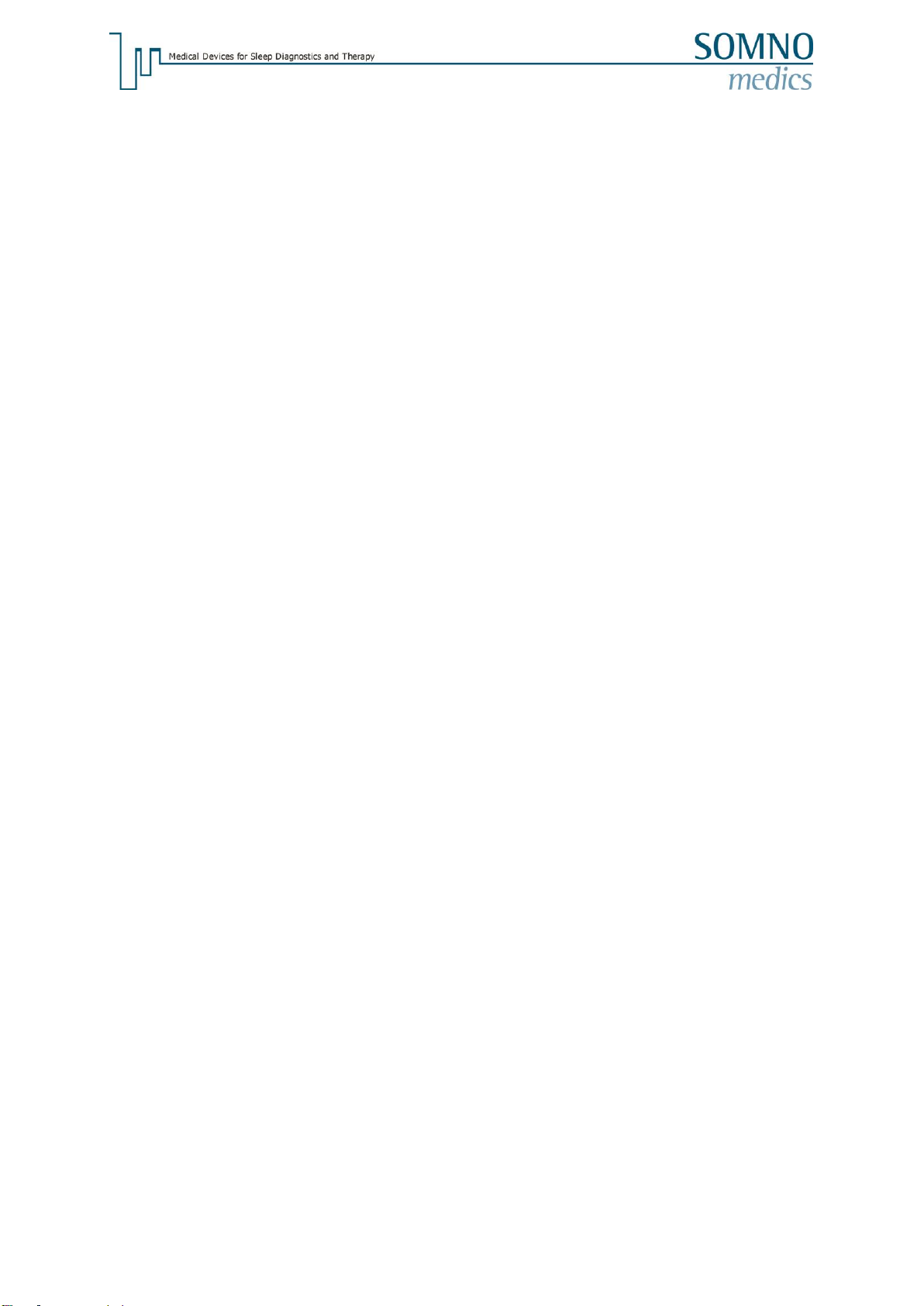
-4-
7.1 System Requirements.............................................................................................................. 65
7.2 DOMINO light Panel................................................................................................................. 66
7.3 Global Preferences................................................................................................................... 67
7.3.1 Menu –Folders................................................................................................................ 67
7.3.2 Menu –Channels............................................................................................................. 68
7.3.3 Menu –Analysis............................................................................................................... 69
7.3.3.1 Sleep Wake Analysis .............................................................................................. 70
7.3.3.2 Activity Analysis ...................................................................................................... 71
7.3.3.3 Heart Rate Analysis ................................................................................................ 72
7.3.3.4 SpO2 Analysis.......................................................................................................... 74
7.3.3.5 Pleth Analysis.......................................................................................................... 74
7.3.3.6 PTT Analysis / Blood Pressure ............................................................................... 75
7.3.4 Menu - Analysis Channels............................................................................................... 78
7.3.5 Menu –Filter.................................................................................................................... 79
7.3.6 Menu - Keys..................................................................................................................... 80
7.3.7 Menu - Markers................................................................................................................ 81
7.3.8 Menu –Area Definition .................................................................................................... 81
7.3.9 Menu –User Data............................................................................................................ 82
7.3.10 Menu –Report................................................................................................................. 83
7.3.10.1 Standard Report...................................................................................................... 83
7.3.10.2 User defined Report................................................................................................ 84
7.4 Analysis .................................................................................................................................... 91
7.4.1 Setting Analysis and Channels........................................................................................ 91
7.4.2 Functions of the Pop-up Window..................................................................................... 92
7.4.2.1 Functions of the Analysis Pop-up Window.............................................................. 92
7.4.2.2 Function of the Raw Data Pop-up Window............................................................. 93
7.4.3 Layouts for Data Display in Analysis Mode ..................................................................... 95
7.4.4 Inserting Markers............................................................................................................. 95
7.4.5 Deleting, Editing, Adding Markers ................................................................................... 96
7.4.6 Creating and Editing Samples......................................................................................... 96
7.4.7 The Event List.................................................................................................................. 97
7.4.8 Edit Modes....................................................................................................................... 98
7.4.8.1 Edit Mode................................................................................................................ 98
7.4.8.2 Quick Edit Mode...................................................................................................... 99
7.4.8.3 Select Edit Mode..................................................................................................... 99
7.4.8.4 Repeat Mode......................................................................................................... 100
7.5 Reports................................................................................................................................... 100
7.5.1 Reports using the DOMINO light Report Generator...................................................... 100
7.5.2 Export Result List........................................................................................................... 100
7.6 Form Letters ........................................................................................................................... 100
7.6.1 Creating a Form letter.................................................................................................... 101
7.6.2 Opening a Form Letter................................................................................................... 102
7.6.3 Save Form Letter in MS Word 2007.............................................................................. 102
7.7 Data Exchange....................................................................................................................... 102
7.7.1 Data Export as Picture, in RIFF or ASCII Format.......................................................... 102
7.7.2 EDF+ Export .................................................................................................................. 103
7.7.3 Export to external ECG analysis program ..................................................................... 105
7.8 Archiving................................................................................................................................. 105
7.8.1 Archiving data................................................................................................................ 105
7.8.2 Archiving database ........................................................................................................ 106
7.9 Patient Database (Option)...................................................................................................... 107
7.9.1 Registration.................................................................................................................... 107
7.9.2 Search Function............................................................................................................. 108
7.9.3 Menu –History............................................................................................................... 108
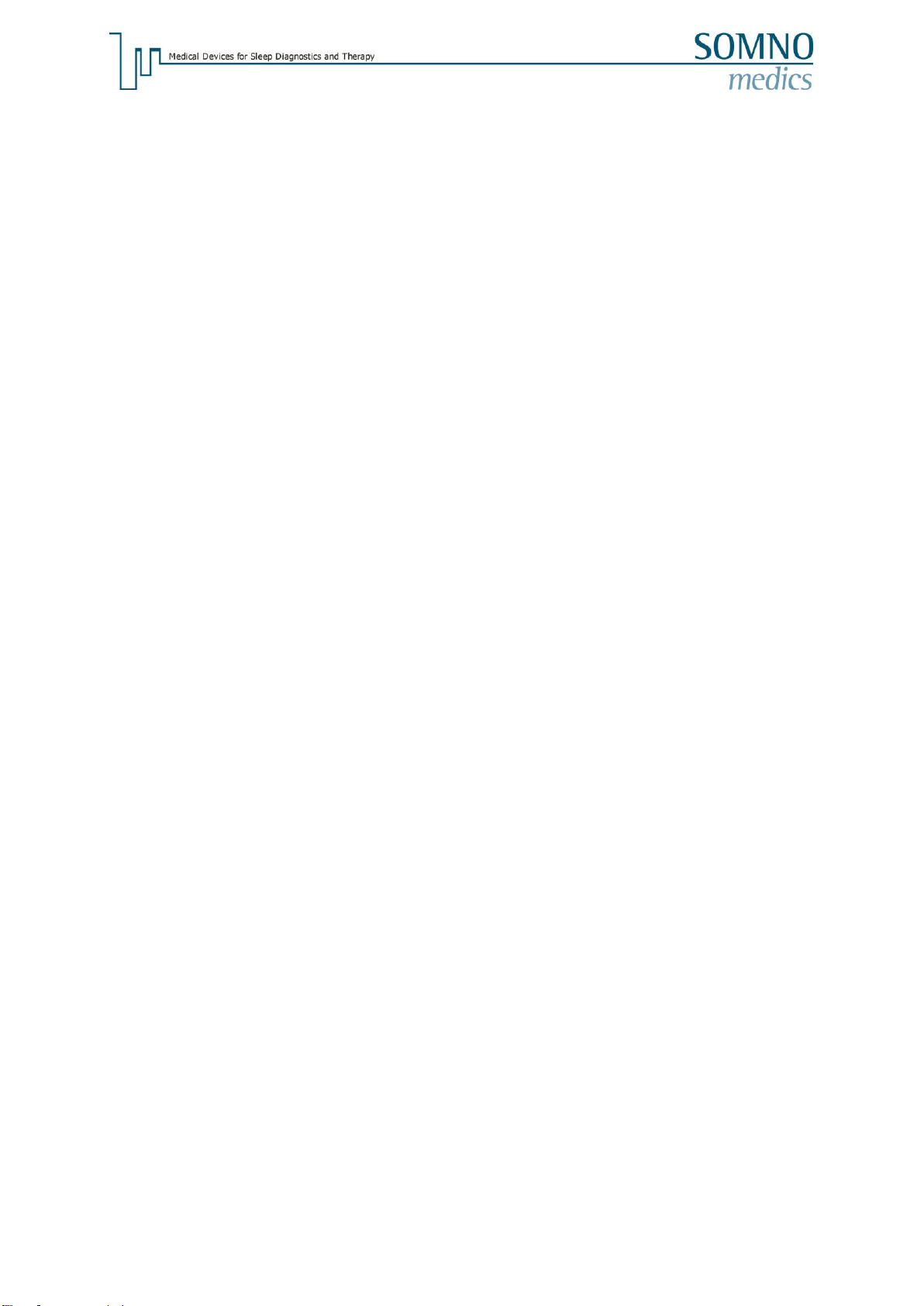
-5-
7.9.4 Menu –Recording ......................................................................................................... 111
7.9.5 Menu - Summary Picture............................................................................................... 112
8Flowchart of the menu navigation...............................................................................................113
9Troubleshooting............................................................................................................................114
10 Maintenance of the SOMNOtouch™............................................................................................115
10.1 Maintenance rate ............................................................................................................... 115
10.2 Cleaning and disinfection................................................................................................... 115
10.3 Use and Maintenance of the Rechargeable Battery.......................................................... 116
11 Service............................................................................................................................................116
11.1 Technical specification....................................................................................................... 116
11.2 Lifetime............................................................................................................................... 116
11.3 Storage............................................................................................................................... 116
11.4 Transport............................................................................................................................ 117
11.5 Operating and Storage/Transport conditions..................................................................... 117
11.6 Malfunctions....................................................................................................................... 117
11.7 Warranty............................................................................................................................. 117
11.8 Disposal of Parts and/or the SOMNOtouchTM device ........................................................ 117
11.9 Advice on the electromagnetic compatibility...................................................................... 117
11.10 Accessories and Spare Parts............................................................................................. 118
11.11 Contact............................................................................................................................... 120
11.12 Notes.................................................................................................................................. 121

-6-
1 Introduction
The SOMNOmedics team would like to thank you for purchasing this product. We are confident that
you will enjoy using the SOMNOtouch™ NIBP for many years. The SOMNOtouch™ has been
developed by SOMNOmedics to meet the highest quality control standards available.
The SOMNOtouch™ is available in two configurations allowing it to be used for Basic Respiratory
Screening, Sleep Recording and Long-term blood pressure Recording.
Caution: Federal law restricts this device to sale by or on the order of a physician.
In order to obtain the best results from your system, we recommend that you carefully read this
instruction manual before connecting the SOMNOtouch™ to a patient.
Warning: Take care in arranging patient and sensor cables to avoid risk of patient entanglement or
strangulation. To minimize the risk of patient strangulation, the sensor and electrode cables
must be carefully placed and secured.
Technical Specifications are subject to change without notice.
The Initialisation of the System and Analysis of the Data must be performed by Trained Operators.
Measurements can be performed in the surgery or at the Patients’ home. When used at the Patients’
home, the Patient should be carefully instructed on how to use and care for the system. It may also be
useful to give the patient a copy of the enclosed Patient Instruction Manual. The data transfer and the
analysis must be performed by the doctor.
It is very important to protect the SOMNOtouch™ from temperatures below 0°C and above
40°C. Furthermore, the SOMNOtouch™ may not be worn during swimming and showering.
Please refer to the safety instructions in chapter 3.
1.1 Intended Use
The SOMNOtouch™ NIBP is a portable device for the simultaneous recording of physiological signals,
in particular ECG, peripheral pulse wave, oxygen saturation and movement. With these signals the
pulse transit time and a continuous blood pressure value can be determined non-reactively. The
physiological signals are intended to be used as assistance in the diagnosis of cardiovascular
disorders.
The SOMNOtouch NIBP is used by medical professionals to operate on patients. The device enables
ambulatory and stationary long time recordings with durations up to 24h.
The recorded signals can be provided to a third party software for the evaluation of a long time (Holter)
ECG via a standardised interface.
By the use of several additional external sensors the range of application can be extended to areas of
EEG long time monitoring, occupational health, sports medicine and further areas. However, the
system is to be used exclusively for diagnostic applications.
The SOMNOtouch™ is not intended to be used alone or in combination with another product as a life
support device, a life support system, or as a critical component to a life support device or system.
There is no claim of compatibility with diagnostic imaging equipment.
1.2 About this instruction manual
It is essential that you read each paragraph carefully when you see the icon on the left of that
paragraph. This icon indicates potential danger to Patients, Property, Data Loss or in
connection with external devices. This icon also appears on the label on the bottom of the
SOMNOtouch™. This instruction manual is a part of the device and it must be available at all
times.
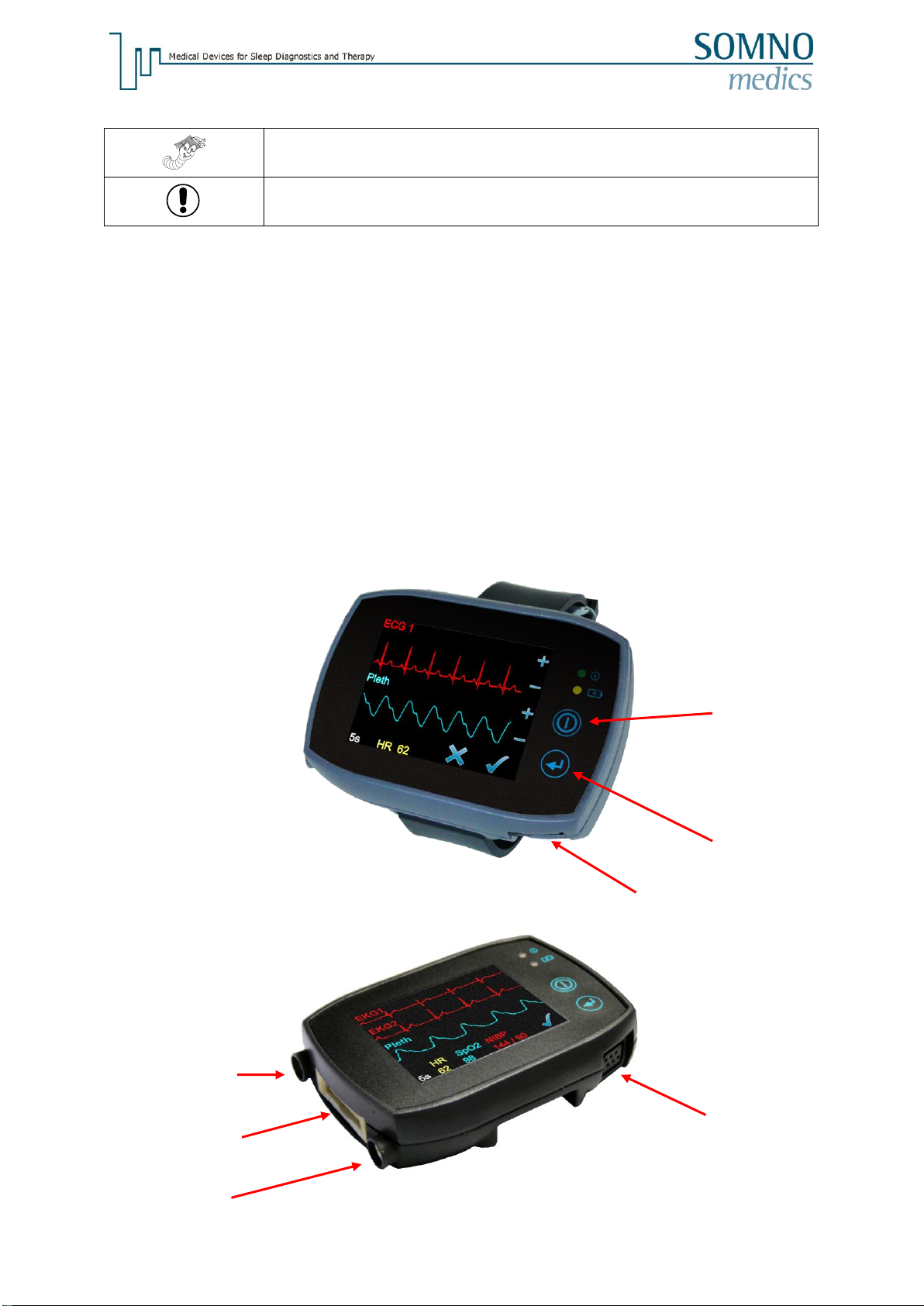
-7-
1.3 Explanation of Symbols used in this Manual
Indicates a hint or tip. This Symbol provides assistance with possible problems
when working with the SOMNOtouch™.
This Warning Symbol indicates potential danger to Patients, Property or Data
Loss.
1.4 Patients
The SOMNOtouch NIBP and its components may only be used as follows:
- At patients from the age of five years
- Excluded are monitored and intensive care patients
- as well as patients with ventricular heart assist pumps with continual flow
2 About the SOMNOtouch™ NIBP
The SOMNOtouchTM NIBP has a 2” Display. The device can be operated using both buttons and the
display.
Marker button
Body Position Sensor
+
Acceleration Sensor
(X,Y & Z direction)
Internal buzzer
On/off button
Input for SpO2Sensor
External Signal
Input (AUX)
Interface/Charger
Connector
External Signal
Input (AUX)
Input for SpO2Sensor

-8-
2.1 Model and Device Number
When unpacking the SOMNOtouch™, check to make sure that all items are in good condition and that
all accessories correspond to the delivery note. Also compare the Model on the delivery note with the
label on the bottom of the SOMNOtouch™. The label shown is an example. Individual icons on the
label may differ from country to country.
Fig. 2-1: Type Label
Information, Symbols, Icons and Classifications on the Type Label
HF-Transmitter with Bluetooth-Protocol integrated.
Read the instruction manual very carefully before you start working with the
SOMNOtouch™.
Protection Class: BF
The CE icon and the correlating number show that the SOMNOtouch™
complies with the regulations for Medical Products.
IP22
This device complies with the IP-Protection-Class “22”.
Information, Symbols, Icons and Classifications on the Type Label of the power supply
Used or replaced parts and devices must be disposed of according to local
regulations for environmental protection.
The power supply meets the requirements of protection class II and does not need
any additional protective conductor connection.
The power supply is intended for indoor use only.
The CE icon shows that the SOMNOtouch™RESP complies with the applicable
regulations of the EU and that the conformity was declared by the manufacturer.
Regulatory Compliance Mark (Australia)

-9-
Follow instructions for use
Additionally, you receive information on the serial number and current firmware of the device when
you press the SOMNOmedics logo in the start display as well as the Bluetooth-Pin (1). To the left of
the SOMNOmedics-logo are the left licenses displayed, which are required for the activation of a new
software installation:
Fig. 2-2: Logo information
There you will also find our Hotline number and homepage.

-10-
2.2 Elements of keyboard
Picture
Description
Function
Status LED 1
Recording
Green LED
Yellow LED
Idle Mode
off
off
Waiting Mode
off
off
Recording Mode
1x /s
off
Initialisation / data transfer
on
off
Error during initialisation
2s on
+ buzzer
Status LED 2
Charging
When this LED is Yellow, the battery
is being charged
When this LED gets off, the battery is
fully charged
When this LED is off, no charge is
taking place.
Patient Marker
The patient uses the button as a
Marker during the measurement. To
place a marker for denoting an event
(going to bed, getting up, taking
medication, etc.) the patient pushes
this button.
On/Off
If the device is connected to the
computer via the docking station, it
will switch into initialisation mode
when this button is pressed.
If the device is off, it is turned on by
pressing this button.
A longer press on the button when in
the menu turns the device off.
During a measurement the display
can be switched on by pressing this
button.

-11-
2.3 Configuration
The configuration includes a SOMNOtouch™ NIBP, a wristband, a SpO2sensor, a 3-channel ECG,
the Docking Station and Battery Charger, an USB adapter cable, a Carry Bag for housing the
SOMNOtouch™, the Instruction Manual, a short guide and the DOMINO light software for
Initialisation, Data Transfer and Analysis.
Channels:
- 3 Acceleration Sensors (X, Y & Z direction)
- Body Position
- Patient Marker
- SpO2
- Pulse
- Plethysmography
- 3 Channel ECG
2.4 Blood pressure determination using the SOMNOtouch™ NIBP
The blood pressure determination using the Pulse Transit Time (PTT) is based on the determination of
the pulse wave velocity. It can be measured using the R-wave of the ECG and the corresponding
pulse wave determined by the plethysmogramm (Bartsch et al., Validation of continuous blood
pressure measurements by pulse transit time: a comparison with invasive measurements in a cardiac
intensive care unit, Dtsch Med Wochenschr, 2010;135(48): p. 2406-12).
Based on this principle, the following parameters must be met for the analysis:
•Clear R Wave of the ECG
•Peripheral pulse wave with a minimum amplitude of 50 and a maximum plateau duration of
150 ms (analysis settings are adjustable in the software)
•A systolic PTT between 200 ms and 400 ms, and a diastolic PTT between 150 ms and 350 ms
respectively (analysis settings are adjustable in the software)
If these criteria are not fulfilled, the blood pressure determination is not possible for the given period.
For the determination of the blood pressure via PTT, it is necessary to perform a single Manual Blood
Pressure Measurement at the beginning of the recording (see 6.3 and 6.10).

-12-
3 Safety instructions
This instruction manual is regarded as part of the instrument and should always be
kept on hand.
This device is NOT designed to be used in a Life Support situation, surgical rooms,
intensive care units, or in emergency vehicles.
The SOMNOtouch™ always has to be applied under instruction of a physician.
Because the SOMNOtouch™ has no audible alarms for monitoring Pulse and SpO2,
international labelling requirements dictate it to be labelled “Not for continuous
monitoring”.
The SOMNOtouch™ must be able to measure the pulse properly to obtain accurate
SpO2measurement. Verify that nothing is hindering the pulse measurement before
relying on the SpO2measurement.
Fingernail polish, artificial nails or gel nails may reduce light transmission and
thereby affect SpO2accuracy.
The pulse oximetry device integrated in SOMNOtouch™ is calibrated to determine
the percentage of arterial oxygen saturation of functional haemoglobin. Significant
levels of dysfunctional haemoglobin such as carboxyhemoglobin or
methemoglobin may affect the accuracy of the measurement.
Cardiogreen and other intravascular dyes, depending on the concentration, may
affect the accuracy of the SpO2measurement.
Check all cables and connections for damage before using this device.
Damaged parts must be replaced immediately. Please contact SOMNOmedics or
your SOMNOmedics Distributor.
If the device is damaged (e.g. broken case) it has to be taken out of service.
Misuse of the pulse oximeter with an increased pressure over a prolonged period
can lead to a barotrauma.
For patients with pacemakers we recommend placing the SOMNOtouch™ on the
abdominal region rather than the thoracic region. We recommend placing the
device at least 6 inch away from the pacemaker. Following these placement
guidelines, there is no indication for complications in patients with a pacemaker.
On patients with cardiac pacemakers or other implanted stimulators, the active
impedance analysis of all EXG channels may be affected and MUST be turned off in
the Montage Settings.
Avoid the use of Radio Transmitters and Receivers, High Frequency Devices, CB-
Radio Systems, Cellular Phones, Microwave Ovens, etc. where the electrical field
strength exceeds 10 V/m (correlating to IEC 601-1-2).
Only sensors designed and supplied by SOMNOmedics may be used with this unit.
All sensors are provided unsterile and are not intended to be sterilized.
This device is not to be used on broken skin. If this device comes in contact with
broken skin/blood, do not reuse this device and discard.
Only accessories recommended by SOMNOmedics are allowed to be connected to
the SOMNOtouch™.

-13-
This device is not designed for usage in Explosive Environmental Conditions.
It is very important to protect the SOMNOtouch™ from temperatures below 0°C and
above 50°C. Furthermore the SOMNOtouch™ may not be worn during swimming
and showering.
Operate the device in an environment with an humidity between 10 and 90% non-
condensing.
This device complies with the IP-Protection-Class “22”.
Do not use an autoclave for cleaning the SOMNOtouch™ or any of its accessories,
cables and sensors.
Follow the manufactures instructions when using disinfectants. Keep to the
prescribed dose and contact time. Use protective gloves when using aggressive
disinfectant agents.
Chemicals which are used for cleaning the unit should be stored, prepared and
kept ready in their own marked containers to avoid confusions.
Long-term storage of this device should only be in a closed and dry room to avoid
condensation caused by thermal fluctuations. Do not store the SOMNOtouch™ in
places of high temperature exceeding 35° C or under direct sunlight or in front of a
stove. Be sure not to store it under frozen condition. Please also avoid places of
high humidity.
Opening the case, repairing or modifying the SOMNOtouch™ in any way will void
the guarantee. Only SOMNOmedics and its authorised distributors may repair the
unit.
Always use the Docking Station to charge the internal battery.
The Docking Station should only be used with the supplied power supply XP-
Power VEP15US12 from SOMNOmedics.
Connect the Docking Station to a freely accessible socket. In case of a fault it
should be possible to unplug it easily.
When recharging a partly-charged Li-Ion battery, this counts as one whole
recharging cycle and shortens the durability of the battery.
The body strap is made of material commonly used in clothing and non-medical
watchbands, however if redness or swelling of the skin occurs where the band is in
contact, please discontinue use immediately and consult your physician.
When using the 4-channel analogue optocoupler to record signals from several
external devices, medical devices and non-medical devices should not be
connected at the same time as there is no galvanic separation between the 4 signal
inputs.
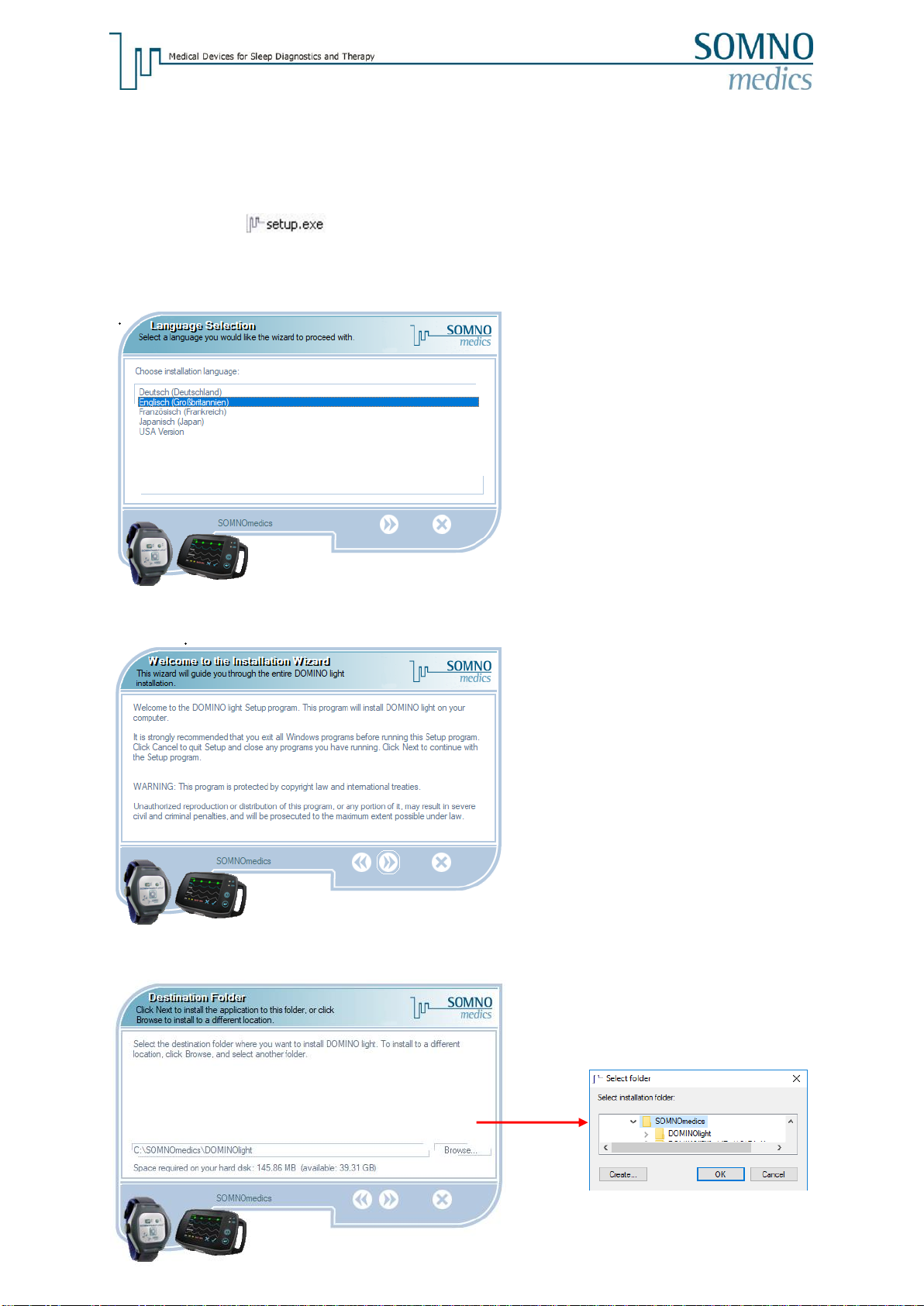
-14-
4 Installing the DOMINO light Software
Please note the System Requirements for running DOMINO light Software.
Please also note that the Software must be activated by entering a Registration Code.
You will find the file on the installation CD.
Double click this file to start the installation.
Choose your language and click on the Next > button.
Accept the Welcome Information by clicking Next >.
Select an installation folder and click the Next > button.

-15-
Accept the selection “New Installation”by clicking the Next > button.
Click “Next >”.
Start the installation process by clicking “Next >”.
Select your device/s and confirm with “OK”.

-16-
The installation progress will be displayed by a running blue bar.
When the installation is complete the software will ask if you want to install the USB driver for the
Docking Station. If you choose to “Install SOMNOtouch USB Driver”, the later manual driver
installation won’t be necessary (exception: Windows XP).
If “Run DOMINO light” is chosen the DOMINO software will start immediately after clicking the
“Finish” button.

-17-
For the driver installation a window of the device installation assistant will open. Confirm each with
“Next”.
If you skipped the driver installation, you can do it later manually. In chapter 5 the way how to do it is
explained for windows 7 and windows 10.

-18-
Updating the Software
To update your software version please install the new version in the same directory as the original
version. During the installation you will be asked to choose one of the following installation types.
New analysis, channels and features of the software are updated. The settings of analysis and
analysis templates remain as before.
You can choose which components shall be installed.
All existing settings are overwritten with the new standard settings of the software.

-19-
5 Manual Docking Station Driver Installation
5.1 Windows 7
1. Connecting the Docking Station
First connect the Docking Station to a free USB-Slot of your Computer and connect the
SOMNOtouch (device has to be on).
After connecting the SOMNOtouch there are two possible options:
Option 1
A dialog window “Update driver software…”appears. In this case continue at #3,
“Automatic driver software installation”.
Option 2
Nothing happens after you have connected the device. In this case move on with #2 “Manual
driver installation”.
2. Manual driver installation
In the Start menu right click “Computer”, then in the context menu left click “Properties”:
The window “System”is opened.
Left click the entry “Device Manager”.
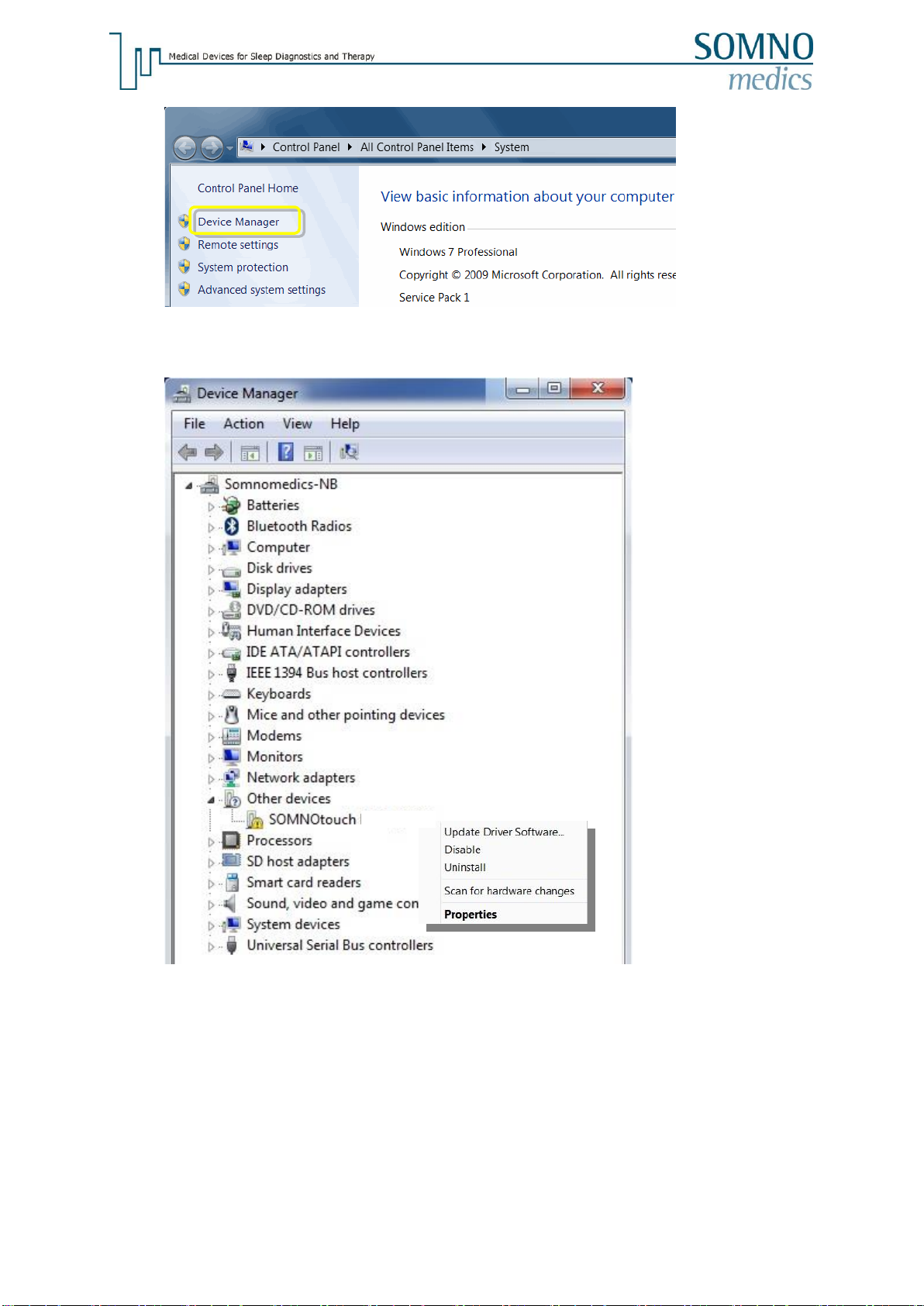
-20-
In the window “Device Manager”you will find an entry “Other devices”, underneath this entry
there is a point “SOMNOtouch NIBP”:
Right click this entry, then a context menu appears. In this context menu left click on “Update
Driver Software”.
Move on at #3 “Automatic driver installation”.
NIBP 0012
Table of contents
Other SOMNOmedics Blood Pressure Monitor manuals