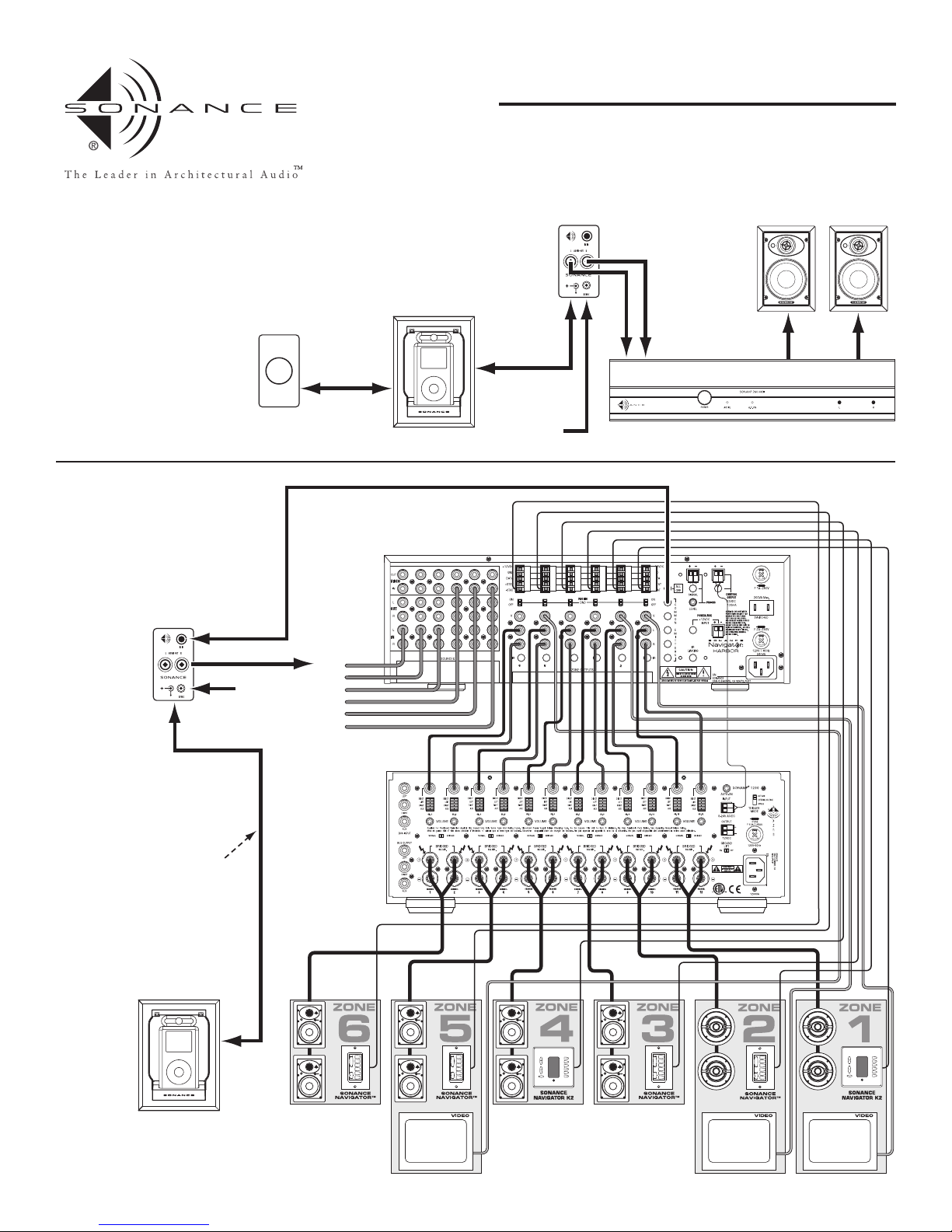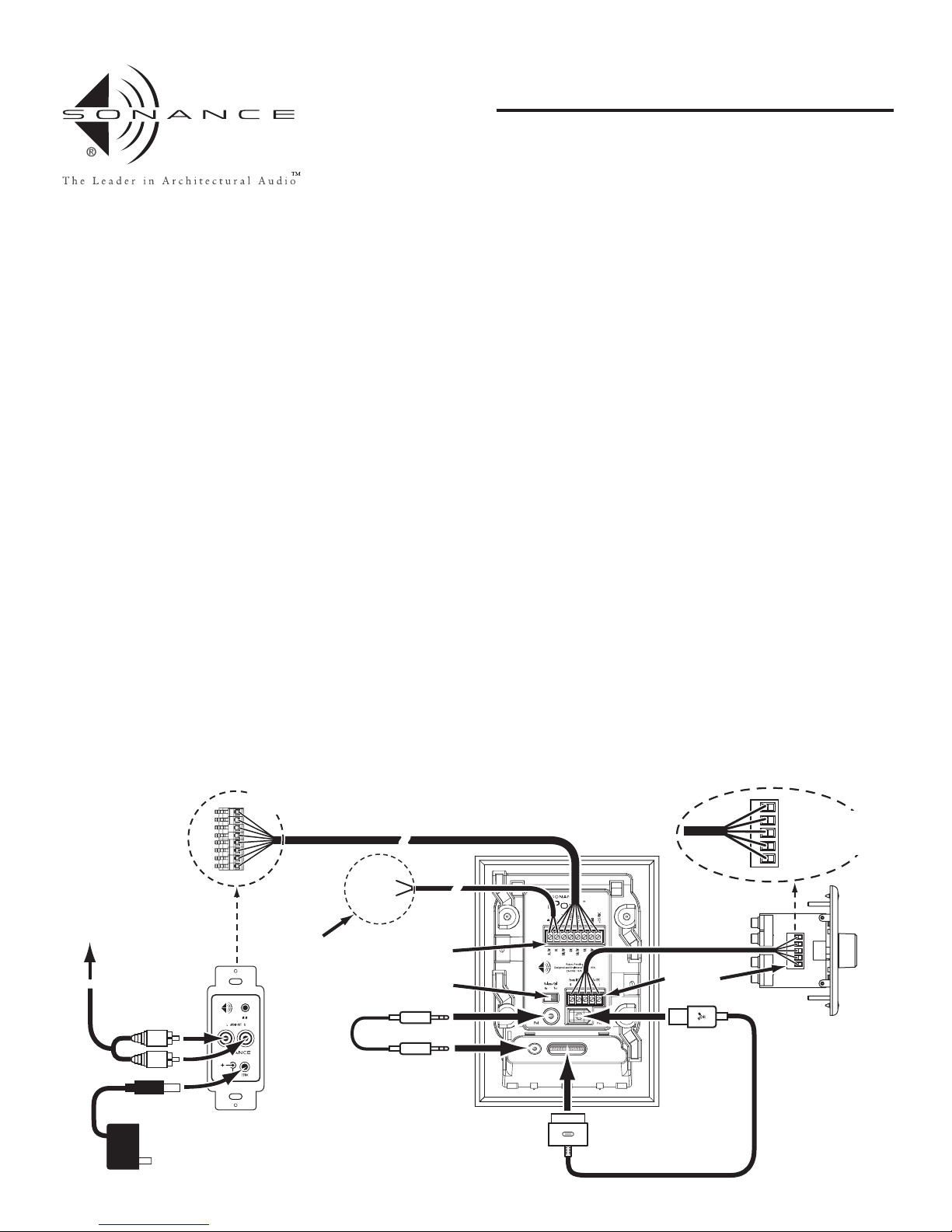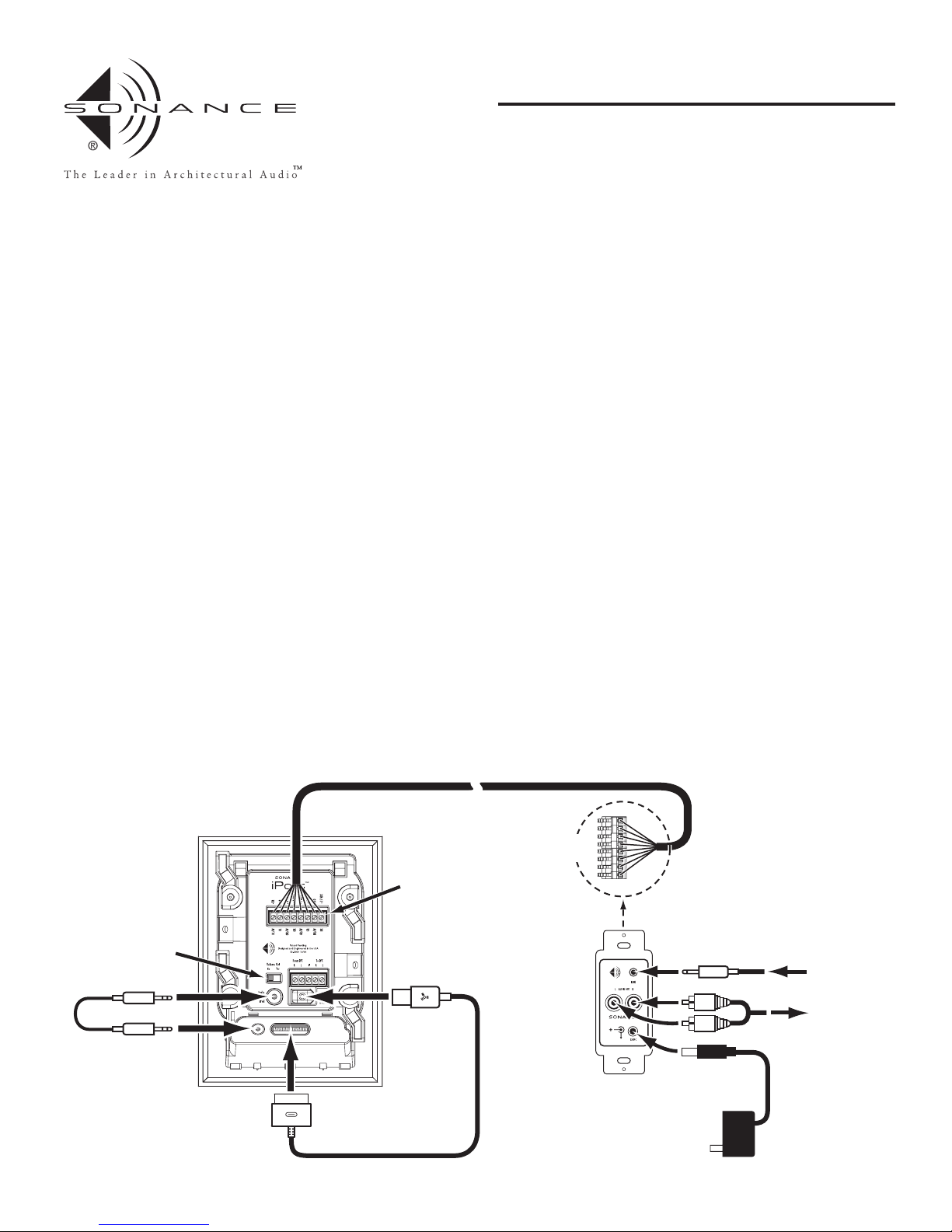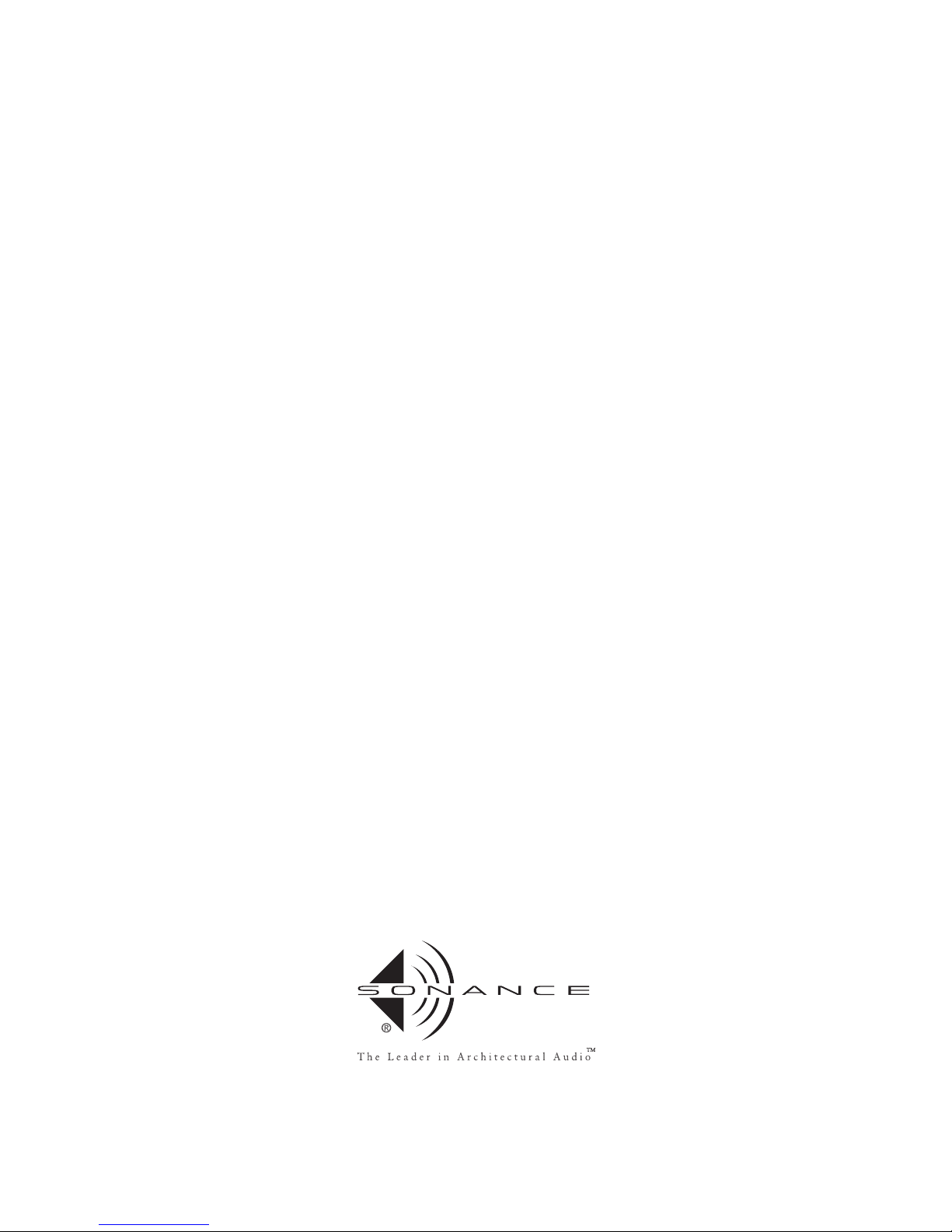IR CONTROL IN AN iPort SYSTEM
The iPort has built-in IR emitters that allow it to relay IR control signals
to the iPod from Sonance OptiLinQ products or distributed audio systems
like the DAB1 and Navigator Harbor. Through these systems, the iPort/iPod
can be controlled by the K2, K1, DAB1 and Navigator keypads. See Figure 6
for connections.
In local zone systems, IR signals from a local IR controller can be injected on
the iPort’s +IR (Data) and –IR (GND) connections. See Figure 5 for details.
iPort IR control codes for the K2, K1, DAB1 and Navigator keypads can be
downloaded for free at the Sonance website (www.sonance.com).
Important: The iPort requires the naviPOD IR receiver (not included) to control
the iPod via IR. The naviPOD IR receiver can be purchased online from the
Apple iStore, ClubMac.com or DrBott.com.
Note: The naviPOD must be connected to the iPod before the iPod is docked in
the iPort.
SPECIFICATIONS
Frequency Response: 20Hz – 20kHz (±0.25dB) @ 500 ft. CAT-5
THD+Noise: < 0.015%, 20Hz – 20kHz @ 500 ft. CAT-5
Signal to Noise: > 90dB (A wtd.) @ 500 ft. CAT-5
Maximum signal input: 1.5V RMS
Power supply: 15V DC, 500mA, regulated
TECHNICAL ASSISTANCE AND SERVICE
If you any have questions about the operation or installation of this product,
please call our Technical Assistance Department on any business day at
(800) 582-0772 or (949) 492-7777; from 7 a.m. to 5 p.m., PST.
If your Sonance OptiLinQ IR Learner should need repair or service, contact
your Sonance Authorized Dealer for help, or use the following procedure:
1. Prior to calling, note the product’s model number, serial number, pur-
chase date, and the name and address of the dealer where you purchased
the product.
2. Contact our Technical Assistance Department at the above number(s)
and describe the problem the unit is experiencing. If applicable, they
will issue a Return Authorization Number.
IMPORTANT: YOU MUST HAVE PRIOR AUTHORIZATION TO
RETURN YOUR OPTILINQ IR LEARNER TO SONANCE!
3. If you’re directed to return the unit to Sonance for repair, pack the unit
in its original shipping carton. If needed, you can obtain replacement
packaging from us for a small charge. Note: it is best if you place the box
into an additional outer “overcarton” before shipment to minimize a
chance of theft in shipment. Please include a copy of the original bill of
sale inside the package.
4. Contact United Parcel Service, Federal Express, or RPS to arrange pre-
paid (not collect) shipping. Do not use the U.S. Mail Service.
IMPORTANT: FREIGHT COLLECT SHIPMENTS WILL BE
REFUSED.
55..WWrriitteetthheeRReettuurrnnAAuutthhoorriizzaattiioonnNNuummbbeerroonntthheeoouuttssiiddeeoofftthheesshhiippppiinnggccaarrttoonn..
6. Ship the packaged unit to:
Quality Assurance Department
Sonance
212 Avenida Fabricante
San Clemente, CA 92672-7531
WARRANTY COVERAGE (U.S. ONLY)
If, within five (5) years from the date shown on the bill of sale, the unit
fails, due to a defect in workmanship or material, Sonance will, at its
option and at no charge, repair or replace the components of such unit
which prove to be defective. For this warranty to be effective, the bill of
sale must show that the unit was purchased from an "Authorized Sonance
Dealer" and must list the price paid. This warranty shall apply exclusively
to the original purchaser and shall not apply to units purchased for indus-
trial or commercial use.
Furthermore, this warranty shall not apply if:
1) Damage to the unit was caused by accident, abuse, or misuse;
2) The unit was opened, modified, or repaired by unauthorized per-
sonnel; or
3) The unit was not used as outlined in the operating instructions.
EXCLUSIONS AND LIMITATIONS
The warranty set forth above is in lieu of all other warranties, express or
implied, of merchantability, fitness for a particular purpose, or otherwise.
The warranty is limited to Sonance products registered herein and specif-
ically excludes any damage to loudspeakers and other allied or associated
equipment which may result for any reason from use with this product.
Sonance shall, in no event, be liable for incidental or consequential dam-
ages arising from any breach of this warranty or otherwise. This warranty
gives you specific legal rights, and you may have other rights which vary
from state to state.
7
INSTRUCTION MANUAL
SONANCE iPort™
IN-WALL DOCKING SYSTEM