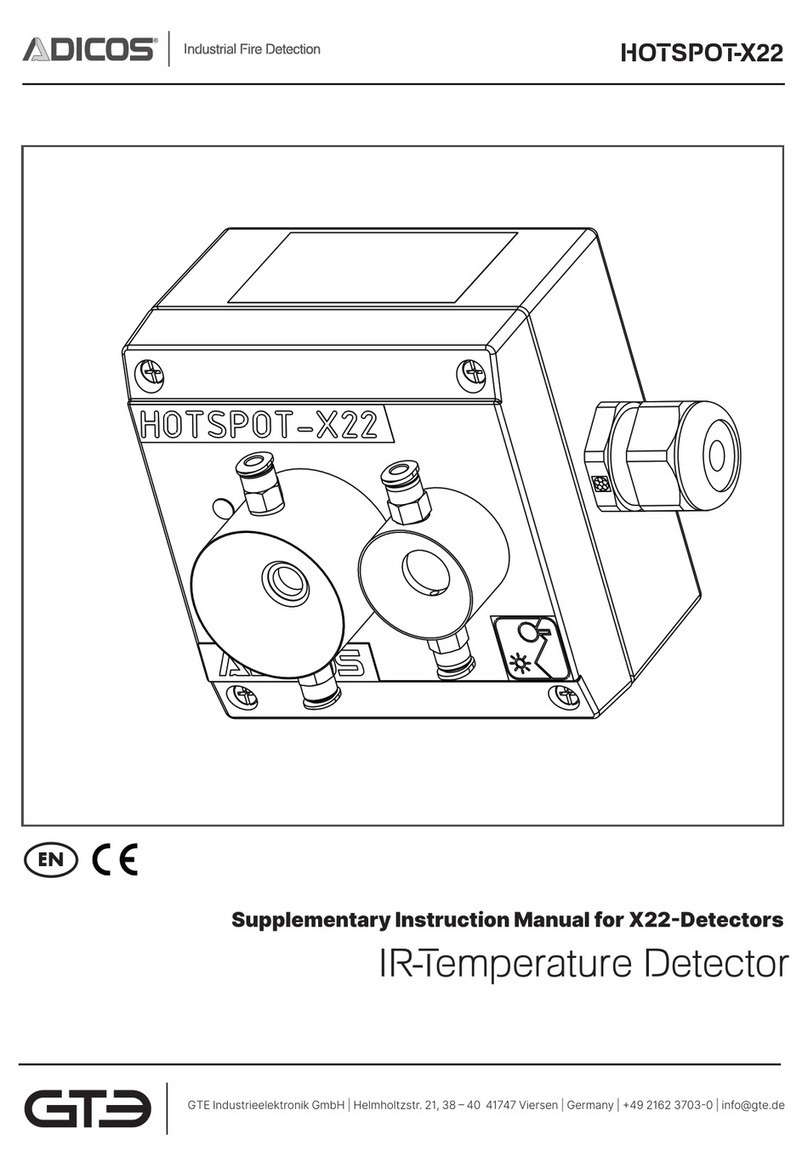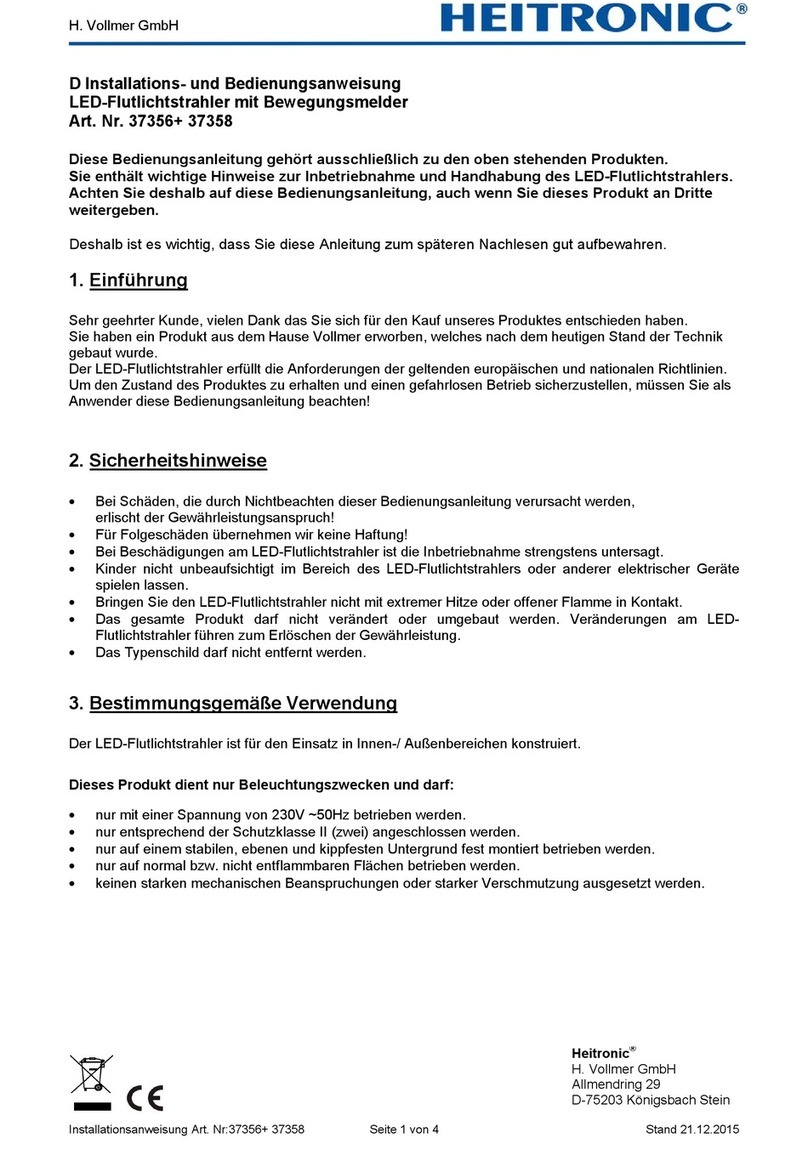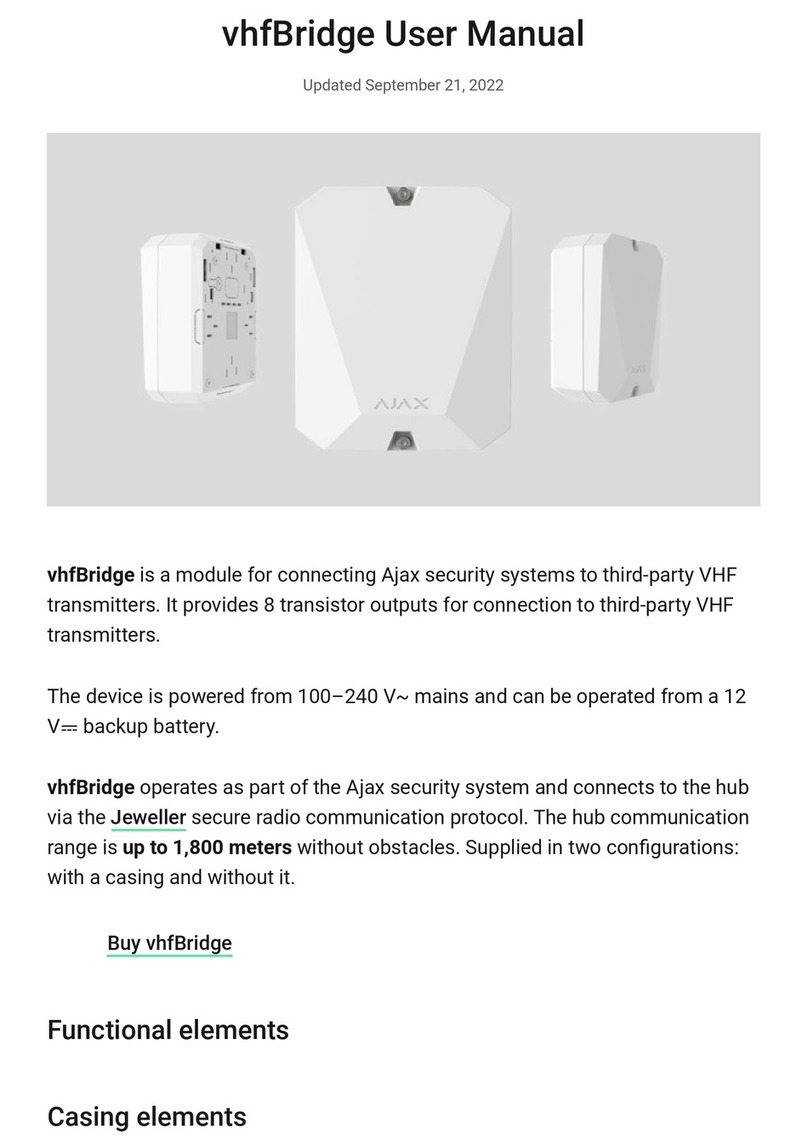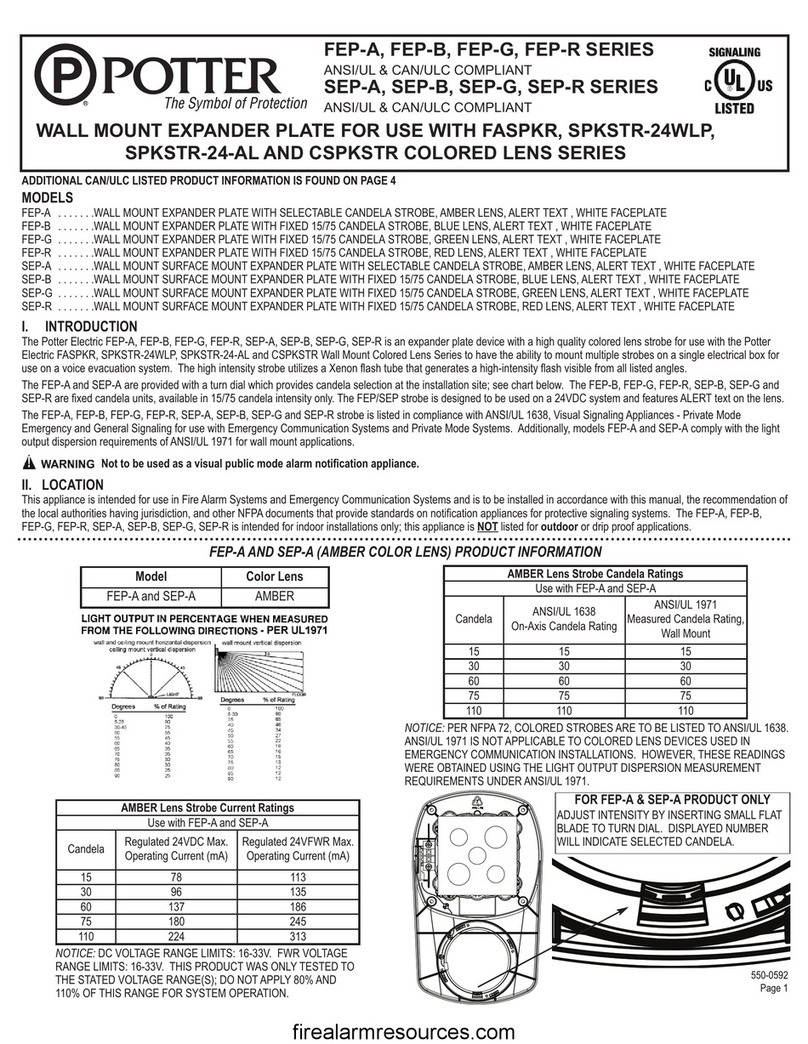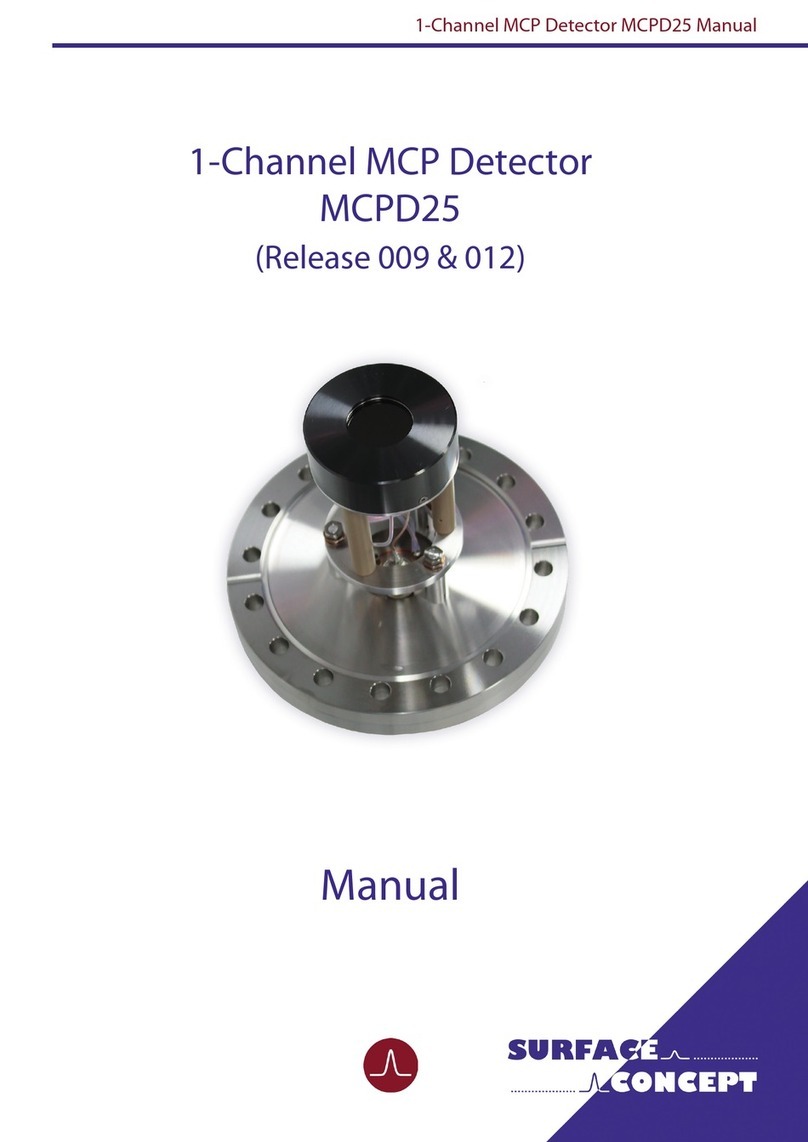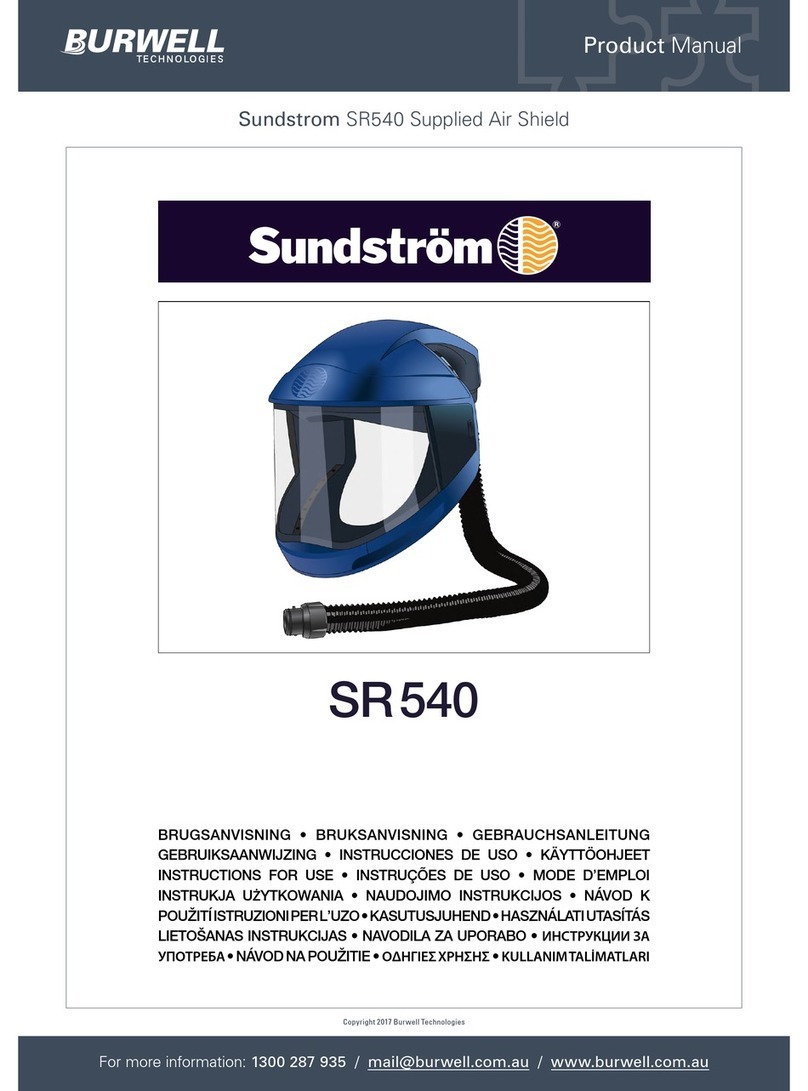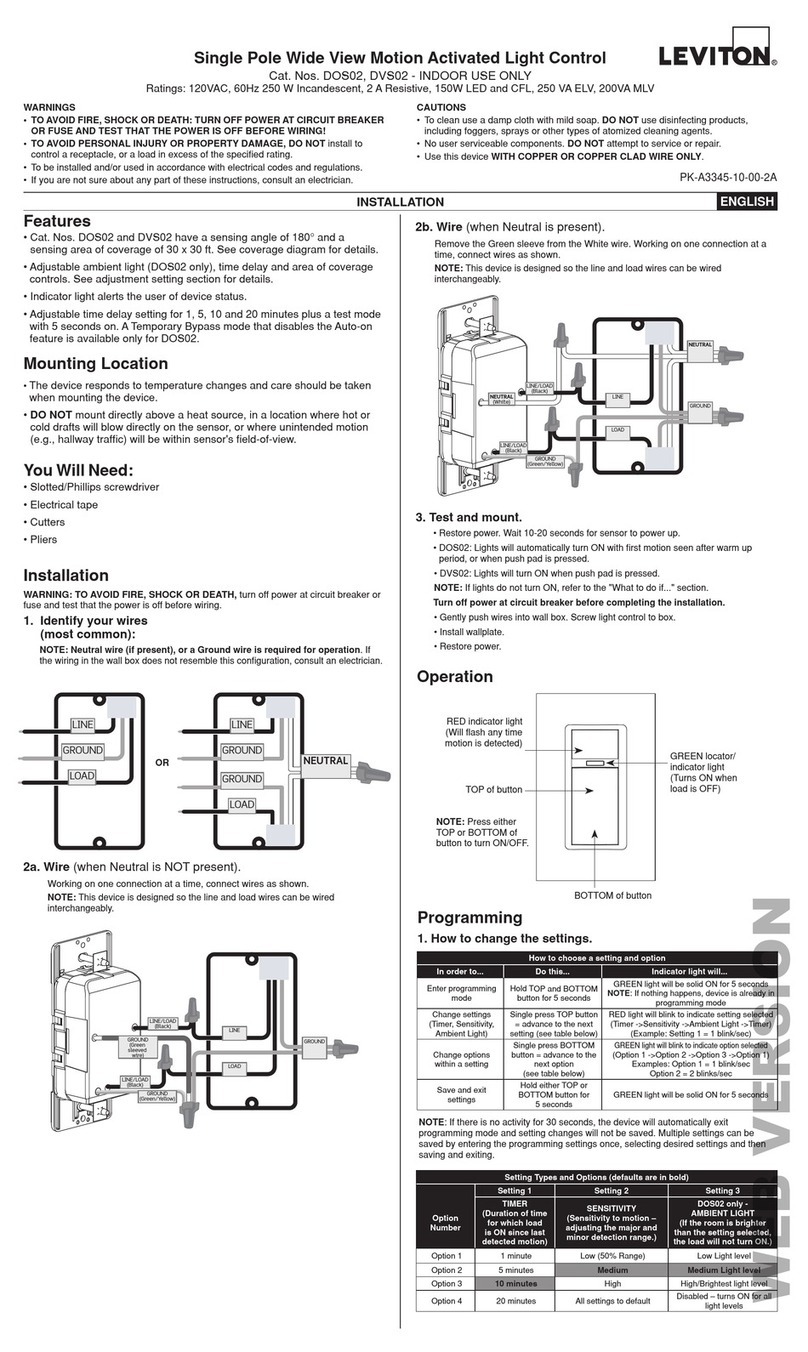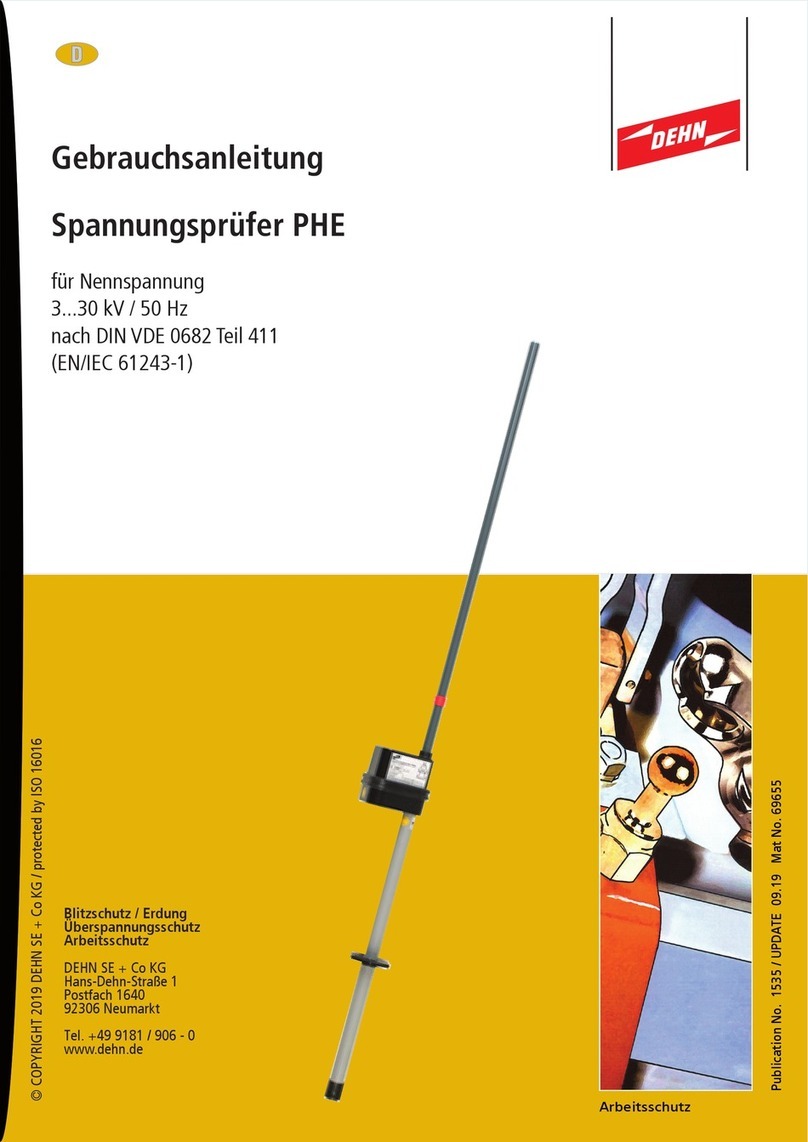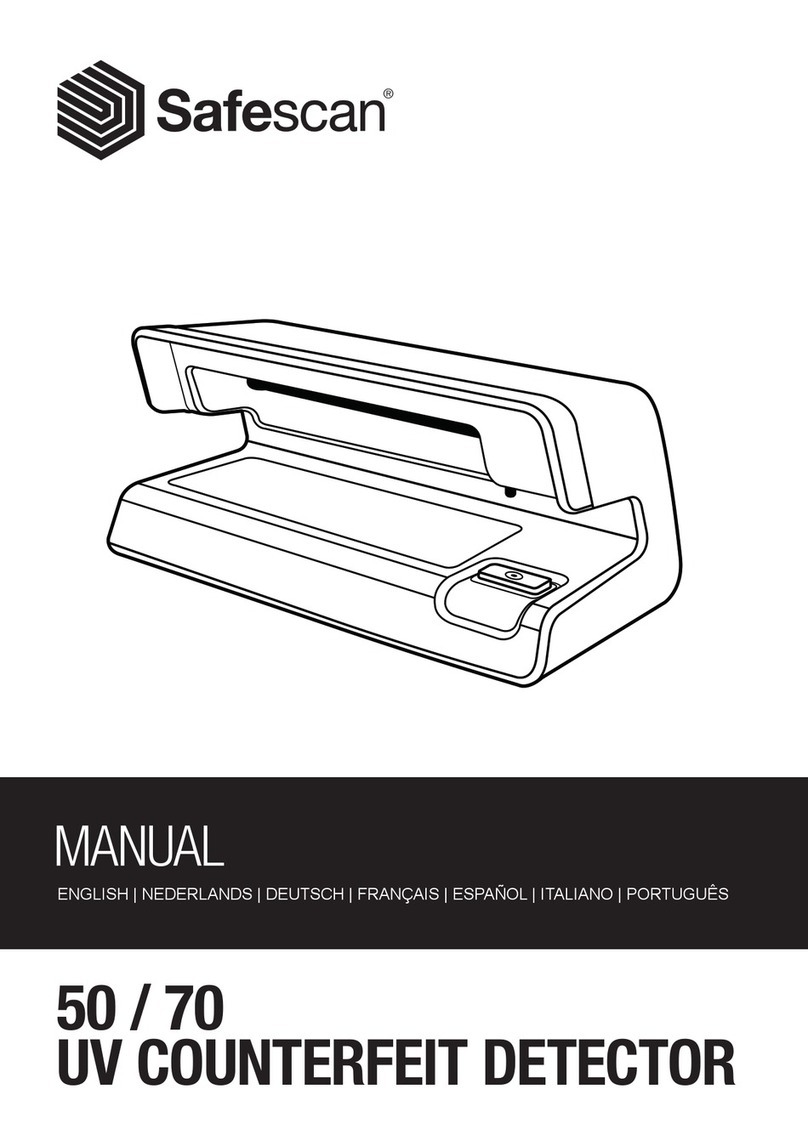Sonatest Wave User manual

Wave
User Manual

2 Wave User Manual
Version 2

Wave User Manual 3
Version 2
Contents
1INTRODUCTION 8
1.1 WHAT IS WAVE? 8
1.2 APPLICATION CONCEPT 8
2WAVE CARRY CASE 9
3WAVE PHYSICAL CHARACTERISTICS 10
3.1 THE SCREEN 10
3.2 THE POWER BUTTON 10
3.3 LED BEHAVIOURS 11
3.3.1 THE DEVICE IS TURNED OFF 11
3.3.2 THE DEVICE IS BOOTING 11
3.4 THE UT CONNECTORS 11
3.4.1 THE UT CONNECTOR PINOUTS 12
3.5 THE GPIO CONNECTOR 13
3.5.1 GPIO CONNECTOR PINOUT 13
3.6 THE EXPANSION PORT 14
3.7 THE USB-C CONNECTOR 14
3.7.1 CHARGING THROUGH USB-C 14
3.7.2 USB-C TO ETHERNET ADAPTER 15
3.8 THE BATTERY 15
3.8.1 BATTERY ICON 16
3.9 THE UNIT’S STAND 16
4POWERING UP AND SHUTTING DOWN 17
4.1 THE HOME SCREEN AND THE APP DESCRIPTION SCREEN 17
4.2 SHUTTING DOWN THE UNIT 18
5THE BASICS OF USING WAVE 19
5.1 MAIN SCREEN LAYOUT OVERVIEW 19
5.2 THE MENU ITEMS 20
5.3 THE A-SCAN VIEW 21
5.3.1 REFERENCE A-SCAN 22
5.3.2 A-SCAN ZOOM 22
5.4 ULTRASOUND SIGNAL GENERATION 22
5.5 SIGNAL PROCESSING 23
5.6 PERMANENT ON-SCREEN ACTION BUTTON 24
5.6.1 AUTO 80% FSH 24
5.7 GATES 24
5.7.1 ENABLING A GATE 24
5.7.2 FSH% MEASUREMENT IN GATES 25
5.7.3 MOVING GATES AND CHANGING GATE PROPERTIES 26
5.7.4 GATE POLARITY 26

4 Wave User Manual
Version 2
5.7.5 SETTING A GATE ON A SCAN PLAN VIEW 27
5.7.6 SETTING UP AN ADAPTIVE GATE IN GATE MODE 27
5.8 ALARMS 28
5.8.1 ALARM ON-SCREEN LED COLOURS 29
5.8.2 COMPLEX ALARMS 29
5.9 MEASUREMENT BAR 30
5.9.1 MEASUREMENT DEFINITIONS 32
5.9.2 MEASUREMENTS REFERENCE TABLE 33
5.9.3 MEASUREMENT VALUES 37
5.9.4 MEASUREMENT COORDINATES REFERENCES 37
5.9.5 MEASUREMENTS UNITS 38
5.10 TOOLBAR MENU ITEM 38
5.10.1 FULL SCREEN MODE 38
5.10.2 SAVE A CONFIGURATION 39
5.10.3 QUIT AN APPLICATION 39
6THE PROBE SELECTION 40
7THE FILTERS 42
7.1 SETTING A FILTER 42
8THE PART WIZARD 44
8.1 PART TYPES 44
8.1.1 PART TYPE DIMENSIONS 44
8.2 WELD TYPES 45
8.2.1 WELD DIMENSIONS 47
8.3 WIZARD 48
8.3.1 PART VIEW 49
9THE SCAN PLAN VIEW 49
9.1 SCAN PLAN MENU ITEM 49
9.2 MOVING A PROBE 50
10 AUTO CAL AND SIZING METHODS 51
10.1 AUTO CAL 51
10.2 DAC 51
10.2.1 CREATE A DAC CURVE 51
10.2.2 DAC SIZING OPTIONS 53
10.2.3 ABSOLUTE AND RELATIVE DAC GAIN MODE 53
10.2.4 AMPLITUDE CORRECTED AND UNCORRECTED MEASUREMENTS 54
10.3 TCG 55
10.3.1 CREATE A TCG CURVE 55
10.3.2 TCG SIZING OPTIONS 57
10.4 DGS 57
10.4.1 PERFORMING A DGS CALIBRATION 57
10.4.2 DGS SIZING OPTIONS 59
10.5 AWS 59

Wave User Manual 5
Version 2
10.5.1 PERFORMING AN AWS CALIBRATION 60
10.5.2 AWS SIZING OPTIONS 60
10.6 API 61
10.6.1 PERFORM AN API CALIBRATION 61
10.6.2 API SIZING OPTION 62
10.7 T-LOG 62
10.7.1 PARAMETER DESCRIPTIONS 62
10.7.2 COLOUR PALETTE 64
10.7.3 T-MIN FUNCTION 65
10.7.4 CSV FILES 65
11 SETTINGS 67
11.1 GENERAL 67
11.1.1 BRIGHTNESS 67
11.1.2 HIGH CONTRAST 68
11.1.3 DATE AND TIME 68
11.2 LANGUAGE 68
11.3 NETWORK 68
11.3.1 WIRED NETWORK CONNECTION 69
11.3.2 NETWORK CONNECTION VIA WI-FI70
11.4 ABOUT 71
11.5 LEGAL 71
12 UPDATES 72
13 MENUS AND PARAMETERS REFERENCE 73
14 WAVE COMPANION 79
14.1 CONNECT WAVE TO THE WAVE COMPANION 79
14.2 VERSION COMPATIBILITY 79
15 QUALITY ASSURANCE 81
16 MAINTENANCE 82
16.1 TEMPERATURES 82
16.2 SCREEN 82
16.3 CONNECTORS 82
16.4 BATTERY AND POWER SUPPLY 82
16.5 USB-C CONNECTOR 83
16.6 TRAVELLING 83
17 ADDITIONAL RESOURCES 84
17.1 PROBES 84
17.2 ACCESSORIES 84
17.3 SONATEST WEBSITE 84
18 WARRANTY AND DISCLAIMERS 85

6 Wave User Manual
Version 2
18.1 WARRANTY 85
18.2 DISCLAIMER OF LIABILITY 85
19 TROUBLESHOOTING 86
19.1 BATTERY 86
19.2 USB-C CONNECTOR 86
19.3 SYSTEM STATUS 86
19.4 HARD SHUTDOWN 86
19.5 APPLICATION 86
20 GLOSSARY 88

Wave User Manual 7
Version 2
Copyright
All rights reserved. No part of this publication may be reproduced, stored in a retrieval system
or transmitted in any form or by any means, electronic, mechanical, photocopying, recording,
or otherwise, without the prior written permission of Sonatest Limited.
Sonatest Limited or its subsidiaries provide this manual “AS IS” without warranty of any kind,
either express or implied. Included but not limited to the implied warranties or conditions of
merchantability or fitness for a particular purpose. In NO events shall Sonatest Limited, its
subsidiaries, its directors, officers, employers, or agents be liable for indirect, special, incidental,
or consequential damages, even if Sonatest Limited or its subsidiaries have been advised of
the possibility of such damages arising from any defect or error in this manual or product.
Specifications and information contained in this manual are furnished for informational use
only, and are subject to change at any time without notice, and should not be construed as a
commitment by Sonatest Limited or its subsidiaries.

8 Wave User Manual
Version 2
1Introduction
1.1 What is Wave?
Wave is a new generation, smart flaw detector. It has been designed to simplify the work of
technicians and engineers. It is based on simple, custom-made applications that can be
tailored to meet the specific requirements of different inspection procedures.
Wave also brings new tools to make the interpretation of A-Scans easier. A scan plan and
complete 2-D view can be used to represent the part being inspected. A smart ray tracer then
displays the ultrasonic beam path travelling within the piece of material, precisely showing the
echoes, echo amplitude and gate positions.
As well, Wave allows using all the main sizing methods, including DAC and DGS to name a few.
1.2 Application Concept
Applications are a subset of the Default application that is pre-installed on all shipped Wave
units. The Default app allows access to all functionalities and features, and the user has the
full latitude of setting all parameters to any possible value.
Applications are easily created using the Wave Companion Software. Once created, these new
apps are transferred and installed on a Wave unit. They are then immediately available to the
Wave user.
A custom app will greatly simplify the instrument usage by building a much simplified
environment. This allows streamlining the user’s task, as well as lowering the risk of misusing
the instrument.

Wave User Manual 9
Version 2
2Wave Carry Case
The Wave carry case includes:
●Wave instrument;
●Smart Li-on battery pack;
●AC/DC battery charger;
●Ethernet to USB-C adapter;
●Ethernet cable;
●Quick Start Guide booklet;
●Couplant bottle.
Figure 1 – Wave Transport Case

10 Wave User Manual
Version 2
3Wave Physical Characteristics
3.1 The Screen
The seven-inch screen of Wave occupies most of the front area of the instrument. It is made
of glass, which makes it very easy to clean, and is protected on all sides with a rubberised
contour.
Figure 2 – Wave with the touch screen, power button, and LED indicator
The unit does not present any physical button apart from the power button. Operating the
unit is done using the integrated touch panel. Using the latest projective capacitive (P-CAP)
technology, the touch panel allows multi-touch as well as drag and pinch gestures. Using
working gloves is not a problem as the touch screen controller has been programmed to adapt
to different circumstances. Moreover, water or couplant will not interfere or affect the
behaviour of finger detection.
3.2 The Power Button
The power button is used to turn the unit on. Once the unit is turned on, it is possible to
double-click the power button and disable the touch screen. A lock screen icon appears in the
top right corner of the screen. Double-click the power button again to enable the touch screen.
Figure 3 - Lock screen icon
Touch
screen
LED
LED

Wave User Manual 11
Version 2
NOTE: Disabling the touch screen can be useful for cleaning the screen.
IMPORTANT: To turn the unit off, you must use the on-screen power-off
button appearing at the bottom right of the Home screen. See Section 4
for more details.
3.3 LED Behaviours
The LED light, next to power button, provides information on Wave’s status.
3.3.1 The Device Is Turned off
•If Wave is not connected to the power supply, which means it is not charging, the LED
light is turned off.
•If Wave is connected to the power supply, which means the device is charging, the LED
will blink.
•If Wave is connected to the power supply and it is fully charged, a solid green LED light
is displayed.
3.3.2 The Device Is Booting
•During the booting phase, the LED will blink for 5 seconds until the Home screen
appears.
3.4 The UT Connectors
The UT connectors are located on top of the unit. There is one TX/RX connector and one RX
connector. They are identified directly on the casing. These UT connectors can be LEMO or
BNC.
When using the instrument in pulse-echo mode, only the TX/RX output is used. For pitch and
catch, both TX/RX and RX must be hooked up to the probe.

12 Wave User Manual
Version 2
Figure 4 – Wave connectors and the expansion ports
3.4.1 The UT Connector Pinouts
The following tables describes the pinouts of the UT connectors. Figure 5 and Figure 6 illustrate
the localisation of the pinouts in the Lemo connector and BNC.
Table 1 – TX/RX connector pinouts
Pin number
I/O
I/O type
Description
1
In/Out
Analogue
Ultrasound pulse transmitter/receiver
2
Out
Power
Ground
Table 2 – RX connector pinouts
Pin number
I/O
I/O type
Description
1
In/Out
Analogue
Ultrasound pulse receiver
2
Out
Power
Ground
Figure 5 – Lemo ultrasound connector pinouts
Expansion
GPIO
RX
TX/RX

Wave User Manual 13
Version 2
Figure 6 – BNC ultrasound connector pinouts
3.5 The GPIO Connector
An additional connector is present just beside the UT connectors. This is the GPIO connector
for encoder inputs and digital outputs namely used for alarms.
NOTE: The UT and GPIO connectors, when not used, should always be
hidden by their protective covers. Though these connectors are rugged
and rated IP67, they can eventually become damaged by the
accumulation of dirt, which may cause some contacts to fail.
3.5.1 GPIO Connector Pinout
The following table describes the pinouts of the GPIO connector. Figure 7 illustrates the
localisation of these pinouts.
Table 3 – GPIO connector pinouts
Pin number
I/O
I/O type
Description
1
Out
Power
5V DC power supply (500mA limit)
2
Out
Power
Ground
3
Out
TTL 5V
Alarm Output 1 / General Purpose Output 1
4
Out
TTL 5V
Alarm Output 2 / General Purpose Output 2
5
Out
TTL 5V
Alarm Output 3 / General Purpose Output 3
6
Out
TTL 5V
Alarm Output 4 / General Purpose Output 4
7
In
TTL 5V
Encoder 1 Phase A
8
In
TTL 5V
Encoder 1 Phase B
9
In
TTL 5V
Encoder 2 Phase A
10
In
TTL 5V
Encoder 2 Phase B
11
In
TTL 5V
External Trigger Input
12
In/Out
RS-485
Noninverting Receiver Input and Driver Output
13
In/Out
RS-485
Inverting Receiver Input and Driver Output
14
Out
Analogue
Proportional output
15
Out
Power
Ground
16
Out
Power
Ground

14 Wave User Manual
Version 2
Figure 7 – GPIO connector pinouts
3.6 The Expansion Port
The expansion port is a Sonatest proprietary connection that will allow adding extra
accessories. The protector cap over the expansion port must remain in place to protect the
connector. It should only be removed when attaching an accessory.
3.7 The USB-C Connector
The USB-C connector can be found on the left side (front view) of the instrument. It is protected
and lies behind a small door made of soft material.
Figure 8 – Wave from the left side
3.7.1 Charging Through USB-C
USB-C is a new and very versatile standard. It supports a number of serial data communications
at very high speeds. Moreover, USB-C offers high-power charging capability.
USB-C
door

Wave User Manual 15
Version 2
Wave’s USB-C port is hence used to recharge the instrument’s battery. The AC-DC power
supply provided with the unit allows fast charging. Typically, a full recharge of a dead battery
to 100% charge level will take just over 3 hours even if the unit is turned on during recharge.
USB-C hubs can be inserted between the power supply and the instrument, allowing extra
connections (like being hooked-up to a wired network) at the same time as the instrument’s
battery is being recharged.
IMPORTANT: Sonatest recommends a few USB-C hubs. Please follow
these recommendations as some manufacturers may not provide fully
USB-C compliant devices. Go to Sonatest’s website to view an updated
list of these pre-tested hubs.
3.7.2 USB-C to Ethernet Adapter
The unit comes with a small USB-C to wired Ethernet adapter. This is used to connect your unit
to your local network and allow you to exchange data between the instrument and a laptop
computer, for example. For more information regarding the data transfers, including installing
custom applications on your Wave unit, consult the “Wave Companion User Manual”, where
all information about creating custom apps as well as transferring them to a Wave unit is
provided.
3.8 The Battery
Wave is powered by a 72 W/h battery, typically capable of providing 10 hours of continuous
use. The battery compartment is located on the back of the unit, and it is accessible just behind
the battery door. Note that to remove the battery, you have to pull on the battery tab that will
push back the additional battery latch that secures the battery in order to prevent any
disconnect in the event of a shock or a drop. Pulling on the tab will make the battery come
out of its compartment.

16 Wave User Manual
Version 2
Figure 9 – Wave battery compartment door
NOTE: Always turn off the instrument before removing the battery. Doing
differently may cause undesirable effects.
3.8.1 Battery Icon
The battery icon changes colour depending on the charge level of the device. In addition, if
the device is at10% or less, it is recommended to save the configuration, turn off the device
and replace the battery.
Figure 10 – Battery icon
3.9 The Unit’s Stand
At the back of the Wave instrument, there is a stand providing a full 180⁰ of adjustment,
without any position limitation in between 0⁰ and 180⁰. The stand, when fully extended, can
serve as a handle to carry the unit. The anti-skid material of both the handle and around the
instrument makes it easy to find a sturdy way to have the unit lay on pretty much any surface.
Battery
compartment

Wave User Manual 17
Version 2
4Powering Up and Shutting Down
The instrument is powered up by pressing the power-on button located at the bottom, just
under the display.
4.1 The Home Screen and the App Description Screen
When powering up your instrument, you will quickly be presented with the Home screen,
where all the available applications appear. By default, Wave has six (7) applications: Default,
Default imperial, DAC, DASH, DGS, TKY and Tlog.
Figure 11 – Wave Home screen
To launch an app, simply tap it to bring the Configuration Detail screen that displays a short
description of the app as well as a list of configuration files associated to this specific app.
Moreover, a section to the right lists the main parameters of the highlighted configuration,
helping to select the right configuration file prior to launching the app.
Figure 12 – Configuration detail screen
Main parameter
details of the
selected
configuration
List of
configuration
files
Settings
Software
Update
Power-off
button
Applications

18 Wave User Manual
Version 2
NOTE: From the Configuration Detail screen, you can also delete the
selected configuration file by using the Delete button. This requires a
long press, as indicated by the long press icon.
4.2 Shutting Down the Unit
Shut down the unit from the Home screen. By touching the red On/Off button, you will be
presented with a confirmation screen where you can select between Shutdown, Reboot, or
Cancel.
Figure 13 – Shutting down from the Home screen

Wave User Manual 19
Version 2
5The Basics of Using Wave
This section will guide you in using all the basic functionalities of Wave. After reading this, you
will be able to:
●Set parameters
●Select which measurements to display
●Move gates
●Change the A-Scan view to your preference
●Zoom in an A-Scan to view finer details
●Capture screens (screenshots)
5.1 Main Screen Layout Overview
After launching an application, the main screen where the A-Scan is displayed will always have
a similar layout. This is made of three (3) different areas:
●The menu items and its associated parameters
●The A-Scan view
●The Measurement bar
Figure 14 – Wave main screen
Parameters
associated to
Signal menu item,
Menu items
On-screen action
buttons
Measurement bar

20 Wave User Manual
Version 2
5.2 The Menu Items
In the main screen, the menu item selected appears with its associated parameters. To have
access to a different menu item (and its proper list of parameters), simply touch the displayed
menu item to make a list of menu items appear. Select the desired menu item from that list.
Figure 15 - List of Menu items
NOTE: You may have noticed a small hand and finger in the upper right
corner of some on-screen buttons. This means that a long press will
trigger a specific action. For example, on the Gain button, this will set the
amplitude of the A-Scan under the selected gate to a predetermined FSH,
usually 80%.
Other manuals for Wave
2
Table of contents
Other Sonatest Security Sensor manuals