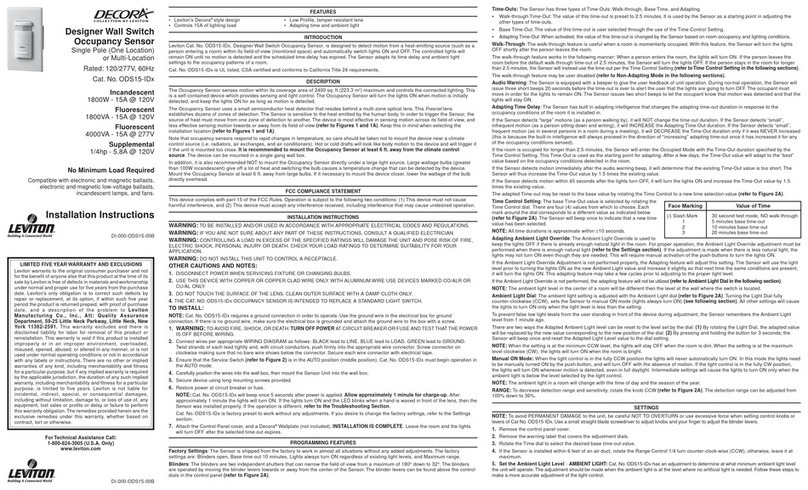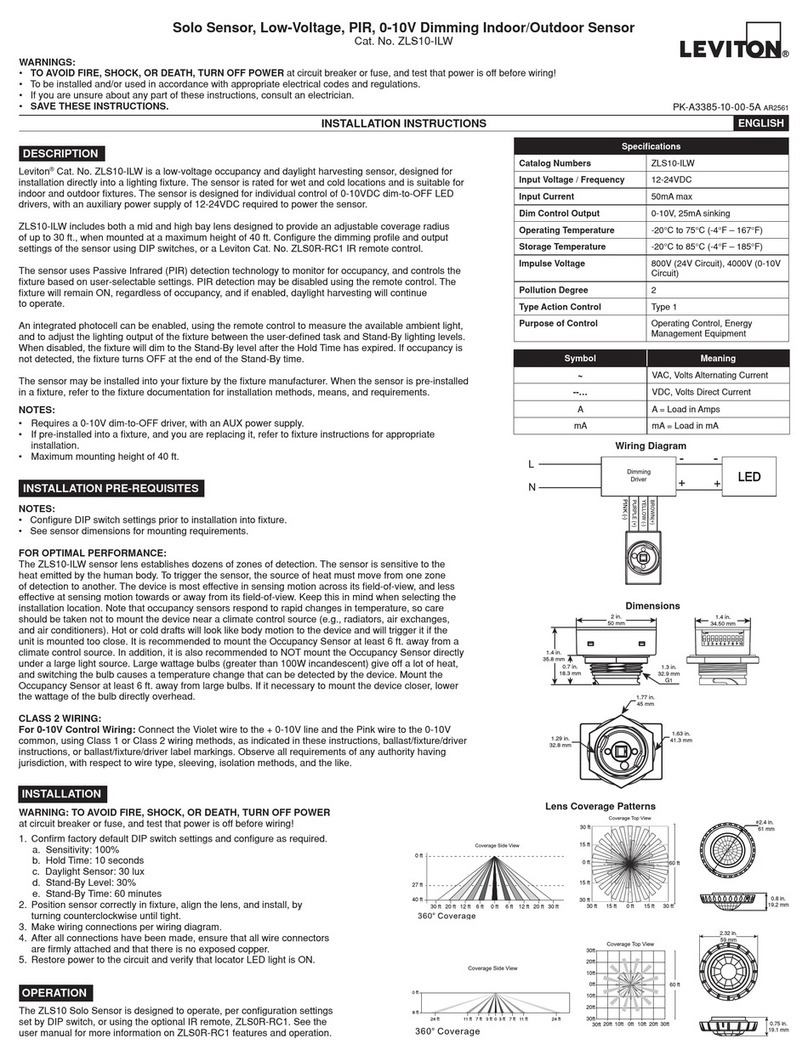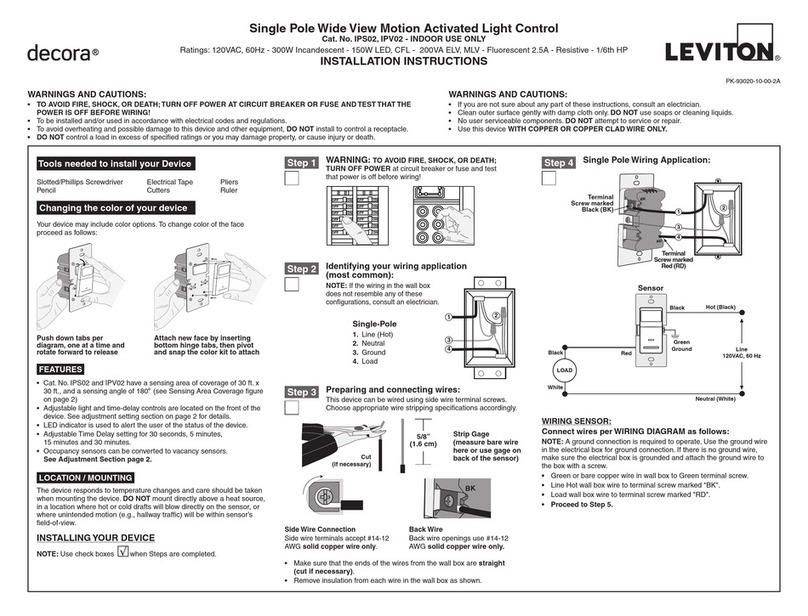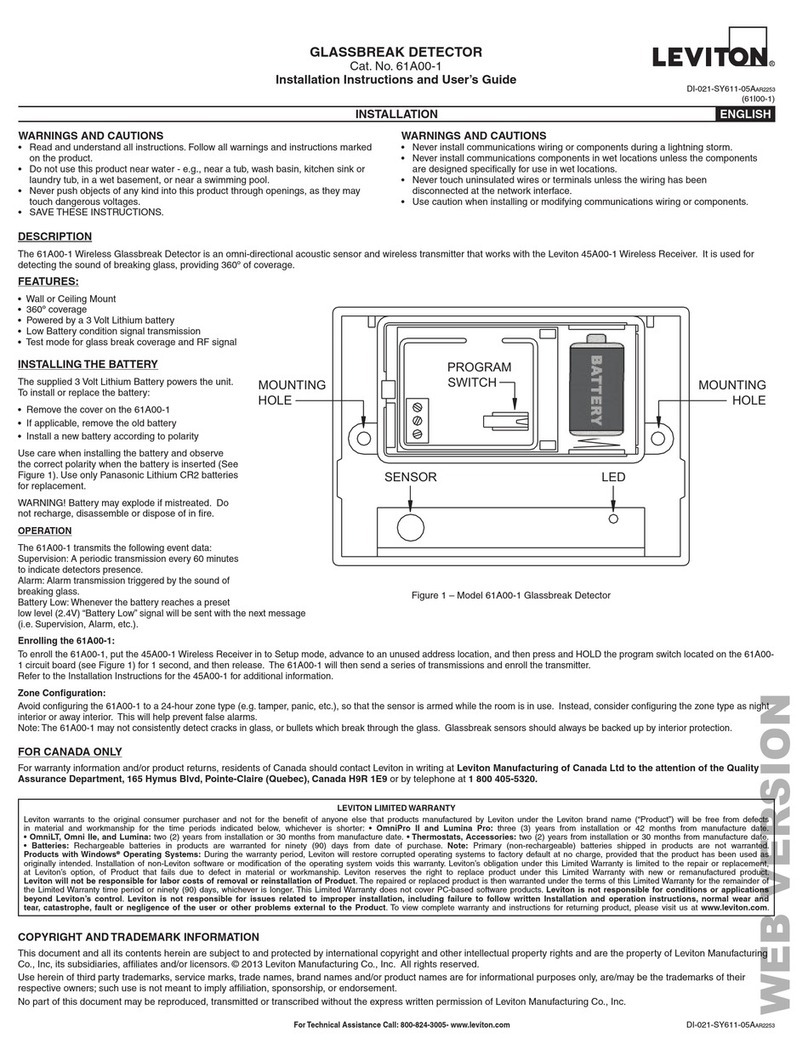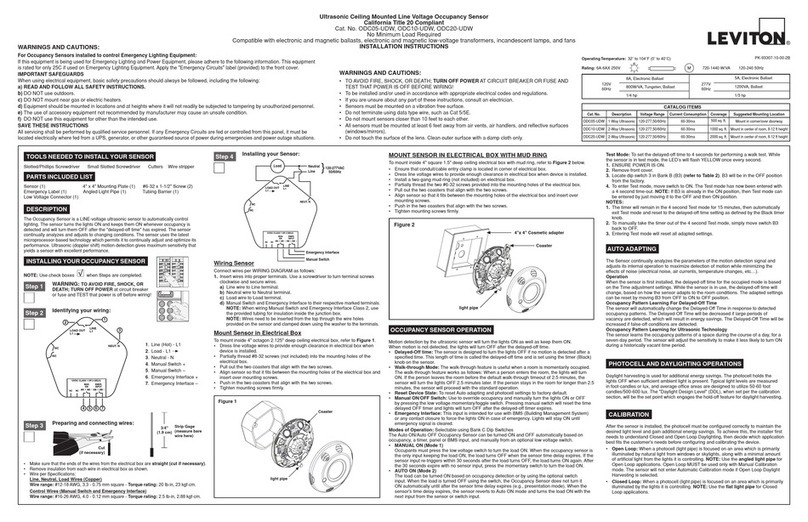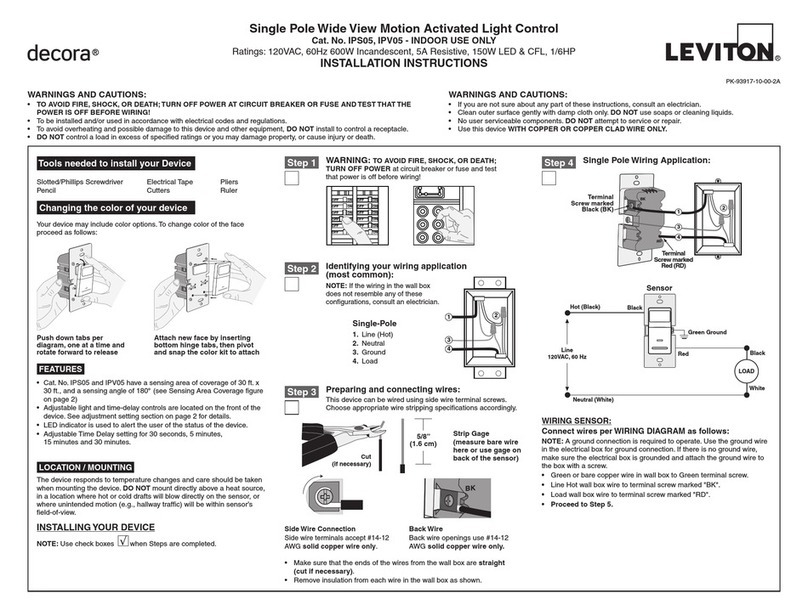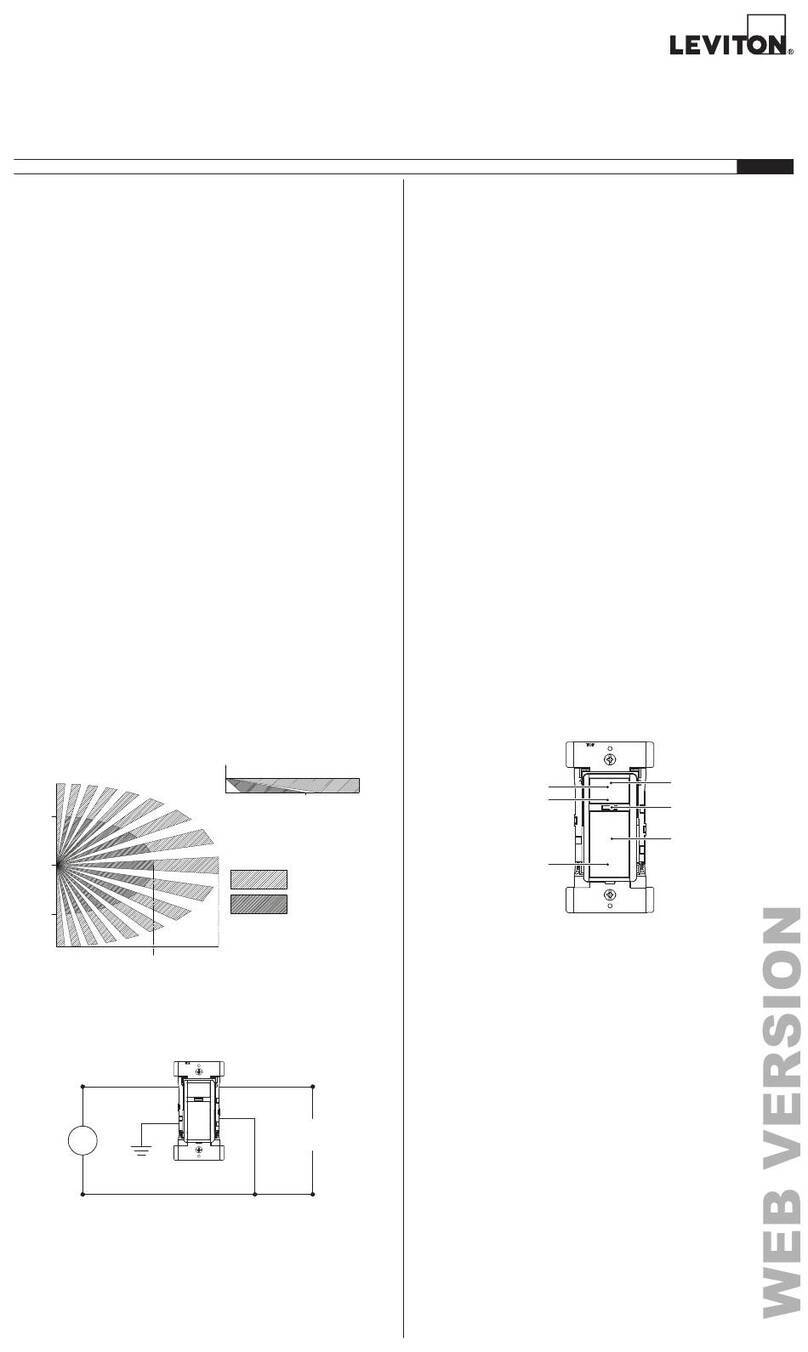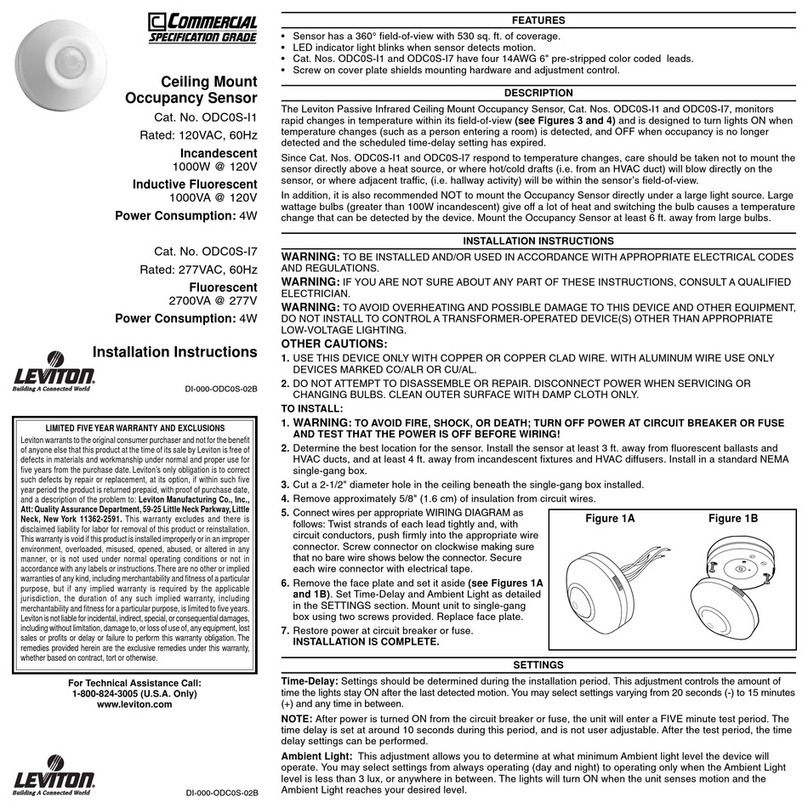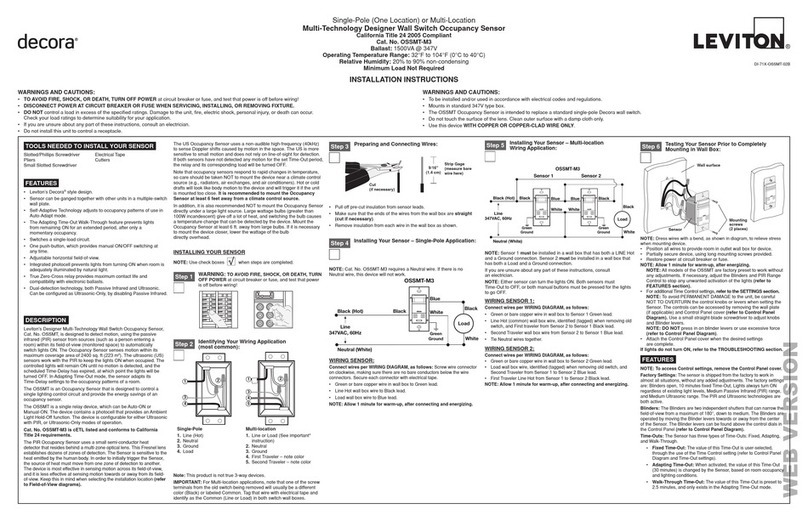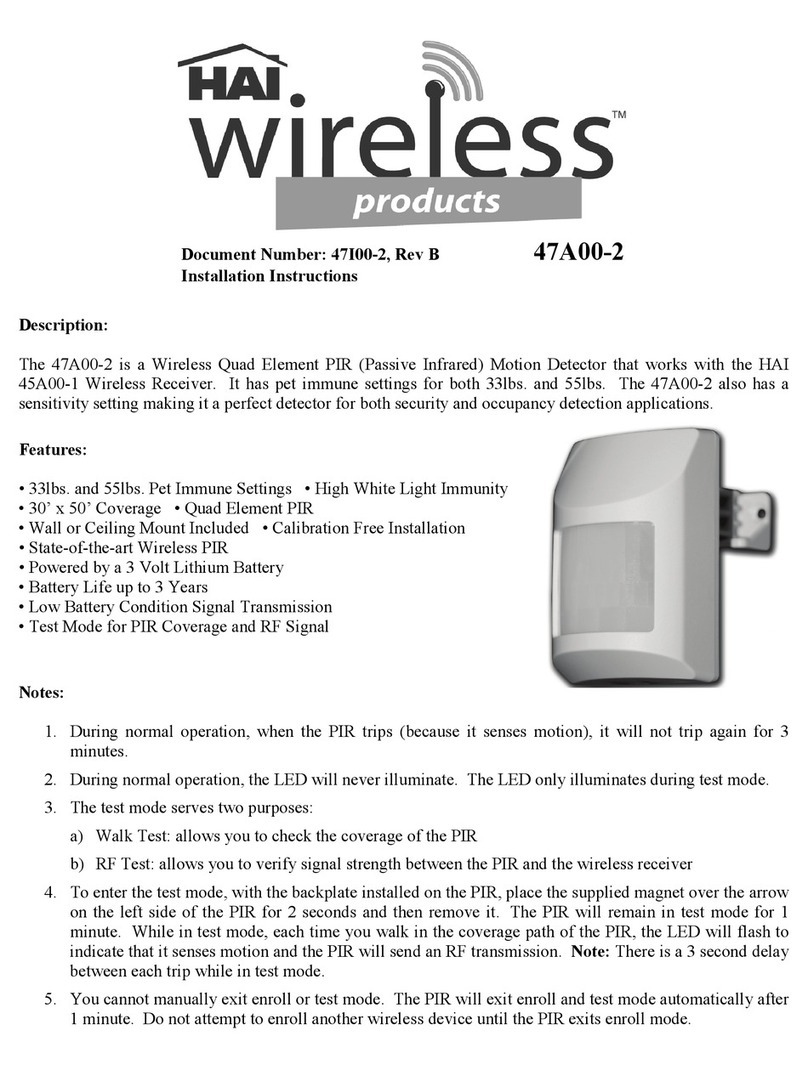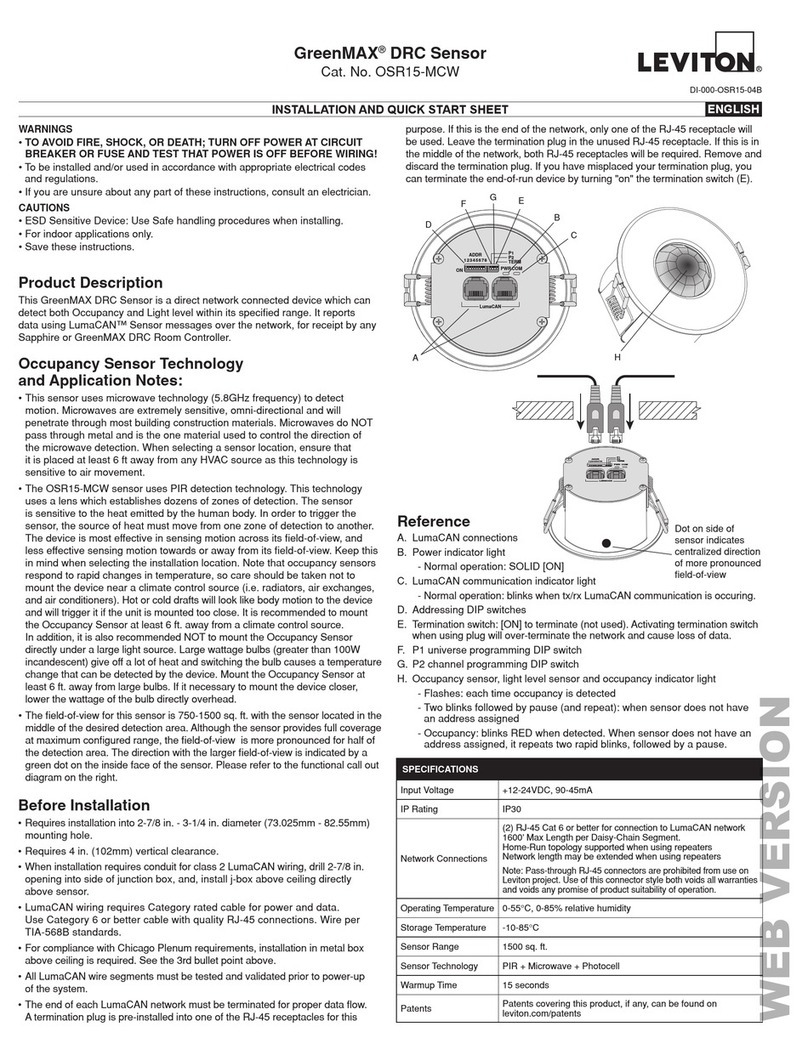• Cat. Nos. DOS02 and DVS02 have a sensing angle of 180° and a
sensing area of coverage of 30 x 30 ft. See coverage diagram for details.
• Adjustable ambient light (DOS02 only), time delay and area of coverage
controls. See adjustment setting section for details.
• Indicator light alerts the user of device status.
• Adjustable time delay setting for 1, 5, 10 and 20 minutes plus a test mode
with 5 seconds on. A Temporary Bypass mode that disables the Auto-on
feature is available only for DOS02.
Single Pole Wide View Motion Activated Light Control
Cat. Nos. DOS02, DVS02 - INDOOR USE ONLY
Ratings: 120VAC, 60Hz 250 W Incandescent, 2 A Resistive, 150W LED and CFL, 250 VA ELV, 200VA MLV
INSTALLATION ENGLISH
PK-A3345-10-00-2A
WARNINGS
• TO AVOID FIRE, SHOCK OR DEATH: TURN OFF POWER AT CIRCUIT BREAKER
OR FUSE AND TEST THAT THE POWER IS OFF BEFORE WIRING!
• TO AVOID PERSONAL INJURY OR PROPERTY DAMAGE, DO NOT install to
control a receptacle, or a load in excess of the specified rating.
• To be installed and/or used in accordance with electrical codes and regulations.
• If you are not sure about any part of these instructions, consult an electrician.
CAUTIONS
• To clean use a damp cloth with mild soap. DO NOT use disinfecting products,
including foggers, sprays or other types of atomized cleaning agents.
• No user serviceable components. DO NOT attempt to service or repair.
• Use this device WITH COPPER OR COPPER CLAD WIRE ONLY.
Installation
WARNING: TO AVOID FIRE, SHOCK OR DEATH, turn off power at circuit breaker or
fuse and test that the power is off before wiring.
1. Identify your wires
(most common):
NOTE: Neutral wire (if present), or a Ground wire is required for operation. If
the wiring in the wall box does not resemble this configuration, consult an electrician.
You Will Need:
• Slotted/Phillips screwdriver
• Electrical tape
• Cutters
• Pliers
Mounting Location
Features
• The device responds to temperature changes and care should be taken
when mounting the device.
• DO NOT mount directly above a heat source, in a location where hot or
cold drafts will blow directly on the sensor, or where unintended motion
(e.g., hallway traffic) will be within sensor's field-of-view.
NEUTRAL
GROUND
GROUND
LOAD
LINE
GROUND
LOAD
LINE
OR
2b. Wire (when Neutral is present).
Remove the Green sleeve from the White wire. Working on one connection at a
time, connect wires as shown.
NOTE: This device is designed so the line and load wires can be wired
interchangeably.
GROUND
LINE
LOAD
NEUTRAL
LINE/LOAD
(Black)
LINE/LOAD
(Black)
NEUTRAL
(White)
GROUND
(Green/Yellow)
Programming
1. How to change the settings.
How to choose a setting and option
In order to... Do this... Indicator light will...
Enter programming
mode
Hold TOP and BOTTOM
button for 5 seconds
GREEN light will be solid ON for 5 seconds
NOTE: If nothing happens, device is already in
programming mode
Change settings
(Timer, Sensitivity,
Ambient Light)
Single press TOP button
= advance to the next
setting (see table below)
RED light will blink to indicate setting selected
(Timer ->Sensitivity ->Ambient Light ->Timer)
(Example: Setting 1 = 1 blink/sec)
Change options
within a setting
Single press BOTTOM
button = advance to the
next option
(see table below)
GREEN light will blink to indicate option selected
(Option 1 ->Option 2 ->Option 3 ->Option 1)
Examples: Option 1 = 1 blink/sec
Option 2 = 2 blinks/sec
Save and exit
settings
Hold either TOP or
BOTTOM button for
5 seconds
GREEN light will be solid ON for 5 seconds
NOTE: If there is no activity for 30 seconds, the device will automatically exit
programming mode and setting changes will not be saved. Multiple settings can be
saved by entering the programming settings once, selecting desired settings and then
saving and exiting.
Setting Types and Options (defaults are in bold)
Setting 1 Setting 2 Setting 3
Option
Number
TIMER
(Duration of time
for which load
is ON since last
detected motion)
SENSITIVITY
(Sensitivity to motion –
adjusting the major and
minor detection range.)
DOS02 only -
AMBIENT LIGHT
(If the room is brighter
than the setting selected,
the load will not turn ON.)
Option 1 1 minute Low (50% Range) Low Light level
Option 2 5 minutes Medium Medium Light level
Option 3 10 minutes High High/Brightest light level
Option 4 20 minutes All settings to default Disabled – turns ON for all
light levels
Operation
3. Test and mount.
• Restore power. Wait 10-20 seconds for sensor to power up.
• DOS02: Lights will automatically turn ON with first motion seen after warm up
period, or when push pad is pressed.
• DVS02: Lights will turn ON when push pad is pressed.
NOTE: If lights do not turn ON, refer to the "What to do if..." section.
Turn off power at circuit breaker before completing the installation.
• Gently push wires into wall box. Screw light control to box.
• Install wallplate.
• Restore power.
2a. Wire (when Neutral is NOT present).
Working on one connection at a time, connect wires as shown.
NOTE: This device is designed so the line and load wires can be wired
interchangeably.
GROUND
LINE
LOAD
LINE/LOAD
(Black)
LINE/LOAD
(Black)
GROUND
(Green
sleeved
wire)
GROUND
(Green/Yellow)
RED indicator light
(Will flash any time
motion is detected)
TOP of button
BOTTOM of button
GREEN locator/
indicator light
(Turns ON when
load is OFF)
NOTE: Press either
TOP or BOTTOM of
button to turn ON/OFF.