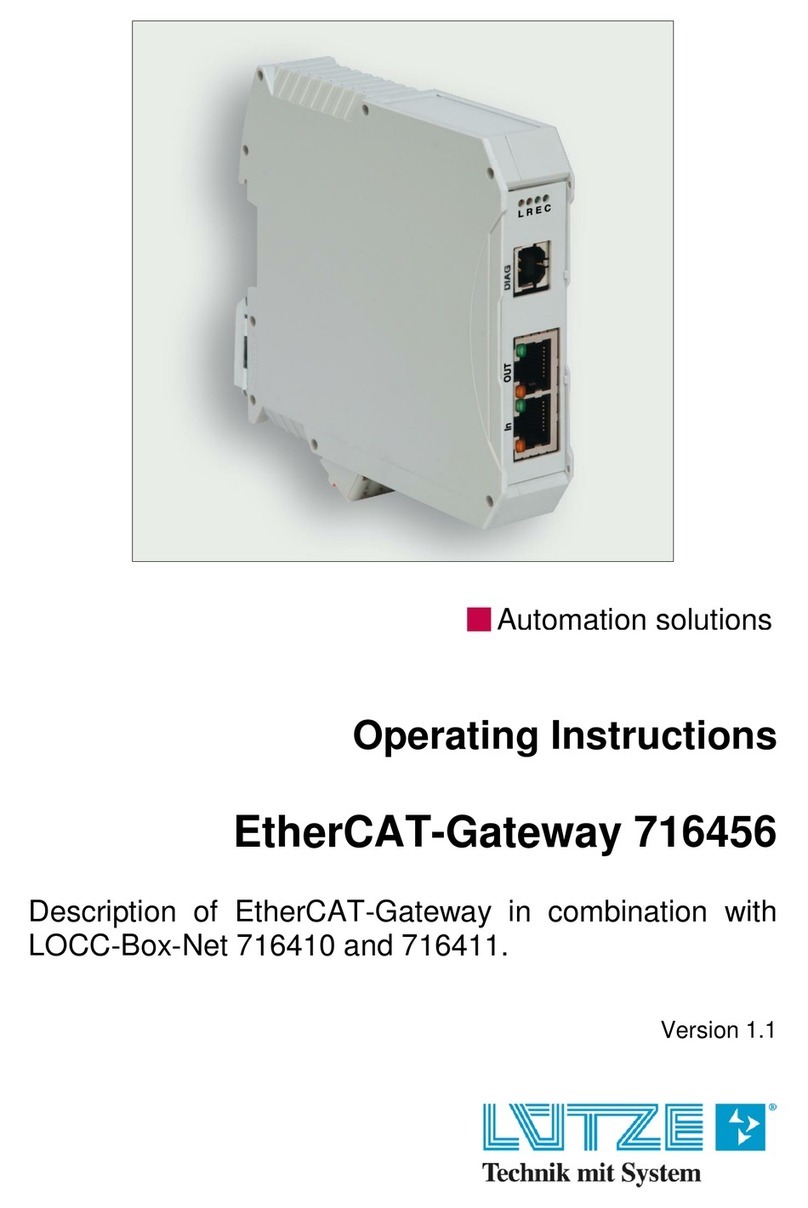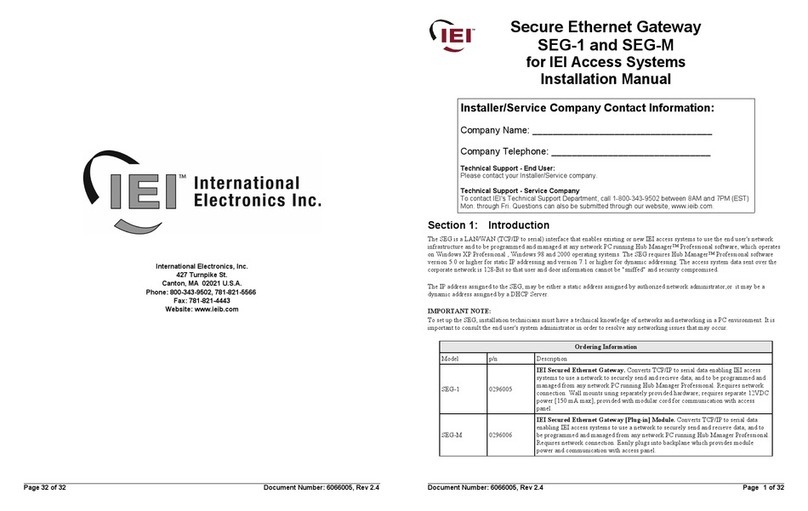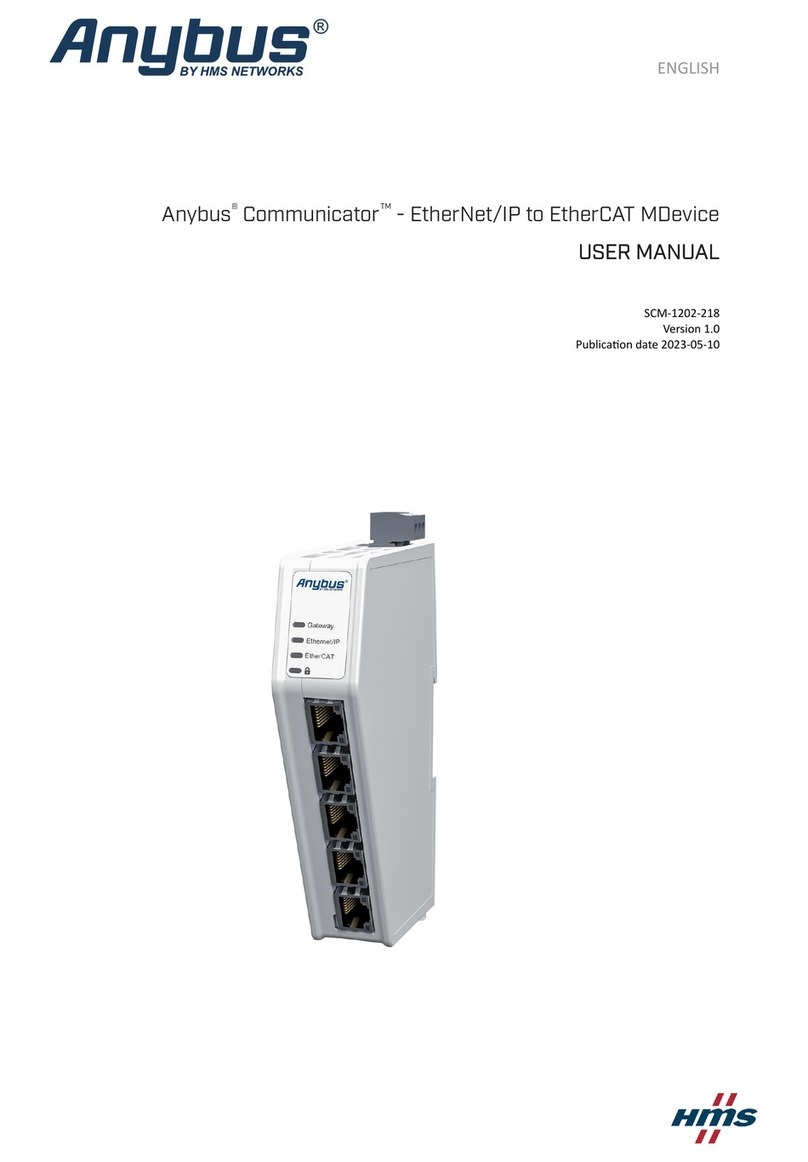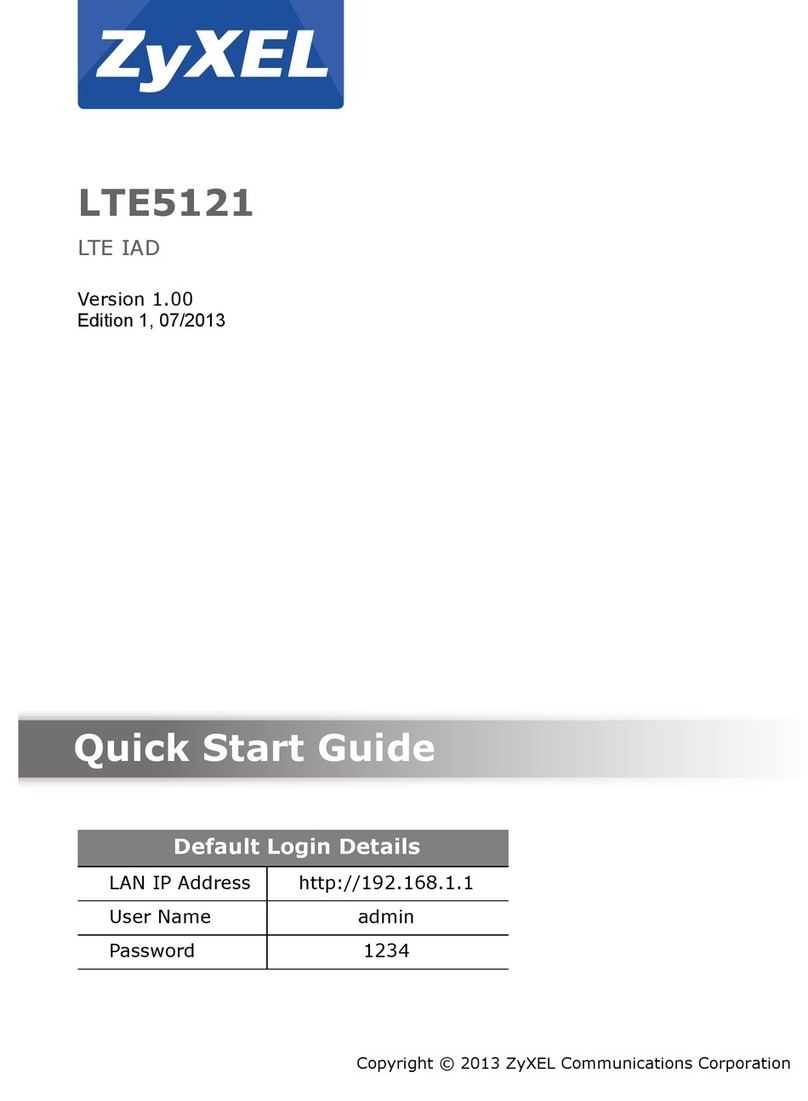SonicWALL ex9000 Installation and operation manual

SonicOS
Aventail E-Class SRA 10.6.4 Upgrade Guide
P/N 232-002270-00 Rev A
Secure Remote Access
Dell SonicWALL Aventail E-Class SRA 10.6.4
Upgrade Guide
This document describes the process of obtaining your Dell SonicWALL Aventail E-Class SRA firmware update file,
verifying it, and installing it on an existing appliance.
Updating a clustered pair of Aventail E-Class SRA appliances is described at the end of this document. For a
complete list of known issues from previous versions that are fixed in this release, see the Release Notes.
To update the firmware on your Aventail E-Class SRA appliance, you will need to perform the following tasks:
Create a MySonicWALL account, if you don’t already have one. You need an account in order to register your
Aventail E-Class SRA appliance. MySonicWALL registration information is not sold or shared with any other
company.
Register your device on MySonicWALL. Registration provides access to essential resources, such as your
license file, firmware updates, documentation, and technical support information. When you register, you are
prompted to enter an authentication code.
Use your MySonicWALL account to retrieve the update file for your Aventail E-Class SRA appliance.
Upload the update file to your appliance using the Aventail Management Console (AMC) and then reboot.
Obtain your client component update file, install it to all client endpoints, and verify it.
See the following sections for detailed upgrade information:
Platform Compatibility ...................................................................................................................................................1
Configuration Notes.......................................................................................................................................................2
Appliance Upgrade Requirements ................................................................................................................................2
Client Upgrade Requirements.......................................................................................................................................3
Creating a MySonicWALL Account...............................................................................................................................3
Registering Your Dell SonicWALL E-Class SRA Appliance .........................................................................................3
Finding the Authentication Code for Your Appliance ....................................................................................................4
Obtaining the Update File or Hotfix from MySonicWALL..............................................................................................4
Installing an Update or Hotfix Using AMC.....................................................................................................................4
Installing the Update or Hotfix File ................................................................................................................................5
Verifying the Update......................................................................................................................................................6
Updating a Clustered Pair.............................................................................................................................................6
Importing Your Dell SonicWALL EX-Series License.....................................................................................................7
Platform Compatibility
Version 10.6.4 of the Aventail E-Class SRA firmware is supported on the following appliances:
EX9000
EX7000
EX6000
Virtual Appliance

2
Aventail E-Class SRA10.6.4 Upgrade Guide
P/N 232-002270-00 Rev A
Upgrade Guide
Configuration Notes
Symantec OnDemand Protection is not supported in version 10.6.4. Before upgrading to 10.6.4 from 10.0.x,
disable Symantec OnDemand Protection for all End Point Control Zones. Otherwise, the upgrade will fail.
Windows machines running version 10.6.4 clients should be used with SRA EX-Series appliances running one
of the following firmware versions:
o10.6.4
o10.6.3
o10.6.2
o10.5.7
o10.0.7
If 10.6.4 clients are used with appliances running 10.5.7/10.0.7 or earlier, zone classification will fail when
connecting, and the user will be put in the default zone.
•In 10.6.4, mysql is replaced by MariaDB.
Appliance Upgrade Requirements
You can upgrade your Aventail E-Class SRA appliance directly to version 10.6.4 from the following versions when
the most recent Hotfix has been installed:
•10.6.3, 10.6.2, 10.6.1
•10.5.7
•10.0.7
When upgrading from a major version that is two versions back, appliance firmware upgrades are supported
only from the most recent maintenance release of that major version. If you are upgrading from a 10.0.x
version prior to 10.0.7, you must first upgrade to the most recent 10.0.x maintenance release, which is
version 10.0.7.
It is a best practice that the EX-Series appliance be running the latest Hotfix version before upgrading from the
versions listed above. The required Hotfix for each version as of the date of these Release Notes is shown below. It
is possible that additional hotfixes will be released for these versions, in which case you can access the
corresponding Knowledge Base link to see the most up-to-date hotfix recommendations.
Firmware
Version
Latest Platform
(Appliance) Hotfix
Latest Client Hotfix Knowledge Base Link to
Recommended Hotfixes
10.6.3
Pform-hotfix-10.6.3-342
Clt-hotfix-10.6.3-342
KB 10423
10.6.2
Pform-hotfix-10.6.2-301
Clt-hotfix-10.6.2-320
KB 10216
10.6.1
Pform-hotfix-10.6.1-212
Clt-hotfix-10.6.1-212
KB 9955
10.6.0
Pform-hotfix-10_6_0-002
Clt-hotfix-10.6.0-002
KB 9664
10.5.7
N/A N/A N/A
10.0.7
Pform-hotfix-10_0_7-001
Clt-hotfix-10_0_7-001
KB 9364
To check whether any hotfixes have been applied, click System Status or Maintenance from the main navigation
menu in AMC. If any hotfixes have been incorporated, you’ll see a hotfixes link next to the version number. Click
the link for more information about which ones have been applied.
Appliances running versions 8.8.x, 8.9.x, or 9.0.x must be upgraded to 10.6.1 or to the latest maintenance release
of 10.0.x or 10.5.x before upgrading to 10.6.4. The licensing scheme for the E-Class SRA EX-Series changed in
version 9.0.x. If you are upgrading from version 8.8 or 8.9 to a later version, you must obtain a new license.

3
Aventail E-Class SRA10.6.4 Upgrade Guide
P/N 232-002270-00 Rev A
Upgrade Guide
Client Upgrade Requirements
Client component upgrades follow the same requirements as appliance upgrades.
If hotfixes are up to date on the client, you can upgrade your client components directly to version 10.6.4 from any
of the following versions:
•10.6.3, 10.6.2, or 10.6.1
•10.5.7
•10.0.7
Just as you are advised to install all currently available hotfixes before upgrading the appliance, the associated
client-side fixes need to be installed on all client machines prior to starting the client component upgrade to the next
release. After you apply the platform hotfix to your EX-Series appliance, the client-side fixes are pushed to each
client machine as it connects to the appliance. Depending on your environment, it can take a few days, weeks, or
months before all clients have connected to the appliance and received the client-side fixes.
After you upgrade your EX-Series appliance to 10.6.4, client components are automatically upgraded as client
machines connect to the appliance. Any clients that connect who did not receive the client-side fixes might or might
not be upgraded without problems.
When performing any upgrade that requires stepping through multiple versions, you must allow all client systems to
upgrade to the intermediate version prior to continuing to the next version. All provisioned client components must
be upgraded on all client endpoints before proceeding with the subsequent upgrade. For example, the following
upgrade paths require stepping through intermediate versions:
•10.5.1 –> 10.5.7 + Hotfixes –> 10.6.4
•10.0.4 –> 10.0.7 + Hotfixes –> 10.6.4
Backwards compatibility is supported for all 10.6.4 client access agents with the releases eligible for direct upgrade,
listed above. For example, if you upgrade your clients and appliance to version 10.6.4, then notice some type of
issue that requires you to roll the appliance back to 10.5.7 (with hotfixes), the 10.6.4 client access agents will still
activate correctly when the client connects to the 10.5.6 appliance.
Creating a MySonicWALL Account
If you do not already have a MySonicWALL account, create one by completing an online registration:
1. In your Web browser, go to www.mysonicwall.com.
2. In the User Login section, follow the link for users who are not yet registered.
3. Enter your account information, personal information, and preferences, and then click Submit. Be sure to use a
valid email address.
4. Follow the prompts to finish creating your account. Dell SonicWALL will send a subscription code to the email
address you entered in step 3.
5. When you return to the login screen, log in with your new username and password.
6. Confirm your account by entering the subscription code you received by email.
Registering Your Dell SonicWALL E-Class SRA Appliance
To register your appliance, perform the following steps:
1. In your Web browser, go to www.mysonicwall.com and log in with your username and password.
2. Locate your software serial number, which is printed on the back of your Dell SonicWALL EX-Series appliance.
3. Enter your serial number, and then click Next. Follow the on-screen instructions.
4. Confirm your serial number.
5. Enter a name for this appliance.

4
Aventail E-Class SRA10.6.4 Upgrade Guide
P/N 232-002270-00 Rev A
Upgrade Guide
6. If you are upgrading to version 10.6.4 from 8.8 or 8.9, you must also enter an authentication code (how to find
the code is described in the next section).
7. Click Register to continue.
8. Follow the online prompts to fill out the survey and complete the registration process.
Finding the Authentication Code for Your Appliance
Your authentication code is the hardware identifier for your appliance, and it is displayed in one or two places,
depending on your appliance model:
EX9000, EX7000 and EX6000:Both your serial number and authentication code are printed on your appliance
label; they are also displayed on the General Settings page in AMC.
Obtaining the Update File or Hotfix from MySonicWALL
The next step is to obtain the update file and copy it to the file system of your local computer:
1. In your Web browser, go to www.mysonicwall.com and log in with your username and password.
2. On the Downloads > Download Center page, select your EX-Series model from the Software Type drop-
down list.
3. In the Available Software list, select the firmware item that corresponds to your appliance. For a new firmware
version, you’ll be prompted to download a file named <part number>_upgrade-<n>_<n>_<n>_<three-digit build
number>.bin file to your local computer. Hotfix filenames use the following naming convention:
<component>-hotfix-<version>-<hotfix number>.bin
Verifying the Downloaded Update File
To make sure that the update was successfully transferred to your local computer, compare its checksum against
the MD5 checksum information displayed on MySonicWALL.
To verify the MD5 checksum of the upgrade file on a PC, use a Windows- or Java-based utility. Microsoft, for
example, offers an unsupported command-line utility on their site named File Checksum Integrity Verifier (FCIV).
Follow these steps to compare checksums using this utility:
1. At the DOS command prompt, type the following, which returns a checksum for the downloaded file:
fciv <upgrade_filename>.bin
2. Compare the result against the MD5 checksum displayed on MySonicWALL. If they match, you can safely
continue with your update. If they differ, try the download again and compare the resulting checksums. If they
still do not match, contact Technical Support.
To verify the MD5 checksum directly on your Dell SonicWALL EX-Series appliance, type the following command to
see the checksum for the downloaded file:
md5sum <upgrade_filename>.bin
Installing an Update or Hotfix Using AMC
This section outlines the process of updating your system from AMC with a new firmware version or a hotfix.
Backing Up Your Current Configuration
Before updating, it’s a good idea to back up the current configuration data from your appliance using the export
feature in AMC. This step is optional, but recommended:
1. From the main AMC navigation menu, click Maintenance.

5
Aventail E-Class SRA10.6.4 Upgrade Guide
P/N 232-002270-00 Rev A
Upgrade Guide
2. In the System configuration area, click Import/Export.
3. Click the Export button. A File Download dialog box prompts to open the .aea file or save it to your hard drive.
Note: On Windows operating systems, Internet Explorer may block the download of the .aea file. To work
around this, click the information bar that appears beneath the Internet Explorer Address box, and then click
Download File.
4. Click Save, browse to the correct directory on your hard drive, and then save the .aea file.
5. Click OK on the Export Configuration page to return to the Import/Export page.
Installing the Update or Hotfix File
Next, install the update or hotfix using AMC:
1. From the main navigation menu in AMC, click Maintenance.
2. In the System software updates area, click Update.
3. If you have not already downloaded the update or hotfix file (as described in the Obtaining the Update File
or Hotfix from MySonicWALL section), click the mySonicWALL.com link and log in to download the
appropriate update or hotfix file to your local file system.
4. Type the path of the update or hotfix file or click Browse to locate it.
5. Click Install Update. This step may take several minutes, depending on the network connection speed.
6. After the file upload process is complete, the update or hotfix is automatically installed on the appliance.
You cannot cancel this part of the installation process. The appliance automatically restarts when the
installation is complete.
Restoring a Configuration
If the installation of the update or hotfix file is interrupted or fails, restore a saved configuration (creating a backup,
as described in Backing Up Your Current Configuration is highly recommended). To restore a configuration:
1. From the main navigation menu in AMC, click Maintenance.
2. In the System configuration area, click Import/Export.
3. In the File name box, type the path of the appropriate file (<appliance_name>-<date>-<nnn>.aea), or click
Browse to locate it.
4. Click Import. To activate the imported configuration, you must apply changes.
Rolling Back to a Previous Version
From AMC, you can undo the most recent update installed on the system. If you experience problems after
completing an update, you may want to use this feature to roll back to a known state. Each time you roll back the
software image it removes the most recent system update and restores the version that existed just prior to the
update.
CAUTION: If you have made any configuration changes since updating the system, rolling back the software image
will erase these changes.
1. From the main navigation menu in AMC, click Maintenance.
2. In the System configuration area, click Rollback.
3. To roll back to the version displayed on the Rollback page, click OK. After the rollback process is
complete, the appliance automatically restarts and applies the changes.
4. After the appliance restarts, verify the new version number in the bottom-left corner of the AMC home page.
Note:To roll back the version on a cluster, you must follow the steps above on both nodes, beginning with the
master node.

6
Aventail E-Class SRA10.6.4 Upgrade Guide
P/N 232-002270-00 Rev A
Upgrade Guide
Verifying the Update
After installing the update, follow these steps to verify the current version number in AMC:
1. Log in to AMC.
2. From the main navigation menu, click System Status and make sure that the update succeeded by
verifying the Version number:
10.6-<three-digit build number>
For more information on managing a cluster, see the Installation and Administration Guide.
Updating a Clustered Pair
To update the Dell SonicWALL EX-Series firmware in a cluster environment, you must install the update or hotfix
file and import the license file to each node of the cluster. The order in which you update the nodes in the cluster is
very important: begin the process with the master node, and then proceed to the slave node. There may be some
disruption to service when performing the update, so schedule it during a maintenance window. Be sure to match
the serial number and authentication code on MySonicWALL for each appliance; both are displayed on the Manage
Licenses page in AMC (click General Settings, and then click Edit in the Licensing area).
For more information on managing a cluster, see the Installation and Administration Guide.
To update a cluster:
1. Log in to AMC and verify which node is the master. For more information, see “Monitoring a Cluster” in the
Installation and Administration Guide.
2. Log in to AMC on the master node and then, from the main navigation menu in AMC, click Maintenance.
3. In the System Configuration area, click Update.
4. If you have not already downloaded the update file (as described the Obtaining the Update File or Hotfix from
MySonicWALL section), click the mySonicWALL.com link and log in to download the appropriate update or
hotfix file to your local file system.
5. Type the path of the update or hotfix file or click Browse to locate it.
6. On the second node click Maintenance in the main navigation menu in AMC.
7. In the System software updates area, click Update.
8. Type the path of the update or hotfix file or click Browse to locate it.
9. Click Install Update.
While the master node is updating, the slave node continues servicing requests. When the update to the master
node completes and the master comes back online, it notices that the slave node’s version differs from its own.
It then stops the services on the slave node and services all incoming requests itself.
10. Log in to AMC on the slave node and then, on the AMC Home page, click Update.
11. Type the path of the update or hotfix file or click Browse to locate it.
12. Click Install Update.
When the update to the slave node completes and the slave node comes back online, it rejoins the cluster and
is synchronized with the master node. The load balancer is then aware that both nodes are available to service
requests.
13. Make sure that the update succeeded by verifying in AMC on both nodes that the Version number is
10.6.x-<build number> where x-<build number> is the current maintenance release version and three-digit build
number. For example, if you update the system with upgrade 10.6.4-306.bin, the version in AMC is reported as
10.6.4-306. Hotfixes do not modify the AMC reported version. For hotfix information, click the hotfixes link next
to the version number.

7
Aventail E-Class SRA10.6.4 Upgrade Guide
P/N 232-002270-00 Rev A
Upgrade Guide
Importing Your Dell SonicWALL EX-Series License
If you are upgrading from version 9.0.x to a later version of the firmware, your existing license will work
automatically; you do not need to re-import it. Here are a few situations in which importing a license is necessary:
You have bought a new license.
You are upgrading from a pre-9.0 version of the EX-Series firmware; in this case you must obtain a new license
and import it.
The process for importing a license file is described in detail in the online help for the Aventail Management
Console (AMC). Briefly, the steps are as follows:
1. From the main navigation menu in AMC, click General Settings, and then click Edit in the Licensing area. The
Manage Licenses page appears.
2. Click Import License.
3. In the License file box, type the path for the license file you retrieved from your MySonicWALL account, or click
Browse to locate it.
4. Click Upload, and then apply the change by clicking the Pending changes link in the upper-right corner.
Note: When you upload a Spike License, the countdown of the number of days it is valid begins once you
activate it and apply the pending change in AMC. Do not click the Activate link until you are ready to start using
the Spike License.
______________________
Last updated: 11/7/2013
Other manuals for ex9000
1
This manual suits for next models
2
Table of contents
Other SonicWALL Gateway manuals
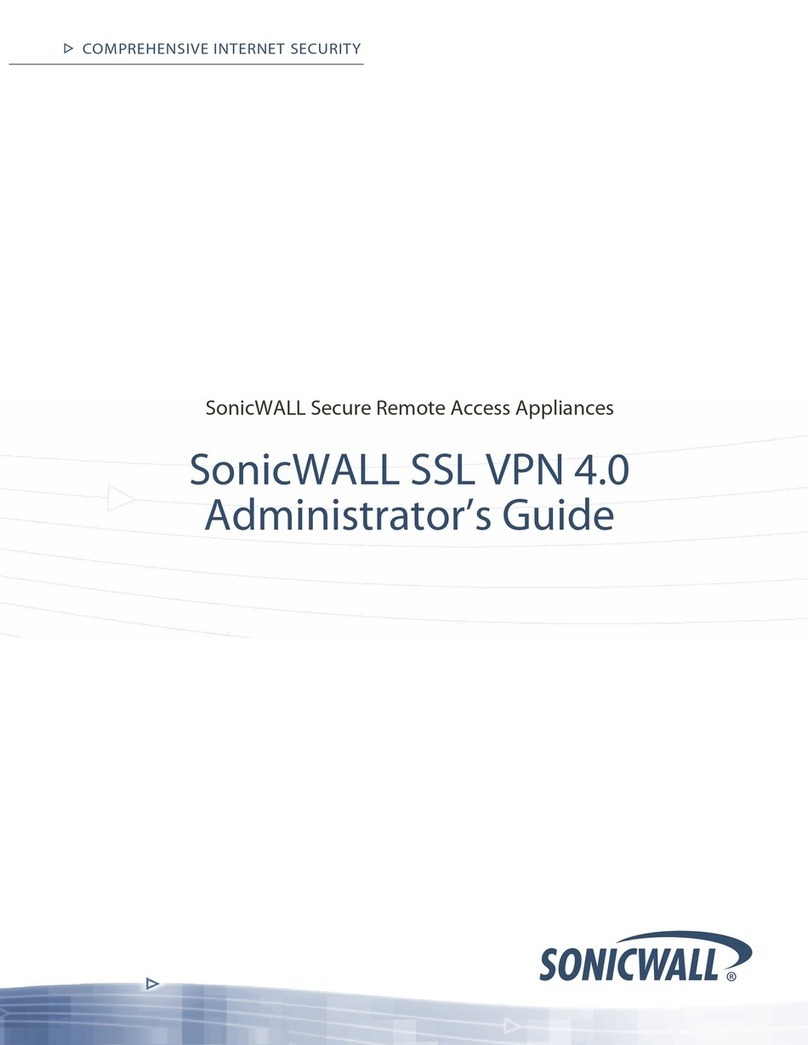
SonicWALL
SonicWALL SSL-VPN 2000 Service manual
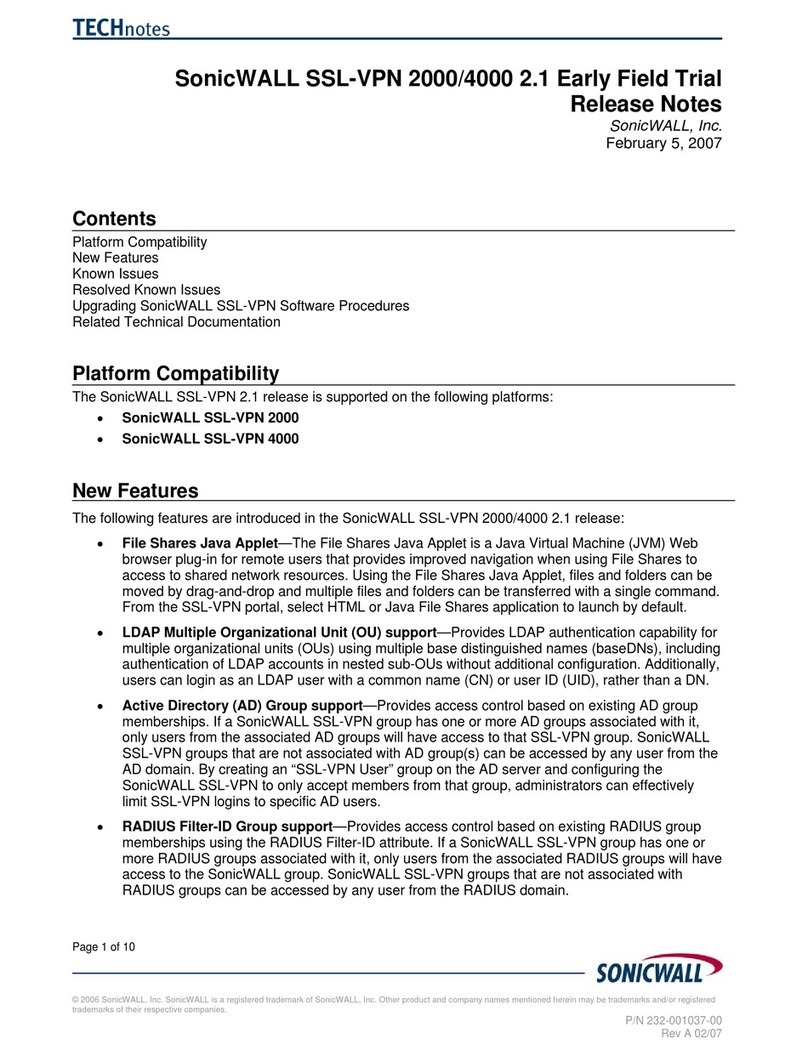
SonicWALL
SonicWALL SL-VPN 4000 How to use

SonicWALL
SonicWALL PRO 2040 User manual
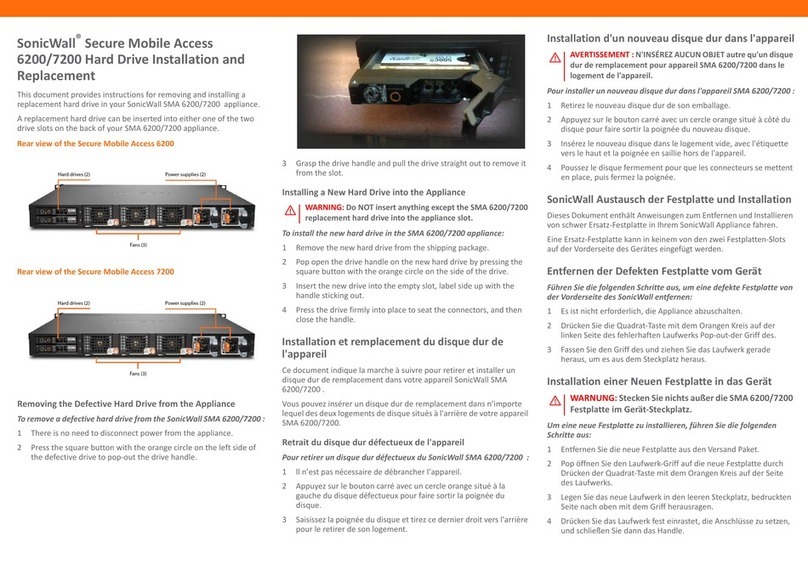
SonicWALL
SonicWALL Secure Mobile Access 6200 Use and care manual

SonicWALL
SonicWALL TZ 150 Wireless User manual
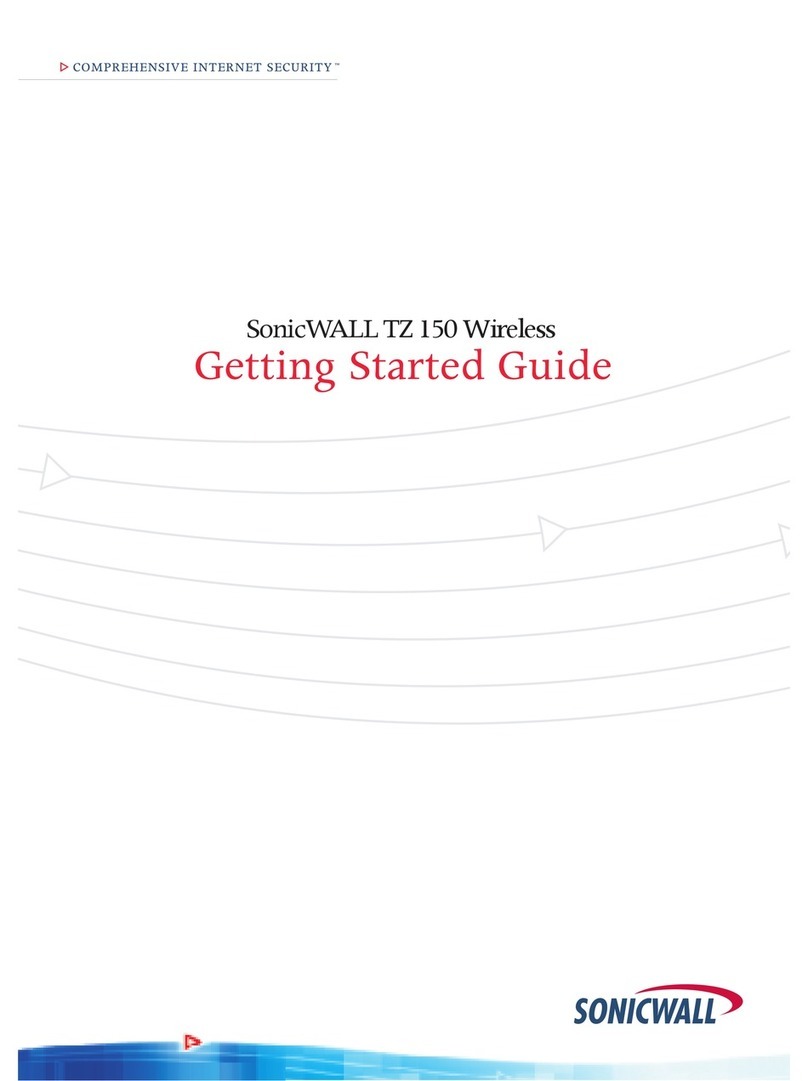
SonicWALL
SonicWALL TZ 150 Wireless User manual
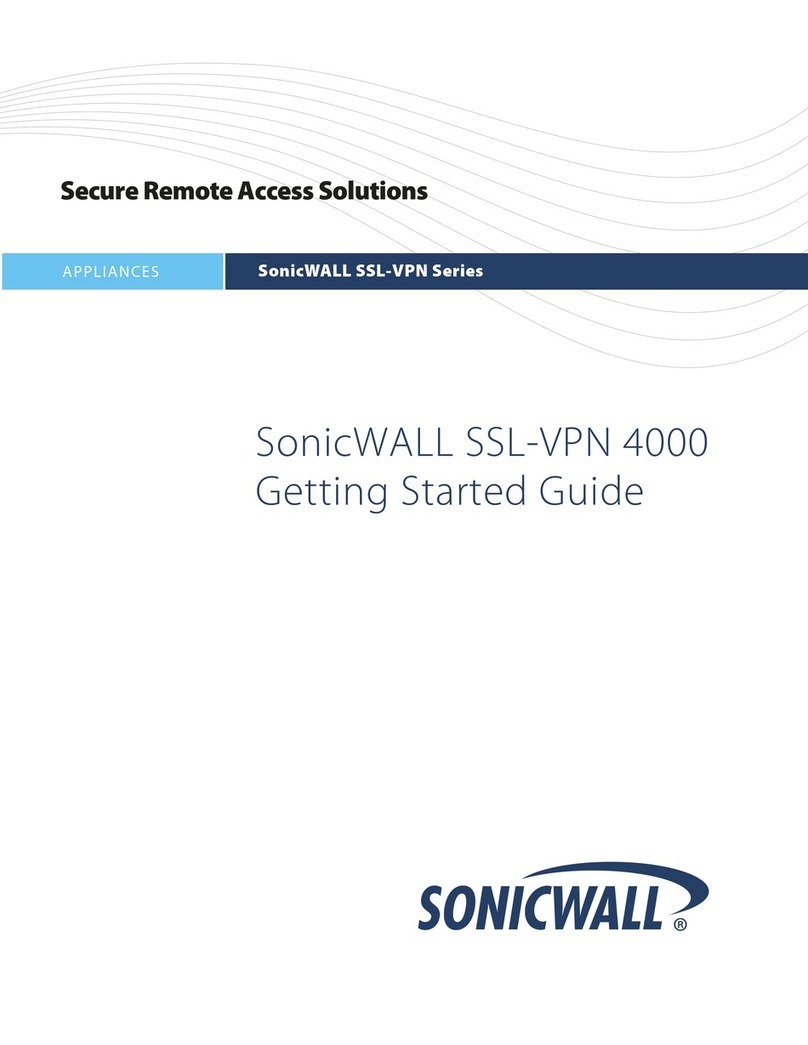
SonicWALL
SonicWALL SSL-VPN 4000 User manual

SonicWALL
SonicWALL SRA EX9000 User manual