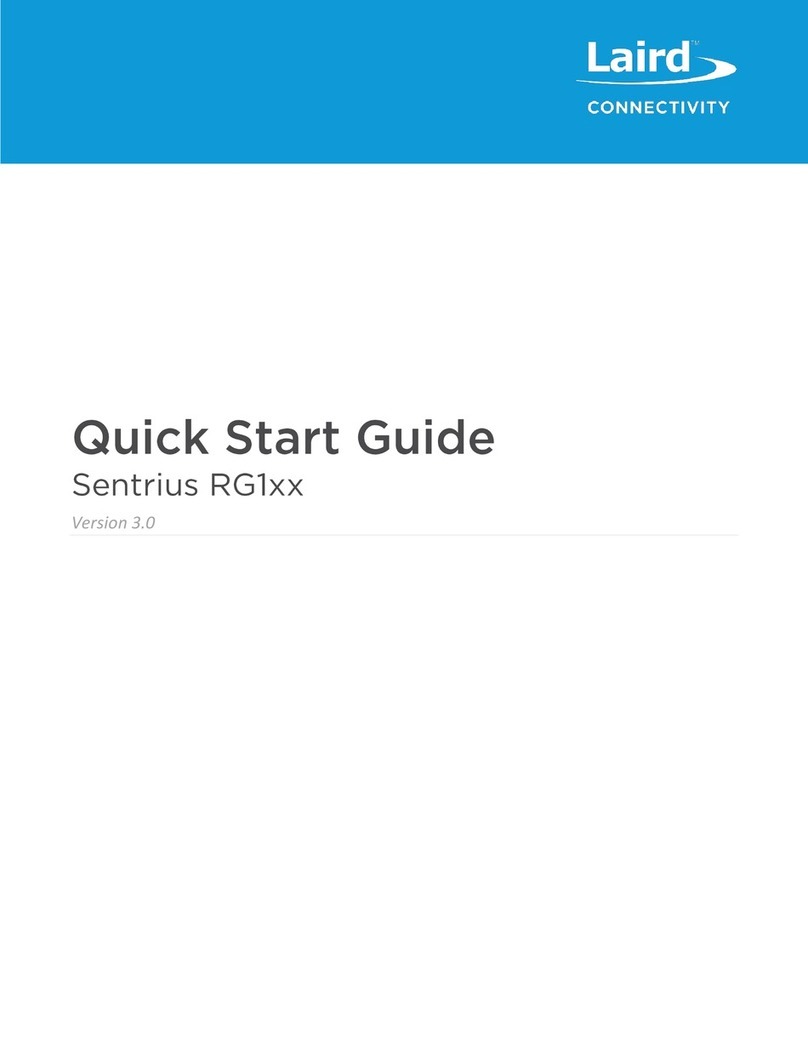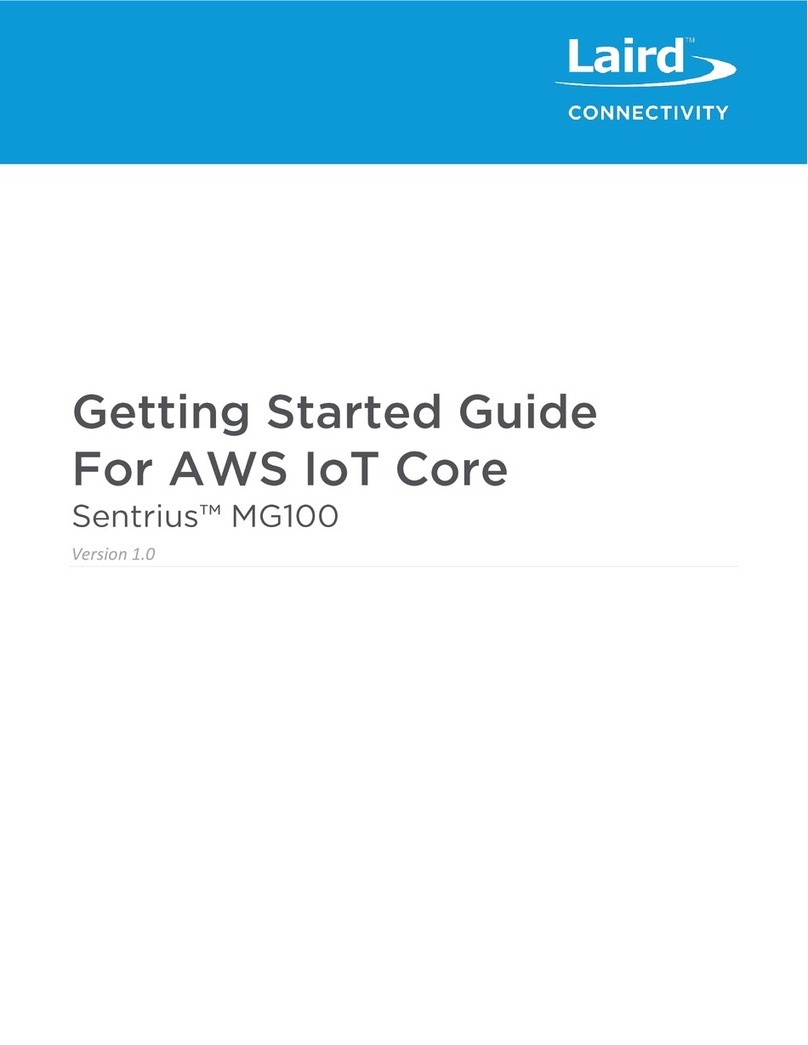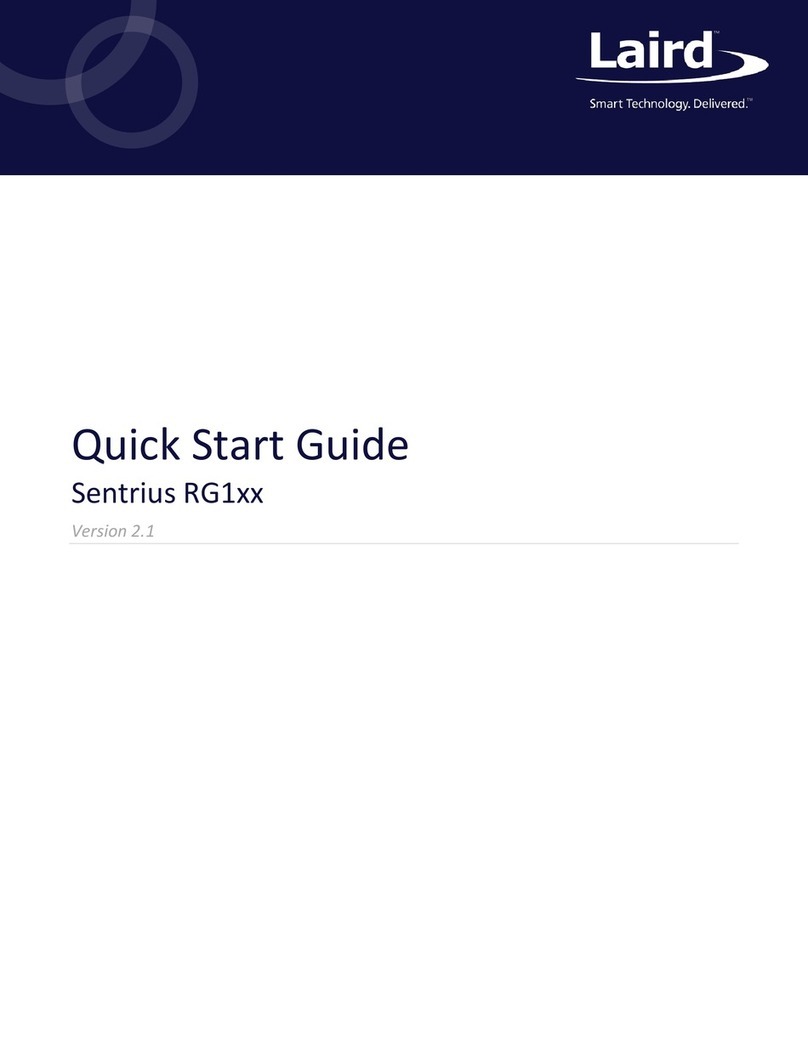CONTENTS
1About this Guide.................................................................................................................................................5
2Introduction........................................................................................................................................................5
2.1 Product Overview .......................................................................................................................................5
2.2 Specification ...............................................................................................................................................6
3Connecting the Hardware ..................................................................................................................................9
3.1 Connect the Gateway .................................................................................................................................9
Antenna Configuration .................................................................................................................................... 10
4Log into the Gateway ...................................................................................................................................... 11
5LAN Connection Setup..................................................................................................................................... 13
5.1 IPv4 Configuration ................................................................................................................................... 14
5.2 IPv6 Configuration ................................................................................................................................... 14
5.3 Advanced View ........................................................................................................................................ 15
6Wi-Fi Connection Setup................................................................................................................................... 16
6.1 Use Scan to Add a Profile ........................................................................................................................ 16
6.2 Manually Adding a Profile ....................................................................................................................... 17
6.3 Wi-Fi Advanced Page............................................................................................................................... 18
7LoRa Connection Setup ................................................................................................................................... 19
7.1 Using Presets ........................................................................................................................................... 19
7.2 Forwarder ................................................................................................................................................ 20
7.2.1 Mode ............................................................................................................................................... 20
7.2.2 Configuration................................................................................................................................... 20
7.3 Radios ...................................................................................................................................................... 21
7.3.1 Channel Plan Graphic ...................................................................................................................... 21
7.3.2 Radio Center Frequencies................................................................................................................ 21
7.3.3 Channels .......................................................................................................................................... 21
7.3.4 LoRa Radio Card (US) ....................................................................................................................... 22
7.3.5 LoRa Radio Card (EU)....................................................................................................................... 23
7.4 Advanced Configuration.......................................................................................................................... 24
8Manage the Gateway ...................................................................................................................................... 25
8.1 Changing Username and Password ......................................................................................................... 25
8.2 Version Information ................................................................................................................................ 26
8.3 Updating Gateway Firmware................................................................................................................... 26