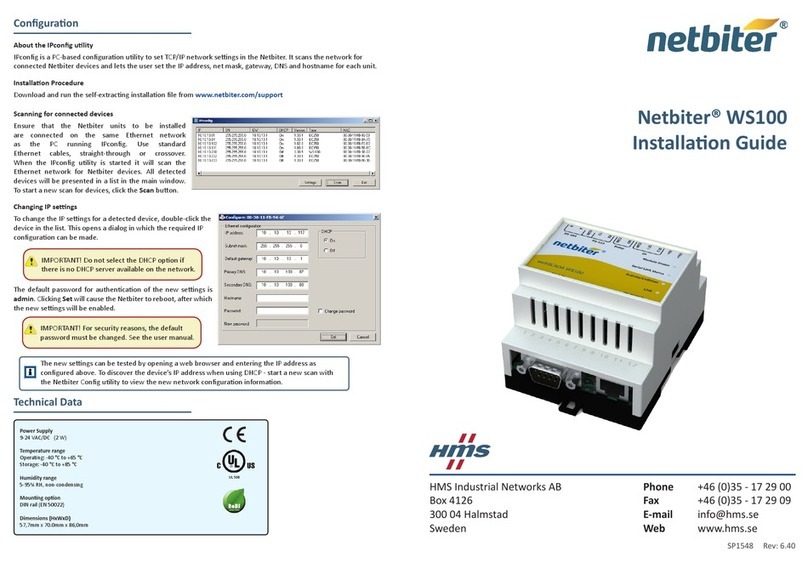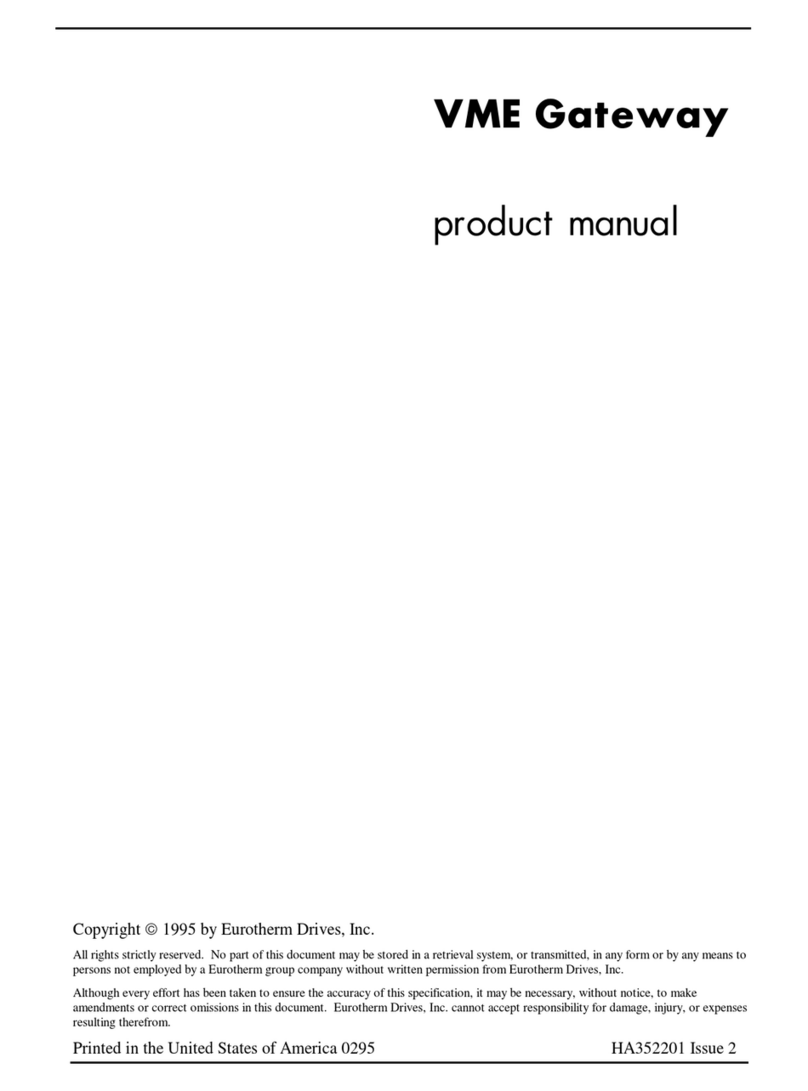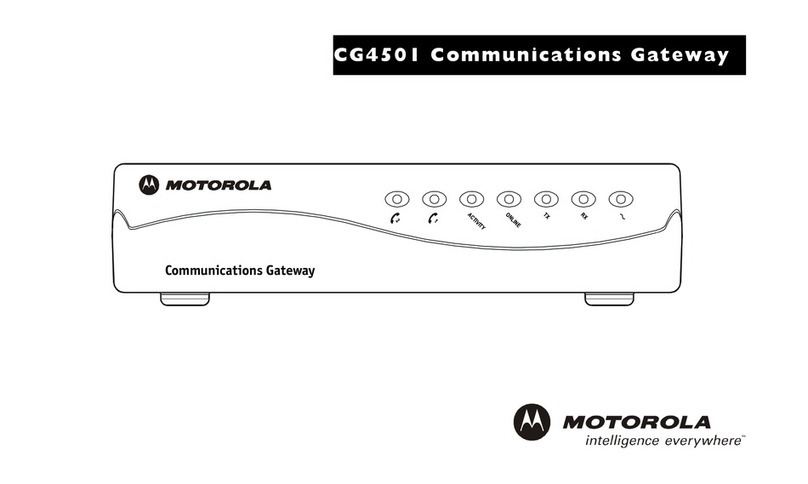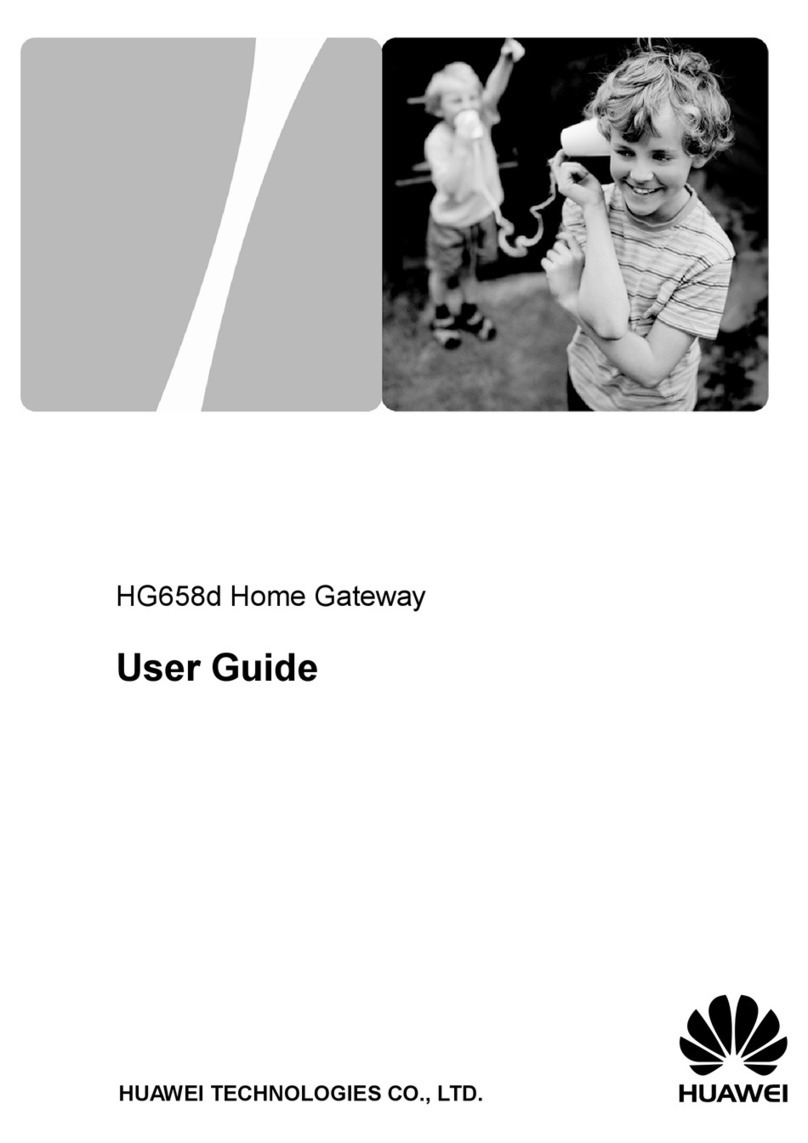SonicWALL TZ 150 Wireless User manual
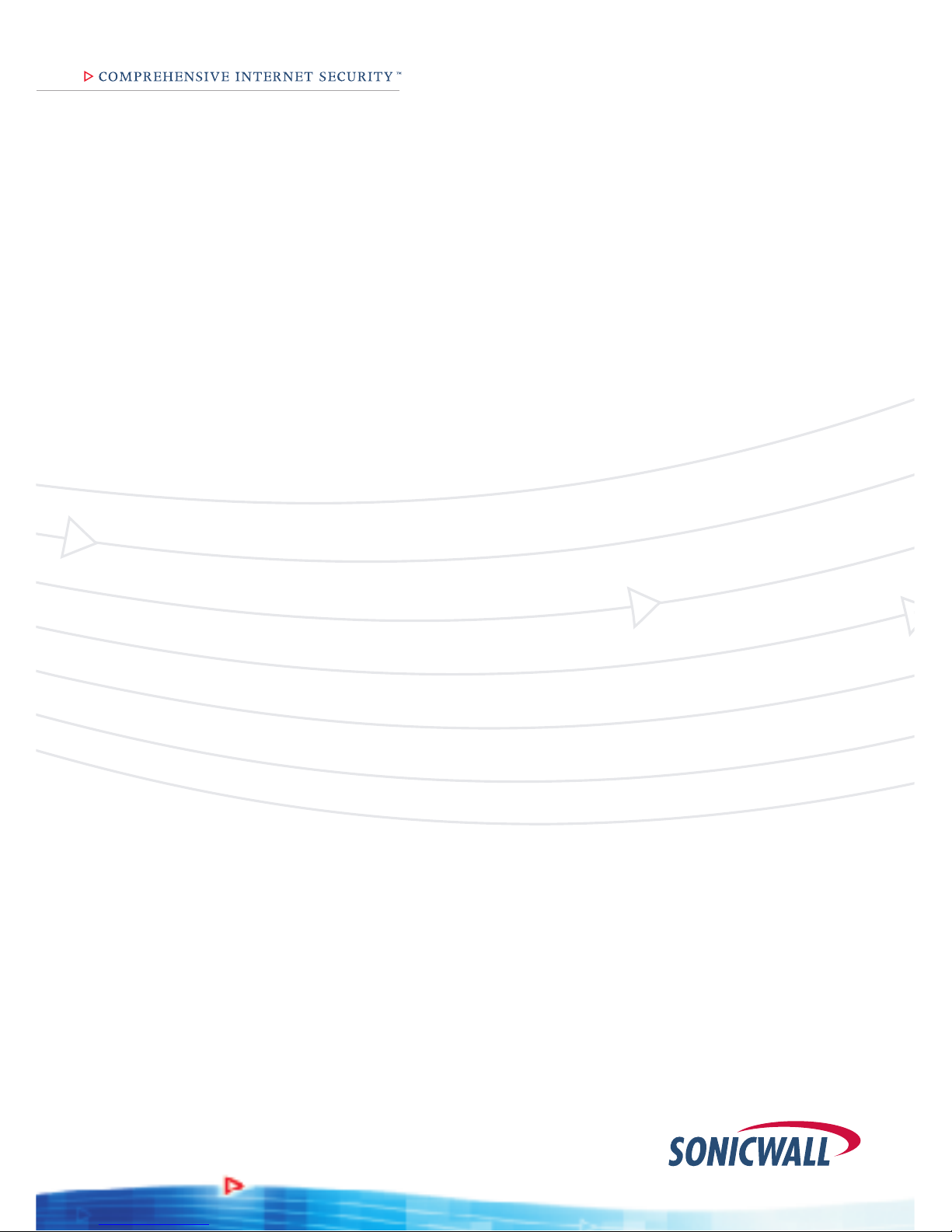
SonicWALL TZ 150 Wireless
Getting Started Guide

SonicWALL TZ 150 Wireless Getting Started Guide Page 1
SonicWALL TZ 150 Wireless Security
Appliance Getting Started Guide
The SonicWALL®TZ 150 Wireless is a total security platform for both
your wired and wireless network, delivering true layered security by
integrating gateway anti-virus, intrusion prevention and content
filtering capabilities for small networks in an easy-to-use, low cost
platform.
This Getting Started Guide provides instructions for basic installation
and configuration of the SonicWALL TZ 150 Wireless. After you
complete this guide, up to 10 computers on your Local Area Network
(LAN) will have secure Internet access.
Note: For complete documentation, refer to the SonicOS Standard
Administrator’s Guide on the SonicWALL Resource CD or at:
<http://www.sonicwall.com/us/support.html>.
Before You Begin
Check Package Contents
• One SonicWALL TZ 150 Wireless security appliance
• One SonicWALL TZ 150 Wireless Getting Started Guide
• One SonicOS Standard Release Notes
• One Ethernet cable
• One 12V, 1.66A power supply
• One SonicWALL Resource CD, which contains product
documentation and software utilities.
Any Items Missing?
If any items are missing from your package, contact:
SonicWALL Support
Web: <http://www.sonicwall.com/us/support.html>
E-mail: [email protected]

Page 2
SonicWALL TZ 150 Wireless Configuration
This Getting Started Guide covers the following procedures.
Procedures 1 through 6 are required for initial configuration of your
SonicWALL TZ 150 Wireless security appliance.
Collect Required Information page 3
Applying Power to the SonicWALL TZ 150 Wireless page 4
Connecting the SonicWALL TZ 150 Wireless page 5
Accessing the Management Interface page 7
Registering Your SonicWALL TZ 150 Wireless page 10
Activating SonicWALL Security Services page 15
Connecting Wireless Clients to the
SonicWALL TZ 150 Wireless page 19
Connecting Computers to Your Appliance page 23
Wall Mounting the SonicWALL TZ 150 Wireless page 26
What You Need to Begin
• A computer to use as a management station for initial
configuration of the SonicWALL TZ 150 Wireless
• An Internet connection
• A Web browser for accessing the SonicWALL TZ 150 Wireless’s
Web-based management interface. The Web browser must
support Java and HTTP uploads. Internet Explorer 6.0 or higher,
Netscape Navigator 9.0 or higher, or Firefox 2.0 or higher are
recommended.
1
2
3
4
5
6
7
8
9
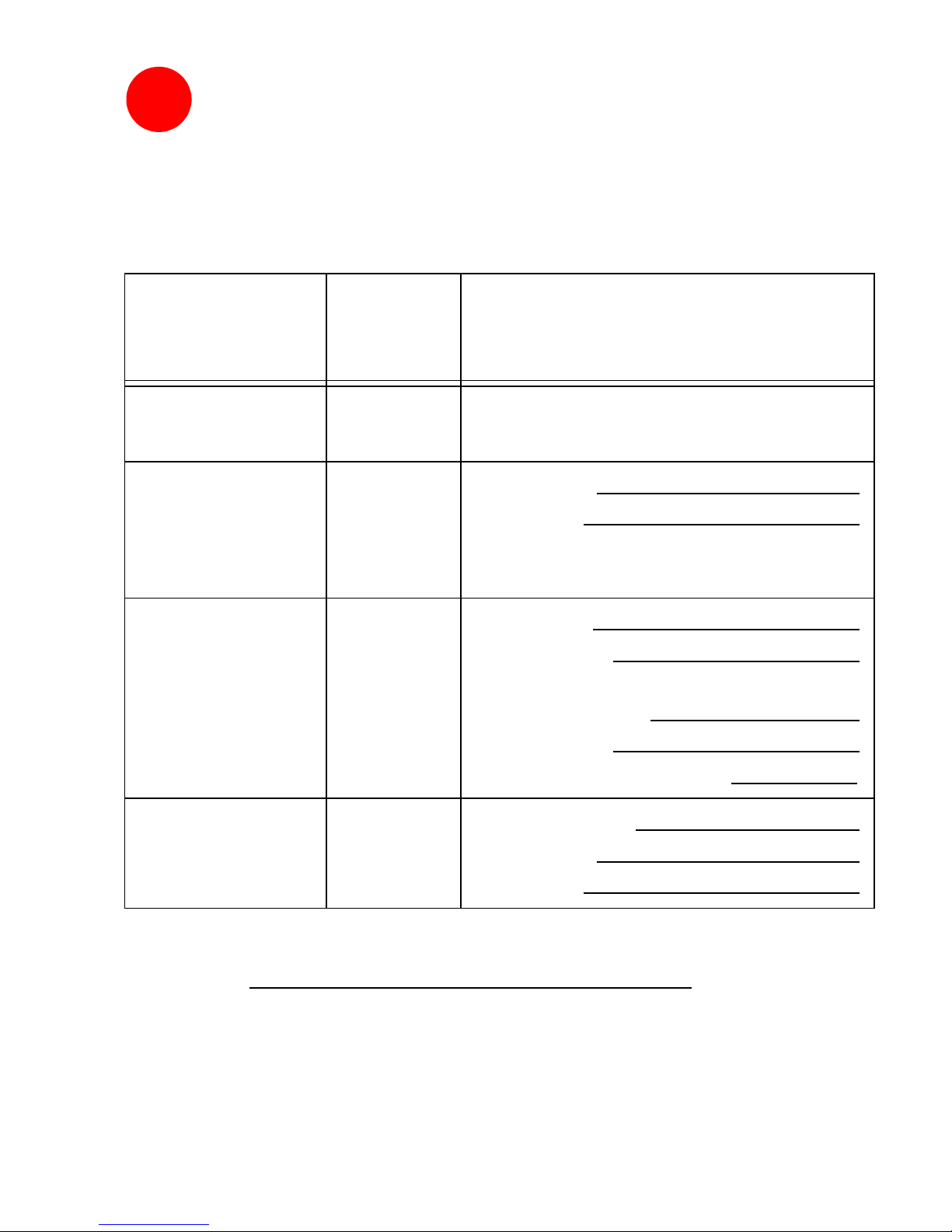
SonicWALL TZ 150 Wireless Getting Started Guide Page 3
Collect Required Information
Internet Service Provider (ISP) Information
Collect the following information about your Internet service:
Note: If you are not using one of the network configurations above,
refer to the SonicOS Standard Administrator’s Guide
If you connect
via
You
probably
use
Please record
Cable modem,
DSL with a router
DHCP You do not need to provide any Internet
connection information.
Home DSL PPPoE User Name:
Password:
Note: Your ISP may require your user
name in the format: name@ISP.com
T1,
Static broadband,
Cable or DSL
with a static IP
Static IP IP Address:
Subnet Mask:
Default Gateway
(Router Address):
Primary DNS:
S e c o n d a r y D N S ( o p t i o n a l ) :
Dial in to a server PPTP Server Address:
User Name:
Password:
1
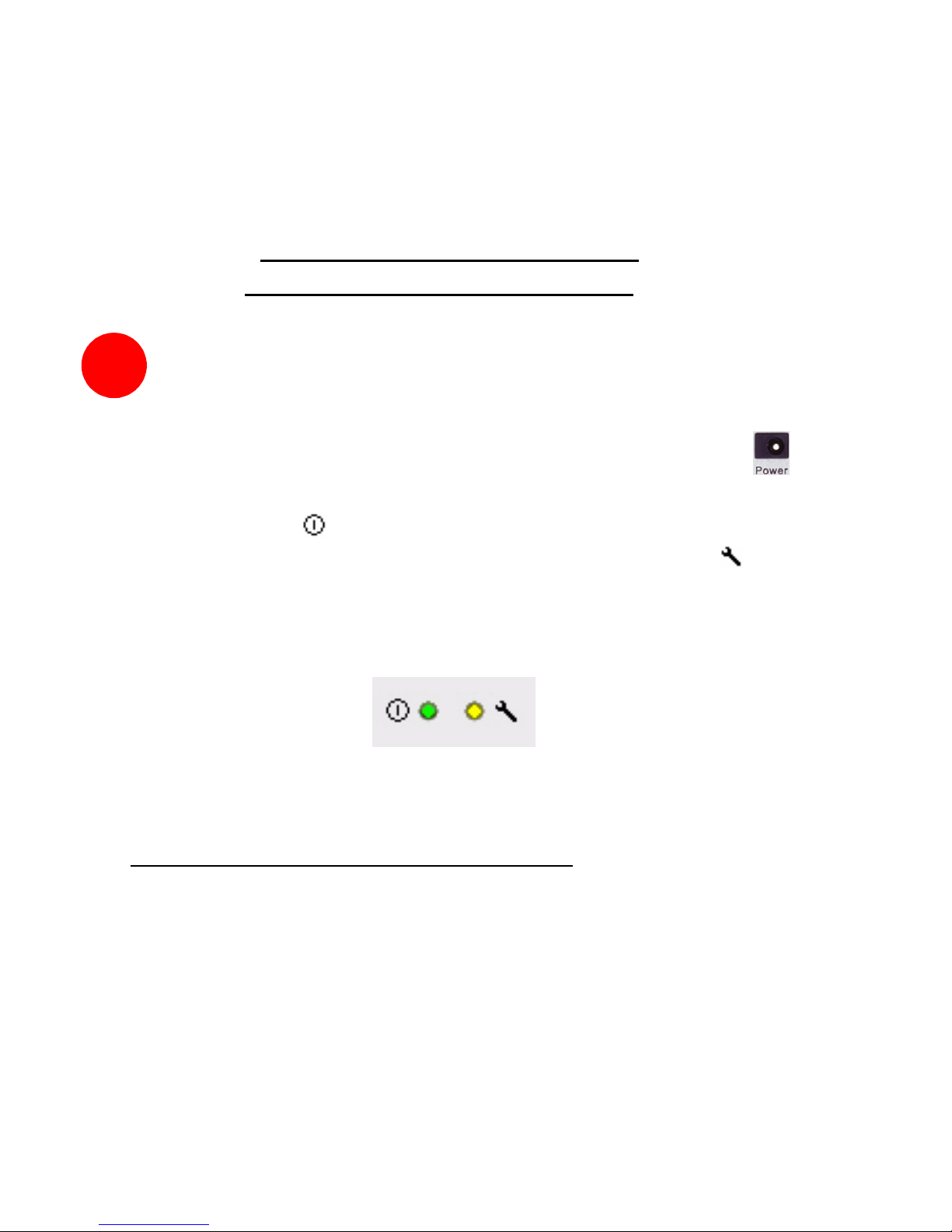
Page 4
Other Information
SonicWALL Management Interface
To access the SonicWALL TZ 150 Wireless Web-based
management interface. These are the default settings, which you
can change:
User Name: admin
Password: password
Applying Power to the
SonicWALL TZ 150 Wireless
Plug the power supply into back of the security appliance
and into an appropriate power outlet.
The Power LED on the front panel lights up green when you
plug in the SonicWALL TZ 150 Wireless. The Test LED may
light up and may blink while the appliance performs a series of
diagnostic tests. When the Test light is no longer lit, the security
appliance is ready for configuration.
If the Test LED remains lit after the SonicWALL TZ 150 Wireless
has booted, Restart the security appliance.
For more trouble shooting information, refer to the
SonicOS Standard Administrator’s Guide.
2

SonicWALL TZ 150 Wireless Getting Started Guide Page 5
Connecting the
SonicWALL TZ 150 Wireless
Connecting the Ethernet Cables
Connect the WAN Cable
1. Connect one end of an Ethernet cable to your Internet
connection, such as a DSL modem or cable modem.
This cable may already be connected between your computer
and your modem. If so, disconnect it from your computer, and
leave it connected to the Internet.
2. Connect the other end of the cable to the WAN port on the back
of your SonicWALL TZ 150 Wireless.
The WAN LEDs on the front panel light up indicating an active
connection.
3
WAN
Modem or Router
Internet
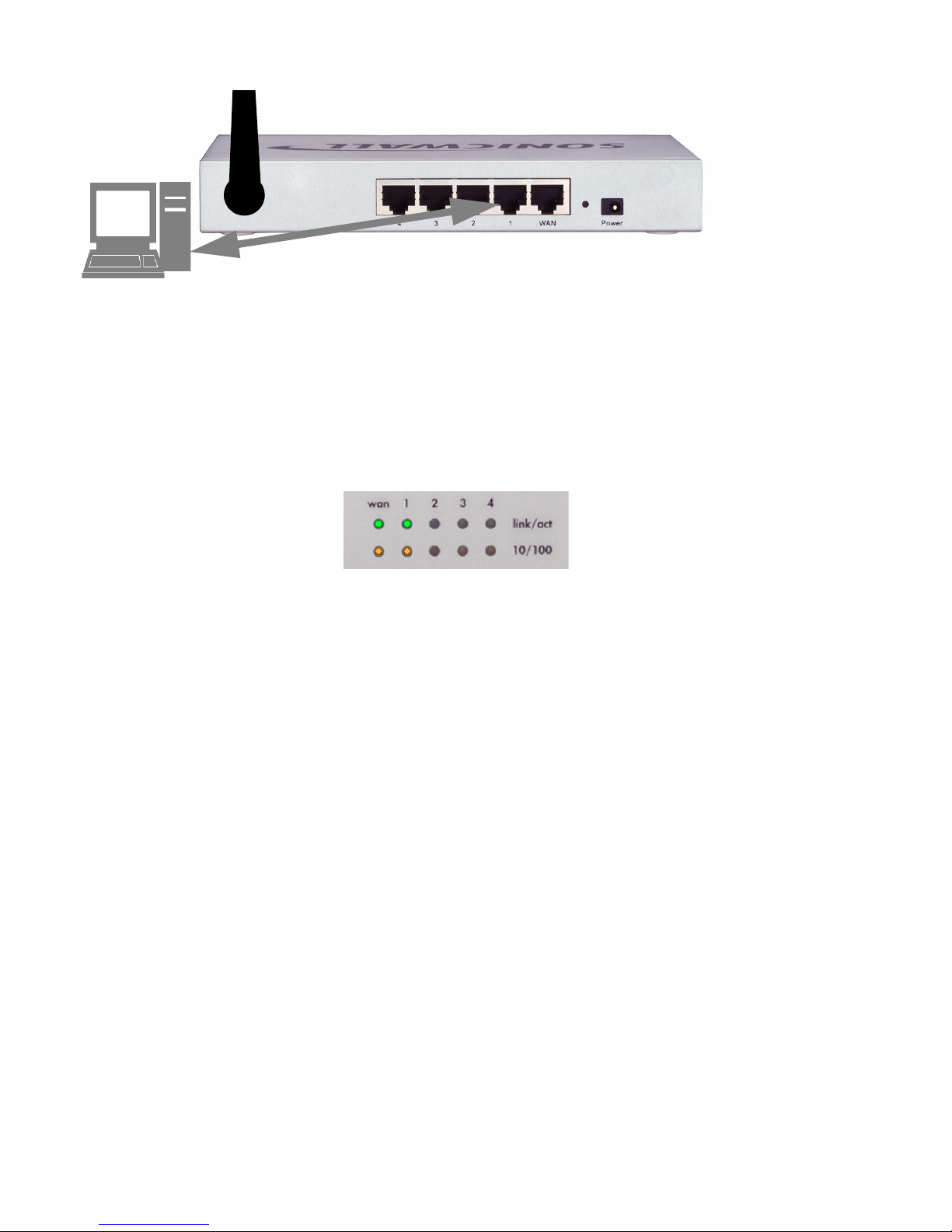
Page 6
Connect the LAN Cable
1. Connect one end of another Ethernet cable to the computer you
are going to use to manage the SonicWALL TZ 150 Wireless.
2. Connect the other end of the cable to port # 1on the back of your
SonicWALL TZ 150 Wireless.
The port # 1LEDs on the front panel light up indicating an active
connection.
Management
Station
port 1

SonicWALL TZ 150 Wireless Getting Started Guide Page 7
Accessing the Management Interface
To access the Web-based management interface of the
SonicWALL TZ 150 Wireless:
1. On the computer you have connected to port # 1, Start your Web
browser.
Alert: Turn off pop-up blocking software before accessing the
SonicWALL management interface.
Your Web browser must support Java and HTTP uploads.
Internet Explorer 5.0 or higher or Netscape Navigator 4.7 or
higher are recommended.
2. Enter http://192.168.168.168 in the Location or Address field.
The SonicWALL Setup Wizard launches and guides you through
the configuration and setup of your SonicWALL TZ 150 Wireless.
3. Follow the on-screen prompts to complete the Setup Wizard.
Note: The Setup Wizard will prompt you for a login and a
password. The default login is admin and the default password is
password.
4. Depending on the changes made during your setup
configuration, the SonicWALL may restart.
4

Page 8
5. Test your connection: After the SonicWALL TZ 150 Wireless
reboots, open a Web browser, and go to
<http://www.sonicwall.com>
If you can view the SonicWALL home page, you have configured
everything correctly.
If you cannot view the SonicWALL home page try a second URL.
If you still cannot view a Web page, log in as “admin” with your
administrative password, and click on the Wizards button in the
top right corner of the management interface to restart the wizard.

SonicWALL TZ 150 Wireless Getting Started Guide Page 9
If the SonicWALL Setup Wizard Does Not Appear
If you cannot connect to the SonicWALL TZ 150 Wireless or the
Setup Wizard does not display, verify the following
configurations:
• Did you correctly enter the SonicWALL TZ 150 Wireless
management IP address in your Web browser?
• Is your computer running pop-up blocking software?
• Are the Local Area Connection settings on your computer set
to obtain an IP address dynamically (DHCP)? see Procedure
7, “Connecting Computers to Your Appliance” on page 23 for
instructions on changing your Local Area Connection
settings.
• Do you have the Ethernet cable connected to your computer
and to port 1on your SonicWALL TZ 150 Wireless?
• Some browsers may not launch the Setup Wizard
automatically. In this case, log into
SonicWALL TZ 150 Wireless using “Admin” as the user
name and “password” as the password. After you log in,
click the Wizards button on the
System > Status page. Select Setup to begin configuring
your SonicWALL TZ 150 Wireless.
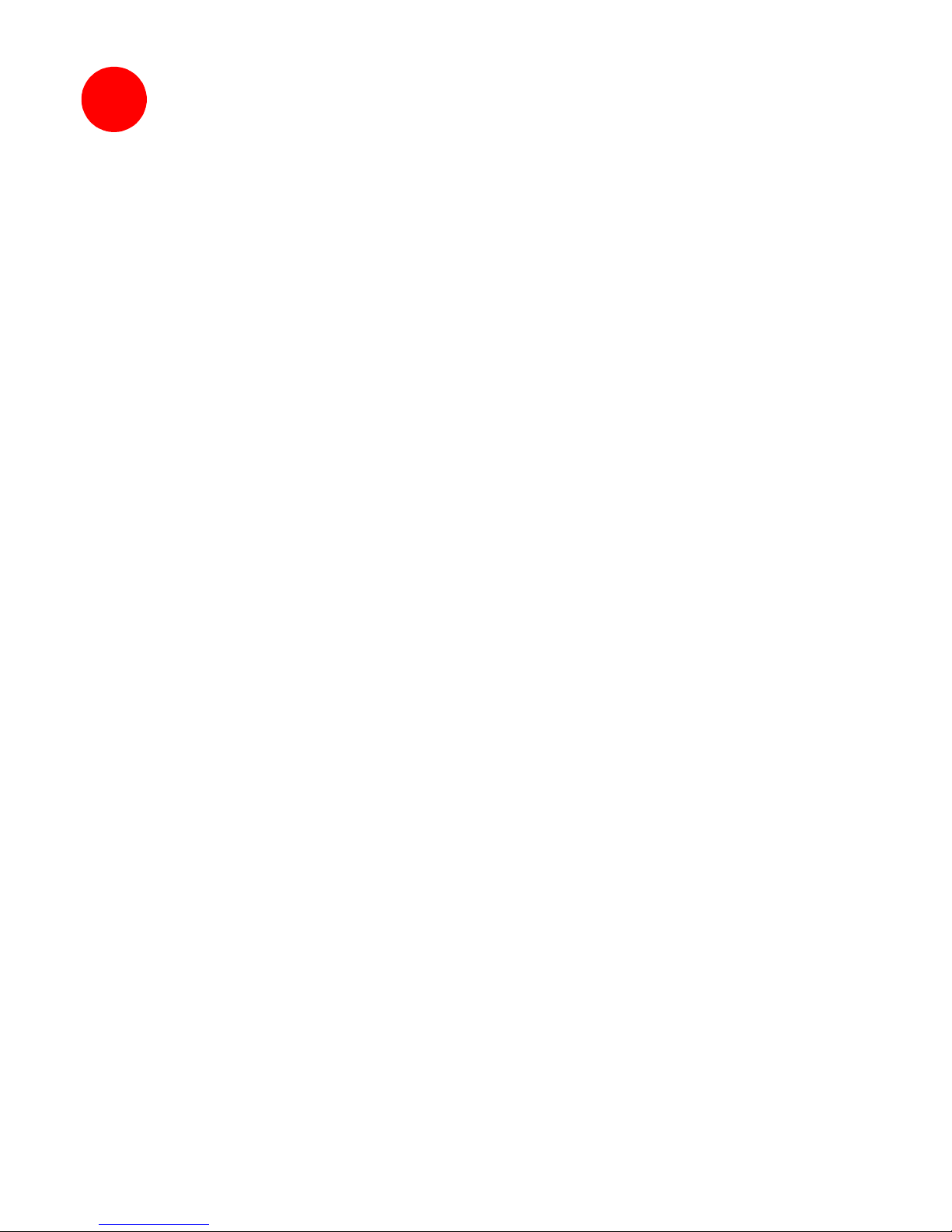
Page 10
Registering Your
SonicWALL TZ 150 Wireless
Once you’ve established your Internet connection, it is recommended
you register your SonicWALL security appliance at
mySonicWALL.com. Registering your SonicWALL security appliance
provides the following benefits:
• Try a FREE 30-day trial of SonicWALL's
Gateway Anti-Virus, Anti-Spware and Intrusion Prevention
Service, Content Filtering Service, Enforced-Client Anti-Virus/
Anti-Spyware.
• Activate SonicWALL security services
• Access SonicOS firmware updates
• Get SonicWALL technical support
Alert: The Time Zone and DNS settings on your
SonicWALL TZ 150 Wireless must be set correctly before registering
your security appliance. See Step 5, “Registering Your
SonicWALL TZ 150 Wireless” on page 10 for instructions on setting
the Time Zone and DNS settings.
Before You Register
You need a mySonicWALL.com account to register the
SonicWALL TZ 150 Wireless. You can create a new
mySonicWALL.com account directly from the SonicWALL
management interface.
Alert: Make sure the DNS and Time settings on your
SonicWALL TZ 150 Wireless are correct when you register the
device. Configure Time settings in the System > Time page.
Configure DNS settings in the Edit Interface window from the
Network > Interfaces page.
Note: mySonicWALL.com registration information is not sold or
shared with any other company.
5

SonicWALL TZ 150 Wireless Getting Started Guide Page 11
Creating a mySonicWALL.com Account
Creating a mySonicWALL.com account is fast, simple, and FREE.
Simply complete an online registration form in the
SonicWALL TZ 150 Wireless management interface.
If you already have a mysonicWALL.com account, go to “Registering
Your SonicWALL TZ 150 Wireless” on page 13 to register your
appliance.
1. If you are not logged into the SonicWALL TZ 150 Wireless
management interface log in with the username admin and the
administrative password you set in the Setup Wizard.
2. If the System > Status page is not displaying in the management
interface, click System in the left-navigation menu, and then click
Status.
3. On the System > Status page, in the Security Services section,
click the Register link in Your SonicWALL is not registered.
Click here to Register your SonicWALL.

Page 12
4. In the mySonicWALL.com Login page, click the here link in “If
you do not have a mySonicWALL account, please click here
to create one.” The mySonicWALL.com account form is
displayed.
5. In the MySonicWall Account page, enter in your information in
the Account Information, Personal Information and
Preferences fields. All fields marked with an asterisk (*) are
required fields.
Note: Remember your username and password to access your
mySonicWALL.com account.
6. Click Submit after completing the MySonicWALL Account form.
7. When the mySonicWALL.com server has finished processing
your account, you will see a page saying that your account has
been created. Click Continue.
Congratulations. Your mySonicWALL.com account is activated.
Now you need to log into mySonicWALL.com to register your
SonicWALL TZ 150 Wireless.
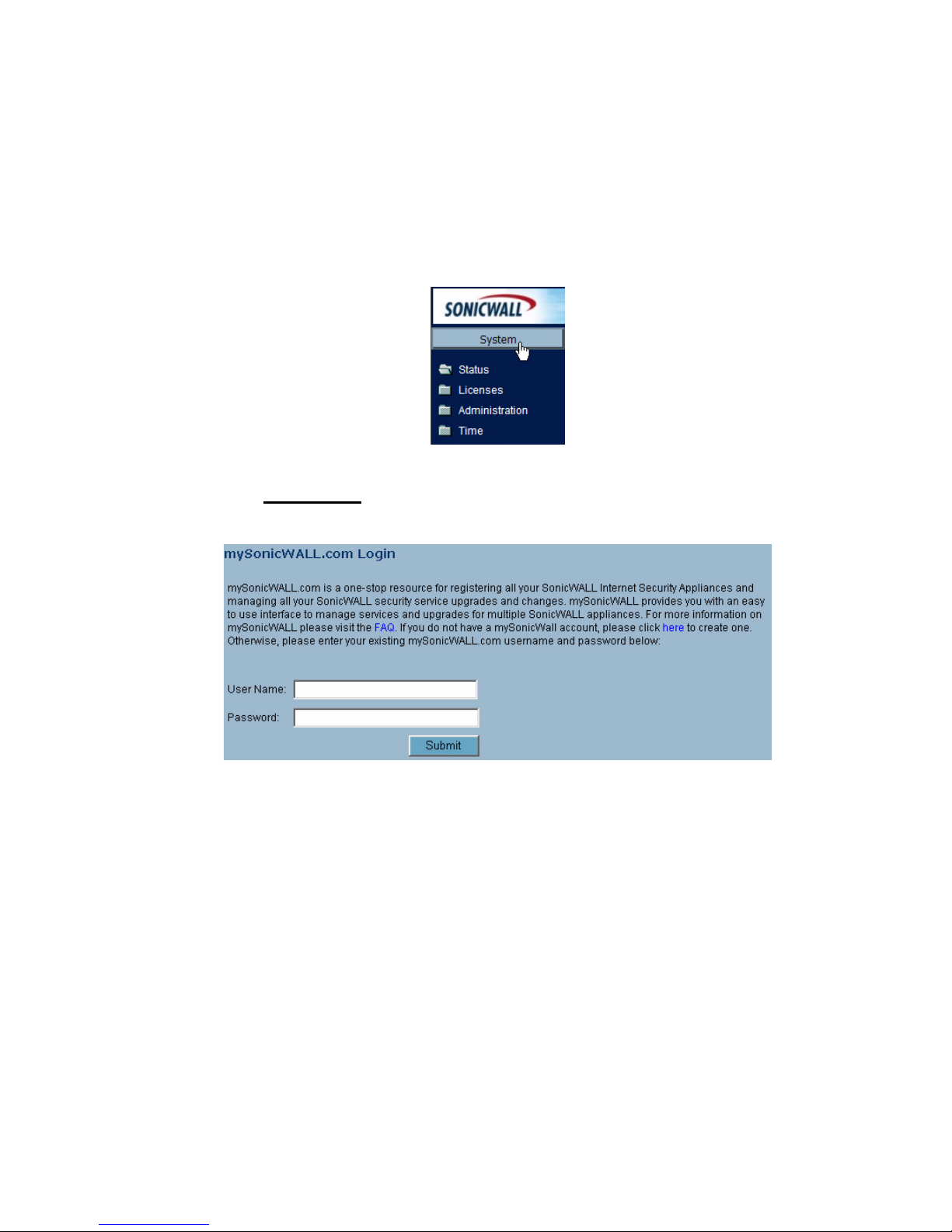
SonicWALL TZ 150 Wireless Getting Started Guide Page 13
Registering Your SonicWALL TZ 150 Wireless
1. If you are not logged into the SonicWALL TZ 150 Wireless
management interface, log in with the username admin and the
administrative password you set in the Setup Wizard.
2. If the System > Status page is not displaying in the management
interface, click System in the left-navigation menu, and then click
Status.
3. On the System > Status page, in the Security Services section,
click the Register link. The mySonicWALL.com Login page is
displayed.
4. Enter your mySonicWALL.com account username and password
in the User Name and Password fields, then click Submit.
5. The next several pages inform you about SonicWALL’s Security
Services. Click Continue on each page.
6. At the top of the Product Survey page, enter a “friendly name”
for your SonicWALL security appliance in the Friendly Name
field. The friendly name allows you to easily identify your
SonicWALL security appliance in your mySonicWALL.com
account.
7. Please complete the Product Survey. SonicWALL uses this
information to further tailor services to fit your needs.

Page 14
Note:SonicWALL Product Survey information is not sold or shared
with any other company.
8. Click Submit.
9. When the mySonicWALL.com server has finished processing
your registration, you will see a page informing you that your
SonicWALL TZ 150 Wireless appliance is registered. Click
Continue, and the System > Licenses page is displayed
showing the available security services. You can activate the
services from this page now or at any time in the future.
Congratulations
Your SonicWALL TZ 150 Wireless is now fully operational.
You can continue with this Getting Started Guide to:
• Activate SonicWALL Security Services.
• Set up computers on your network
• Mount your SonicWALL TZ 150 Wireless on a wall or to any
vertical surface

SonicWALL TZ 150 Wireless Getting Started Guide Page 15
Activating SonicWALL Security
Services
When you register your SonicWALL TZ 150 Wireless, you are eligible
for a Free Trial of the SonicWALL Security Services:
•Gateway Anti-Virus/Anti-Spyware/Intrusion Prevention
Service - Provides real-time protection for all hosts behind your
SonicWALL from viruses, spyware, worms and application-layer
attacks using deep packet inspection to detect and prevent
malicious content before it can reach hosts on your network
•Enforced Client Anti-Virus/Anti-Spyware - protects hosts on
your network from viruses by enforcing the use of client-based
Anti Virus software
•Premium Content Filtering Service - Enhances productivity by
limiting access to objectionable Web content
At the end of your free trial period, the services will automatically
expire unless you purchase a subscription from your reseller or at
<https://www.mySonicWALL.com>.
Activate the SonicWALL Security Services
If your SonicWALL management interface is displaying the
Manage Services Online table on the System > Licenses page,
skip to Step 5.
1. Log in to your SonicWALL management interface.
2. In the left-navigation menu, click System and then Licenses.
3. Near the bottom of the System > Licenses page, under Manage
Security Services Online, click the link: For Free Trials, Click
Here.
4. Log in with your mySonicWALL.com account name and
password, if prompted.
5. In the Manage Services Online table, click Try in the Free Trial
column for Gateway Anti-Virus.
6

Page 16
6. In the SonicWALL Gateway Anti-Virus page, click Continue.
Your Gateway Anti-Virus, Anti-Spyware, and Intrusion Prevention
Service free trial is now activated.
7. In the Manage Services Online table, click Try in the Free Trial
column for Enforced-Client Anti-Virus/Anti-Spyware and for
CFS Premium Service to activate the
Complete Anti-Virus and Content Filtering Service (CFS) free
trials.
Your SonicWALL Security Service free trials are now activated. You
must now enable each service on your SonicWALL security
appliance. Use the following instructions to configure each service
with its default values. For complete configuration instructions, see
the administrative guides available on your SonicWALL Resource CD
and on the Web at:
<http://www.sonicwall.com/us/support.html>.
Enabling Premium Content Filtering Service
1. Select the Security Services > Content Filter page in the
SonicWALL
management interface.
2. Select the LAN checkbox to apply the filter to all computers on
your LAN interface.
3. Click Configure, select the categories to block in the URL List
tab, and click OK.
4. Click in the top-right corner of the page.
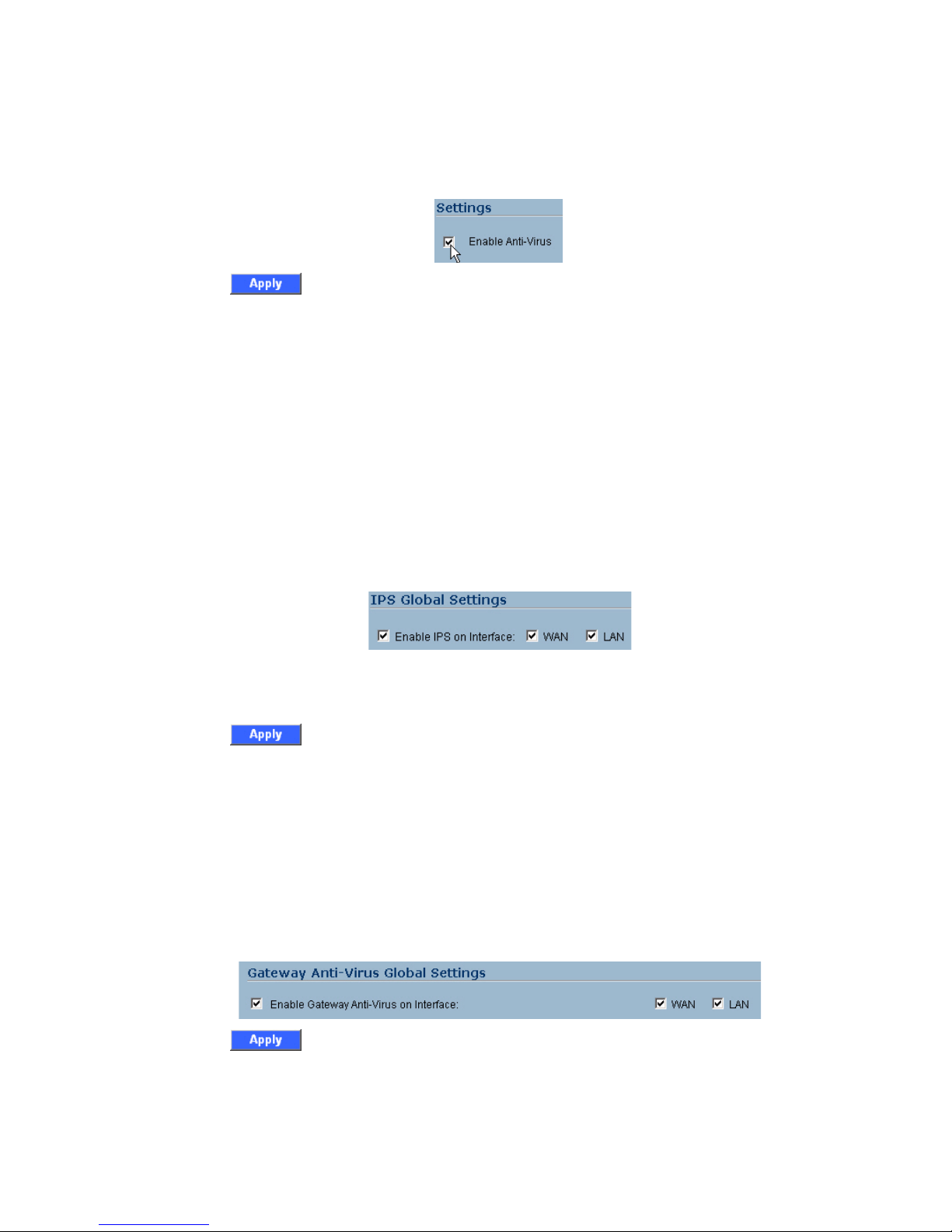
SonicWALL TZ 150 Wireless Getting Started Guide Page 17
Enabling Enforced Anti-Virus/Anti-Spyware Service
1. Select the Security Services > Enforced Client Anti-Virus/
Anti-Spyware page in the SonicWALL management interface.
2. Select the Enable Anti-Virus checkbox.
3. Click in the top-right corner of the page.
Users on your network will be prompted to download the SonicWALL
Anti-Virus client.
Enabling Intrusion Prevention Service
1. Select the Security Services > Intrusion Prevention page in
the SonicWALL management interface.
2. In the IPS Global Settings section, click the Enable IPS on
Interface checkbox,
and check the WAN and LAN interface check boxes.
3. In the Signature Groups table, select Prevent All for High
Priority attacks.
4. Click in the top-right corner of the page.
Enabling Gateway Anti-Virus Service
1. Select the Security Services > Gateway Anti-Virus page in the
SonicWALL management interface.
2. In the Gateway Anti-Virus Global Settings section, click the
Enable Gateway Anti-Virus on Interface checkbox, and check
the WAN and LAN interface boxes.
3. Click in the top-right corner of the page.
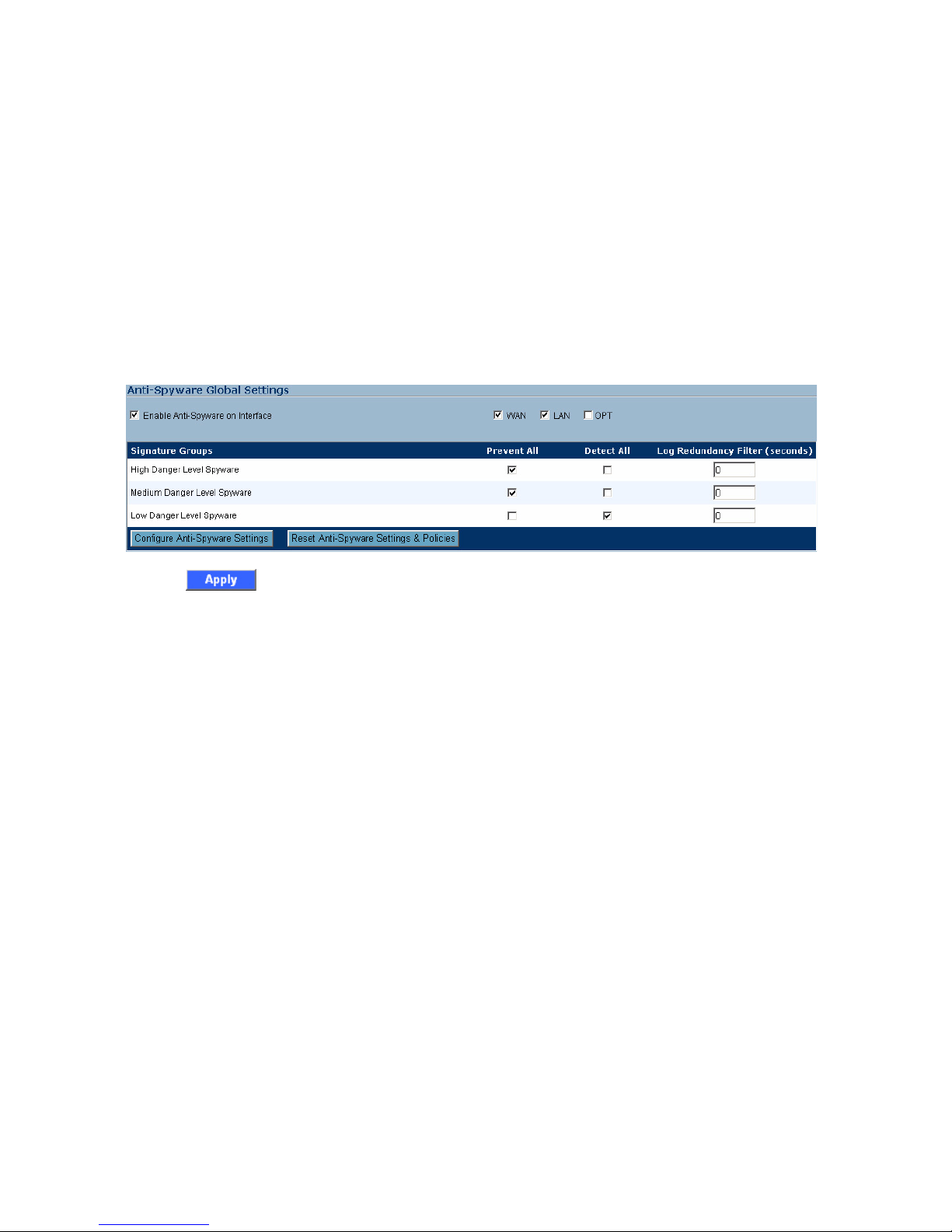
Page 18
Enabling Anti-Spyware Service
1. Select the Security Services > Anti-Spyware page in the
SonicWALL management interface.
2. In the Gateway Anti-Spyware Global Settings section, click the
Enable Anti-Spyware checkbox.
3. Select which interfaces you want to apply Anti-Spyware service
on, You can select any combination of WAN, LAN, and OPT.
4. For best protection from spyware, select the Prevent All
checkbox for High, Medium, and Low danger levels. This will
block all spyware that can be detected.
5. Click in the top-right corner of the page.
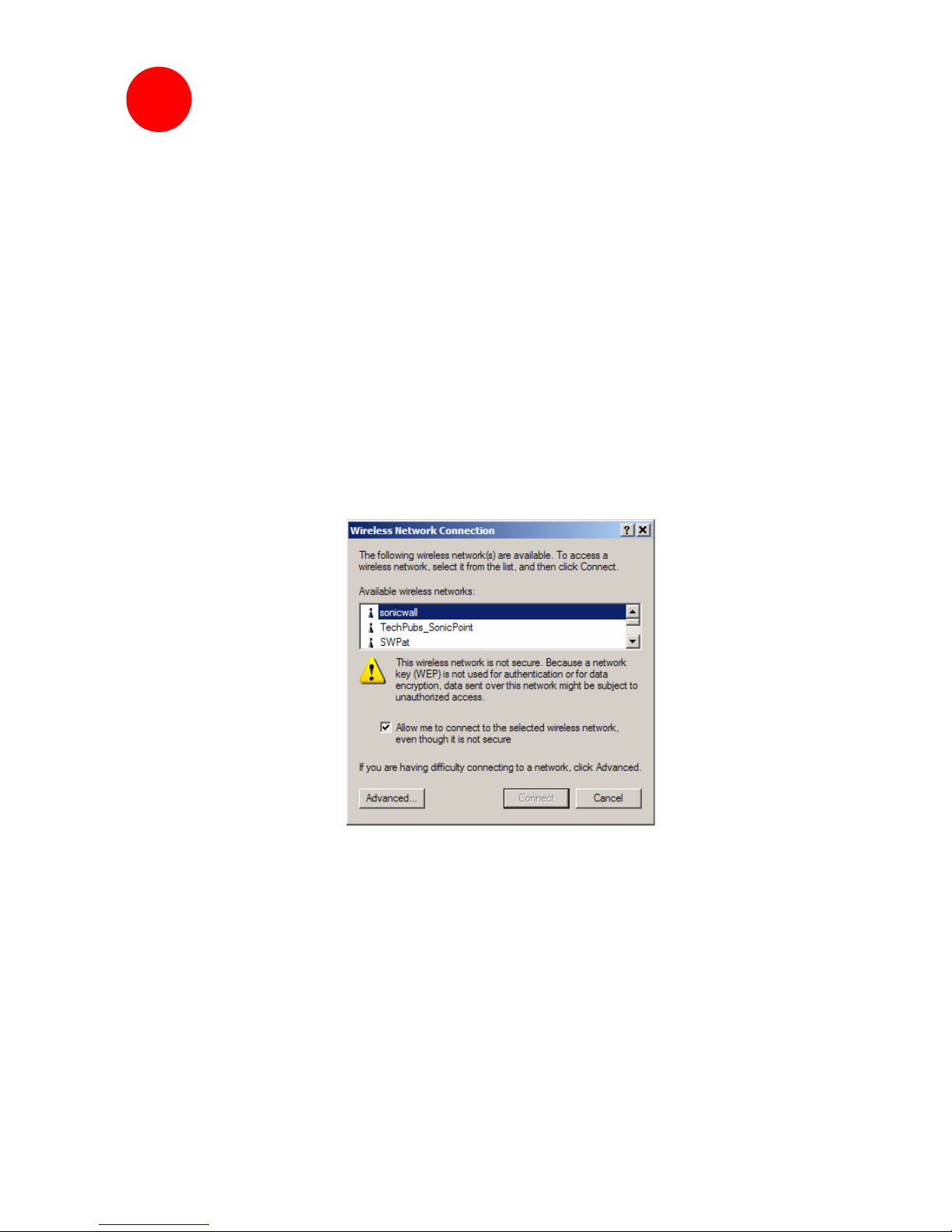
SonicWALL TZ 150 Wireless Getting Started Guide Page 19
Connecting Wireless Clients to the
SonicWALL TZ 150 Wireless
For wireless clients to connect to your WLAN zone, they need:
• A wireless network card installed and configured for the
SonicWALL TZ 150 Wireless’ SSID
• SonicWALL GVC installed and configured for a secure
wireless connection
Connecting to the Wireless Network
You connect to the wireless network according to the requirements of
your client operating system. Your wireless client may automatically
detect and display the SonicWALL TZ 150 Wireless’ SSID in a list of
available wireless networks or you may need to manually configure
your wireless card with the SonicWALL TZ 150 Wireless’ SSID.
7
Other manuals for TZ 150 Wireless
3
Table of contents
Other SonicWALL Gateway manuals
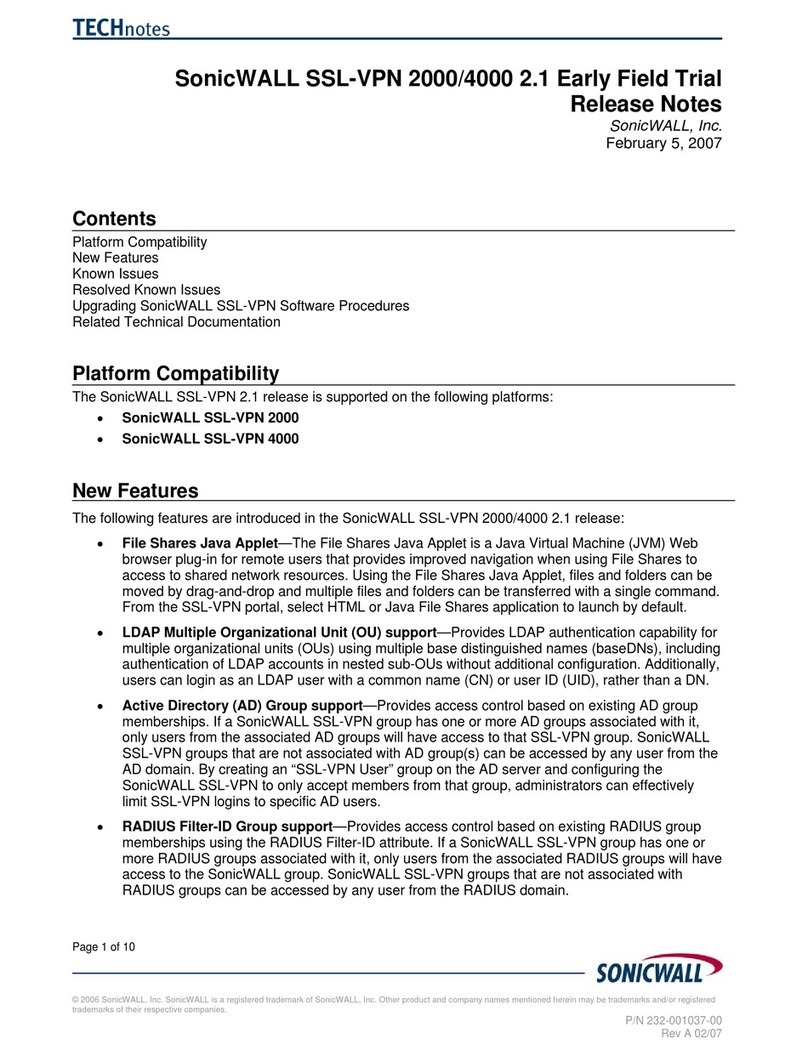
SonicWALL
SonicWALL SL-VPN 4000 How to use

SonicWALL
SonicWALL TZ 150 Wireless User manual
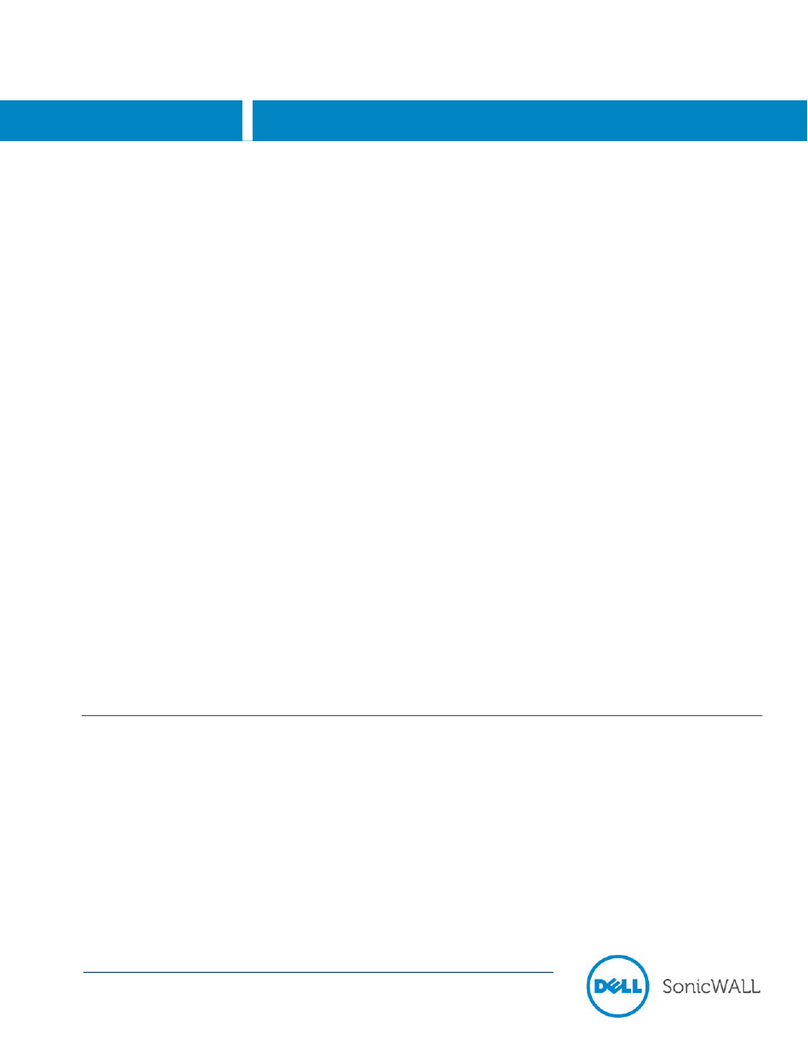
SonicWALL
SonicWALL ex9000 Installation and operation manual
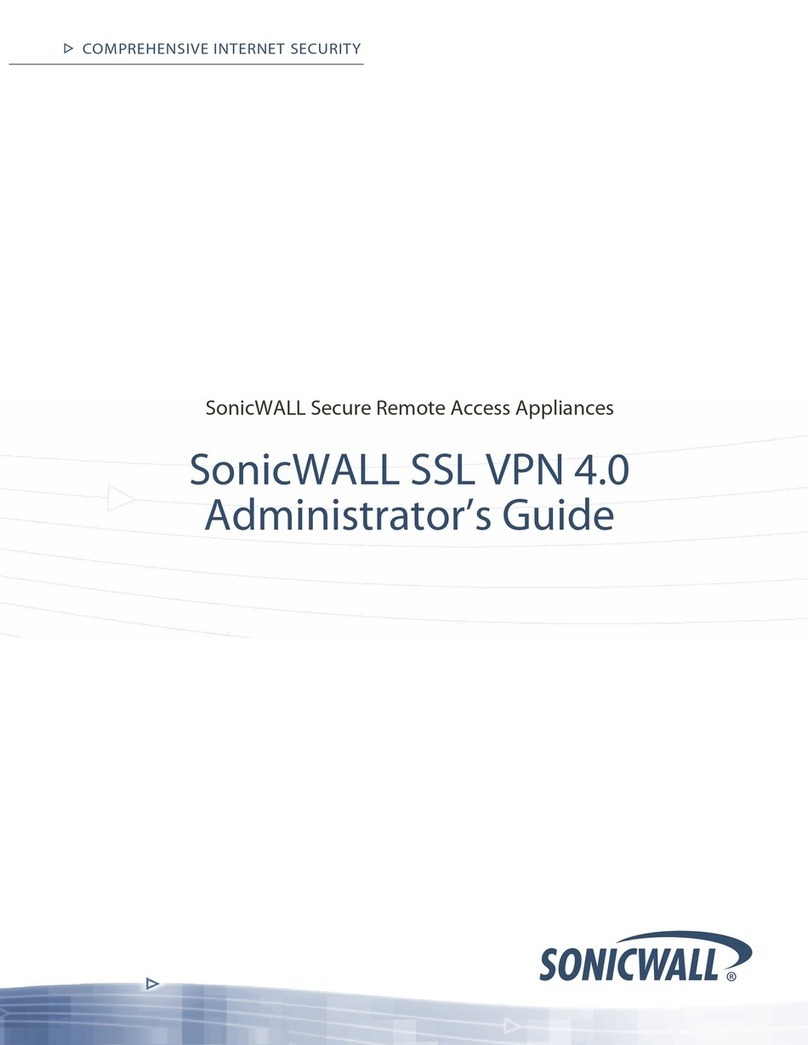
SonicWALL
SonicWALL SSL-VPN 2000 Service manual
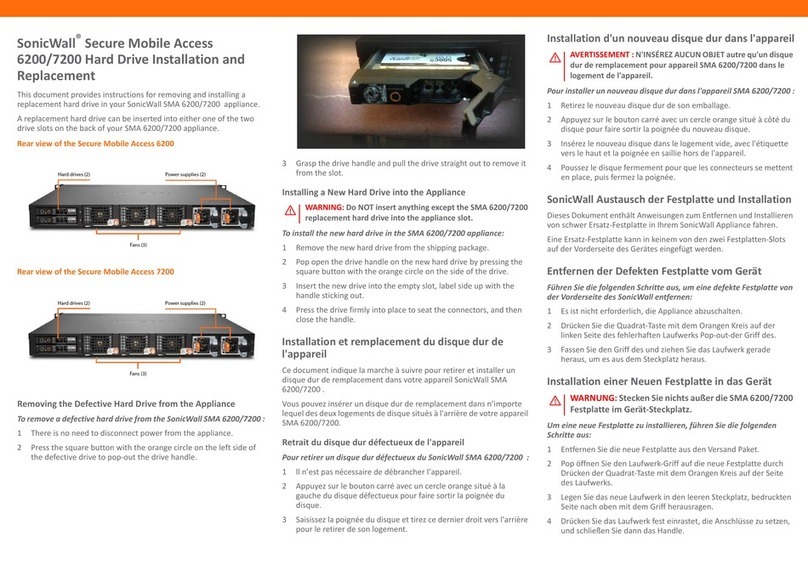
SonicWALL
SonicWALL Secure Mobile Access 6200 Use and care manual

SonicWALL
SonicWALL SRA EX9000 User manual

SonicWALL
SonicWALL PRO 2040 User manual
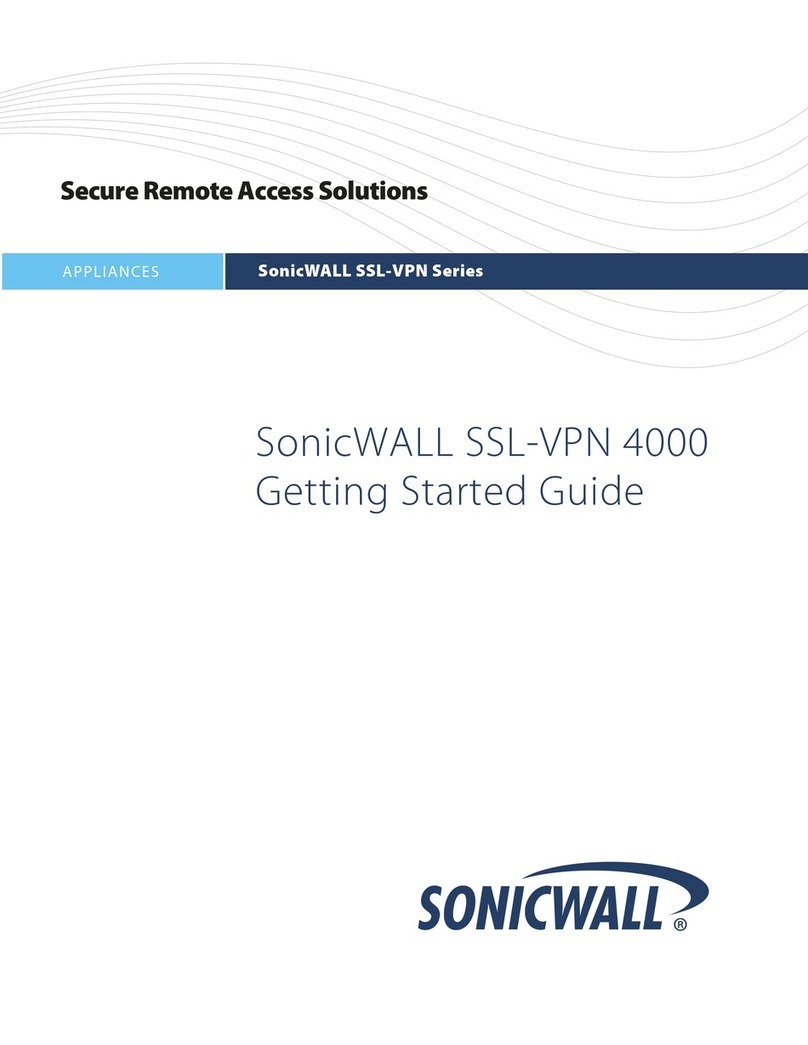
SonicWALL
SonicWALL SSL-VPN 4000 User manual