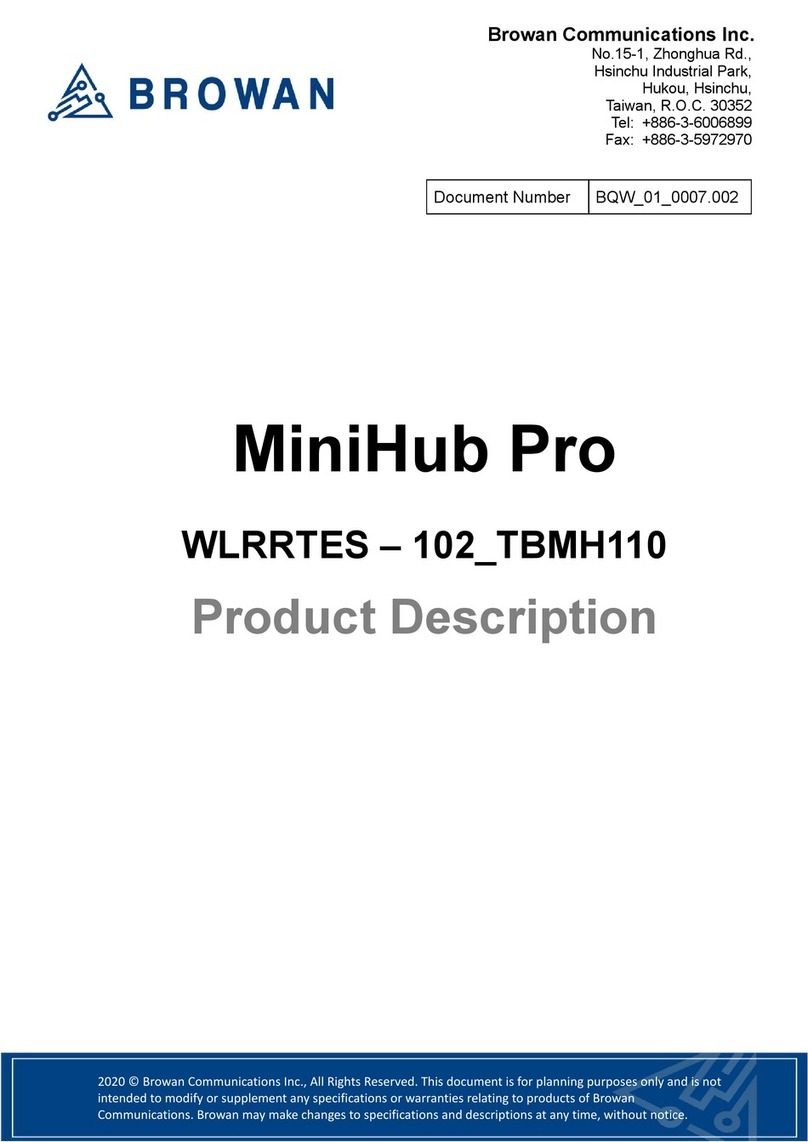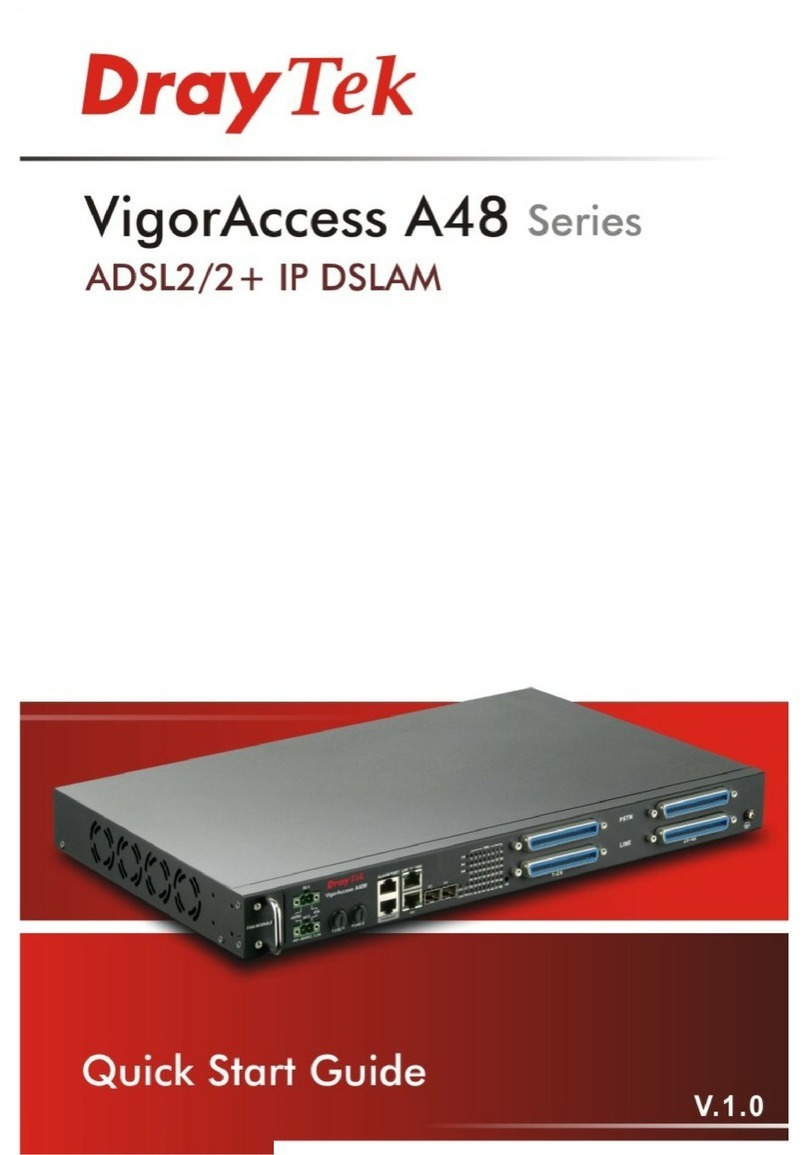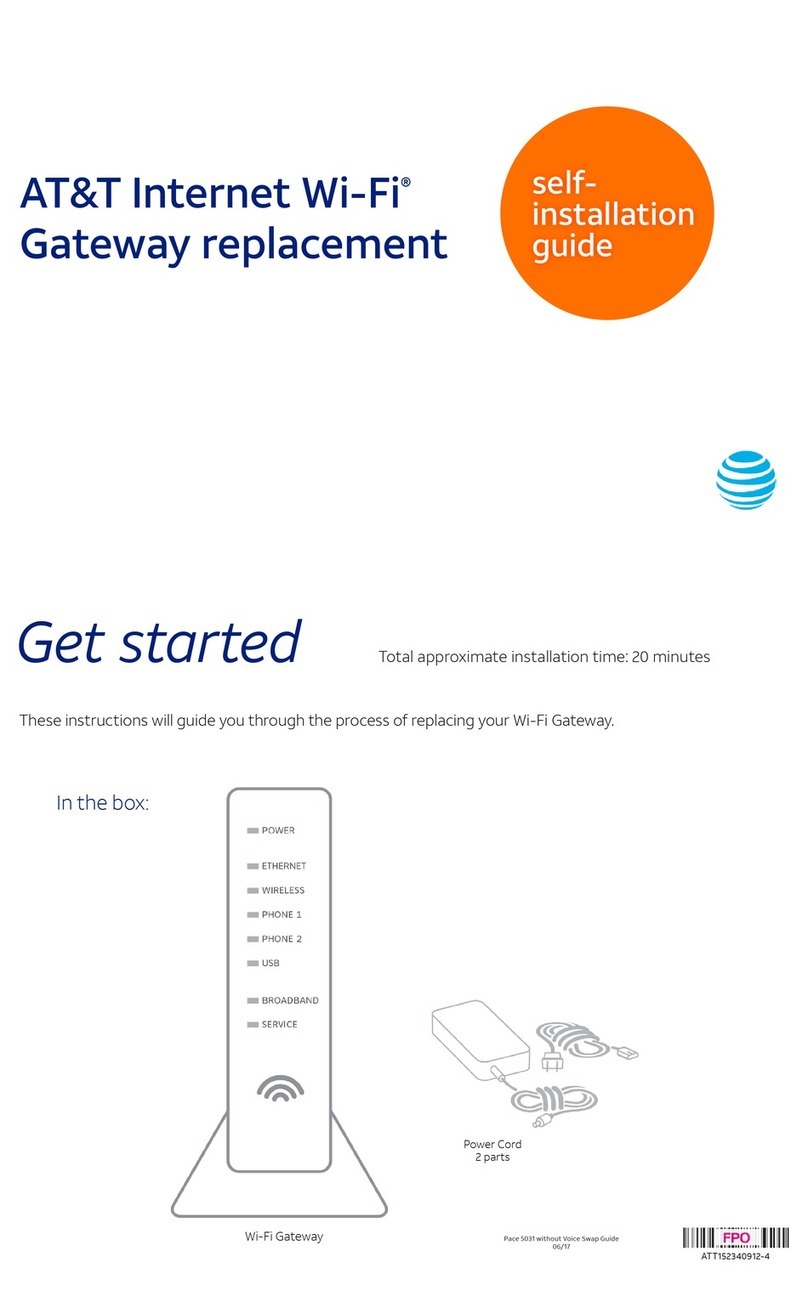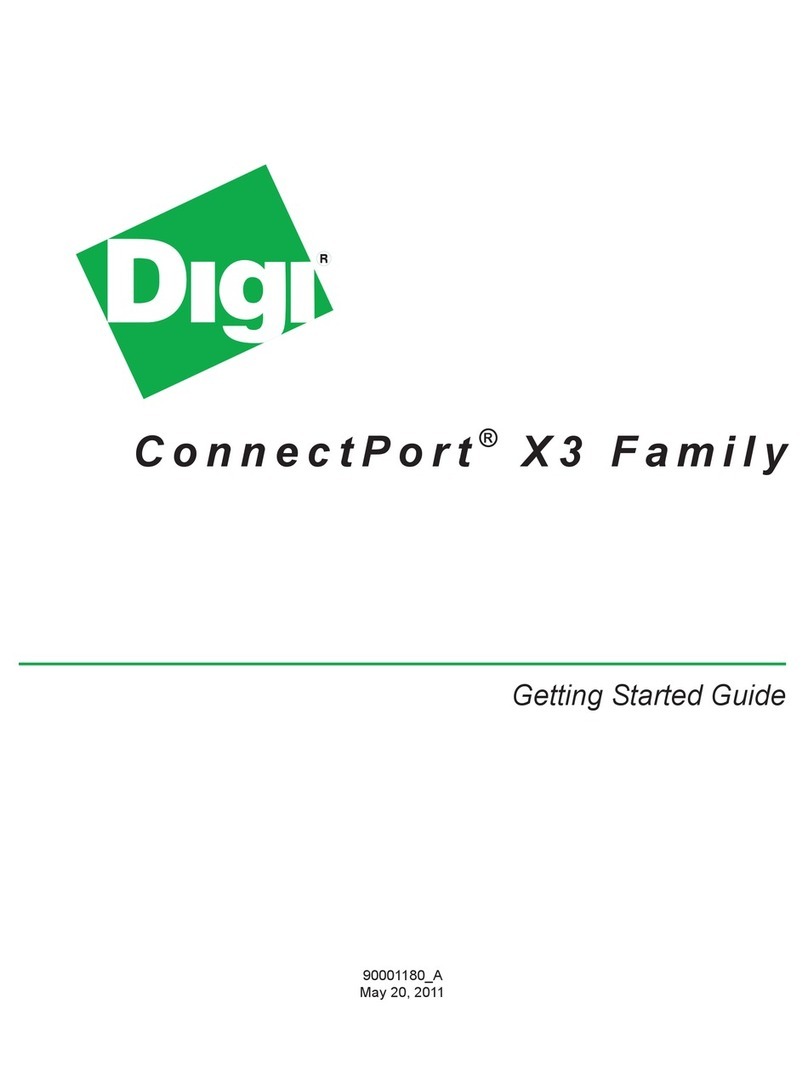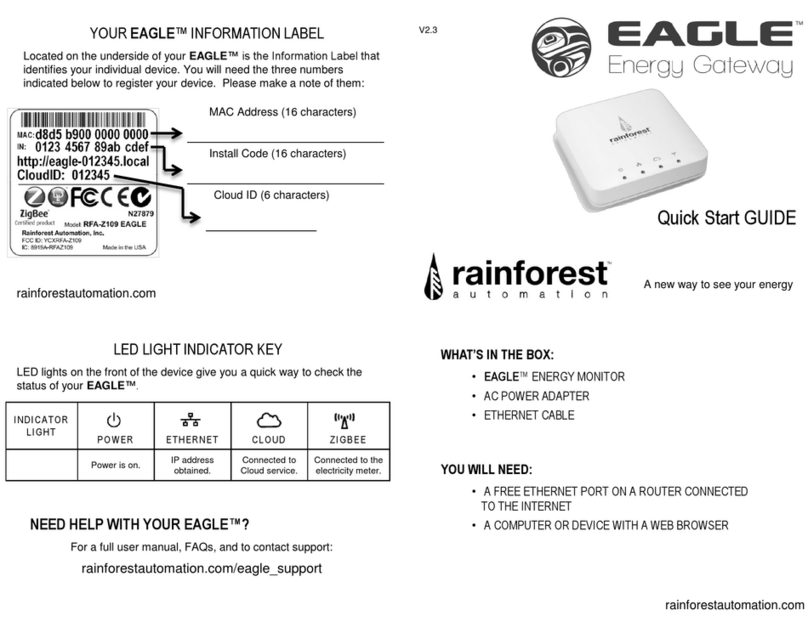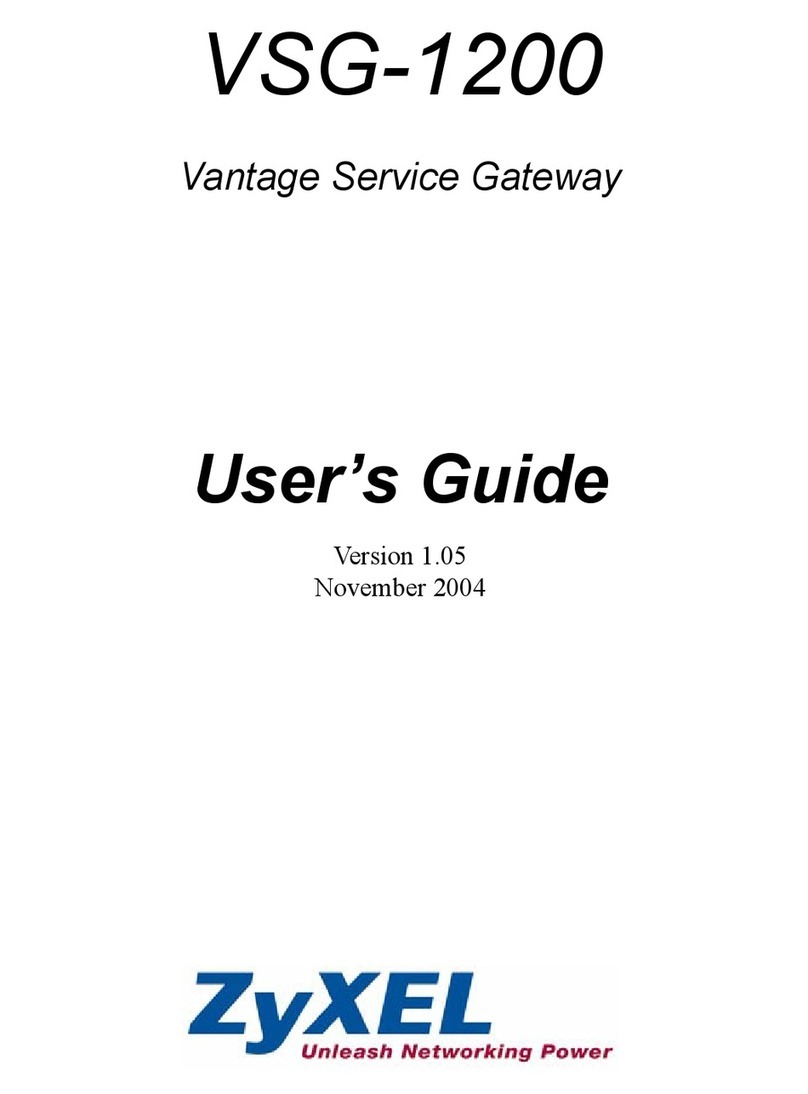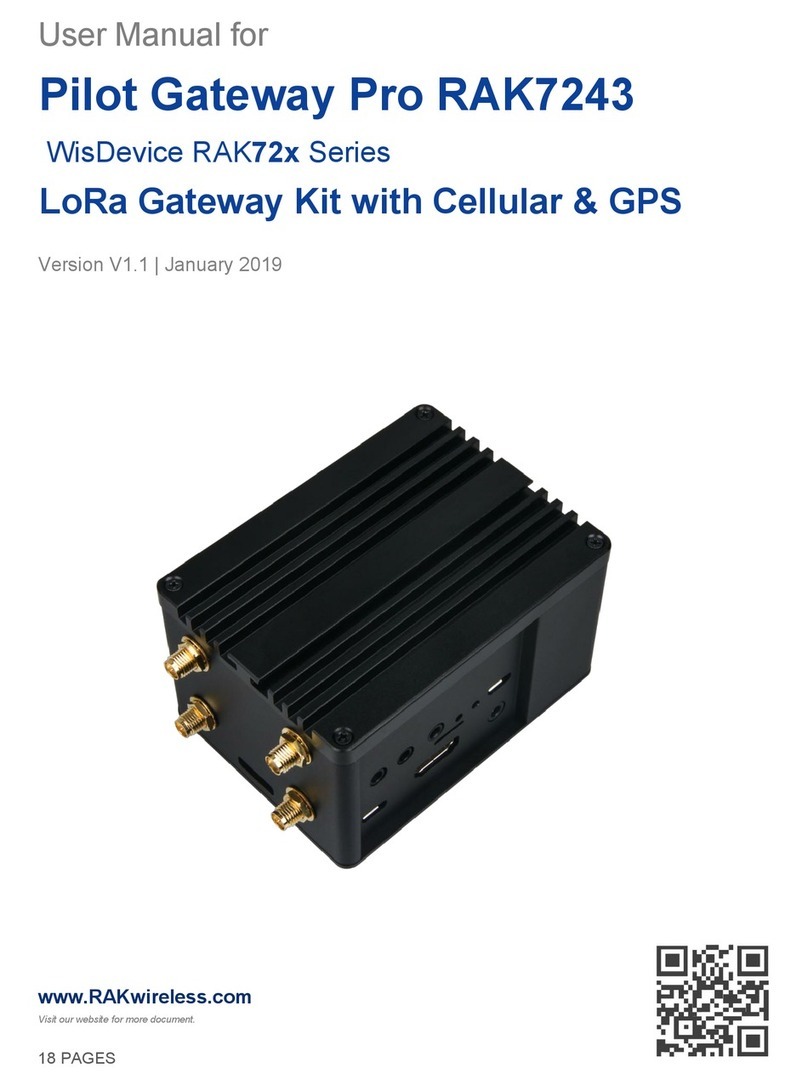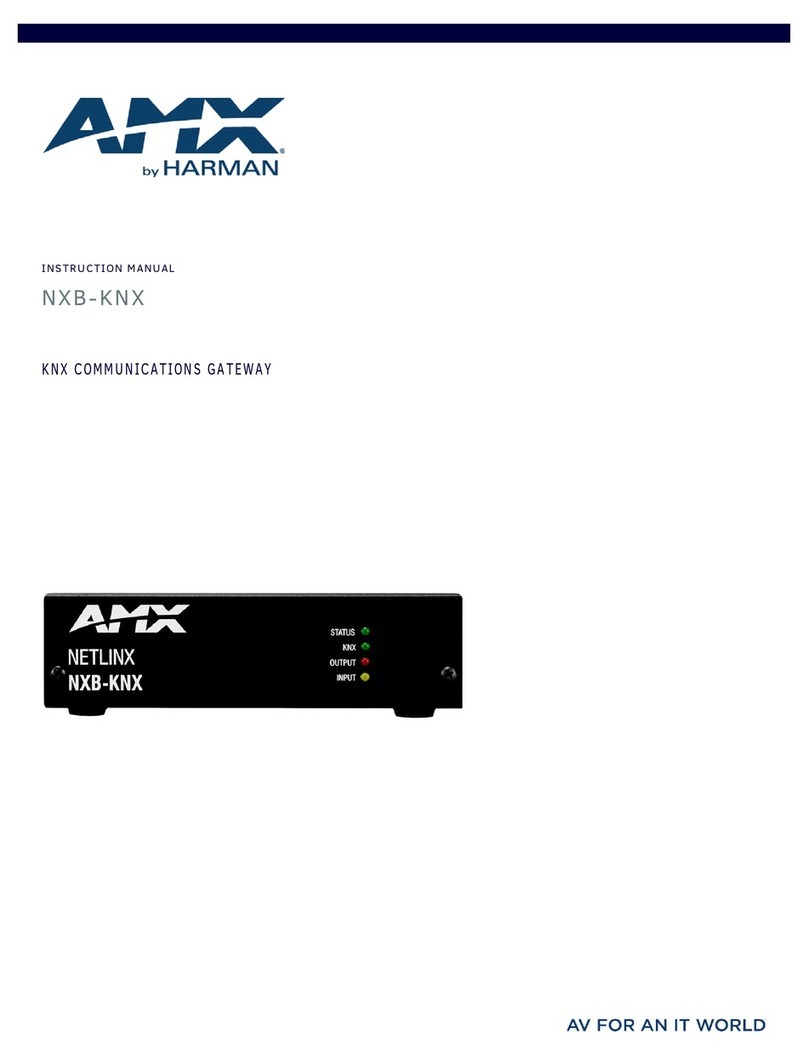SonicWALL SSL-VPN 4000 User manual

Secure Remote Access Solutions
APPLIANCES SonicWALL SSL-VPN Series
533 2915 339
200 158
659
320
123
cool gray 5
& silver met
SonicWALL SSL-VPN 4000
Getting Started Guide

SonicWALL SSL-VPN 4000 Getting Started Guide Page 1
SonicWALL SSL-VPN 4000 Appliance
Getting Started Guide
This Getting Started Guide contains installation procedures and configuration guidelines
for deploying a SonicWALL SSL-VPN 4000 appliance into an existing or new network.
This document addresses the most common use-case scenarios and network topologies
in which the SonicWALL SSL-VPN 4000 appliance can be deployed.
The SonicWALL SSL-VPN 4000 appliance provides organizations of all sizes with an
affordable, simple and secure remote network and application access solution that
requires no pre-installed client software. Utilizing only a standard Web browser, users
can easily and securely access e-mail, files, intranets, applications and other resources
on the corporate LAN from any location.
SonicWALL SSL-VPN 4000 Configuration Steps
“Selecting a SonicWALL Recommended Deployment Scenario” on page 4
“Applying Power to the SonicWALL SSL-VPN 4000” on page 5
“Accessing the Management Interface” on page 6
“Configuring Your SonicWALL SSL-VPN 4000” on page 8
“Connecting the SonicWALL SSL-VPN 4000” on page 15
“Configuring Your Gateway Device” on page 18
“Testing Your SSL-VPN Connection” on page 47
“Registering Your SonicWALL SSL-VPN 4000” on page 48
“Mounting Guidelines” on page 54
Note: For complete documentation, refer to the SonicWALL SSL-VPN Administrator’s Guide on
the SonicWALL Resource CD or at: <http://www.sonicwall.com/support/documentation.html>.
1
2
3
4
5
6
7
8
9

Page 2
Before You Begin
Check Package Contents
• One SonicWALL SSL-VPN 4000
appliance
• One SonicWALL SSL-VPN 4000
Getting Started Guide
• One SonicWALL SSL-VPN
Release Notes
• One straight-through Ethernet cable
• One Crossover Ethernet cable (red)
• One rack-mount kit
• One power cord*
• One SonicWALL SSL-VPN Series Resource CD, which contains:
• SonicWALL SSL-VPN 4000 Product Documentation
• Software Utilities
* A power cord is included only with units shipped to North America.
What You Need to Begin
• Administrative access to your network’s gateway device, such as your SonicWALL
Unified Threat Management (UTM) appliance, or your perimeter firewall
• A computer to use as a management station for initial configuration of the
SonicWALL SSL-VPN 4000
• A Web browser supporting Java (version 1.3.1 or higher), and HTTP uploads, such
as Internet Explorer 5.01 or higher, Netscape Navigator 4.7 or higher, Mozilla 1.7 or
higher, or Firefox is recommended**
• An Internet connection
** While these browsers are acceptable for use in configuring your SonicWALL SSL-
VPN 4000, end users will need to use IE 5.01 or higher, supporting JavaScript, Java,
cookies, SSL and ActiveX in order to take advantage of the full suite of applications.
Any Items Missing?
If any items are missing from your package,
contact:
SonicWALL Support
Web: <http://www.sonicwall.com/support/>
E-mail: [email protected]

SonicWALL SSL-VPN 4000 Getting Started Guide Page 3
Network Configuration Information
Collect the following information about your current network configuration:
Primary DNS:
Secondary DNS (optional):
DNS Domain:
WINS server(s) (optional):
Other Information
These are the default settings for accessing your SonicWALL SSL-VPN management
interface:
User Name: admin
Password: (default: password)

Page 4
Selecting a SonicWALL Recommended
Deployment Scenario
The deployment scenarios described in this section are based on actual customer
deployments and are SonicWALL-recommended deployment best practices. This
section describes three common deployments of the SonicWALL SSL-VPN 4000.
In Table 1, select the scenario that most closely matches your deployment.
1
Table 1: SonicWALL SSL-VPN 4000 Deployment Scenarios
Gateway Device SonicWALL Recommended
Deployment Scenarios
Conditions or Requirements
SonicOS Standard 3.1 or higher:
TZ 170
PRO 1260
PRO 2040
PRO 3060
Scenario A: SSL-VPN on a New DMZ • OPT or X2 interface is unused
• A new DMZ configured for either NAT or
Transparent Mode operation.
• (Optional) Plan to provide SonicWALL deep
packet inspection security services such as
GAV, IPS, and Anti-Spyware.
Scenario B: SSL-VPN on Existing DMZ • OPT or X2 interface is in use with an
existing DMZ
• (Optional) Plan to provide SonicWALL deep
packet inspection security services such as
GAV, IPS, and Anti-Spyware.
SonicOS Enhanced 3.1 or higher:
TZ 170 Series
PRO 1260
PRO 2040
PRO 3060
PRO 4060
PRO 4100
PRO 5060
Scenario A: SSL-VPN on a New DMZ • OPT or unused interface
• A new DMZ configured for either NAT or
Transparent Mode operation.
Scenario B: SSL-VPN on Existing DMZ • No unused interfaces
• One dedicated interface in use as an
existing DMZ
Scenario C: SSL-VPN on the LAN • No unused interfaces
• No dedicated interface for a DMZ
SonicOS Standard 3.1 or higher:
TZ 150 Series
TZ 170 Wireless
TZ 170 SP
SonicWALL devices running
legacy firmware
Third-Party Gateway Device
Scenario C: SSL-VPN on the LAN • Not planning to use SonicWALL deep
packet inspection security services such as
GAV, IPS, and Anti-Spyware.
• Interoperability with a third-party gateway
device
Gateway
Device Switch/
Hub
SonicWALL
SSL-VPN 4000
on LAN
Remote Users
in Internet Zone
SonicWALL
SSL-VPN 4000
on Existing DMZ
SonicWALL
UTM Appliance
LAN
Resources
Router
Switch/
Hub
Switch/
Hub
Remote Users
in Internet Zone
SonicWALL
UTM Appliance
SonicWALL
SSL-VPN 4000
on DMZ LAN
Resources
Router
Switch/
Hub
Remote Users
in Internet Zone
Scenario A
SSL-VPN on a New DMZ
Scenario B Scenario C
SSL-VPN on an Existing DMZ SSL-VPN on the LAN

SonicWALL SSL-VPN 4000 Getting Started Guide Page 5
Applying Power to the SonicWALL SSL-VPN 4000
1. Plug the power cord into the SonicWALL SSL-VPN 4000 and into an appropriate
power outlet.
2. Turn on the power switch on the rear of the appliance next to the power cord.
The Power LED on the front panel lights up green when you turn on the
SonicWALL SSL-VPN 4000. The Test LED lights up yellow and may blink for up
to a minute while the appliance performs a series of diagnostic tests. When the Test
light is no longer lit, the SonicWALL SSL-VPN 4000 is ready for configuration.
If the Test or Alarm LEDs remain lit or if the Test LED blinks red after the
SonicWALL SSL-VPN 4000 has booted, restart the SonicWALL SSL-VPN 4000. For
more troubleshooting information, refer to the SonicWALL SSL-VPN Administrator’s
Guide.
Continue to Step
2
Console Port: Provides
Power LED
Alarm LED
Test LED
X1 - X5: 10/100 Ethernet
X0: Default management port.
Provides connectivity between
the SSL-VPN and your gateway.
Exhaust fans Power supply fan
Power plug
Power switch
access to the command
line interface.
(for future use)
3

Page 6
Accessing the Management Interface
To access the Web-based management interface of the SonicWALL SSL-VPN 4000:
1. Connect one end of a cross-over cable into the X0 port of your SonicWALL SSL-
VPN 4000. Connect the other end of the cable into the computer you are using to
manage the SonicWALL SSL-VPN 4000.
2. Set the computer you use to manage the SonicWALL SSL-VPN 4000 to have a
static IP address in the 192.168.200.x/24 subnet, such as 192.168.200.20. For help
with setting up a static IP address on your computer, refer to “Configuring a Static IP
Address” on page 52.
Alert: A Web browser supporting Java, and HTTP uploads, such as Internet Explorer
5.01 or higher, Netscape Navigator 4.7 or higher, Mozilla 1.7 or higher, or Firefox
is recommended.*
3. Open a Web browser and enter http://192.168.200.1 (the default X0 management
IP address) in the Location or Address field.
4. A security warning may appear. Click the Yes or OK button to continue.
* While these browsers are acceptable for use in configuring your SonicWALL SSL-
VPN 4000, end users will need to use IE 5.01 or higher, supporting JavaScript, Java,
cookies, SSL and ActiveX in order to take advantage of the full suite of applications.
3
SonicWALL SSL-VPN 4000
Management Station
X0

SonicWALL SSL-VPN 4000 Getting Started Guide Page 7
5. The SonicWALL SSL-VPN management interface displays and prompts you to
enter your user name and password. Enter “admin” in the User Name field,
“password” in the Password field, select LocalDomain from the Domain drop-down
list and click the Login button.
Continue to Step
If You Cannot Login to the SSL-VPN
If you cannot connect to the SonicWALL SSL-VPN 4000, verify the
following configurations:
• Did you plug your management workstation into the interface X0 on the
SonicWALL SSL-VPN appliance?
Management can only be performed through X0.
• Is the link light lit on both the management station and the SonicWALL SSL-VPN
appliance?
• Did you correctly enter the SonicWALL SSL-VPN 4000 management IP address
in your Web browser?
• Is your computer set to a static IP address of 192.168.200.20? Refer to
“Configuring a Static IP Address” on page 52 for instructions on setting your IP
address.
• Is your Domain set to Local Domain on the login screen?
4

Page 8
Configuring Your SonicWALL SSL-VPN 4000
Once your SonicWALL SSL-VPN 4000 is connected to a computer through the
management port (X0), it can be configured through the Web-based management
interface.
This section includes the following subsections:
• “Setting Your Administrator Password” on page 9
• “Adding a Local User” on page 9
• “Setting Time Zone” on page 10
• “Configuring SSL-VPN Network Settings” on page 10
• “Configuring DNS / WINS” on page 10
• “Configuring the X0 IP address for Scenario B and Scenario C” on page 11
• “Adding a NetExtender Client Route” on page 12
4
4

SonicWALL SSL-VPN 4000 Getting Started Guide Page 9
Setting Your Administrator Password
1. Select the Users > Local Users page
2. Click the configure button corresponding to the “admin” account.
Note: Changing your password from the factory default is optional but strongly
recommended. If you do change your password, be sure to keep it in a safe place. If you
lose your password, you will have to reset the SonicWALL SSL-VPN 4000 to factory
settings, losing your configuration.
3. Enter a password for the “admin” account in the Password field. Re-enter the
password in the Confirm Password field.
4. Click the OK button to apply changes.
Adding a Local User
1. Select Users > Local Users page.
2. Click the Add User button.
3. Enter the desired user name in the User Name field.
4. Select LocalDomain from the GroupDomain drop-down menu.
5. Supply a password for the user in the Password field. Confirm the new password.
6. Select User from the User Type drop-down menu.
7. Click the Add button.

Page 10
Setting Time Zone
1. Select the System > Time page.
2. Select the appropriate time zone from the drop-down menu.
3. Click the Apply button.
Note: Setting the time correctly is essential to many of the operations of the
SonicWALL SSL-VPN 4000. Be sure to set the time-zone correctly. Automatic
synchronization with an NTP server (default setting) is encouraged to ensure accuracy.
Configuring SSL-VPN Network Settings
You will now configure your SSL-VPN 4000 network settings. Refer to the notes you took
in “Network Configuration Information” on page 3 to complete this section.
Configuring DNS / WINS
1. Select the Network > DNS page.
2. Enter a unique name for your SonicWALL SSL-VPN 4000 in the SSL VPN Gateway
Hostname field.
3. Enter your primary DNS server information in the Primary DNS Server field.
4. (Optional) Enter a secondary DNS server in the Secondary DNS Server field.
5. (Optional) Enter your DNS Domain in the DNS Domain Field.
6. (Optional) Enter your WINS servers in the Primary WINS Server and Secondary
WINS Server fields.
7. Click the Apply button.

SonicWALL SSL-VPN 4000 Getting Started Guide Page 11
Configuring the X0 IP address for Scenario B and Scenario C
If you are deploying the SSL-VPN in either Scenario B, SSL-VPN on an Existing DMZ
or Scenario C, SSL-VPN on the LAN, you need to reset the IP address of the X0
interface on the SSL-VPN to an address within the range of the existing DMZ or the
existing LAN.
1. Select the Network > Interfaces page.
2. In the Interfaces table, click the Configure icon for the X0 interface.
3. In the Interface Settings dialog box, set the IP address and netmask to:
When you Click OK, you will lose your connection to the SSL-VPN.
4. Reset the computer you use to manage the SonicWALL SSL-VPN 4000 to have a
static IP address in the range you just set for the X0 interface, for example, 10.1.1.20
or 192.168.200.20.
For help with setting up a static IP address on your computer, refer to “Configuring a
Static IP Address” on page 52.
5. Log into the SSL-VPN management interface again, using the IP address you just
configured for the X0 interface. For example, enter http://192.168.168.200 into your
web browsers, Location or Address field.
If you are using scenario: Set the X0 interface to:
B- SSL-VPN on an Existing
DMZ
IP Address: An unused address within your DMZ subnet,
for example: 10.1.1.240.
Subnet Mask: must match your DMZ subnet mask.
C- SSL-VPN on the LAN IP Address: An unused address within your LAN subnet, for
example: 192.168.168.200.
Subnet Mask: must match your LAN subnet mask.

Page 12
Configuring a Default Route
Refer to the following table to correctly configure your default route. If you do not know
your scenario, refer to “Selecting a SonicWALL Recommended Deployment Scenario”
on page 4.
1. Select Network > Routes page.
2. Enter the IP address of your upstream gateway device in the Default Gateway field.
3. Select X0 in the Interfaces drop down list.
4. Click the Apply button.
Adding a NetExtender Client Route
NetExtender allows remote clients seamless access to resources on your local network.
1. Select the NetExtender > Client Routes page.
2. Click the Add Client Route button.
3. Enter the IP address of the trusted network to which you would like to provide access
with NetExtender in the Destination Network field. (For example, if you are
connecting to an existing DMZ with the network 192.168.50.0/24 and you want to
provide access to your LAN network 192.168.168.0/24, you would enter
192.168.168.0).
Note: You can optionally tunnel-all SSL-VPN client traffic through the NetExtender
connection by entering 0.0.0.0 for the Destination Network and Subnet Mask.
Some operating systems or system environments do not correctly apply the 0.0.0.0
default route. If this is the case, you may also specify tunnel-all operation by using
two more specific routes as follows:
If you are using scenario: Your upstream gateway device will be:
A- SSL-VPN on a New DMZ The DMZ you will create (for example, 192.168.200.2).
B- SSL-VPN on an Existing DMZ Your existing DMZ interface.
C- SSL-VPN on the LAN Your LAN gateway.
Route 1 Destination Network: 0.0.0.0
Subnet Mask: 128.0.0.0
Route 2 Destination Network: 128.0.0.0
Subnet Mask: 128.0.0.0

SonicWALL SSL-VPN 4000 Getting Started Guide Page 13
4. Enter your subnet mask in the Subnet Mask field.
5. Click the Add button to add this client route.
Setting your NetExtender Address Range
The NetExtender IP range defines the IP address pool from which addresses will be
assigned to remote users during NetExtender sessions. The range needs to be large
enough to accommodate the maximum number of concurrent NetExtender users you
wish to support plus one (such as 15 users will require 16 addresses like
192.168.200.100 to 192.168.200.115). The range should fall within the same subnet as
the interface to which the SonicWALL SSL-VPN appliance is connected, and in cases
where there are other hosts on the same segment as the SonicWALL SSL-VPN
appliance, it must not overlap or collide with any assigned addresses. You can determine
the correct subnet based on your network scenario selection:
Scenario A Use the default NetExtender range:
192.168.200.100 to 192.168.200.200
Scenario B Select a range that falls within your existing DMZ subnet. For
example, if your DMZ uses the 192.168.50.0/24 subnet, and
you want to support up to 30 concurrent NetExtender sessions,
you could use 192.168.50.220 to 192.168.50.250, providing
they are not already in use.
Scenario C Select a range that falls within your existing LAN subnet. For
example, if your LAN uses the 192.168.168.0/24 subnet, and
you want to support up to 10 concurrent NetExtender sessions,
you could use 192.168.168.240 to 192.168.168.250, providing
they are not already in use.

Page 14
To set your NetExtender address range, perform the following steps:
1. Select the NetExtender > Client Addresses page.
2. Enter an address range for your clients in the Client Address Range Begin and
Client Address Range End fields.
Note: If you have too few available addresses to support your desired number of
concurrent NetExtender users you may use a new subnet for NetExtender. This
condition might occur if your existing DMZ or LAN is configured in NAT mode with a
small subnet space, such as 255.255.255.224, or more commonly if your DMZ or LAN is
configured in Transparent mode and you have a limited number of public addresses from
your ISP.
In either case, you may assign a new, unallocated IP range to NetExtender (such as
192.168.10.100 to 192.168.10.200) and configure a route to this range on your gateway
appliance.
For example, if your current Transparent range is 67.115.118.75 through 67.115.118.80,
and you wish to support 50 concurrent NetExtender clients, configure your SSL-VPN X0
interface with an available IP address in the Transparent range, such as 67.115.118.80,
and configure your NetExtender range as 192.168.10.100 to 192.168.10.200. Then, on
your gateway device, configure a static route to 192.168.10.0/255.255.255.0 using
67.115.118.80.
Continue to Step
Scenario A 192.168.200.100 to 192.168.200.200
(default range)
Scenario B An unused range within your
DMZ subnet.
Scenario C An unused range within your
LAN subnet.
5

SonicWALL SSL-VPN 4000 Getting Started Guide Page 15
Connecting the SonicWALL SSL-VPN 4000
Before continuing, reference the diagrams on the following pages to connect the
SonicWALL SSL-VPN 4000 to your network. Refer to the table in “Selecting a
SonicWALL Recommended Deployment Scenario” on page 4 to determine the proper
scenario for your network configuration.
• “Scenario A: Connecting the SonicWALL SSL-VPN 4000” on page 15
• “Scenario B: Configuring Your Network Interface” on page 16
• “Scenario B: Connecting the SonicWALL SSL-VPN 4000” on page 16
• “Scenario C: Configuring Your Network Interface” on page 17
• “Scenario C: Connecting the SonicWALL SSL-VPN 4000” on page 17
Scenario A: Connecting the SonicWALL SSL-VPN 4000
To connect the SonicWALL SSL-VPN 4000 using Scenario A, perform the following
steps:
1. Connect one end of an Ethernet cable to the OPT,X2,or other unused port on your
existing SonicWALL UTM appliance.
Scenario A: SSL-VPN on a New DMZ
2. Connect the other end of the Ethernet cable to the X0 port on the front of your
SonicWALL SSL-VPN 4000. The X0 Port LED lights up green indicating an active
connection.
Continue to Step
5
SonicWALL UTM Appliance
DMZ
X1 X0
OPT, X2, etc.
SonicWALL SSL-VPN 4000
X0
Router Switch/
Hub
Remote Users Network Nodes
Internet Zone LAN
6

Page 16
Scenario B: Configuring Your Network Interface
Configure your SonicWALL SSL-VPN 4000 to connect with your SonicWALL UTM
appliance under network configurations given in Scenario B.
On your SonicWALL SSL-VPN 4000:
1. Select the Network > Interfaces page.
2. Click the Configure button for the X0 port.
3. If configuring with Scenario B, enter an unused IP address in your DMZ subnet in
the IP Address field.
4. Enter your subnet mask in the Subnet Mask field.
5. Click the OK button to apply changes.
Scenario B: Connecting the SonicWALL SSL-VPN 4000
To connect the SonicWALL SSL-VPN 4000 using Scenario B, perform the following
steps:
1. Connect one end of an Ethernet cable to an unused port on your DMZ, either directly
to the OPT or X2 on your existing SonicWALL UTM appliance or to a hub or switch
on your DMZ.
Scenario B: SSL-VPN on an Existing DMZ
2. Connect the other end of the Ethernet cable to the X0 port on the front of your
SonicWALL SSL-VPN 4000. The X0 Port LED lights up green indicating an active
connection.
Continue to Step
SonicWALL UTM PRO 5060
Existing DMZ
X1 X0
X2
SonicWALL SSL-VPN 4000
X0
Router
Switch/
Hub
Remote Users Network Nodes
Network Node
Internet Zone LAN
Switch/
Hub
6

SonicWALL SSL-VPN 4000 Getting Started Guide Page 17
Scenario C: Configuring Your Network Interface
Configure your SonicWALL SSL-VPN 4000 to connect to your SonicWALL UTM
appliance under network configurations given in Scenario C.
On the SonicWALL SSL-VPN 4000:
1. Select the Network > Interfaces page.
2. Click the Configure button for the X0 port.
3. Enter an unused IP address in your LAN in the IP Address field.
4. Enter your subnet mask in the Subnet Mask field.
5. Click the OK button to apply changes.
Scenario C: Connecting the SonicWALL SSL-VPN 4000
To connect the SonicWALL SSL-VPN 4000 using Scenario C, perform the following
steps:
1. Connect one end of a Crossover cable to an unused port on your LAN hub
or switch.
Scenario C: SSL-VPN on the LAN
2. Connect the other end of the Crossover cable to the X0 port on the front of your
SonicWALL SSL-VPN 4000. The X0 Port LED lights up green indicating an active
connection.
Continue to Step
Gateway Device
Internet connection LAN port
SonicWALL SSL-VPN 4000
X0
Remote Users Network Nodes
Internet Zone LAN
Switch/
Hub
6

Page 18
Configuring Your Gateway Device
Now that you have set up your SonicWALL SSL-VPN 4000, you need to configure your
gateway device to work with the SonicWALL SSL-VPN 4000. Refer to the table in
“Selecting a SonicWALL Recommended Deployment Scenario” on page 4 to determine
the proper scenario for your network configuration.
This section contains the following subsections:
• “Scenario A: SSL-VPN on a New DMZ” on page 18
• “Scenario B: SSL-VPN on Existing DMZ” on page 32
• “Scenario C: SSL-VPN on the LAN” on page 44
Scenario A: SSL-VPN on a New DMZ
This section provides procedures to configure your gateway appliance based on
Scenario A. This section contains the following subsections:
• “Scenario A: Connecting to the SonicWALL UTM Appliance” on page 18
• “Scenario A: Configuring a DMZ or OPT Port in SonicOS Standard” on page 19
• “Scenario A: Allowing WAN -> DMZ Connection in SonicOS Standard” on page 19
• “Scenario A: Allowing DMZ -> LAN Connection in SonicOS Standard” on page 21
• “Scenario A: Adding a New SSL-VPN Custom Zone in SonicOS Enhanced” on
page 25
• “Scenario A: Allowing WAN -> SSL-VPN Connection in SonicOS Enhanced” on
page 26
• “Scenario A: Allowing SSL-VPN -> LAN Connection in SonicOS Enhanced” on
page 29
Scenario A: Connecting to the SonicWALL UTM Appliance
1. Using a computer connected to your LAN, launch your Web browser and enter the IP
address of your existing SonicWALL UTM appliance in the Location or Address
field.
2. When the management interface displays, enter your user name and password in
the appropriate fields and press the Login button.
Note: Remember that you are logging into your SonicWALL UTM appliance, not the
SonicWALL SSL-VPN 4000. Your user name and password combination may be
different from the user name and password you recorded for your SonicWALL SSL-
VPN 4000.
6

SonicWALL SSL-VPN 4000 Getting Started Guide Page 19
Scenario A: Configuring a DMZ or OPT Port in SonicOS Standard
1. Select the Network > Settings page.
2. Click Configure button for the DMZ or OPT interface.
Select the DMZ in NAT Mode radio button.
3. Enter 192.168.200.2 in the DMZ Private Address field.
4. Enter 255.255.255.0 in the DMZ Subnet Mask field.
5. Click the OK button.
Scenario A: Allowing WAN -> DMZ Connection in SonicOS Standard
Follow this procedure if you are connecting the SonicWALL SSL-VPN 4000 to a
SonicWALL UTM appliance running SonicOS Standard. If your SonicWALL UTM
appliance is running SonicOS Enhanced, skip to “Scenario A: Allowing WAN -> SSL-
VPN Connection in SonicOS Enhanced” on page 26
9Tip: Leave the default rule to deny any access from WAN to DMZ in place, and use the
Public Server Rule Wizard to create an access rule to allow HTTP and HTTPS
specifically to the SonicWALL SSL-VPN appliance. As you add different servers to the
DMZ, you can use the wizard to create access to the new servers while still restricting all
other traffic.
Note: If you are allowing HTTP access to your SonicWALL SSL-VPN appliance as well
as HTTPS access, you need to run the wizard twice to create public server access rules
for both HTTP and HTTPS.
Create a public server access rule for HTTPS traffic:
1. Select the Firewall > Access Rules page.
2. Click .
3. In the Welcome to the SonicWALL Network Access Rules Wizard page,
click Next.
Table of contents
Other SonicWALL Gateway manuals
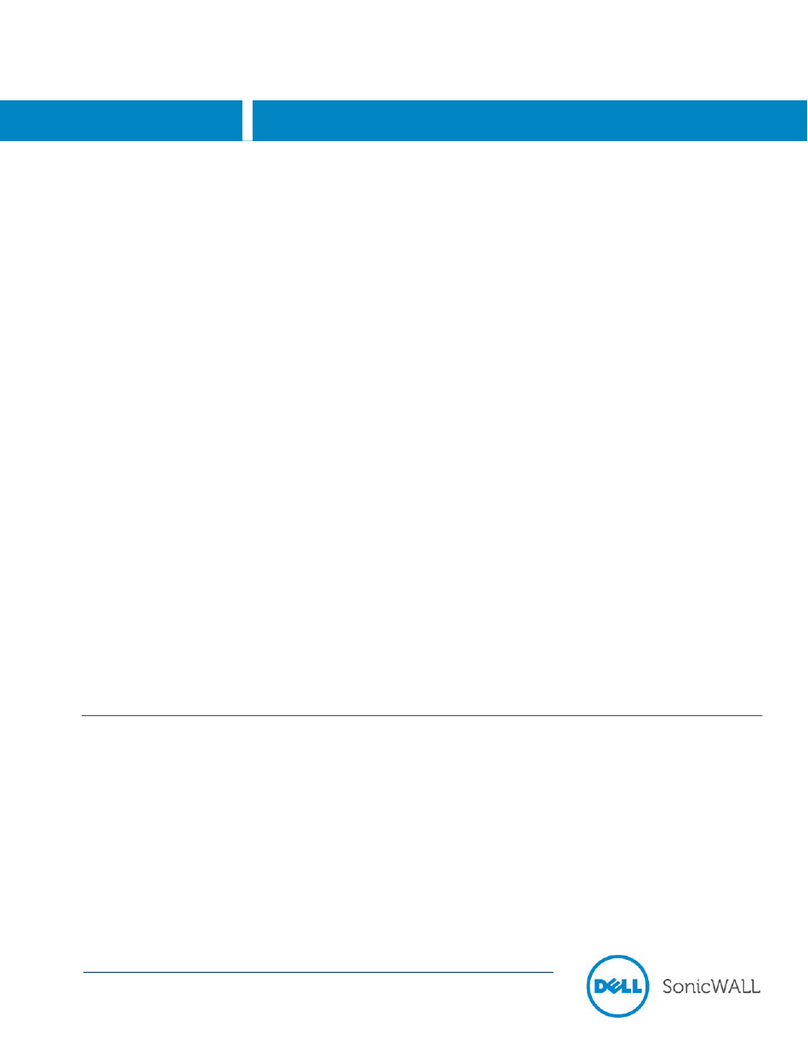
SonicWALL
SonicWALL ex9000 Installation and operation manual

SonicWALL
SonicWALL SRA EX9000 User manual
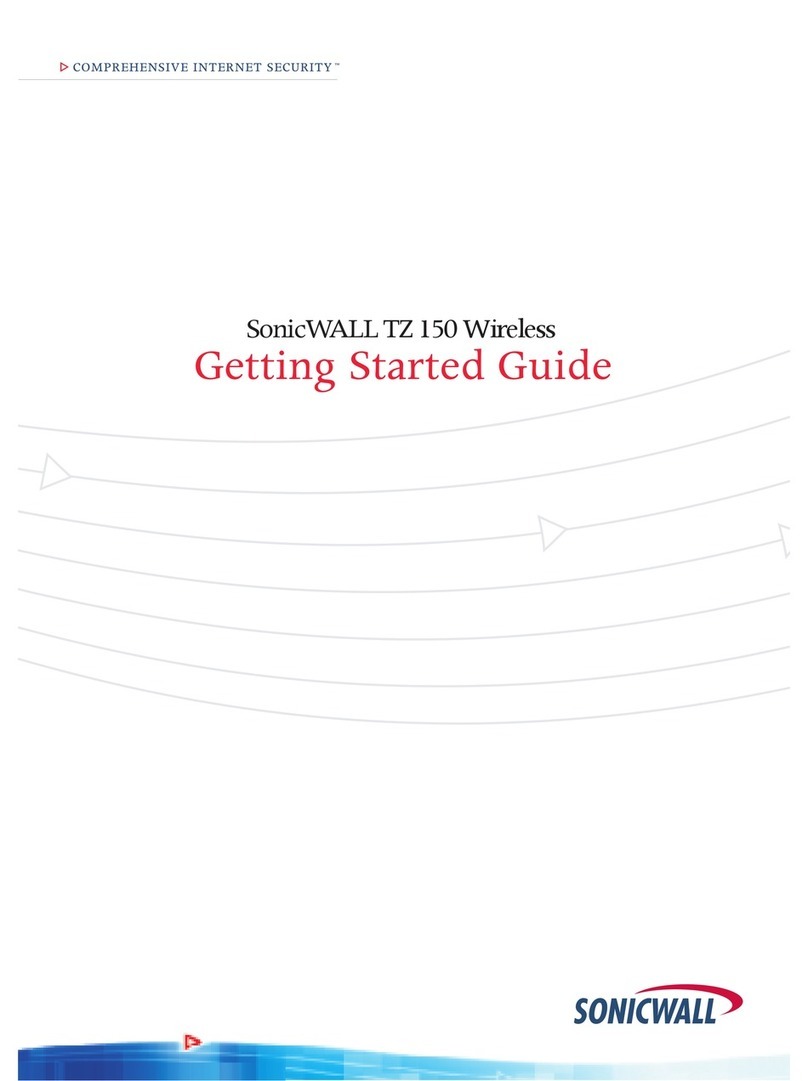
SonicWALL
SonicWALL TZ 150 Wireless User manual
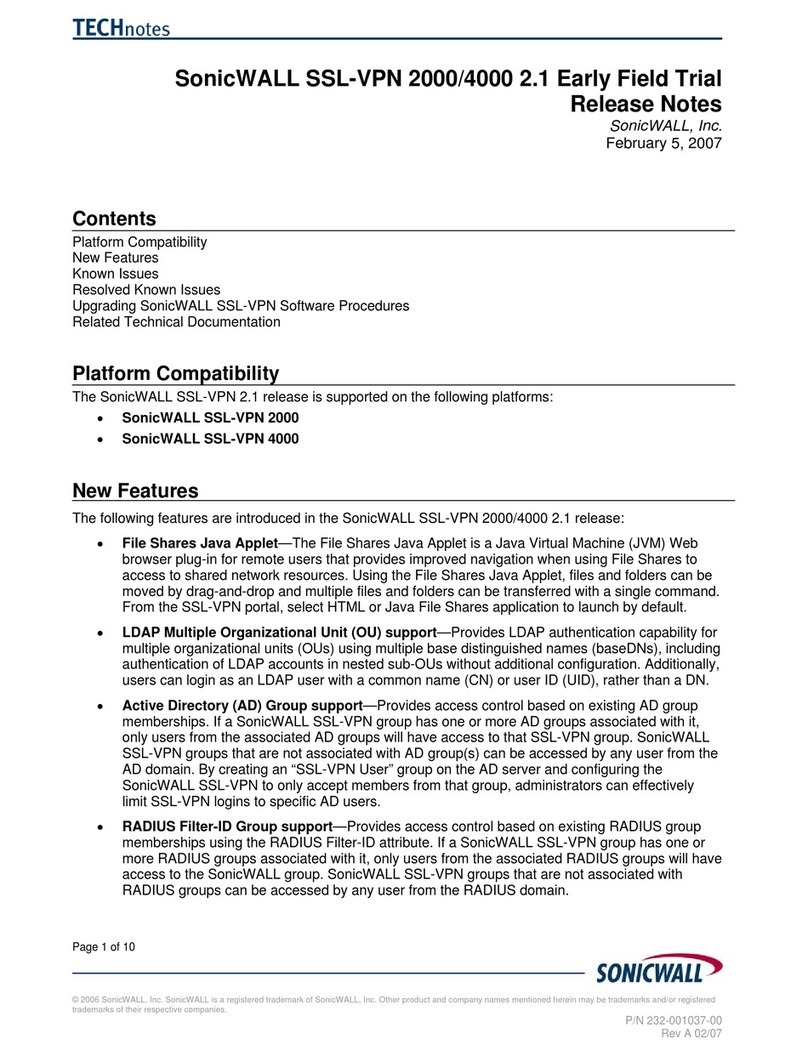
SonicWALL
SonicWALL SL-VPN 4000 How to use

SonicWALL
SonicWALL TZ 150 Wireless User manual
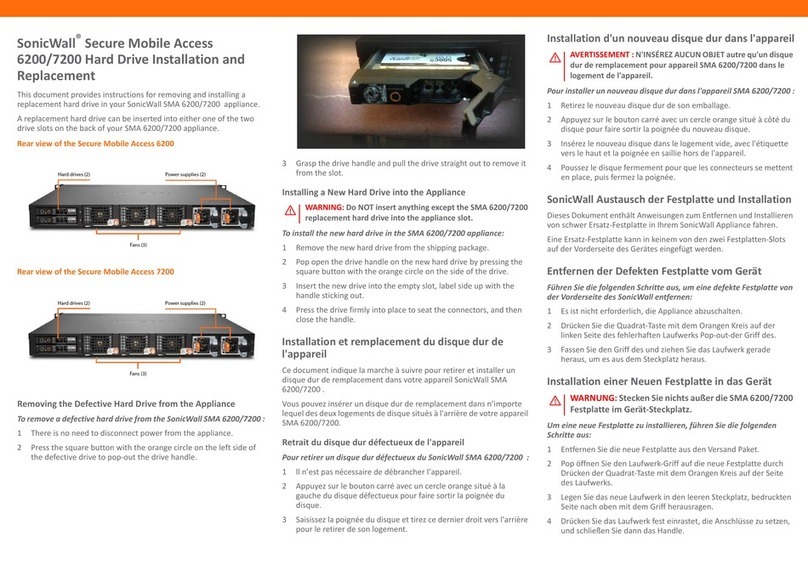
SonicWALL
SonicWALL Secure Mobile Access 6200 Use and care manual
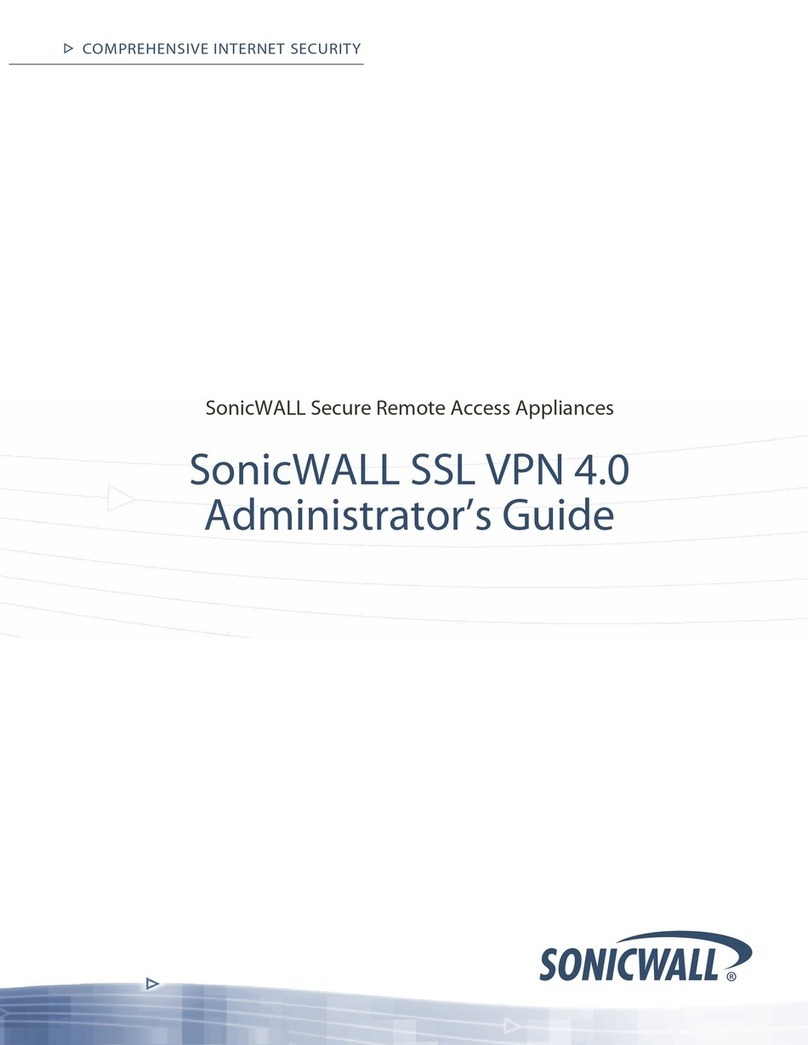
SonicWALL
SonicWALL SSL-VPN 2000 Service manual

SonicWALL
SonicWALL PRO 2040 User manual