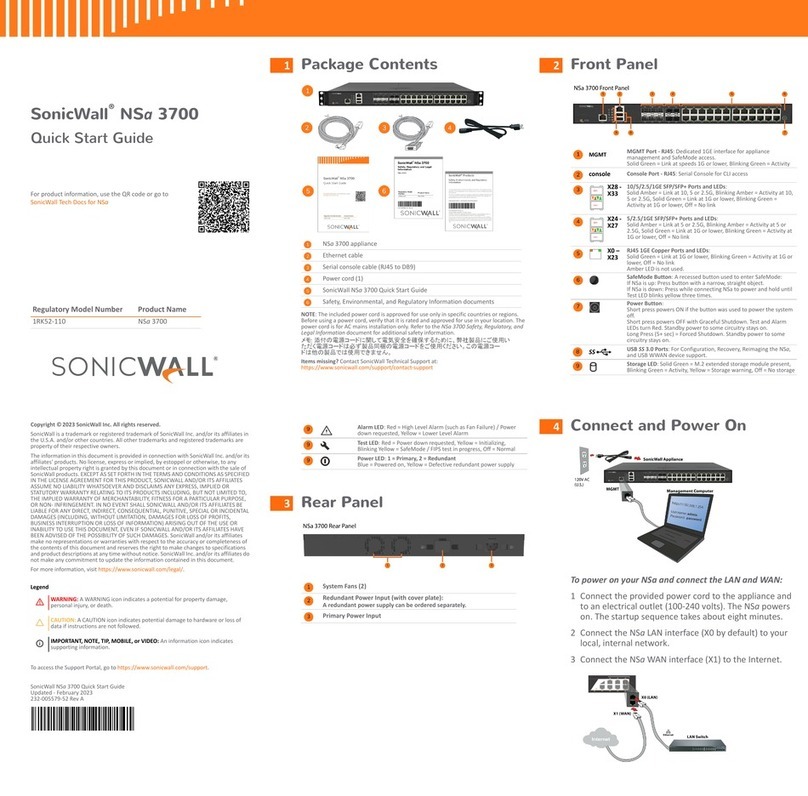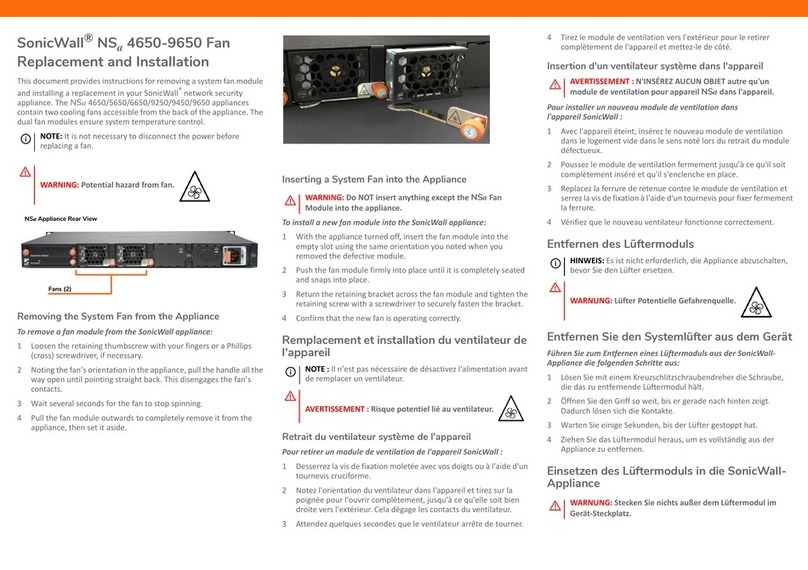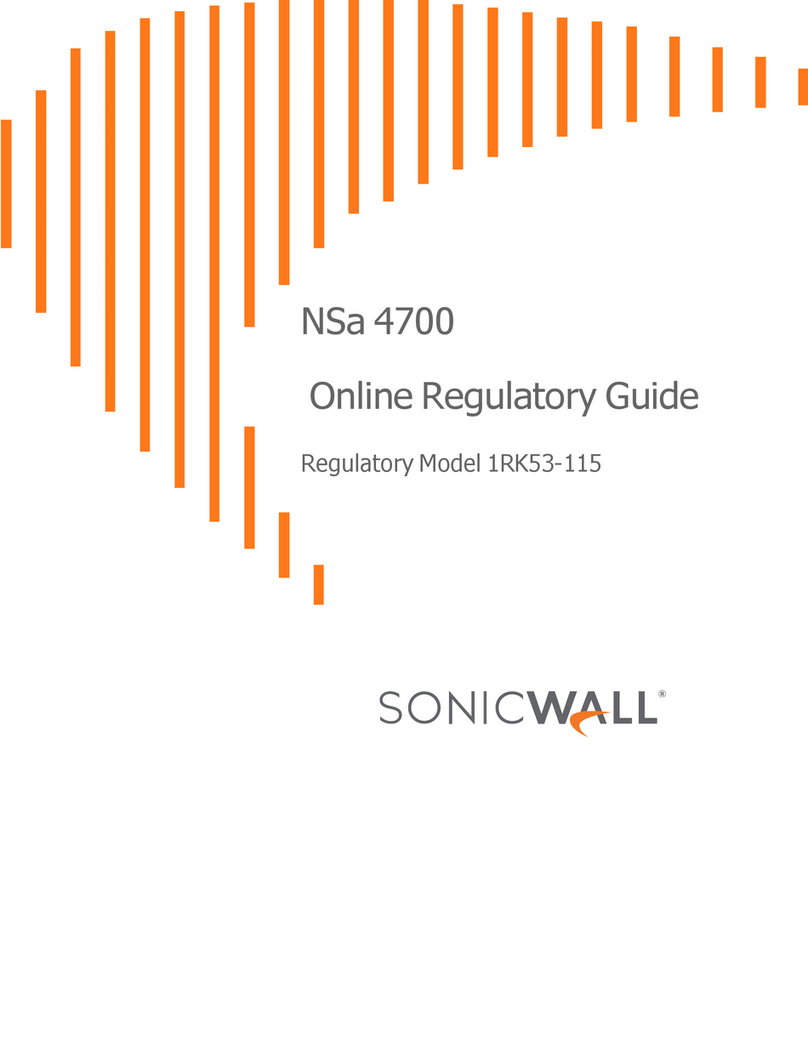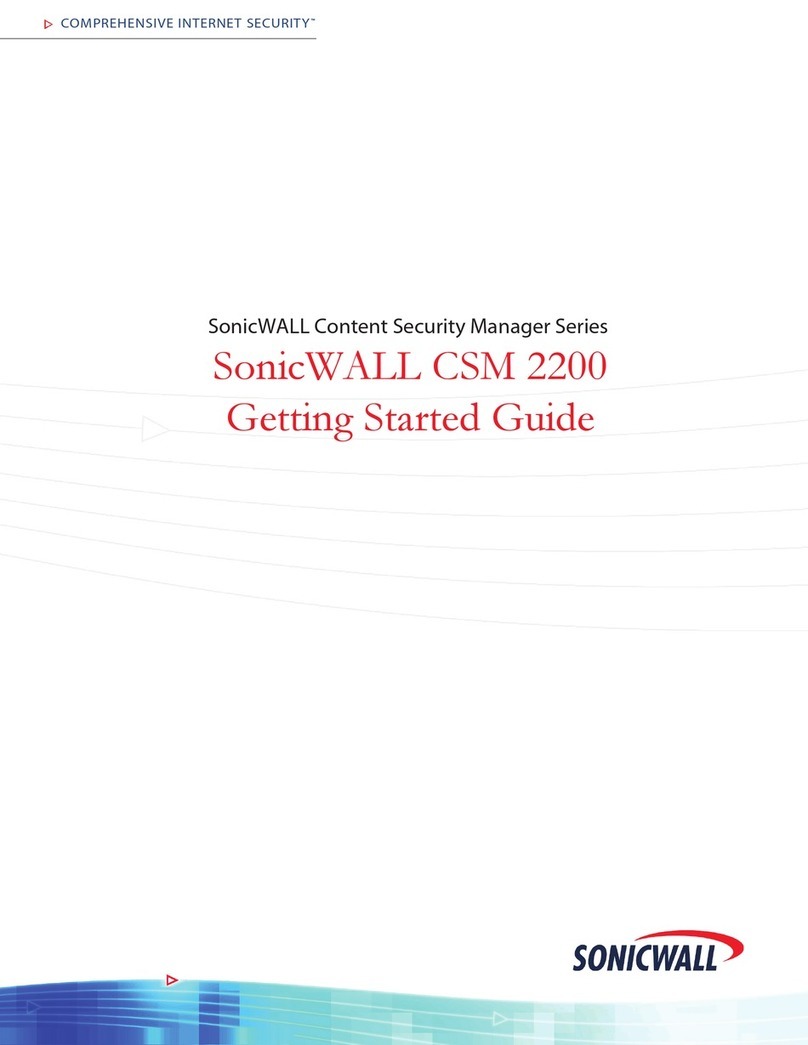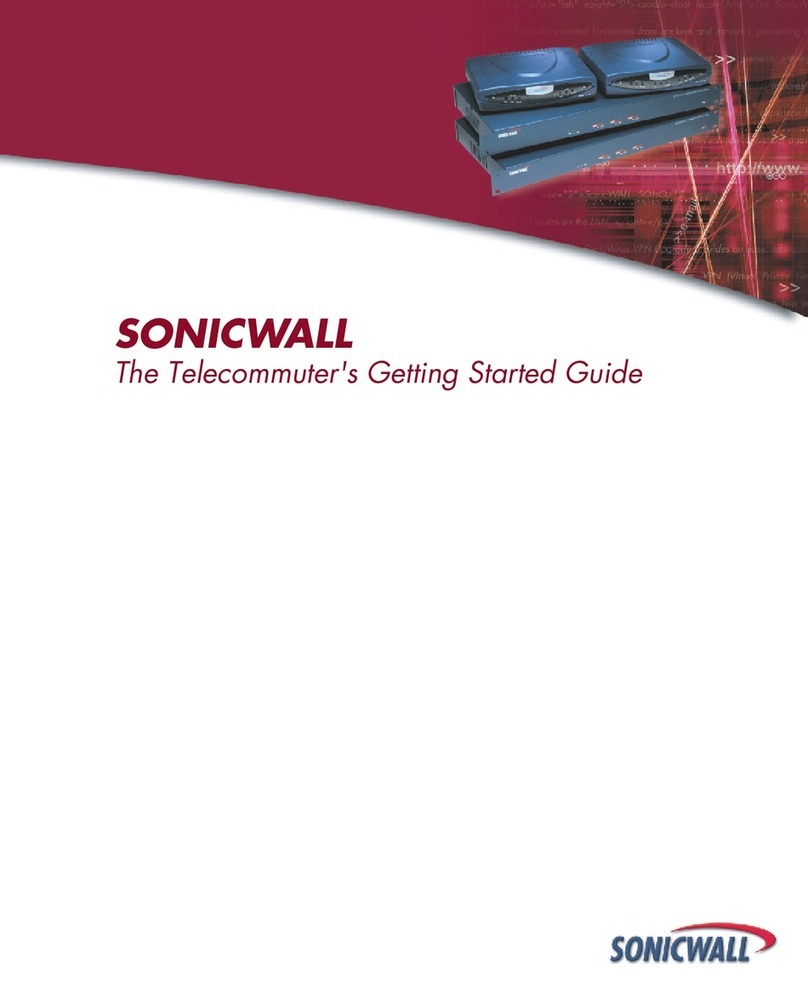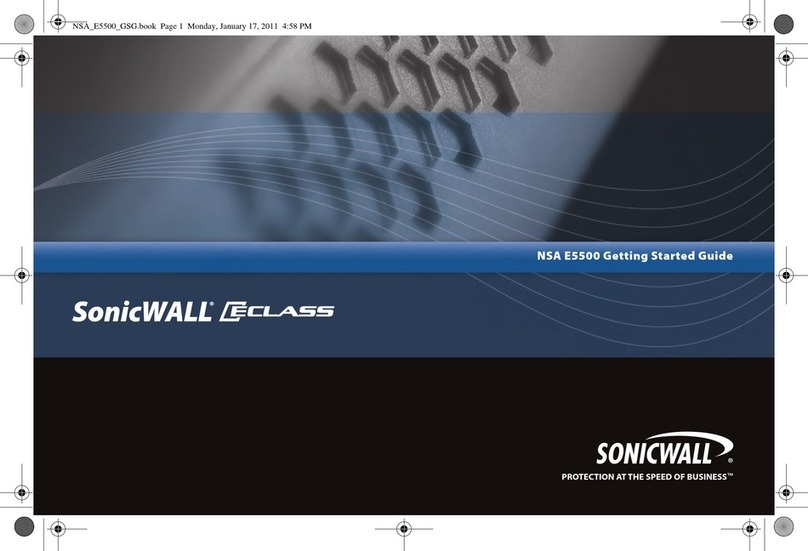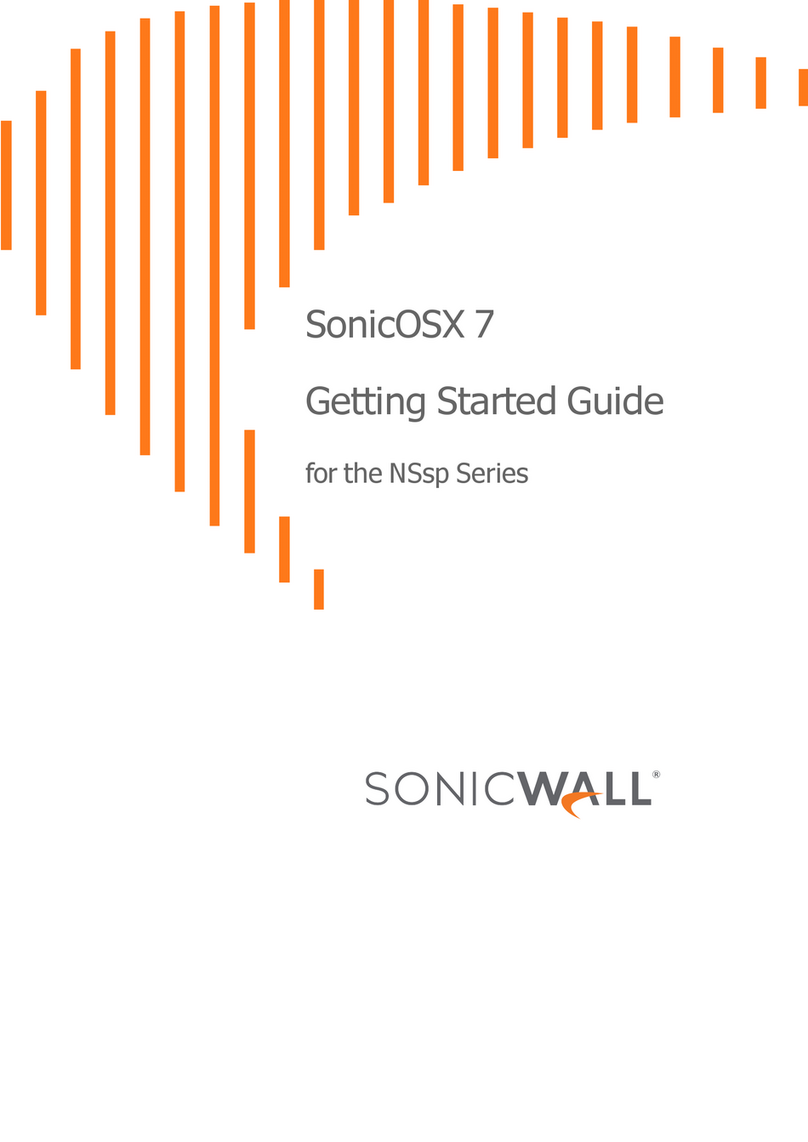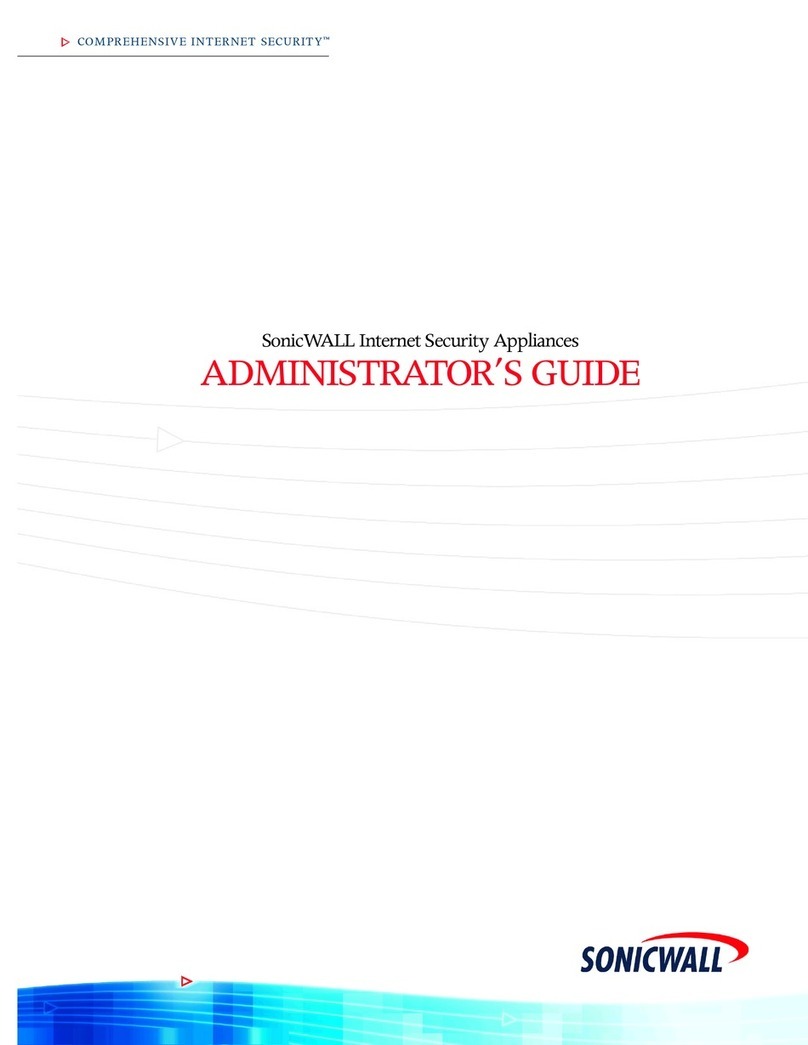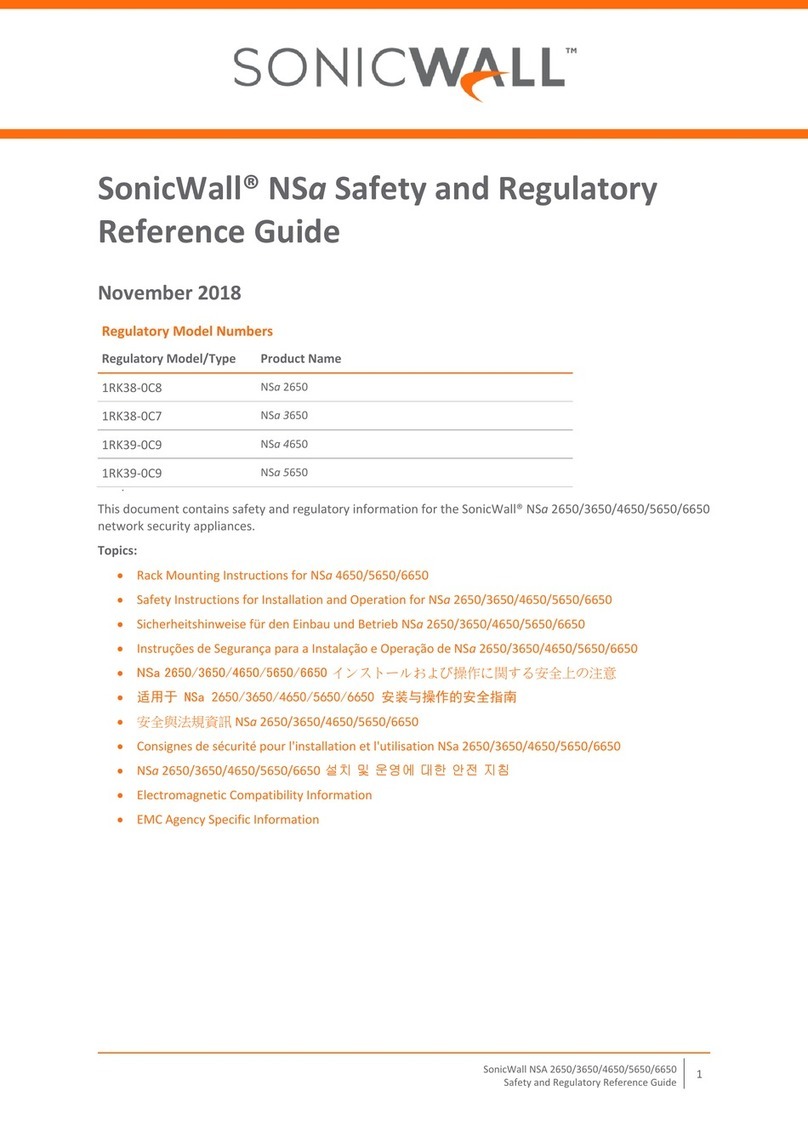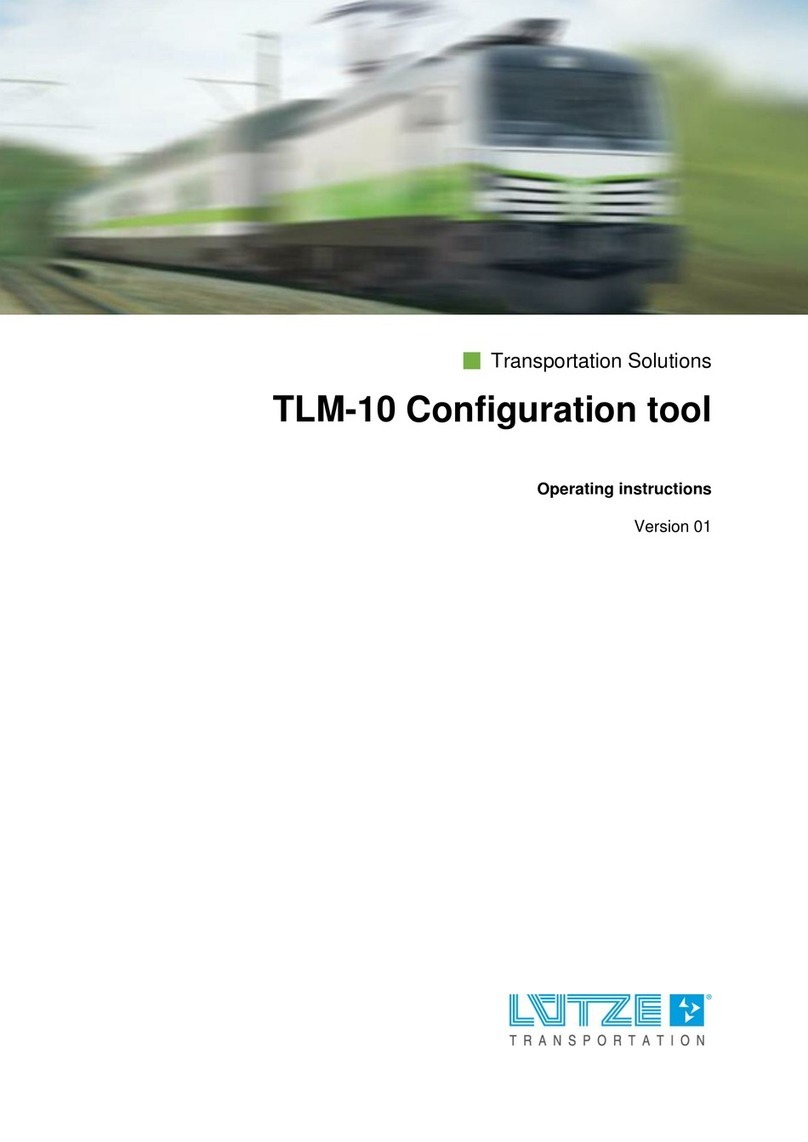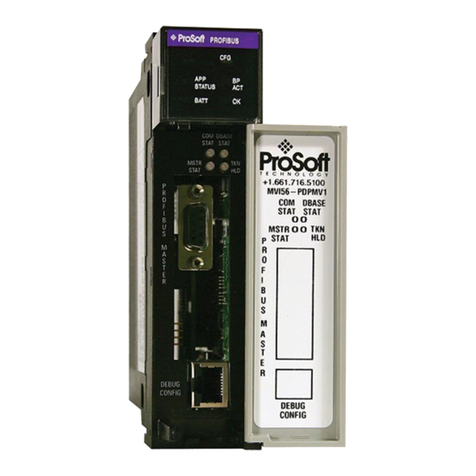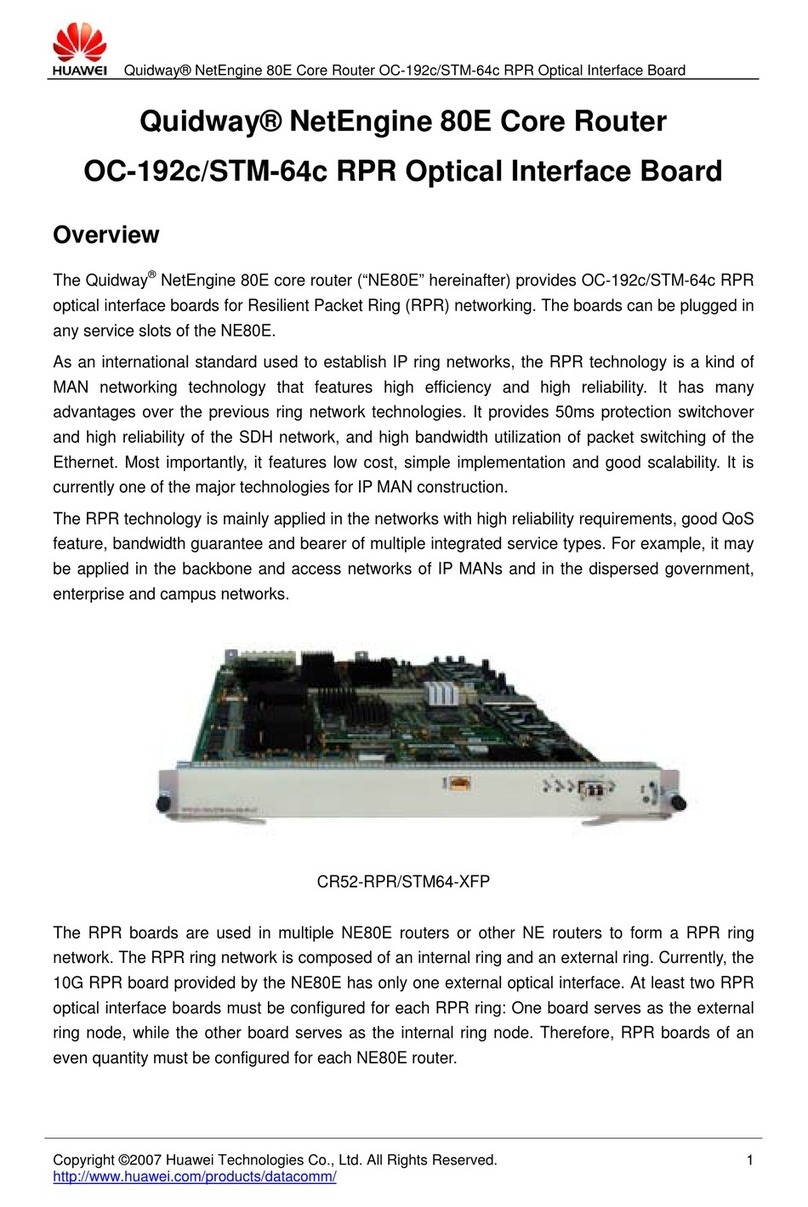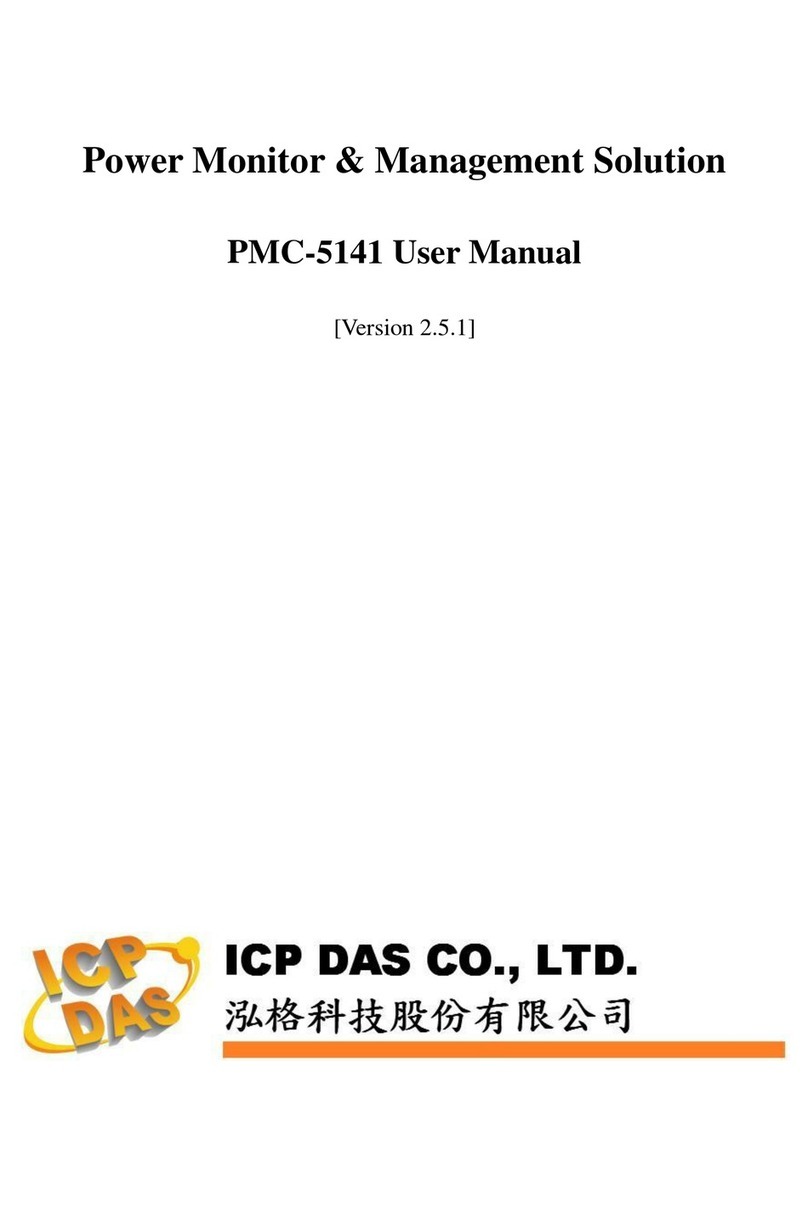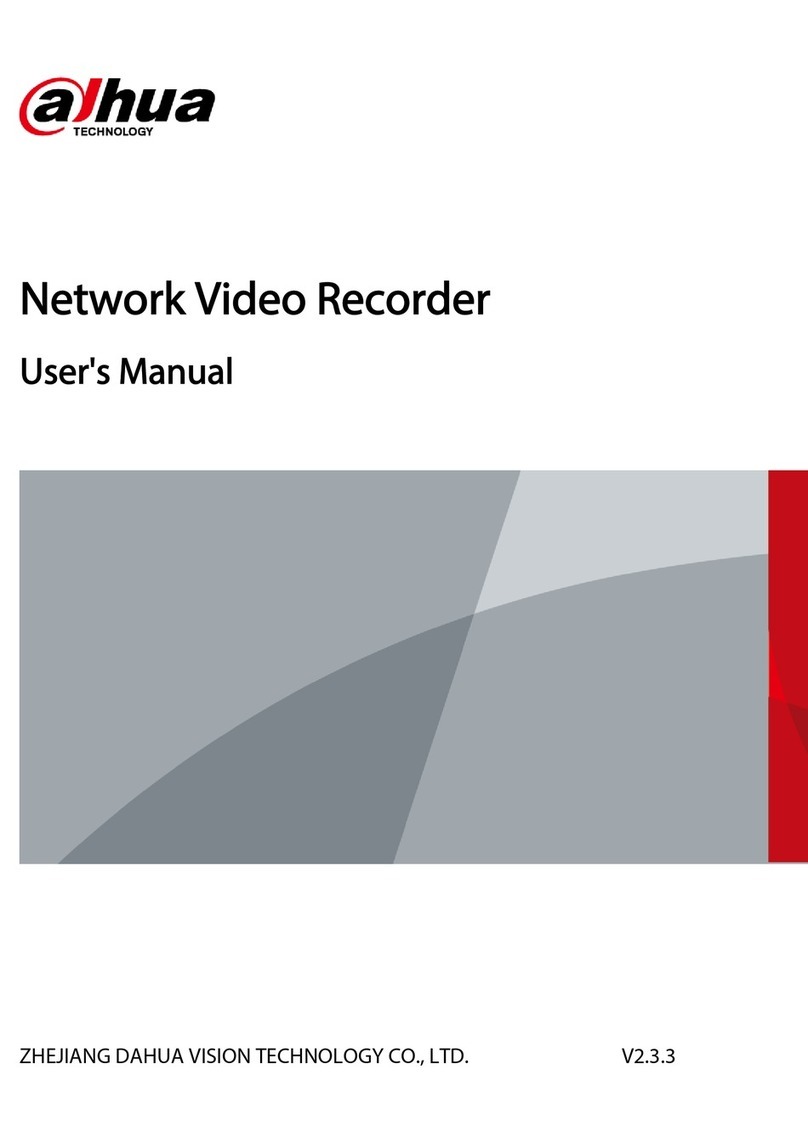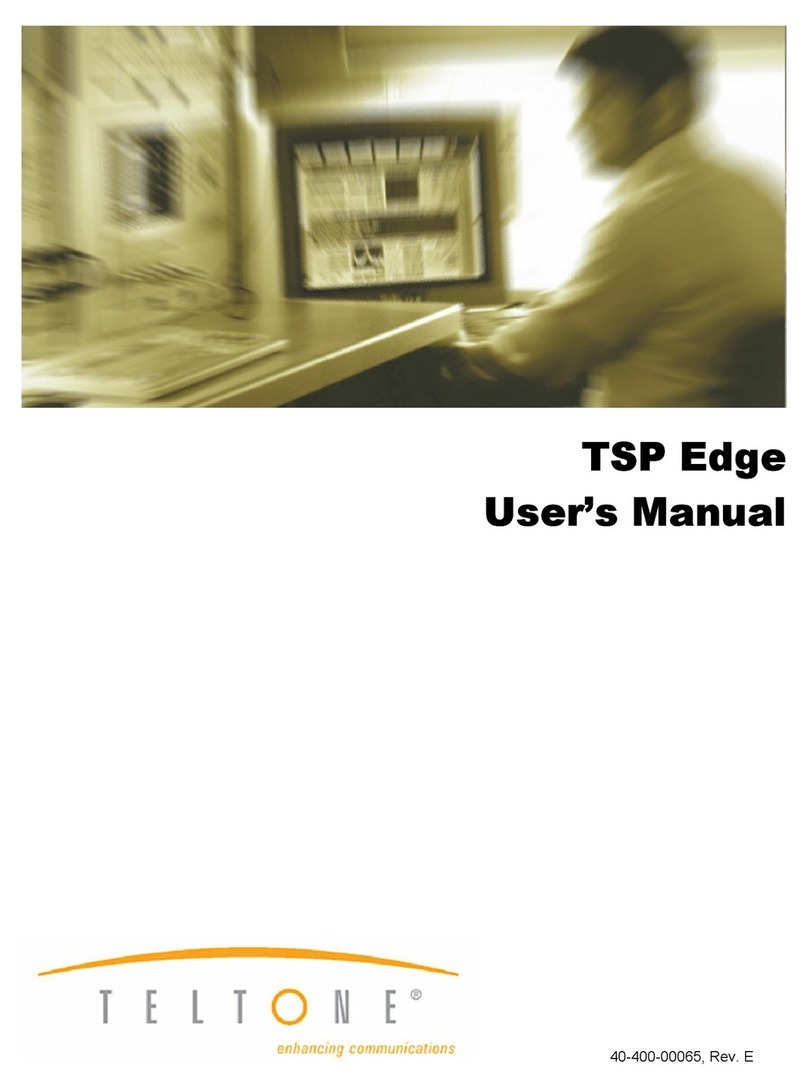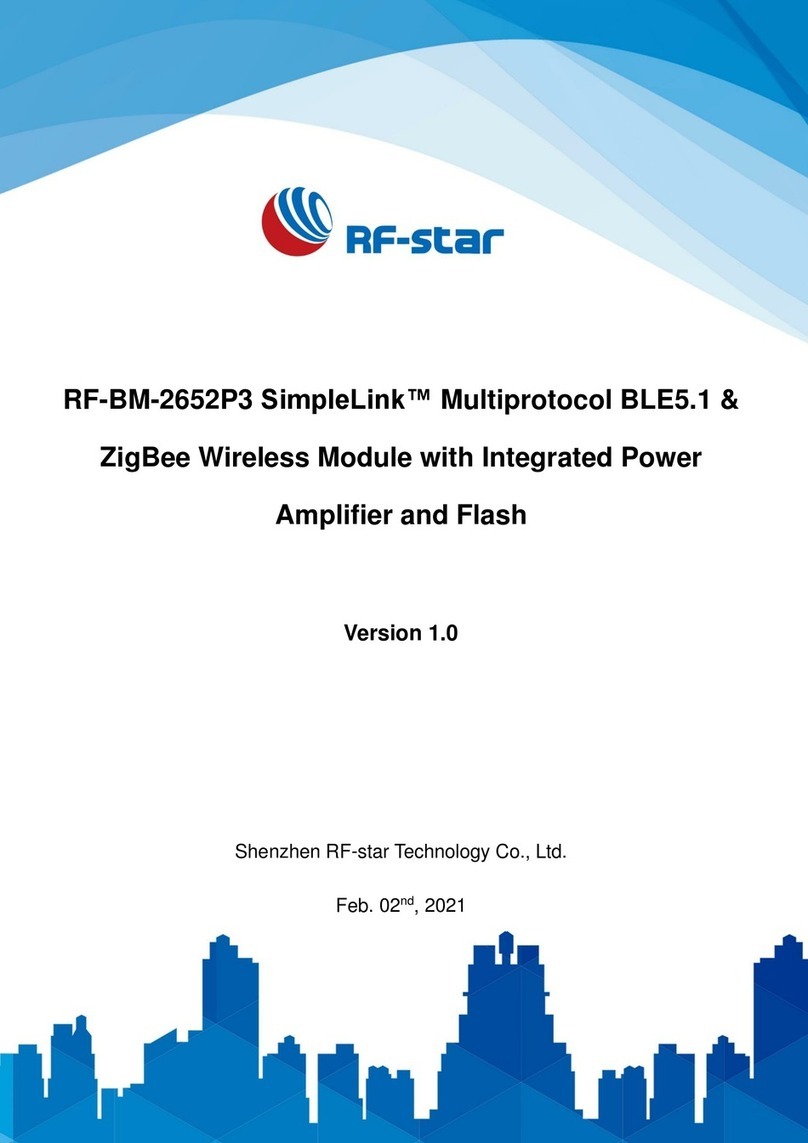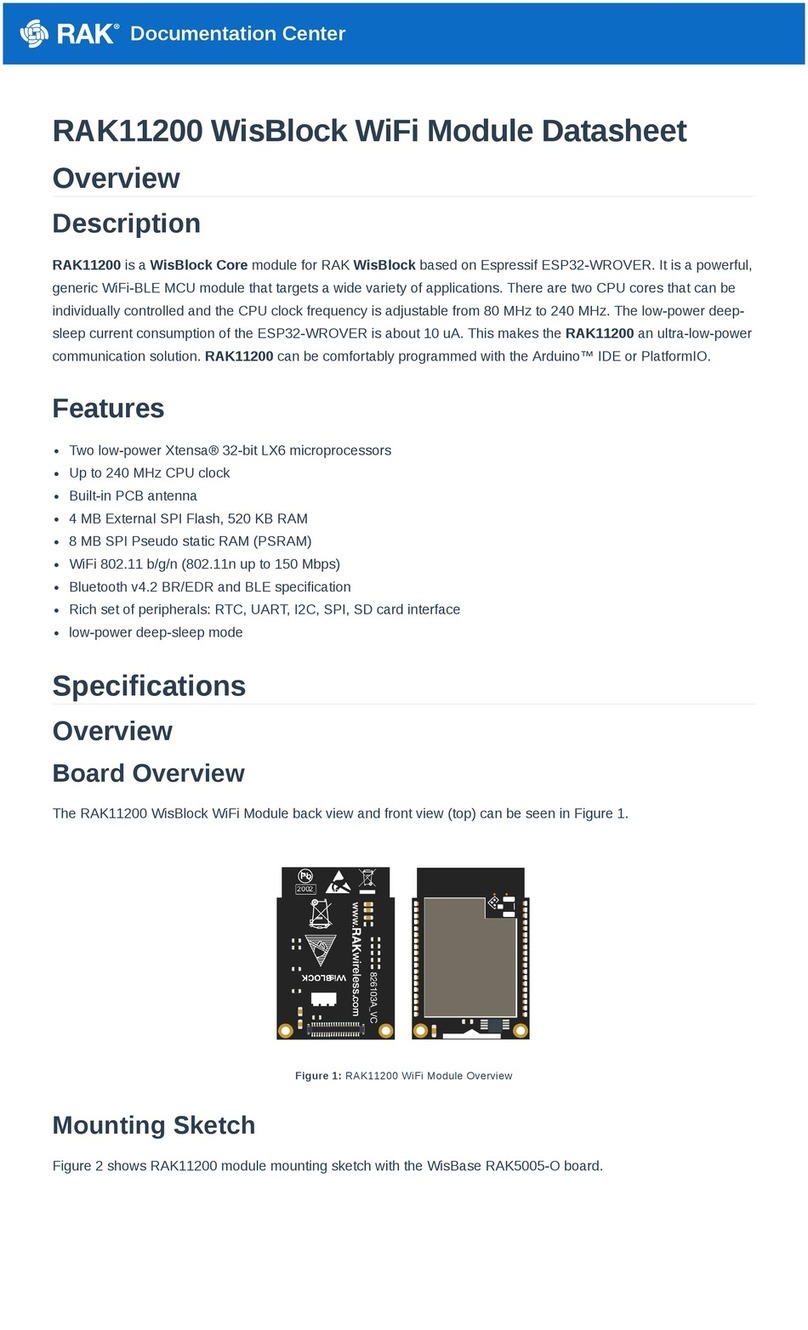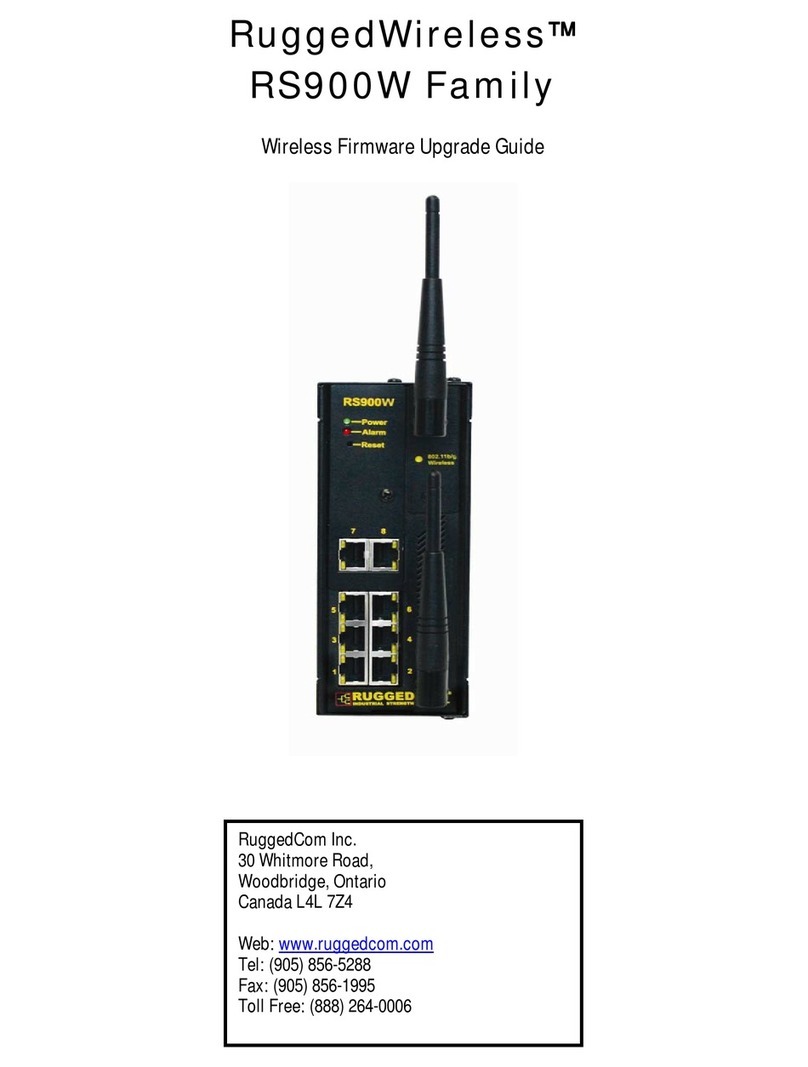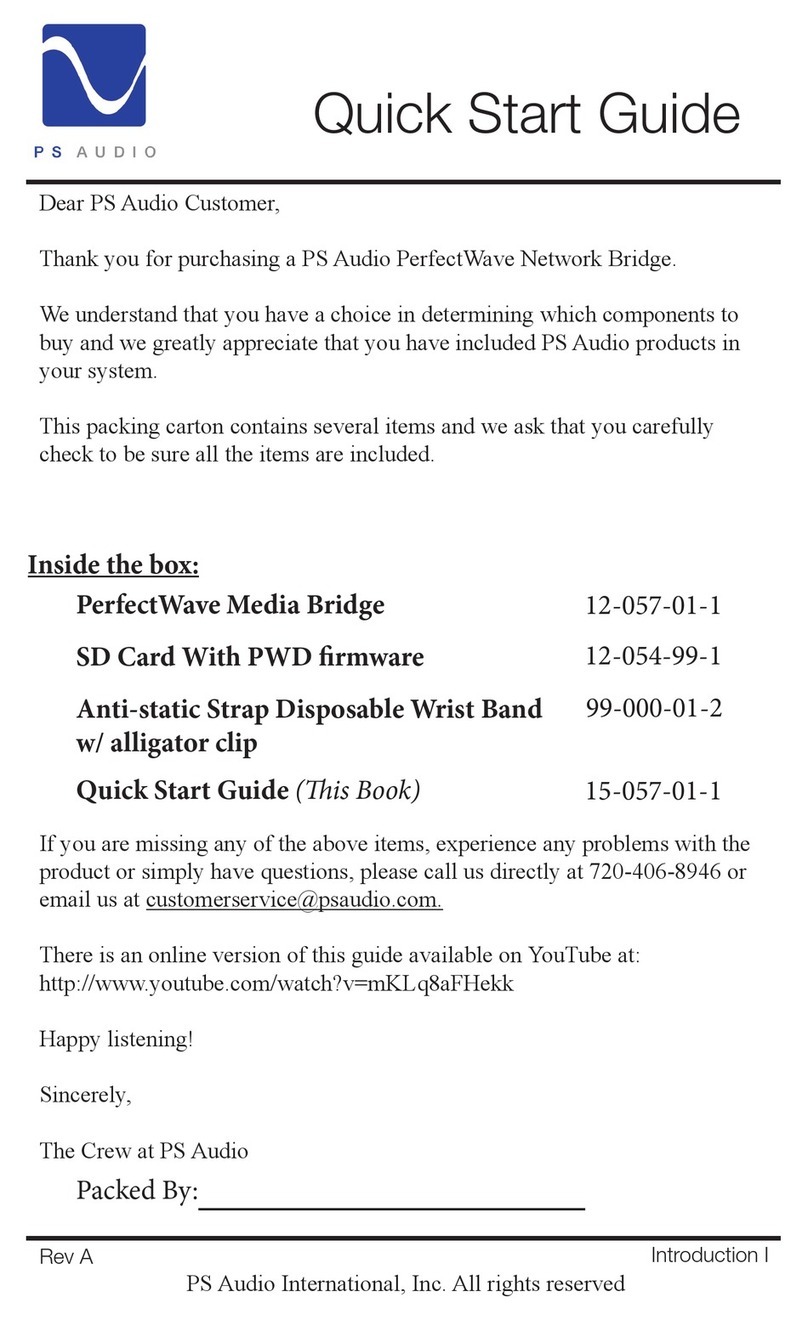SonicWALL NSA 2400MX Getting Started Guide Page 9
Upgrading Firmware on Your SonicWALL
Although your SonicWALL ships with the most current firmware
available at the time of manufacture, firmware upgrades that
provide new features and functionality updates are always
available through MySonicWALL.
This section provides instructions to upgrade your firmware to
the latest version of SonicOS:
•Obtaining the Latest Firmware - page 9
•Saving a Backup Copy of Your Preferences - page 9
•Upgrading the Firmware with Current Settings - page 10
•Using SafeMode to Upgrade Firmware - page 10
Obtaining the Latest Firmware
1. To obtain a new SonicOS Enhanced firmware image file for
your SonicWALL security appliance, connect to your
MySonicWALL account at:
<http://www.mysonicwall.com>
2. Copy the new SonicOS Enhanced image file to a
convenient location on your management station.
Saving a Backup Copy of Your Preferences
Before beginning the update process, make a system backup of
your SonicWALL security appliance configuration settings. The
backup feature saves a copy of the current configuration
settings on your SonicWALL security appliance, protecting your
existing settings in the event that it becomes necessary to
return to a previous configuration state. The System Backup
shows you the current configuration and firmware in a single,
clickable restore image.
In addition to using the backup feature to save your current
configuration state to the SonicWALL security appliance, you
can export the configuration preferences file to a directory on
your local management station. This file serves as an external
backup of the configuration preferences, and can be imported
back into the SonicWALL security appliance.
Perform the following procedures to save a backup of your
configuration settings and export them to a file on your local
management station:
1. On the System > Settings page, click Create Backup.
Your configuration preferences are saved. The System
Backup entry is displayed in the Firmware Management
table.
2. To export your settings to a local file, click Export Settings.
A popup window displays the name of the saved file.