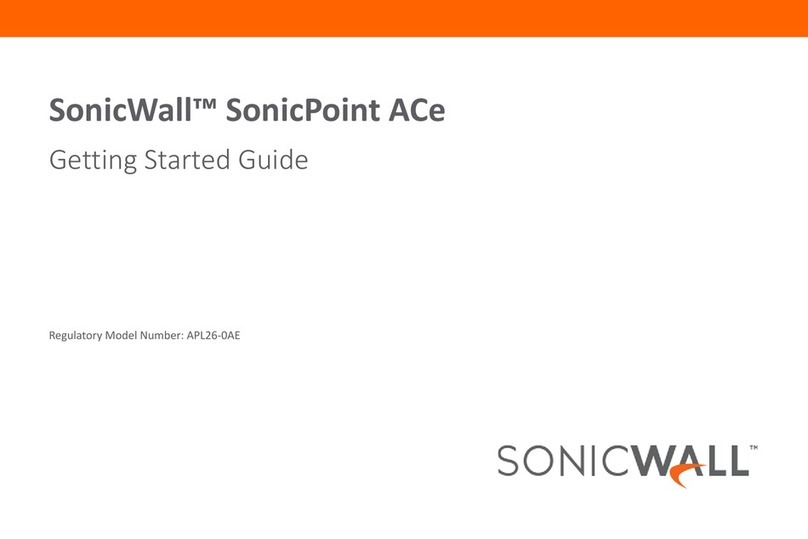SonicWALL SonicWave 231o Owner's manual
















This manual suits for next models
1
Table of contents
Other SonicWALL Wireless Access Point manuals

SonicWALL
SonicWALL SonicWave 432i Owner's manual

SonicWALL
SonicWALL SonicWave 200 Series Quick reference guide
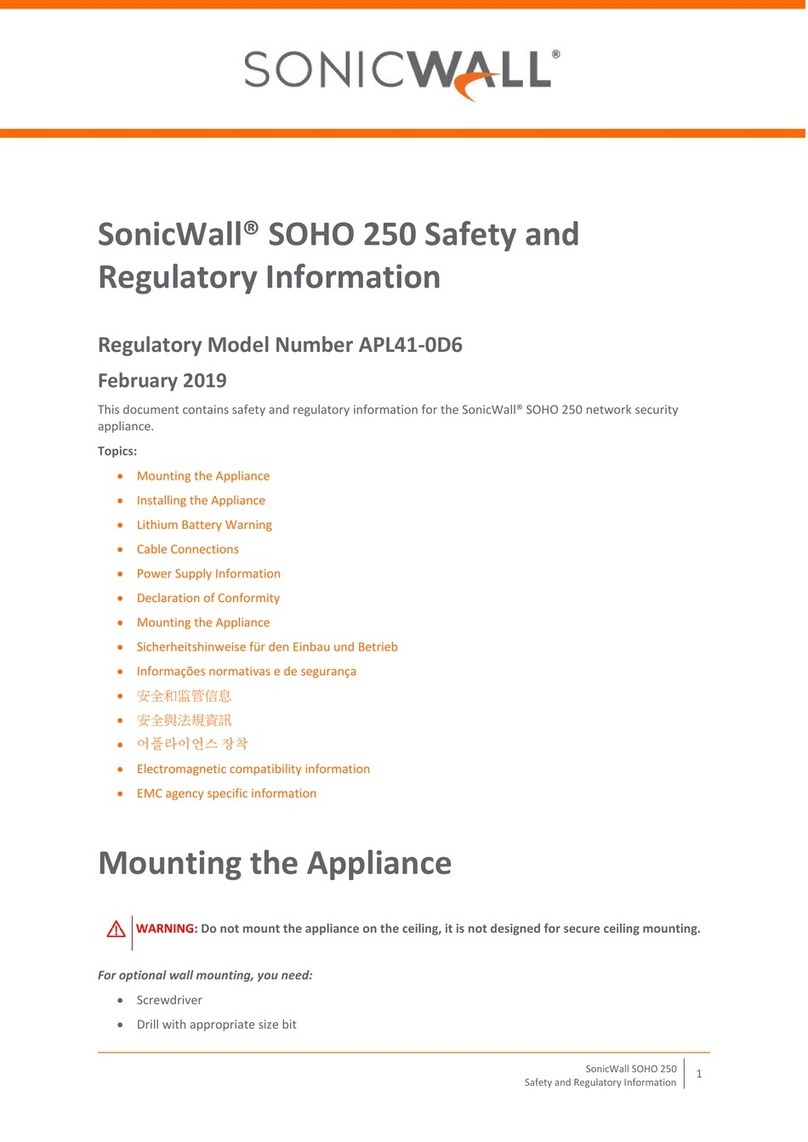
SonicWALL
SonicWALL SOHO 250 Owner's manual
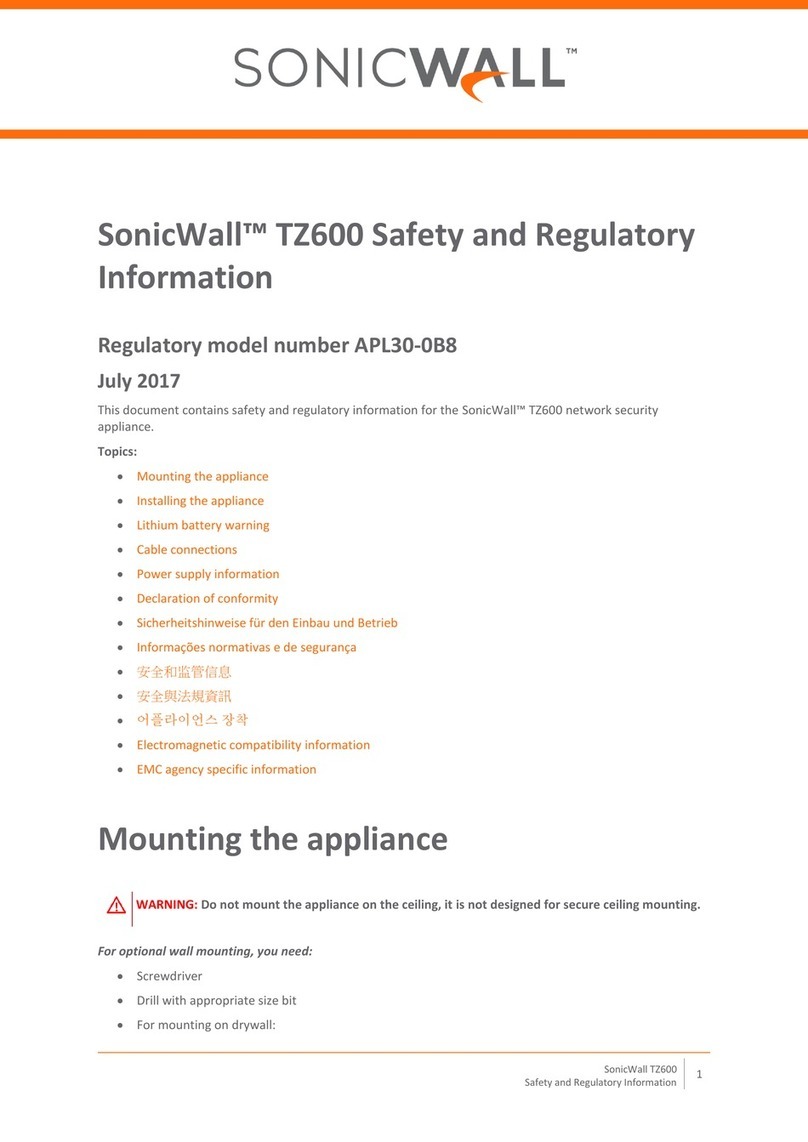
SonicWALL
SonicWALL APL30-0B8 Owner's manual
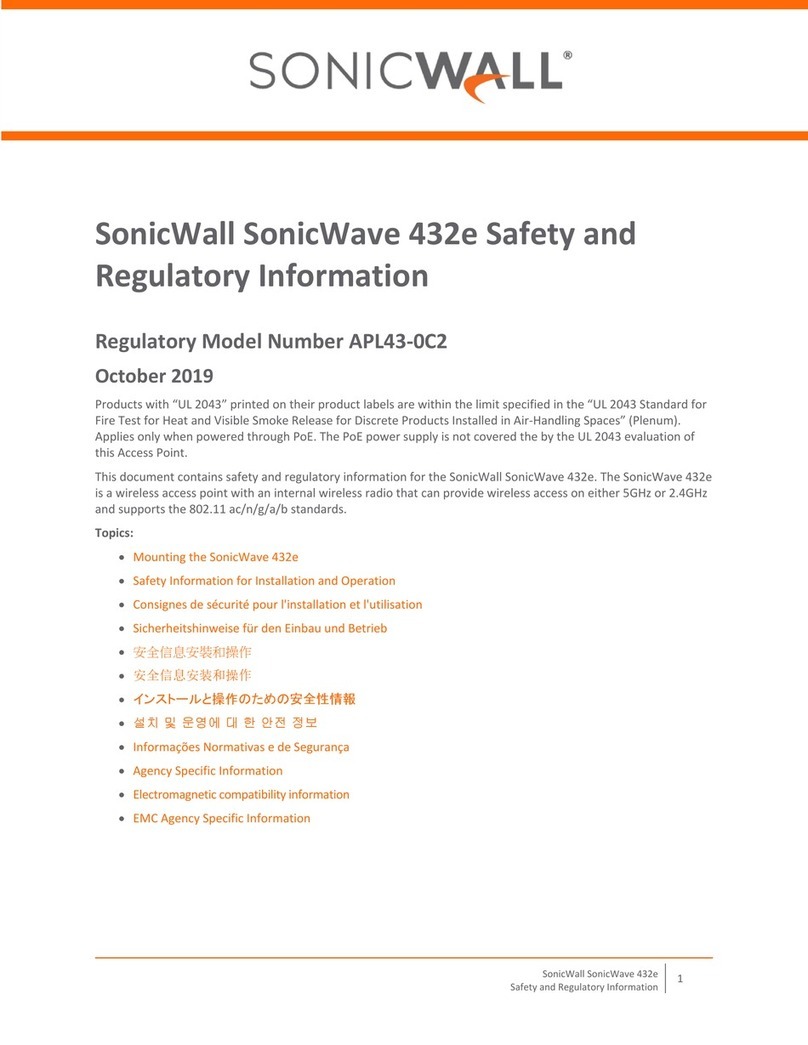
SonicWALL
SonicWALL APL43-0C2 Owner's manual
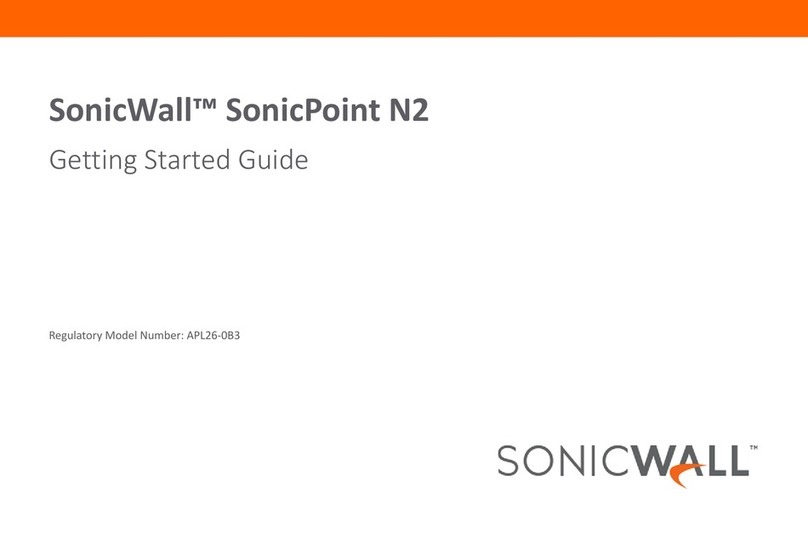
SonicWALL
SonicWALL SonicPoint N2 User manual
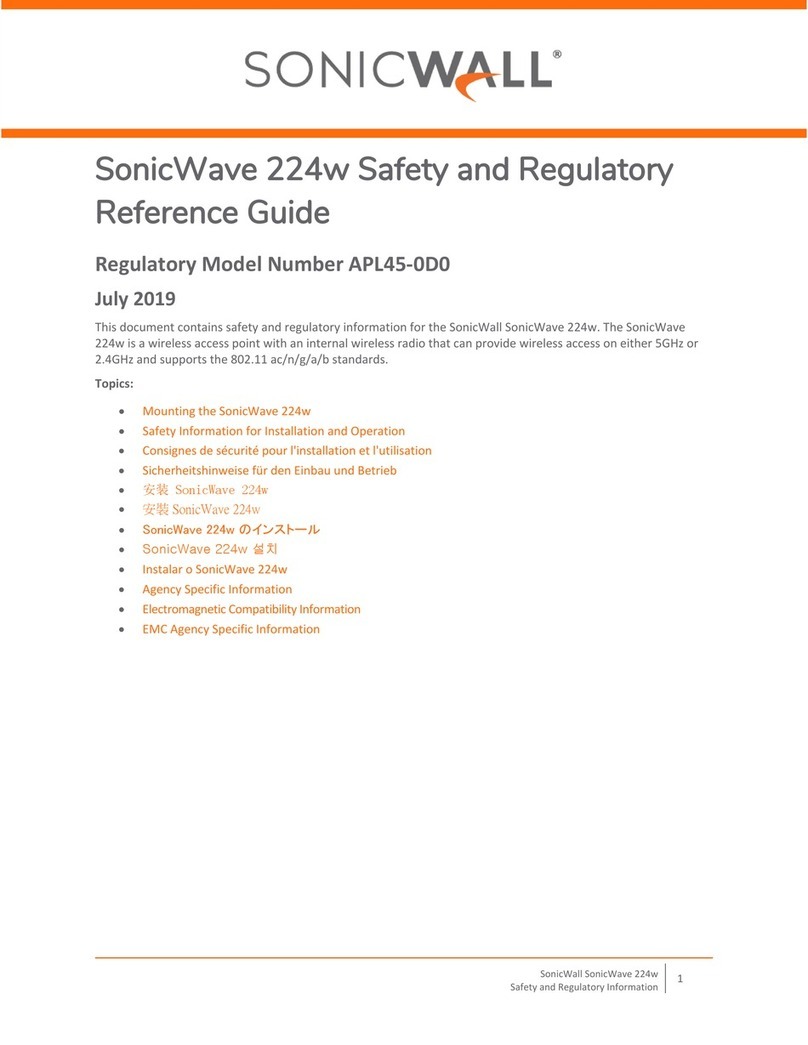
SonicWALL
SonicWALL SonicWave 224w Owner's manual
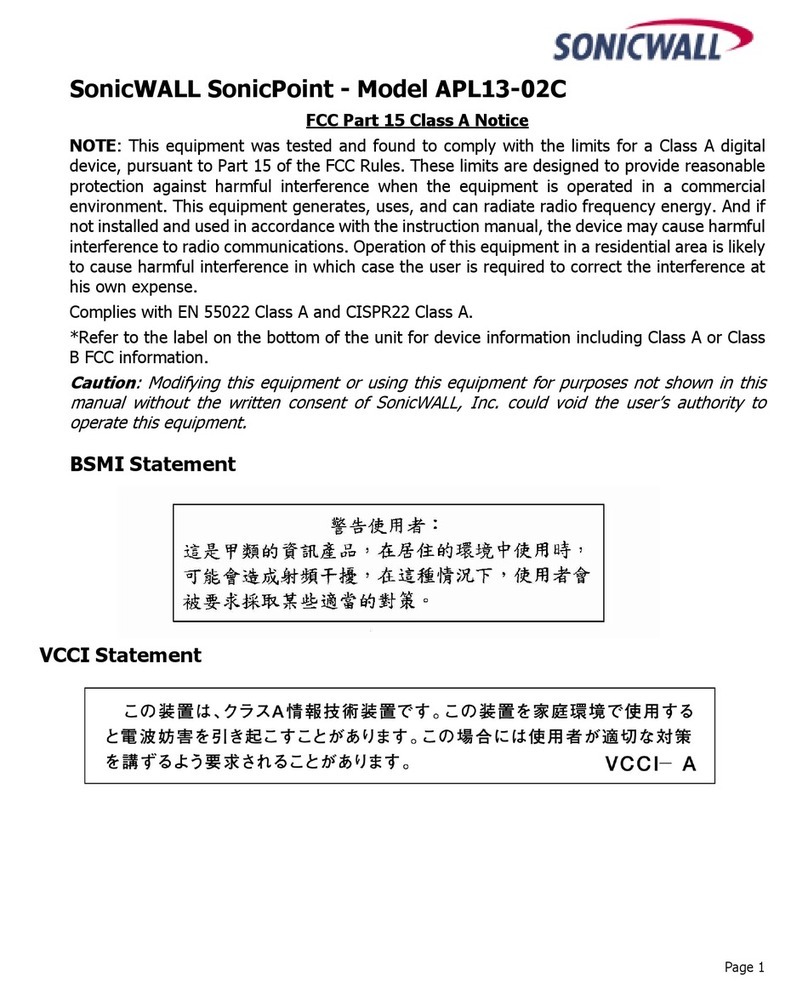
SonicWALL
SonicWALL APL13-02C User manual

SonicWALL
SonicWALL SonicWave 200 Series Quick reference guide

SonicWALL
SonicWALL SonicWave 432e User manual
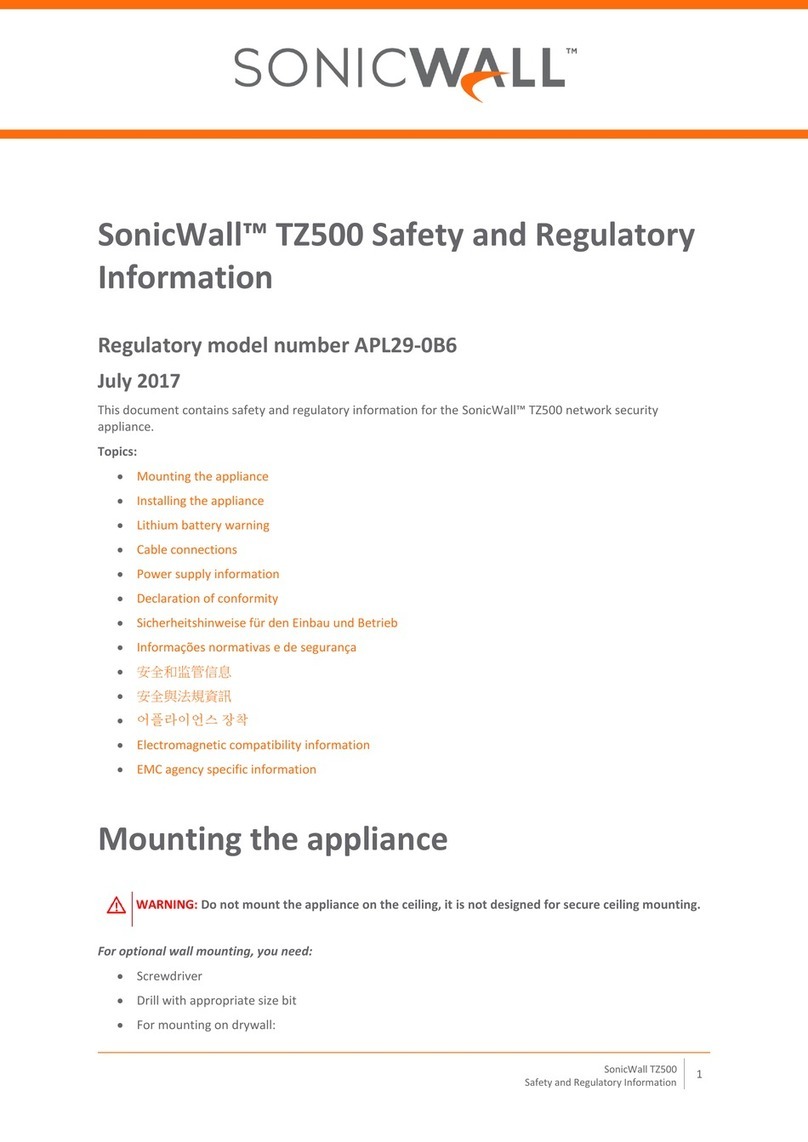
SonicWALL
SonicWALL APL29-0B6 Owner's manual

SonicWALL
SonicWALL SonicWave 432o User manual

SonicWALL
SonicWALL SonicWave 432o User manual
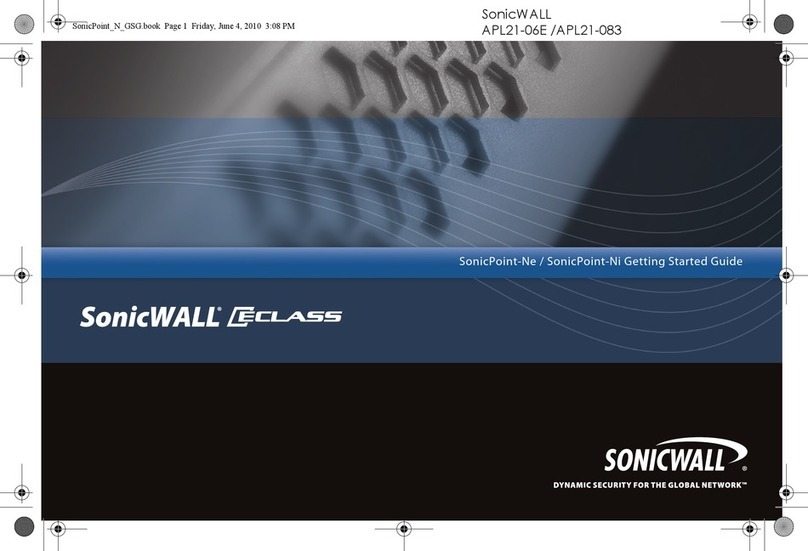
SonicWALL
SonicWALL E-Class SonicPoint-Ne User manual

SonicWALL
SonicWALL SonicWave 231c User manual

SonicWALL
SonicWALL SonicWave 681 User manual
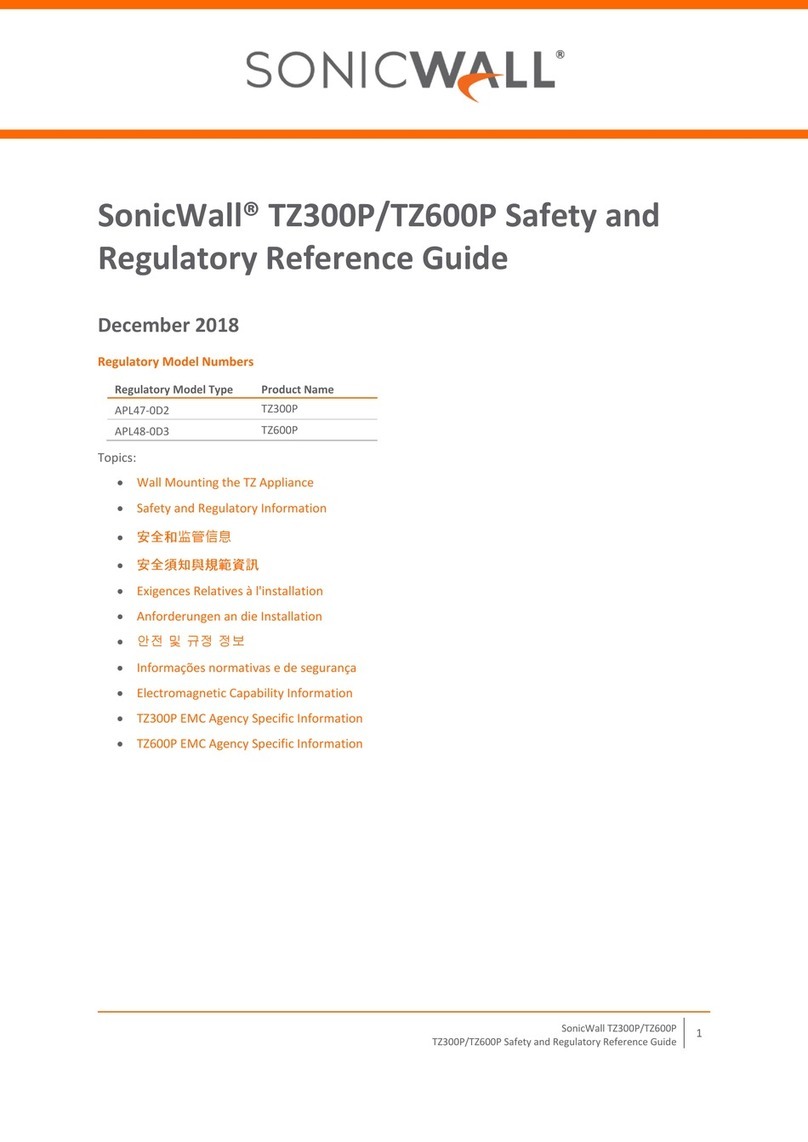
SonicWALL
SonicWALL TZ300P Owner's manual

SonicWALL
SonicWALL SonicPoint User manual

SonicWALL
SonicWALL SonicWave 200 Series Quick reference guide

SonicWALL
SonicWALL SonicWave 400 Series Quick reference guide
Popular Wireless Access Point manuals by other brands

Multitech
Multitech Conduit AP MTCAP-L4E1-868-002A user guide
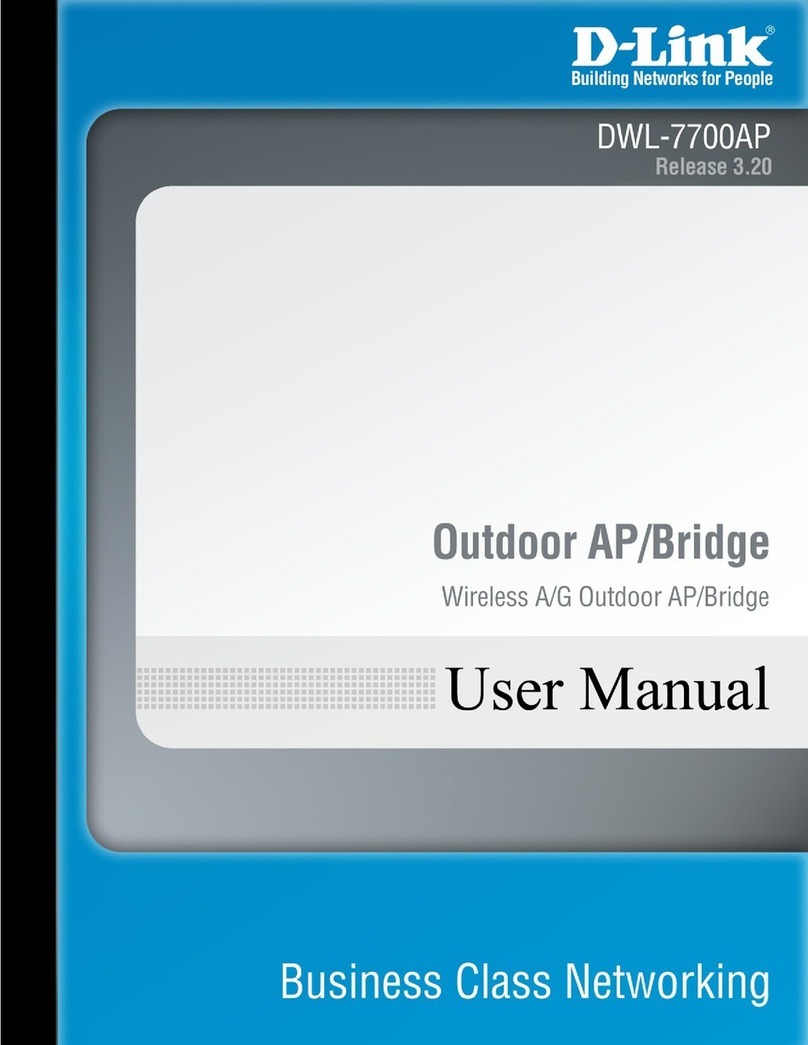
D-Link
D-Link AirPremier DWL-7700AP user manual
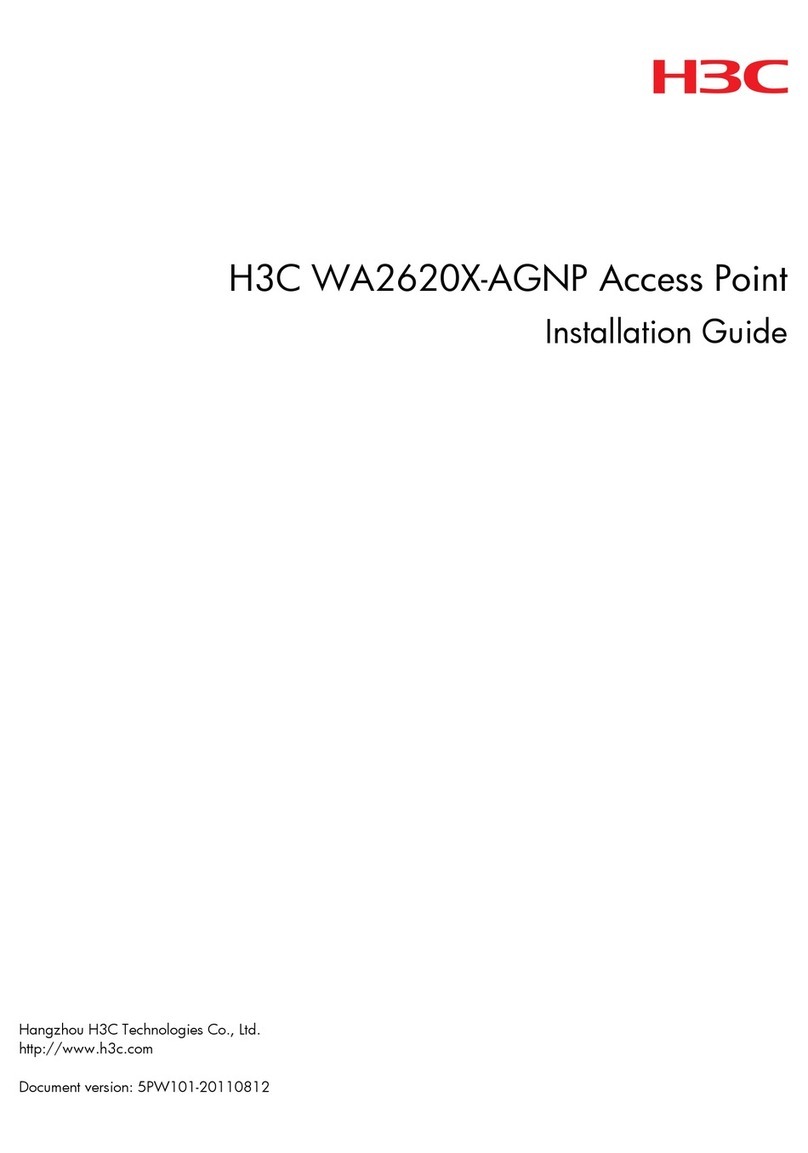
H3C
H3C WA2620X-AGNP installation guide
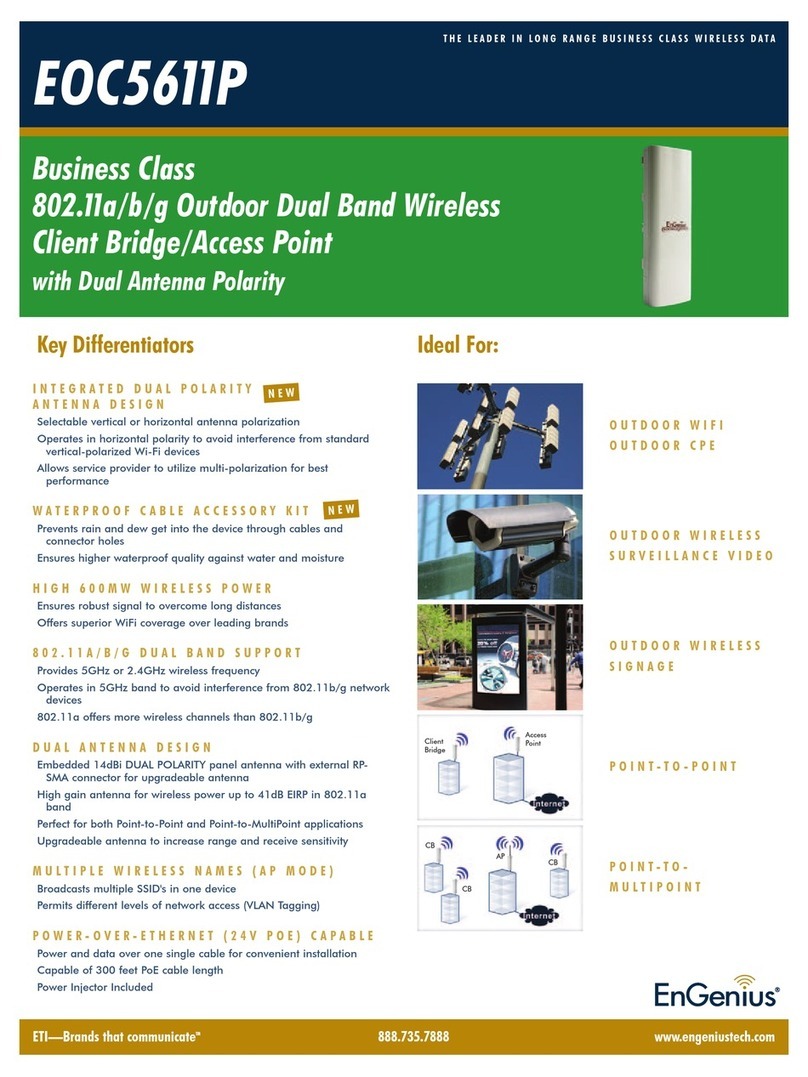
EnGenius
EnGenius EOC5611P Technical specifications
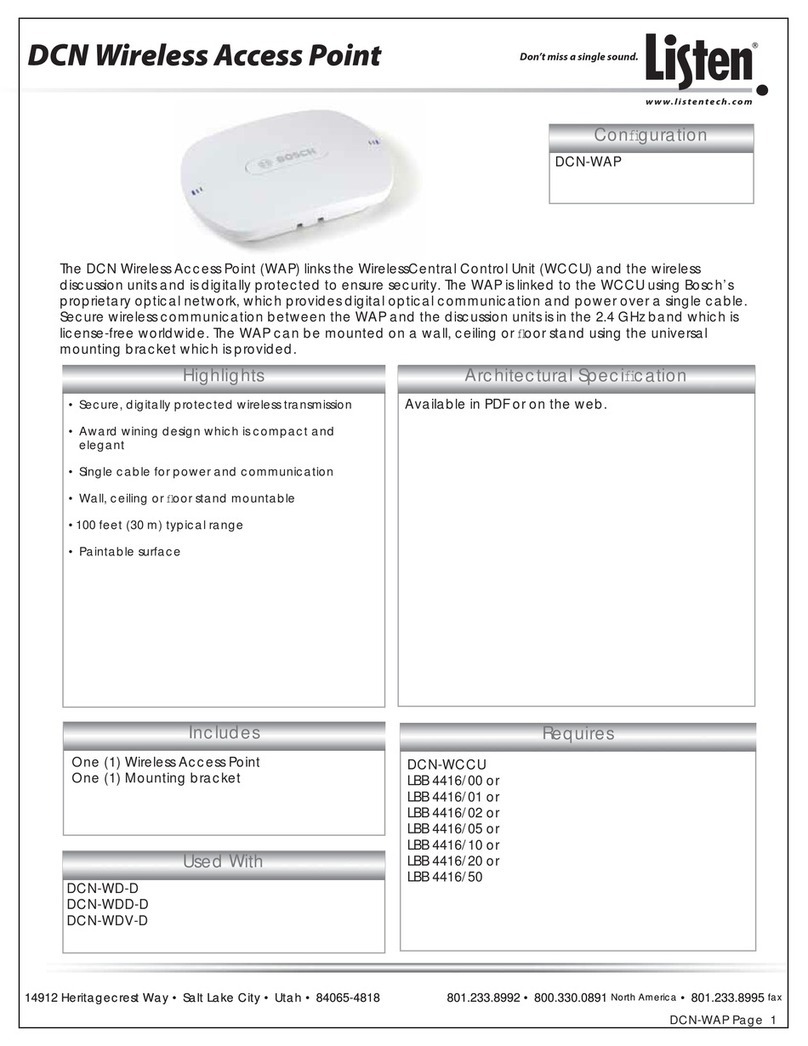
Listen Technologies
Listen Technologies DCN-WAP Specifications

Ubiquiti
Ubiquiti UniFi Wifi BaseStationXG quick start guide

Ruijie
Ruijie RG-AP630 Directional Quick installation guide
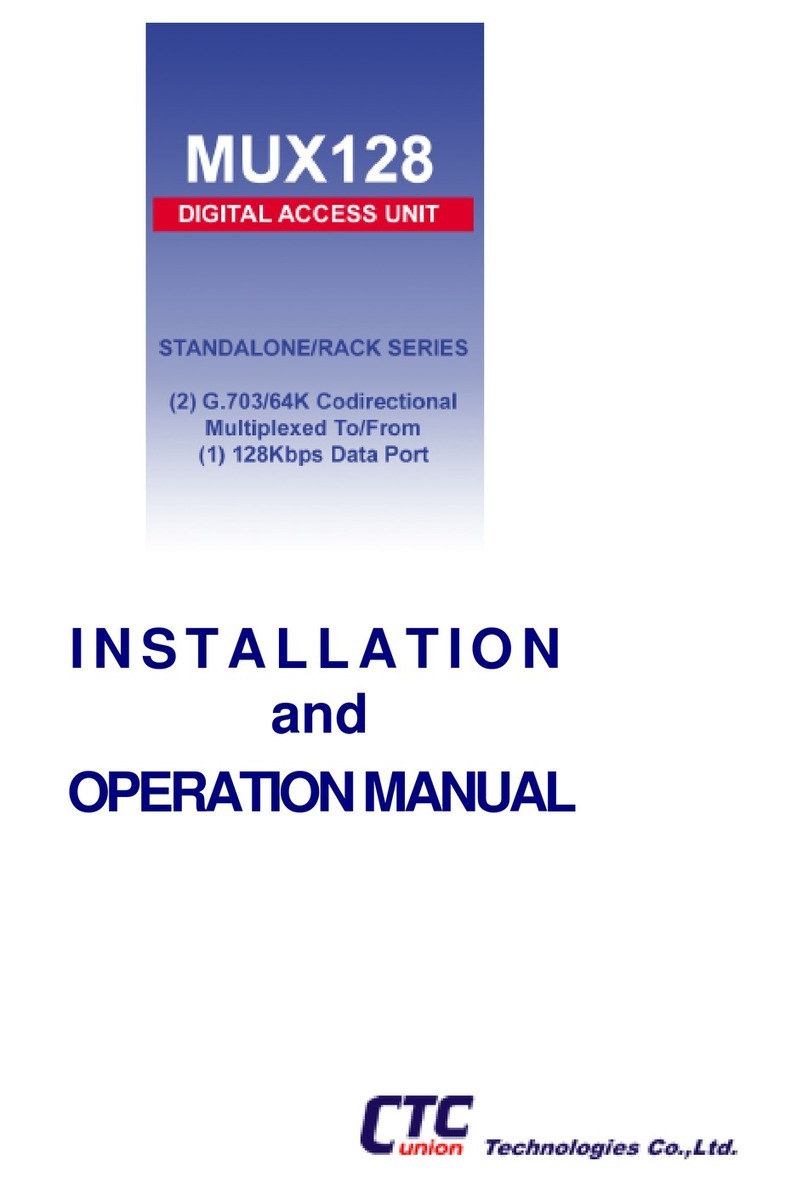
CTC Union
CTC Union MUX128 Installation and operation
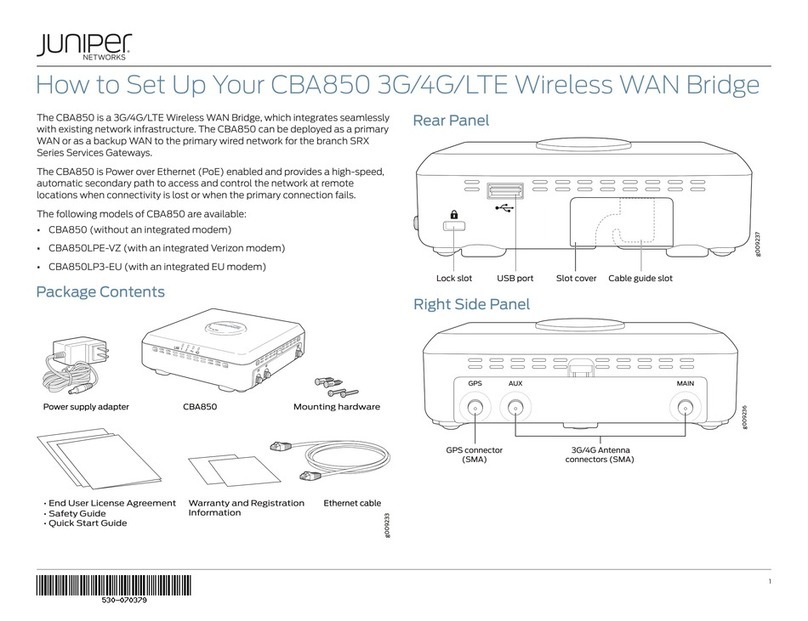
Juniper
Juniper CBA850 How to set up

Hawking
Hawking HWABN2 Quick installation guide

Buffalo Tech
Buffalo Tech AirStation WHR-HP-G125 Quick setup guide
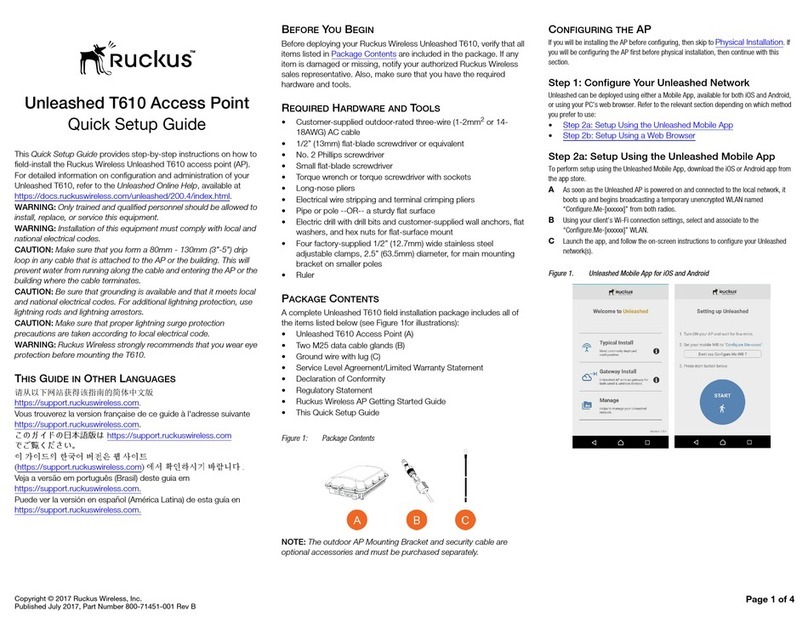
Ruckus Wireless
Ruckus Wireless Unleashed T610 Quick setup guide

Island Consulting
Island Consulting WirieAP Firmware Upgrade Instructions

Proware
Proware M-WA701ND user guide
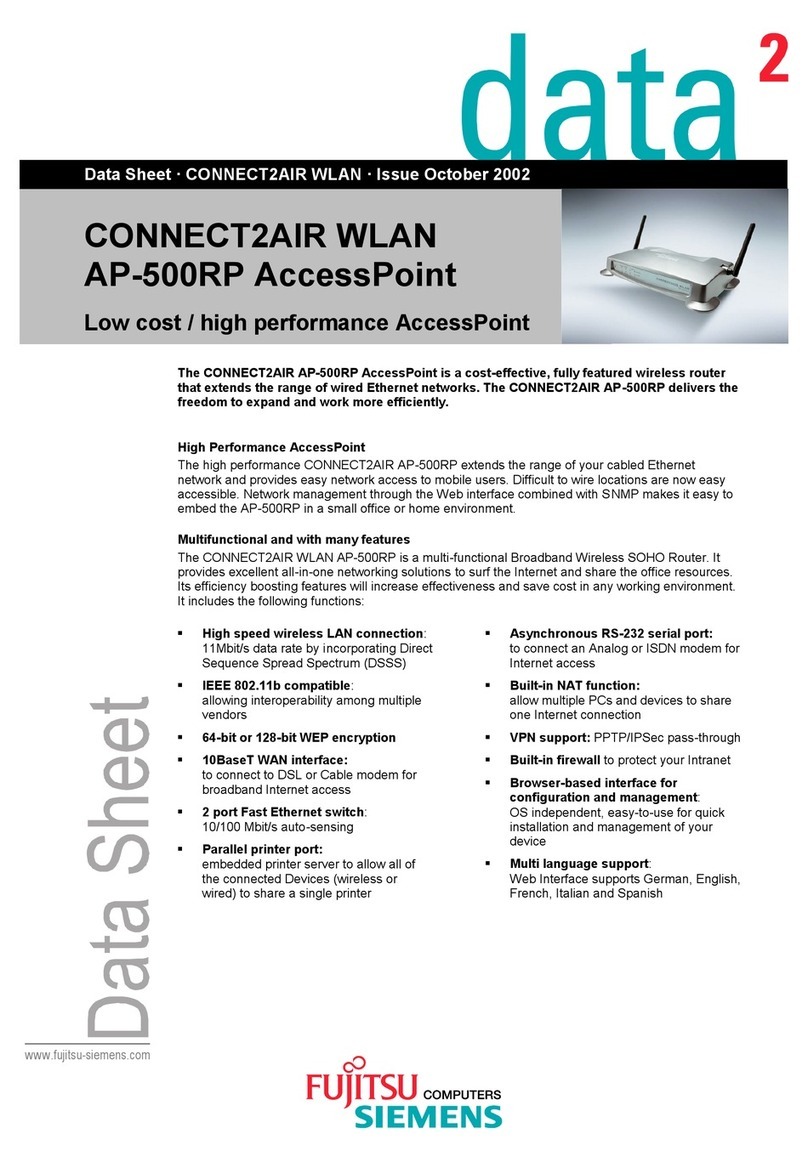
Fujitsu Siemens Computers
Fujitsu Siemens Computers CONNECT2AIR WLAN AP-500RP datasheet
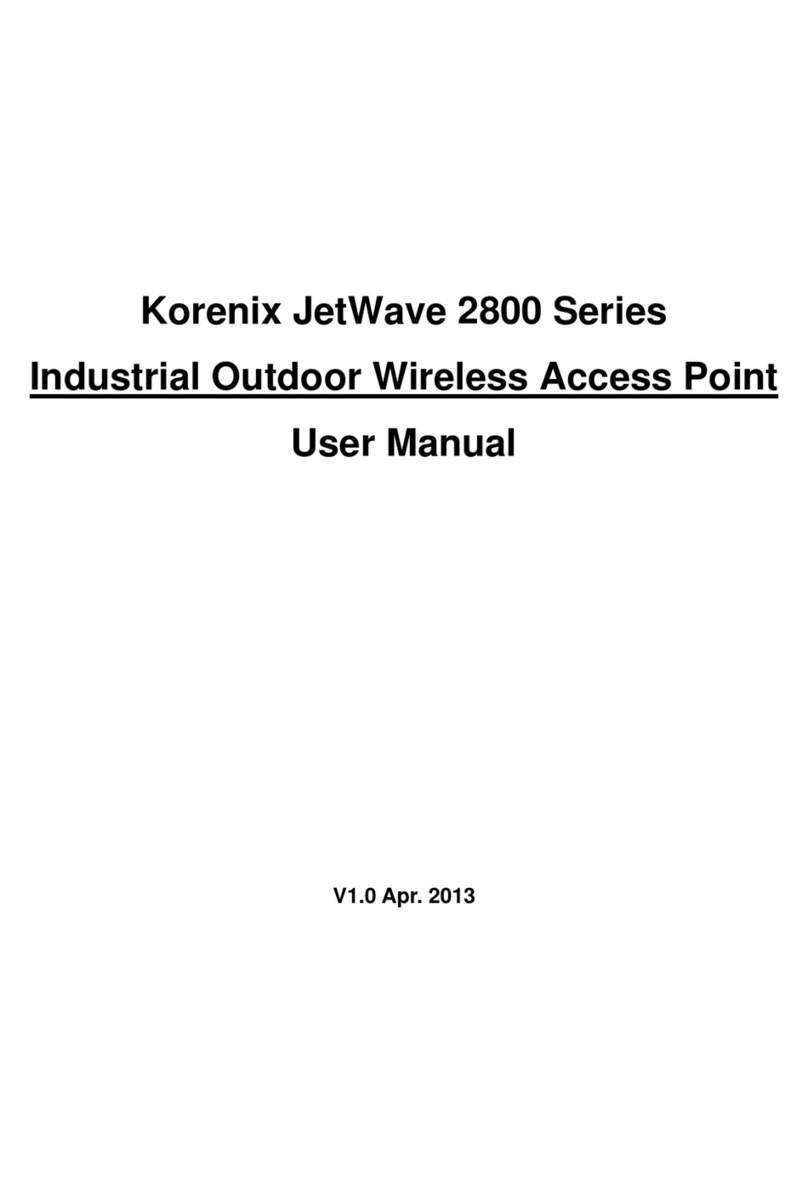
Korenix
Korenix JetWave 2800 Series user manual
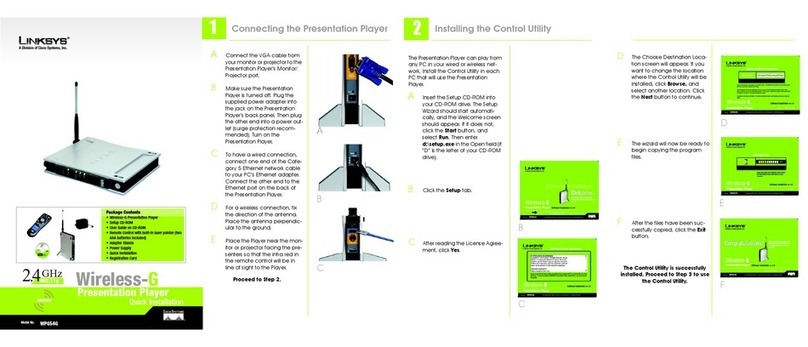
Linksys
Linksys WPG54G Quick installation

Tenda
Tenda W54A Specifications