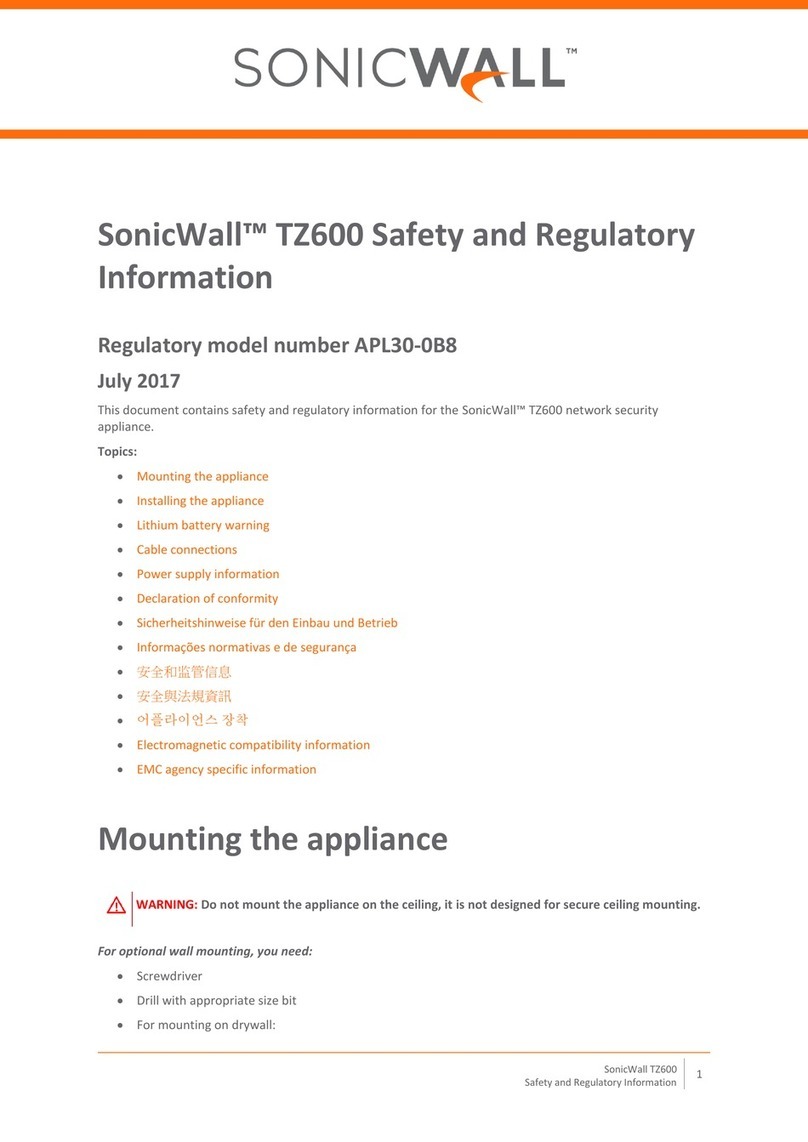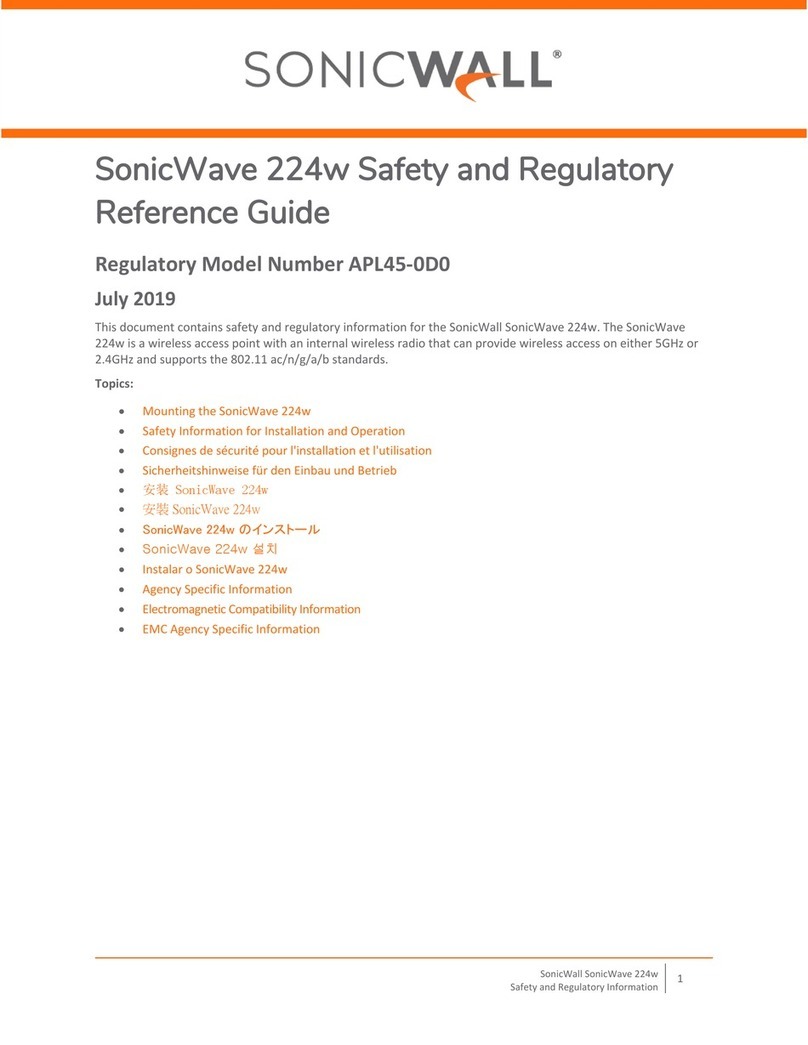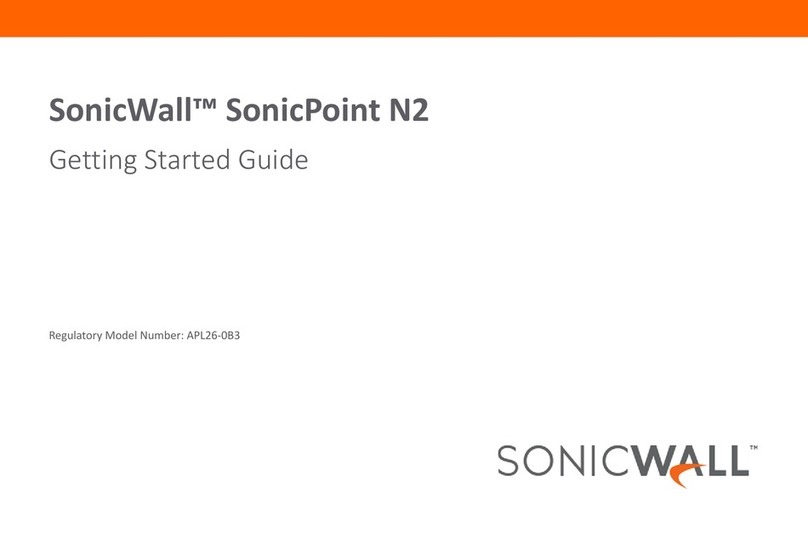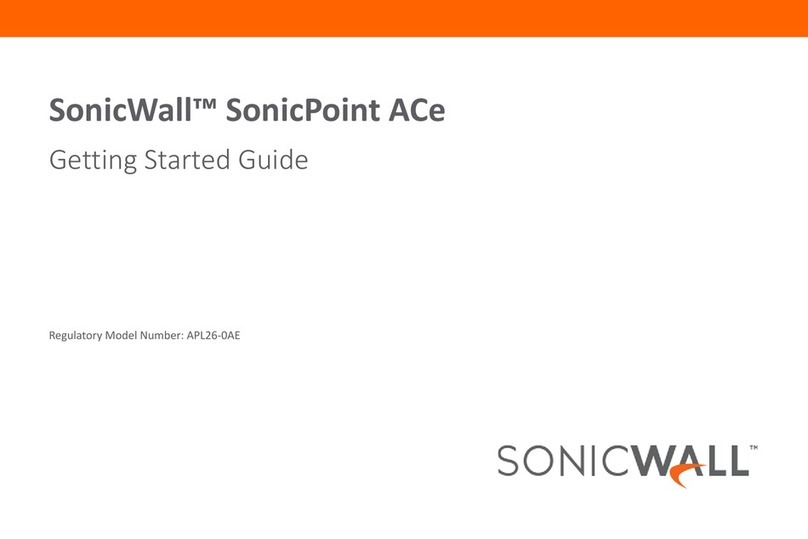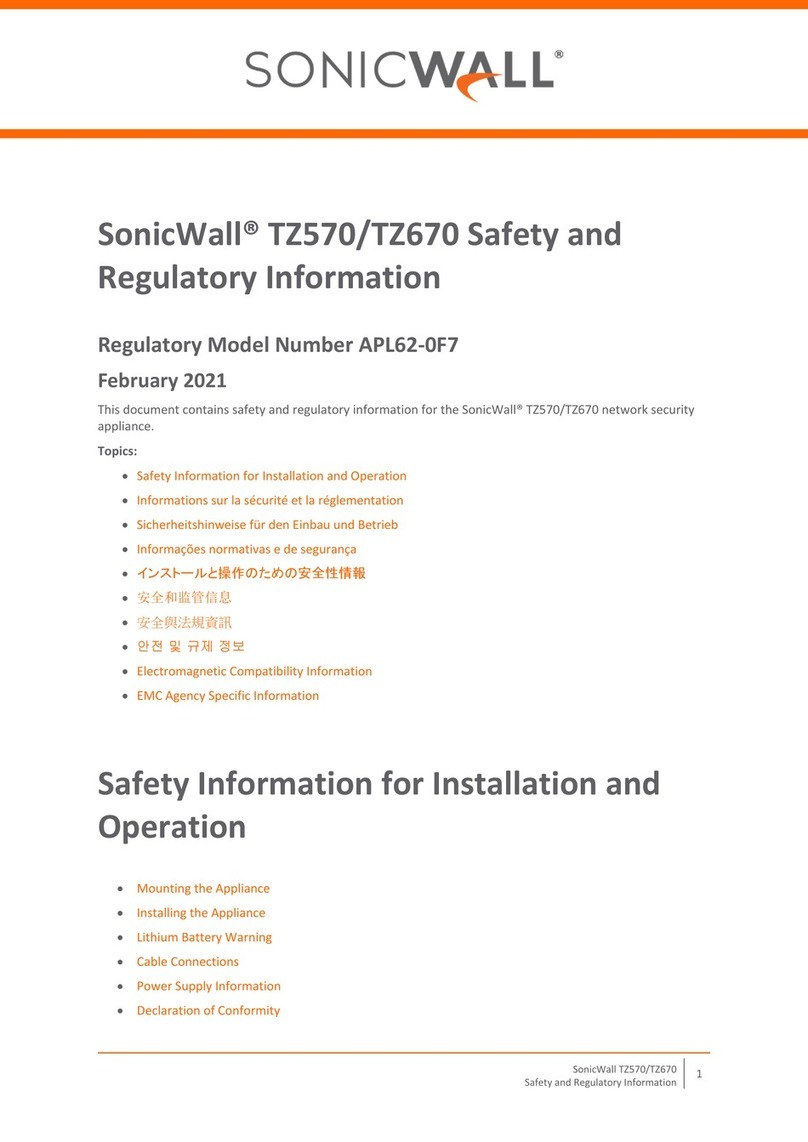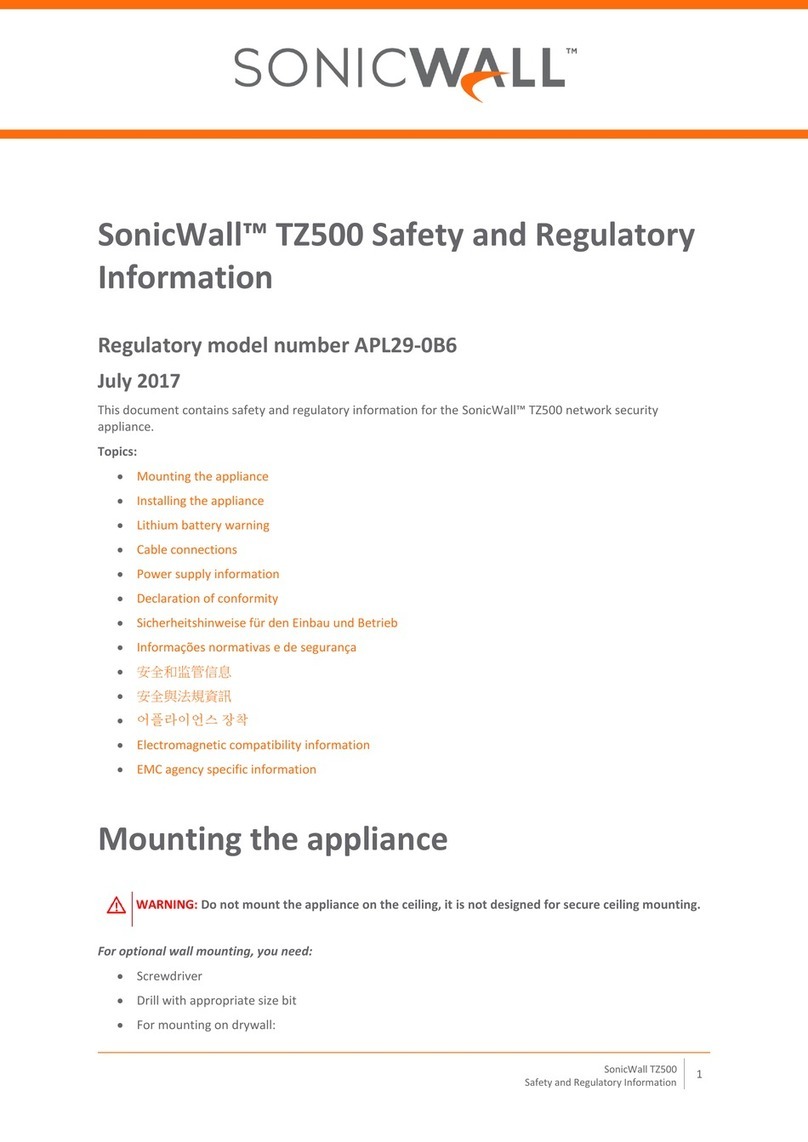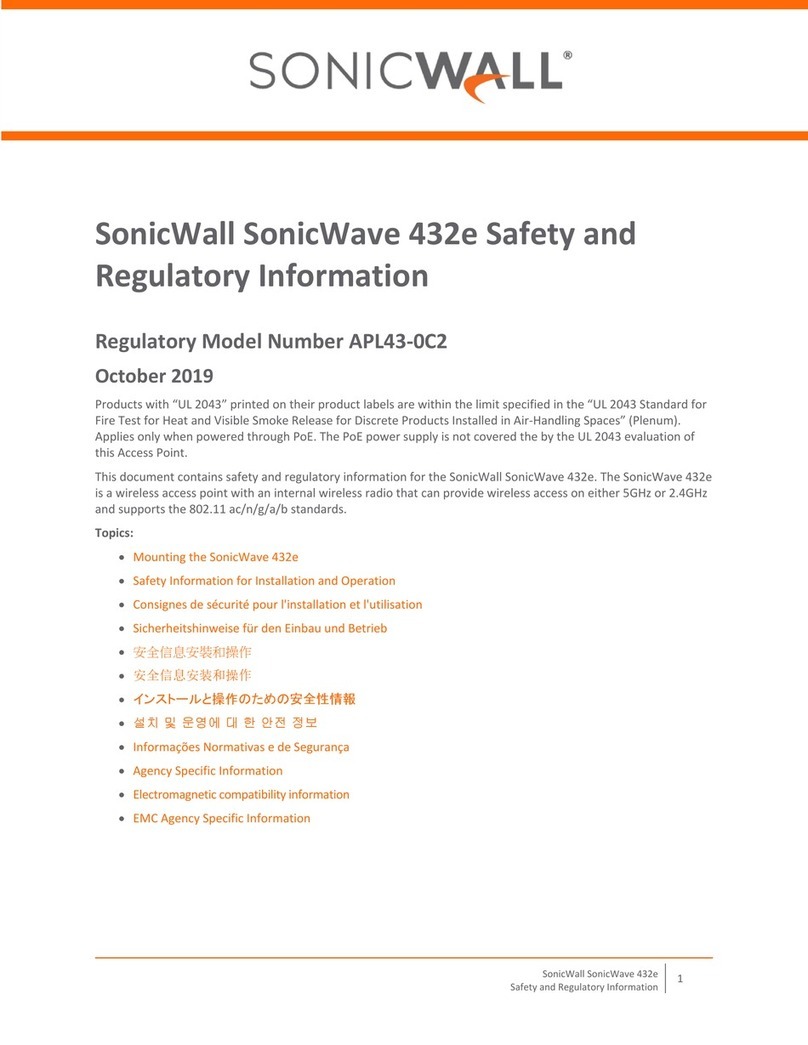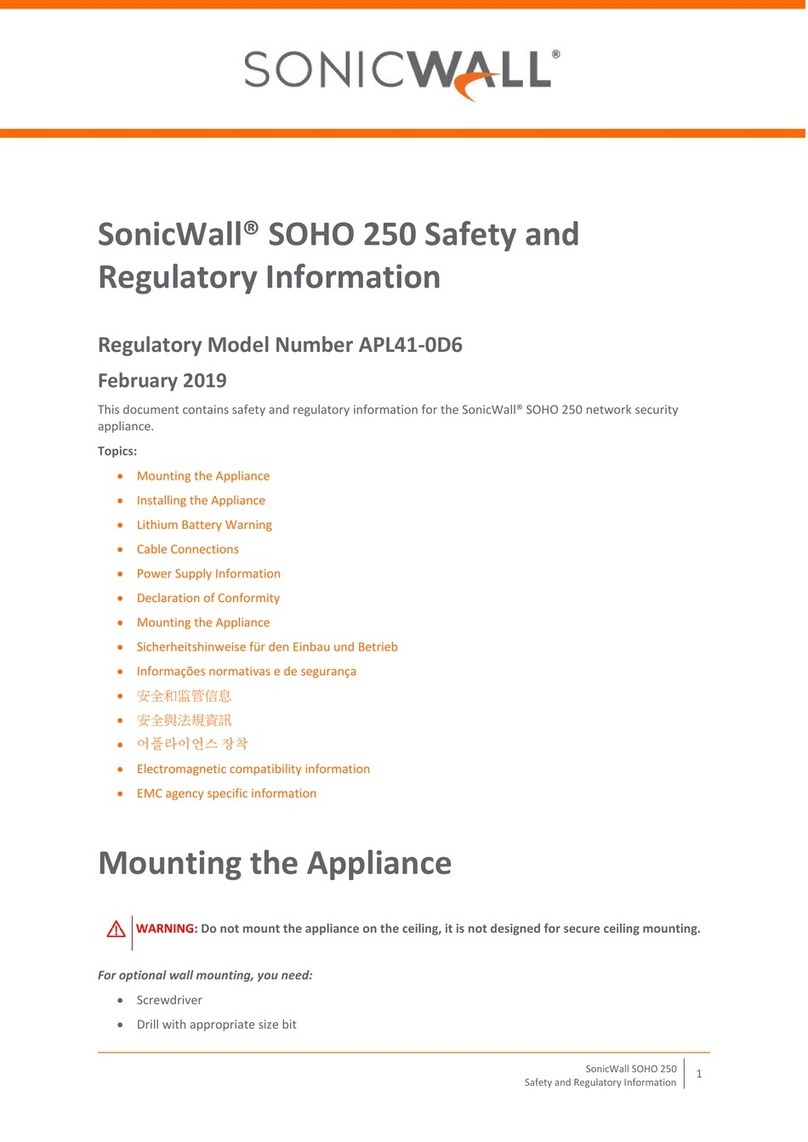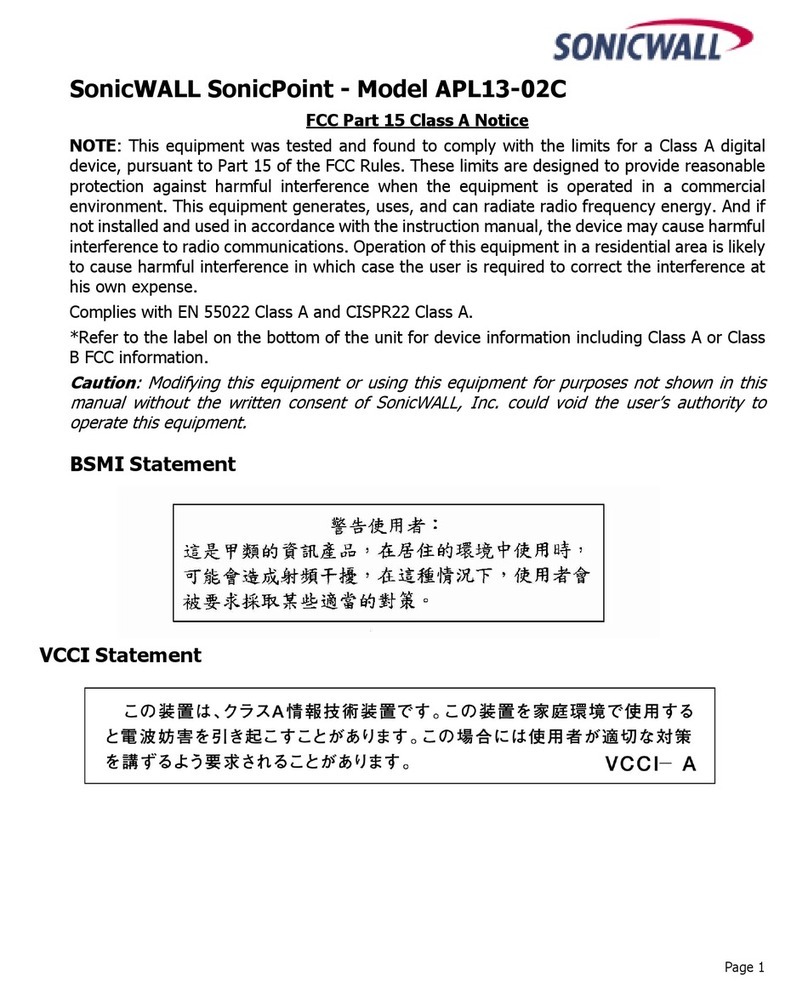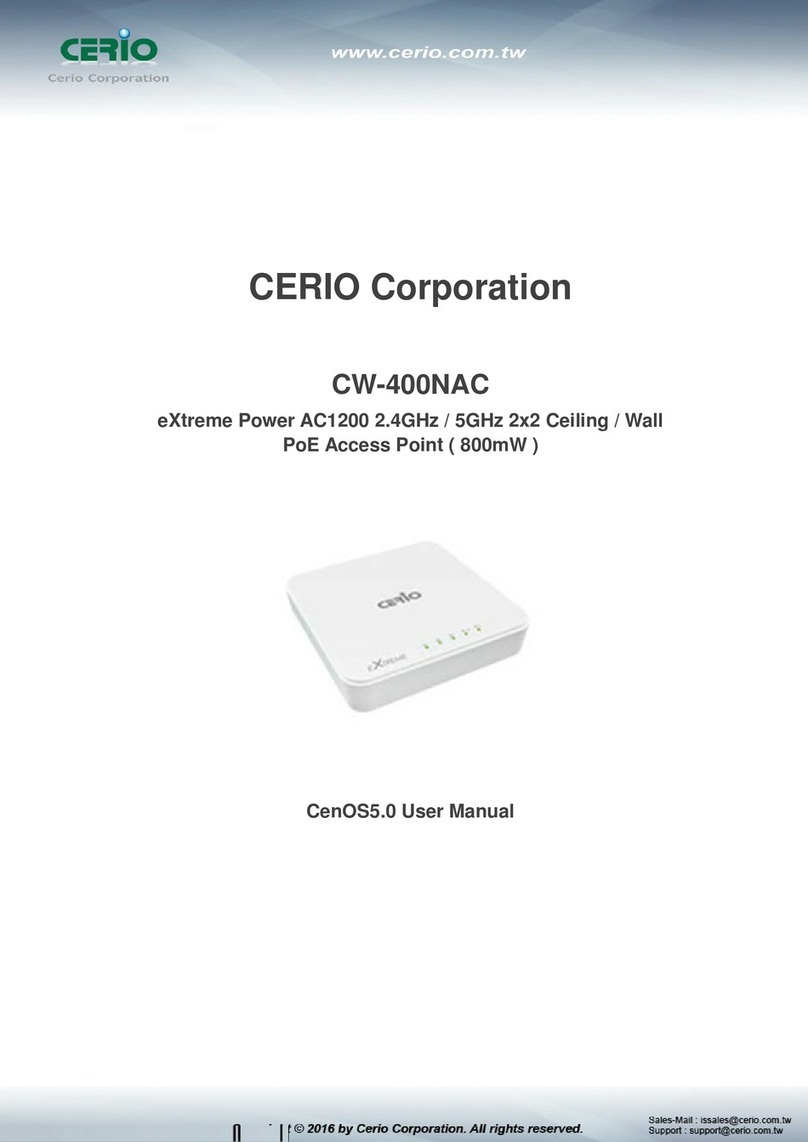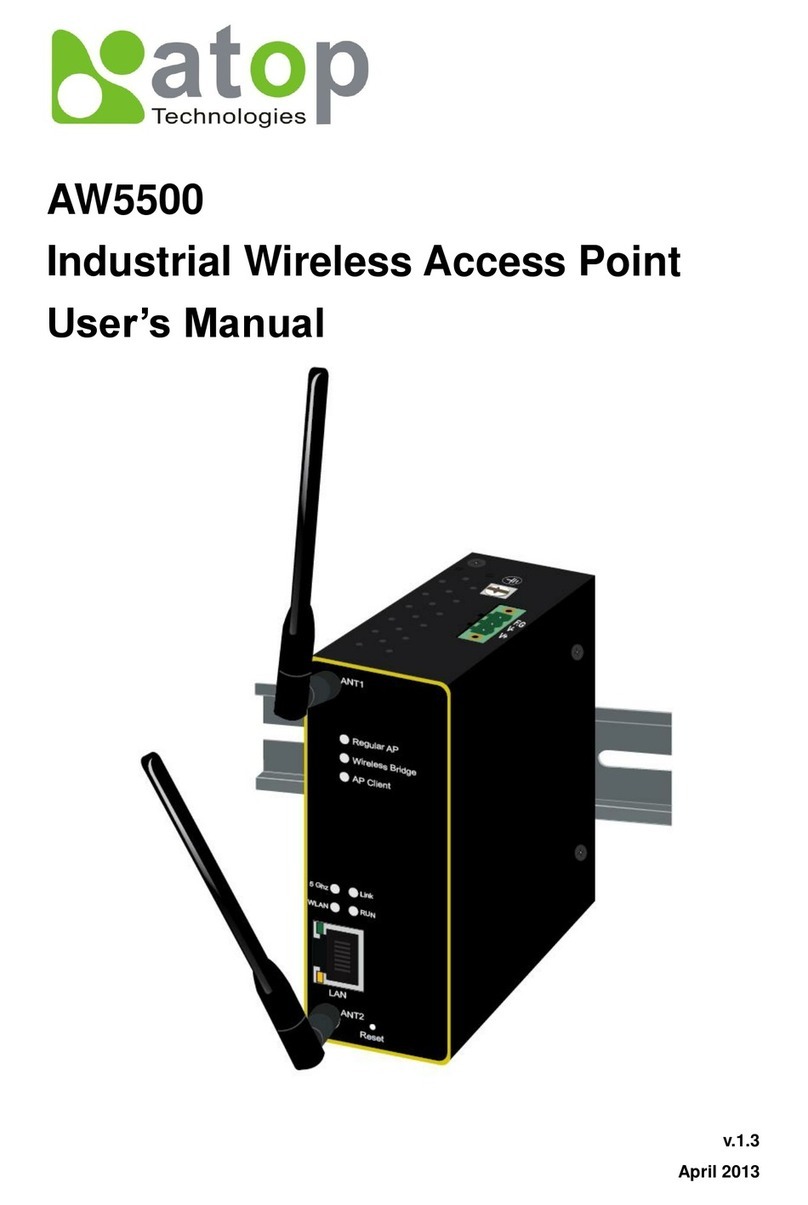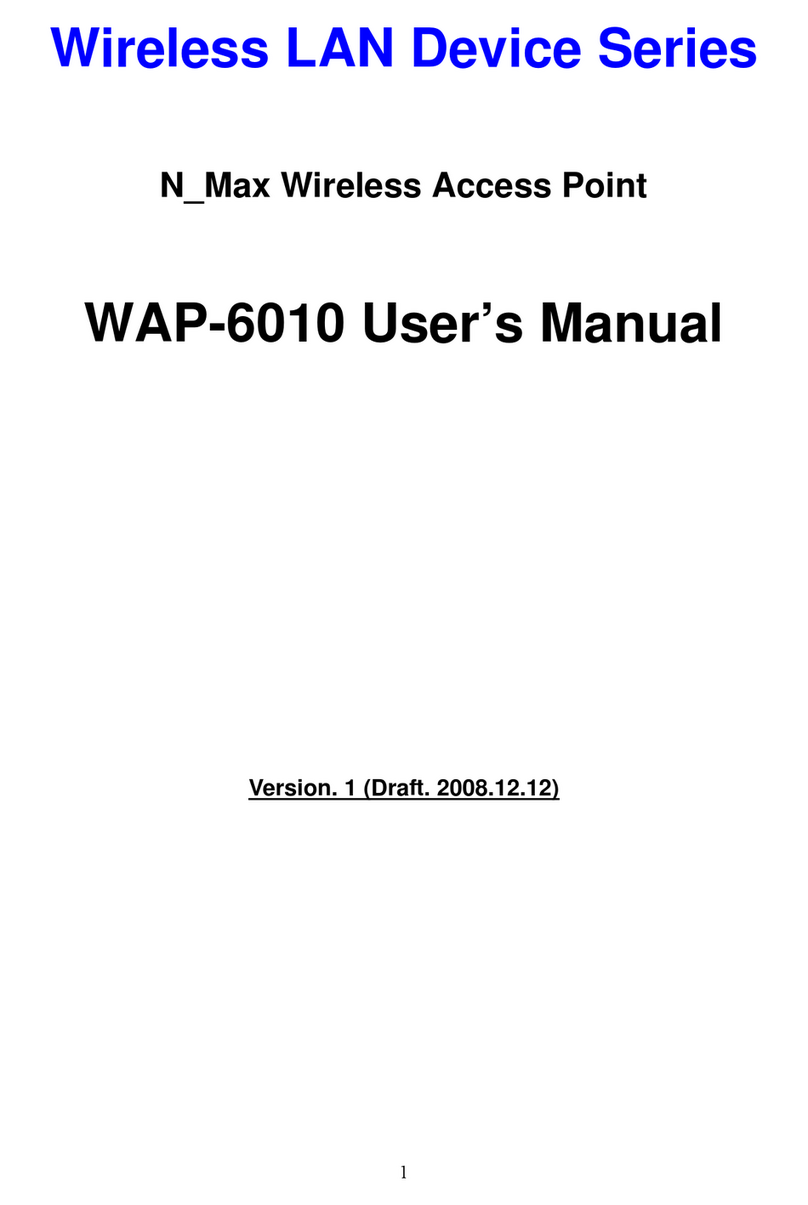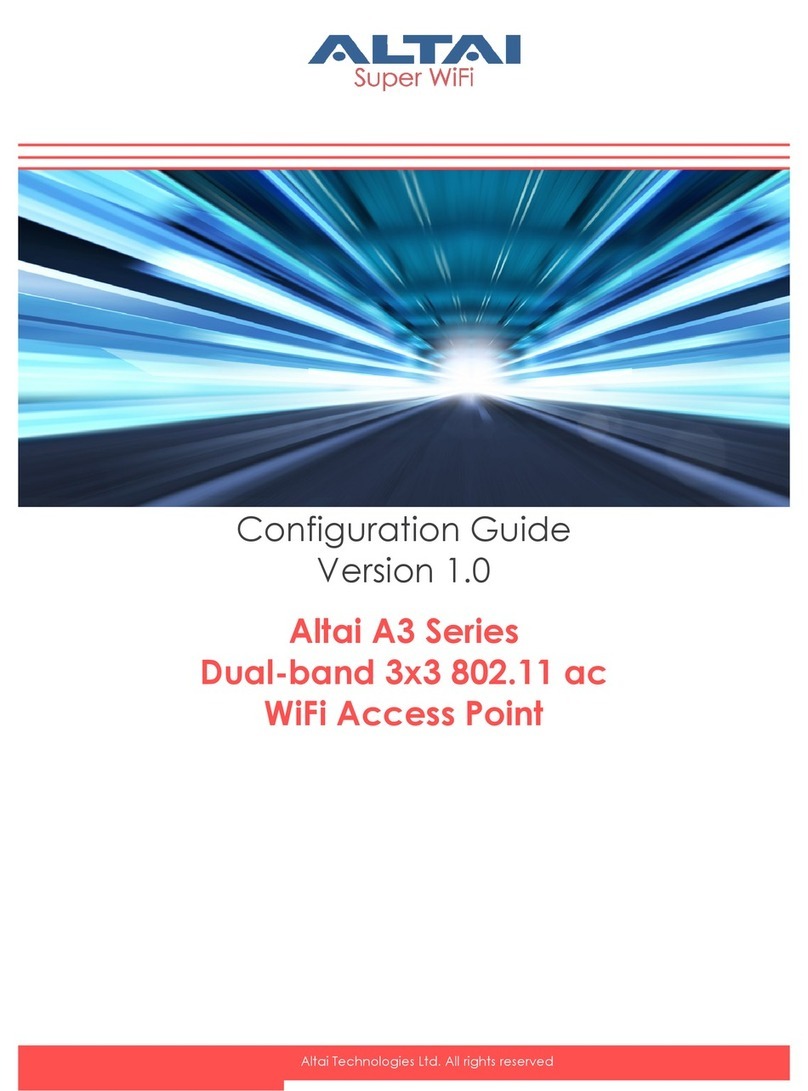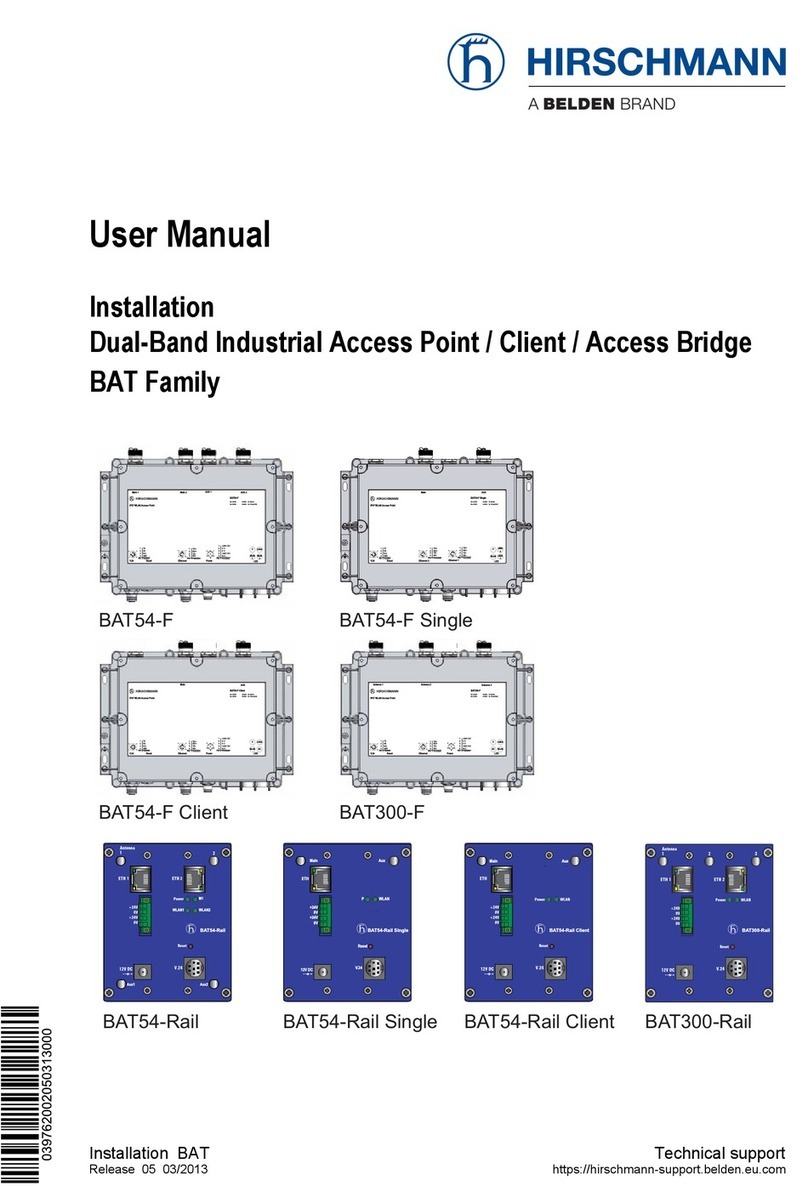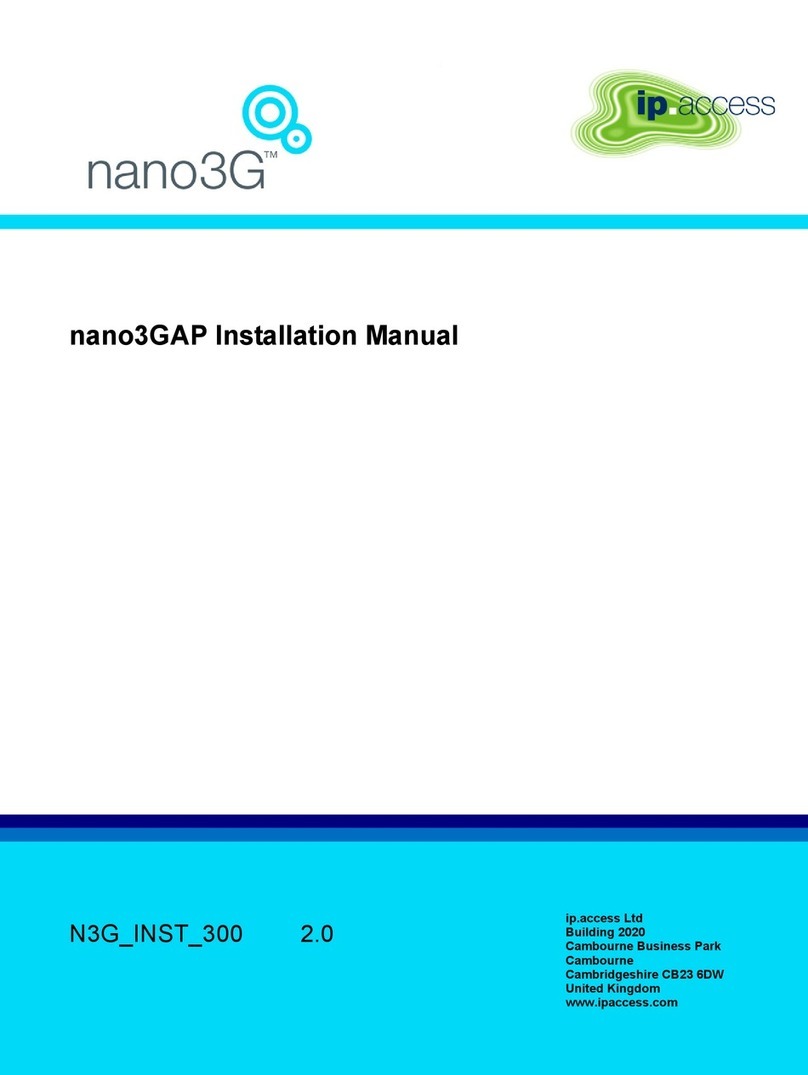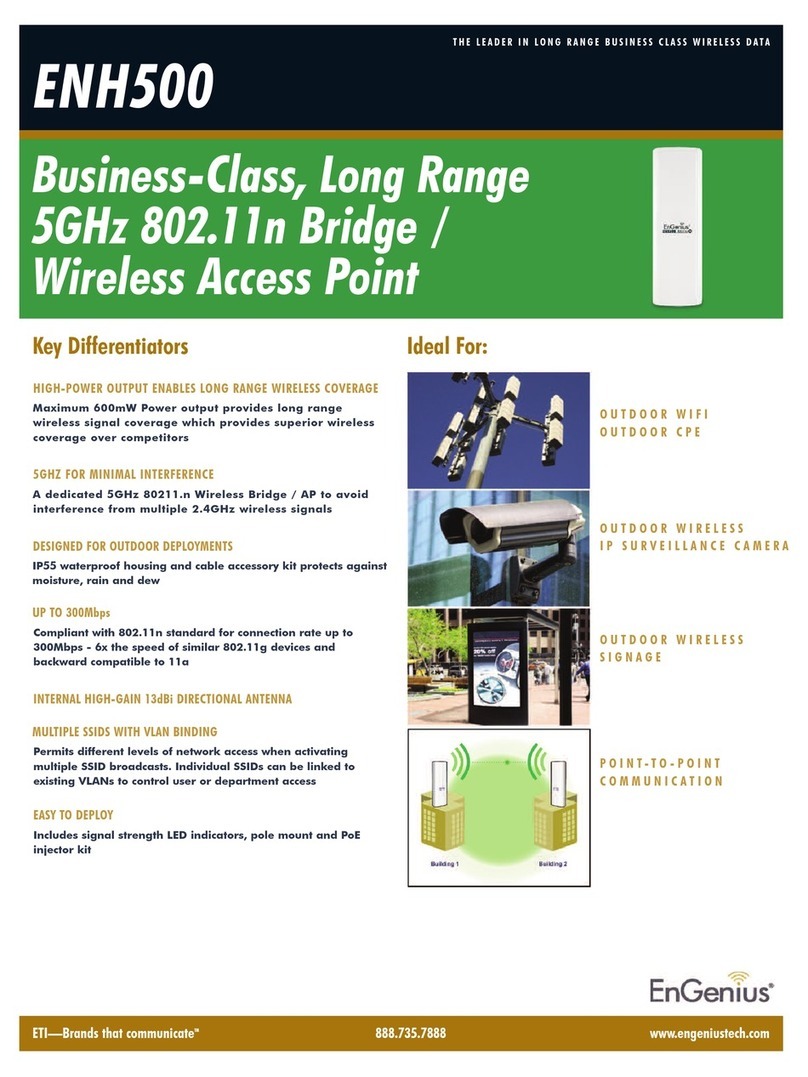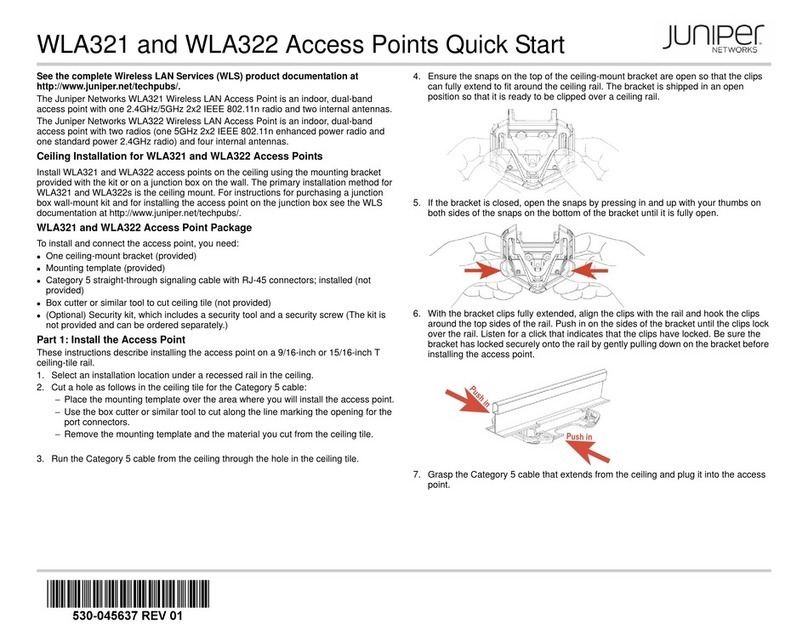The side panel of the SonicWave 681 has the LED indicators and the USB port.
SonicWave 681 LEDs
You can insert a 3G/4G USB modem into the USB port to create a mobile wireless
(MiFi) hotspot. See the SonicOS Administration documentation for information
about the MiFi Extender feature. You can also use the USB port with a USB
security clamp.
For information about the LEDs, see the SonicWave 681 LED Activity section.
4 Checking Package Contents
Before you begin the setup process, verify that your package contains the
following items:
•SonicWave 681 appliance
•Mounting plate, screws and anchors
•CAT5e cable
•SonicWall SonicWave 681 Quick Start Guide
•Safety, Regulatory and Legal Information document
Package Contents
If any items are missing from the package, contact SonicWall Technical Support at:
https://www.SonicWall.com/support/contact-support.
NOTE: The PoE device for powering the SonicWave 681 is sold separately and is
not included in the package.
5 Deployment Requirements
SonicOS Firmware
SonicWall SonicWave 681 access points are centrally managed by SonicWall
network security appliances running the following versions of SonicOS:
•SonicOS 7.1.x or higher
Power Source
Use a 802.3bt type 3 compliant PoE injector or a PoE enabled switch to provide
power to each SonicWave 681.
Internet Connectivity
An active Internet connection is required for your SonicWall network security
appliance to download the latest SonicWave 681 firmware.
Gigabit Ethernet Connectivity
The SonicWave 681 requires a 5 Gigabit connection to the SonicWall network
security appliance to take full advantage of the SonicWave 681 data throughput
capability.
6 Deployment Considerations
Physical placement of the SonicWave 681 wireless access point has a measurable
effect on who can and cannot access your wireless signal. If too many users are
serviced by a single access point, maximum transfer rates are reached and that
access point may become a bottleneck for the whole system.
A site survey can help find the optimum wireless access point placement, but you
can find usable locations without it.
RF barriers can be circumvented by deploying multiple access points. Determining
how to circumvent RF barriers can be a challenging part of the placement process,
but RF barriers can also be used beneficially in an attempt to block signals where
you do not want coverage. The 5 GHz frequency is more sensitive to RF barriers. A
wall that allows a 2.4 GHz wireless network to operate can block a 5 GHz one.
Common RF Barrier Types
Barrier Type RF Signal Blocking
Glass, wood, drywall, cube partitions Low
Floors and outer walls, aquariums (brick/marble/granite/water) Medium
Concrete, security glass, wire mesh, stacked books/paper High
Metal partitions, desks, reinforced concrete Very High
Access points should be kept clear of Radio Frequency (RF) interference sources.
RF interference from home, office, and medical equipment is a common challenge
in wireless deployments.
When considering RF interference sources, remember that most cell/wireless
phones and Bluetooth devices only utilize the 2.4 GHz frequency. As such, they
should not cause significant interference with wireless networks operating in the
5 GHz frequency.
Different frequency bands provide varying signal strength and quality over
different distance ranges. Signals in the 2.4 GHz range tend to pass through
physical barriers better and carry farther than those in the 5 GHz range, but they
do not provide as high a data rate. Signals in the 5 GHz range provide faster data
rates for better throughput, but the signal attenuates faster and is best suited for
open spaces.
To allow multiple separate wireless networks in a shared space, the RF medium is
divided into channels. The number of channels is regulated and varies by country.
For devices using 5 GHz (802.11a/n/ac), there are up to 23 discrete channels.
For devices using the 2.4 GHz range (802.11b/g/n), the wireless space is limited to
a maximum of 13 overlapping channels. As a result of these overlapping channels,
2.4 GHz technology provides only a total of three discrete channels.
Common Sources of RF Interference
Interference Source Possible Range Bands Affected
2.4 GHz phones 100 feet 2.4 GHz (802.11 b/g/n)
Bluetooth devices 30 feet 2.4 GHz (802.15)
Microwave oven 10 - 20 feet 2.4 and 5 GHz, depending
on shielding
Scientific and medical
equipment
Short distance, varies 2.4 and 5 GHz, depending
on shielding
SonicWave 681 Channel Widths, Max Data Rates, Range
802.11 (x) Frequency /
MIMO Channel Width Max Data
Rate Range (Radius)
802.11a 5 GHz 20 MHz 54 Mbps 90ft/25m
802.11b 2.4 GHz 20 MHz 11 Mbps 120ft/35m
802.11g 2.4 GHz 20 MHz 54 Mbps 120ft/35m
802.11n 2.4 or 5 GHz
MIMO
20 or 40 MHz 300 Mbps 300ft/90m
802.11ac 5 GHz
MU-MIMO
20 / 40 / 80 MHz 866 Mbps 120ft/35m
7 Installing the Mounting Bracket
The SonicWave 681 comes with a mounting bracket so it can be mounted on the
ceiling or other flat surface. This section describes how to attach the mounting
bracket to the ceiling or an indoor wall.
The mounting bracket provides two pairs of T-bar locking tabs that support two
ceiling T-bar widths: 15/16 inch and 9/16 inch.
Mounting Bracket Top
Mounting Bracket Bottom
To attach the mounting bracket to the ceiling using T-bar clips:
1 Press the top side of the mounting bracket against the ceiling tile T-bar so that the
T-bar locking tabs on the mounting bracket are depressed.
2 Rotate the mounting bracket so the ceiling T-bar slides into the T-bar clips on the
mounting bracket and the T-bar locking tabs click into place.
To attach the mounting bracket to the ceiling or to a wall using screws:
1 Place the top side of the mounting bracket against the ceiling or wall and mark the
locations for the two screw insertion points.
2 Drill starter holes at the marked locations. For a wood wall, use a drill bit that fits the
provided screws. For drywall, use a drill bit that fits the anchors.
3 For drywall, screw in the anchors.
4 Place the mounting bracket against the wall with the holes lined up on the marks or
anchors.
5 Using the provided screws and a screwdriver, securely attach the mounting bracket to
the ceiling or wall.
8 Configuring the Firewall for Wireless Access
This section provides instructions for configuring SonicOS on your SonicWall
network security appliance to connect your SonicWave 681 to the WLAN zone and
manage it as a Layer 2 device. This includes:
•Configuring the SonicWave Provisioning Profile for radio frequency, mode,
authentication type
•Configuring the Network Interface to which the SonicWave 681 connects
•Configuring the WLAN Zone for trust, security, and SonicWave provisioning profile
Configuring the SonicWave Provisioning Profile
SonicWave provisioning profiles include all of the settings that can be configured
on a SonicWave 681 access point. The profile is then selected when you configure
the wireless zone (WLAN by default). When your SonicWave 681 connects to that
zone, it is automatically provisioned with the profile settings.
To configure the SonicWave provisioning profile:
1 Log into your SonicWall firewall as an administrator (default: admin / password).
2 Navigate to the DEVICE | External Controllers | Access Points > Settings page.
3 In the Access Point Provisioning Profiles section, do one of the following:
•To modify the default SonicWave profile, click the Edit Profile icon after hovering in
the SonicWave row.
•To create a new profile, select SonicWave Profile from the Add New Profile drop-
down menu.
The Add/Edit SonicWave Profile dialog displays.
General screen settings:
1 Select Enable. This is selected by default.
2 To turn on the LEDs for SonicWaves using this provisioning profile, select Enable LED.
The LEDs are turned off by default.
3 If adding a new profile, type a simple, descriptive name into the Name Prefix field to
assist in identifying the SonicWave in this zone. This is the name of the provisioning
profile. Each provisioned SonicWave is named with this prefix followed by a unique
number. Optionally change the Name Prefix if editing the default SonicWave profile.
4 Verify the Country Code for the area of operation.
5 Accept the defaults or configure the remaining options as necessary.
Radio Basic Settings:
1 Click 5GHz Radio Basic.
2 Select Enable Radio. This is selected by default.
3 Select a MODE or use the default.
4 Type a short, descriptive name into the SSID field. This is the access point name that
appears in clients’ lists of available wireless connections.
5 Under Wireless Security, select the Authentication Type for your wireless network.
SonicWall recommends using WPA2 as the authentication type if all client devices
support it.
PSK uses a passphrase for authentication, EAP uses an Enterprise RADIUS server.
6 Select the Cipher Type. When using WPA and WPA2, SonicWall recommends AES for
maximum security if all client devices support it.
7 Fill in the fields specific to the authentication type that you selected. The remaining
fields change depending on the selected authentication type.
8 Click 2.4GHz Radio Basic and repeat Step 2 through Step 7.
Radio Advanced Settings:
1 Click 5GHz Radio Advanced.
2 For most advanced options, the default settings give optimum performance.
SonicWall®SonicWave 681
Quick Start Guide
Regulatory Model Number:
APL66-106
Copyright © 2022 SonicWall Inc. All rights reserved.
SonicWall is a trademark or registered trademark of SonicWall Inc. and/or its affiliates in
the U.S.A. and/or other countries. All other trademarks and registered trademarks are
property of their respective owners.
The information in this document is provided in connection with SonicWall Inc. and/or its
affiliates' products. No license, express or implied, by estoppel or otherwise, to any
intellectual property right is granted by this document or in connection with the sale of
SonicWall products. EXCEPT AS SET FORTH IN THE TERMS AND CONDITIONS AS SPECIFIED
IN THE LICENSE AGREEMENT FOR THIS PRODUCT, SONICWALL AND/OR ITS AFFILIATES
ASSUME NO LIABILITY WHATSOEVER AND DISCLAIMS ANY EXPRESS, IMPLIED OR
STATUTORY WARRANTY RELATING TO ITS PRODUCTS INCLUDING, BUT NOT LIMITED TO,
THE IMPLIED WARRANTY OF MERCHANTABILITY, FITNESS FOR A PARTICULAR PURPOSE,
OR NON- INFRINGEMENT. IN NO EVENT SHALL SONICWALL AND/OR ITS AFFILIATES BE
LIABLE FOR ANY DIRECT, INDIRECT, CONSEQUENTIAL, PUNITIVE, SPECIAL OR INCIDENTAL
DAMAGES (INCLUDING, WITHOUT LIMITATION, DAMAGES FOR LOSS OF PROFITS,
BUSINESS INTERRUPTION OR LOSS OF INFORMATION) ARISING OUT OF THE USE OR
INABILITY TO USE THIS DOCUMENT, EVEN IF SONICWALL AND/OR ITS AFFILIATES HAVE
BEEN ADVISED OF THE POSSIBILITY OF SUCH DAMAGES. SonicWall and/or its affiliates
make no representations or warranties with respect to the accuracy or completeness of
the contents of this document and reserves the right to make changes to specifications
and product descriptions at any time without notice. SonicWall Inc. and/or its affiliates do
not make any commitment to update the information contained in this document.
For more information, visit https://www.SonicWall.com/legal/.
To access the Support Portal, go to https://www.SonicWall.com/support.
SonicWave 681 Quick Start Guide
Updated - February 2022
232-005725-50 Rev A
Legend
WARNING: A WARNING icon indicates a potential for property damage,
personal injury, or death.
CAUTION: A CAUTION icon indicates potential damage to hardware or loss of
data if instructions are not followed.
IMPORTANT, NOTE, TIP, MOBILE, or VIDEO: An information icon indicates
supporting information.