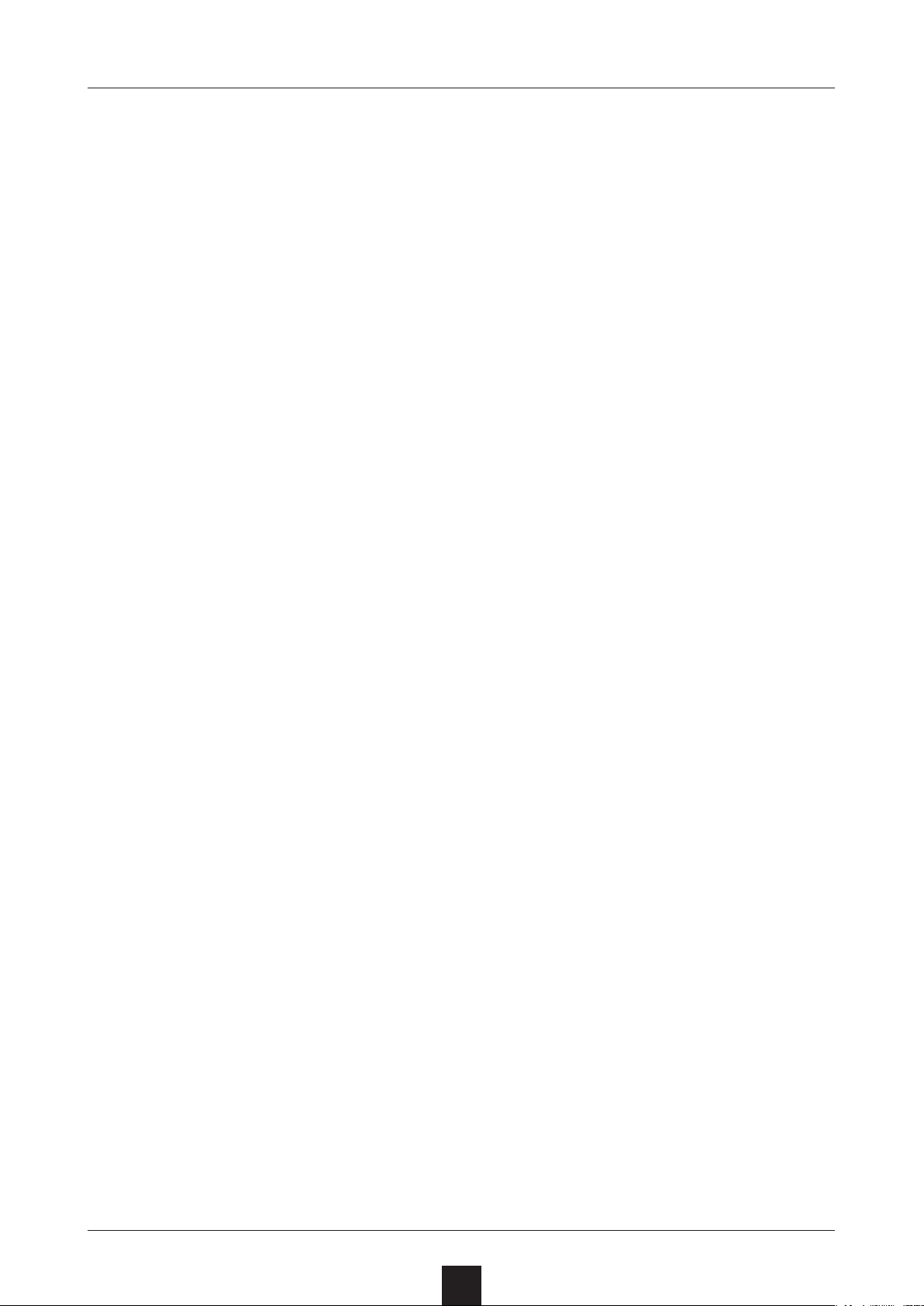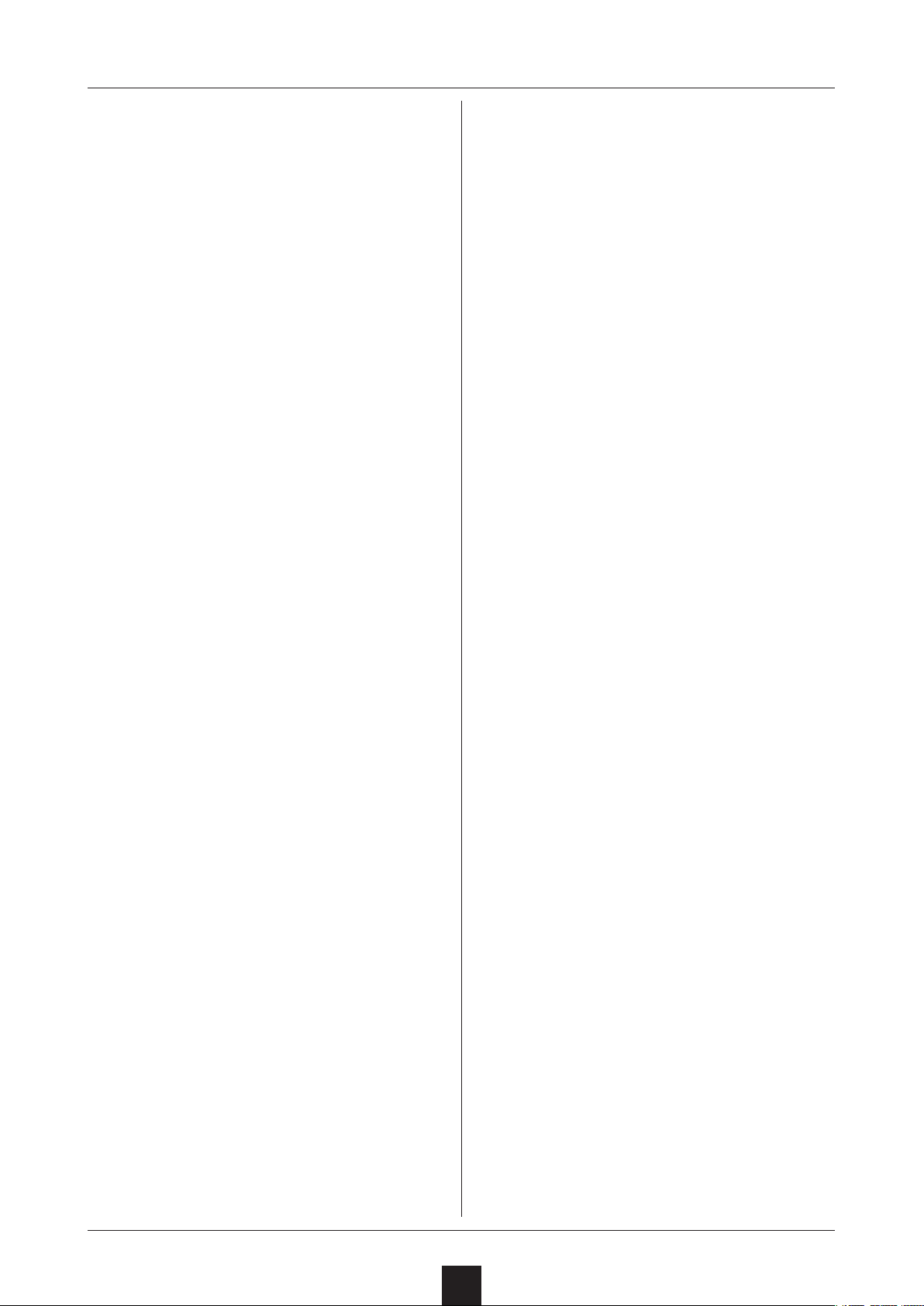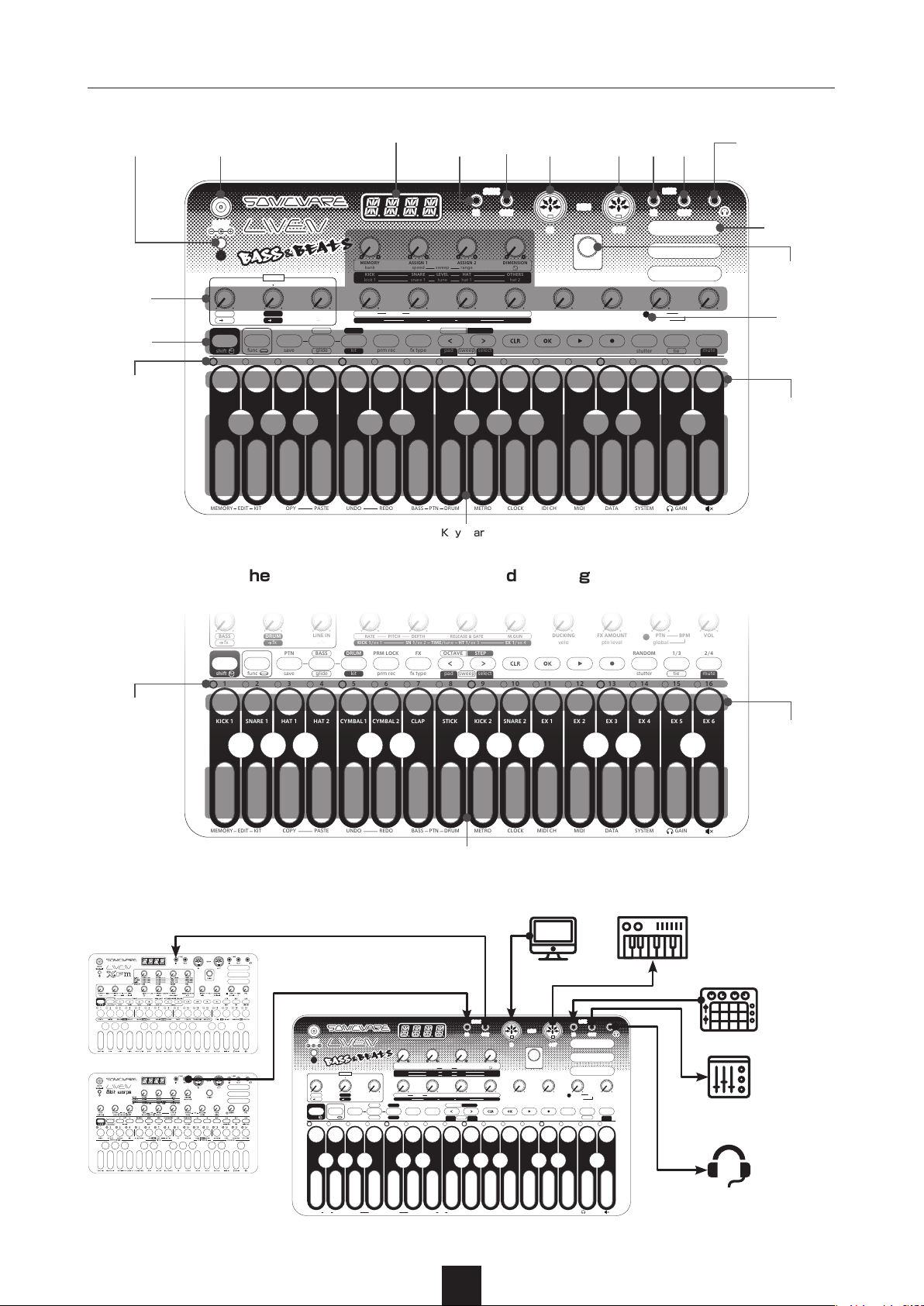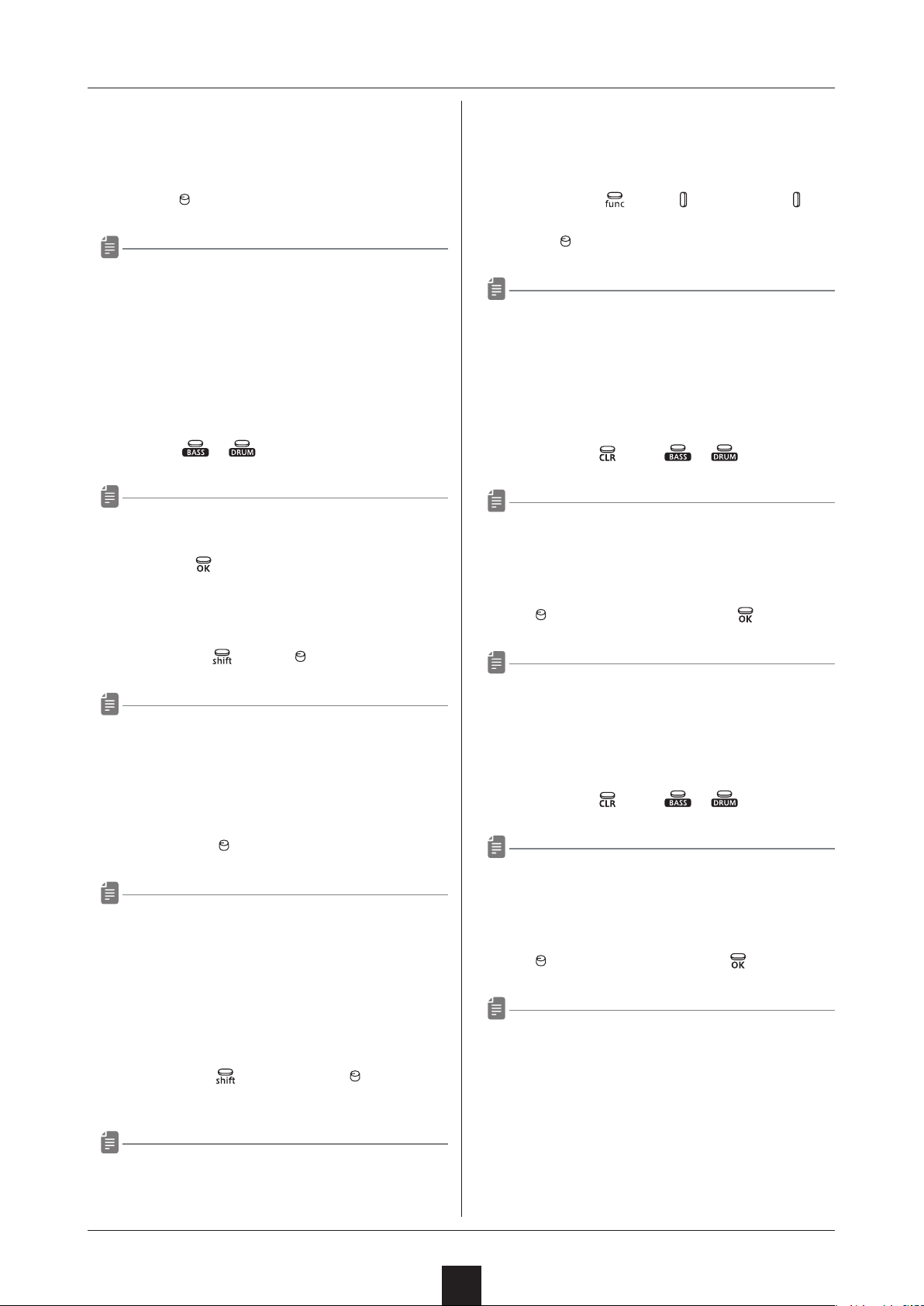Contents
4
Preparing to play ……………………………………………………………………… 6
Names of parts ……………………………………………………………………… 6
Names of parts
(When the drum track is selected / during drum kit editing) …………… 6
Connecting …………………………………………………………………………… 6
Preparing for startup ……………………………………………………………… 7
Starting up …………………………………………………………………………… 7
Turning the unit o ………………………………………………………………… 7
Wavetable waveforms ……………………………………………………………… 7
Bass patch memories, drum kits and patterns …………………………… 7
Tracks …………………………………………………………………………………… 7
Common operations for bass and drums …………………………………… 8
Adjusting the overall volume …………………………………………………… 8
Selecting and playing bass and drum tracks ……………………………… 8
Changing the velocity ……………………………………………………………… 8
Changing track levels ……………………………………………………………… 8
Changing the track eect send amount ……………………………………… 8
Changing the track swing amount ……………………………………………… 8
Clearing all notes in a track ……………………………………………………… 8
Restoring track sound settings to the last saved state ………………… 8
Copying tracks ……………………………………………………………………… 9
Undoing/redoing the last parameter recording or
real-time recording ………………………………………………………………… 9
Bass track settings ……………………………………………………………… 10
Selecting the bass track …………………………………………………………10
Changing the bass octave range ………………………………………………10
Changing the bass patch memory ………………………………………………10
Adjusting assigned parameters …………………………………………………10
Adjusting the machine gun eect ………………………………………………10
Adjusting the pitch LFO speed …………………………………………………10
Adjusting the amount of the pitch LFO eect ………………………………10
Sweeping notes while playing ……………………………………………………10
Setting the sweep amount ………………………………………………………10
Changing the sweep speed ………………………………………………………11
Holding notes …………………………………………………………………………11
Changing keys (transposing) ……………………………………………………11
Changing the voice mode …………………………………………………………11
Changing the glide …………………………………………………………………11
Changing the release and gate time …………………………………………11
Adjusting the unison width ………………………………………………………11
Enabling the input of tied notes …………………………………………………11
Changing note playback probability ……………………………………………12
Changing the bass track length …………………………………………………12
Changing the note length of a single step …………………………………12
Drum track settings ……………………………………………………………… 13
Selecting the drum track …………………………………………………………13
Setting the step button and keyboard mode ………………………………13
Changing the drum kit ………………………………………………………………13
Adjusting instrument levels ………………………………………………………13
Adjusting instrument pitches ……………………………………………………13
Adjusting the length of individual instruments sounds …………………13
Muting instruments …………………………………………………………………13
Moving steps (in pad mode) ………………………………………………………13
Changing the drum track length …………………………………………………14
Changing the step note length of a single track ……………………………14
Turning ghost side chain on/o …………………………………………………14
Pattern playback and settings ……………………………………………… 15
Pattern playback ……………………………………………………………………15
Selecting patterns …………………………………………………………………15
Changing pattern volume …………………………………………………………15
Initializing patterns …………………………………………………………………15
Selecting multiple patterns and playing them back in order
(chain playback) ………………………………………………………………………15
Looping chain playback ……………………………………………………………16
Saving patterns ………………………………………………………………………16
Reloading patterns …………………………………………………………………16
Setting the sequencer mode ……………………………………………………16
Setting pattern BPM ………………………………………………………………16
Setting the global BPM ……………………………………………………………16
Setting the BPM mode ……………………………………………………………17
Setting a pre-count …………………………………………………………………17
Automatically advancing steps during step recording
(auto step mode) ……………………………………………………………………17
Setting the ducking function ……………………………………………………17
Turning the eect on/o …………………………………………………………17
Setting the eect type ……………………………………………………………17
Changing the eect amount ………………………………………………………18
Setting the playback unit used during random playback …………………18
Changing pattern names …………………………………………………………18
Synchronizing the tempo with
an external device connected to the SYNC IN ………………………………18
Synchronizing tempo with an ELZ_1 or Pocket Operator (PO) …………18
Sequencer …………………………………………………………………………… 20
Bass step recording …………………………………………………………………20
Drum step recording (select mode) ……………………………………………20
Drum step recording (pad mode) ………………………………………………21
Copying and pasting steps during step recording …………………………21
Recording bass in real time ………………………………………………………21
Recording drums in real time (pad mode) ……………………………………21
Directly inputting bass notes on steps ………………………………………22
Directly inputting notes on steps (select mode) ……………………………22
Recording bass parameter operations (parameter locking) ……………22
Recording drum parameter operations in select mode
(parameter locking) …………………………………………………………………22
Recording bass and drum parameter operations in real time …………23
Locking played bass sounds to steps (sound locking) ……………………23
Locking played drum sounds to steps in select mode
(sound locking) ………………………………………………………………………23
Locking played drum sounds to steps in pad mode
(sound locking) ………………………………………………………………………23
Turning parameter locking on/o ………………………………………………23
Clearing parameter locks …………………………………………………………24
Clearing bass note and parameter data ………………………………………24
Clearing drum input and parameter data in select mode …………………24
Clearing drum input and parameter data in pad mode ……………………24
Editing bass patch memory parameters ………………………………… 25
Bass patch memory editing panel overlay ……………………………………25
Activating bass patch memory editing mode ………………………………25
Bass patch memory editing procedures ………………………………………25
Clearing patch memories …………………………………………………………26
Copying patch memories …………………………………………………………26
Turning modulators on/o …………………………………………………………26
Selecting oscillator waveforms …………………………………………………26
Setting the waveform position of the oscillator wavetable ……………26
Changing oscillator pitches ………………………………………………………27
Changing oscillator starting phases ……………………………………………27
Setting oscillator levels ……………………………………………………………27
Setting oscillator output destinations …………………………………………27
Setting oscillator shaper types …………………………………………………28
Adjusting oscillator shapers ………………………………………………………28
Setting oscillator unison voices …………………………………………………28
Setting oscillator unison detuning ………………………………………………29
Setting oscillator unison blend amounts ……………………………………29
Setting the unison width …………………………………………………………29
Setting the noise type………………………………………………………………29
Setting noise levels …………………………………………………………………29
Setting the lter type ………………………………………………………………30
Setting the lter frequency ………………………………………………………30
Setting the lter resonance ………………………………………………………30
Setting the distortion ………………………………………………………………30
Selecting LFO shapes ………………………………………………………………31
Setting LFO rates ……………………………………………………………………31
Setting LFO depths …………………………………………………………………31
Setting LFO starting delay times ………………………………………………31
Synchronizing LFOs with the BPM ………………………………………………32
Setting starting phases of LFOs ………………………………………………32
Setting the envelopes ………………………………………………………………32
Setting envelope curves ……………………………………………………………33
Setting envelope depths …………………………………………………………33
Setting envelope starting delay times …………………………………………33
Assigning modulator outputs to parameters ………………………………33
Changing the memory level ………………………………………………………34
Changing and checking the octave ……………………………………………34
Changing and checking the voice mode ………………………………………34
Changing and checking the glide ………………………………………………34
Changing and checking the velocity ……………………………………………34