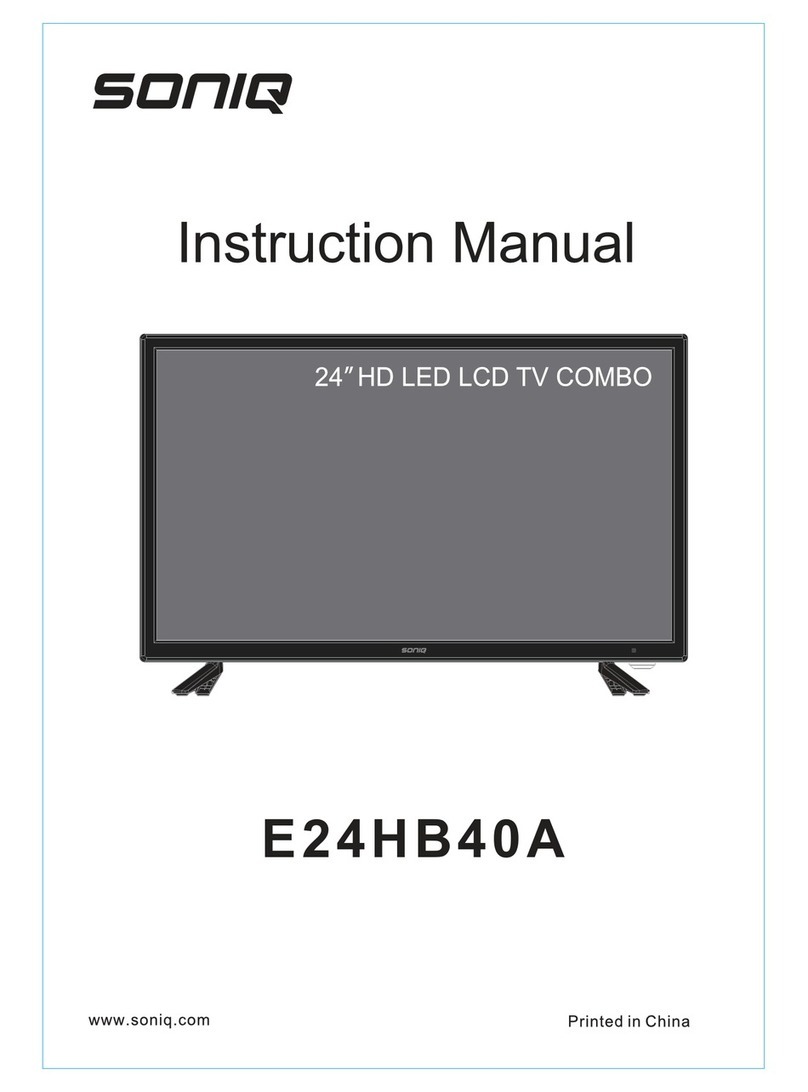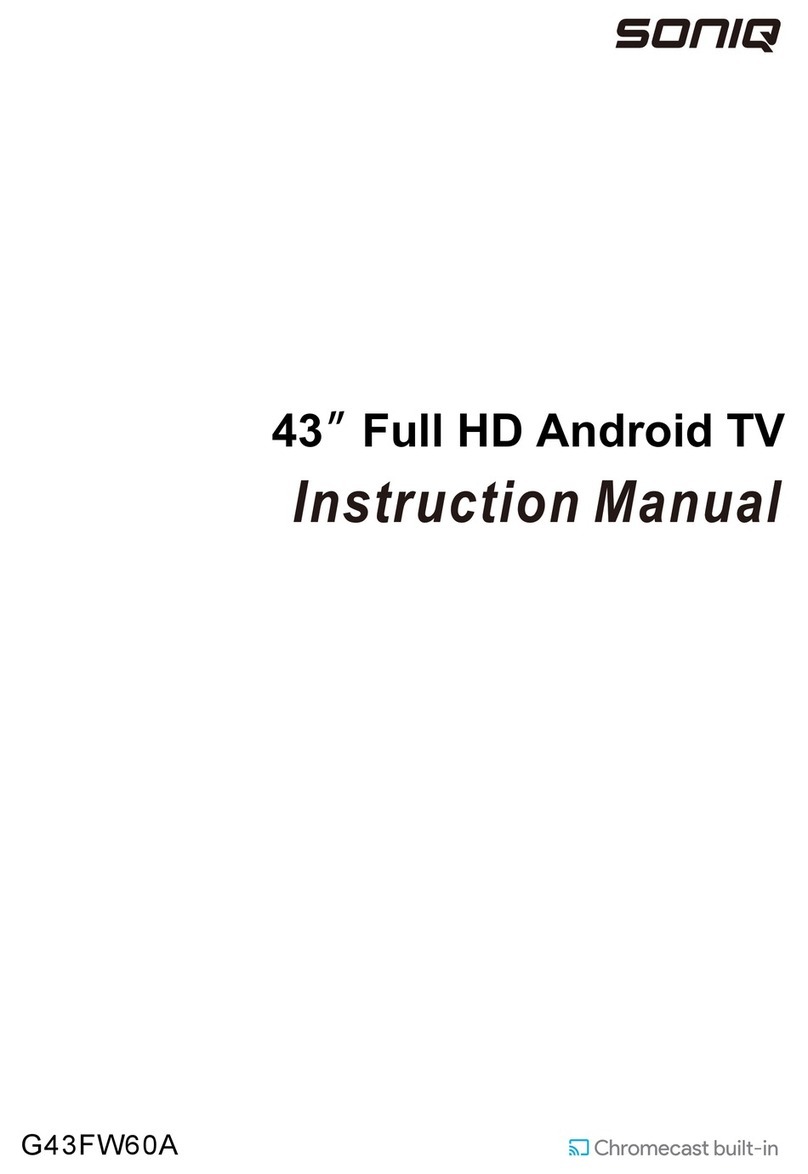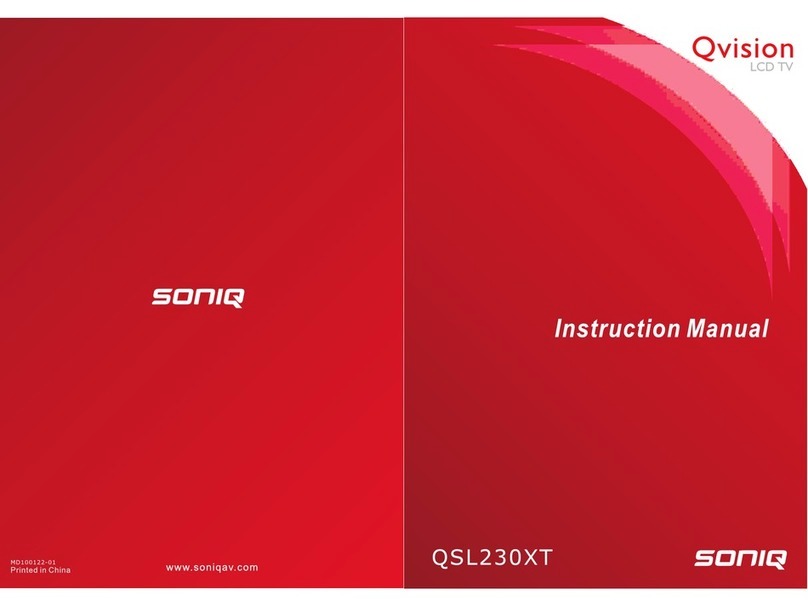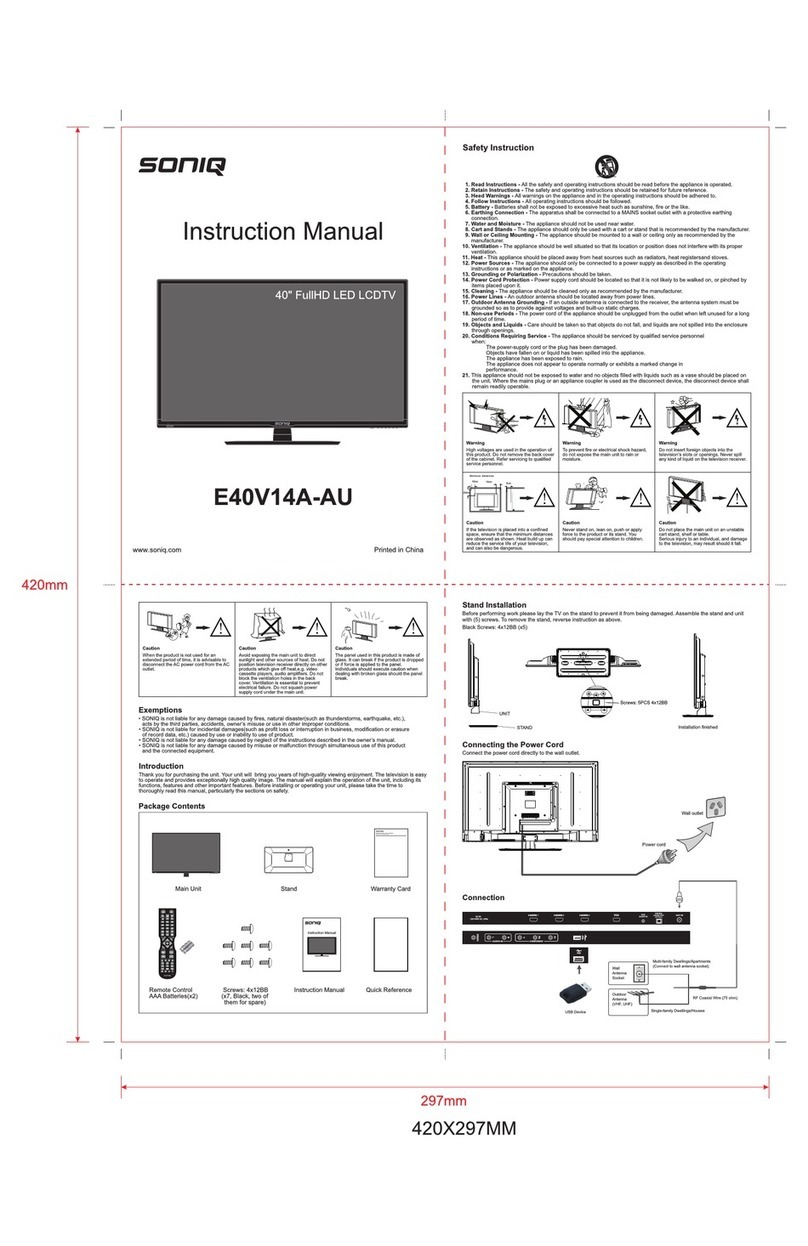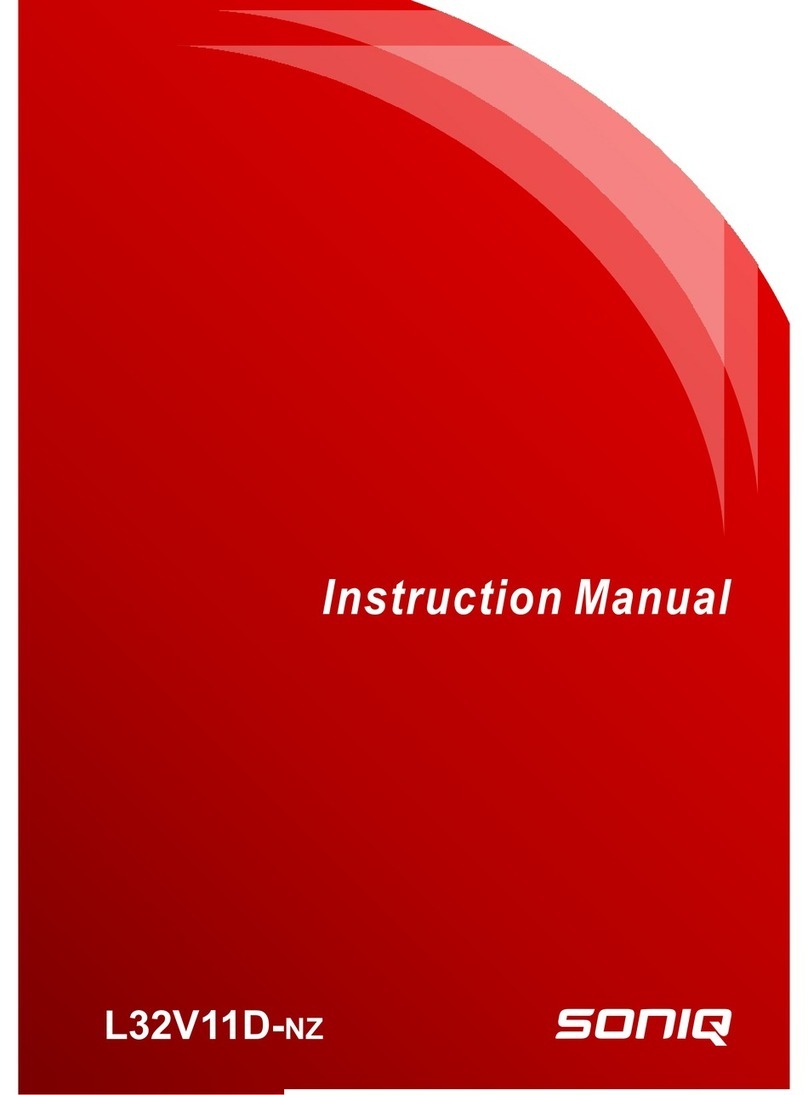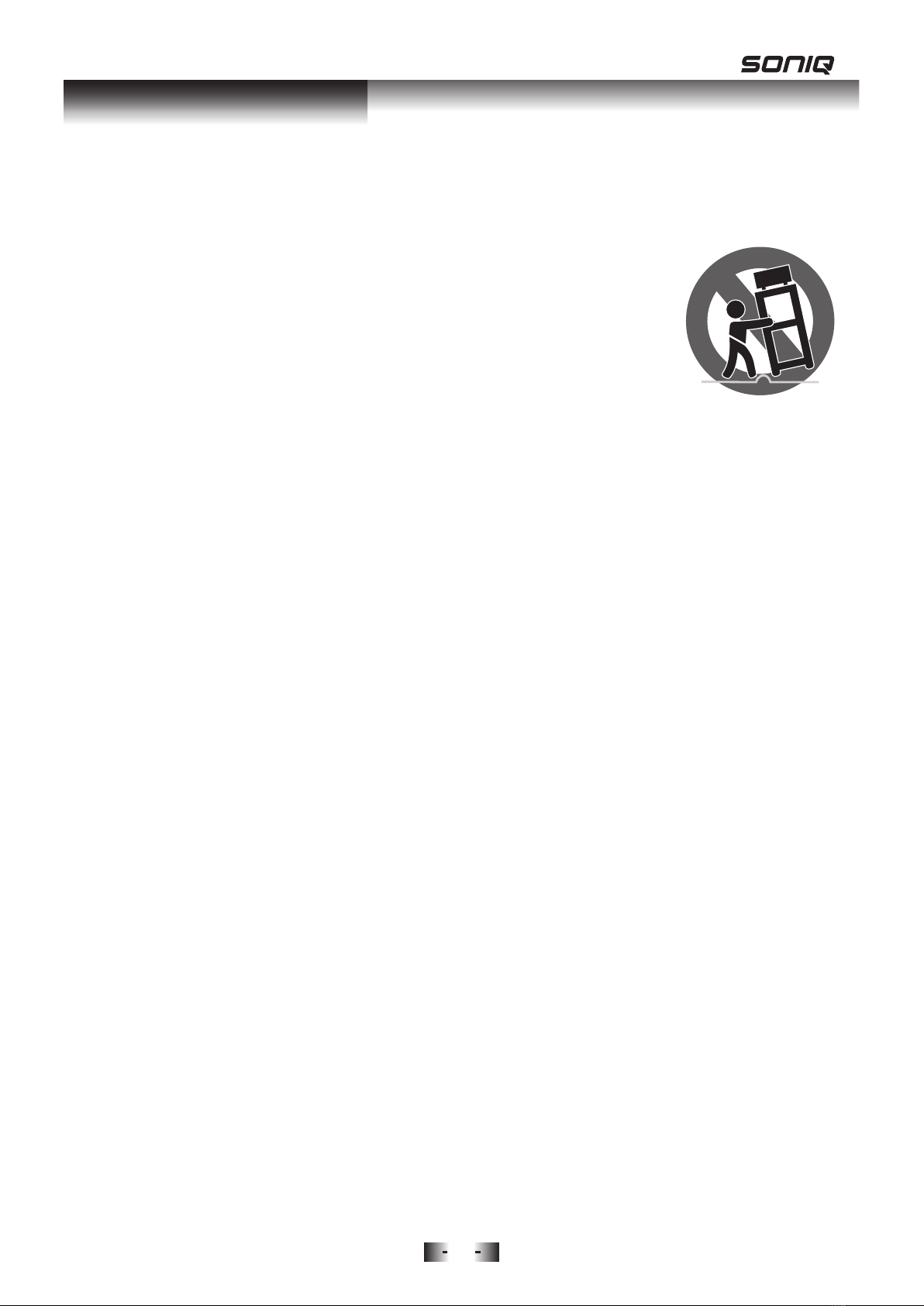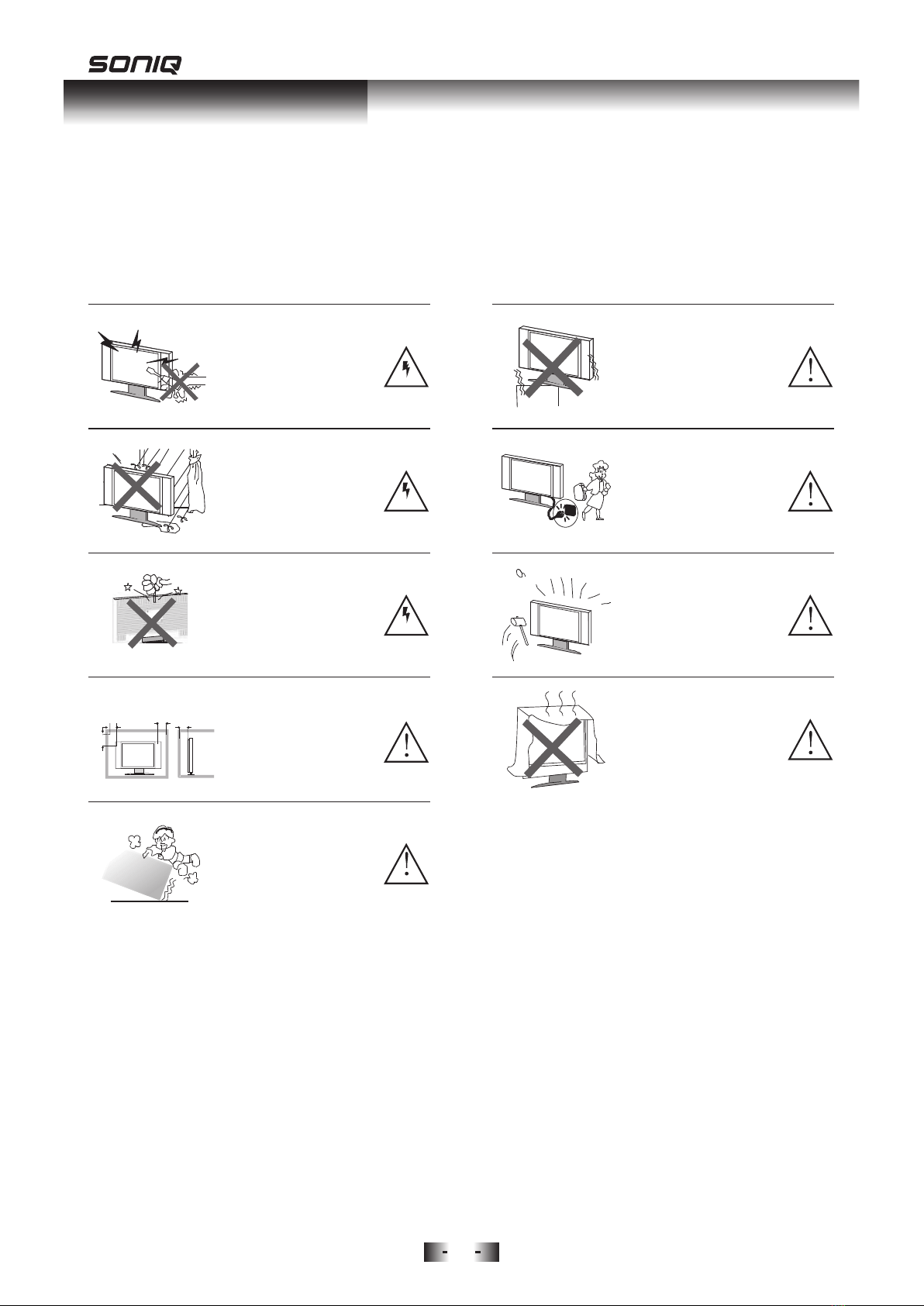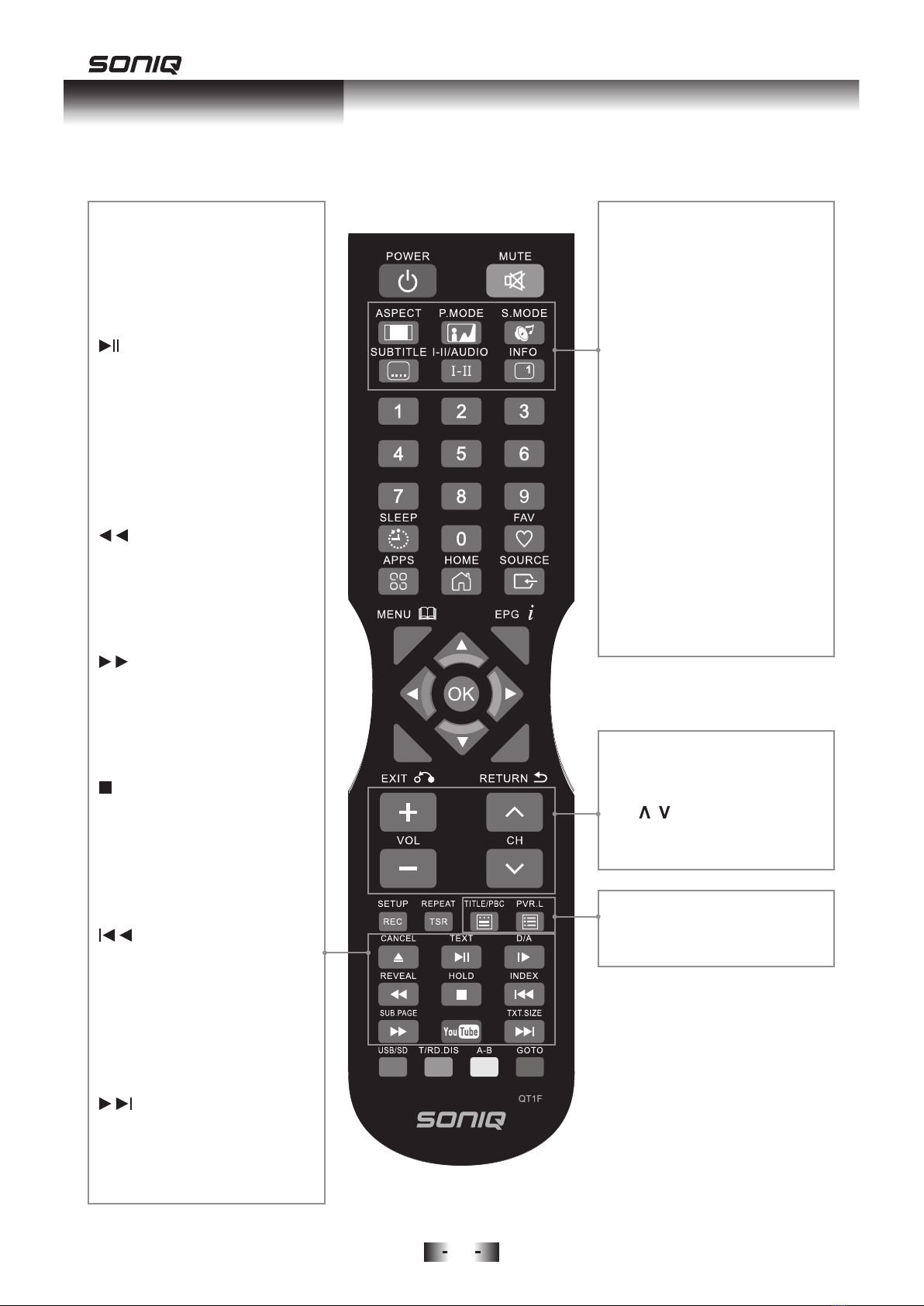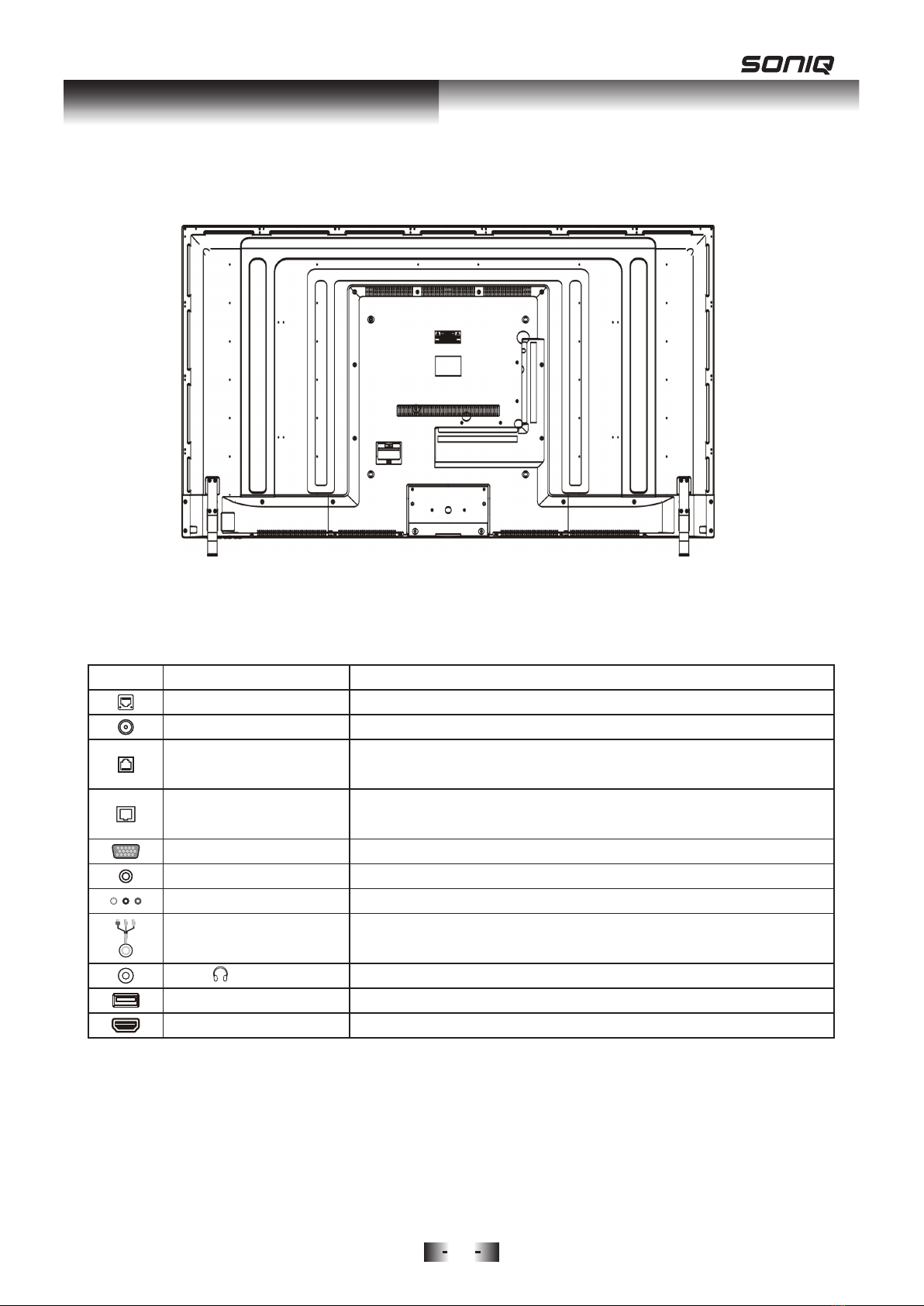· The appliance has been exposed to rain.
· The appliance does not appear to operate normally or exhibits a
marked change in performance.
18. This appliance should not be exposed to water and no objects filled with
liquids such as a vase should be placed on the unit.
Safety Instruction
4
WARNING
High voltages are used in the
operation of this product. Do not
remove the back cover of the
cabinet. Refer servicing to
qualified service personnel.
WARNING
To prevent fire or electrical
shock hazard,do not expose
the main unit to rain or moisture.
WARNING
Do not drop or push objects
into the television cabinet slots
or openings. Never spill any
kind of liquid on the television
receiver.
CAUTION
If the television is to be built
into a compartment or similarly
enclosed space theminimum
distance must be maintained.
Heat build up can reduce the
service life of your television,
and can also be dangerous.
CAUTION
Never stand or lean on product
or its standor push suddenly.
Always pay specialattention
when children are near product
to avoid harm.
Minimun Distances
10cm
20cm
10cm 5cm
CAUTION
Do not place the main unit on an
unstable cart stand, shelf or table.
CAUTION
When the product is not used for
an extended period of time, it is
advisable to disconnect the AC
power cord from the AC outlet.
CAUTION
The panel used in this product is
made of glass.
It can break when the product is
dropped or applied with force.
CAUTION
Avoid exposing the main unit to
direct sunlightand other sources
of heat. Do not positiontelevision
receiver directly on other products
which give off heat.E.g. video
cassette players,audio amplifiers.
Do not block the ventilation holes
in the back cover.Ventilation is
essentialto prevent electrical
failure.Do not squash power
supply cord under the main unit.