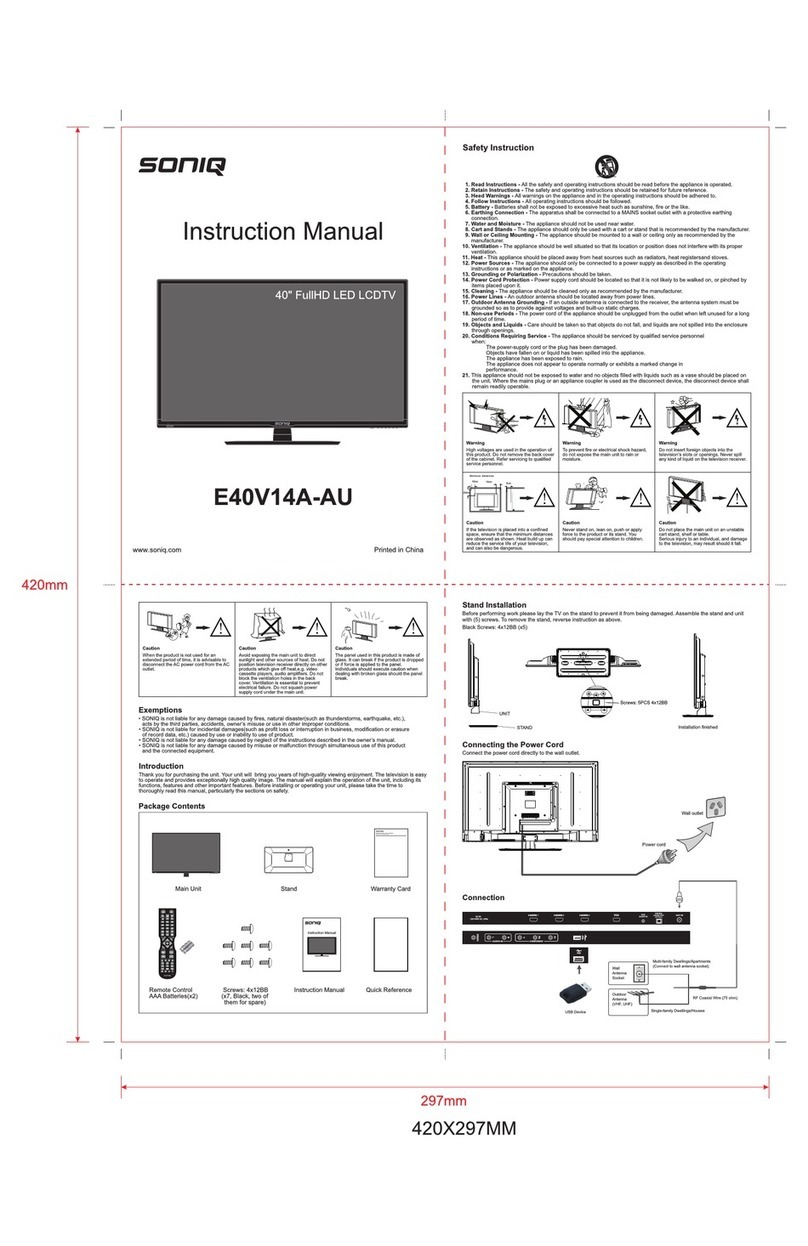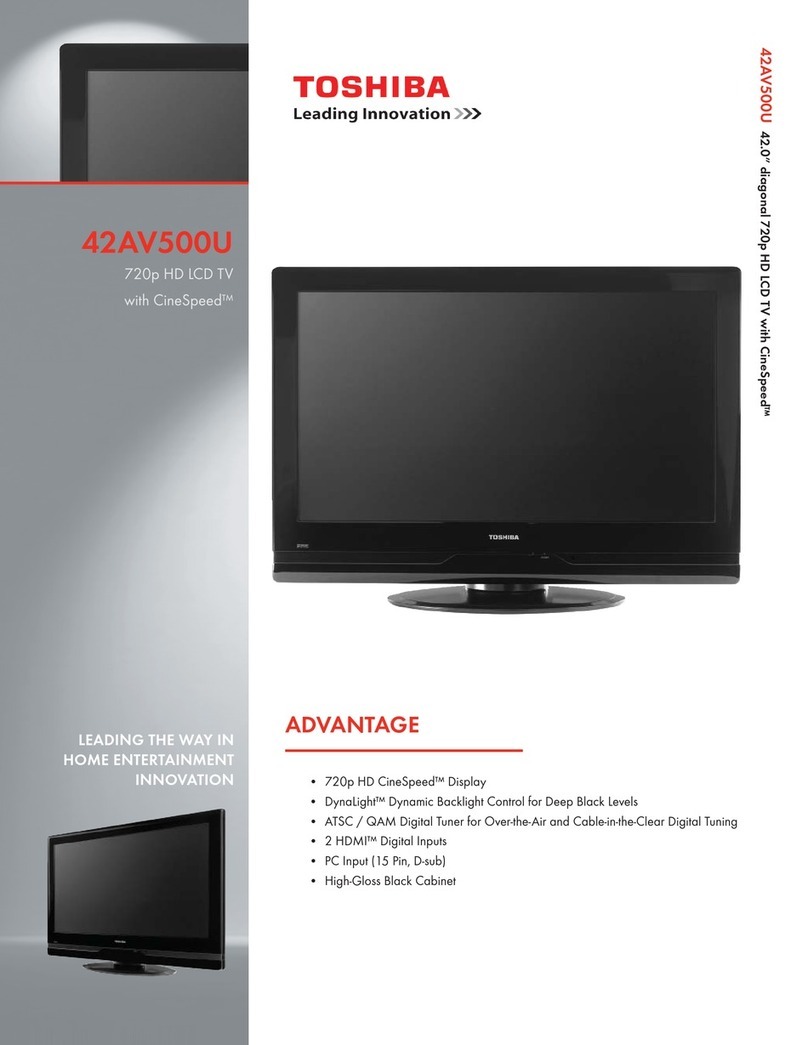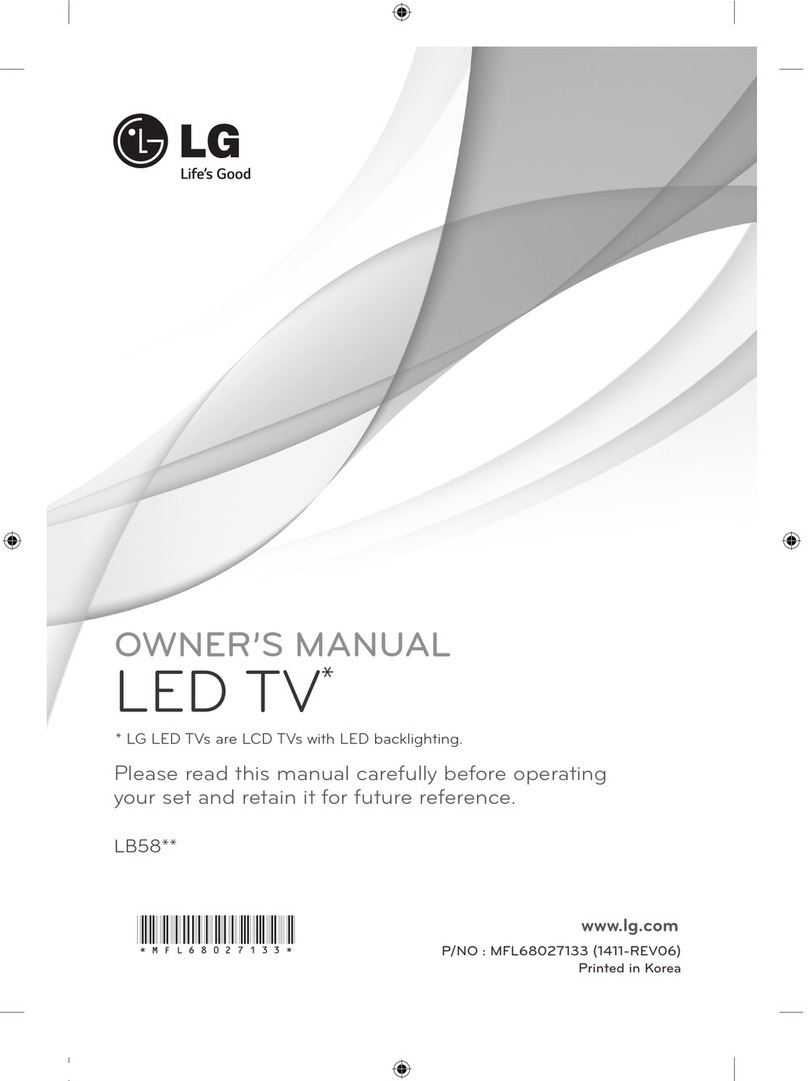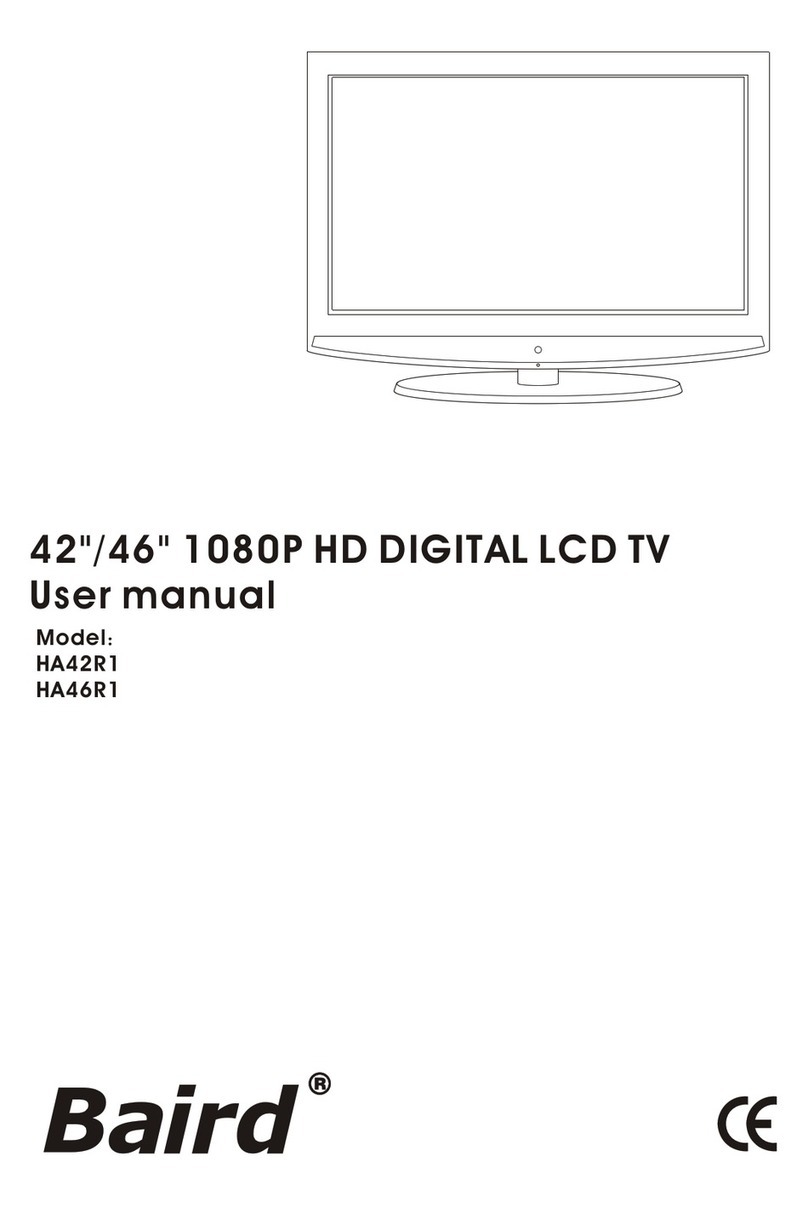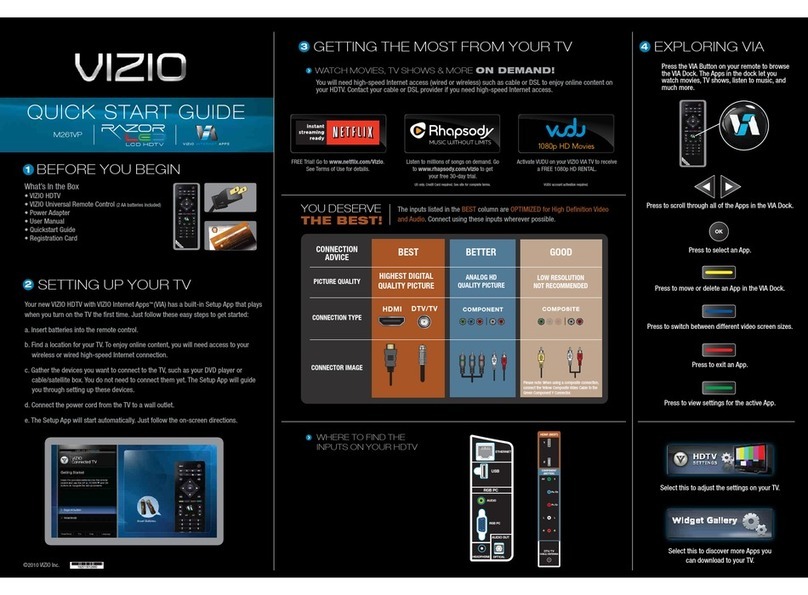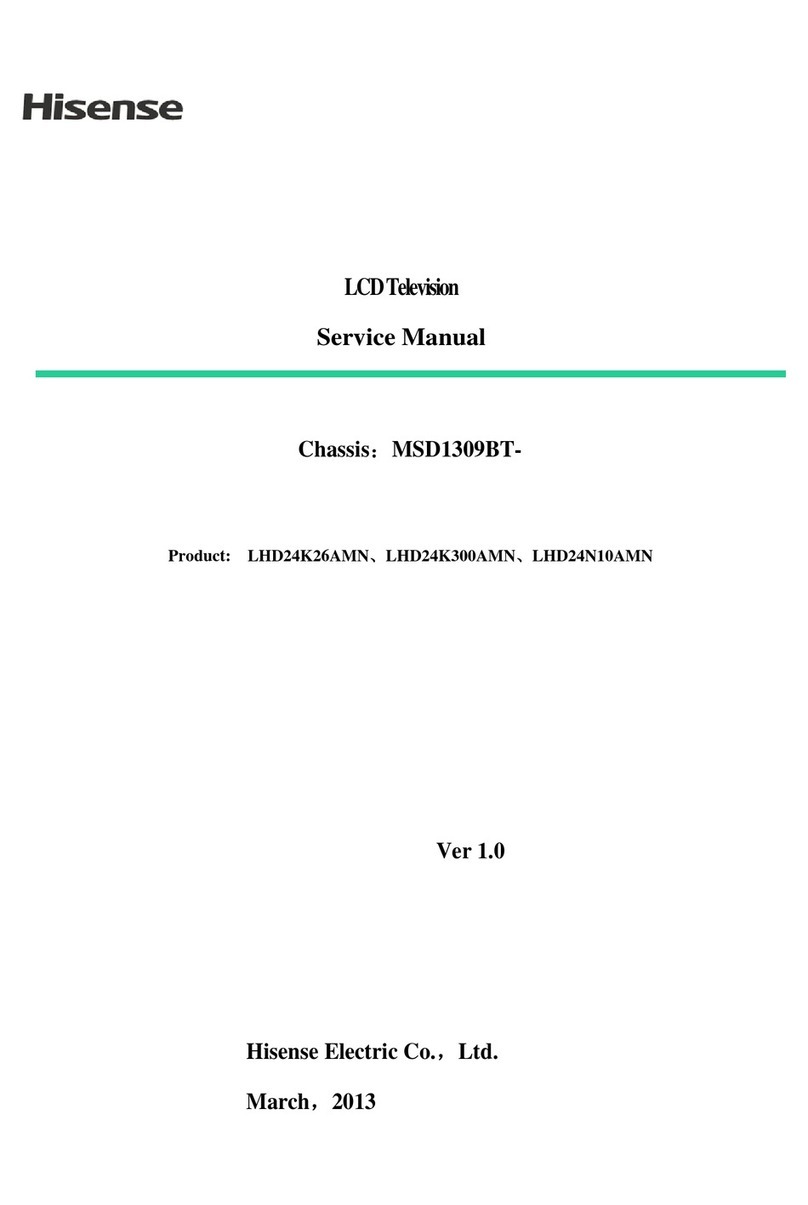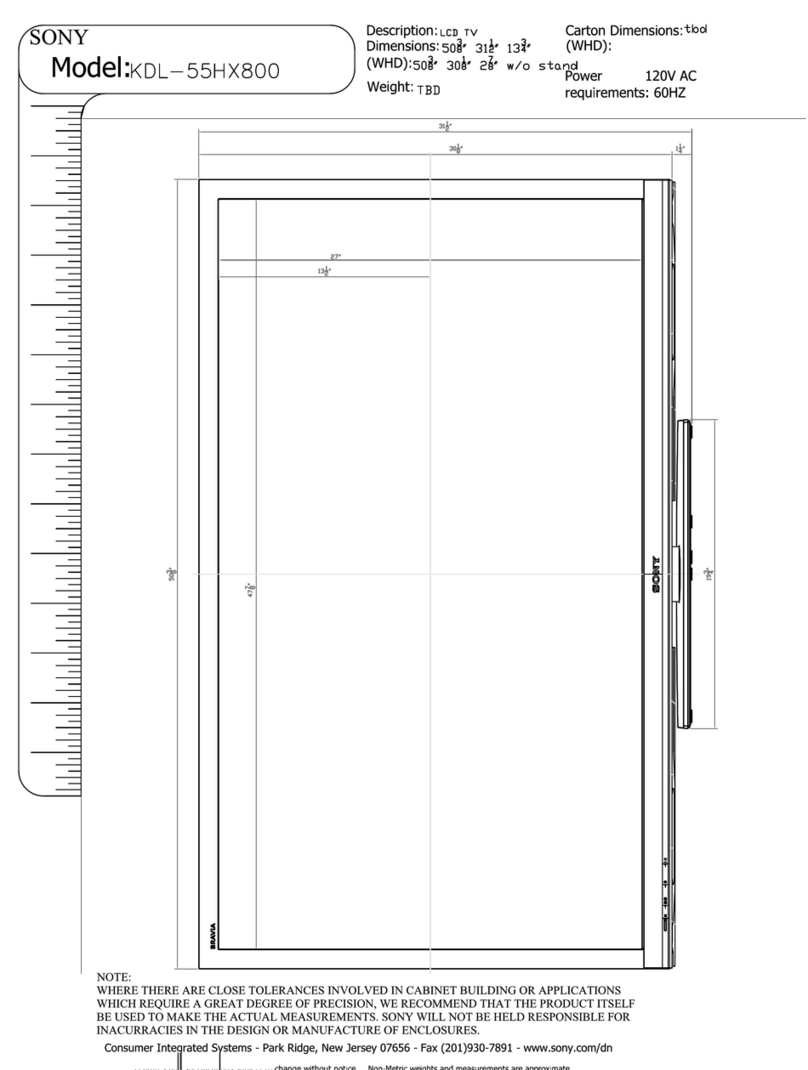SONIQ E32HV40A User manual

E 3 2 H V 4 0 A

-1-
CONTENTS
CAUTION ............................... ........................ ........... ............ ........ 2
........................................................................................ 5
CONTROL BUTTON ....................................................................................... 6
TERMINAL .................................................................................................... 7
......... .......................................................................8
SPECIFICATIONS ......................................................................................... 15
SIMPLE TROUBLESHOOTING ..................................................................... 16
............ . .. .
STAND ASSEMBLY
.......... . .... .................................................................................. 4
ACCESSORY
REMOTE CONTROLLER
.......... ... ... .......................................................................10
MENU OPERATION
.............. ... ... .......................................................................14
MAIN LAUNCHER

-2-
CAUTION

-3-
CAUTION

-4 -
ACCESSORY
There are these accessories in the carton, the style will be different according to the
product model.
Note:E 3 2 H V 4 0 A
Quick installation manual

-5-
1. Please disconnect all the cable connections before installation.
2. Lay the TV face down on a flat surface, on a blanket or towel to avoid damaging the screen.
3. Please keep the TV in a horizontal position and fix the standing base with screws.
Გ
stand of TV unit, in order to avoid damaging the TV unit.
Only use matching screws provided by manufacturer in the accessory bag to install the
200mm100mm
Wall Mounting Instruction:
This TV is equipped with mounting holes of 200 x 100mm.If the thickness of the wall mount is 2mm,
4PCS of type M6x10mm screws are required (the length of the screws fixed in the interior of the TV
should not be longer than 10mm) Recommend to use SONIQ wall mount and install by professional
people (do not operate while the TV is on).
MA X 8 mm

-6-
CONTROL BUTTON
Note:
Los botones en el painel de control en la parte inferior-derecha de su TV muestran las
funciones básicas, incluso en el menú de pantalla. Para usar funciones más avanzadas,
debe usar el mando a distancia.
•
Switch the TV between On and Standby mode.
• SOURCE
POWER
Press to select among different input signal sources.
• MENU
Display the OSD (on screen display) menu.
• CH
Press to select a channel.
• VOL +/-
+/-
/
Press to adjust the volume.

-7-
TERMINAL
The LED TV has many multimedia functions. It can be connected to many types of equipment..
The following paragraph shows how to connect to other Audio and Video devices.
SB
VGA
cab le
Co m po sit e
cab le
Com p onent
cab le
HDMI
cab l
e
able TV
ompany
VHF/UHF
antenna
able re eiver/satellite box
Headphones
RF Coaxia
l
cab l e
A ud io
cab le
Optical input
SONIQ does not supply
these cables.
DIGITAL
AUDIO OUT
(OPTICAL)
1
2 3 RF IN
USB
PC-IN

-8-
REMOTE CONTROLLER
ƽ
ƽ
ƽ
ƽ
ƽ
ƽ
ƽ
ƽ
ƽ
ƽ
ƽ
Open the battery cover and insert 2 "AAA" batteries.
Point the remote control at the remote sensor located
on the unit.
When there is a strong ambient light source,
the performance of the infrared remote sensor may be
degraded, causing unreliable operation.
The recommended effective distance for remote is
about 16 feet (5 meters).
When the batteries become weak and the operating
distance of the remote control is greatly reduced, you
will need to replace the batteries.
If the remote control is not going to be used for a long
period of time, remove the batteries to avoid damage
caused by battery leakage or corrosion.
Do not mix old and new batteries or ALKALINE or
standard (CARBON-ZINC) or rechargeable
(NICKEL-CADMIUM) batteries.
Always remove batteries as soon as they become weak.
Weak batteries can leak and severely damage the
remote control.
Do not dispose of batteries in fire, they may explode
or leak.
Batteries should not be exposed to excessive heat such
as sunshine, fire or the like.
CAUTION :
Danger of explosion may occur if
battery is incorrectly replaced.
The remote controller cannot be used unless it is within the receivable range. Before you
use the remote control, please make sure there's no obstacle between the remote control
and the receiver.

-9 -
O O OLL
Press this button enter to TELETEXT mode.
Display Electronic Program Guide menu.
Display Audio language for DTV.
Nicam function for ATV.
With this key, you can switch over subtitles of
different languages.
Press this button to see
the answers. Press this button again to hide
the answers.
TFor teletext Mode.
For teletext Mode.
Cycle through available video picture modes.
Cycle through different sound settings.
Display the input source list.
Access the Main Menu.Exit the current menu or function.
Control d
Enter button, or display channel list.
irection Up, Down, Left, Right.
Standby or switch on the TV.
Set to mute or return to previous sound level.
Controls the automatic turn off time.
Adjust volume up and down.
Scan channels up and down.
VOL+/-
CH+/-
Usethesebuttonstoenternumbers
Enter the main page./ HOME
CH.LIST
Display program list.
FREEZEF
reeze the picture.
TITLE/PBC
Button to enable/disable PBC mode.In PBC mode,
you can access the track/scene directly by using
the numeric keypad.ITLE button - Press to access the
TITLE MENU of a DVD.
USB/SD
Quick access to multimedia.

Channel Selection
CH /CH buttons on the main unit or on the remote control repeatedly
to select the channel.
0-9 buttons on the remote control to select the channel directly.
VOL+/- buttons on the main unit or on the remote control to adjust the
volume.
MUTE button again or the VOL+
button to resume the sound.
OK
OK
10
MENU OPERATION

PICTURE Mode:Choose the picture menu with left andright keys. Then the up and
downarrows can be used to select this item.The picture mode can be switched
tostandard/dynamic/mild/userthrough right key.
Contrast/Brightness/Color/Tint/Sharpness:Everyone looks at the color
feeling is different, here can debug, After pressing OK, debug by pressing
left and right keys.Color Temperature:Select the color temperature that you feel comfortable.
Noise Reduction: Reduces the picture noise in a weak broadcast signal.
HDMI Mode:
PICTURE
Programme Edit:
Schedule List:
Signal lnformation:
Press ok to enter and edit the channel according to the color
Record the program list regularly.
Source information.
suggestion function.
Auto Tuning: Press the ENTER button to start Auto tuning which
automatically scan and store all available programmes.
ATV Manual Tuning:
Manual store for ATV channels.
DTV Manual Tuning:
Manual store for DTV channels.
Available in the HDMI input source.
11
MENU OPERATION

Sound Mode: You can select a sound mode to suit your personal preferences.
five-stage equalization setting can be adjusted when the sound mode is
set to Use r.
Treble:Adjust the high frequency sounds.
Bass:Adjust the low frequency sounds.
Balance: Adjust the level of sound coming from the left and right speakers.
Auto Volume: Auto Volume automatically remains on the same level of volume, if
youchange programmes. Because each broadcasting station has its own signal
conditions, volume adjustment may be needed every time when the channel is
changed. This feature allows users to enjoy stable volume levels by making
SPDIF Mode: Select to O ff / PCM / Auto the SPDIF Mode.
Clock: Off Time:Timing shutdown. ON Time:Timing boot.Edit the time of the TV.
Sleep Timer:Sleep Timer swiches the TV to standby after a defined period of
time.To cancel the Sleep Timer, set to "Off ".
Auto Sleep:Select the time in hours (off, 3H, 4H, 5H) that you want the TV to
remain on after your last operation, Cancel by setting it to Off.
OSD Timer:Select the time in seconds (5s, 10s, 30s,) that you
wantthe On-Screen Menu remain display after your last operation.
SOUND
TIME
ADS WITCH:
automatic adjustments for each program.
▼ŸEXWWRQWRVHOHFW2QRU3UHVVŻŹEXWWRQWRVHOHFW$'6:,7&+When
press Off. Amblyopia function for the blind,the tracks will be mixed describe the
current screen.It need codestream to support.
Sleep Timer: Sleep Timer swiches the TV to standby after a defined period of time.
To cancel the Sleep Timer, set to "Off ".
MENU OPERATION
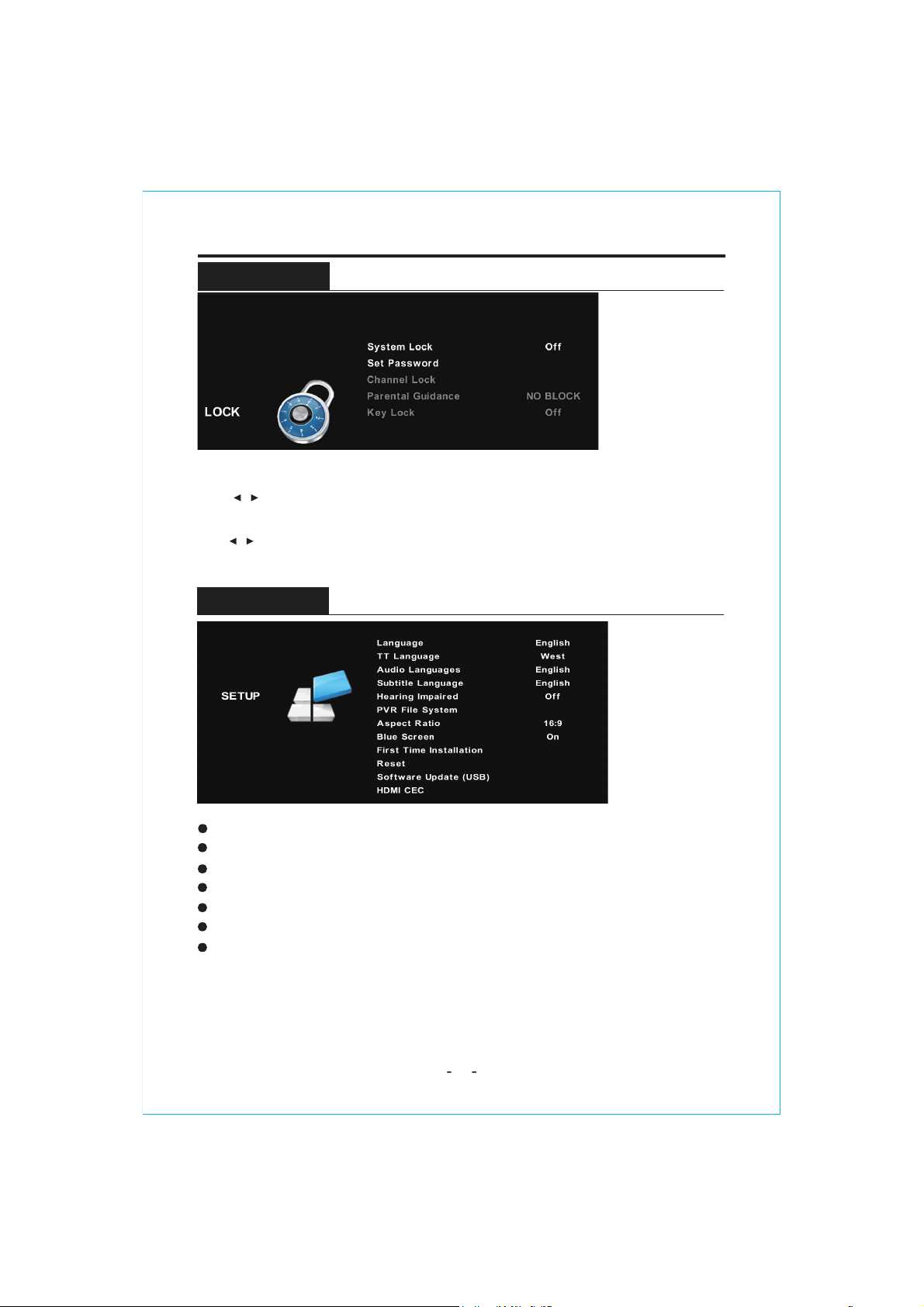
OPTLON
LOCK
OSD Language: Select your preferred On Screen Display language.
13
TT Language :Press ź/Ÿto select TT Languages, then press the OK button to enter sub-menu.
Scale: You can select the picture size which best corresponds to your viewing requirements.
Blue Screen: Select On / Off the Blue Screen.
Key Lock: Lock or unlock the key panel buttons on the TV.
Reset: Recall the default setting.
Software Update(USB): Press
źŸ
button to Software Update then press
źŸ
button to
select On or Off.
MENU OPERATION
Press MENU button to display the main menu.
Press / button to select LOCK in the main menu, it will highlight the first option.
Press OK button and input pasword (the default password is 0000 ) to enter the sub-title , and
press / to adjust

-14 -
MAIN LAUNCHER
The USB storage devices should beinserted into the terminal.
Select the Media(or USB) source and view the multimedia.
Select the multimedia and press the | OK ] button to enter.
In the play interface, according to the menu display operation (Ifthe menu has
disappeared, you can press the [ OK ] button).

-15-
SPECIFICATIONS
55w
RF IN RF IN
480i, 480p, 720p, 1080i, 1080p
(50MHz ~ 230MHz)
AV IN x 1AV IN
10W 10W
USB USB x 1
(474MHz ~ 862MHz)
1366 x 768
3500
398 704
732mm(L) x 195.6mm(W) x 474mm
200
~100-240V AC , 50/60Hz

If the display fails or the performance dramatically changes, check the display in accordance with the following instructions. Remember to check the peripherals to pinpoint the source of the failure. If the display still fails to perform as expected, contact the dealer for assistance.
No PowerNo SoundRemote notrespondingSymptomDEALING METHODTV set needs to becleanedAbnormal ColorCheck the power connection.Pull the plug out, wait for 60 seconds, then reconnect the power and turn on the set.Increase the volume. Check if the set is on the mute state or not. Check the voice setting condition. Check the voice mode setting condition.Check the effect of the batteries. If necessary, replace thebatteries or clean the remote control sensor window. The distance between the set and the remote control should be less than 6 meters.Check the antenna connection.Please pull the plug out when cleaning the screen. Use a soft, clean cloth to wipe it off. If needed to clean further, please use dry cloth, do not use naphtha or other thinners liquids.
SIMPLE TROUBLESHOOTING
-16-System Error(For Smart TV only) ● ● ● Retry current operation.Enter the home page, and select "Restore Factory Setting" in the menu of System Setting. Do not cut off power during restore period.Power off, then restart.

AUSTRALIA : www.soniq.com/au/contact-us
NEW ZEALAND : www.soniq.com/nz/contact-us
This manual suits for next models
1
Table of contents
Other SONIQ LCD TV manuals

SONIQ
SONIQ QSL423XT User manual
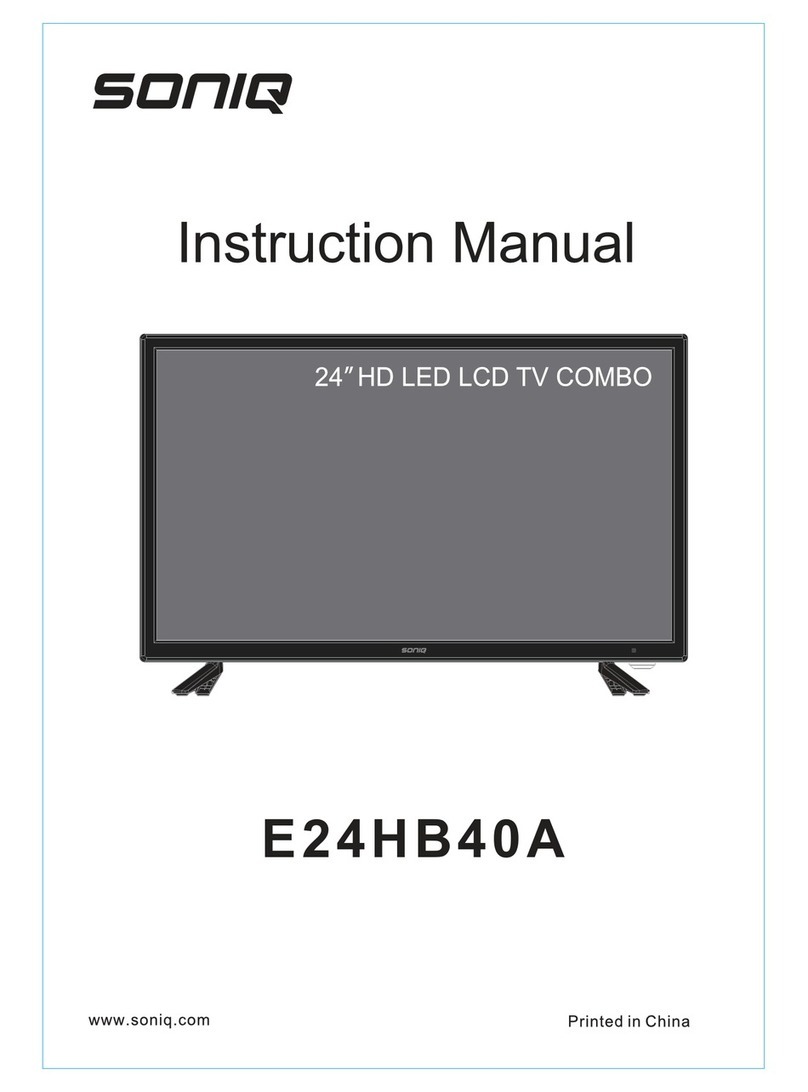
SONIQ
SONIQ E24HB40A User manual

SONIQ
SONIQ G75UW62A User manual

SONIQ
SONIQ G75UW40A User manual

SONIQ
SONIQ Qvision QV192LCT User manual

SONIQ
SONIQ Freeview User manual

SONIQ
SONIQ E55UV80A User manual

SONIQ
SONIQ qv220lti User manual

SONIQ
SONIQ U58V14A-AU User manual
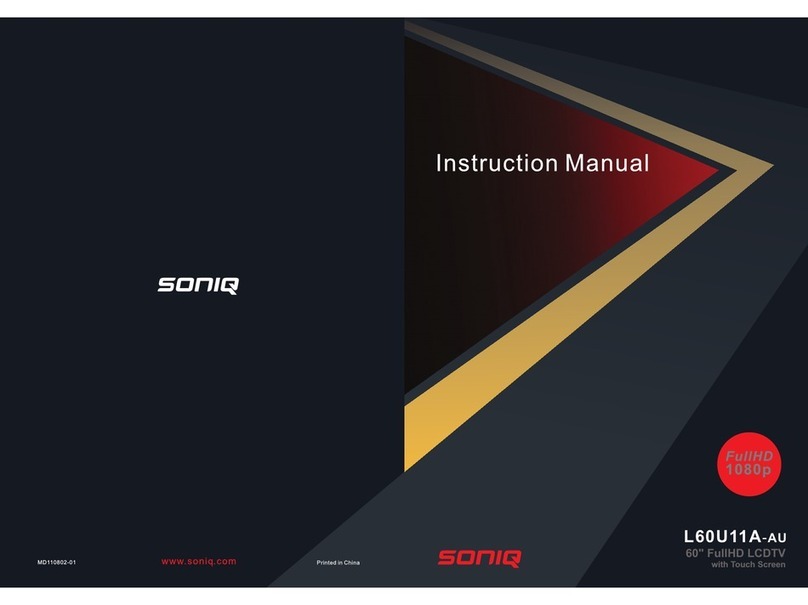
SONIQ
SONIQ L60U11A-AU User manual

SONIQ
SONIQ L32V12B-AU User manual

SONIQ
SONIQ L32V12A-AU User manual
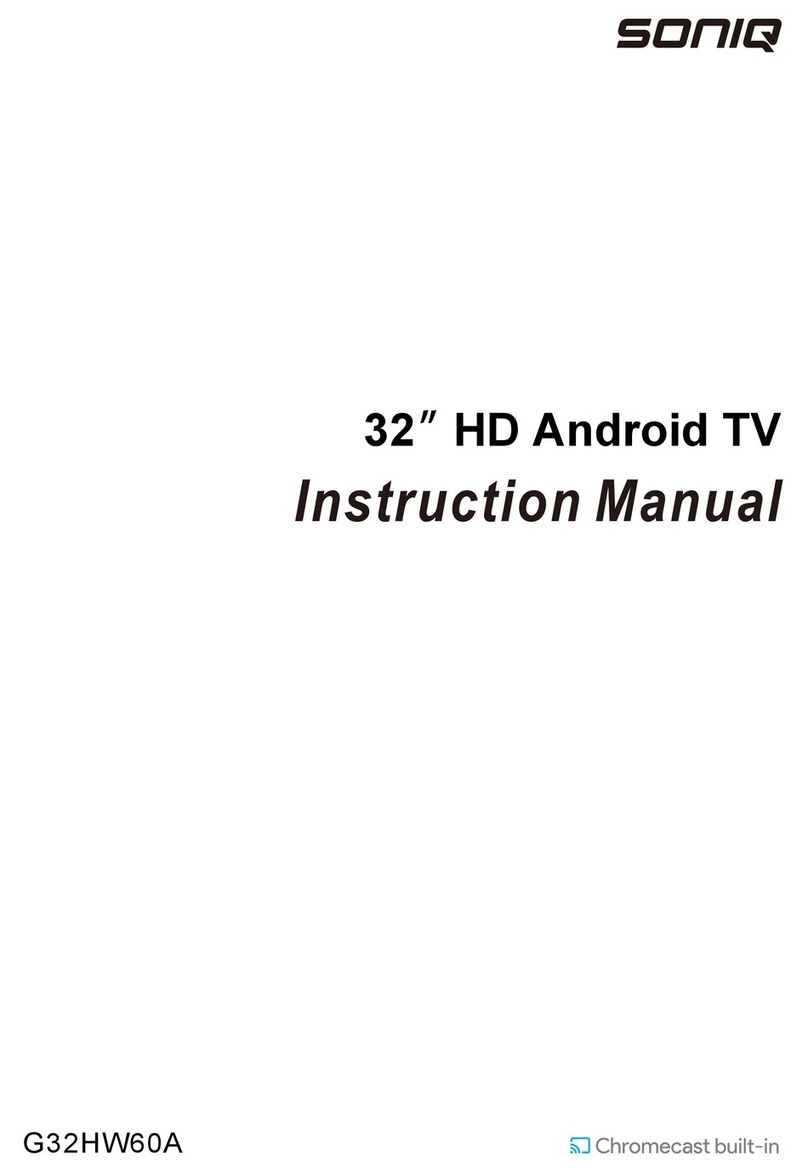
SONIQ
SONIQ G32HW60A User manual
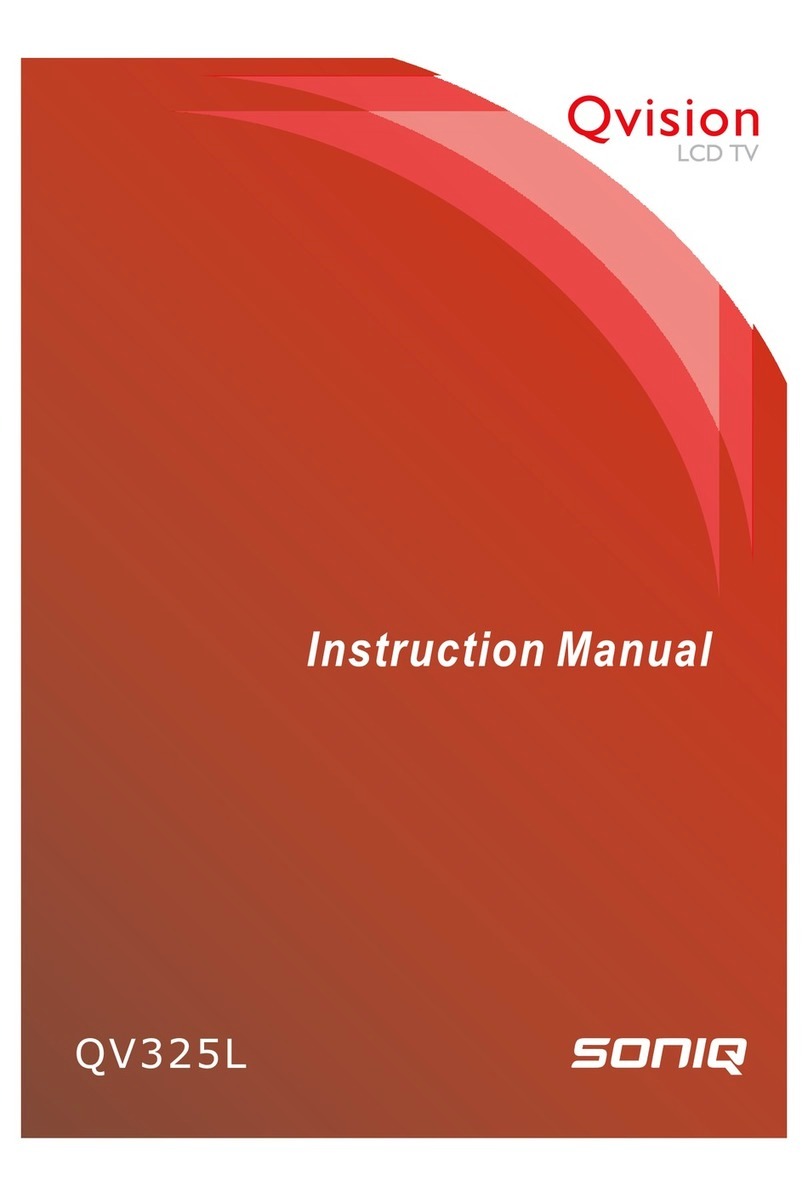
SONIQ
SONIQ Qvision QV325L User manual

SONIQ
SONIQ qsl322tv4 User manual

SONIQ
SONIQ QASA QSL470XT User manual

SONIQ
SONIQ E65UV40A User manual

SONIQ
SONIQ E40W13A-AU User manual

SONIQ
SONIQ E42FV40A User manual

SONIQ
SONIQ L42V11A -AU User manual