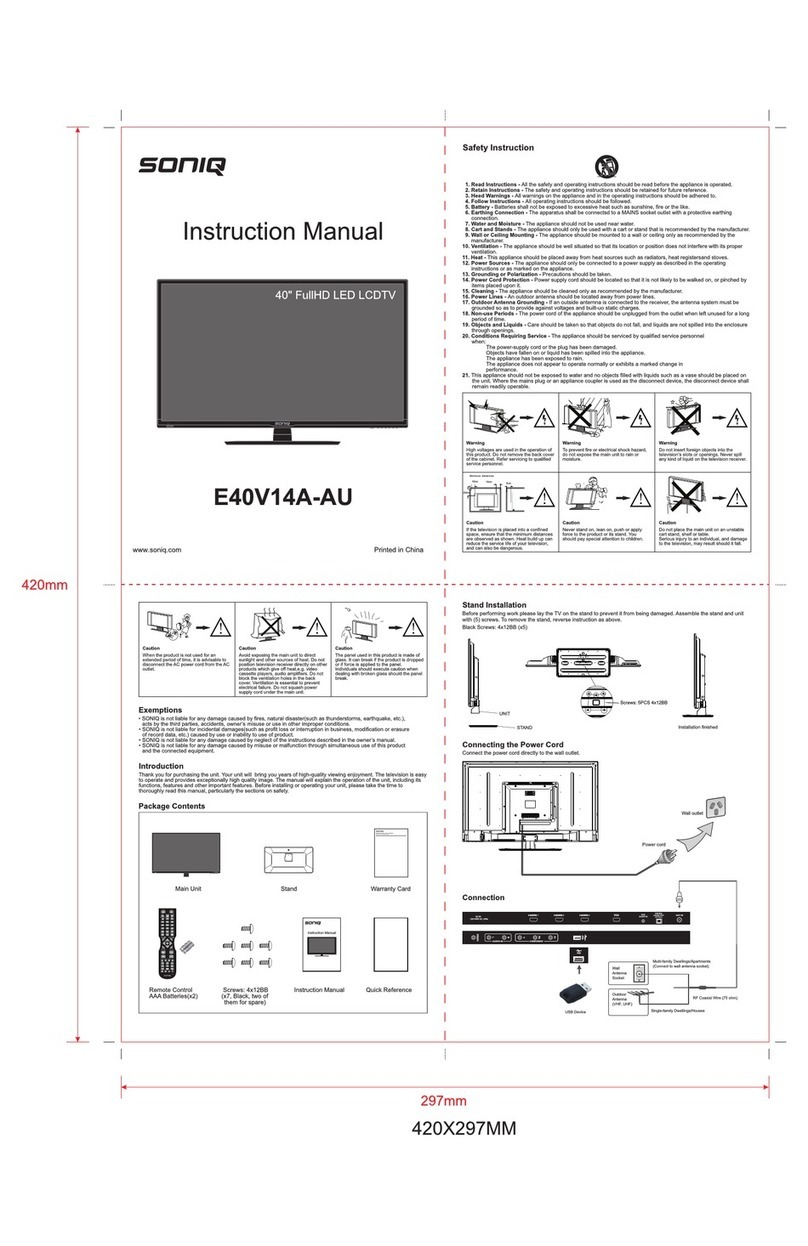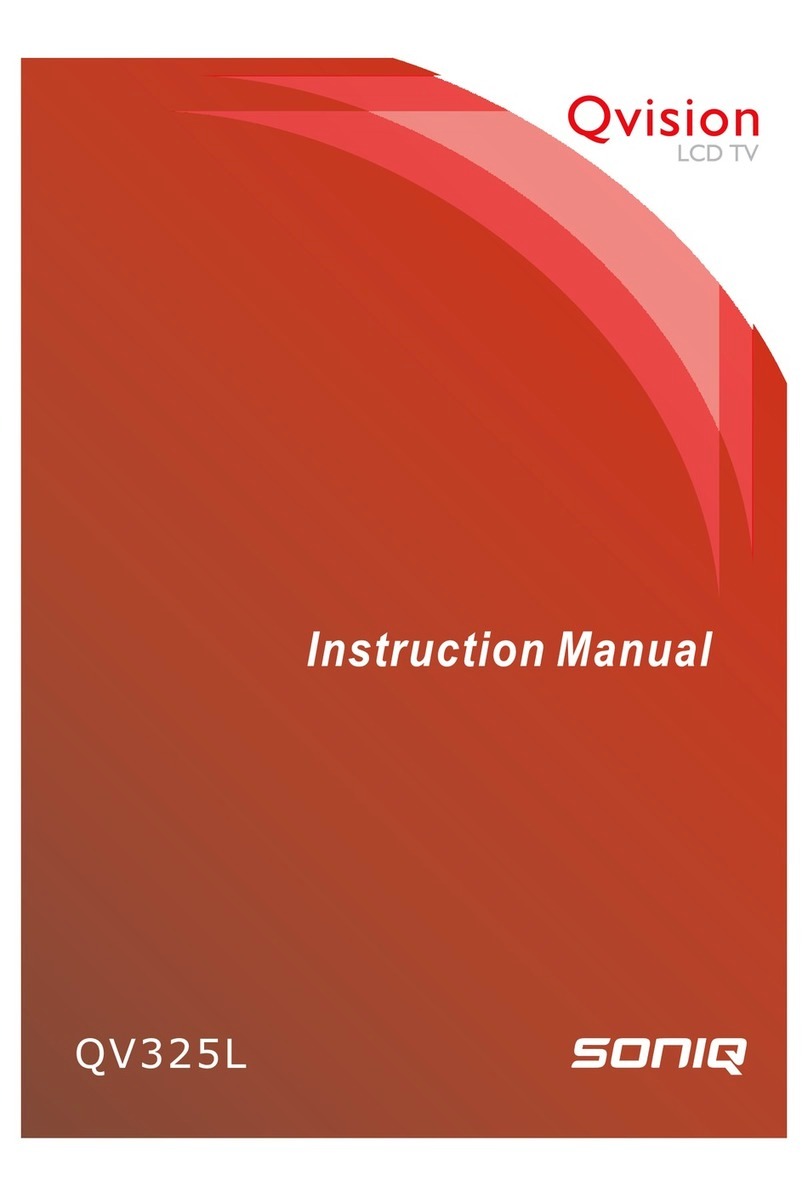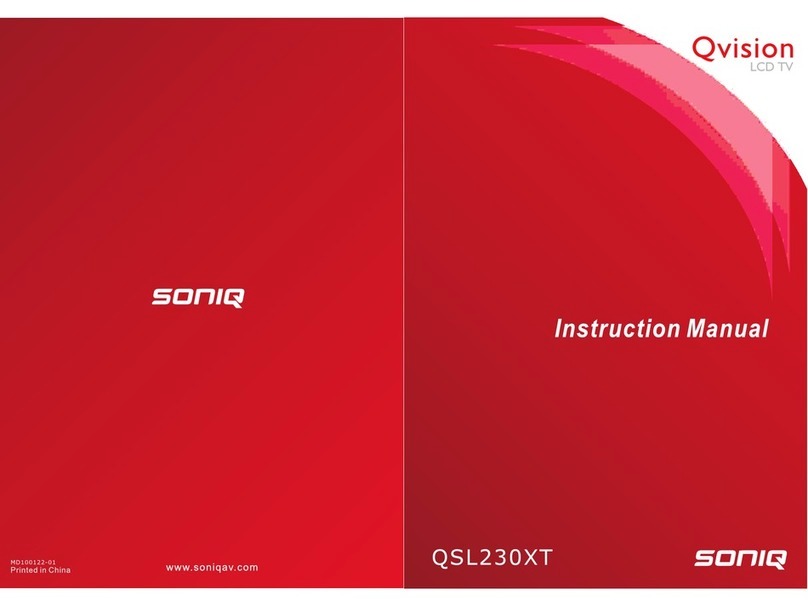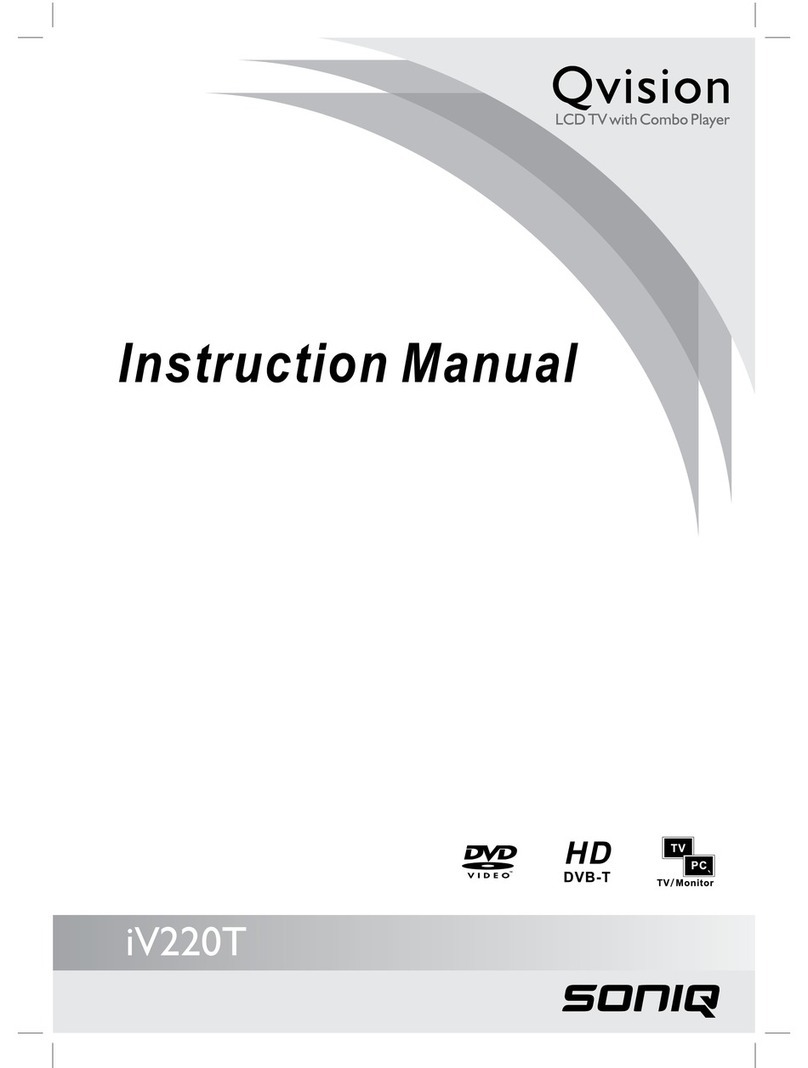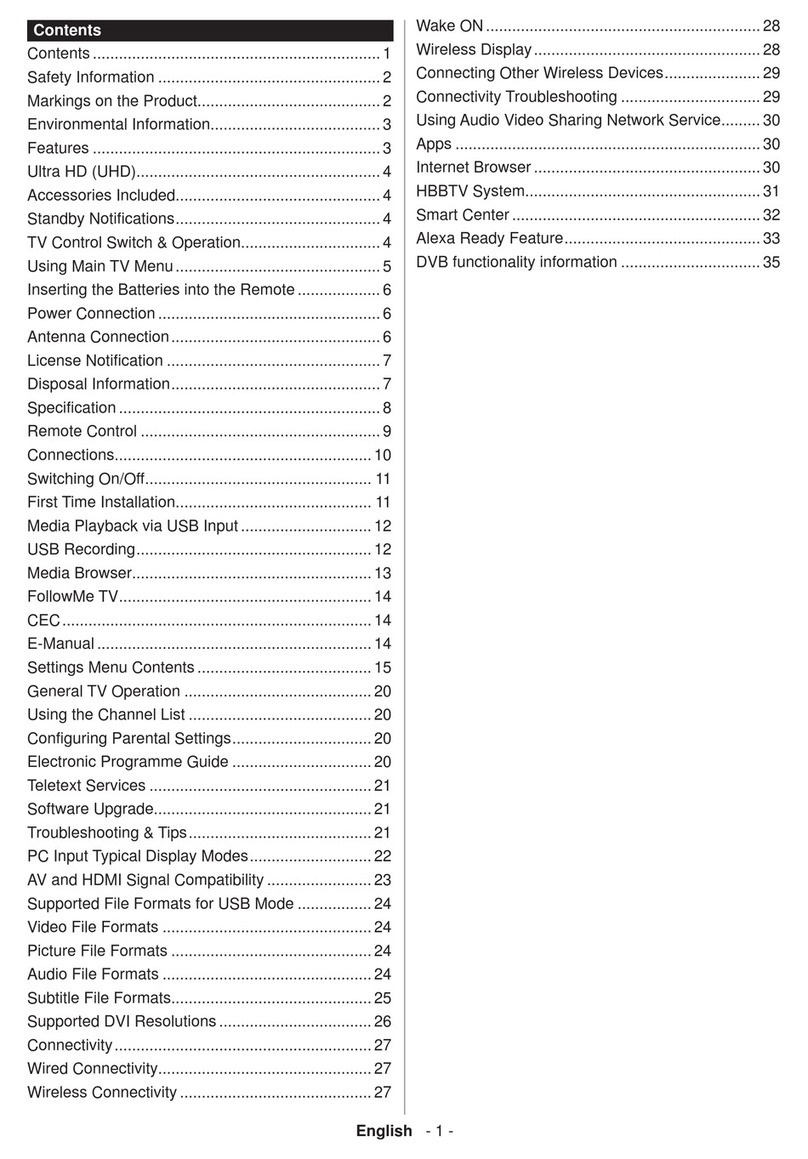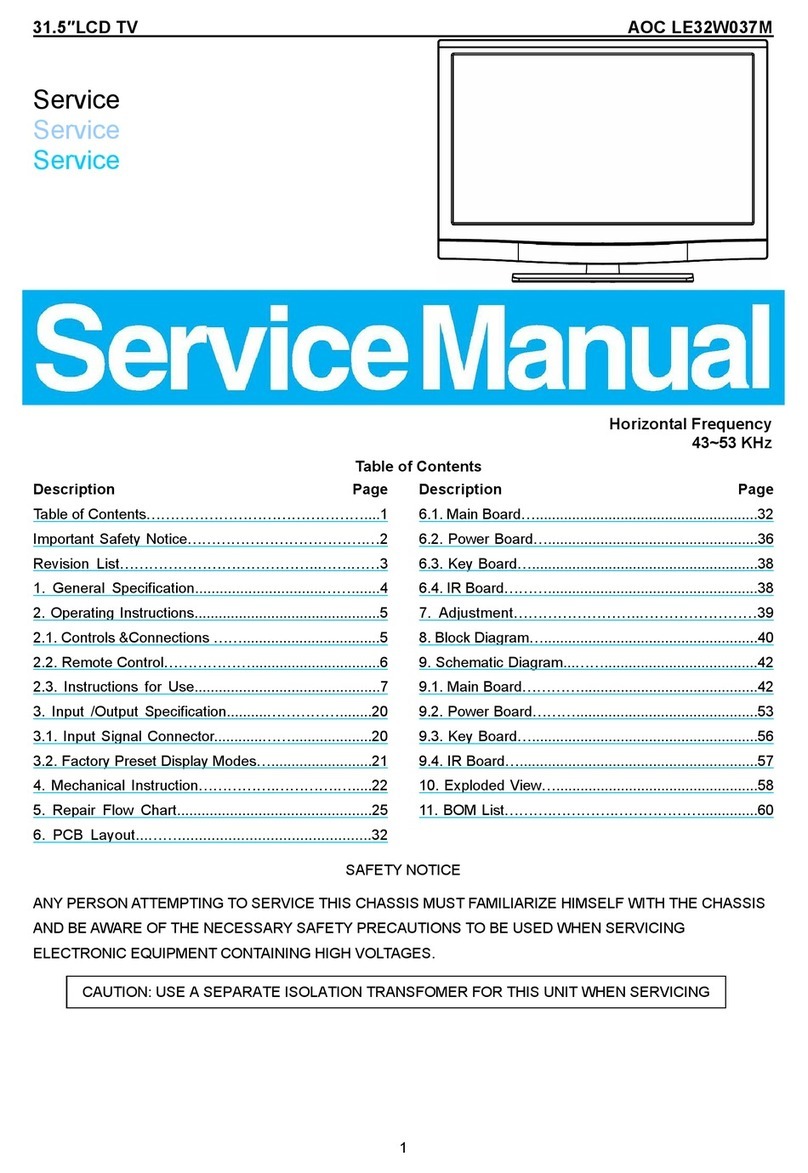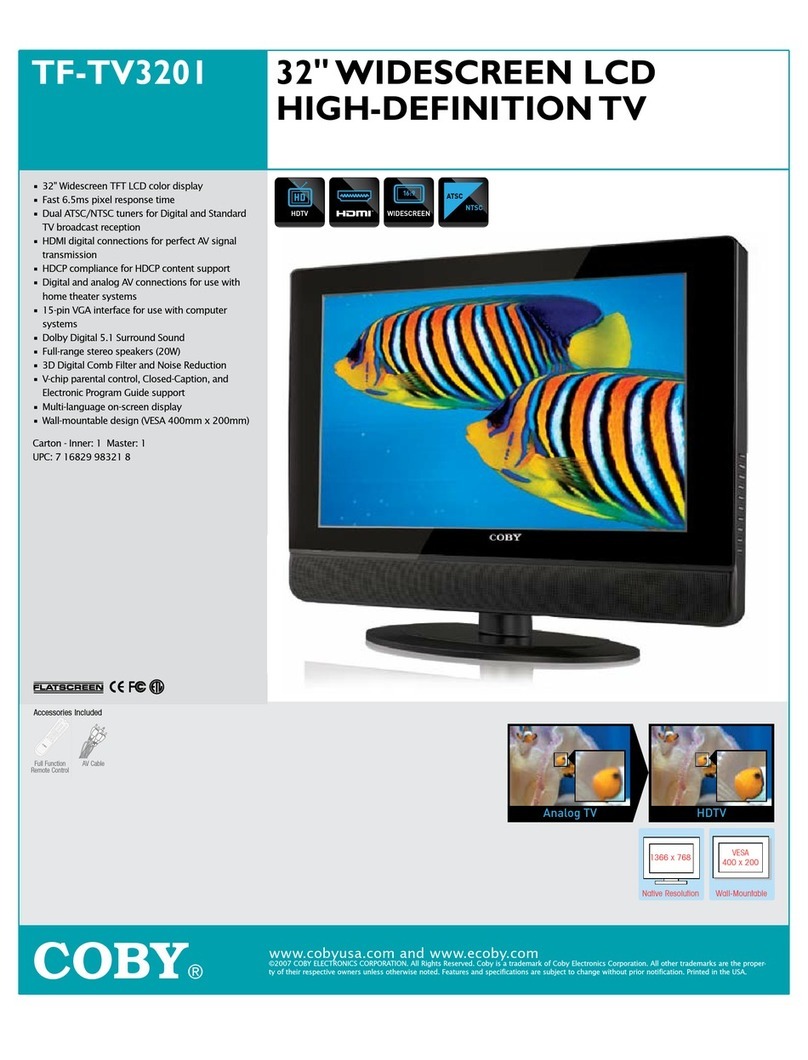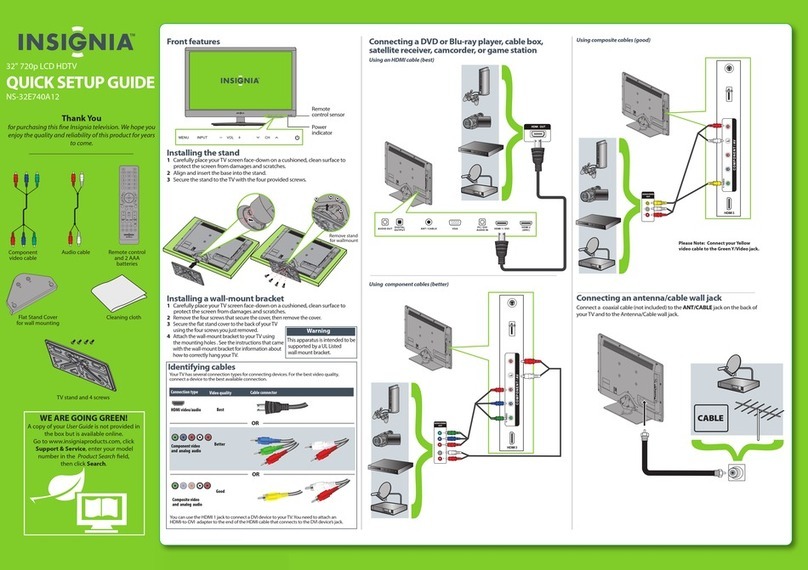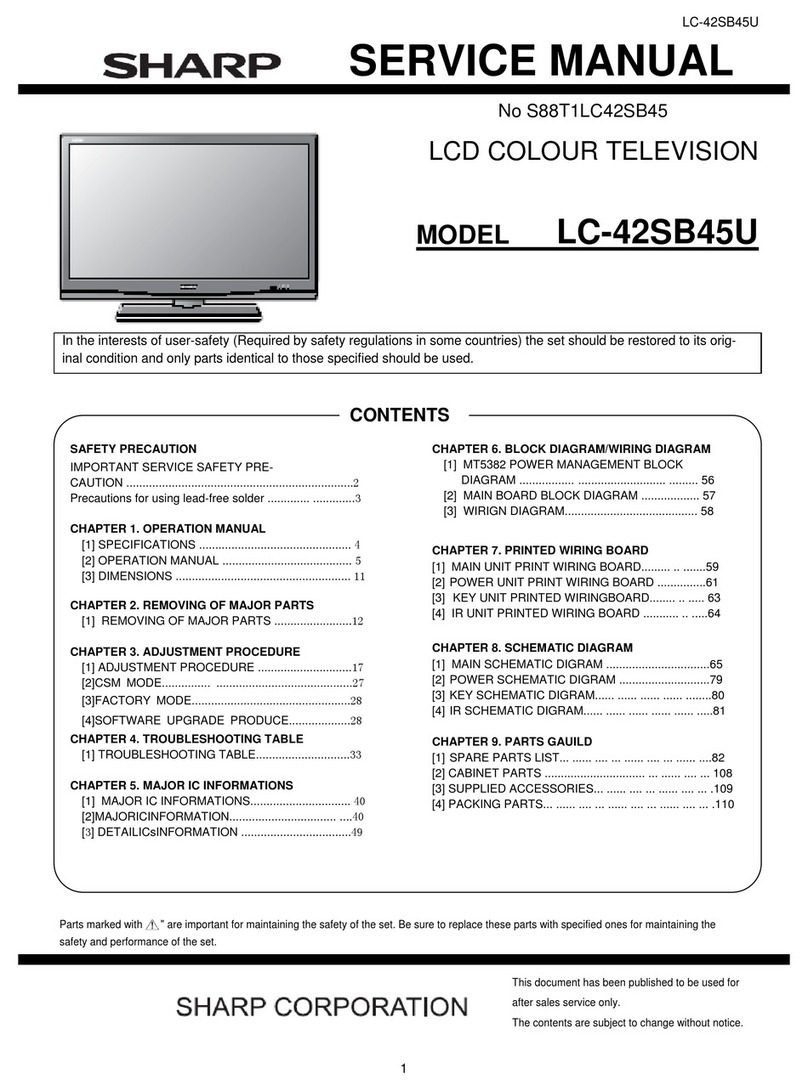Remote Control
-14-
Remote Control Key Functions
-13-
Remote Control
1. Open the lid of the remote control battery
compartment.
2. Insert two size-AAA batteries.
Ensure that the batteries are inserted with the
positive and negative terminals in the correct
direction corresponding to the (+) and (-) marks
in the battery compartment.
3. Close the lid of the remote control battery compartment.
The use of the wrong type of batteries may cause chemical leaks and/or explosion. Please note the
following:
Always ensure that the batteries are inserted with the positive and negative terminals in the corrcet
direction as shown in the battery compartment.
Different types of batteries have different characteristics. Do not mix different types.
Do not mix old and new batteries. Mixing old and new batteries will shorten battery life and/or cause
chemical leaks from the old batteries.
When batteries fail to function, replace them immediately.
Chemicals which leak from batteries may cause skin irritation. If any chemical matter seeps out of the
batteries, wipe it away immediately using a dry cloth.
Due to varying storage conditions, the battery life for the batteries included with your unit may be
shortened. If the remote control is not used for a long period of time, remove the batteries.
Your will need to install the supplied batteries into the remote control to make it operate following the instructions
below.
When using the remote control, aim it at remote control sensor window with the unit. If there is an
object between the remote control and the signal remote control sensor window on the unit, the
remote may not operate.
When using the remote control, please note:
Do not strike or drop the remote. Do not expose the remote control to liquids and do not place it in
humid environments.
Do not install or place the remote control in direct sunlight, the heat may damage the remote
control.
If the remote control sensor window on the unit is in direct sunlight or strong light, the remote
control may not operate normally. In this situation, change the light source or read just the angle of
your unit, or operate the remote control from a location closer to the remote controlsensor window
on the display.
Using the Remote control
Note:
USB/SD/3D/DVD/TITLE/PBC/SETUP/D.DIS/ / are invalid.
*
Batteries
Notes on Using Batteries
Power button
Toggles the unit between standby and on.
Numerical buttons
Press 0-9 to select a TV channel directly when
watching TV. The channel changes after 2
seconds or press “OK” button to change
immediately.
Press to return to previous channel.
FAV button
In TV mode, press FAV button to display your
favorite programs.
SLEEP button
Press to activate sleep timer.
PAUSE button
Press to pause the current picture, press again
to resume.
ASPECT button
Press to change the aspect ratio of the TV
display.
MENU button
Press to display the main menu.
SOURCE button
Press to display the main menu.
EXIT button
Exit most menu to default status directly.
Press to quit all menu.
EPG button
Open or close EPG menu.
Navigation keys ( OK)
Allows you to navigate the on-screen menus
and adjust the system settings to your
preference.
Press OK in DTV mode to display channel list.
REC/SETUP button
Press to record program to memory storage.
Press to open the setup window of DVD.
REPEAT/TSR button
In media source, press to repeat 1 / All or off.
Has the function of timeshift under DTV mode.
TSR
Press to delay the process of program
broadcasting.
T / R button
In DTV mode, press to switch between radio
and DTV channels.
D.DIS button
Press to display the DVD information under
DVD mode.
A-B button
Enables you to repeat a selected section from
the disc.
GOTO button
Set the play time during DVD playback.
MUTE button
Press to mute the sound. Press again or press
VOL+/- to resume.
P.MODE button
Press to select preset picture mode.
S.MODE button
Press to select preset sound mode.
SUBTITLE button
In DTV mode, press to change subtitle on / off.
I-II / AUDIO button
Press to select sound output mode.
INFO button
Press to display the information of current
system programme.
VOL+/-
Press to increase / decrease the sound level.
CH
Selects a programme in DTV / ATV mode.
PBC/TITLE button
Press to go back to the main menu during disk
playback.
PVR.L
Press to display the recorded program list.
CANCEL button
Only available in interactive application, TEXT
menu and Music source.
To eject the disk under DVD mode.
TEXT button
On / Off the teletext.
button
Press to playback or pause the program.
D / A button
Switch directly between ATV and DTV.
Slow playing the disk under DVD.
REVEAL
Display hidden Text characters.
button
Press to fast reverse playback.
SUB. PAGE
Prompt the user to enter a subcode for the Text
page.
button
Press to fast forward playback.
HOLD button
Stop refurbish Text current page.
button
Press to stop media play.
INDEX button
Teletext index page.
button
Press to return to previous chapter or track.
TXT. Size
Toggles the text size display between half top
page, half bottom page and normal.
button
Press to skip to next chapter or track.